Peugeot 3008 Hybrid 4 2012 Owner's Manual - RHD (UK. Australia)
Manufacturer: PEUGEOT, Model Year: 2012, Model line: 3008 Hybrid 4, Model: Peugeot 3008 Hybrid 4 2012Pages: 284, PDF Size: 14.08 MB
Page 211 of 284

209
2ABC3DEF5JKL4GHI6MNO8TUV7PQRS9WXYZ0*#
1
RADIO MEDIANAV ESC TRAFFIC
SETUPADDR
BOOK
The Peugeot Connect Media Navigation (NG4 3D) is protected in such a way that it will only operate in your
vehicle. If it is to be installed in another vehicle, contact
a PEUGEOT dealer for confi guration of the system.
Certain functions described in this handbook will
become available during the course of the year.
Peugeot Connect Media Navigation(NG4 3D)
For safety reasons, it is im perative that the driver carries out operations which require prolonged attention
while the vehicle is stationary.
When the en
gine is switched off and to prevent
discharging of the battery, the Peugeot ConnectMedia Navigation (NG4 3D) switches off following the
activation of the Energy Economy mode.
01 First steps
02 Voice commands and
steering mounted controls
03 General operation
04 Navigation - Guidance
05 Traffic information
06 Radio
07 Music media players
08 Using the telephone
09 Screen menu map
Frequently asked questions p.
p.
p.
p.
p.
p.
p.
p.
p.
p. 210
212
2
15
220
229
231
232
2
37
242
247
CONTENTS
MULTIMEDIA AUDIO SYSTEM / BLUETOOTH TELEPHONE
GPS EUROPE
Page 212 of 284

210
01FIRST STEPS
Peugeot Connect Media Navigation (NG4 3D) CONTROL PANEL
Access to the Radio Menu
Display the list of stations on the
FM band in alphabetical order.
Access to the Media Menu(audio CD, Jukebox,
Auxiliary socket).
Display the list o
f tracks.
Change the source.
Access to the NavigationMenu and display of recentdestinations.
Abandon the current
operation.
Long press: return to main
displa
y. Access to the Traffi c Menu.
Access to the Address book Menu.
A
ccess to the "SETUP" menu (confi guration).
Lon
g press: GPS coverage.
Audio settings (Balance /
Fader, Bass / Treble, Musical
ambience...
).
Adjust volume (each source
is independent, including
navigation messages and alerts).
Lon
g press: reinitialise thesystem.
Short press: mute.
Automatic search up/down for radio frequencies.
Select
previous/next CD or MP3
track.
SD card reader.Short press: clears the last character.
Enter the numbers or lettersusing the alpha-numeric keypad.
Presettin
g 10 radio stations.
Page 213 of 284
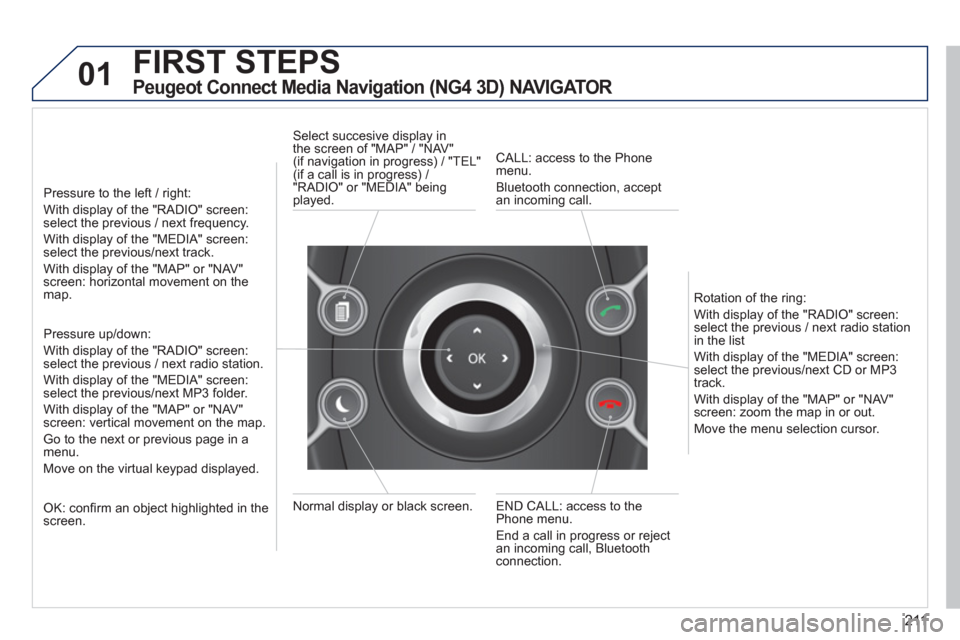
211
01FIRST STEPS
Peugeot Connect Media Navigation (NG4 3D) NAVIGATOR
Pressure to the left / right:
With display of the "RADIO" screen: select the previous / next frequency.
With display of the "MEDIA" screen: select the previous/next track.
With display of the "MAP" or "NAV"screen: horizontal movement on themap.
Pressure up/down:
With display of the "RADIO" screen: select the previous / next radio station.
With display of the "MEDIA" screen: select the previous/next MP3 folder.
With display of the "MAP" or "NAV"screen: vertical movement on the map.
Go to the next or previous pa
ge in a menu.
Move on the virtual keypad displayed.
OK: confi rm an object highlighted in thescreen.
END CALL: access to the Phone menu.
End a call in pro
gress or reject
an incoming call, Bluetooth connection. Normal displa
y or black screen. Select succesive displa
y in
the screen of "MAP" / "NAV"(if navigation in progress) / "TEL"(if a call is in progress) /
"RADIO" or "MEDIA" being
played.
CALL: access to the Phonemenu.
Bluetooth connection, accept
an incomin
g call.
Rotation o
f the ring:
With displa
y of the "RADIO" screen: select the previous / next radio station
in the list
With displa
y of the "MEDIA" screen: select the previous/next CD or MP3
track.
With displa
y of the "MAP" or "NAV"screen: zoom the map in or out.
M
ove the menu selection cursor.
Page 214 of 284
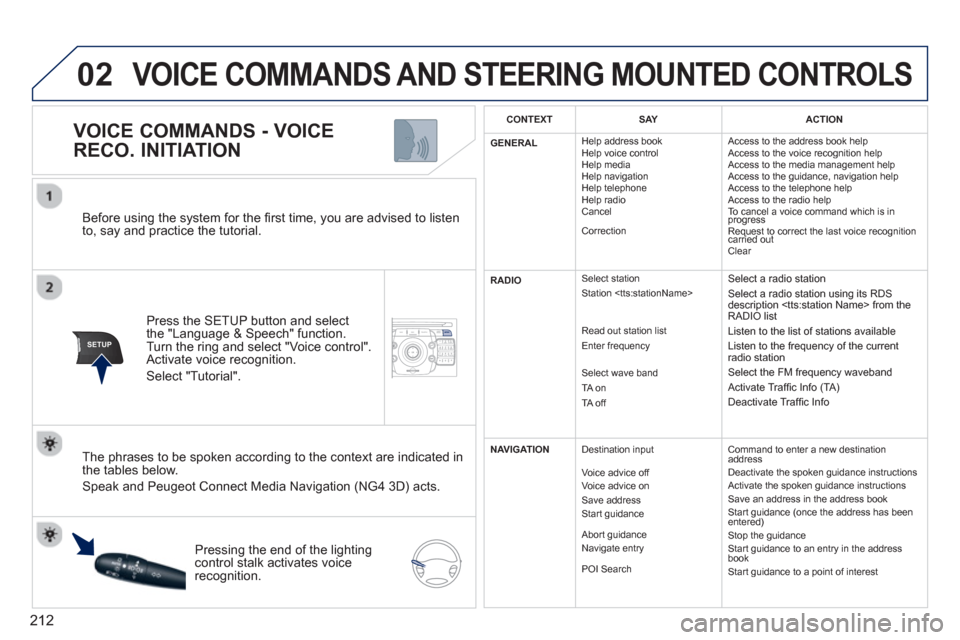
212
02
SETUP2ABC3DEF5JKL4GHI6MNO8TUV7PQRS9WXYZ0*#
1NAV ESC TRAFFICADDR
BOOKSETUP
Before using the system for the fi rst time, you are advised to listen
to, say and practice the tutorial.
Press the
SETUP button and select
the "Language & Speech" function.Turn the ring and select "Voice control". Activate voice recognition.
Select "Tutorial".
VOICE COMMANDS - VOICE
RECO. INITIATION
The phrases to be spoken according to the context are indicated in
the tables below.
Speak and Peugeot Connect Media Navigation (NG4 3D) acts.
Pressing the end o
f the lightingcontrol stalk activates voice
recognition.
CONTEXTSAYACTION
GENERAL Hel
p address book
Help voice control
Hel
p media
Help navigation
Help telephone
Help radio
Cancel
Correction Access to the address book hel
p
Access to the voice recognition help
Access to the media management help
Access to the guidance, navigation help
Access to the telephone help
Access to the radio help
To cancel a voice command which is in progress Request to correct the last voice recognition carried out q
Clear
RADIO
Select station
Station
Read out station list
Enter frequency
Select wave band
TA on
TA off
Select a radio station
Select a radio station using its RDS
description
Listen to the list of stations available
Listen to the frequency of the current
radio station
Select the FM frequency waveband
Activate Traffi c Info (TA)
Deactivate Traffi c Info
NAVIGATIONDestination input
V
oice advice off
Voice advice on
Save address
Start guidance
Abort guidance
Navigate entry
P
OI Search
Command to enter a new destinationaddress
Deactivate the spoken guidance instructions
Activate the spoken guidance instructions
Save an address in the address book
Start guidance (once the address has been entered) Stop the guidance
Start guidance to an entry in the address book
Start guidance to a point of interest
VOICE COMMANDS AND STEERING MOUNTED CONTROLS
Page 215 of 284
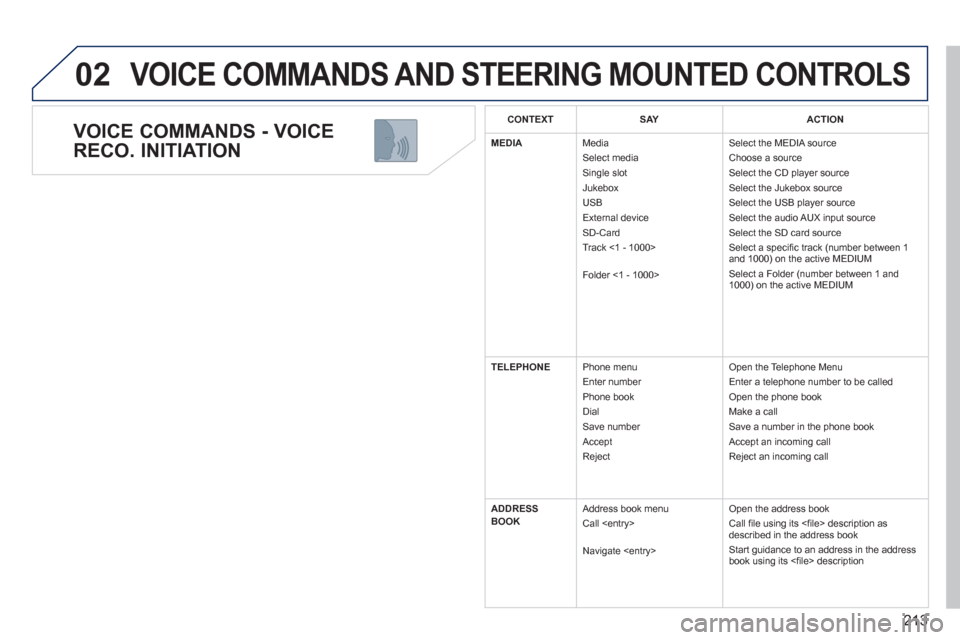
213
02
VOICE COMMANDS - VOICE
RECO. INITIATION
VOICE COMMANDS AND STEERING MOUNTED CONTROLS
CONTEXTSAYACTION
MEDIA
Media Select media Single slot
Jukebox
USB
Ext
ernal device SD-Card
Track <1 - 1000>
Folder <
1 - 1000> Select the MEDIA source
Choose a source Select the CD player source
Select the Jukebox source
Select the USB player source
Select the audio AUX input source
Select the SD card source
Select a specifi c track (number between 1
and 1000) on the active MEDIUM
Select a Folder
(number between 1 and
1000) on the active MEDIUM
TELEPHONE Phone menu
Enter number
Phone book
Dial
Save number
Acce
pt
Reject O
pen the Telephone Menu
Enter a telephone number to be called
Open the phone book
Make a call
Save a number in the phone book
Accept an incoming call
Re
ject an incoming call
ADDRE
SS
BOOK Address book menu
Call
Navi
gate
Open the address book
Call fi le using its <fi le> description as described in the address book
Start guidance to an address in the addressbook using its <fi le> description
Page 216 of 284
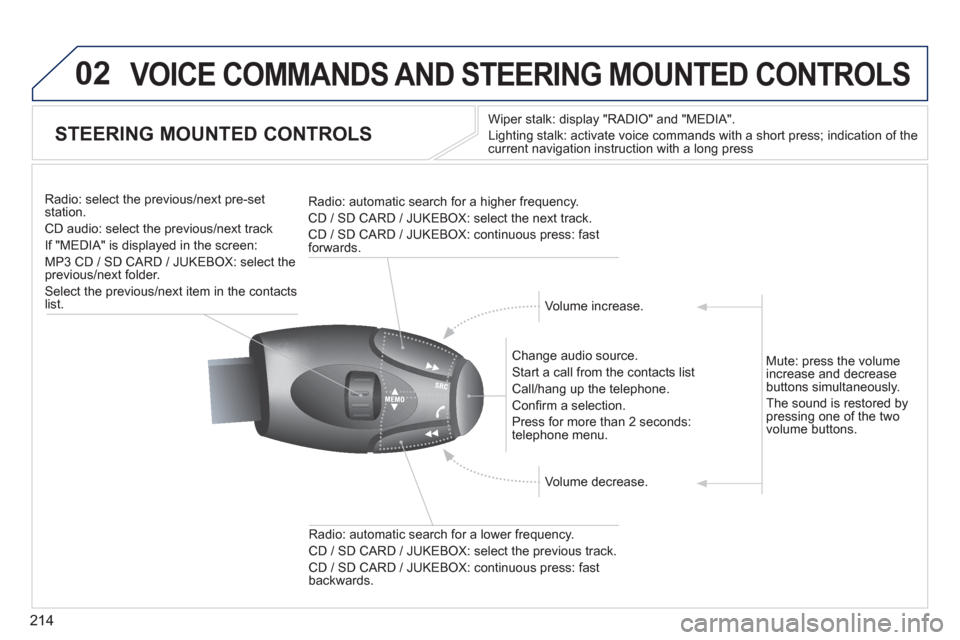
214
02VOICE COMMANDS AND STEERING MOUNTED CONTROLS
STEERING MOUNTED CONTROLS
Wiper stalk: display "RADIO" and "MEDIA".
Li
ghting stalk: activate voice commands with a short press; indication of the current navigation instruction with a long press
Change audio source.
Start a call from the contacts list
Call/han
g up the telephone.
Confi rm a selection.
Pr
ess for more than 2 seconds:
telephone menu.
Radio: automatic search for a lower frequenc
y.
CD / SD CARD / JUKEBOX: select the previous track.
CD / SD CARD / JUKEBOX: continuous press: fast backwards. Radio: select the previous
/next pre-setstation.
CD audio: select the previous/next track
If "MEDIA" is displa
yed in the screen:
MP
3 CD / SD CARD / JUKEBOX: select the
previous/next folder.
Select the previous/next item in the contacts list.
Radio: automatic search
for a higher frequency.
CD / SD CARD / JUKEBOX: select the next track.
CD / SD CARD / JUKEBOX: continuous press: fast
forwards.
Volume increase.
Volume decrease. Mute: press the volume
increase and decreasebuttons simultaneously.
The sound is restored b
y pressing one of the two
volume buttons.
Page 217 of 284
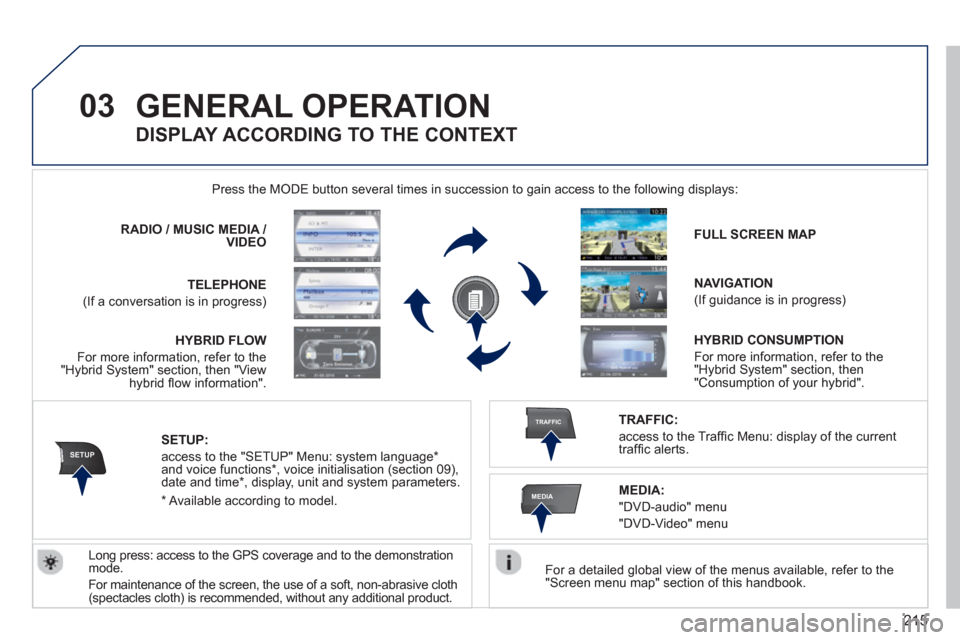
215
03
SETUP
TRAFFIC
MEDIA
GENERAL OPERATION
For a detailed global view of the menus available, refer to the "Screen menu map" section of this handbook.
Press the M
ODE button several times in succession to gain access to the following displays:
Lon
g press: access to the GPS coverage and to the demonstration
mode.
For maintenance o
f the screen, the use of a soft, non-abrasive cloth (spectacles cloth) is recommended, without any additional product. RADIO
/ /MUSICMEDIA / VIDEO
TELEPHONE
(If a conversation is in progress)
FULL SCREEN MAP
NAVIGATION
(If guidance is in progress)
SETUP:
access to the "SETUP" Menu: system language *
and voice functions * , voice initialisation (section 09),
date and time * , display, unit and system parameters.
TRAFFIC:
access to the Traffi c Menu: display of the current
traffi c alerts.
DISPLAY ACCORDING TO THE CONTEXT
MEDIA:
"DVD-audio" menu
"DVD-Video" menu
*
Available accordin
g to model. HYBRID FLO
W
For more information, refer to the"Hybrid System" section, then "Viewhybrid fl ow information".HYBRID CONSUMPTIO
N
For more information, refer to the"Hybrid System" section, then "Consumption of your hybrid".
Page 218 of 284
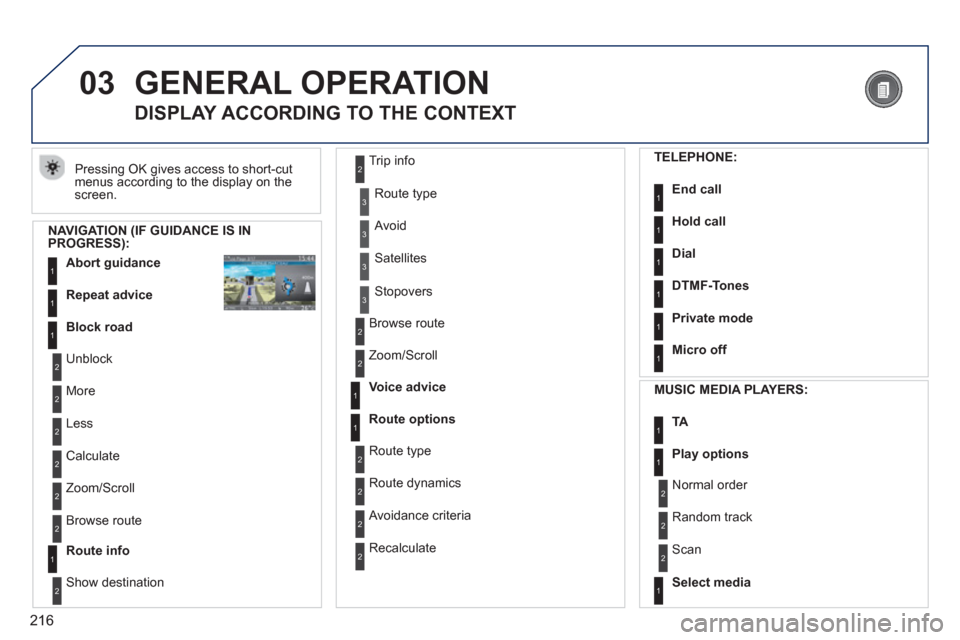
216
03GENERAL OPERATION
Pressing OK gives access to short-cut
menus according to the display on the screen.
DISPLAY ACCORDING TO THE CONTEXT
NAVIGATION (IF GUIDANCE IS IN PROGRESS):
Abort guidanc
e1
1
1
Repeat advice
Block road
2
2
Unblock
M
ore
2
Less
3
3
Route type
Avoid
3 Satellites
2
2
Calculate
Z
oom/Scroll
2
Browse route
1Route info
2
2
Show destination Trip in
fo
3
Stopovers
2
2
Browse route
Zoom/Scroll
1
1
Voice advice
Route options
2
2
Route type
Route dynamics
2 Avoidance criteria
2
Recalculate
TELEPHONE:
End call1
1
1
1
Hold call
Dial
DTMF-Tones
1Private mode
1Micro off
MU
SIC MEDIA PLAYERS:
TA1
1Play options
1Select media
2
2
Normal order
R
andom track
2 Scan
Page 219 of 284
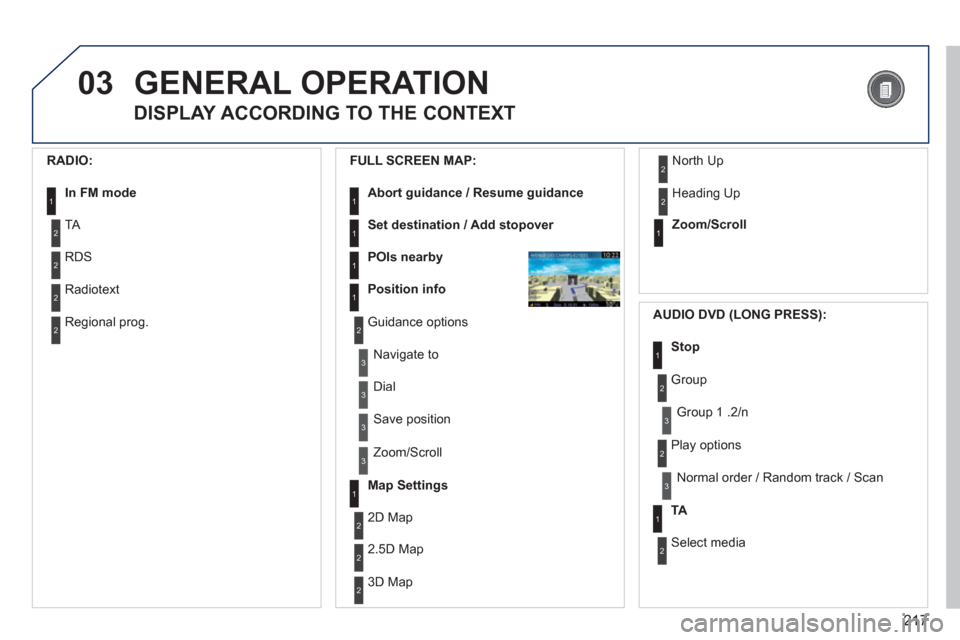
217
03GENERAL OPERATION
DISPLAY ACCORDING TO THE CONTEXT
RADIO:
In FM mode1
2
2
TA
RDS
2Radiotext
2Regional prog.
FULL
SCREEN MAP:
Abort guidance / Resume guidance1
1
1
1
Set destination / Add stopover
POIs nearby
Position info
2Guidance options
3
3
Navigate to
Dial
3 Save position
3
Zoom/Scroll
Map Settings1
1Zoom/Scroll
2
2
2D Map
2.5D Map
23D Map
2 North Up
2
Heading Up
AUDIO DVD (LONG PRESS):
1Stop
2 Group
3Group 1 .2/n
TA1
2 Select media
2
Play options
3Normal order / Random track / Scan
Page 220 of 284
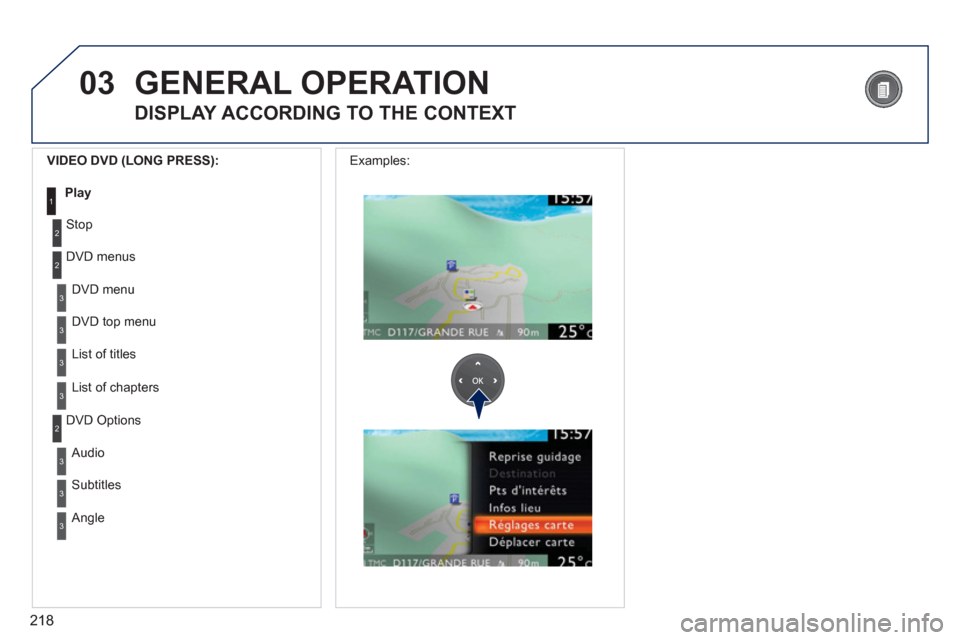
218
03
3
3
DVD menu
DVD top menu
3
List of titles
3
List of chapters
VIDEO DVD (LONG PRESS):
Play1
GENERAL OPERATION
DISPLAY ACCORDING TO THE CONTEXT
2
2
Stop
DVD menus
3
3
Audio
Subtitles
3 Angle
2 DVD Options Examples: