Peugeot 406 2002 Repair Manual
Manufacturer: PEUGEOT, Model Year: 2002, Model line: 406, Model: Peugeot 406 2002Pages: 166, PDF Size: 1.89 MB
Page 61 of 166
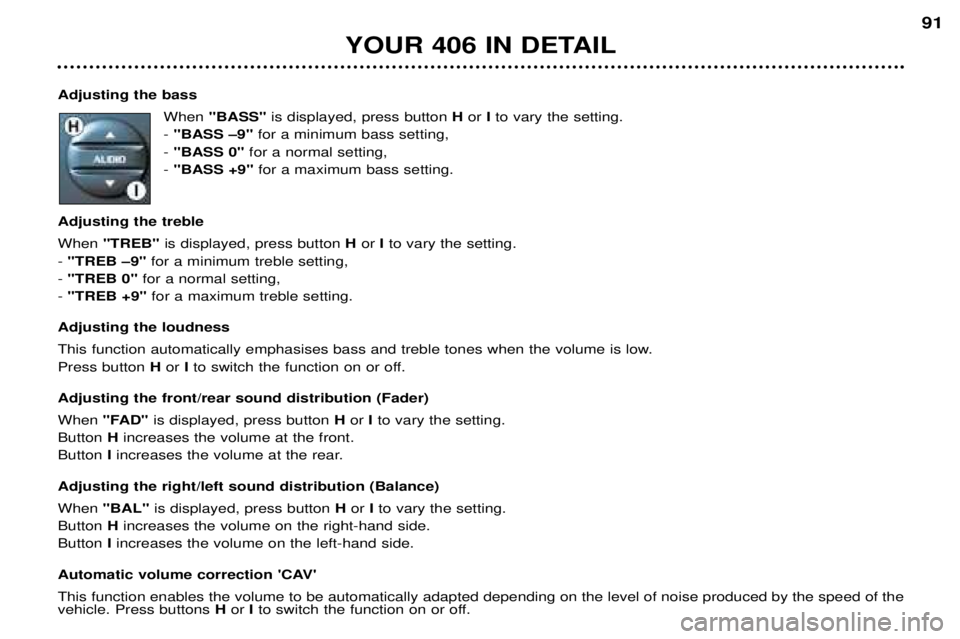
Adjusting the bassWhen "BASS" is displayed, press button Hor Ito vary the setting.
- "BASS –9" for a minimum bass setting,
- "BASS 0" for a normal setting,
- "BASS +9" for a maximum bass setting.
Adjusting the treble When "TREB" is displayed, press button Hor Ito vary the setting.
- "TREB –9" for a minimum treble setting,
- "TREB 0" for a normal setting,
- "TREB +9" for a maximum treble setting.
Adjusting the loudness
This function automatically emphasises bass and treble tones when the volume is low. Press button Hor Ito switch the function on or off.
Adjusting the front/rear sound distribution (Fader) When "FAD" is displayed, press button Hor Ito vary the setting.
Button Hincreases the volume at the front.
Button Iincreases the volume at the rear.
Adjusting the right/left sound distribution (Balance) When "BAL" is displayed, press button Hor Ito vary the setting.
Button Hincreases the volume on the right-hand side.
Button Iincreases the volume on the left-hand side.
Automatic volume correction 'CAV'This function enables the volume to be automatically adapted depending on the level of noise produced by the speed of the vehicle. Press buttons Hor I to switch the function on or off.
YOUR 406 IN DETAIL 91
Page 62 of 166
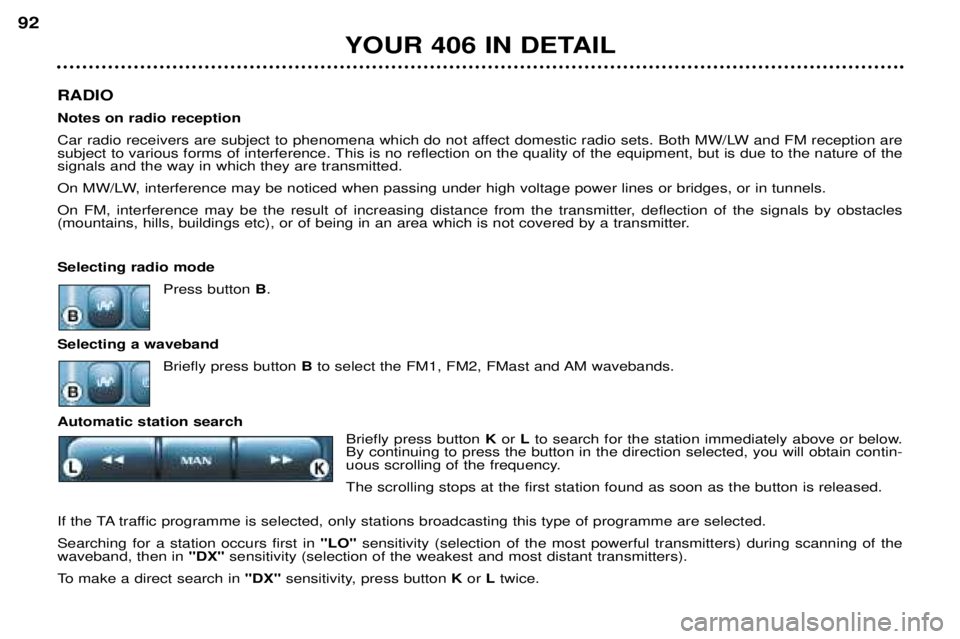
RADIO Notes on radio reception
Car radio receivers are subject to phenomena which do not affect domestic radio sets. Both MW/LW and FM reception are
subject to various forms of interference. This is no reflection on the quality of the equipment, but is due to the nature of the
signals and the way in which they are transmitted.
On MW/LW, interference may be noticed when passing under high voltage power lines or bridges, or in tunnels.
On FM, interference may be the result of increasing distance from the transmitter, deflection of the signals by obstacles
(mountains, hills, buildings etc), or of being in an area which is not covered by a transmitter. Selecting radio mode
Press button B.
Selecting a waveband Briefly press button Bto select the FM1, FM2, FMast and AM wavebands.
Automatic station search Briefly press button Kor Lto search for the station immediately above or below.
By continuing to press the button in the direction selected, you will obtain contin-
uous scrolling of the frequency. The scrolling stops at the first station found as soon as the button is released.
If the TA traffic programme is selected, only stations broadcasting this type of programme are selected.Searching for a station occurs first in "LO"sensitivity (selection of the most powerful transmitters) during scanning of the
waveband, then in "DX"sensitivity (selection of the weakest and most distant transmitters).
To make a direct search in "DX"sensitivity, press button Kor Ltwice.
YOUR 406 IN DETAIL
92
Page 63 of 166
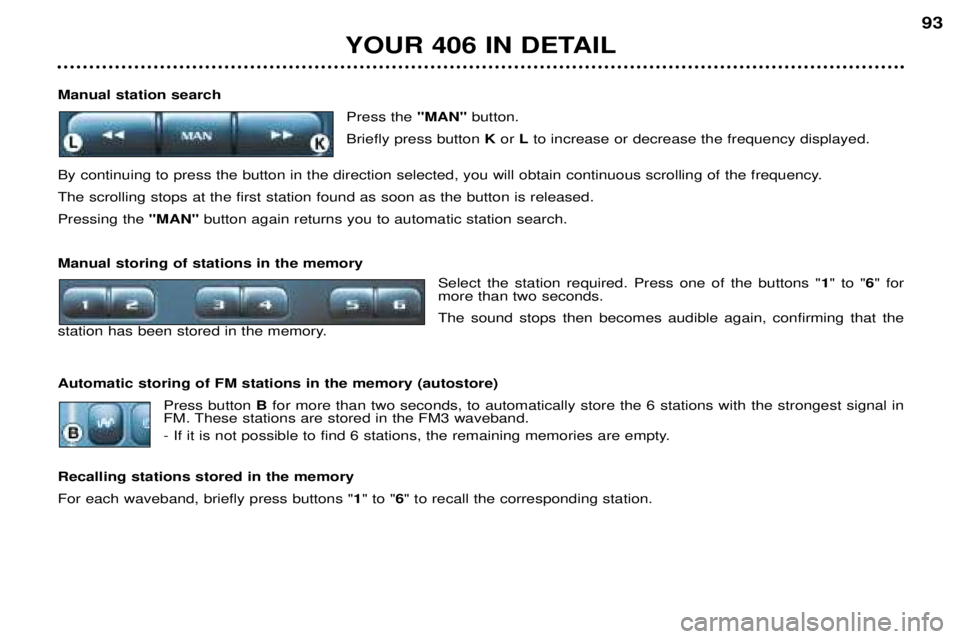
Manual station searchPress the "MAN"button.
Briefly press button Kor Lto increase or decrease the frequency displayed.
By continuing to press the button in the direction selected, you will obtain continuous scrolling of the frequency. The scrolling stops at the first station found as soon as the button is released.Pressing the "MAN"button again returns you to automatic station search.
Manual storing of stations in the memory Select the station required. Press one of the buttons " 1" to " 6" for
more than two seconds.The sound stops then becomes audible again, confirming that the
station has been stored in the memory. Automatic storing of FM stations in the memory (autostore)
Press buttonBfor more than two seconds, to automatically store the 6 stations with the strongest signal in
FM. These stations are stored in the FM3 waveband.
- If it is not possible to find 6 stations, the remaining memories are empty.
Recalling stations stored in the memory For each waveband, briefly press buttons " 1" to " 6" to recall the corresponding station.
YOUR 406 IN DETAIL 93
Page 64 of 166
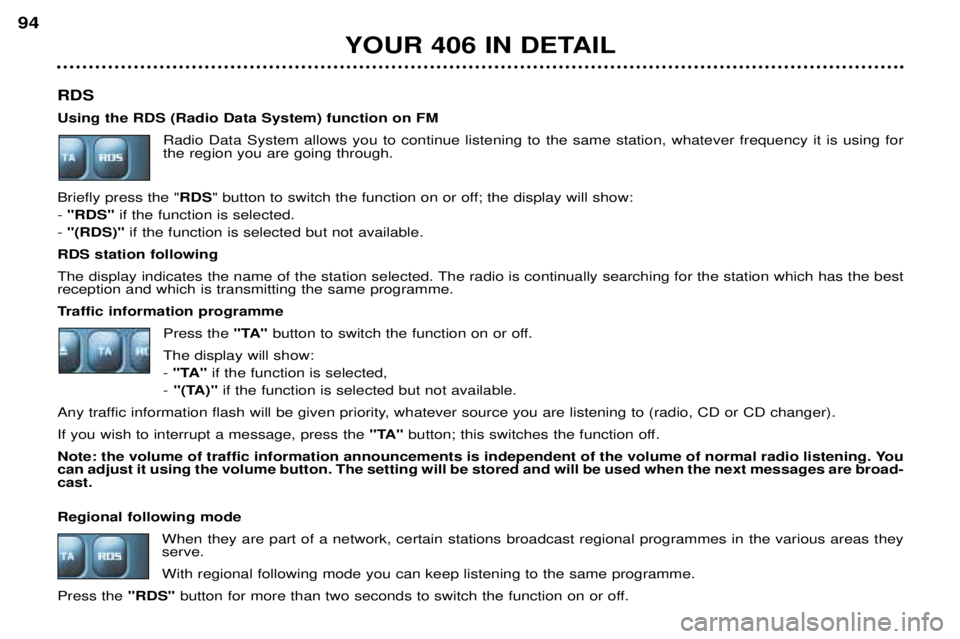
RDS Using the RDS (Radio Data System) function on FMRadio Data System allows you to continue listening to the same station, whatever frequency it is using for the region you are going through.
Briefly press the " RDS" button to switch the function on or off; the display will show:
- "RDS" if the function is selected.
- "(RDS)" if the function is selected but not available.
RDS station following
The display indicates the name of the station selected. The radio is continually searching for the station which has the best reception and which is transmitting the same programme.
Traffic information programme Press the "TA"button to switch the function on or off.
The display will show:
- "TA" if the function is selected,
- "(TA)" if the function is selected but not available.
Any traffic information flash will be given priority, whatever source you are listening to (radio, CD or CD changer). If you wish to interrupt a message, press the "TA"button; this switches the function off.
Note: the volume of traffic information announcements is independent of the volume of normal radio listening. You can adjust it using the volume button. The setting will be stored and will be used when the next messages are broad-cast. Regional following mode When they are part of a network, certain stations broadcast regional programmes in the various areas they serve. With regional following mode you can keep listening to the same programme.
Press the "RDS"button for more than two seconds to switch the function on or off.
YOUR 406 IN DETAIL
94
Page 65 of 166
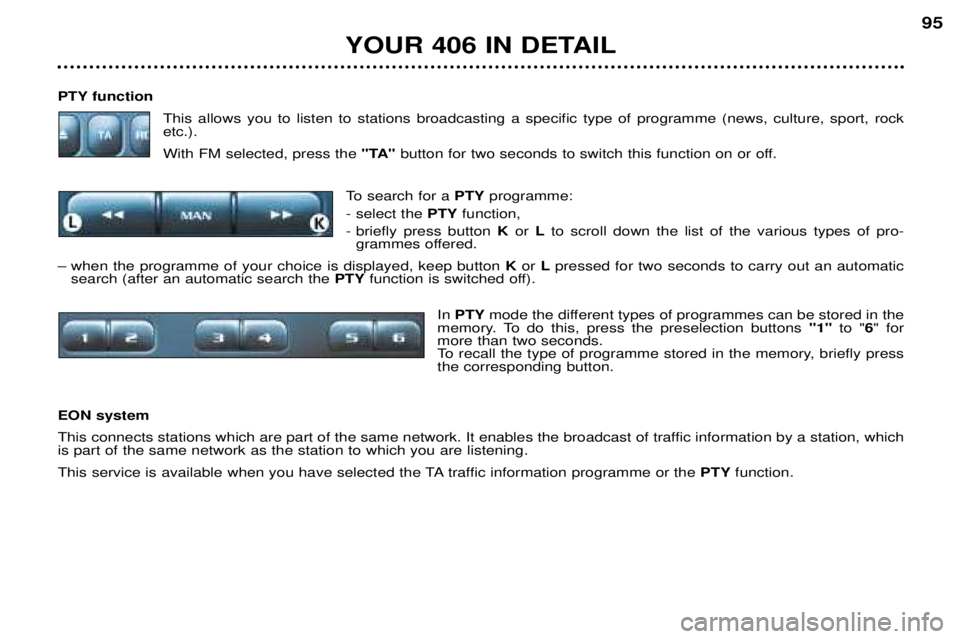
PTY functionThis allows you to listen to stations broadcasting a specific type of programme (news, culture, sport, rock etc.). With FM selected, press the "TA"button for two seconds to switch this function on or off.
To search for a PTYprogramme:
- select the PTYfunction,
- briefly press button Kor Lto scroll down the list of the various types of pro-
grammes offered.
– when the programme of your choice is displayed, keep button Kor Lpressed for two seconds to carry out an automatic
search (after an automatic search the PTYfunction is switched off).
In PTY mode the different types of programmes can be stored in the
memory. To do this, press the preselection buttons "1"to "6" for
more than two seconds.
To recall the type of programme stored in the memory, briefly press the corresponding button.
EON system
This connects stations which are part of the same network. It enables the broadcast of traffic information by a station, which is part of the same network as the station to which you are listening.
This service is available when you have selected the TA traffic information programme or the PTYfunction.
YOUR 406 IN DETAIL 95
Page 66 of 166
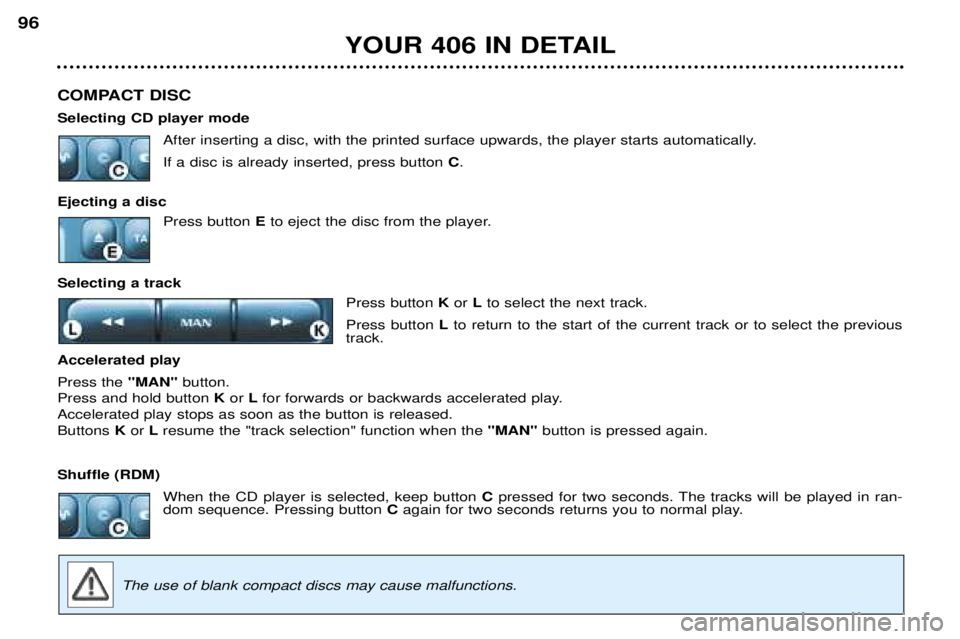
COMPACT DISC Selecting CD player modeAfter inserting a disc, with the printed surface upwards, the player starts automatically.If a disc is already inserted, press button C.
Ejecting a disc Press button E to eject the disc from the player.
Selecting a track Press button K or Lto select the next track.
Press button Lto return to the start of the current track or to select the previous
track.
Accelerated playPress the "MAN"button.
Press and hold button K or Lfor forwards or backwards accelerated play.
Accelerated play stops as soon as the button is released. Buttons K or Lresume the "track selection" function when the "MAN"button is pressed again.
Shuffle (RDM) When the CD player is selected, keep button C pressed for two seconds. The tracks will be played in ran-
dom sequence. Pressing button Cagain for two seconds returns you to normal play.
The use of blank compact discs may cause malfunctions.
YOUR 406 IN DETAIL
96
Page 67 of 166
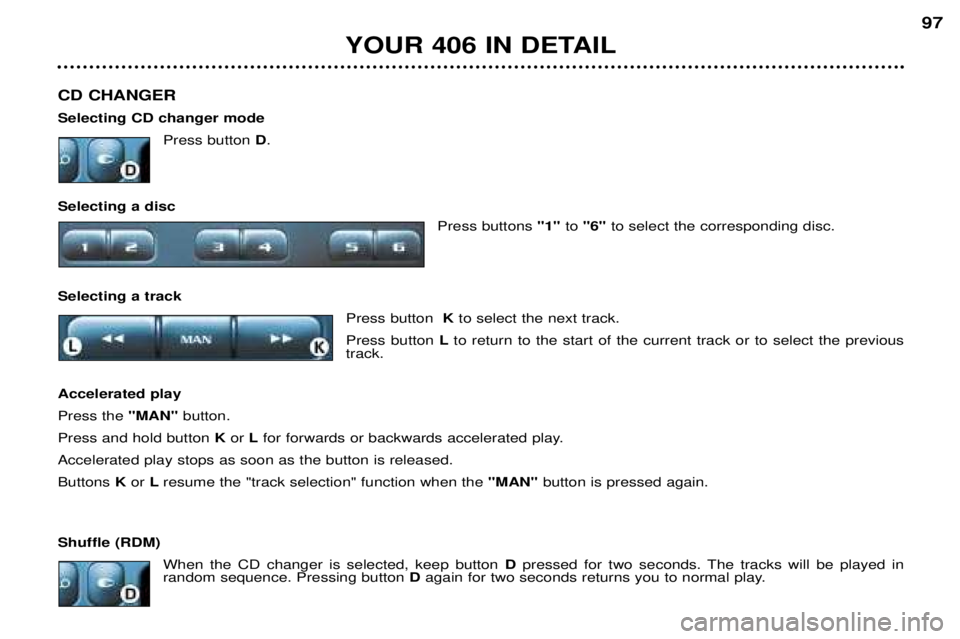
CD CHANGER Selecting CD changer modePress button D.
Selecting a disc Press buttons "1"to "6" to select the corresponding disc.
Selecting a track Press button Kto select the next track.
Press button Lto return to the start of the current track or to select the previous
track.
Accelerated playPress the "MAN"button.
Press and hold button K or Lfor forwards or backwards accelerated play.
Accelerated play stops as soon as the button is released.Buttons K or Lresume the "track selection" function when the "MAN"button is pressed again.
Shuffle (RDM) When the CD changer is selected, keep button D pressed for two seconds. The tracks will be played in
random sequence. Pressing button D again for two seconds returns you to normal play.
YOUR 406 IN DETAIL 97
Page 68 of 166

THE SATELLITE NAVIGATION SYSTEM Introduction The satellite navigation system guides you to the destination of yourchoice by means of vocal and visual
instructions. The heart of the systemlies in the use of a map databaseand GPS (Global Positioning Sys-
tem). This enables your position tobe located by means of severalsatellites. The satellite navigation system con- sists of the following components:
- the remote control,
- the display,
- the control unit,
- the last voice message recall con-trol,
- the CD ROM.
Some functions or services
described in this guide may vary depending on the CD ROM version or the country.The remote control
There is a storage compartment for the remote control in front of the ashtray. Pointing the remote control at the screen enables the information contained in the various menus to be selected.
Direction arrows: These enable you to move around the screen and thus select a function.
On the welcome screen only, the Up and Down buttons enable the brightness of the screen to beadjusted.
menu : this button allows access to the main menu. It canbe used at any time.
esc : escape button "Short press": cancels the current operation and returns to the previous screen. "Press for more than 2 seconds": returns to the welcome screen. This button can be used in any menu. It is inactive during guidance.
mod : mode button "Short press": changes between date, navigation and radio.
val : Confirmation button Confirms the function selected.
YOUR 406 IN DETAIL
98
Page 69 of 166
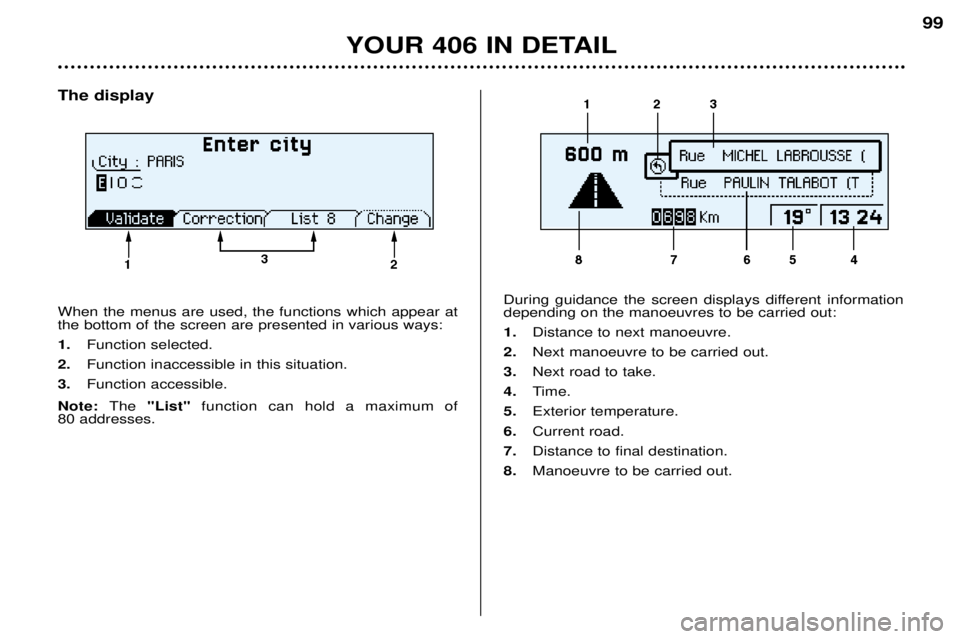
The display When the menus are used, the functions which appear at the bottom of the screen are presented in various ways: 1. Function selected.
2. Function inaccessible in this situation.
3. Function accessible.
Note: The "List" function can hold a maximum of
80 addresses. During guidance the screen displays different information depending on the manoeuvres to be carried out: 1.
Distance to next manoeuvre.
2. Next manoeuvre to be carried out.
3. Next road to take.
4. Time.
5. Exterior temperature.
6. Current road.
7. Distance to final destination.
8. Manoeuvre to be carried out.
YOUR 406 IN DETAIL 99
Page 70 of 166
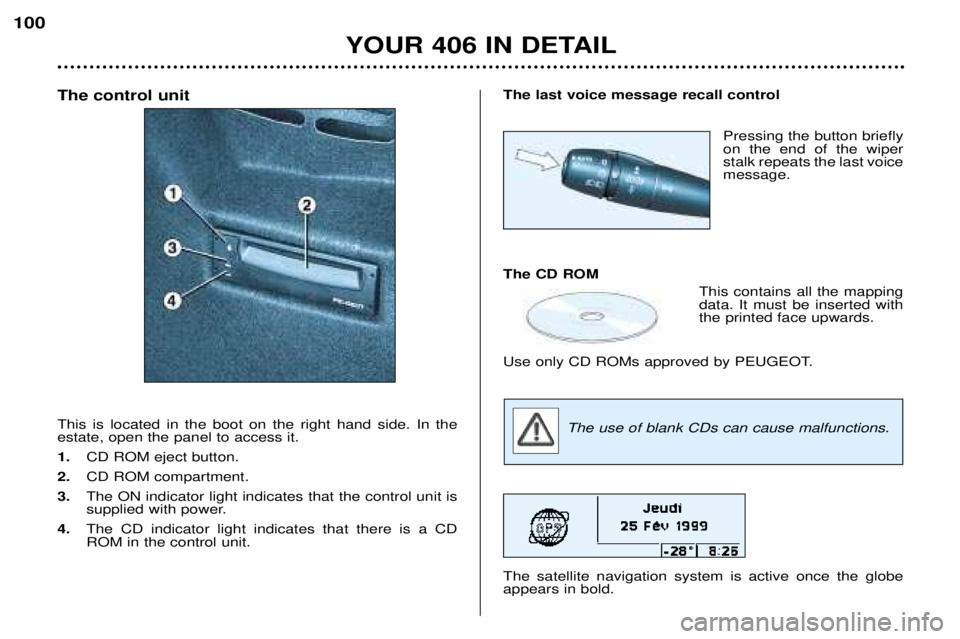
The control unit This is located in the boot on the right hand side. In the estate, open the panel to access it. 1.CD ROM eject button.
2. CD ROM compartment.
3. The ON indicator light indicates that the control unit is
supplied with power.
4. The CD indicator light indicates that there is a CDROM in the control unit.The last voice message recall control
Pressing the button briefly on the end of the wiperstalk repeats the last voicemessage.
The CD ROM This contains all the mappingdata. It must be inserted withthe printed face upwards.
Use only CD ROMs approved by PEUGEOT.
The use of blank CDs can cause malfunctions.
The satellite navigation system is active once the globeappears in bold.
YOUR 406 IN DETAIL
100