Peugeot 508 RXH 2012 Owner's Manual
Manufacturer: PEUGEOT, Model Year: 2012, Model line: 508 RXH, Model: Peugeot 508 RXH 2012Pages: 302, PDF Size: 9.33 MB
Page 241 of 302
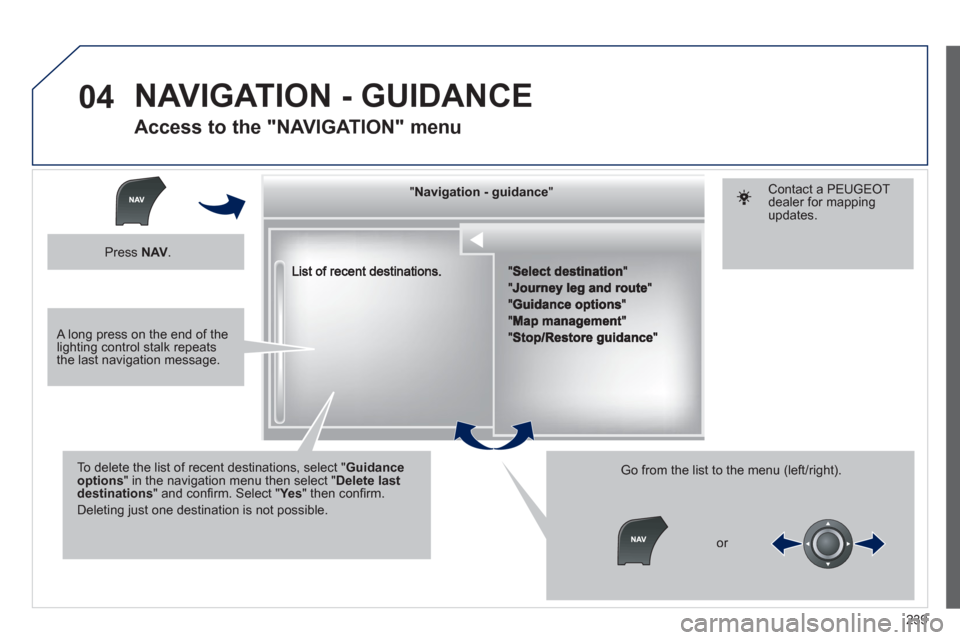
239
04
""""""""""""ggggggggggNavigation guidanceNavigation guidanceNavigation guidanceNavigation guidanceNavigation guidanceNavigation - guidanceNavigation - guidanceNavigation - guidanceNavigation - guidanceNavigation guidanceNavigation guidanceNavigation guidanceNavigation guidanceN i ti idN i ti idN i ti idN i ti idN i ti idN i ti idN i ti idN i ti idN i ti idNi i id""""""""""""
To delete the list of recent destinations, select "Guidance options" in the navigation menu then select "Delete last destinations" and confi rm. Select "Ye s" then confi rm.
Deleting just one destination is not possible.
Go from the list to the menu (left/right).
NAVIGATION - GUIDANCE
Access to the "NAVIGATION" menu
Press NAV.
or
Contact a PEUGEOTdealer for mappingupdates.
A long press on the end of the lighting control stalk repeats the last navigation message.
Page 242 of 302
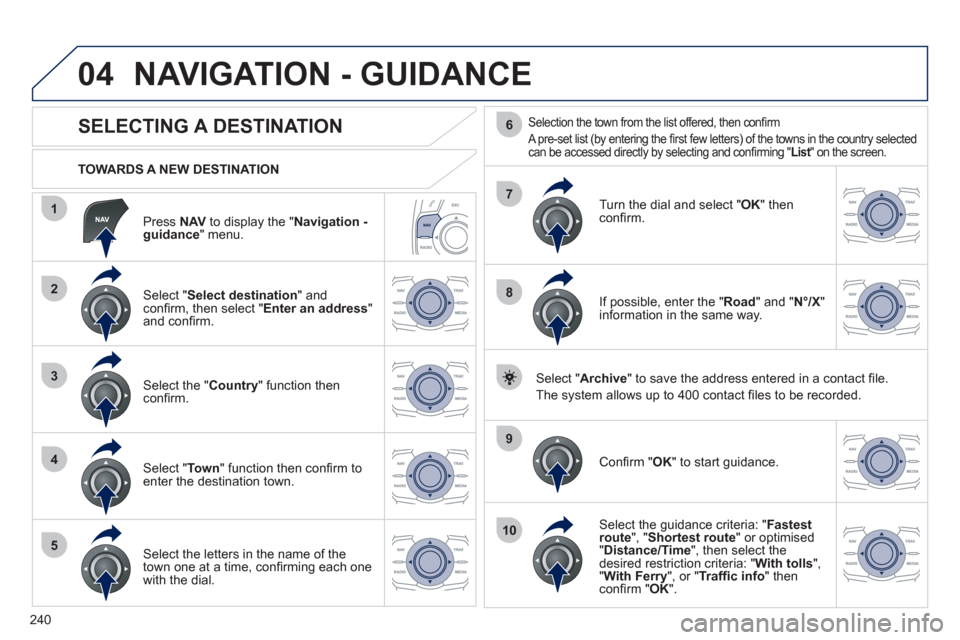
240
04
1
2
3
4
5
7
9
10
8
6
Press NAV
to display the "Navigation -guidance " menu.
TOWARDS A NEW DESTINATION
NAVIGATION - GUIDANCE
SELECTING A DESTINATION
Select "Select destination
" and confi rm, then select " Enter an address"and confi rm.
Select the " Country
" function then confi rm.
Select "Town" function then confi rm to enter the destination town.
Select the letters in the name of the
town one at a time, confi rming each one
with the dial.
Selection the town from the list offered, then confi rm
A pre-set list (by entering the fi rst few letters) of the towns in the country selectedcan be accessed directly by selecting and confi rming " List" on the screen. t
Turn the dial and select "OK" thenconfi rm.
If possible, enter the "
Road
" and "N°/X"
information in the same way.
Select "Archive
" to save the address entered in a contact fi le.
The s
ystem allows up to 400 contact fi les to be recorded.
Confi rm " OK
" to start guidance.
Select the guidance criteria: "Fastest
route", " Shortest route" or optimised "Distance/Time ", then select thedesired restriction criteria: "With tolls","With Ferry", or "Traffi c info" thenconfi rm "OK".
Page 243 of 302
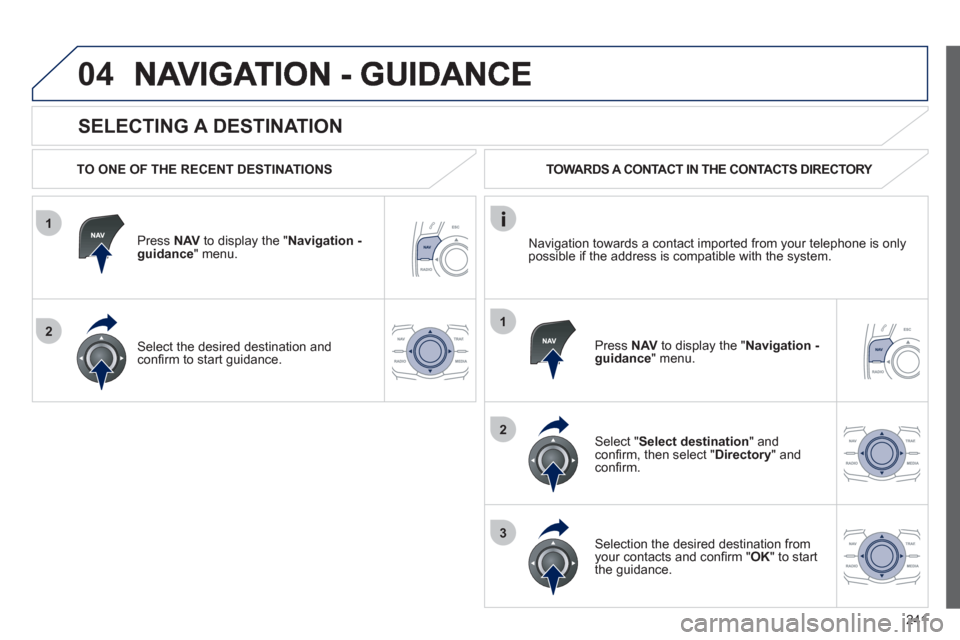
241
1
2
04
1
2
3
SELECTING A DESTINATION
TO ONE OF THE RECENT DESTINATIONS
Press NAVto display the "Navigation - guidance" menu.
Select the desired destination and confi rm to start guidance.
TOWARDS A CONTACT IN THE CONTACTS DIRECTORY
Select "Select destination " and confi rm, then select " Directory" andconfi rm.
Selection the desired destination fromyour contacts and confi rm "OK" to start
the guidance.
Press NAV
to display the " Navigation -guidance
" menu. Navi
gation towards a contact imported from your telephone is only
possible if the address is compatible with the system.
Page 244 of 302
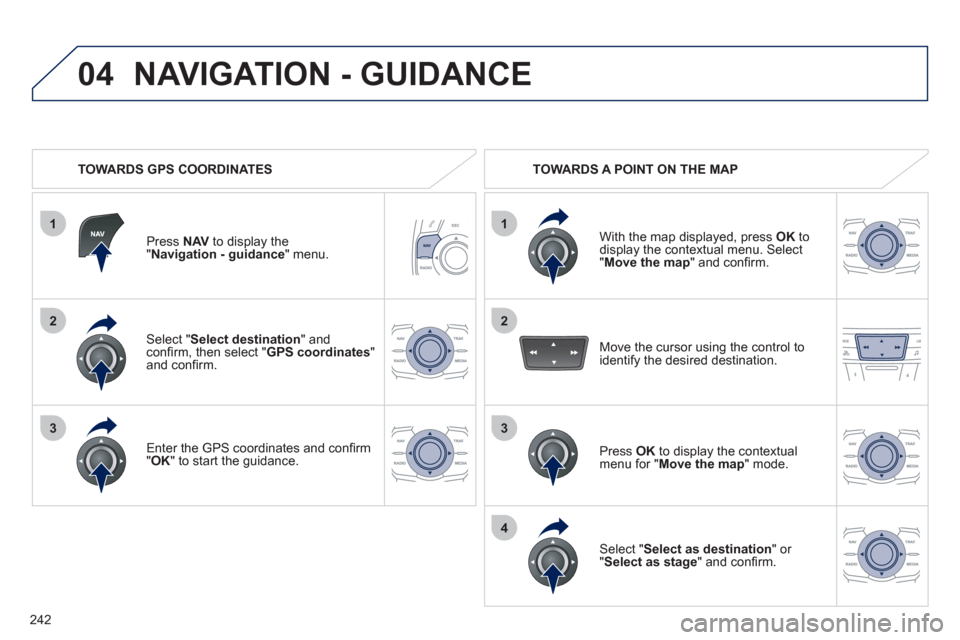
242
1
04
2
1
2
33
4
Select " Select destination " andconfi rm, then select "GPS coordinates"and confi rm.
Enter the
GPS coordinates and confi rm "OK" to start the guidance.
Press NAVto display the"Navigation - guidance " menu.
NAVIGATION - GUIDANCE
TOWARDS GPS COORDINATES TOWARDS A POINT ON THE MAP
With the map displa
yed, press OKto
display the contextual menu. Select"Move the map
" and confi rm.
Pr
ess OK
to display the contextual
menu for " Move the map " mode.
Select " Select as destination
" or "Select as stage" and confi rm. Move the cursor usin
g the control to
identify the desired destination.
Page 245 of 302
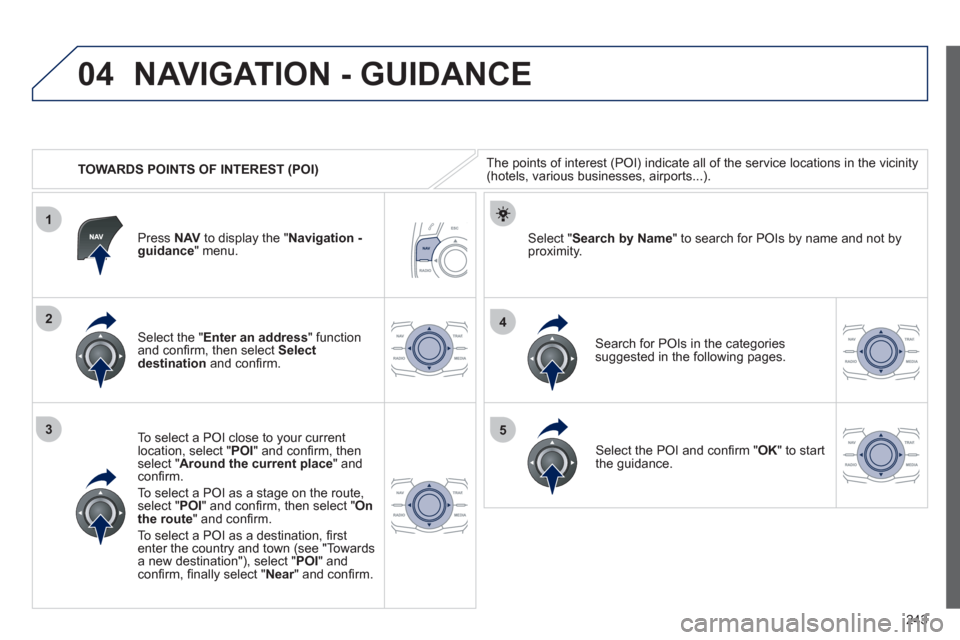
243
04
1
3
4
5
2
TOWARDS POINTS OF INTEREST (POI)
NAVIGATION - GUIDANCE
The points of interest (POI) indicate all of the service locations in the vicinity(hotels, various businesses, airports...).
Select the " Enter an address
" function
and confi rm, then select Select
destinationand confi rm.
To select a P
OI close to your currentlocation, select "POI" and confi rm, thenselect " Around the current place
" and confi rm.
To select a P
OI as a stage on the route,select " POI" and confi rm, then select " On
the route" and confi rm.
To select a P
OI as a destination, fi rst enter the country and town (see "Towards
a new destination"), select "POI" andconfi rm, fi nally select "Near" and confi rm.r
Search for POIs in the categories
suggested in the following pages.
Select " Search by Name
" to search for POIs by name and not byproximity. Press NAVto display the "Navigation -guidance" menu.
Select the POI and confi rm " OK" to start
the guidance.
Page 246 of 302
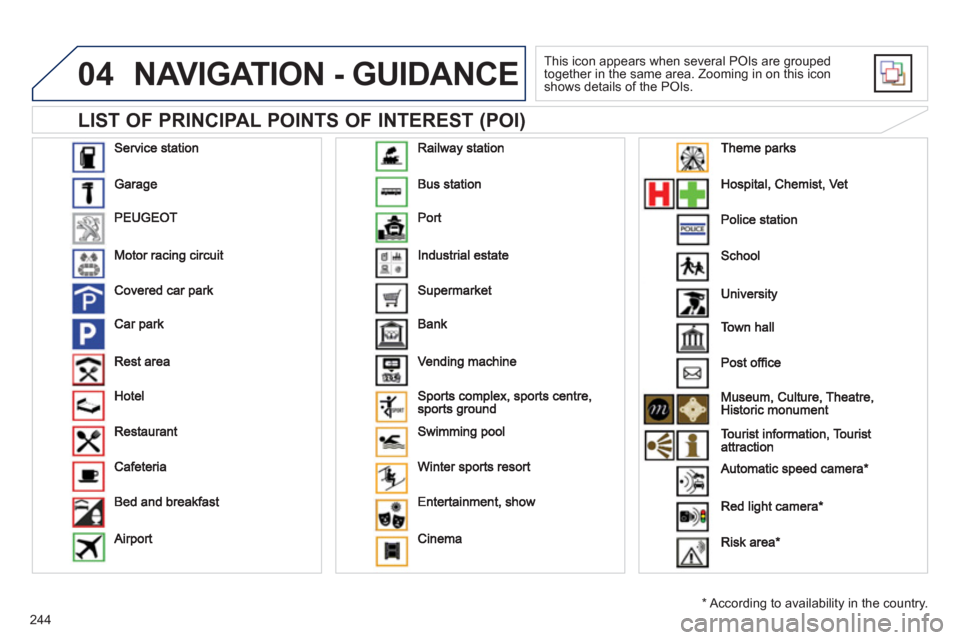
244
04
LIST OF PRINCIPAL POINTS OF INTEREST (POI)
NAVIGATION - GUIDANCE
This icon appears when several POIs are grouped
together in the same area. Zooming in on this icon shows details of the POIs.
* Accordin
g to availability in the country.
Page 247 of 302
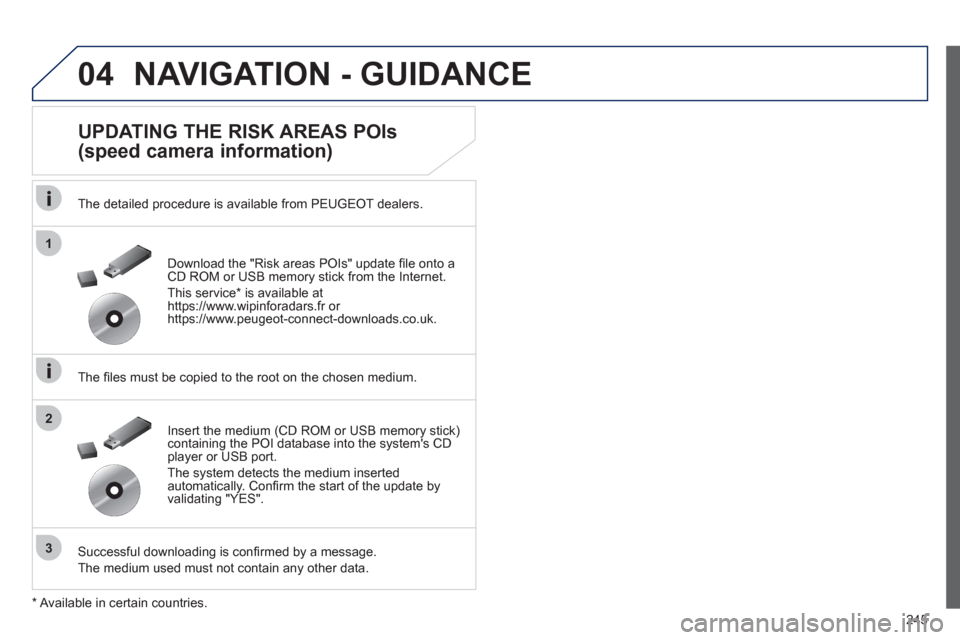
245
04
1
3
2
NAVIGATION - GUIDANCE
UPDATING THE RISK AREAS POIs
(speed camera information)
The detailed procedure is available from PEUGEOT dealers.
The fi les must be copied to the root on the chosen medium.
Successful downloadin
g is confi rmed by a message.
The medium used must not contain an
y other data. Insert the medium
(CD ROM or USB memory stick)containing the POI database into the system's CD
player or USB port.
The system detects the medium inserted automatically. Confi rm the start of the update byvalidating "YES". Download the "Risk areas P
OIs" update fi le onto aCD ROM or USB memory stick from the Internet.
Thi
s service * is available at
https://www.wipinforadars.fr or
https://www.peugeot-connect-downloads.co.uk.
* Av
ailable in certain countries.
Page 248 of 302
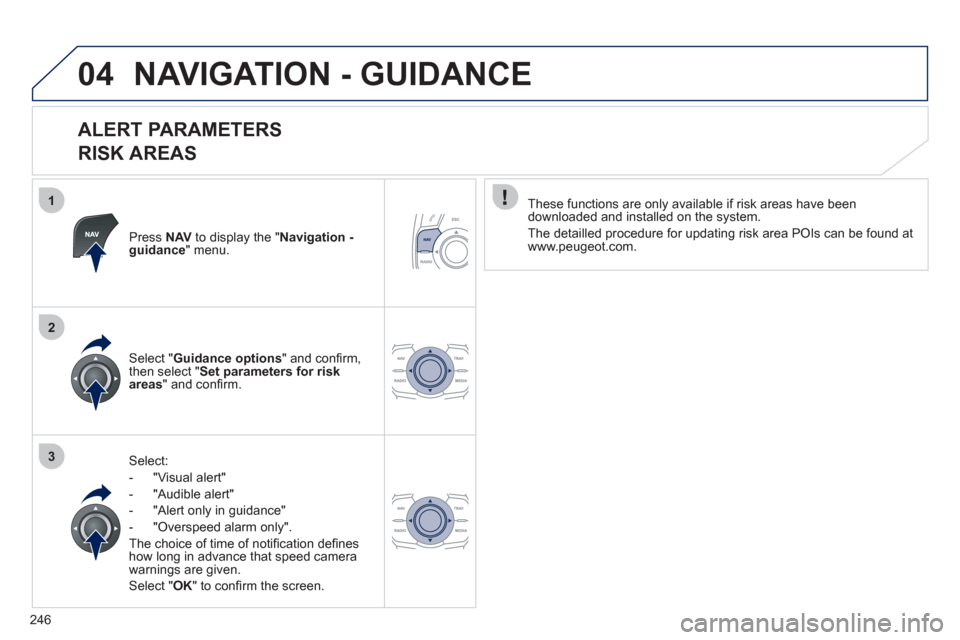
246
1
2
3
04NAVIGATION - GUIDANCE
ALERT PARAMETERS
RISK AREAS
Press NAVto display the "Navigation - guidance" menu.
Select:
- "Vi
sual alert"
- "A
udible alert"
-
"Alert only in guidance"
- "
Overspeed alarm only".
Th
e choice of time of notifi cation defi nes how long in advance that speed camera
warnings are given.
Select " OK
" to confi rm the screen.
Select " Guidance options
" and confi rm,
then select "Set parameters for riskareas
" and confi rm.
These
functions are only available if risk areas have been
downloaded and installed on the system.
The detailled procedure for updatin
g risk area POIs can be found at
www.peugeot.com.
Page 249 of 302
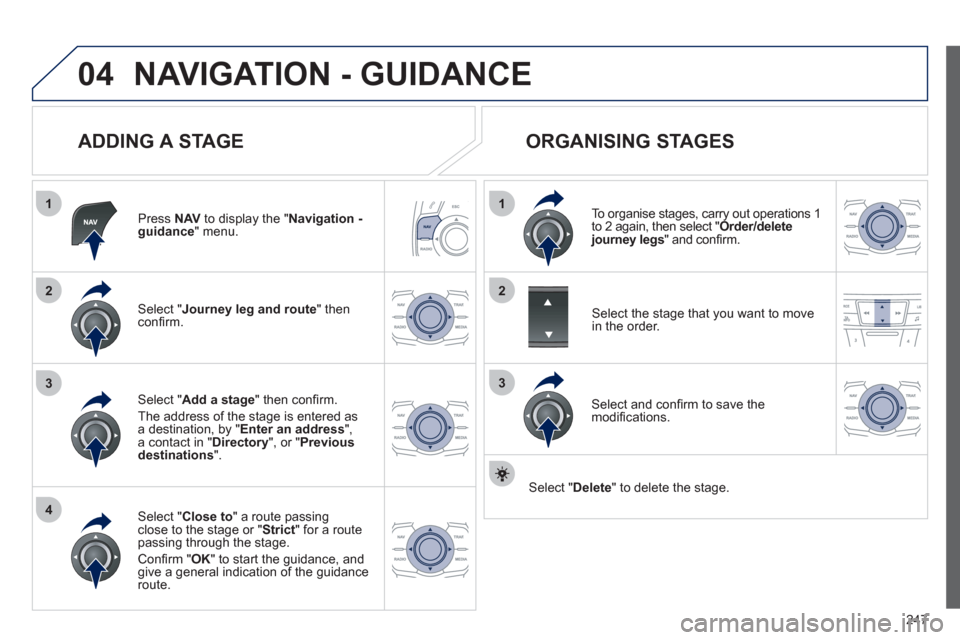
247
04
1
4
3
1
3
22
NAVIGATION - GUIDANCE
ADDING A STAGE
Press NAVto display the "Navigation - guidance" menu.
Select " Journey leg and route
" then confi rm.
Select " Close to
" a route passing close to the stage or "Strict
" for a routepassing through the stage.
Confi rm " OK " to start the guidance, andgive a general indication of the guidance route.
Select " Add a stage
" then confi rm .
The address of the stage is entered as a destination, by " Enter an address", a contact in "Directory
", or "Previous
destinations".
ORGANISING STAGES
To organise stages, carry out operations 1to 2 again, then select " Order/delete journey legs
" and confi rm.
Select and confi rm to save the
modifi cations.
Select the stage that you want to move
in the order.
Select "Delete
" to delete the stage.
Page 250 of 302
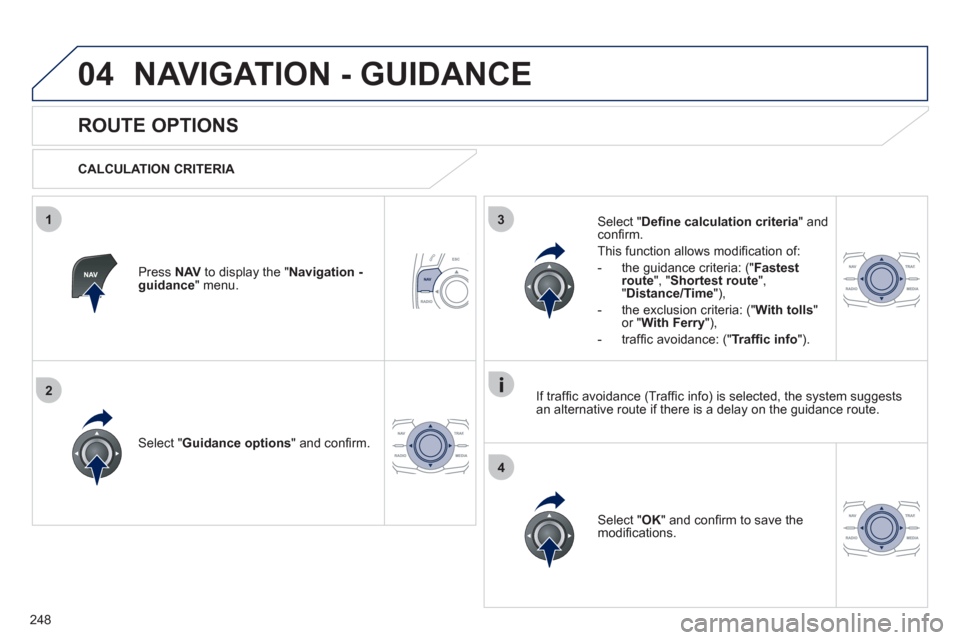
248
04
3
4
1
2
NAVIGATION - GUIDANCE
ROUTE OPTIONS
CALCULATION CRITERIA
Select " Guidance options
" and confi rm.
Select " OK
" and confi rm to save themodifi cations.
Select " Defi ne calculation criteria" andconfi rm.
Thi
s function allows modifi cation of:
- the
guidance criteria: (" Fastest
route", " Shortest route", "Distance/Time "),
- the exclusion criteria:
(" With tolls"or "With Ferry
"),
- traffi c avoidance:
(" Traffi c info
").
Press NAVto display the " Navigation - guidance" menu.
I
f traffi c avoidance (Traffi c info) is selected, the system suggests
an alternative route if there is a delay on the guidance route.