navigation TOYOTA AYGO 2020 (in English) User Guide
[x] Cancel search | Manufacturer: TOYOTA, Model Year: 2020, Model line: AYGO, Model: TOYOTA AYGO 2020Pages: 32, PDF Size: 2.64 MB
Page 14 of 32
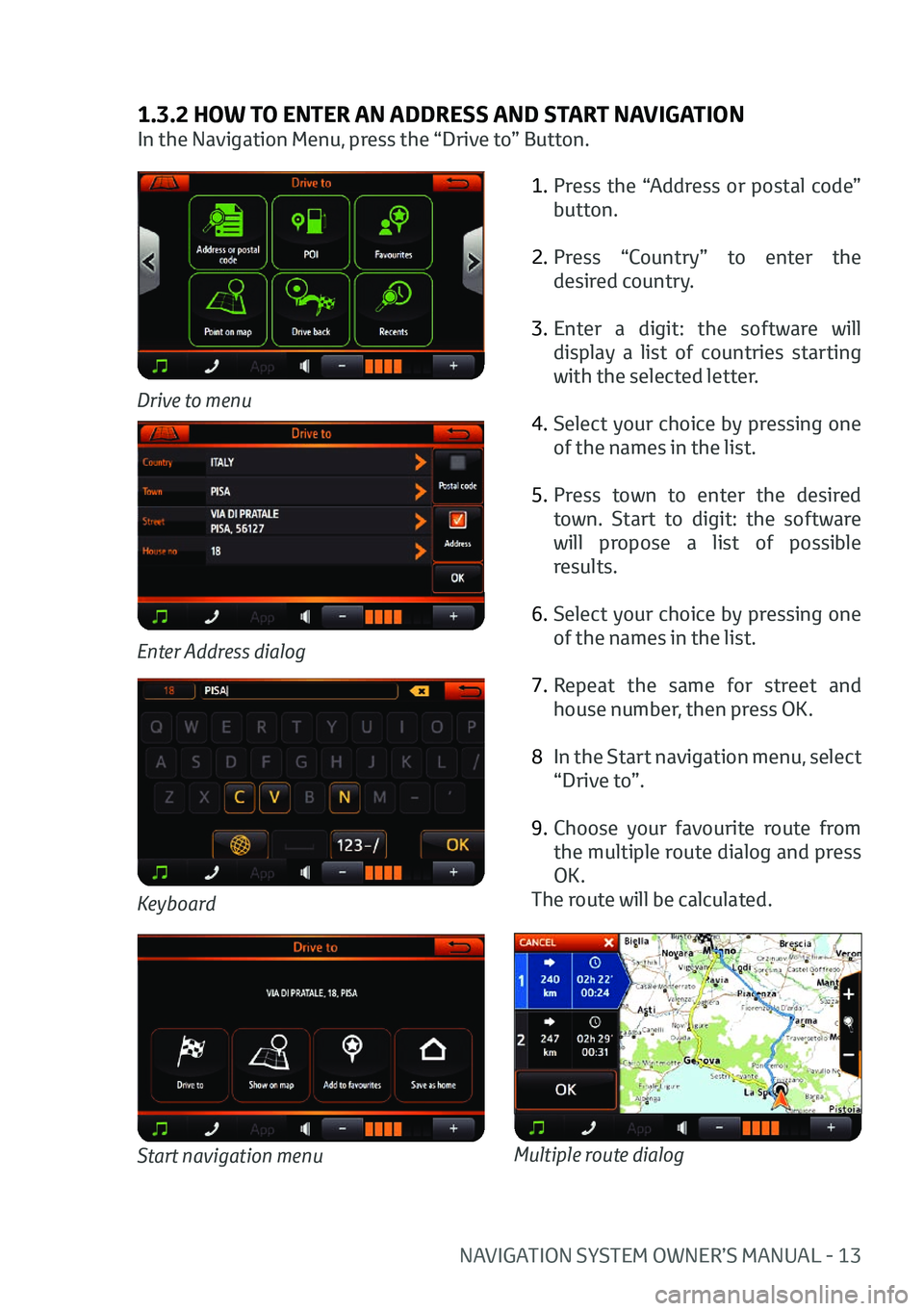
NAVIGATION SYSTEM OWNER’S MANUAL - 13
1.3.2 HOW TO ENTER AN ADDRESS AND START NAVIGATION
In the Navigation Menu, press the “Drive to” Button.1. Press the “Address or postal code”
button.
2. Press “Country” to enter the
desired country.
3. Enter a digit: the software will
display a list of countries starting
with the selected letter.
4. Select your choice by pressing one
of the names in the list.
5. Press town to enter the desired
town. Start to digit: the software
will propose a list of possible
results.
6. Select your choice by pressing one
of the names in the list.
7. Repeat the same for street and
house number, then press OK.
8 In the Start navigation menu, select
“Drive to”.
9. Choose your favourite route from
the multiple route dialog and press
OK.
The route will be calculated.
Drive to menu
Keyboard
Enter Address dialog
Start navigation menuMultiple route dialog
Page 15 of 32
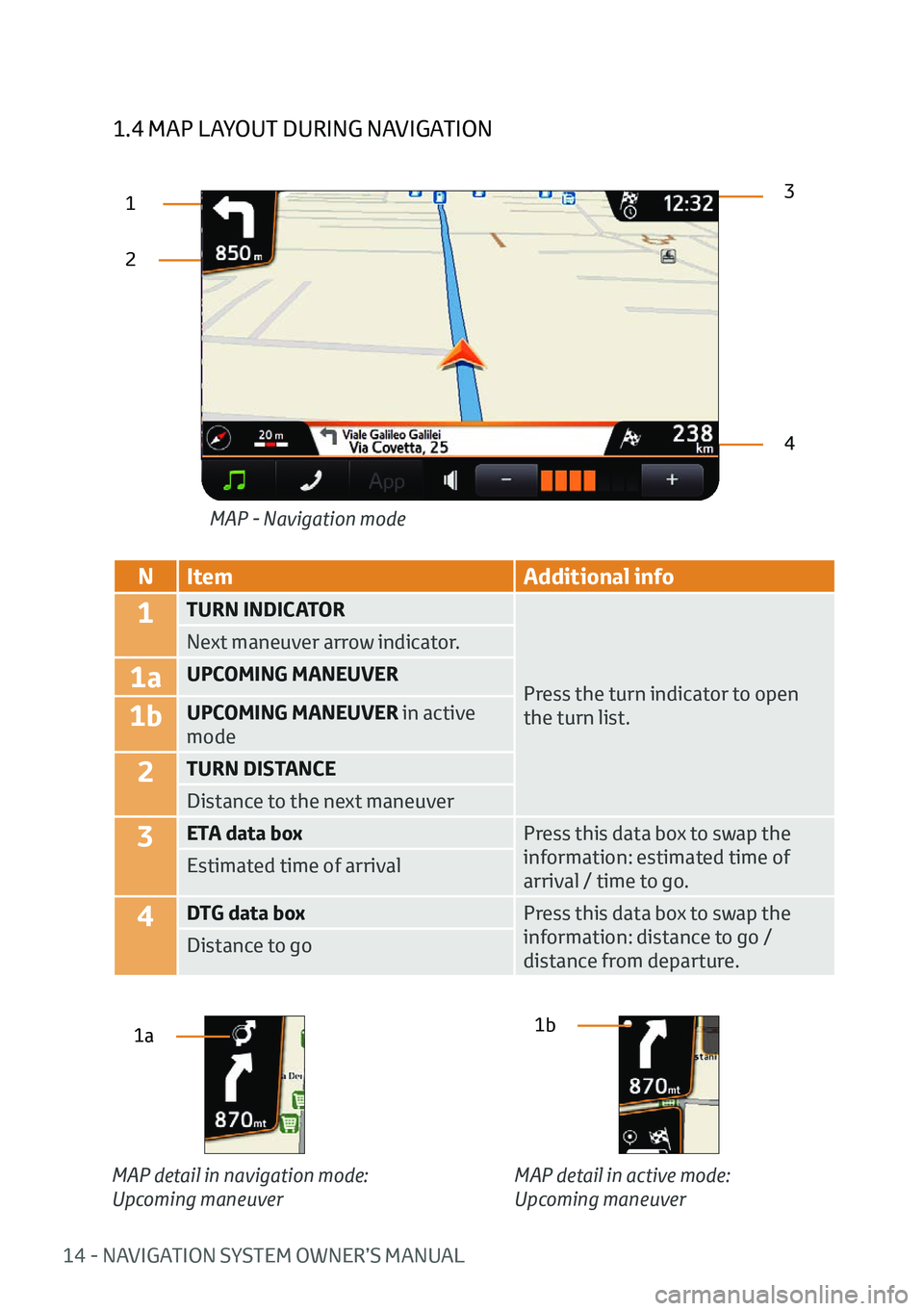
14 - NAVIGATION SYSTEM OWNER’S MANUAL
1.4 MAP LAYOUT DURING NAVIGATION
23
4
MAP - Navigation mode
1
N
Item Additional info
1TURN INDICATOR
Press the turn indicator to open
the turn list.
Next maneuver arrow indicator.
1aUPCOMING MANEUVER
1bUPCOMING MANEUVER in active
mode
2TURN DISTANCE
Distance to the next maneuver
3ETA data box
Press this data box to swap the
information: estimated time of
arrival / time to go.
Estimated time of arrival
4DTG data box
Press this data box to swap the
information: distance to go /
distance from departure.
Distance to go
1a1b
MAP detail in navigation mode:
Upcoming maneuver MAP detail in active mode:
Upcoming maneuver
Page 16 of 32
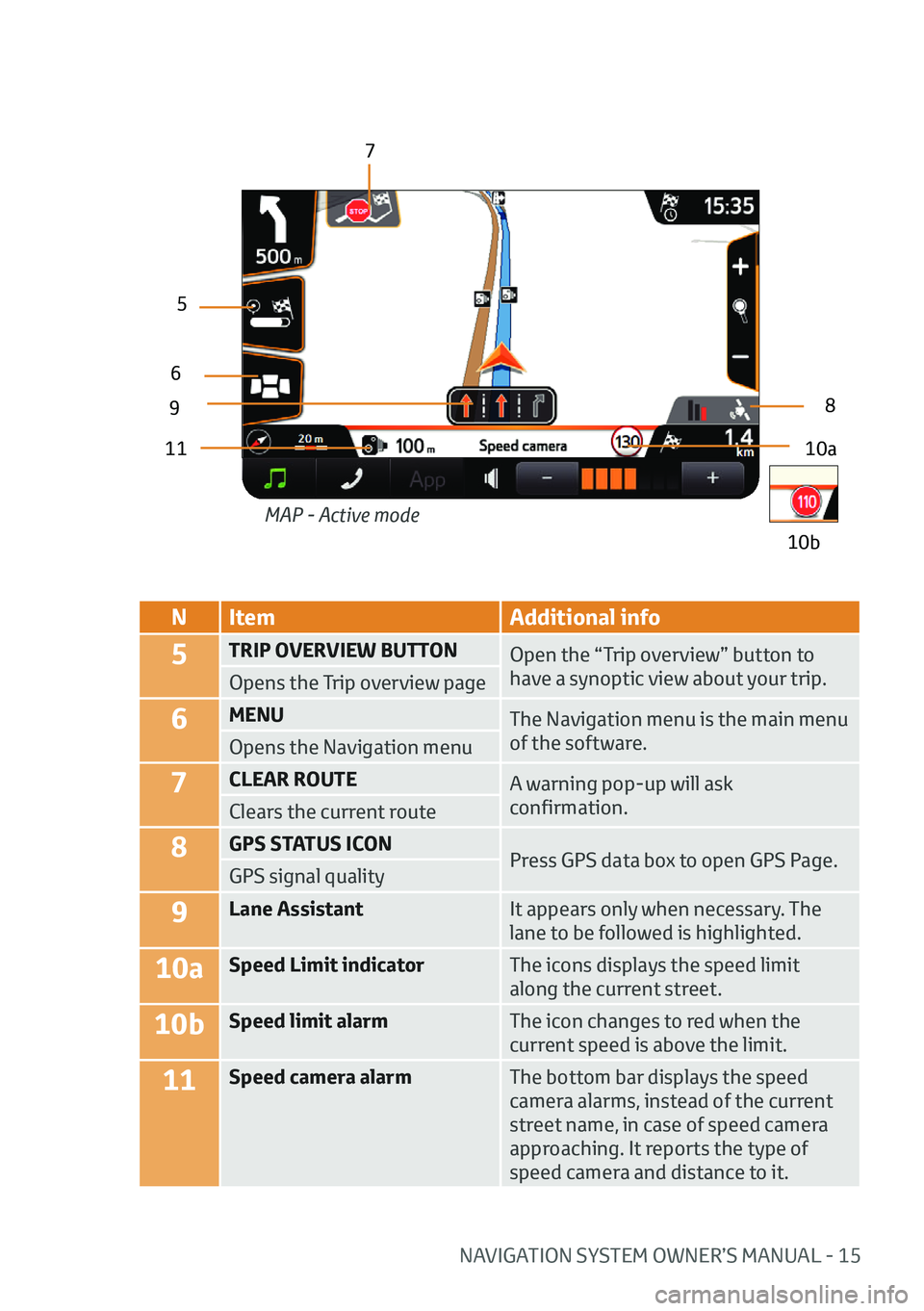
NAVIGATION SYSTEM OWNER’S MANUAL - 15
NItem Additional info
5TRIP OVERVIEW BUTTON
Open the “Trip overview” button to
have a synoptic view about your trip.
Opens the Trip overview page
6MENU The Navigation menu is the main menu
of the software.
Opens the Navigation menu
7CLEAR ROUTE A warning pop-up will ask
confirmation.
Clears the current route
8GPS STATUS ICON
Press GPS data box to open GPS Page.
GPS signal quality
9Lane Assistant It appears only when necessary. The
lane to be followed is highlighted.
10aSpeed Limit indicatorThe icons displays the speed limit
along the current street.
10bSpeed limit alarmThe icon changes to red when the
current speed is above the limit.
11Speed camera alarmThe bottom bar displays the speed
camera alarms, instead of the current
street name, in case of speed camera
approaching. It reports the type of
speed camera and distance to it.
10a
9
5
6
7
8
11
10b
MAP - Active mode
Page 17 of 32

16 - NAVIGATION SYSTEM OWNER’S MANUAL
NItem Additional info
12JUNCTION VIEW image During navigation on motorways or major
roads a Junction View may be displayed
when approaching a road junction. The
Junction View is a special graphic image
of the junction point, represented in a
schematic way, similar as it appears in the
reality.
It pops up automatically and it is displayed
until the junction is passed. The lane to be
followed is highlighted.
To come back to standard view, tap on the
image.
13Distance to
NEXT MANEUVERIt shows the distance from current position
to the maneuver.
MAP - Junction view
12
13
Page 18 of 32
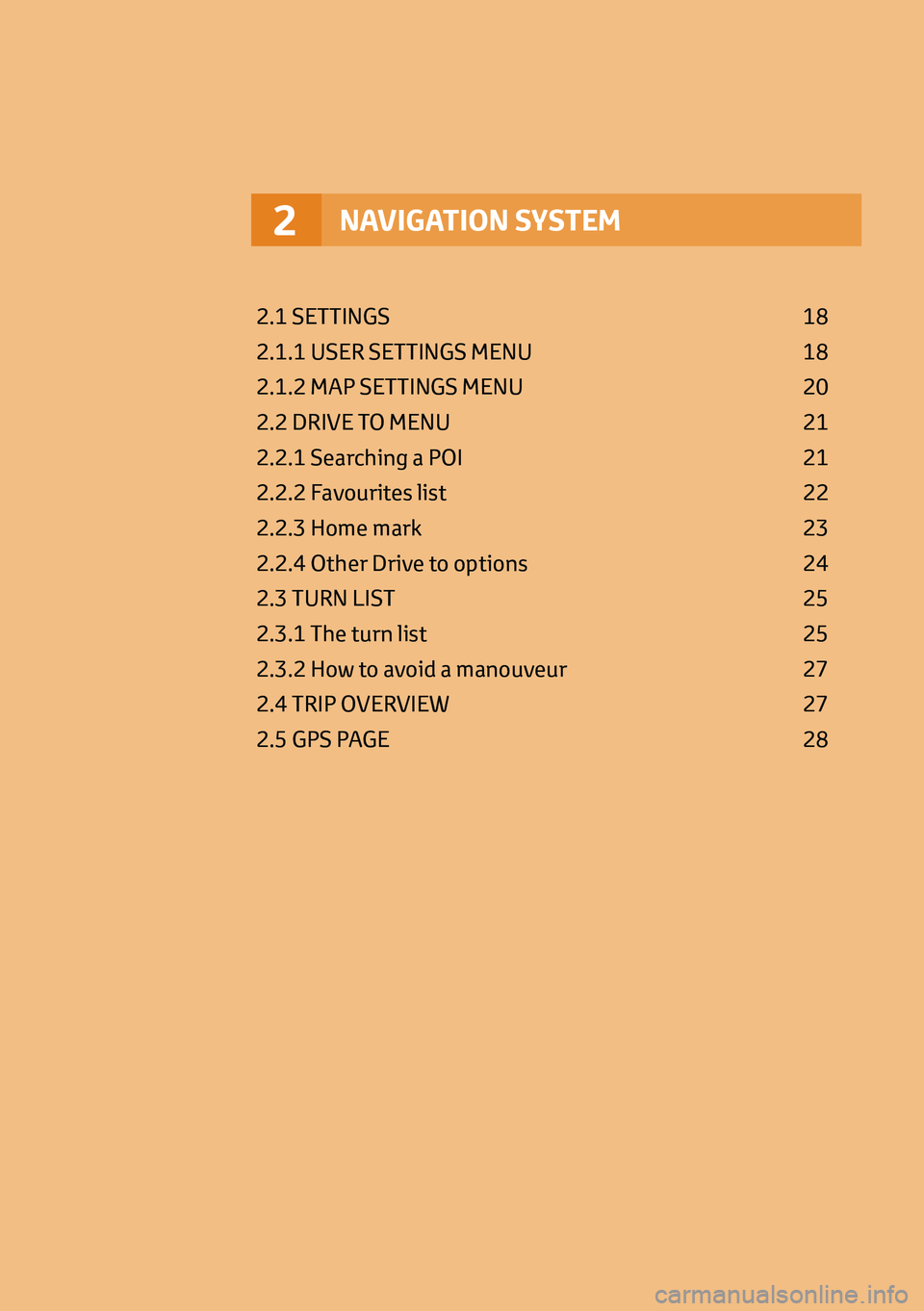
NAVIGATION SYSTEM2
2.1 SETTINGS 18
2.1.1 USER SETTINGS MENU 18
2.1.2 MAP SETTINGS MENU 20
2.2 DRIVE TO MENU 21
2.2.1 Searching a POI 21
2.2.2 Favourites list 22
2.2.3 Home mark 23
2.2.4 Other Drive to options 24
2.3 TURN LIST 25
2.3.1 The turn list 25
2.3.2 How to avoid a manouveur 27
2.4 TRIP OVERVIEW 27
2.5 GPS PAGE 28
Page 19 of 32
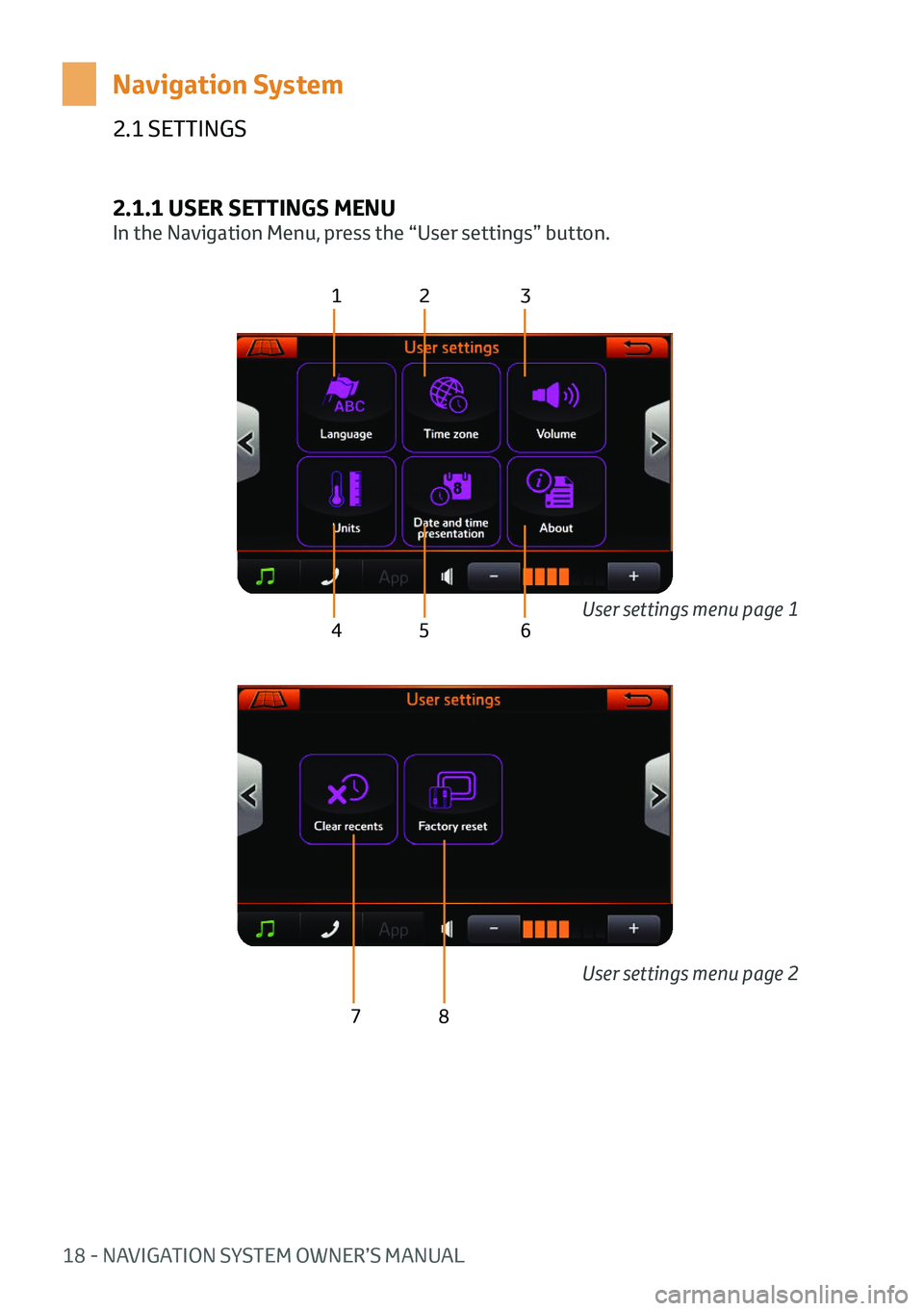
18 - NAVIGATION SYSTEM OWNER’S MANUAL
2.1 SETTINGS
Navigation System
2.1.1 USER SETTINGS MENU
In the Navigation Menu, press the “User settings” button.
123
4 5 6
78
User settings menu page 1
User settings menu page 2
Page 20 of 32
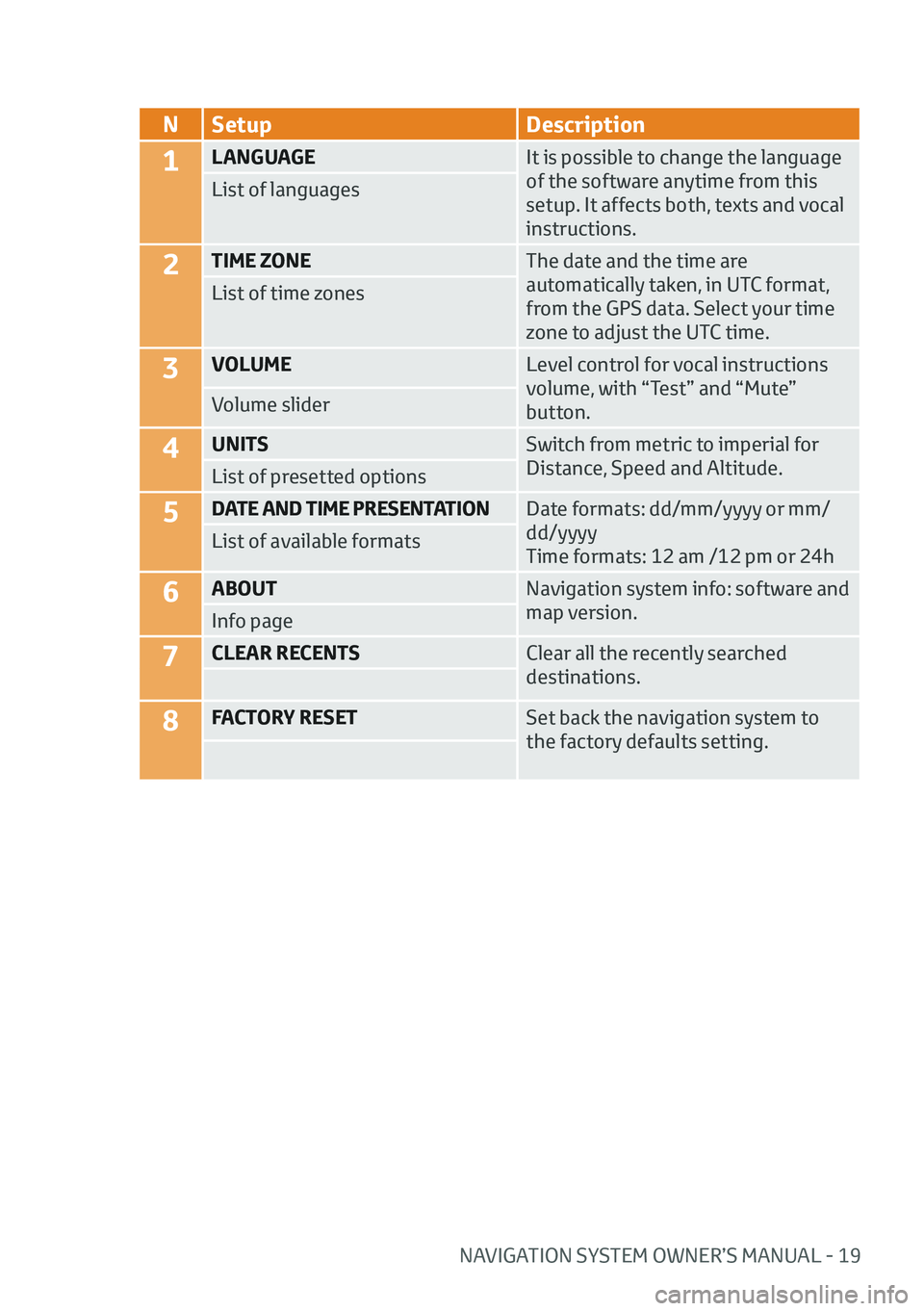
NAVIGATION SYSTEM OWNER’S MANUAL - 19
NSetup Description
1LANGUAGE It is possible to change the language
of the software anytime from this
setup. It affects both, texts and vocal
instructions.
List of languages
2TIME ZONE
The date and the time are
automatically taken, in UTC format,
from the GPS data. Select your time
zone to adjust the UTC time.
List of time zones
3VOLUME
Level control for vocal instructions
volume, with “Test” and “Mute”
button.
Volume slider
4UNITS
Switch from metric to imperial for
Distance, Speed and Altitude.
List of presetted options
5DATE AND TIME PRESENTATION Date formats: dd/mm/yyyy or mm/
dd/yyyy
Time formats: 12 am /12 pm or 24h
List of available formats
6ABOUT
Navigation system info: software and
map version.
Info page
7CLEAR RECENTS Clear all the recently searched
destinations.
8FACTORY RESETSet back the navigation system to
the factory defaults setting.
Page 21 of 32
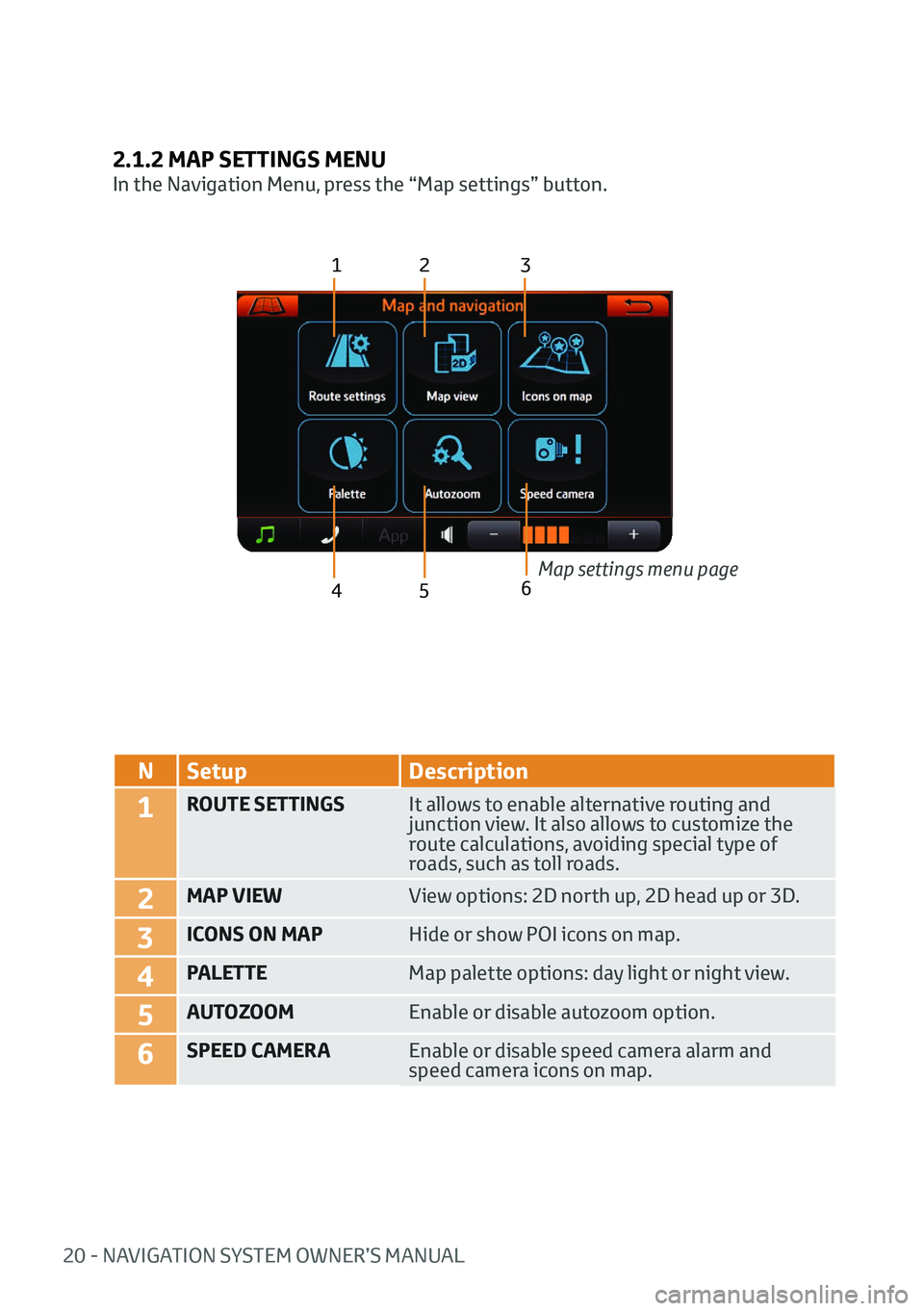
20 - NAVIGATION SYSTEM OWNER’S MANUAL
2.1.2 MAP SETTINGS MENU
In the Navigation Menu, press the “Map settings” button.
123
4 5
NSetup Description
1ROUTE SETTINGS It allows to enable alternative routing and
junction view. It also allows to customize the
route calculations, avoiding special type of
roads, such as toll roads.
2MAP VIEWView options: 2D north up, 2D head up or 3D.
3ICONS ON MAPHide or show POI icons on map.
4PALETTEMap palette options: day light or night view.
5AUTOZOOMEnable or disable autozoom option.
6SPEED CAMERAEnable or disable speed camera alarm and
speed camera icons on map.Map settings menu page
6
Page 22 of 32
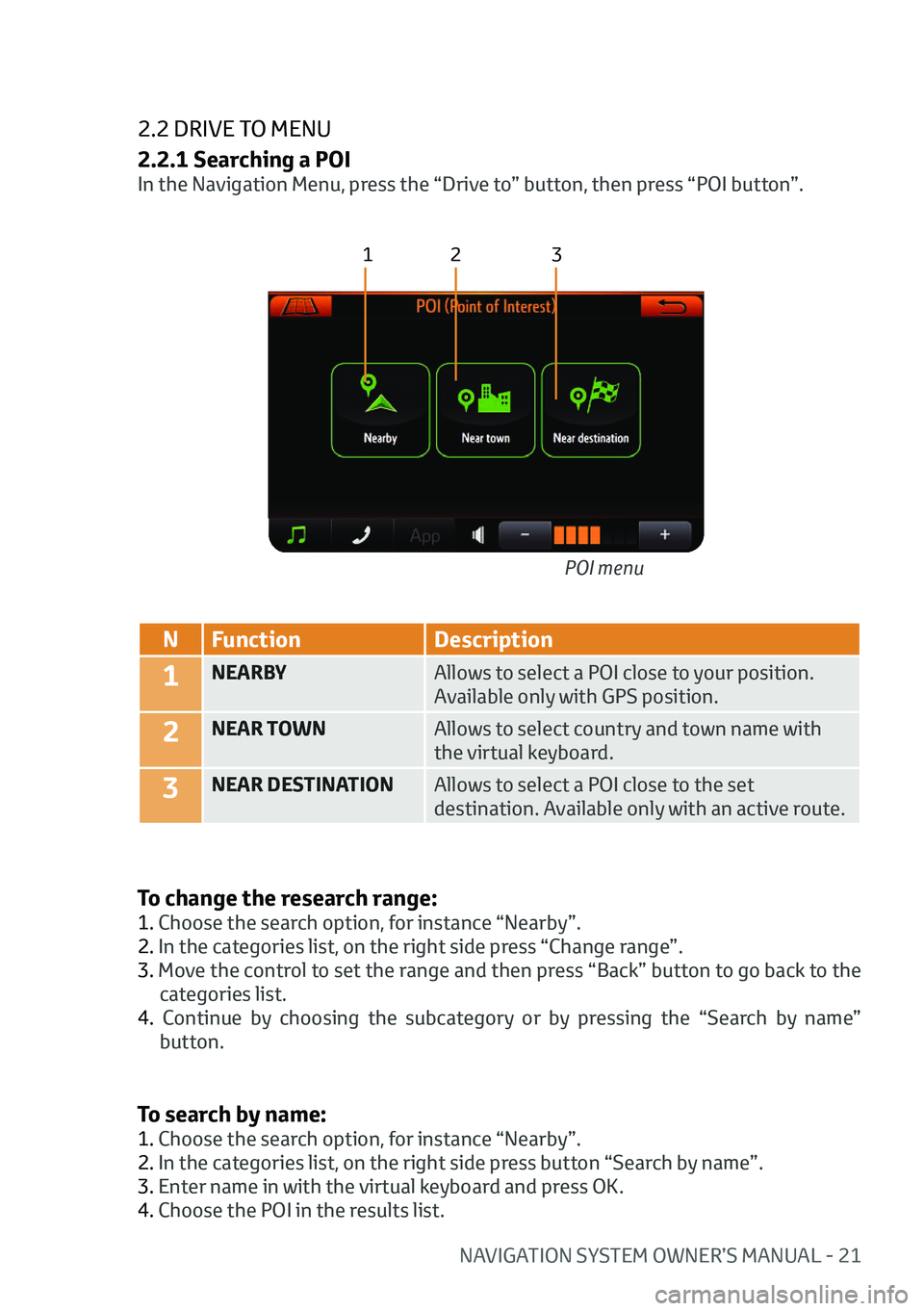
NAVIGATION SYSTEM OWNER’S MANUAL - 21
2.2 DRIVE TO MENU
2.2.1 Searching a POI
In the Navigation Menu, press the “Drive to” button, then press “POI button”.
123
NFunction Description
1NEARBY Allows to select a POI close to your position.
Available only with GPS position.
2NEAR TOWNAllows to select country and town name with
the virtual keyboard.
3NEAR DESTINATIONAllows to select a POI close to the set
destination. Available only with an active route.
To change the research range:
1. Choose the search option, for instance “Nearby”.
2. In the categories list, on the right side press “Change range”.
3. Move the control to set the range and then press “Back” button to go back to the
categories list.
4. Continue by choosing the subcategory or by pressing the “Search by name” button. POI menu
To search by name:
1. Choose the search option, for instance “Nearby”.
2. In the categories list, on the right side press button “Search by name”.
3. Enter name in with the virtual keyboard and press OK.
4. Choose the POI in the results list.
Page 23 of 32
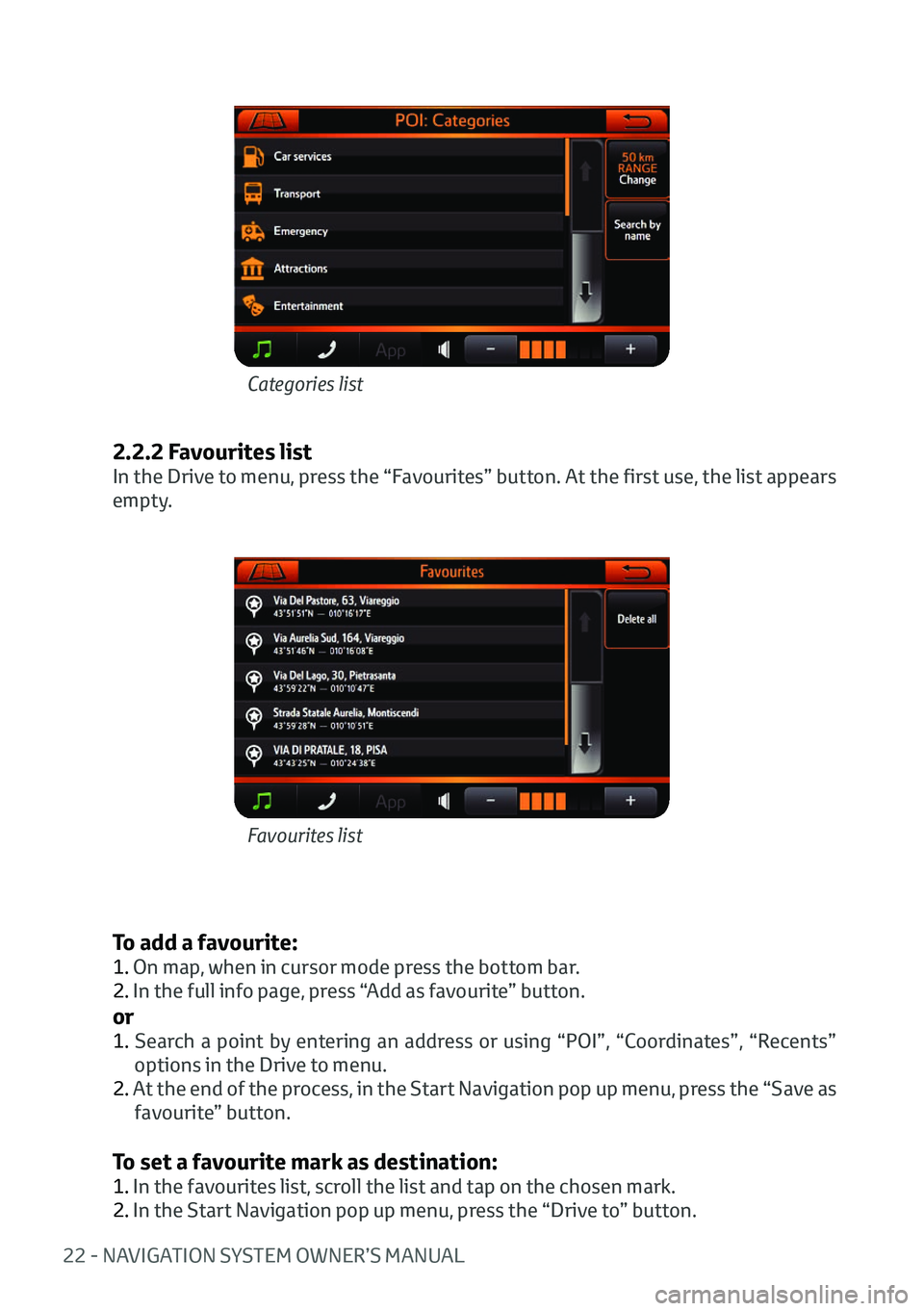
22 - NAVIGATION SYSTEM OWNER’S MANUAL
2.2.2 Favourites list
In the Drive to menu, press the “Favourites” button. At the first use, the list appears
empty.
To add a favourite:
1. On map, when in cursor mode press the bottom bar.
2. In the full info page, press “Add as favourite” button.
or
1. Search a point by entering an address or using “POI”, “Coordinates”, “Recents”
options in the Drive to menu.
2. At the end of the process, in the Start Navigation pop up menu, press the “Save as favourite” button.
To set a favourite mark as destination:
1. In the favourites list, scroll the list and tap on the chosen mark.
2. In the Start Navigation pop up menu, press the “Drive to” button.
Favourites list
Categories list