TOYOTA C-HR 2019 Accessories, Audio & Navigation (in English)
Manufacturer: TOYOTA, Model Year: 2019, Model line: C-HR, Model: TOYOTA C-HR 2019Pages: 292, PDF Size: 5.26 MB
Page 111 of 292
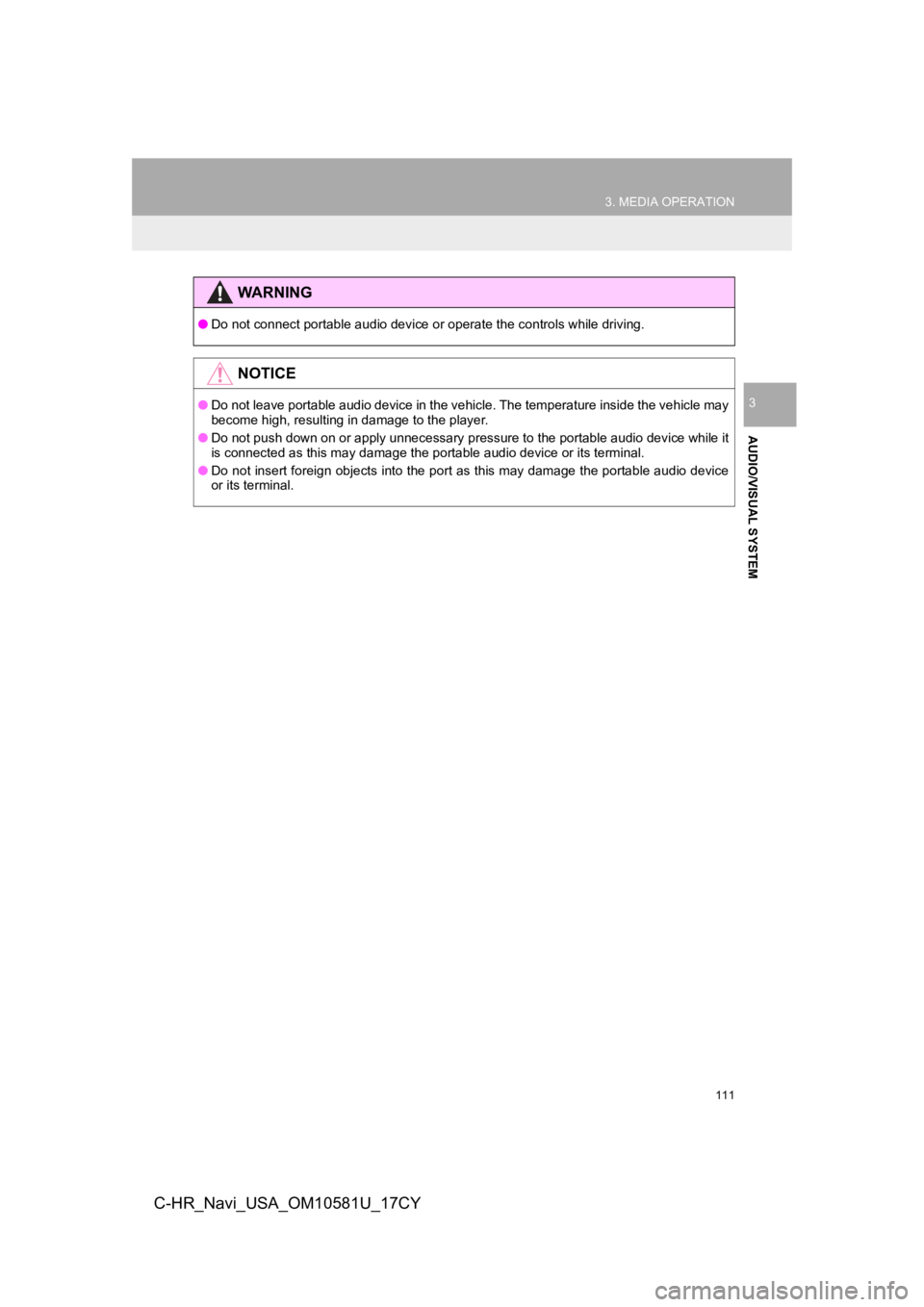
111
3. MEDIA OPERATION
AUDIO/VISUAL SYSTEM
3
C-HR_Navi_USA_OM10581U_17CY
WA R N I N G
●Do not connect portable audio device or operate the controls wh ile driving.
NOTICE
●Do not leave portable audio device in the vehicle. The temperat ure inside the vehicle may
become high, resulting in damage to the player.
● Do not push down on or apply unnecessary pressure to the portab le audio device while it
is connected as this may damage the portable audio device or it s terminal.
● Do not insert foreign objects into the port as this may damage the portable audio device
or its terminal.
Page 112 of 292
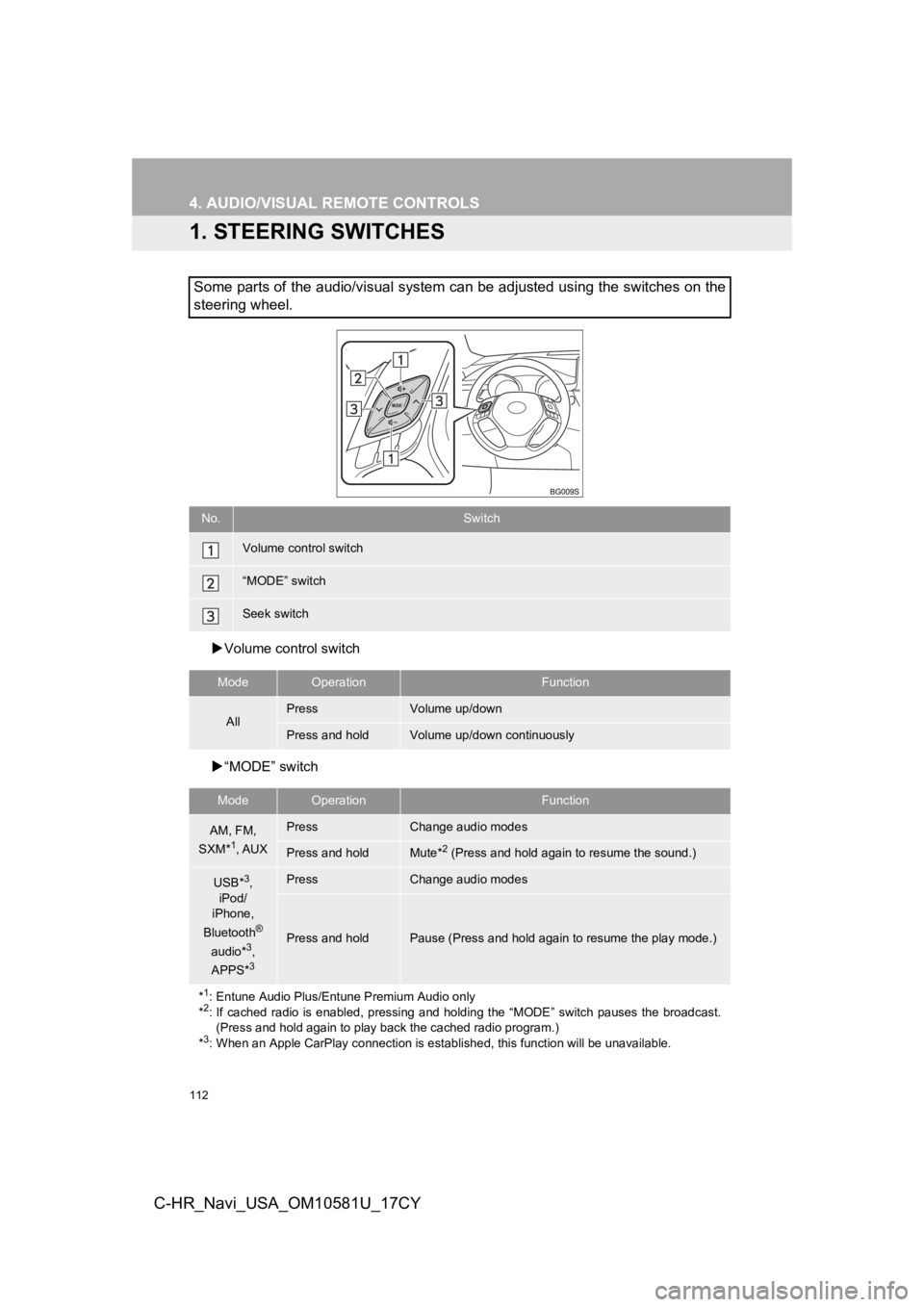
112
C-HR_Navi_USA_OM10581U_17CY
4. AUDIO/VISUAL REMOTE CONTROLS
1. STEERING SWITCHES
Volume control switch
“MODE” switch
Some parts of the audio/visual system can be adjusted using the switches on the
steering wheel.
No.Switch
Volume control switch
“MODE” switch
Seek switch
ModeOperationFunction
AllPressVolume up/down
Press and holdVolume up/down continuously
ModeOperationFunction
AM, FM,
SXM*1, AUX
PressChange audio modes
Press and holdMute*2 (Press and hold again to resume the sound.)
USB*3,
iPod/
iPhone,
Bluetooth
®
audio*3,
APPS*3
PressChange audio modes
Press and holdPause (Press and hold again to resume the play mode.)
*
1: Entune Audio Plus/Entune Premium Audio only
*2: If cached radio is enabled, pressing and holding the “MODE” switch pauses the broadcast. (Press and hold again to play back the cached radio program.)
*
3: When an Apple CarPlay connection is established, this function will be unavailable.
Page 113 of 292
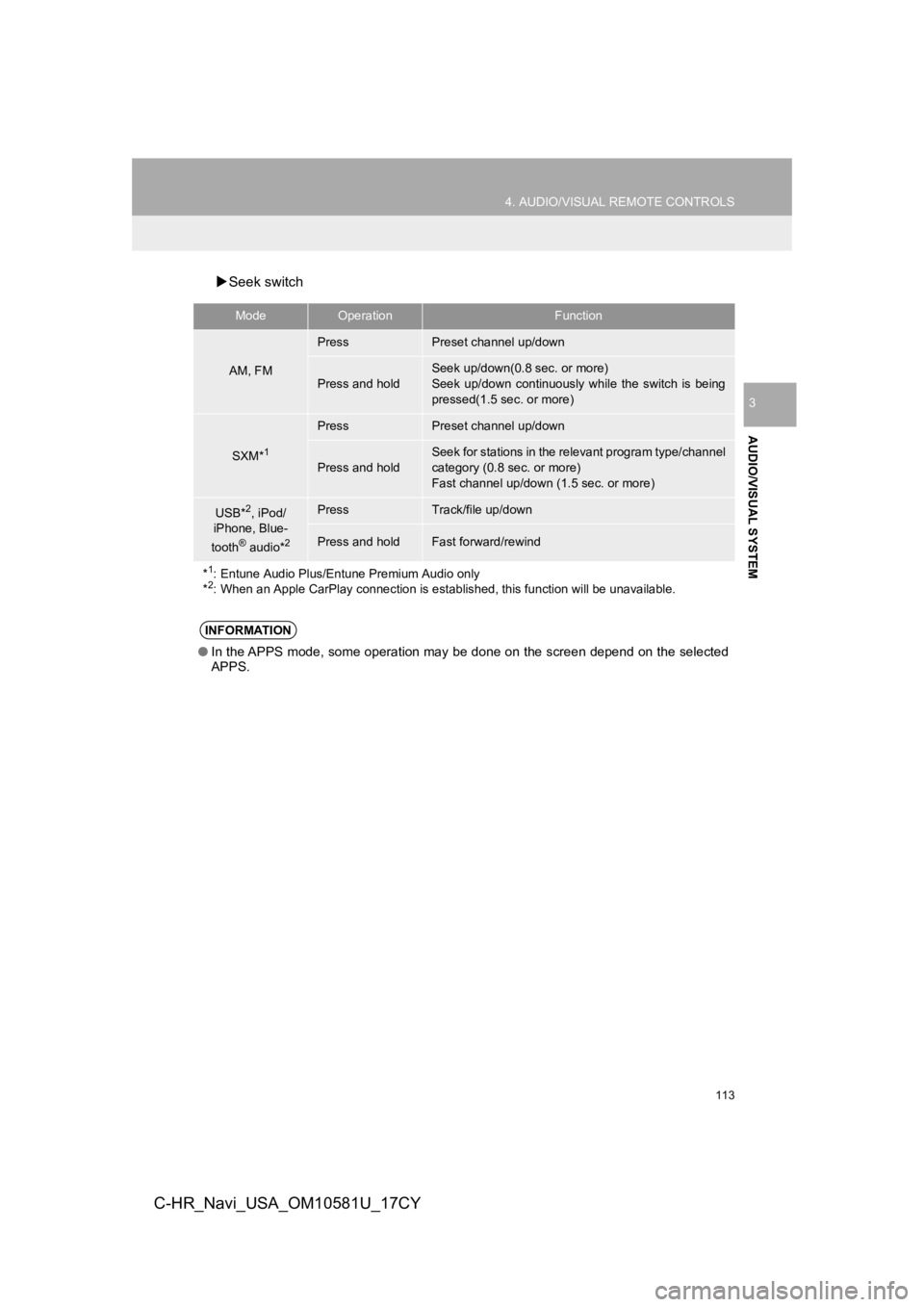
113
4. AUDIO/VISUAL REMOTE CONTROLS
AUDIO/VISUAL SYSTEM
3
C-HR_Navi_USA_OM10581U_17CY
Seek switch
ModeOperationFunction
AM, FM
PressPreset channel up/down
Press and hold
Seek up/down(0.8 sec. or more)
Seek up/down continuously while the switch is being
pressed(1.5 sec. or more)
SXM*1
PressPreset channel up/down
Press and hold
Seek for stations in the relevant program type/channel
category (0.8 sec. or more)
Fast channel up/down (1.5 sec. or more)
USB*2, iPod/
iPhone, Blue-
tooth
® audio*2
PressTrack/file up/down
Press and holdFast forward/rewind
*
1: Entune Audio Plus/Entune Premium Audio only
*2: When an Apple CarPlay connection is established, this function will be unavailable.
INFORMATION
●In the APPS mode, some operation may be done on the screen depe nd on the selected
APPS.
Page 114 of 292
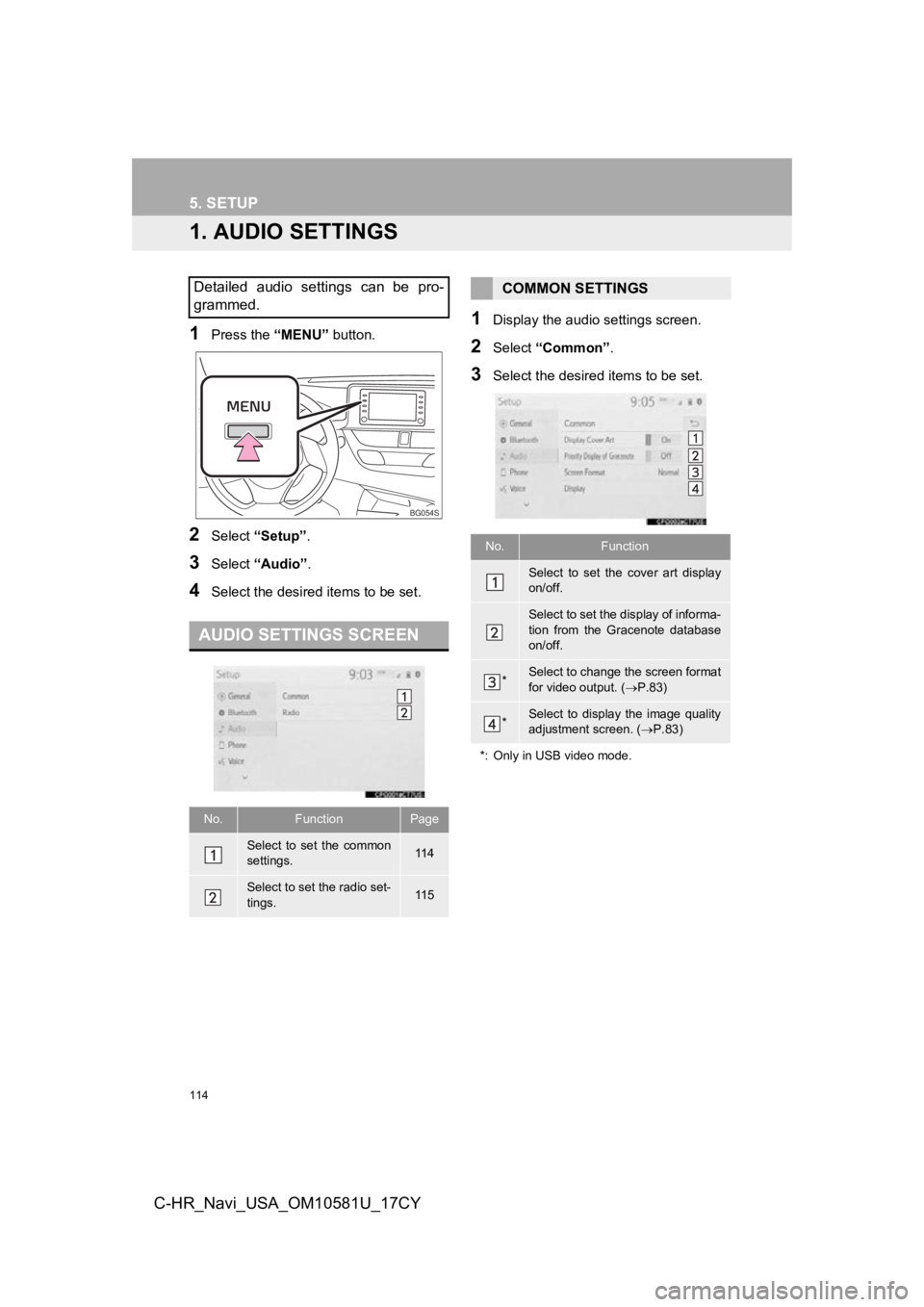
114
C-HR_Navi_USA_OM10581U_17CY
5. SETUP
1. AUDIO SETTINGS
1Press the “MENU” button.
2Select “Setup” .
3Select “Audio” .
4Select the desired items to be set.
1Display the audio settings screen.
2Select “Common” .
3Select the desired items to be set.
Detailed audio settings can be pro-
grammed.
AUDIO SETTINGS SCREEN
No.FunctionPage
Select to set the common
settings.11 4
Select to set the radio set-
tings.11 5
BG054S
COMMON SETTINGS
No.Function
Select to set the cover art display
on/off.
Select to set the display of informa-
tion from the Gracenote database
on/off.
*Select to change the screen format
for video output. ( P.83)
*Select to display the image quality
adjustment screen. ( P.83)
*: Only in USB video mode.
Page 115 of 292
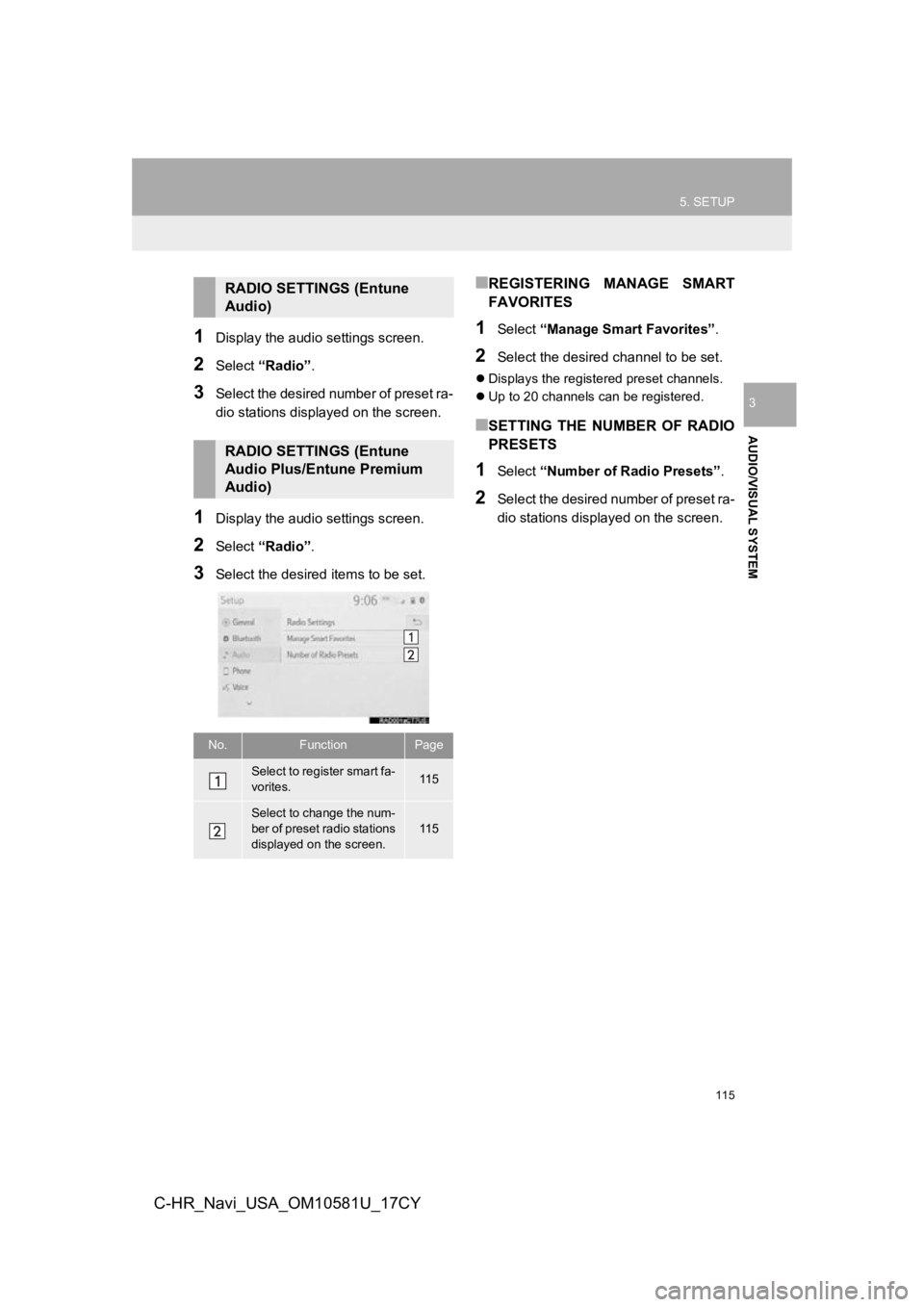
115
5. SETUP
AUDIO/VISUAL SYSTEM
3
C-HR_Navi_USA_OM10581U_17CY
1Display the audio settings screen.
2Select “Radio” .
3Select the desired number of preset ra-
dio stations displ ayed on the screen.
1Display the audio settings screen.
2Select “Radio” .
3Select the desired items to be set.
■REGISTERING MANAGE SMART
FAVORITES
1Select “Manage Smart Favorites” .
2Select the desired channel to be set.
Displays the registered preset channels.
Up to 20 channels can be registered.
■SETTING THE NUMBER OF RADIO
PRESETS
1Select “Number of Radio Presets” .
2Select the desired number of preset ra-
dio stations displayed on the screen.
RADIO SETTINGS (Entune
Audio)
RADIO SETTINGS (Entune
Audio Plus/Entune Premium
Audio)
No.FunctionPage
Select to register smart fa-
vorites.11 5
Select to change the num-
ber of preset radio stations
displayed on the screen.
11 5
Page 116 of 292
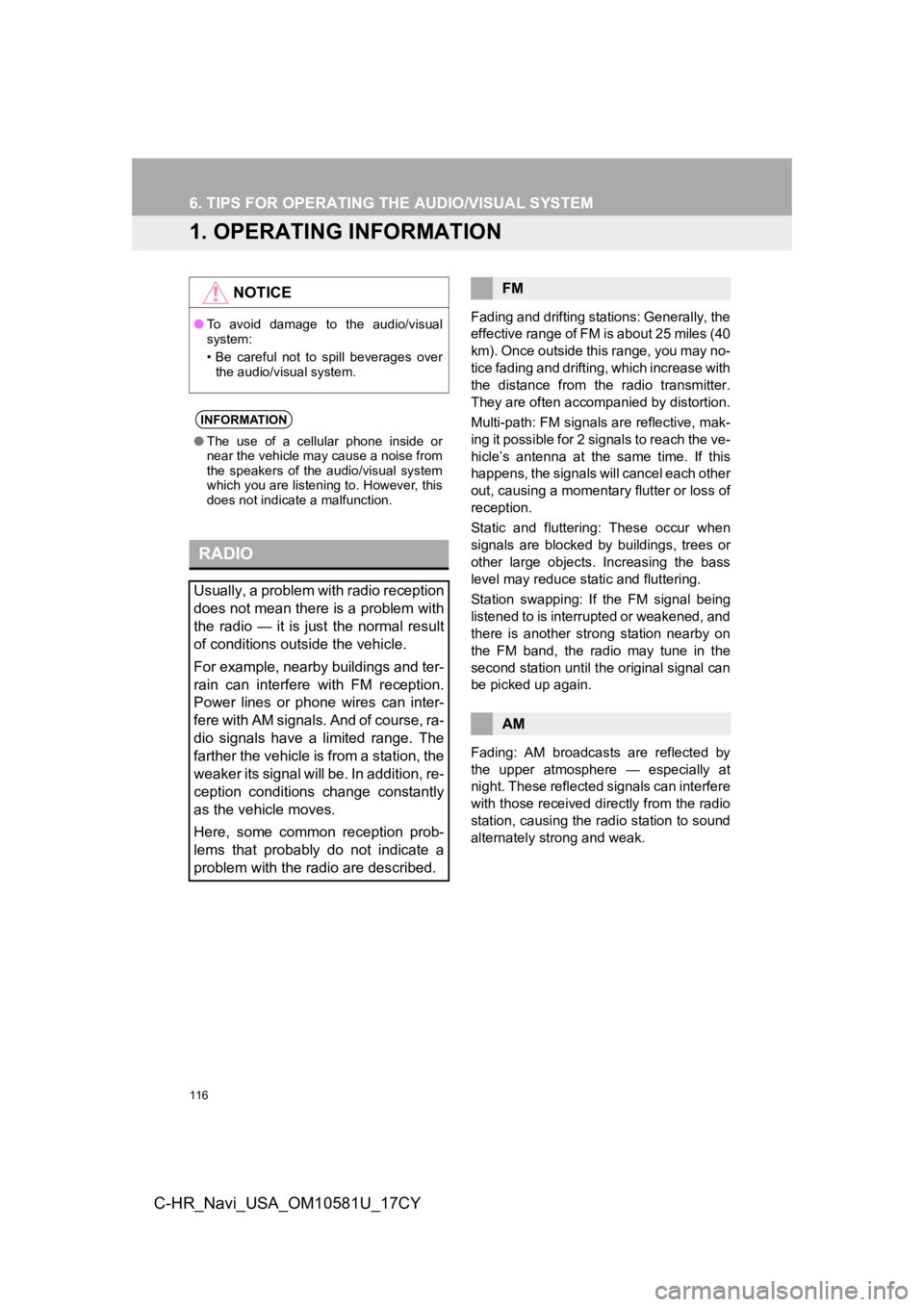
116
C-HR_Navi_USA_OM10581U_17CY
6. TIPS FOR OPERATING THE AUDIO/VISUAL SYSTEM
1. OPERATING INFORMATION
Fading and drifting stations: Generally, the
effective range of FM is about 25 miles (40
km). Once outside this range, you may no-
tice fading and drifting, which increase with
the distance from the radio transmitter.
They are often accompanied by distortion.
Multi-path: FM signals are reflective, mak-
ing it possible for 2 signals to reach the ve-
hicle’s antenna at the same time. If this
happens, the signals will cancel each other
out, causing a momentary flutter or loss of
reception.
Static and fluttering: These occur when
signals are blocked by buildings, trees or
other large objects. Increasing the bass
level may reduce static and fluttering.
Station swapping: If the FM signal being
listened to is interrupted or weakened, and
there is another strong station nearby on
the FM band, the radio may tune in the
second station until the original signal can
be picked up again.
Fading: AM broadcasts are reflected by
the upper atmosphere — especially at
night. These reflected signals can interfere
with those received directly from the radio
station, causing the radio station to sound
alternately st rong and weak.
NOTICE
●To avoid damage to the audio/visual
system:
• Be careful not to spill beverages over
the audio/visual system.
INFORMATION
● The use of a cellular phone inside or
near the vehicle may cause a noise from
the speakers of the audio/visual system
which you are listening to. However, this
does not indicate a malfunction.
RADIO
Usually, a problem with radio reception
does not mean there is a problem with
the radio — it is just the normal result
of conditions outside the vehicle.
For example, nearby buildings and ter-
rain can interfere with FM reception.
Power lines or phone wires can inter-
fere with AM signals. And of course, ra-
dio signals have a limited range. The
farther the vehicle is from a station, the
weaker its signal will be. In addition, re-
ception conditions change constantly
as the vehicle moves.
Here, some common reception prob-
lems that probably do not indicate a
problem with the radio are described.
FM
AM
Page 117 of 292
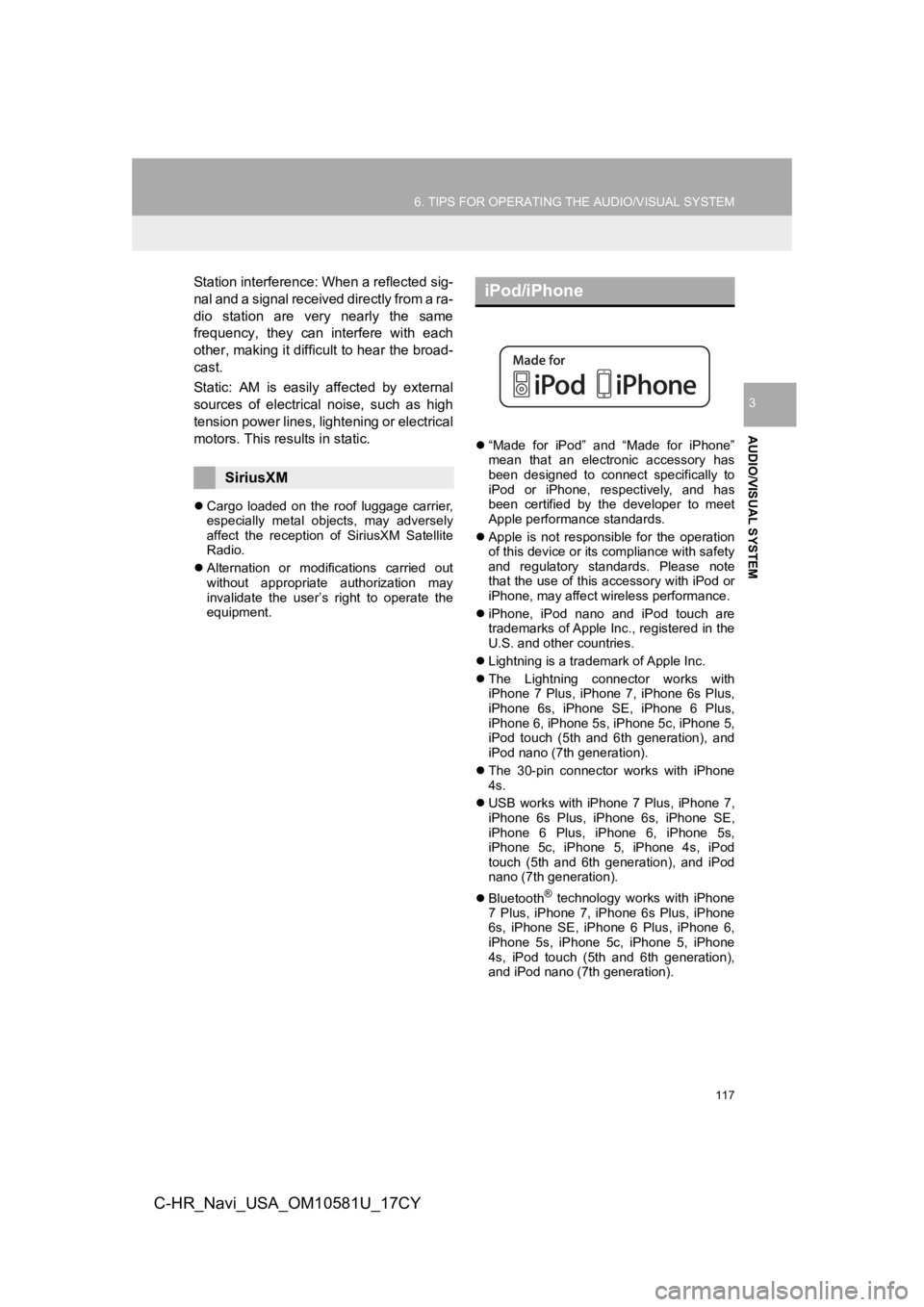
117
6. TIPS FOR OPERATING THE AUDIO/VISUAL SYSTEM
AUDIO/VISUAL SYSTEM
3
C-HR_Navi_USA_OM10581U_17CY
Station interference: When a reflected sig-
nal and a signal received directly from a ra-
dio station are very nearly the same
frequency, they can interfere with each
other, making it difficult to hear the broad-
cast.
Static: AM is easily affected by external
sources of electrical noise, such as high
tension power lines, lightening or electrical
motors. This results in static.
Cargo loaded on the roof luggage carrier,
especially metal objects, may adversely
affect the reception of SiriusXM Satellite
Radio.
Alternation or modifications carried out
without appropriate authorization may
invalidate the user’s right to operate the
equipment.
“Made for iPod” and “Made for iPhone”
mean that an electronic accessory has
been designed to connect specifically to
iPod or iPhone, respectively, and has
been certified by the developer to meet
Apple performance standards.
Apple is not responsible for the operation
of this device or its compliance with safety
and regulatory standards. Please note
that the use of this accessory with iPod or
iPhone, may affect wireless performance.
iPhone, iPod nano and iPod touch are
trademarks of Apple Inc., registered in the
U.S. and other countries.
Lightning is a trademark of Apple Inc.
The Lightning connector works with
iPhone 7 Plus, iPhone 7, iPhone 6s Plus,
iPhone 6s, iPhone SE, iPhone 6 Plus,
iPhone 6, iPhone 5s, iPhone 5c, iPhone 5,
iPod touch (5th and 6th generation), and
iPod nano (7th generation).
The 30-pin connector works with iPhone
4s.
USB works with iPhone 7 Plus, iPhone 7,
iPhone 6s Plus, iPhone 6s, iPhone SE,
iPhone 6 Plus, iPhone 6, iPhone 5s,
iPhone 5c, iPhone 5, iPhone 4s, iPod
touch (5th and 6th generation), and iPod
nano (7th generation).
Bluetooth
® technology works with iPhone
7 Plus, iPhone 7, iPhone 6s Plus, iPhone
6s, iPhone SE, iPhone 6 Plus, iPhone 6,
iPhone 5s, iPhone 5c, iPhone 5, iPhone
4s, iPod touch (5th and 6th generation),
and iPod nano (7th generation).
SiriusXM
iPod/iPhone
Page 118 of 292
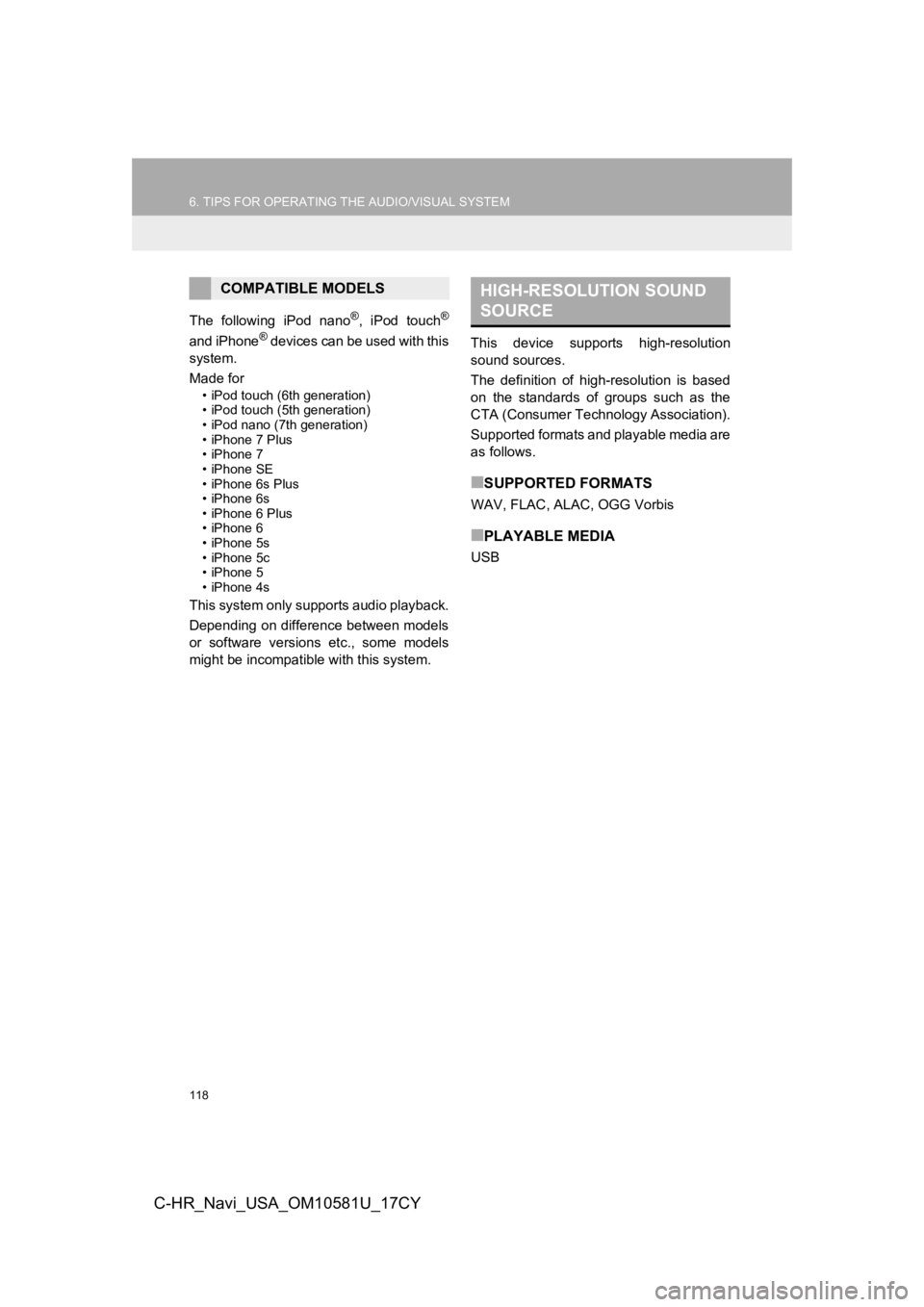
118
6. TIPS FOR OPERATING THE AUDIO/VISUAL SYSTEM
C-HR_Navi_USA_OM10581U_17CY
The following iPod nano®, iPod touch®
and iPhone® devices can be used with this
system.
Made for
• iPod touch (6th generation)
• iPod touch (5th generation)
• iPod nano (7th generation)
• iPhone 7 Plus
• iPhone 7
• iPhone SE
• iPhone 6s Plus
• iPhone 6s
• iPhone 6 Plus
• iPhone 6
• iPhone 5s
• iPhone 5c
• iPhone 5
• iPhone 4s
This system only supp orts audio playback.
Depending on difference between models
or software versions etc., some models
might be incompatible with this system. This device supports high-resolution
sound sources.
The definition of high-resolution is based
on the standards of groups such as the
CTA (Consumer Technology Association).
Supported formats and playable media are
as follows.
■SUPPORTED FORMATS
WAV, FLAC, ALAC, OGG Vorbis
■PLAYABLE MEDIA
USB
COMPATIBLE MODELSHIGH-RESOLUTION SOUND
SOURCE
Page 119 of 292
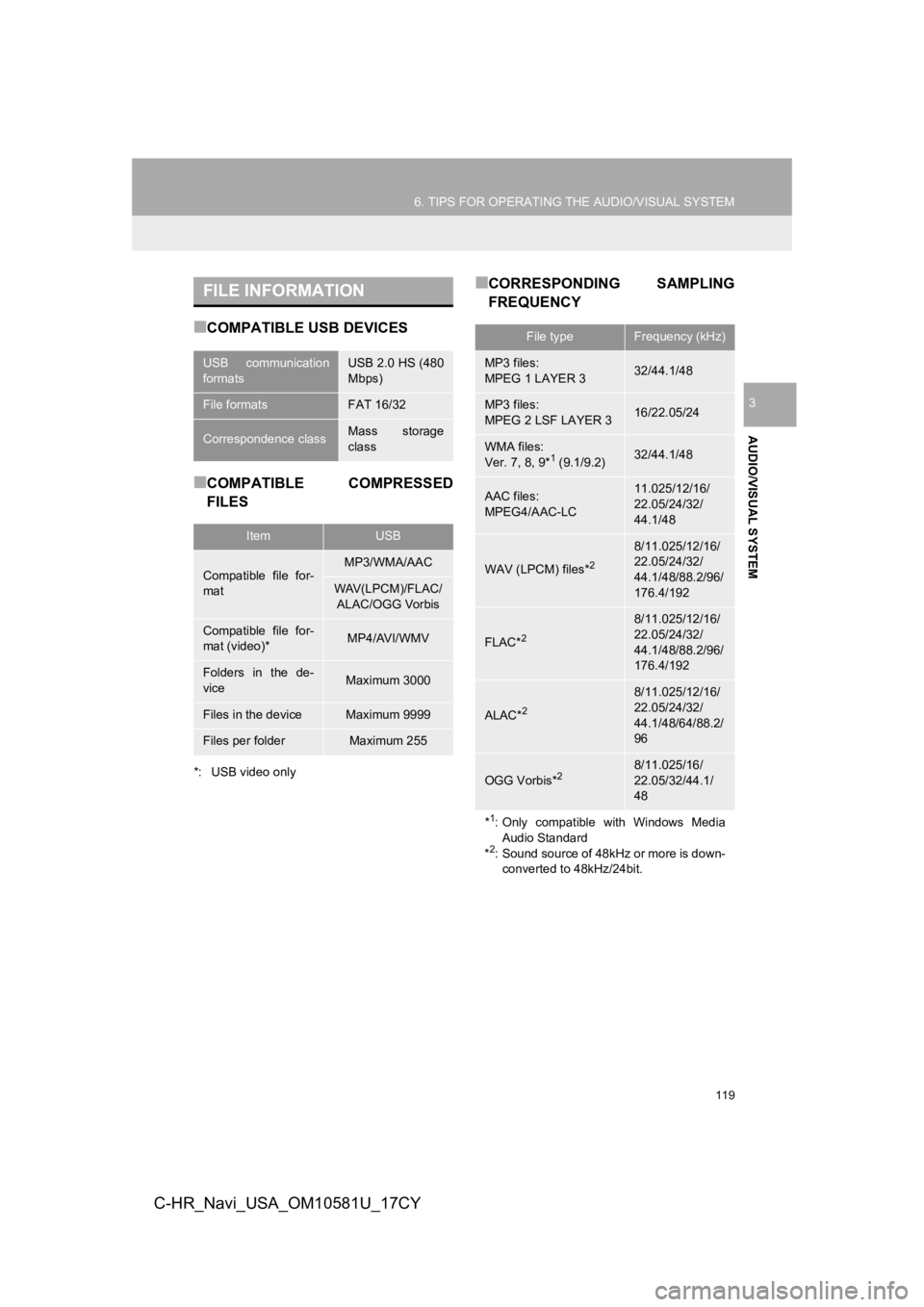
119
6. TIPS FOR OPERATING THE AUDIO/VISUAL SYSTEM
AUDIO/VISUAL SYSTEM
3
C-HR_Navi_USA_OM10581U_17CY
■COMPATIBLE USB DEVICES
■COMPATIBLE COMPRESSED
FILES
*: USB video only
■CORRESPONDING SAMPLING
FREQUENCYFILE INFORMATION
USB communication
formatsUSB 2.0 HS (480
Mbps)
File formatsFAT 16/32
Correspondence classMass storage
class
ItemUSB
Compatible file for-
matMP3/WMA/AAC
WAV(LPCM)/FLAC/ALAC/OGG Vorbis
Compatible file for-
mat (video)*MP4/AVI/WMV
Folders in the de-
viceMaximum 3000
Files in the deviceMaximum 9999
Files per folderMaximum 255
File typeFrequency (kHz)
MP3 files:
MPEG 1 LAYER 332/44.1/48
MP3 files:
MPEG 2 LSF LAYER 316/22.05/24
WMA files:
Ver. 7, 8, 9*1 (9.1/9.2)32/44.1/48
AAC files:
MPEG4/AAC-LC11.025/12/16/
22.05/24/32/
44.1/48
WAV (LPCM) files*2
8/11.025/12/16/
22.05/24/32/
44.1/48/88.2/96/
176.4/192
FLAC*2
8/11.025/12/16/
22.05/24/32/
44.1/48/88.2/96/
176.4/192
ALAC*2
8/11.025/12/16/
22.05/24/32/
44.1/48/64/88.2/
96
OGG Vorbis*28/11.025/16/
22.05/32/44.1/
48
*1: Only compatible with Windows Media Audio Standard
*
2: Sound source of 48kHz or more is down- converted to 48kHz/24bit.
Page 120 of 292
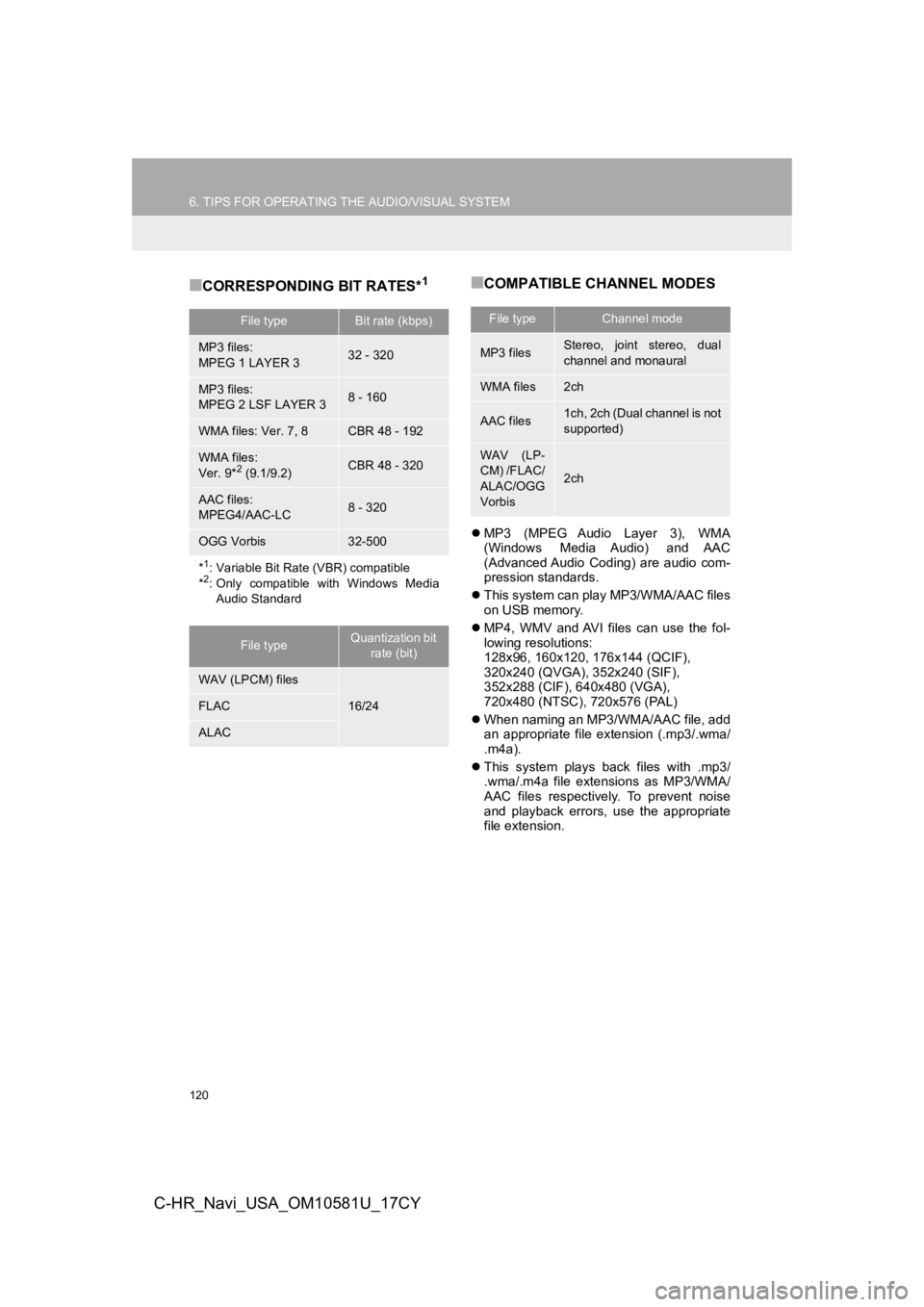
120
6. TIPS FOR OPERATING THE AUDIO/VISUAL SYSTEM
C-HR_Navi_USA_OM10581U_17CY
■CORRESPONDING BIT RATES*1■COMPATIBLE CHANNEL MODES
MP3 (MPEG Audio Layer 3), WMA
(Windows Media Audio) and AAC
(Advanced Audio Coding) are audio com-
pression standards.
This system can play MP3/WMA/AAC files
on USB memory.
MP4, WMV and AVI files can use the fol-
lowing resolutions:
128x96, 160x120, 176x144 (QCIF),
320x240 (QVGA), 352x240 (SIF),
352x288 (CIF), 640x480 (VGA),
720x480 (NTSC), 720x576 (PAL)
When naming an MP3/WMA/AAC file, add
an appropriate file extension (.mp3/.wma/
.m4a).
This system plays back files with .mp3/
.wma/.m4a file extensions as MP3/WMA/
AAC files respectively. To prevent noise
and playback errors, use the appropriate
file extension.
File typeBit rate (kbps)
MP3 files:
MPEG 1 LAYER 332 - 320
MP3 files:
MPEG 2 LSF LAYER 38 - 160
WMA files: Ver. 7, 8CBR 48 - 192
WMA files:
Ver. 9*2 (9.1/9.2)CBR 48 - 320
AAC files:
MPEG4/AAC-LC8 - 320
OGG Vorbis32-500
*1: Variable Bit Rate (VBR) compatible
*2: Only compatible with Windows Media
Audio Standard
File typeQuantization bit rate (bit)
WAV (LPCM) files
16/24FLAC
ALAC
File typeChannel mode
MP3 filesStereo, joint stereo, dual
channel and monaural
WMA files2ch
AAC files1ch, 2ch (Dual channel is not
supported)
WAV (LP-
CM) /FLAC/
ALAC/OGG
Vorbis
2ch