TOYOTA C-HR 2019 Accessories, Audio & Navigation (in English)
Manufacturer: TOYOTA, Model Year: 2019, Model line: C-HR, Model: TOYOTA C-HR 2019Pages: 292, PDF Size: 5.26 MB
Page 81 of 292
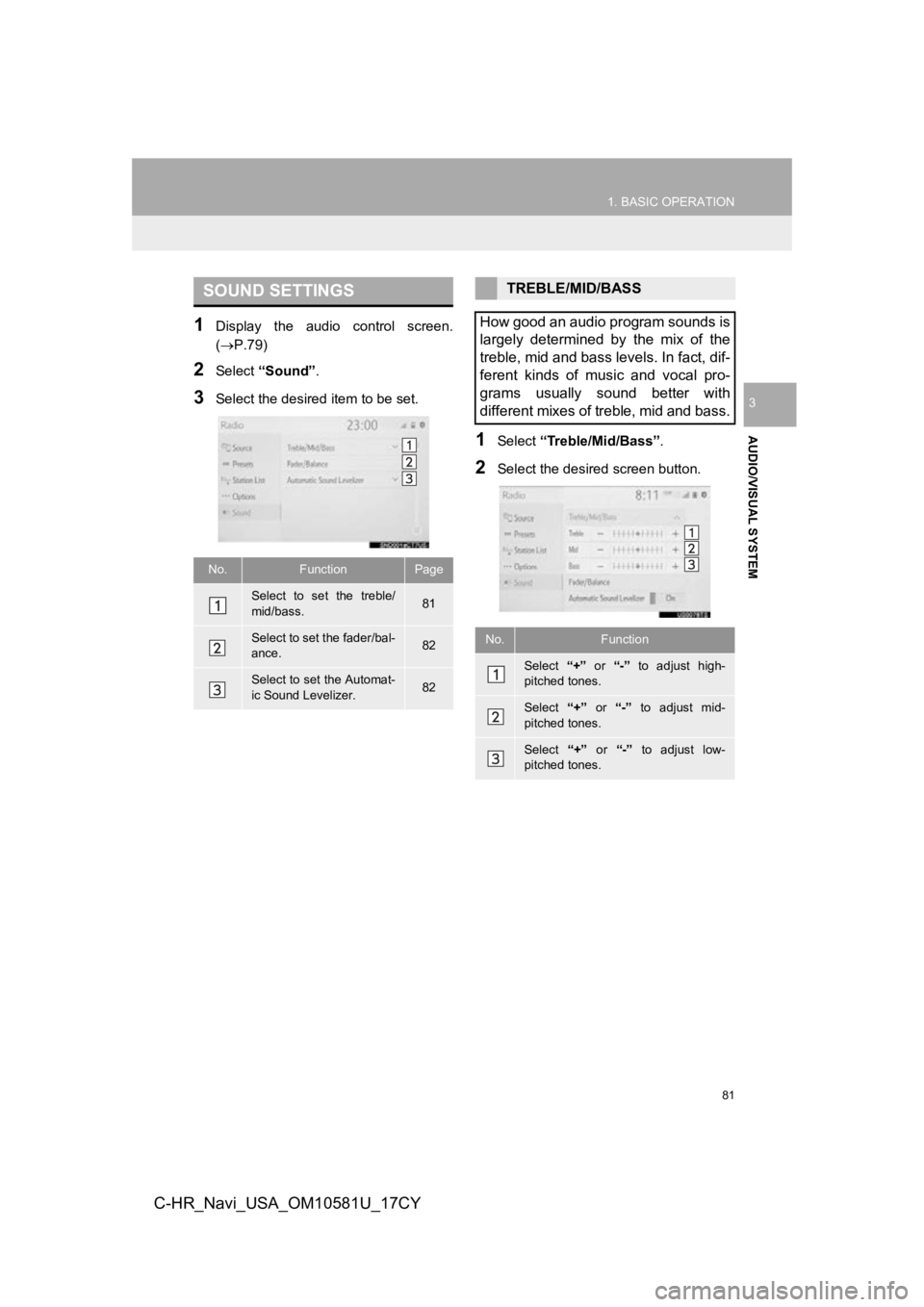
81
1. BASIC OPERATION
AUDIO/VISUAL SYSTEM
3
C-HR_Navi_USA_OM10581U_17CY
1Display the audio control screen.
(P.79)
2Select “Sound” .
3Select the desired item to be set.
1Select “Treble/Mid/Bass” .
2Select the desired screen button.
SOUND SETTINGS
No.FunctionPage
Select to set the treble/
mid/bass.81
Select to set the fader/bal-
ance.82
Select to set the Automat-
ic Sound Levelizer.82
TREBLE/MID/BASS
How good an audio program sounds is
largely determined by the mix of the
treble, mid and bass levels. In fact, dif-
ferent kinds of music and vocal pro-
grams usually sound better with
different mixes of treble, mid and bass.
No.Function
Select “+” or “-” to adjust high-
pitched tones.
Select “+” or “-” to adjust mid-
pitched tones.
Select “+” or “-” to adjust low-
pitched tones.
Page 82 of 292
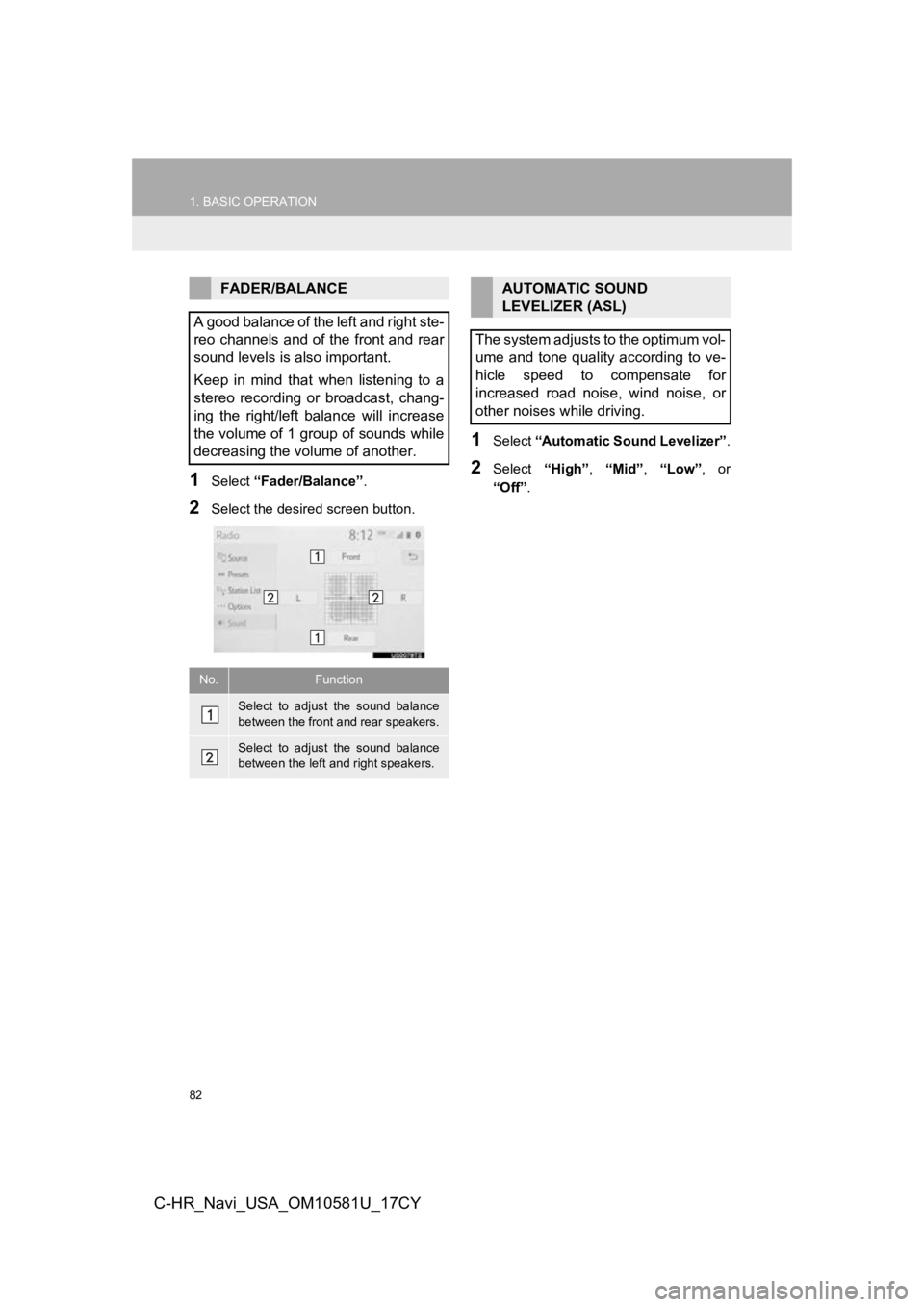
82
1. BASIC OPERATION
C-HR_Navi_USA_OM10581U_17CY
1Select “Fader/Balance” .
2Select the desired screen button.
1Select “Automatic Sound Levelizer” .
2Select “High”, “Mid” , “Low” , or
“Off” .
FADER/BALANCE
A good balance of the left and right ste-
reo channels and of the front and rear
sound levels is also important.
Keep in mind that when listening to a
stereo recording or broadcast, chang-
ing the right/left balance will increase
the volume of 1 group of sounds while
decreasing the volume of another.
No.Function
Select to adjust the sound balance
between the front and rear speakers.
Select to adjust the sound balance
between the left and right speakers.
AUTOMATIC SOUND
LEVELIZER (ASL)
The system adjusts to the optimum vol-
ume and tone quality according to ve-
hicle speed to compensate for
increased road noise, wind noise, or
other noises while driving.
Page 83 of 292
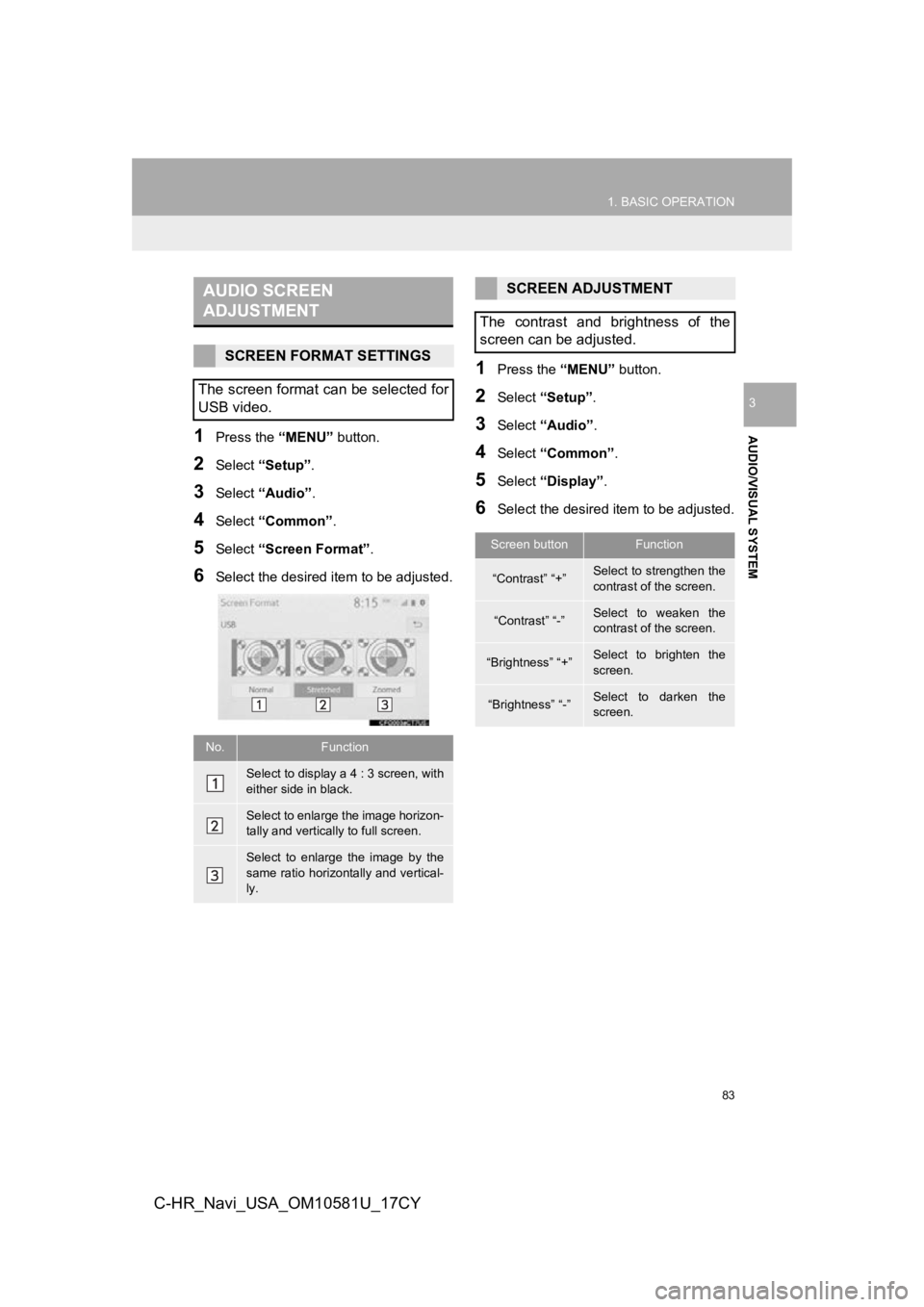
83
1. BASIC OPERATION
AUDIO/VISUAL SYSTEM
3
C-HR_Navi_USA_OM10581U_17CY
1Press the “MENU” button.
2Select “Setup” .
3Select “Audio” .
4Select “Common” .
5Select “Screen Format” .
6Select the desired item to be adjusted.
1Press the “MENU” button.
2Select “Setup” .
3Select “Audio” .
4Select “Common” .
5Select “Display” .
6Select the desired i tem to be adjusted.
AUDIO SCREEN
ADJUSTMENT
SCREEN FORMAT SETTINGS
The screen format can be selected for
USB video.
No.Function
Select to display a 4 : 3 screen, with
either side in black.
Select to enlarge the image horizon-
tally and vertically to full screen.
Select to enlarge the image by the
same ratio horizontally and vertical-
ly.
SCREEN ADJUSTMENT
The contrast and brightness of the
screen can be adjusted.
Screen buttonFunction
“Contrast” “+”Select to strengthen the
contrast of the screen.
“Contrast” “-”Select to weaken the
contrast of the screen.
“Brightness” “+”Select to brighten the
screen.
“Brightness” “-”Select to darken the
screen.
Page 84 of 292

84
1. BASIC OPERATION
C-HR_Navi_USA_OM10581U_17CY
1Press this switch to operate the voice
command system.
VOICE COMMAND SYSTEM
The voice command system and its list
of commands can be operated.
( P.126)
BG063S
Page 85 of 292
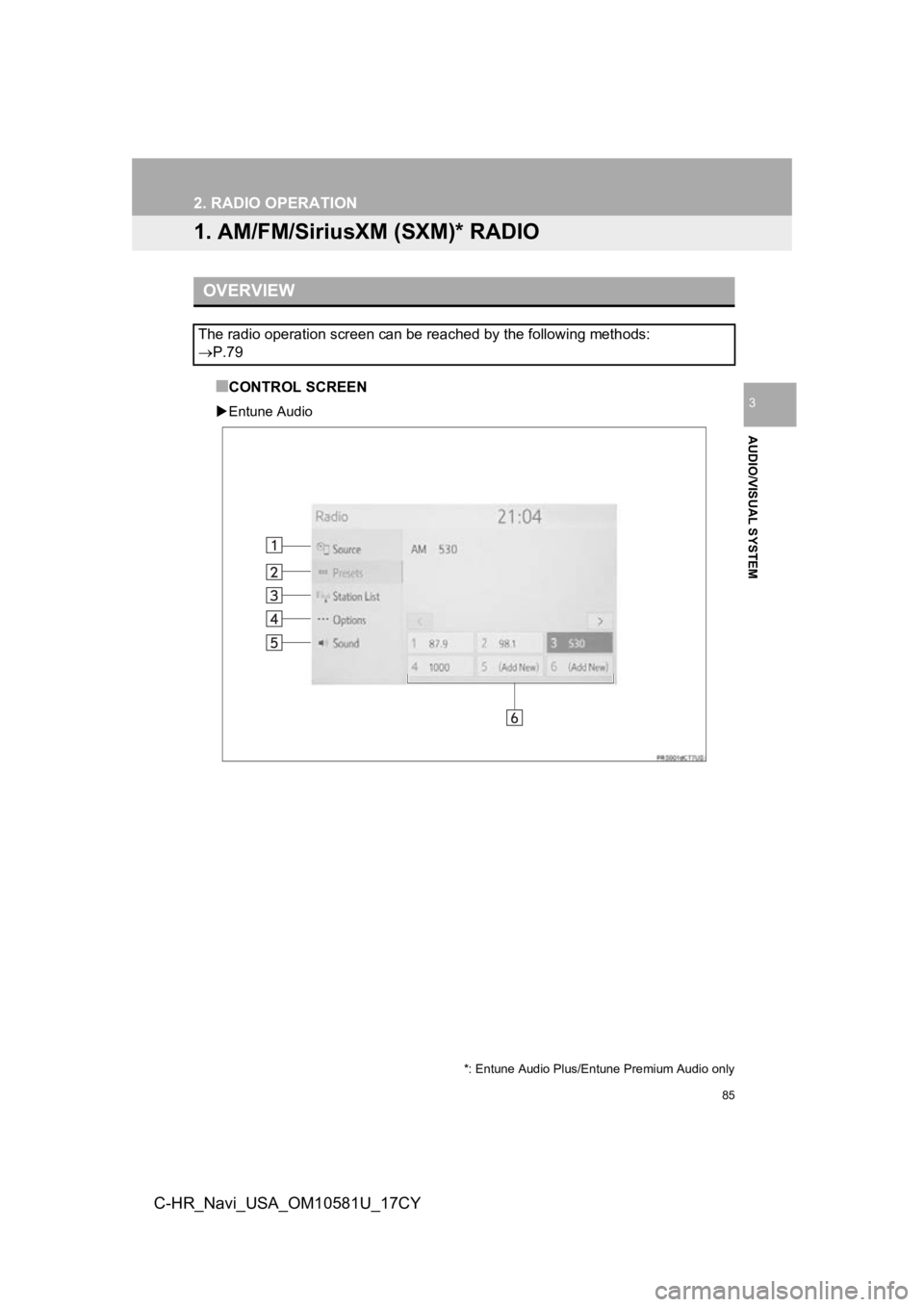
85
AUDIO/VISUAL SYSTEM
3
C-HR_Navi_USA_OM10581U_17CY
2. RADIO OPERATION
1. AM/FM/SiriusXM (SXM)* RADIO
■CONTROL SCREEN
Entune Audio
OVERVIEW
The radio operation screen can be reached by the following meth ods:
P.79
*: Entune Audio Plus/Entune Premium Audio only
Page 86 of 292

86
2. RADIO OPERATION
C-HR_Navi_USA_OM10581U_17CY
Entune Audio Plus/E ntune Premium Audio
■CONTROL PANEL
BG065S
Page 87 of 292
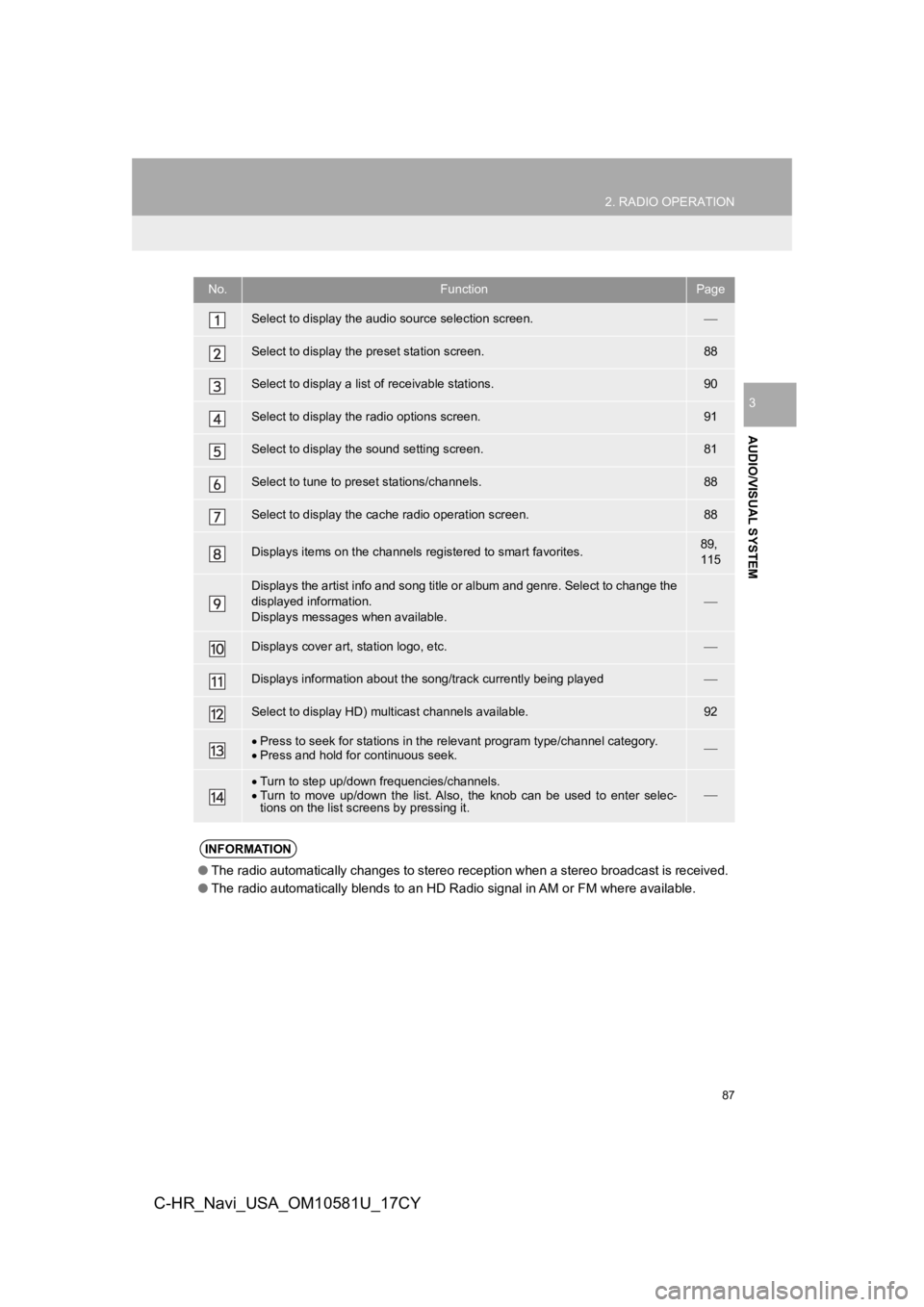
87
2. RADIO OPERATION
AUDIO/VISUAL SYSTEM
3
C-HR_Navi_USA_OM10581U_17CY
No.FunctionPage
Select to display the audio source selection screen.
Select to display the preset station screen.88
Select to display a list of receivable stations.90
Select to display the radio options screen.91
Select to display the sound setting screen.81
Select to tune to preset stations/channels.88
Select to display the cac he radio operation screen.88
Displays items on the channels r egistered to smart favorites.89,
115
Displays the artist info and song title or album and genre. Sel ect to change the
displayed information.
Displays messages when available.
Displays cover art, station logo, etc.
Displays information about the song/track currently being playe d
Select to display HD) multicast channels available.92
Press to seek for stations in the relevant program type/channel category.
Press and hold for continuous seek.
Turn to step up/down frequencies/channels.
Turn to move up/down the list. Also, the knob can be used to en ter selec-
tions on the list scr eens by pressing it.
INFORMATION
●The radio automatically changes to stereo reception when a stereo broadcast is received.
● The radio automatically blends to an HD Radio signal in AM or F M where available.
Page 88 of 292
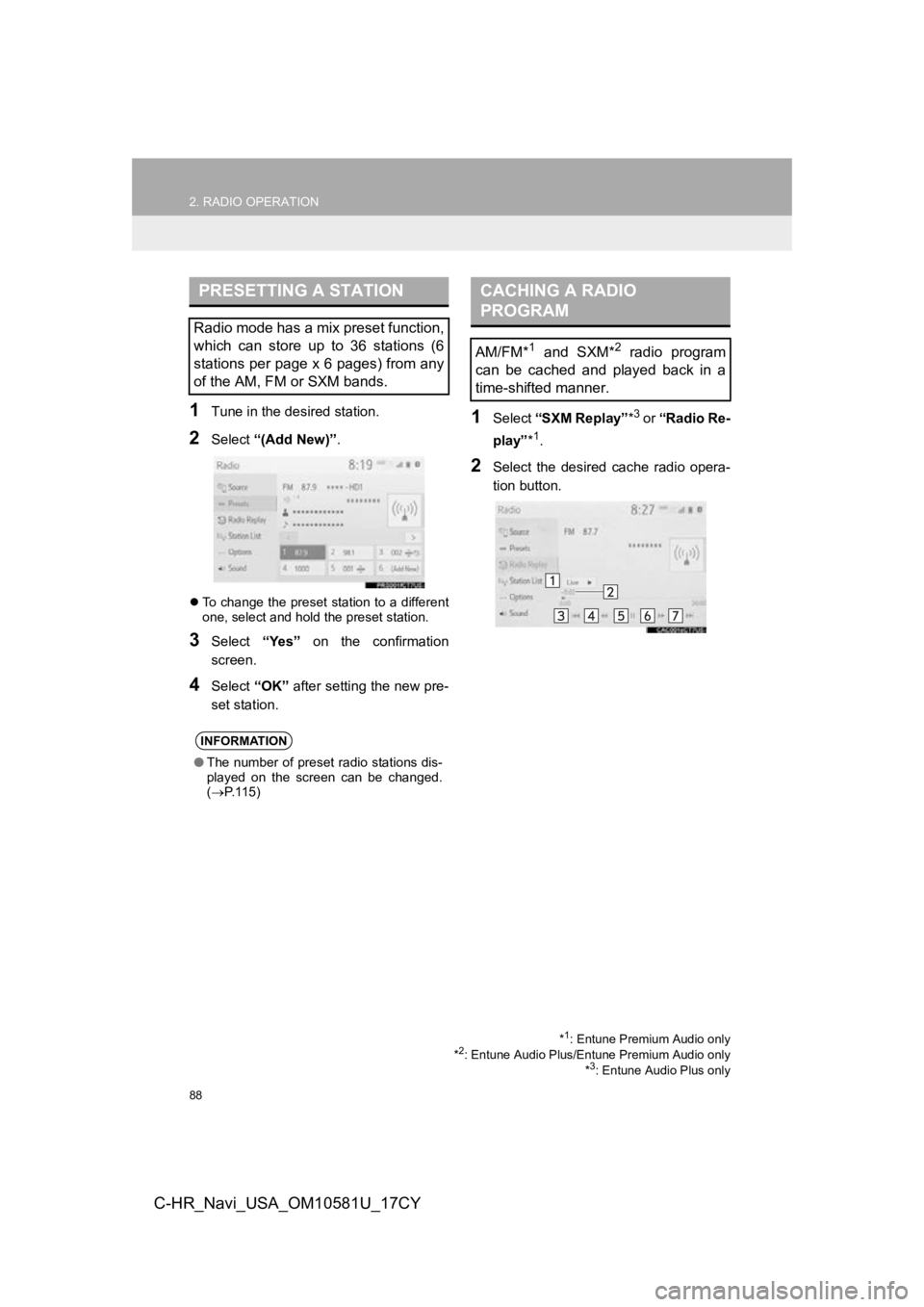
88
2. RADIO OPERATION
C-HR_Navi_USA_OM10581U_17CY
1Tune in the desired station.
2Select “(Add New)”.
To change the preset station to a different
one, select and hold the preset station.
3Select “Yes” on the confirmation
screen.
4Select “OK” after setting the new pre-
set station.
1Select “SXM Replay” *3 or “Radio Re-
play” *
1.
2Select the desired cache radio opera-
tion button.
PRESETTING A STATION
Radio mode has a mix preset function,
which can store up to 36 stations (6
stations per page x 6 pages) from any
of the AM, FM or SXM bands.
INFORMATION
●The number of preset radio stations dis-
played on the screen can be changed.
( P. 1 1 5 )
*1: Entune Premium Audio only
*2: Entune Audio Plus/Entune Premium Audio only *3: Entune Audio Plus only
CACHING A RADIO
PROGRAM
AM/FM*1 and SXM*2 radio program
can be cached and played back in a
time-shifted manner.
Page 89 of 292
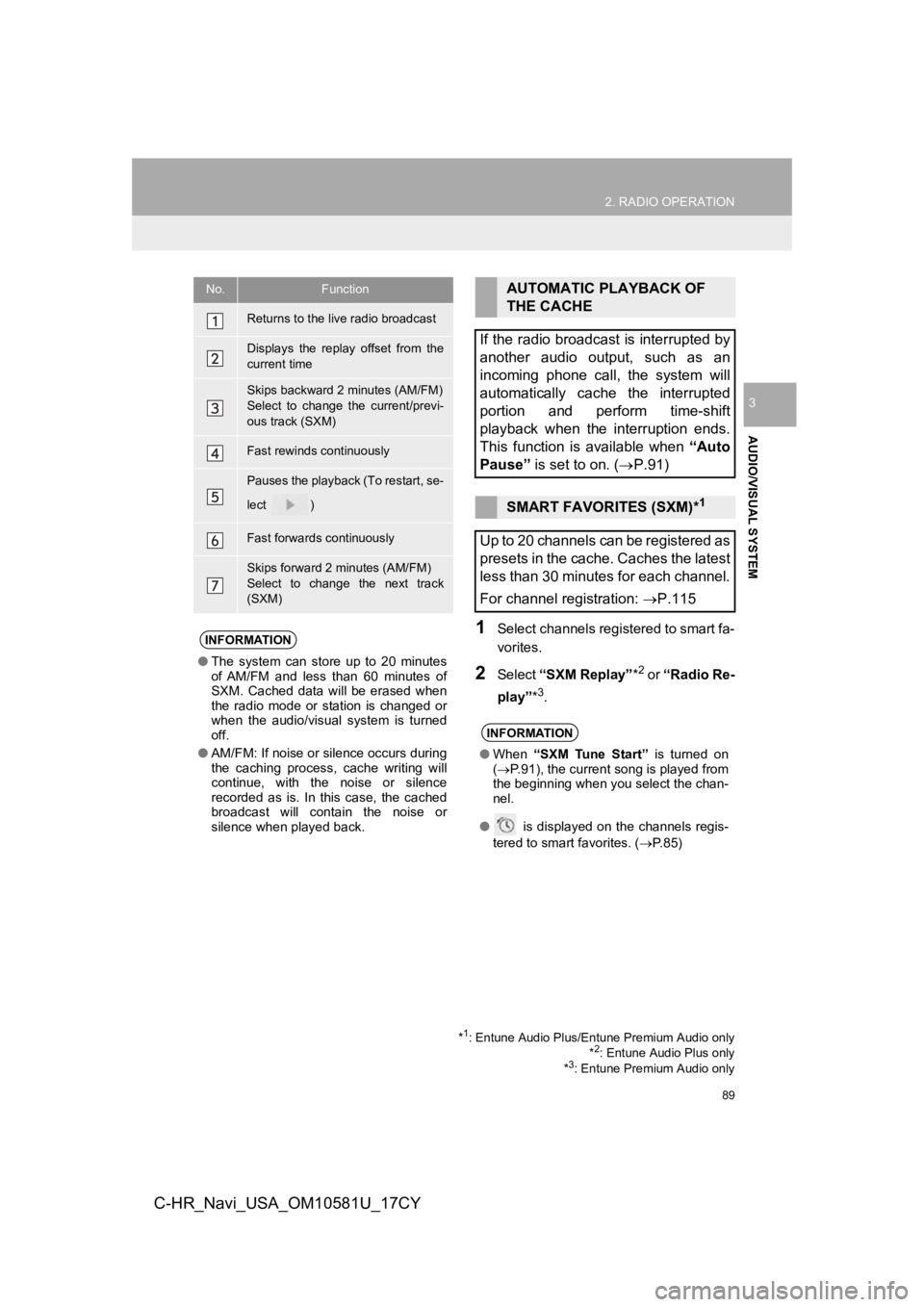
89
2. RADIO OPERATION
AUDIO/VISUAL SYSTEM
3
C-HR_Navi_USA_OM10581U_17CY
1Select channels registered to smart fa-
vorites.
2Select “SXM Replay” *2 or “Radio Re-
play” *
3.
No.Function
Returns to the live radio broadcast
Displays the replay offset from the
current time
Skips backward 2 minutes (AM/FM)
Select to change the current/previ-
ous track (SXM)
Fast rewinds continuously
Pauses the playback (To restart, se-
lect
)
Fast forwards continuously
Skips forward 2 minutes (AM/FM)
Select to change the next track
(SXM)
INFORMATION
●The system can stor e up to 20 minutes
of AM/FM and less than 60 minutes of
SXM. Cached data will be erased when
the radio mode or station is changed or
when the audio/visual system is turned
off.
● AM/FM: If noise or silence occurs during
the caching process, cache writing will
continue, with the noise or silence
recorded as is. In this case, the cached
broadcast will contain the noise or
silence when played back.
AUTOMATIC PLAYBACK OF
THE CACHE
If the radio broadcast is interrupted by
another audio output, such as an
incoming phone call, the system will
automatically cache the interrupted
portion and perform time-shift
playback when the interruption ends.
This function is available when “Auto
Pause” is set to on. ( P.91)
SMART FAVORITES (SXM)*1
Up to 20 channels can be registered as
presets in the cache. Caches the latest
less than 30 minutes for each channel.
For channel registration: P.115
INFORMATION
●When “SXM Tune Start” is turned on
( P.91), the current song is played from
the beginning when you select the chan-
nel.
● is displayed on the channels regis-
tered to smart favorites. ( P. 8 5 )
*1: Entune Audio Plus/Entune Premium Audio only
*2: Entune Audio Plus only
*3: Entune Premium Audio only
Page 90 of 292
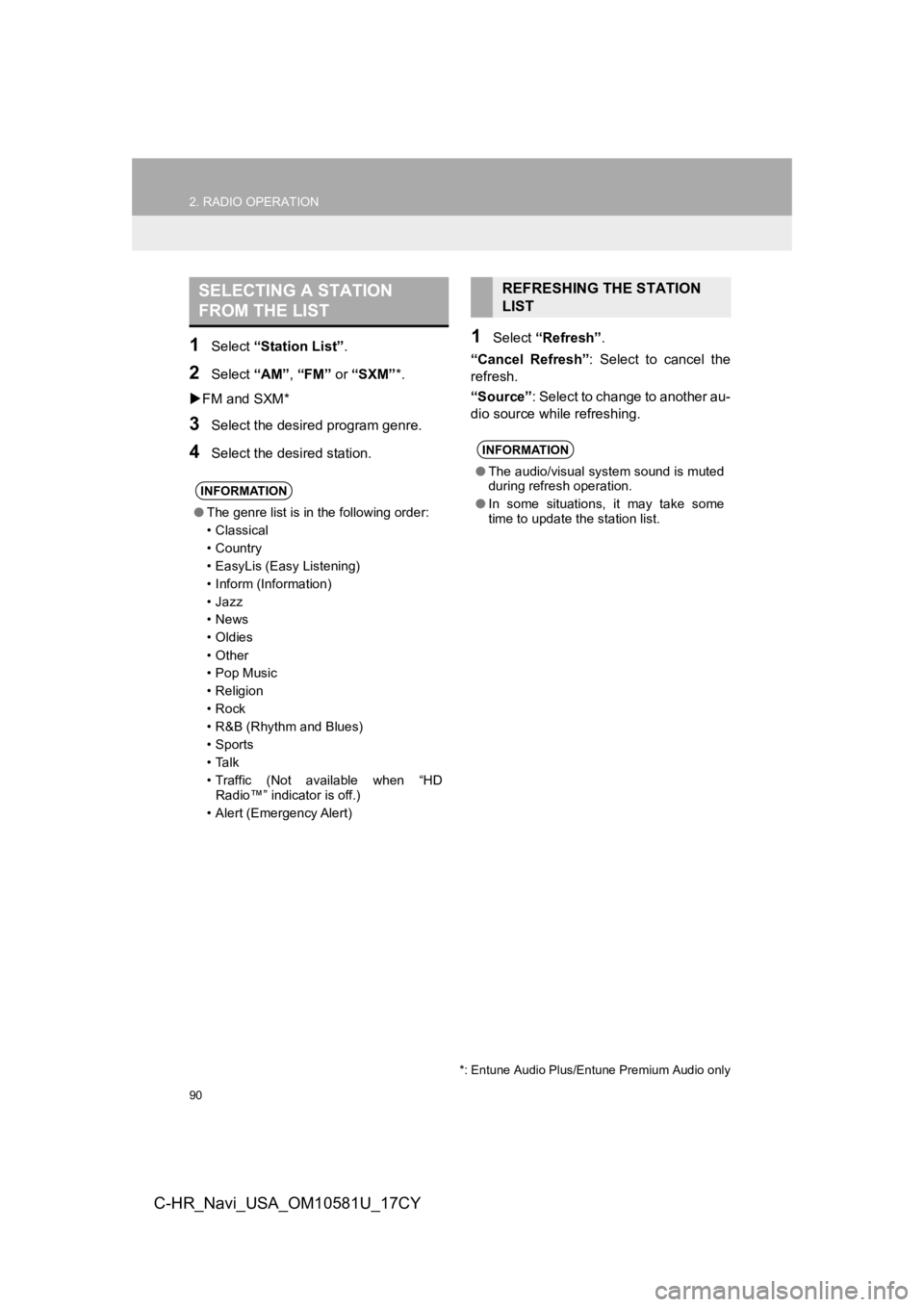
90
2. RADIO OPERATION
C-HR_Navi_USA_OM10581U_17CY
1Select “Station List”.
2Select “AM”, “FM” or “SXM”*.
FM and SXM*
3Select the desired program genre.
4Select the desired station.
1Select “Refresh” .
“Cancel Refresh”: Select to cancel the
refresh.
“Source” : Select to change to another au-
dio source while refreshing.
SELECTING A STATION
FROM THE LIST
INFORMATION
● The genre list is in the following order:
• Classical
• Country
• EasyLis (Easy Listening)
• Inform (Information)
•Jazz
•News
•Oldies
•Other
• Pop Music
• Religion
•Rock
• R&B (Rhythm and Blues)
•Sports
•Talk
• Traffic (Not available when “HD
Radio™” indicator is off.)
• Alert (Emergency Alert)
REFRESHING THE STATION
LIST
INFORMATION
● The audio/visual system sound is muted
during refresh operation.
● In some situations, it may take some
time to update the station list.
*: Entune Audio Plus/Entune Premium Audio only