TOYOTA COROLLA iM 2018 Accessories, Audio & Navigation (in English)
Manufacturer: TOYOTA, Model Year: 2018, Model line: COROLLA iM, Model: TOYOTA COROLLA iM 2018Pages: 164, PDF Size: 8.51 MB
Page 131 of 164
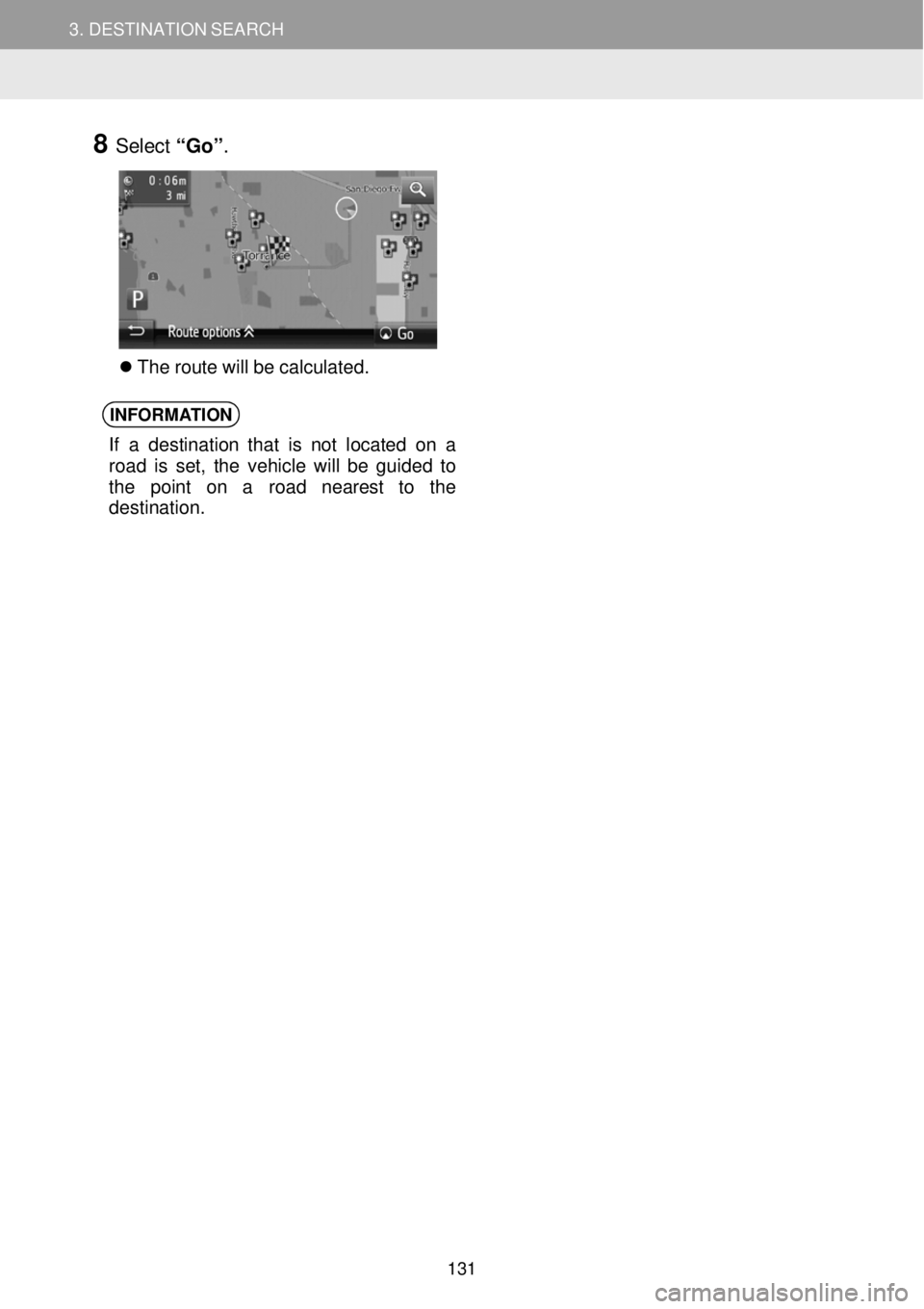
3. DESTINATION SEARCH 3. DESTINATION SEARCH
8 Select “Go” .
The route will be ca lcula ted.
INFORMA
TION
If a desti nation t hat is not located on a
road is set, the v ehicle w ill be guide d to
th e point on a road neares t to the
de stinat ion.
131
Page 132 of 164
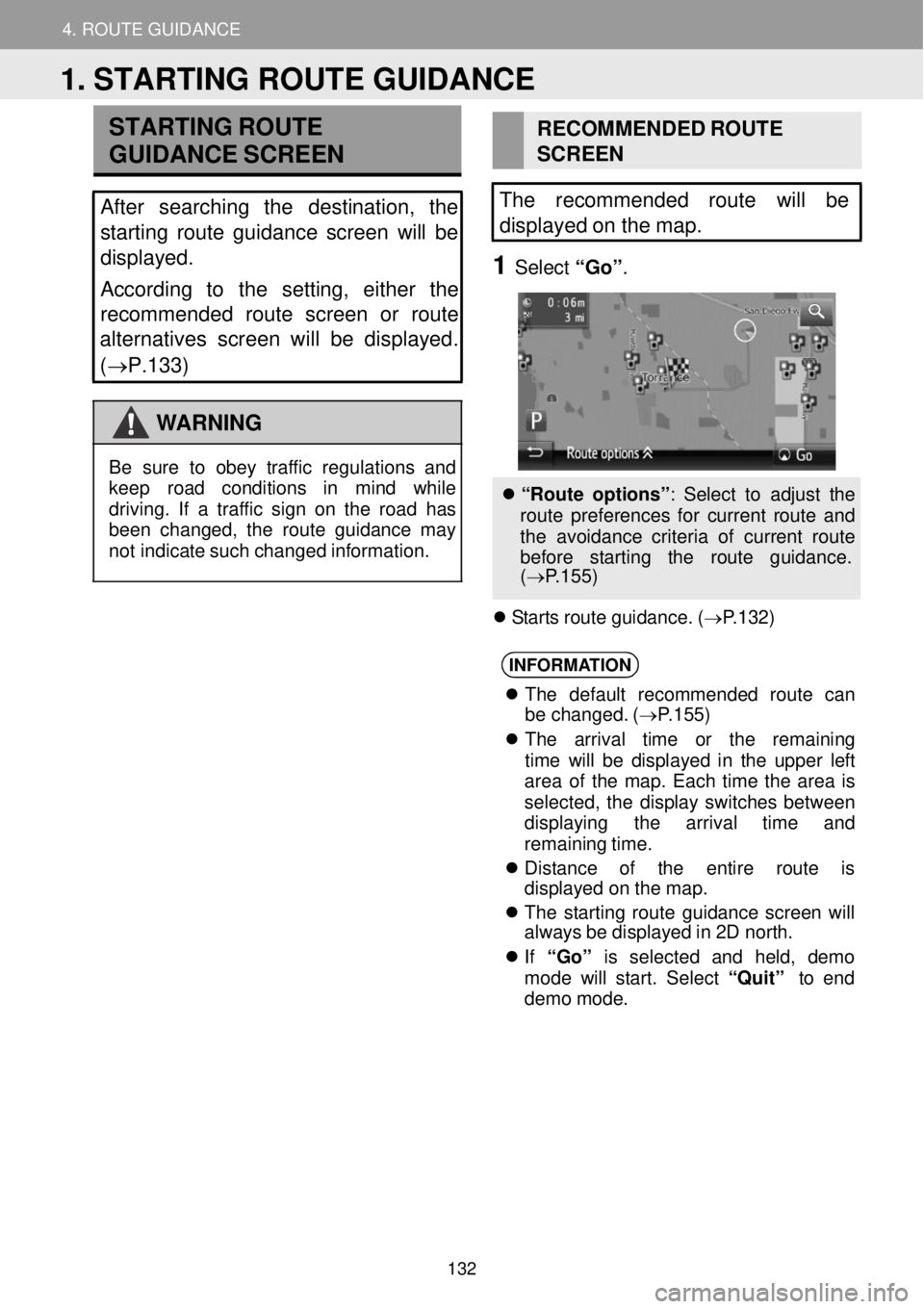
4. ROUTE GUIDANCE
1. STARTING ROUTE GUIDANCE
4. ROUTE GUIDANCE
STARTING ROUTE
GUIDA NCE SCRE EN
After searching the destination, the
sta rting route guidance screen will be
displayed.
According to the setting, either the
recommended route screen or route
alternati ves screen will be displayed.
( →P.133)
WAR NING
RECO MMEN DED ROUT E
SCRE EN
The recommen ded route will be
displayed on the map.
1 Select “Go” .
Be sure to obey traff ic reg ula tions and
keep road con ditions in mind while
dr iving. If a traffic s ign on th e roa d has
been chang ed, the route gu idance may
not in dic ate such c hanged informa tion.
“Rou te o ptions” : Select to ad just th e
route prefe rence s for cu rrent route an d
the avoidance criteri a of cu rrent route
bef ore st artin g th e rou te gu idance.
( → P.155 )
St ar ts ro ute guid ance. ( →P.132)
INFORMA TION
The de fault recommend ed route ca n
be changed. ( →P.15 5)
The a rrival time or the remaining
ti me wi ll be d isplay ed in the u pper left
are a of the map. Eac h time the are a is
sel ect ed, the disp lay sw itc hes betwee n
displ aying t he arrival time and
rema ining ti me.
Dis tance of the entire rou te is
d is pla yed on the map.
The s tarti ng route guidance screen will
always be displ aye d in 2D north.
If “Go” is selected and held , demo
mod e will start . Se lec t “Qui t” to end
dem o mo de.
1. STARTING ROUTE GUIDANCE
132
Page 133 of 164
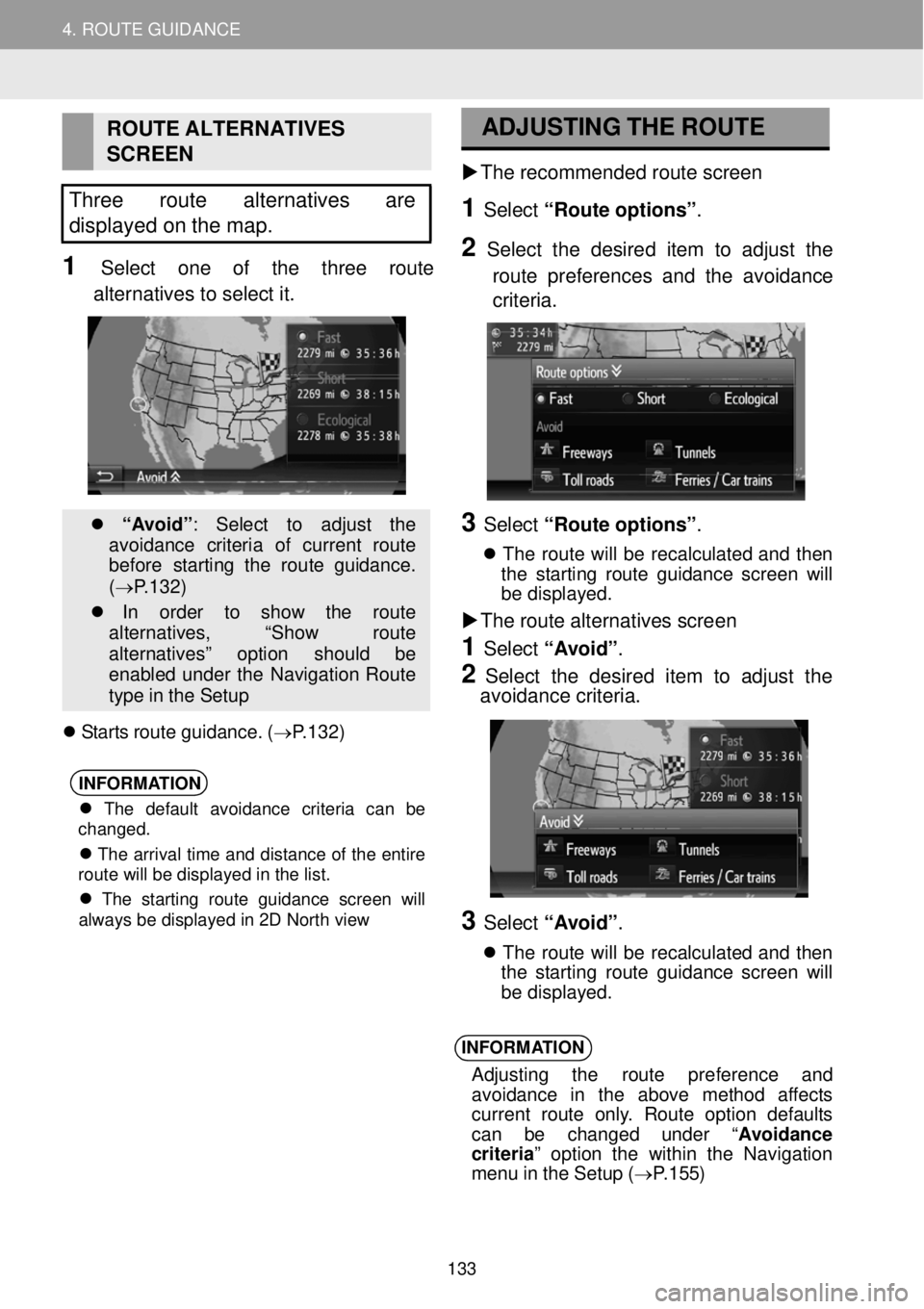
4. ROUTE GUIDANCE
1. STARTING ROUTE GUIDANCE
4. ROUTE GUIDANCE
ROUTE ALTER NATIVES
SCREEN
Three route alternatives are
di splayed on the map.
1 Select one of the three route
alter natives to select it.
“A void” : Se lect to adj ust the
avo idan ce criteria of current route
b ef ore star tin g t he route gu idance.
( → P.132)
In ord er to show the route
al tern atives, “Sho w route
alternatives ” option shou ld be
enabled under the Navigatio n Rou te
ty pe in th e S etup
Starts route gu idance. ( →P.132)
INFORMA
TION
The default avoidance criteria can be
changed.
The arrival time and distance of the entire
route will be displayed in the list.
The starting route guidance screen will
always be displayed in 2D North view
ADJUS
TING THE
ROUTE
The r ecomme nded route screen
1 Select “Route o ption s”.
2 Select the desir ed item to adj ust the
rout e pr efer en ces and the avoi dance
criteria.
3 Select “Route o ption s”.
Th e ro ute will be reca lcula ted and t hen
t he st arting route g uidance screen will
be disp layed.
The route alter natives scre en
1 Select “Avoid”.
2 Select the desired it em to ad just the
avoi dance criteria.
3 Select “Avoid”.
The rou te wi ll be re calculated and then
t he st arting route gu idance screen will
be displ ayed.
INFORMA TION
Ad justin g the rou te pre fere nce and
avo idanc e in th e above method aff ects
current route o nly. Route option def aults
can be changed under “ Avoidance
cr iter ia” optio n the withi n the Navi gation
men u in the Setup ( →P.155)
133
Page 134 of 164
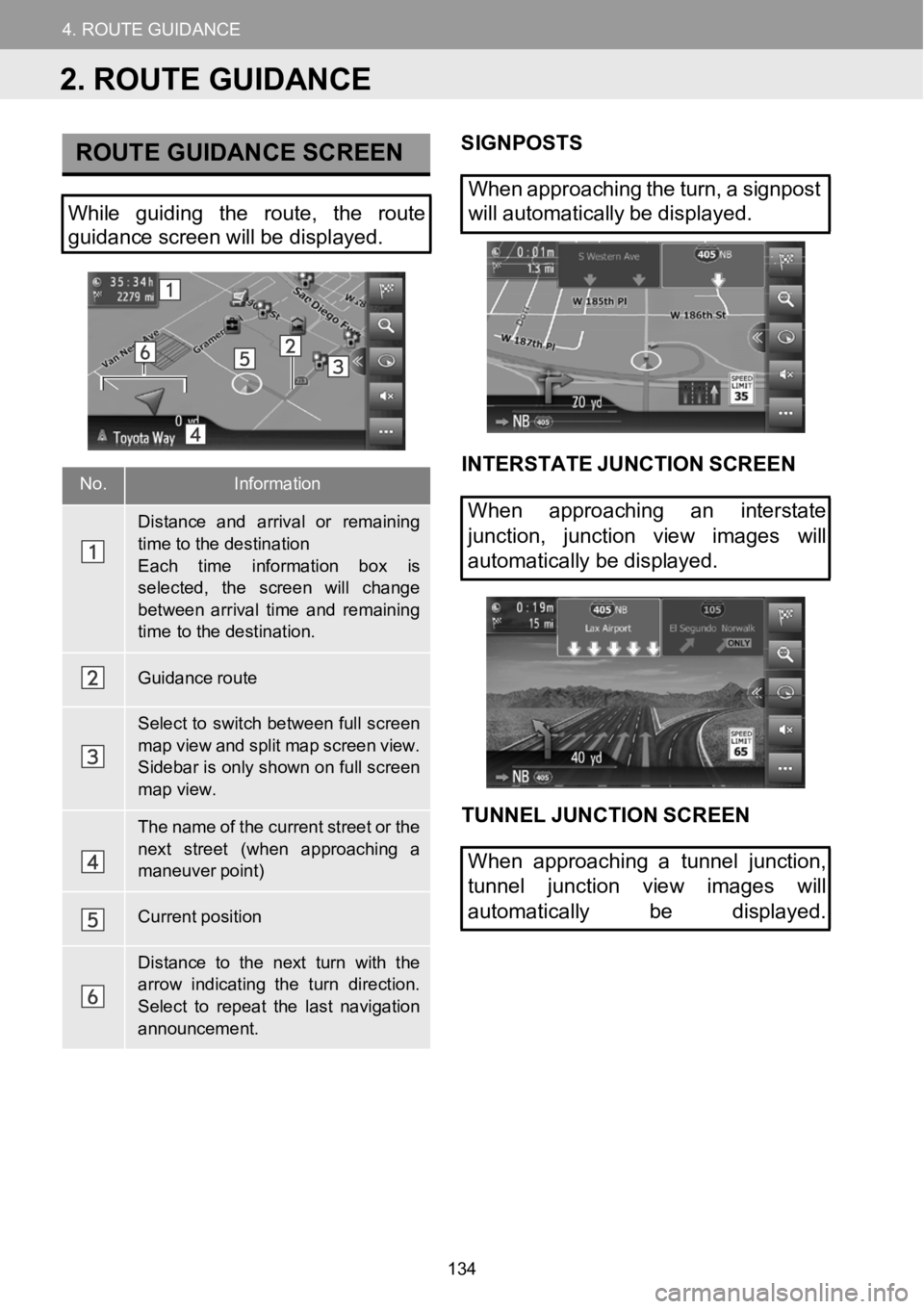
4.ROUTEGUIDANCE
1.STARTINGROUTEGUIDANCE
4.ROUTEGUIDANCE
No.Information
Distanceand arriv alor remaining
time to the destinationEach time information b ox is
selected, thescreen wi llchangebetwe en arrival ti meand remaining time to the destination.
Guidance route
Select to switchbetween full screen
map view and splitmap screen view.Sidebar isonly shown on fullscreenmap view.
Thename of the current street or the
next street (when approaching a maneuver point)
Current position
Distance to the next turn withthearrow indicating the turn direction.
Select to repeat the last navigation announcement.
ROUTE GUIDANCE SCREENSIGNPOS TS
When approaching the turn, asig npost
Wh ile guiding the route, the route
guidance screen willbedisp layed. will
automatically be di splayed.
INTERST ATE JUNCTION SCREEN
When approaching an interstate
junction, junction view images will
automat icallybe displ ayed.
TUNNEL JUN CTION SCREEN
When approaching a tunnel junction,
tunnel junction view images will
automatically be displayed.
2. ROUTE GUIDANCE
134
Page 135 of 164
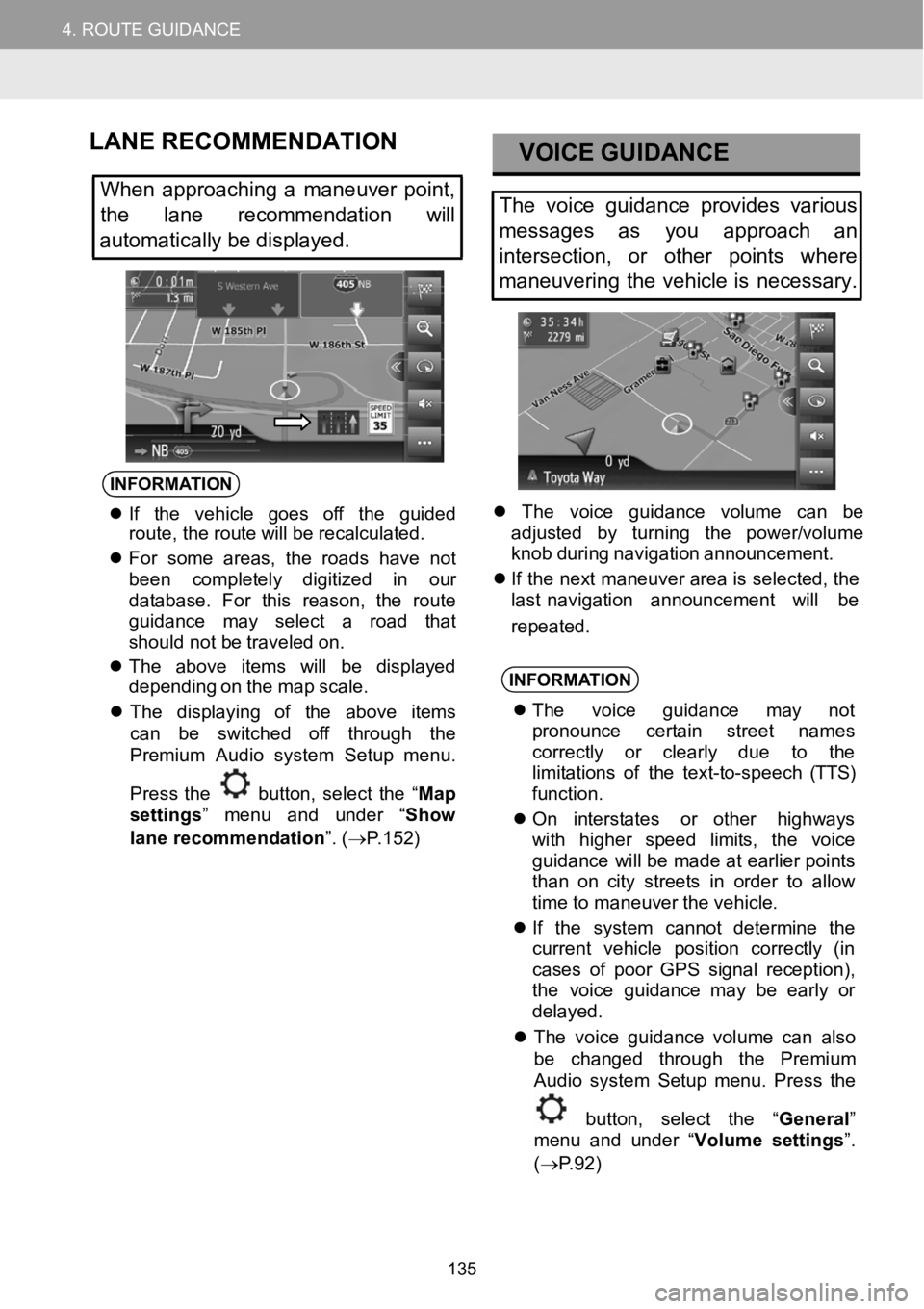
4.ROUTEGUIDANCE
1.STARTINGROUTEGUIDANCE
4.ROUTEGUIDANCE
LANE RECOMMENDATION
When approac hing amaneuver point,
the lane
recommendationwill
automatically be displayed.
VOICE GUIDANCE
The voice guidance provides various
messages as youapproach an
intersection, or other points where
maneuvering the vehicle isnecessary.
INFORMA TION
If the vehicle goes off the guide d
rou te, th ero ute willbe rec alc ula ted.
Fo rsom eare as, the roads have not
been complet ely di gitized inour
dat abase. For th isreason, the route
gui dance may select a road t hat
s hou ld not b etra vel ed o n.
Th e abov e items will be di splayed
depending on the map scale.
Th e dis playin g of the a bove items
can be switched off th roughthe
Pr emiu mAud io system Setup menu.
Pres s the
button, select the “Ma p
s et tings ” menu and under “ Show
lane recommendation ”. (→P.152)
The vo ice guidance vo lumecan be
ad juste d by t urning the power/volume
knob during navi gation announcement.
Ifthe next maneuver area is se lected, t he
l ast navi gation announcement will be
repeated.
INFORMA TION
The voice guidance may not
pro noun ce cer tai n street names
correctly or clearly due tothe
l im ita tions of the text-to- speech(TTS)
fu nct ion.
On in terstates or other h ighways
wi th higher sp eed limits, the v oice
gui dan ce wi llbe made at ea rlier poi nts
t han on ci ty street s inorder to allow
t im eto ma neuver the v ehicle.
If the sy stem cannot determin e the
current vehicle p ositioncorrectly (in
cas es o f poor GPS signal reception),
th e voi ce
gu idance may be earlyor
de lay ed.
The voice guidance vo lume can also
be changed th roughthe Premiu m
Aud io system Setup menu. Press the
button, select the “General ”
menu and under “ Volume settings ”.
( → P.92)
135
Page 136 of 164
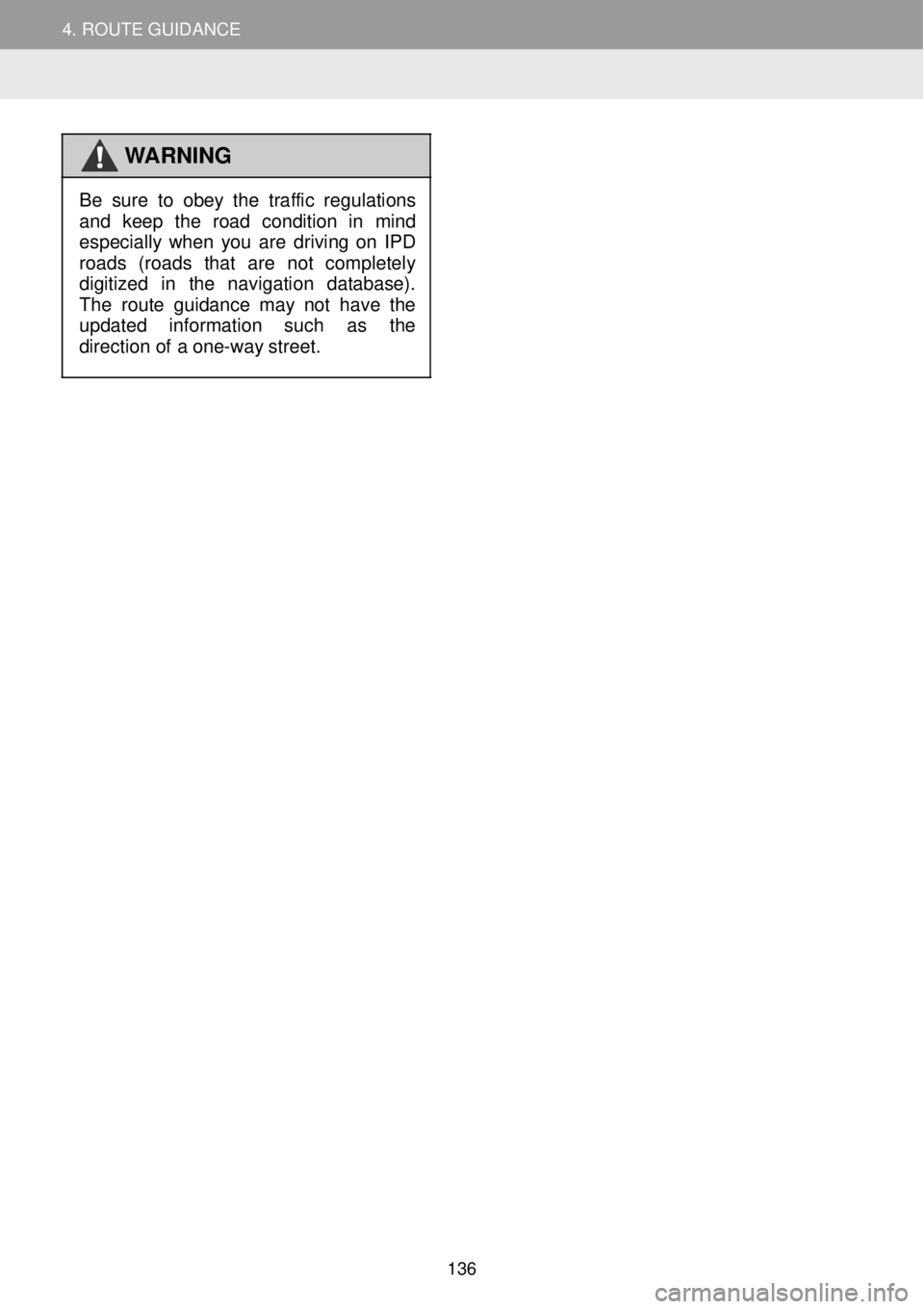
4. ROUTE GUIDANCE
WARNING
Be sure to obey the
traffic regulations
and keep the road conditio n in mi nd
especial ly wh en you are driving on IP D
roads (roads that are not completely
d ig iti zed in the navigation dat abase).
Th e rou te guid ance may not have the
upd ated in formation such as the
d irec tion of a one-wa y st reet.
136
Page 137 of 164
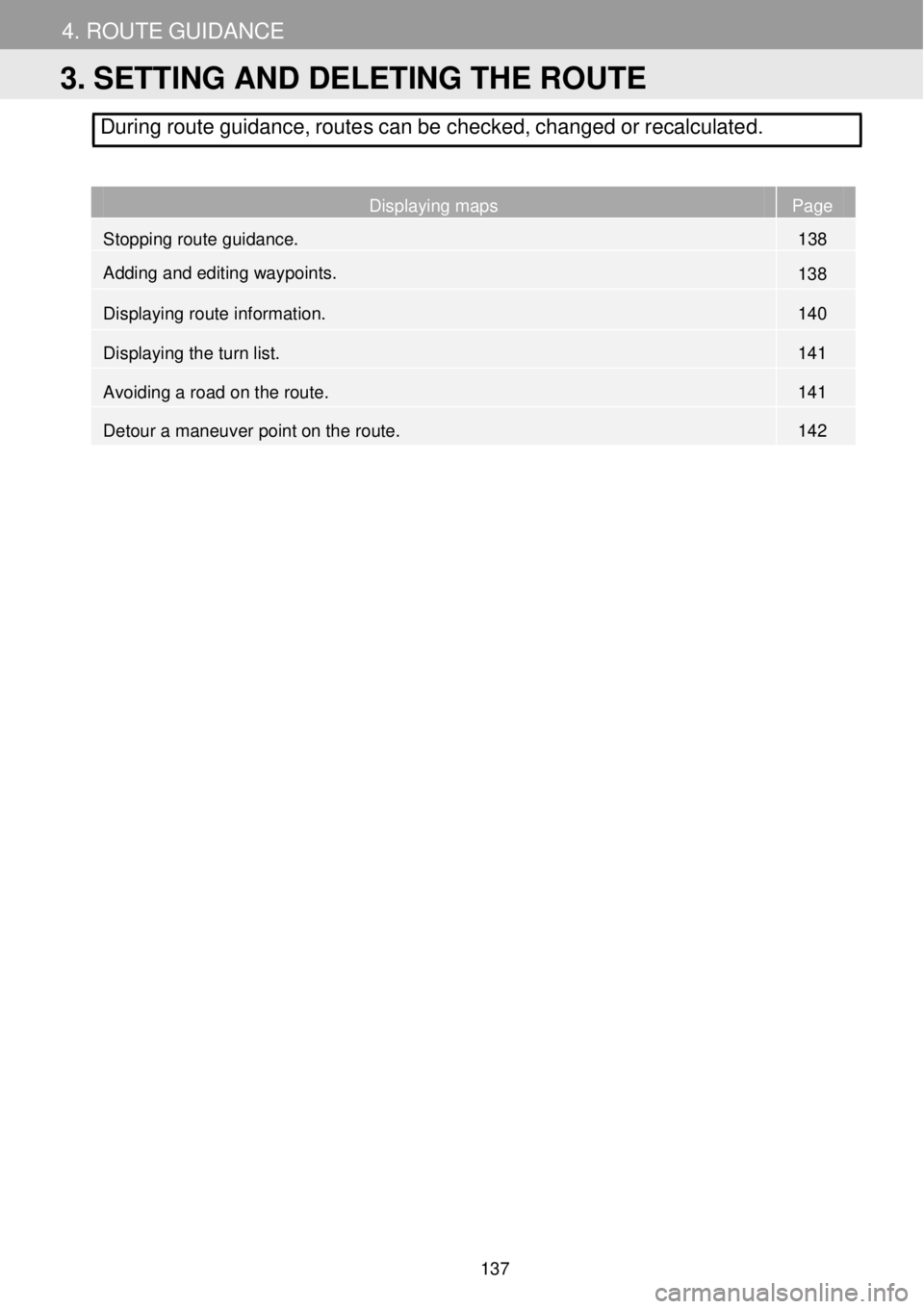
4. ROUTE GUID ANCE
During route guidance, routes can be checked, changed or recalcul ated.
Displaying maps Page
Stopping route guidance. 138
Adding and editing waypoints.
138
Displaying route information. 140
Displaying the turn list. 141
Avoiding a road on the route. 141
Detour a maneuver point on the route. 142
3. SETTING AND DELETING THE ROUTE
137
Page 138 of 164
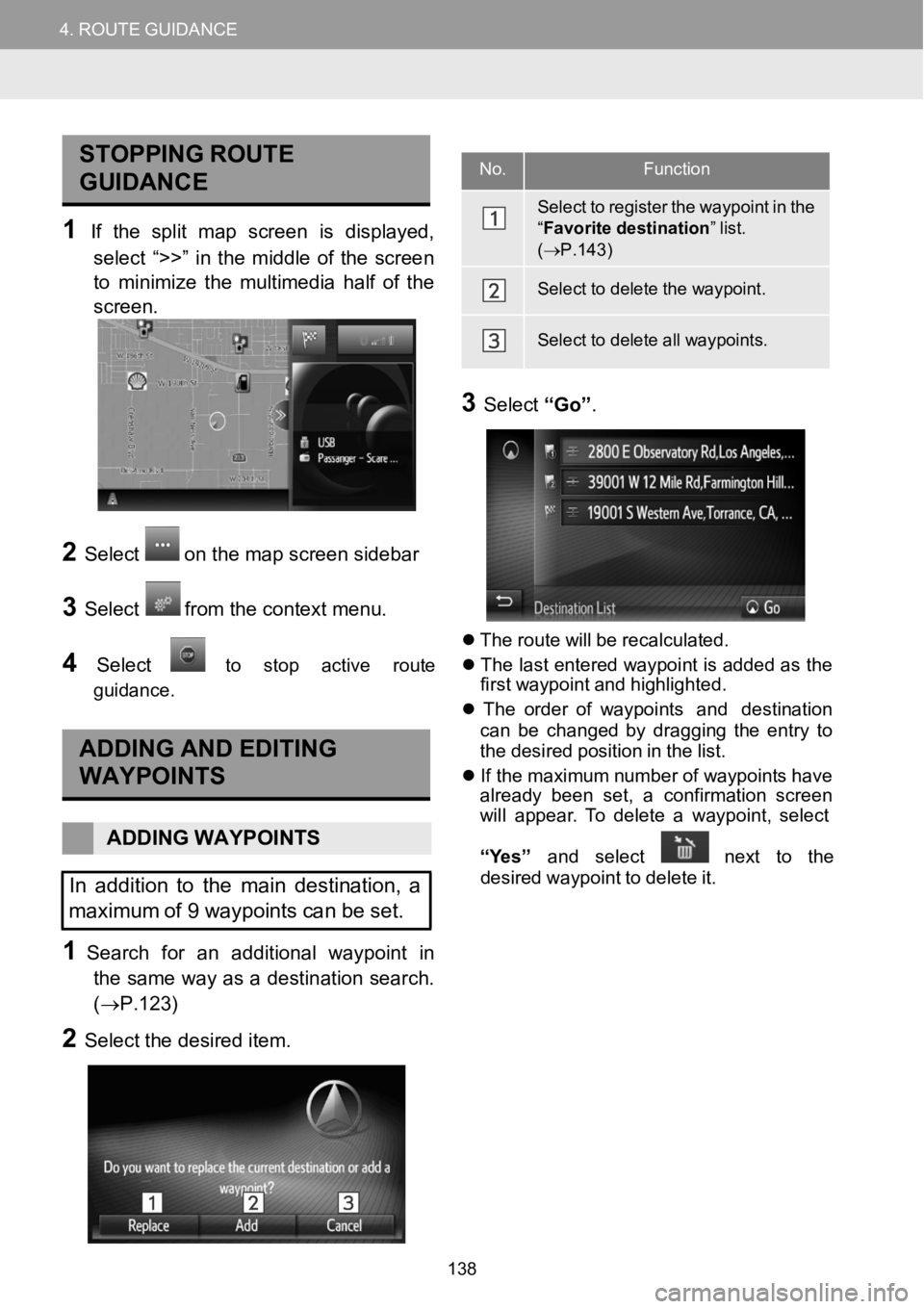
4.ROUTEGUIDANCE4.ROUTEGUIDANCE
STOPPINGROUTE
GUIDANCE
1If the split map screen is displayed,
se lect “>>” inthe middle ofthe screen
to mini mize themultime dia halfof the
scre en.
2Select on the map screen s ideb ar
3Selectfrom the conte xt menu.
4Selecttostop a ctive route
guid ance.
ADDING AND EDITING
WAYPOINTS
A DDING WAYPOIN TS
In addition to the maindestinati on, a
maximum of 9waypoints canbe set.
1Search for an additional wayp oint in
the same wa y as adestinationsearch.
(→P.1 23)
2Select the desired item.
No.Fu
ncti on
Sele ctto register the waypoint inthe“F av ori te destination ”list.(→ P.143)
Sele ctto delete the waypoint.
Sele ctto delete all waypoints.
3Select “Go”.
Th erou tewill be recalcu lated.
Th e last e ntered waypoi nt isadded as t he
f irs t way point and highlight ed.
Th e or der of waypoi nt s and destination
can be changed by draggi ng the entryto
the de sired posi tion in the lis t.
Ifthe maximum n umber of waypoints have
a lrea dy b een set,aconf irmation screen
will appear. To delete a waypo int, sel ect
“Y es” and sel ect
nex t to the
d esired waypoint todel ete it.
138
Page 139 of 164
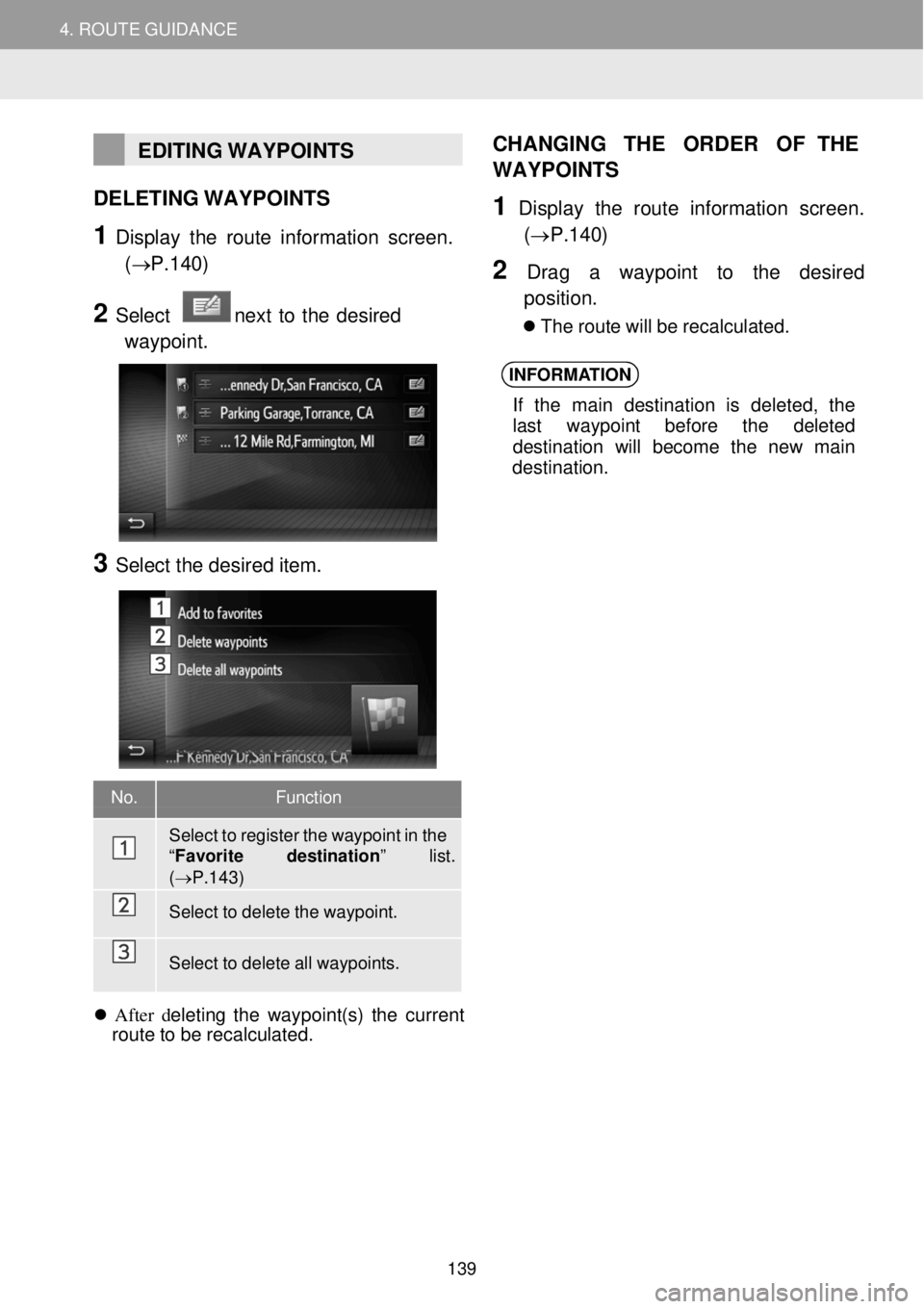
4. ROUTE GUIDANCE 4. ROUTE GUIDANCE
EDITING WAYPOINTS
DELETING WAYPOINTS
1 Display the route informati on screen.
(→ P.1 40)
2 Select next to the desir ed
waypoi nt.
3 Select the desired item.
CH
ANGING THE ORDER OF THE
WAYP OINTS
1 Displ ay the route information screen .
(→P.1 40)
2 Drag a waypoint to the desired
po sition.
Th e rou te will be re calculated.
INFORMA TION
If the main des tinat ion is deleted, the
last waypoint b efore the delet ed
destination will be come the new main
destinati on.
No. Functi on
Sele ct to register the waypoint in the “F av ori te destination ” list. (→P.143)
Select to delete the waypoint.
Sele ct to delete all waypoints.
After deleting t he waypo int(s) t he current
rou te to be recal culated.
139
Page 140 of 164
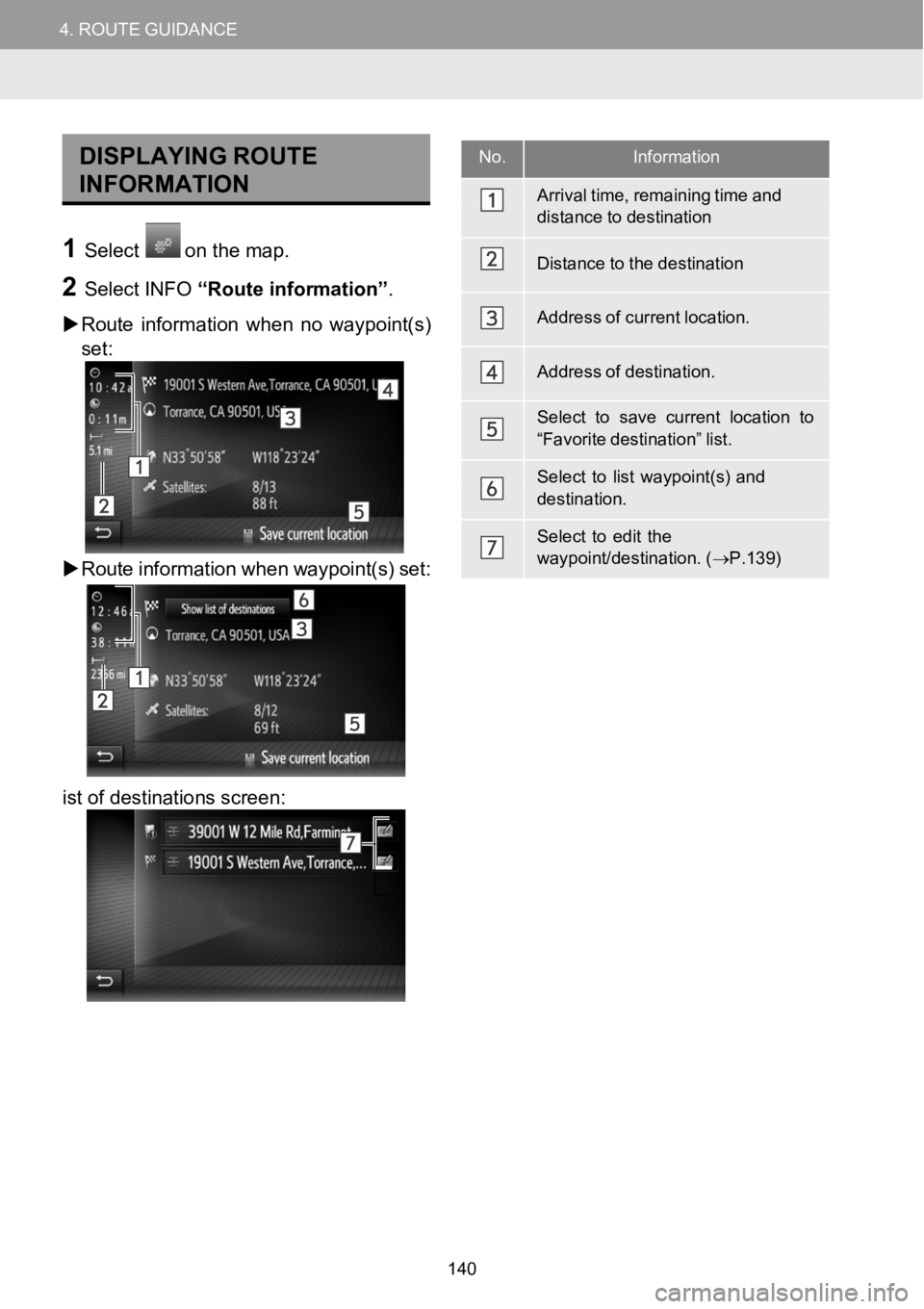
4.ROUTEGUIDANCE4.ROUTEGUIDANCE
No.Information
Arrival time, remaining ti meanddistance to destination
Distance to the destination
Address of current location.
Address of destination.
Select to save current location to
“Favorite destination” list.
Select tolistway point(s) anddestination.
Select to edit the
waypoint/destination. ( →P.139)
DIS PLAYING R OUTE
INFORMAT ION
1Selecton the map.
2SelectINFO“Route information” .
Route in formation when noway point(s)
set:
Ro ute information when waypoint(s) set:
i st of destinati ons scree n:
140