TOYOTA COROLLA iM 2018 Accessories, Audio & Navigation (in English)
Manufacturer: TOYOTA, Model Year: 2018, Model line: COROLLA iM, Model: TOYOTA COROLLA iM 2018Pages: 164, PDF Size: 8.51 MB
Page 151 of 164
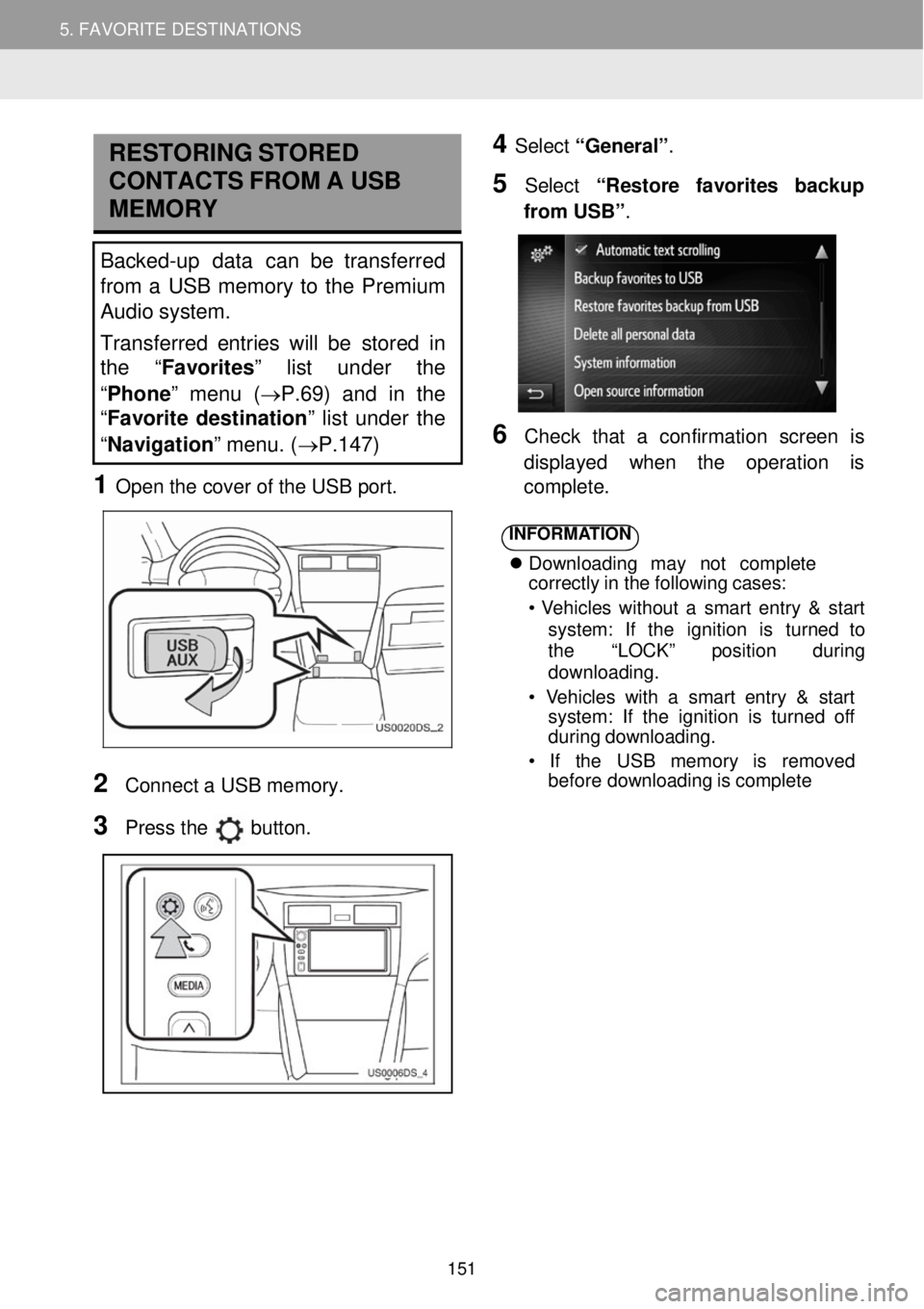
5. MY DESTINATIONS 5. FAVORITE DESTINATIONS
RESTORING STORED
C ONTA CTS FR OM A USB
MEMORY
Backed-up data can be transferred
from a USB memory to the Premium
Audio system.
Transferred entries will be stor ed in
th e “Favorites” list under the
“ Phone ” menu (→P.69) and in the
“ Favorite destination ” list under the
“ Navigation ” menu. (→P.147)
1 Open t he c over of the USB port.
4 Select “General” .
5 Select “R estore favorites backup
fr om USB” .
6 Check that a confir mation screen is
d ispl ayed when the operati on is
co mp lete.
2
Conn ect a USB me mory.
3 Pr ess the button.
INFORMA TION
Downl oad ing may no t co mpl ete
cor rectly in the following cases:
• Vehi cles wi thout a smart entry & s tart
syst em: If the ignition is tu rn ed to
the “LOCK” position d uring
downl oading.
• Vehicles with a sm art entry & start
syst em: If the ignition is turned of f
d urin g downloading.
• If the USB me mory is remo ved
bef ore downl oading is comp lete
151
Page 152 of 164
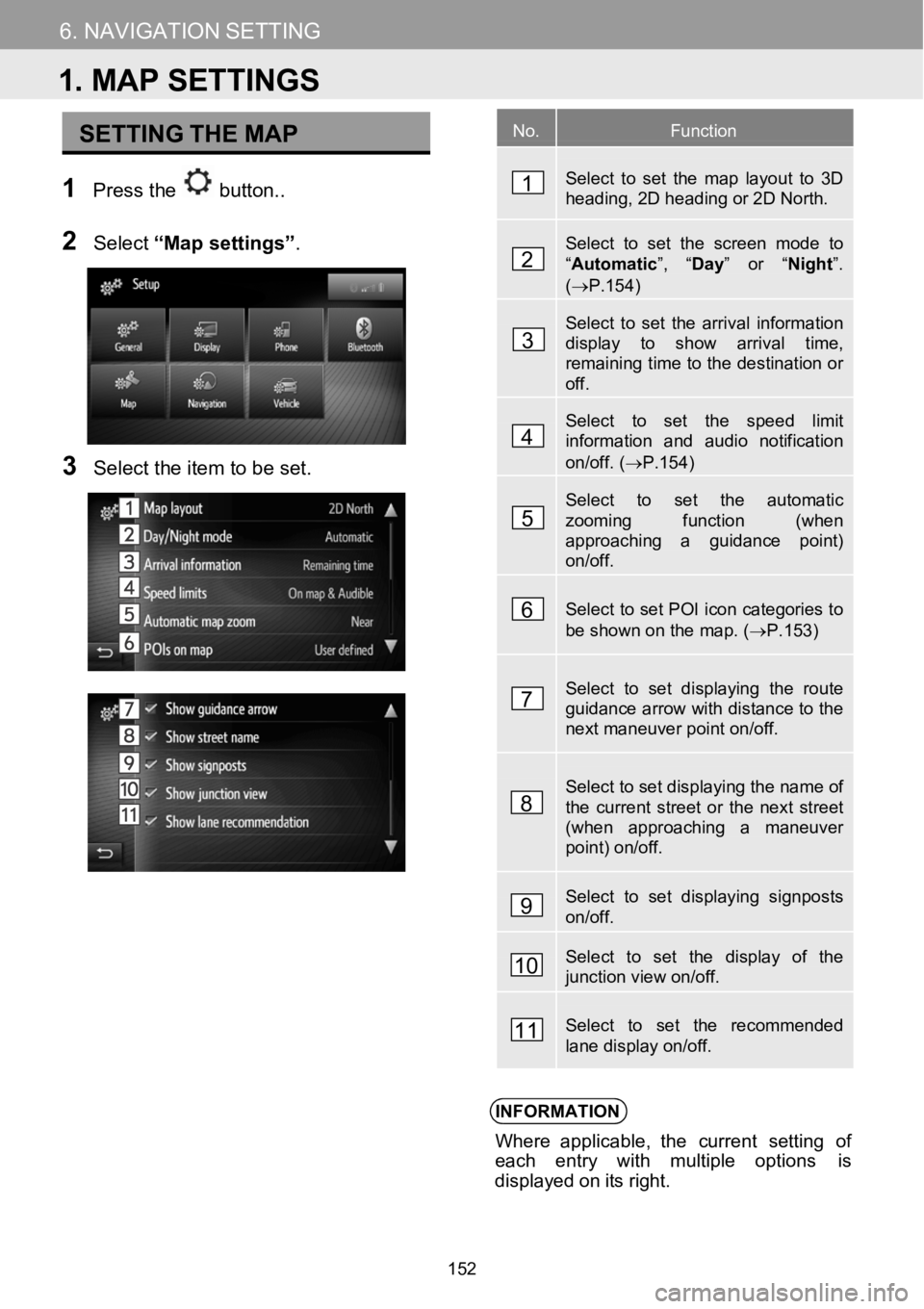
5.MYDESTINATIONS6.NAVIGATIONSETTING
SETTINGTHEMAP
1Press the button. .
N
2Select“Mapsetting s”.
3Select the item to b e set.
INFORMATION
Where applicable, the c urrentsetting of
ea ch entry with multiple options is
displa yed on its right.
No.Function
Select to set the map layout to 3D heading, 2D heading or 2D North.
Select to set the screen mode to
Page 153 of 164
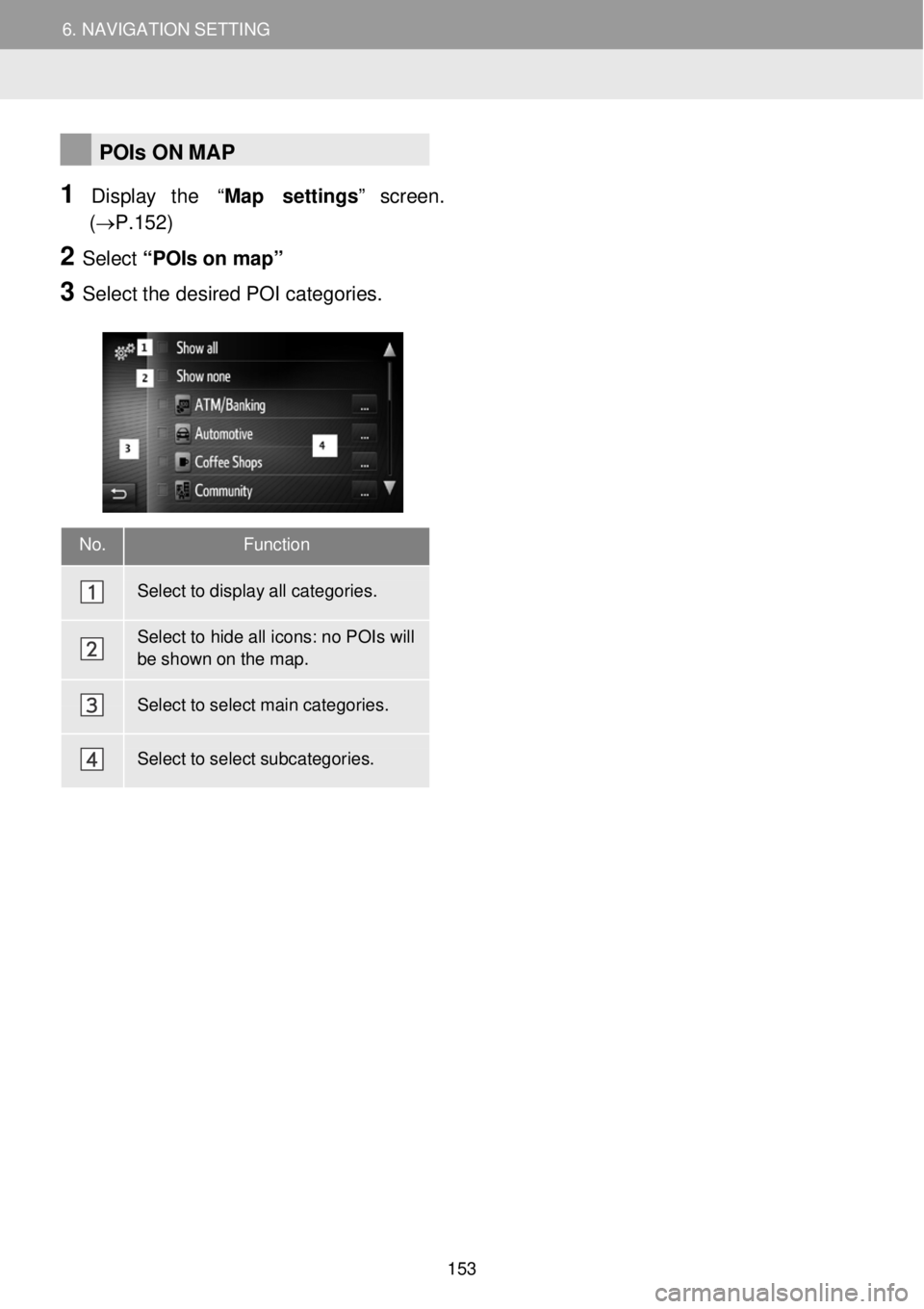
6. NAVIGATION SETTING 6. NAVIGATION SETTING
No. Function
Select to display all categories.
Select to hide all icons: no POIs will
be shown on the map.
Select to select main categories.
Select to select subcategories.
POIs ON MAP
1 Display the “Map settings” s creen.
(→P.152)
2 Select “POI s on m ap”
3 Se lect the d esired POI categor ies.
153
Page 154 of 164
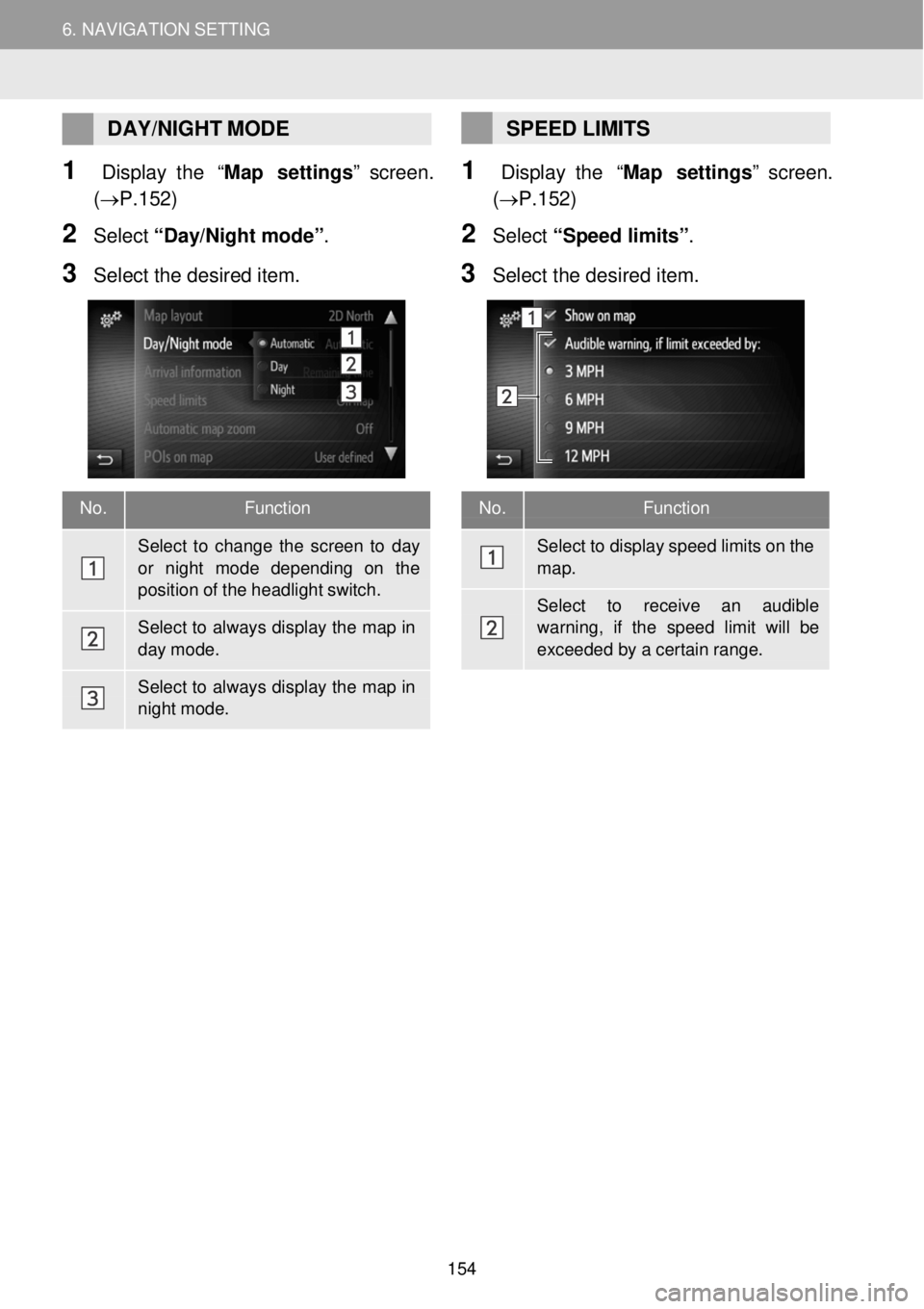
6. NAVIGATION SETTING 6. NAVIGATION SETTING
No. Function
Select to display speed limits on the map.
Select to re ceive an audible warning, if the speed limit will be
exceeded by a certain range.
DAY/ NIGHT MODE
1 Display the “Map settings” s creen.
(→P.152)
2 Selec t “D ay/Night mode” .
3 Se lect the desired item.
SPEED LIMITS
1 Display the “Map settings” s creen.
(→P.152)
2 Select “Speed limits”.
3 Sele ct the desi red item.
No. Function
Select to change the screen to day or ni ght mode depending on the position of the headlight switch.
Select to always display the map in day mode.
Select to always display the map in night mode.
154
Page 155 of 164
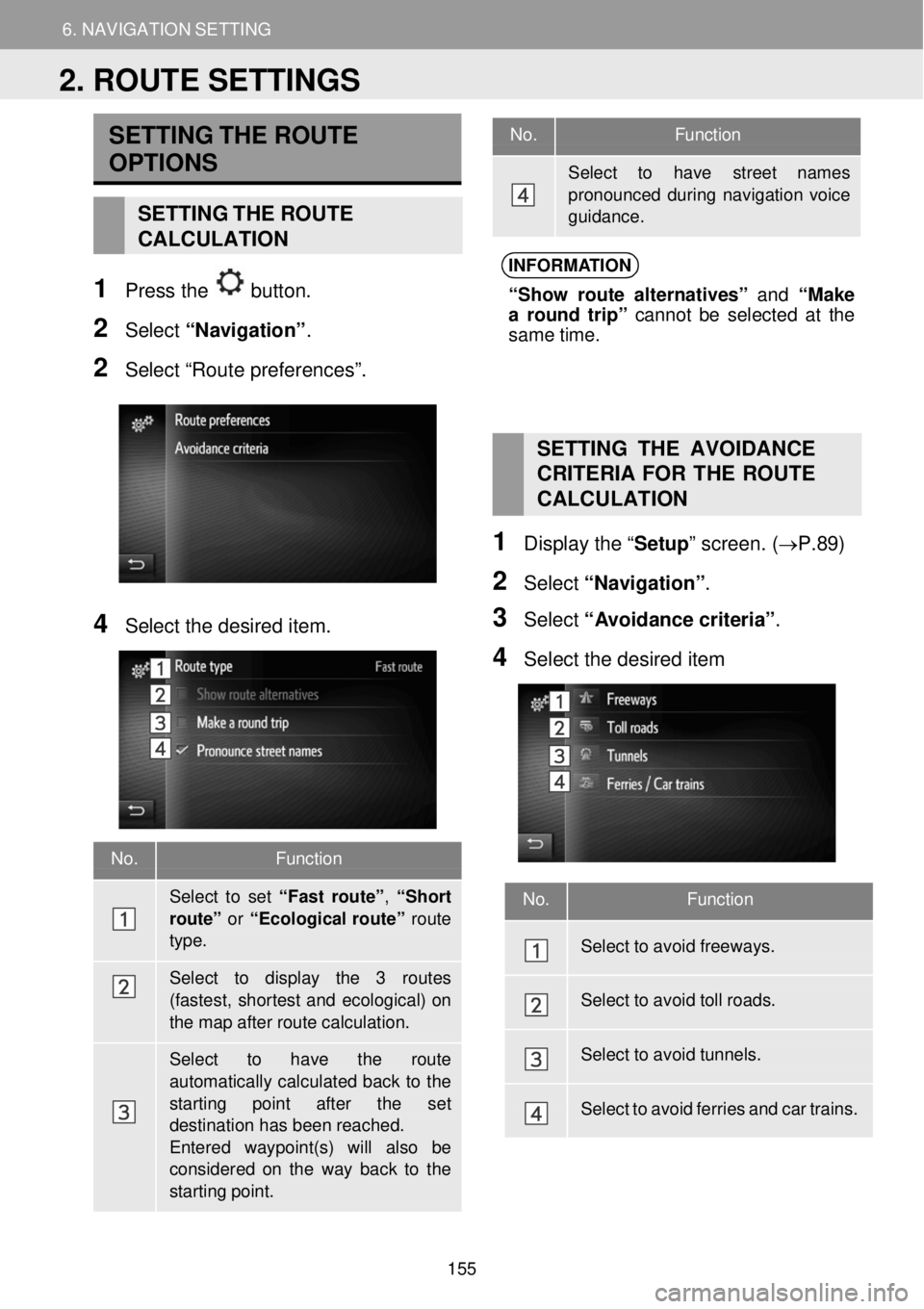
6. NAVIGATION SETTING
2. ROUTE SETTINGS
6. NAV IGAT ION SETTING
No. Function
Select to have street names pronounced during navigatio n voice guidance.
No. Functi on
Sele ct to set “Fast route”, “Sh ort route” or “Ecol ogical ro ute” route type.
Sele ct to display the 3 routes
(fastest, shortest and ecological) on the map after route calculation.
Select to have the route
automatically calculated back to the starting point after the set destination has been reached. Entered waypoint(s) will also be
considered on the way back to the starting point.
SETT ING THE ROUTE
OPTIONS
SETTING THE ROUTE
CALCULATION
1 Press the button.
2 Select “Navig ati on” .
2 Select “Route preferences”.
INFORMA TION
“Sho w route alte rnatives” and “Make
a ro und trip” cannot be selected at the
sam e time.
4 Select the desired item.
SETTING THE AVOIDANCE
C RITERIA FOR THE ROUTE
C AL CULATION
1 Displ ay the “ Setup” scre en. (→P.89)
2 Select “Navi gati on” .
3 Select “A voi dance criteria” .
4 Se lect the de sired item
No. Function
Select to avoid freew ays.
Select to avoid toll roads.
Select to avoid tunnels.
Select to avoid ferries and car trains.
2. ROUTE SETTINGS
155
Page 156 of 164
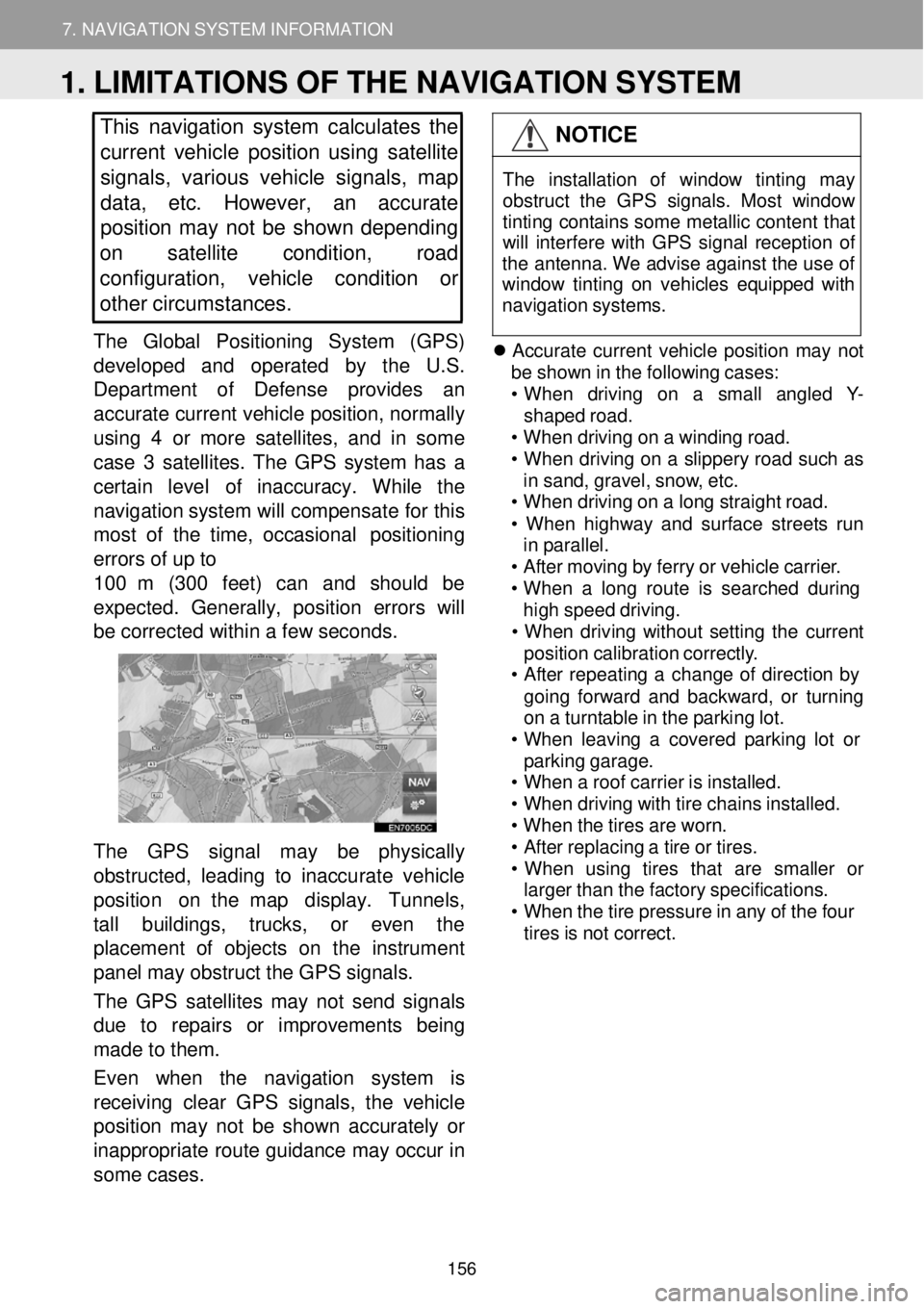
7. NAVIGATION SYSTEM INFORMATION
1. LIMITATIONS OF THE NAVIGATION SYSTEM
7. NAVIGATION SYSTEM INFORMATION
This navigation system calculates the
cu rrent vehicle position using satellite
s ignals, various vehicle signals, map
data, etc. However, an accurate
positi on may not be shown depending
on satellite condition, road
configuration, vehicle condition or
other circumstances.
The Gl obal Pos iti onin g System (GPS)
deve loped and op erated by the U.S.
Departme nt o f D efense prov ides an
a ccurate current vehicle pos ition, normal ly
using 4 or more sate llites, and in some
case 3 satellites. The GPS system has a
certain level of inaccuracy. While the
navi gation system w ill compe nsate for this
most of th e time, occasion al po sitioning
errors of up to
1 00 m (300 feet) can and shou ld be
ex pe cted. Gen erally, p osit ion errors w ill
b e c orrected w ith in a few seconds.
The GPS signal may be physic ally
ob structed, l ead ing to inaccura te veh icle
posi tion on t he map d isplay. Tunne ls,
ta ll buil dings, trucks, or even the
p lacement of obje cts on the instrume nt
pan el may obstruct the GPS signals.
Th e GPS satel lites may not send sign als
du e to r epairs or improvemen ts be ing
ma de to them.
Even when the navigation system is
rece iving clear GPS si gnals, the v ehicle
po sition ma y not be shown accurately or
i na ppr opri ate route guidance may occur in
som e cases.
NOTICE
The ins tallat ion of wi ndow tint ing may
obstr uct the GPS s ignals . Mos t window
tinting co ntains som e me tallic cont ent that
w ill int erfere with GP S si gnal re ception of
the antenna . We advise agai nst the use of
win dow ti nting on vehicles eq uip ped w ith
n avi gation s ystems.
Accurate current ve hicle position may no t
be sh own in the following cases:
• When drivin g o n a smal l a ngled Y-
shap ed ro ad.
• When driving on a wi nding road.
• When driving on a sli ppery ro ad such as
in sand, gravel , snow, et c.
• When driving on a long s traight ro ad.
• When highway and surf ace streets run
in p arallel.
• After moving by ferry or vehi cle carri er.
• When a long route is searc hed during
hi gh speed drivi ng.
• Whe n driv ing wi thout setting the cu rrent
position ca librat ion co rrectly.
• After re peating a change of di rection by
going for
war d and backward, or t urning
on a turntable in the park ing lo t.
• When leaving a co vered parking lot or
p ark ing garage.
• When a roof carrie r is instal led.
• When driving w ith tir e cha ins i nst alled.
• When the t ires ar e wor n.
• After replacing a tire or t ires.
• Whe n us ing tire s tha t ar e sma lle r or
larg er than the fa ctory sp ecifi catio ns.
• When the tire pressur e in any of the f our
ti res is not corre ct.
1. LIMITATIONS OF THE NAVIGATION SYSTEM
156
Page 157 of 164
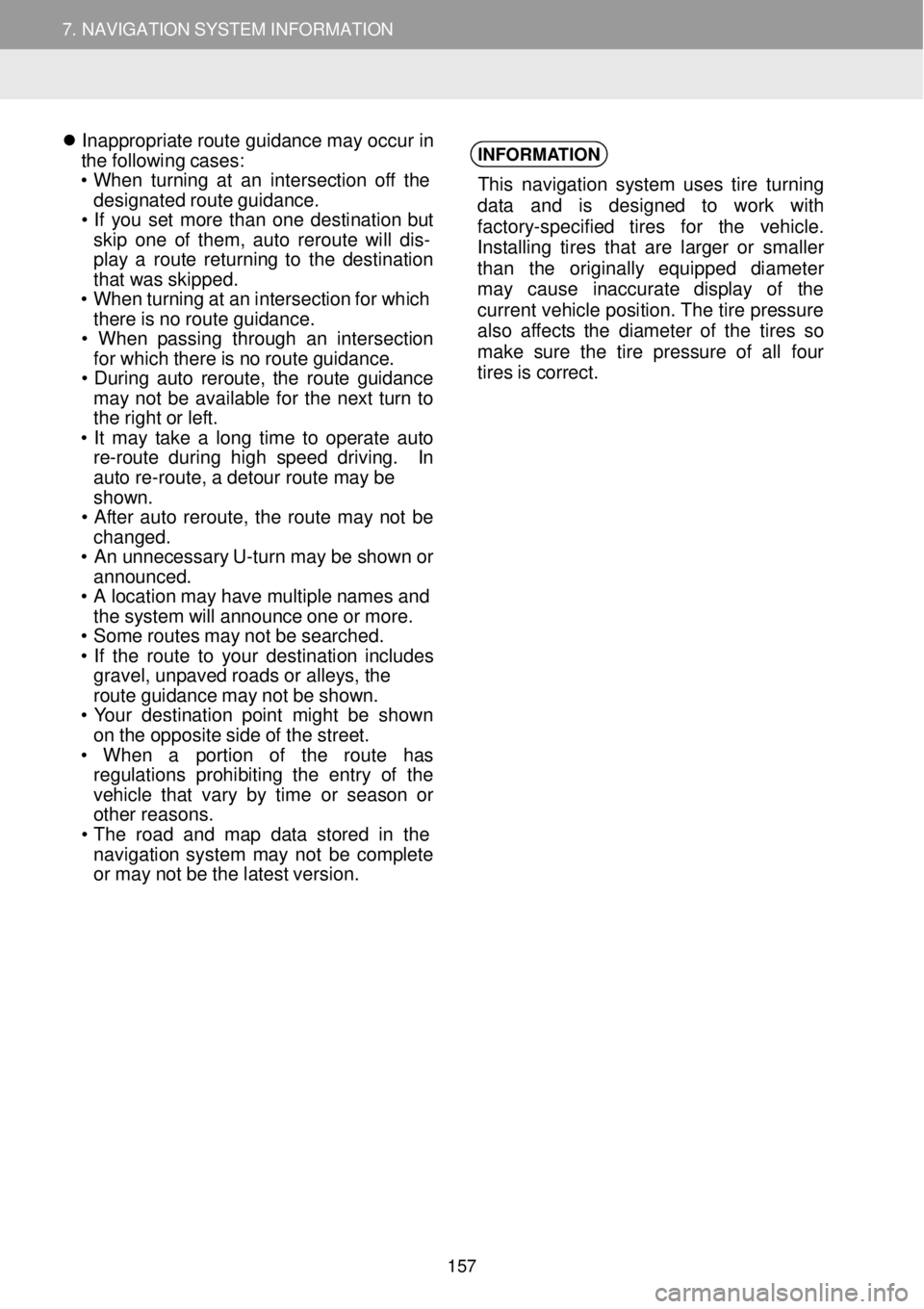
7. NAVIGATION SYSTEM INFORMATION
1. LIMITATIONS OF THE NAVIGATION SYSTEM
7. NAVIGATION SYSTEM INFORMATION
Inappro priate ro ute gu ida nce may occur in
the foll owing cases:
• When t urning at an intersection off t he
des ignated route gui dan ce.
• If you set more t han one destinat ion bu t
ski p one of them, auto rerou te wi ll dis-
pl ay a route ret urni ng to the d estination
th at wa s ski pped.
• When turn ing at an intersection for which
th ere is no route gui dance.
• Whe n pass ing t hrough an intersection
fo r whi ch there is no rou te guidance.
• During auto rero ute, the route gu idance
ma y not be available for the next turn to
th e right or lef t.
• It may t ake a long t ime to operate auto
re-rou te dur ing high speed driving . In
auto re-rou te, a det our route ma y be
shown.
• After auto r
eroute, the ro ute ma y not be
chan ged.
• An u nnecessary U-t urn ma y be s hown or
anno unced.
• A location ma y have multip le n ame s and
th e sy stem will announce one or more.
• Som e rou tes may not be searched.
• If the route to your destination includes
grave l, unp aved ro ads o r al le ys , the
ro ute guidance may not be shown.
• Your d estination point mi ght be shown
on the op posite sid e o f the stre et.
• When a po rtion of the rou te has
reg ulat ions prohi biting the entry of the
ve hic le th at var y by t ime or season or
o th er reasons.
• Th e road and map d ata sto
red in t he
nav igati on system may not be complete
o r ma y not be the la test version.
INFORMA
TION
This navig ation sy stem uses tire t urning
d at a and is d esigne d to work with
f act ory -specified tires for the v ehicle .
I nst alling t ires t hat are larger or smaller
t han the origi nall y equi pped d iameter
ma y cause in accurate display of the
cu rren t veh icle position . Th e tire pre ssure
also aff ects the diamete r of the t ires so
mak e sure the t ire press ure of a ll f our
tires is correct.
157
Page 158 of 164
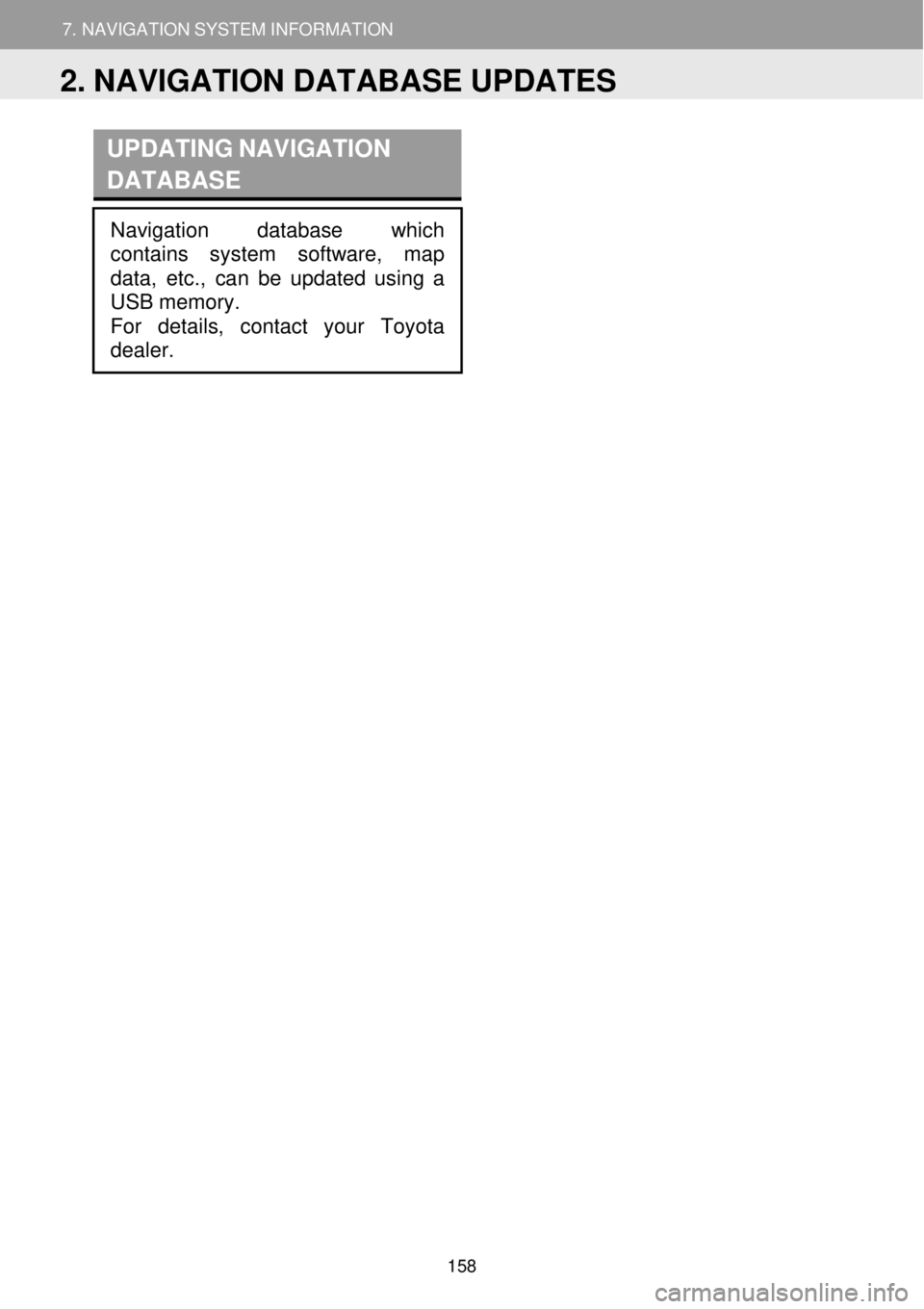
7. NAVIGATION SYSTEM INFORMATION
1. LIMITATIONS OF THE NAVIGATION SYSTEM
7. NAVIGATION SYSTEM INFORMATION
UPDATING NAVIGATION
D ATABASE
Navigation database which
contains system softwar e, map
dat a, etc., can be updated using a
USB memory.
For details, contact your Toyota
dealer.
2. NAVIGATION DATABASE UPDATES
158
Page 159 of 164
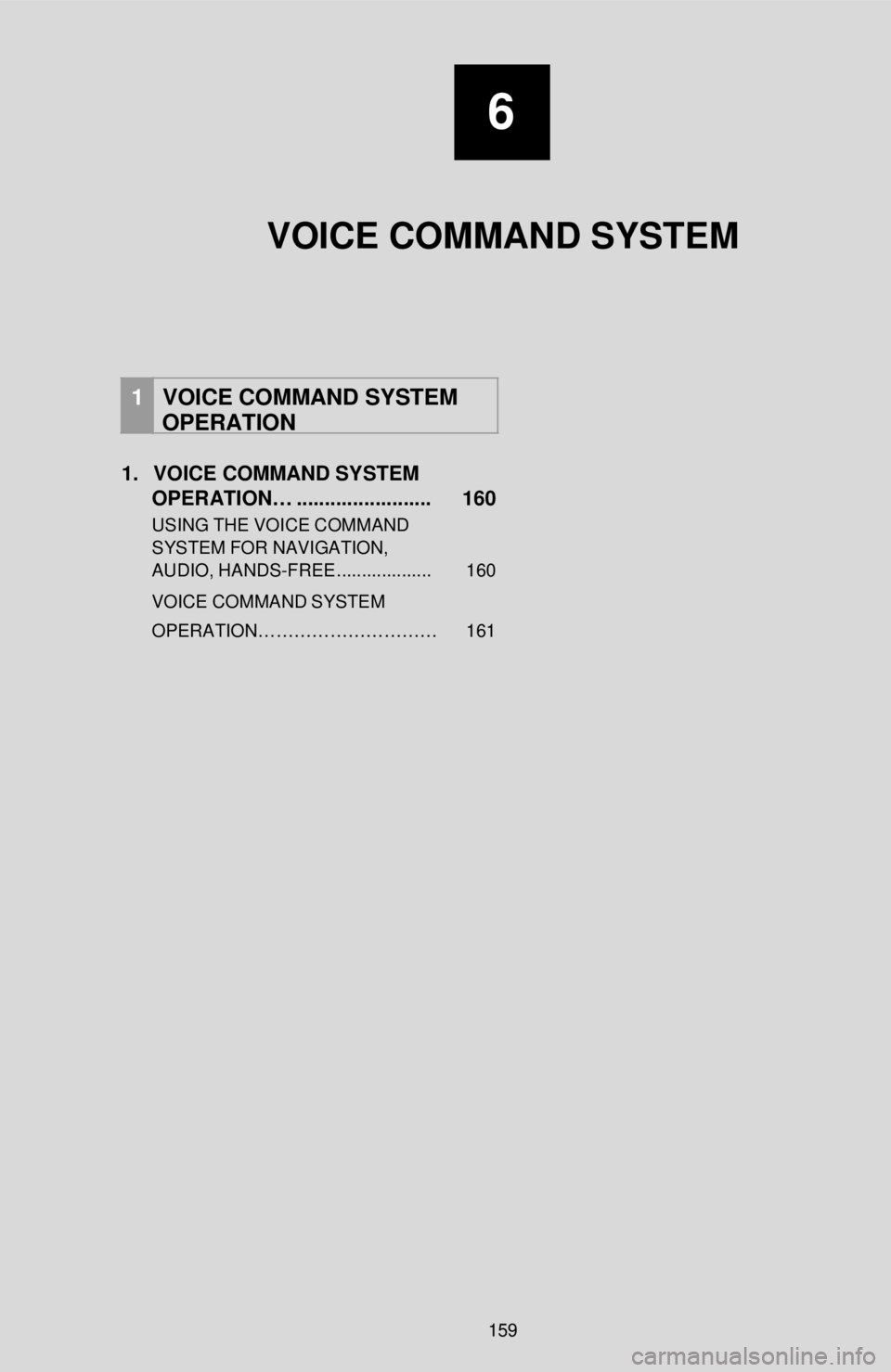
6
VOICE COMMAND SYSTEM
1 VOICE COMMAND SYSTEM
OPERATION
1. VOICE COMMAND SYSTEM
OPERATION… ........................ 160
USING THE VOICE CO MMAND
SYST EM FOR NAVIG ATION,
AUDIO, HANDS-FREE ................... 160
VOICE COMMAND SYSTEM
OPERATION…… …………………… 161
159
Page 160 of 164
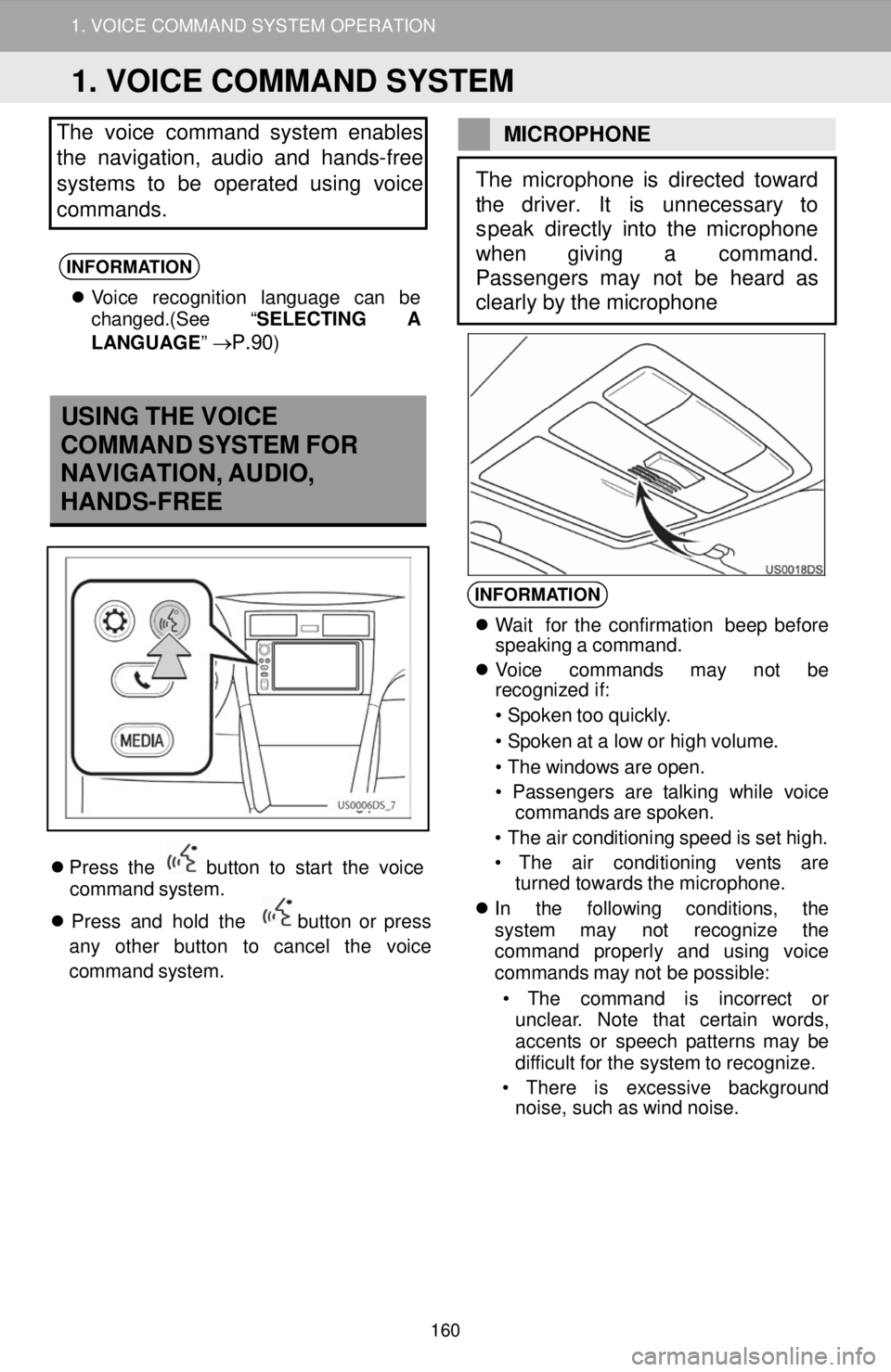
1. VOICE COMMAND SYSTEM OPERATION
The voice command system enables
the nav igation, audio and hands -free
systems to be operated us ing voice
commands.
INFORMATION
Voice recognitio n l angu age can be
change d.(See “ SELECTING A
LAN GUAGE ”
→P.90)
MIC ROP HONE
USING THE VOICE
COMMAND SYSTEM FOR
NAVIGATION, AUDIO,
HANDS-FREE
PTT (Push -To-Talk) button
Pres s the button to sta rt the v oice
comman d system.
Pres s and ho ld the
button or press
any other button to cancel th e voice
co mman d system.
INFORMA TION
Wa it fo r the co nfirmat ion beep b efore
speak ing a co mmand.
Voice commands may not be
re cogn ized i f:
• Spoken too quick ly.
• Spoken at a low o r hig h vo lume.
• The wi ndows are op en.
• Passen gers are talking while voice
comm ands are spo ken.
• The air conditio ning speed is set h igh.
• The air conditioning vents are
t urned towards the microph one.
In the following conditio ns, the
syst em may not re cognize the
comm and properly and using voice
co mmand s may not be possible:
• T he co mma
nd is i ncorrect or
unc lea r. No te that certai n words,
accent s or spe ech pat terns ma y be
diff icult fo r the sy ste m to re cogni ze.
• T here is ex cessive background
noi se, such as wind noise.
The microphone is directed toward
the driver. It is unnecessary to
s peak directly into the microphone
wh en giving a command.
Passengers may not be heard as
clearly by the microphone
1. VOICE COMMAND SYSTEM
160