TOYOTA HILUX 2012 Owners Manual (in English)
Manufacturer: TOYOTA, Model Year: 2012, Model line: HILUX, Model: TOYOTA HILUX 2012Pages: 636, PDF Size: 34.38 MB
Page 291 of 636
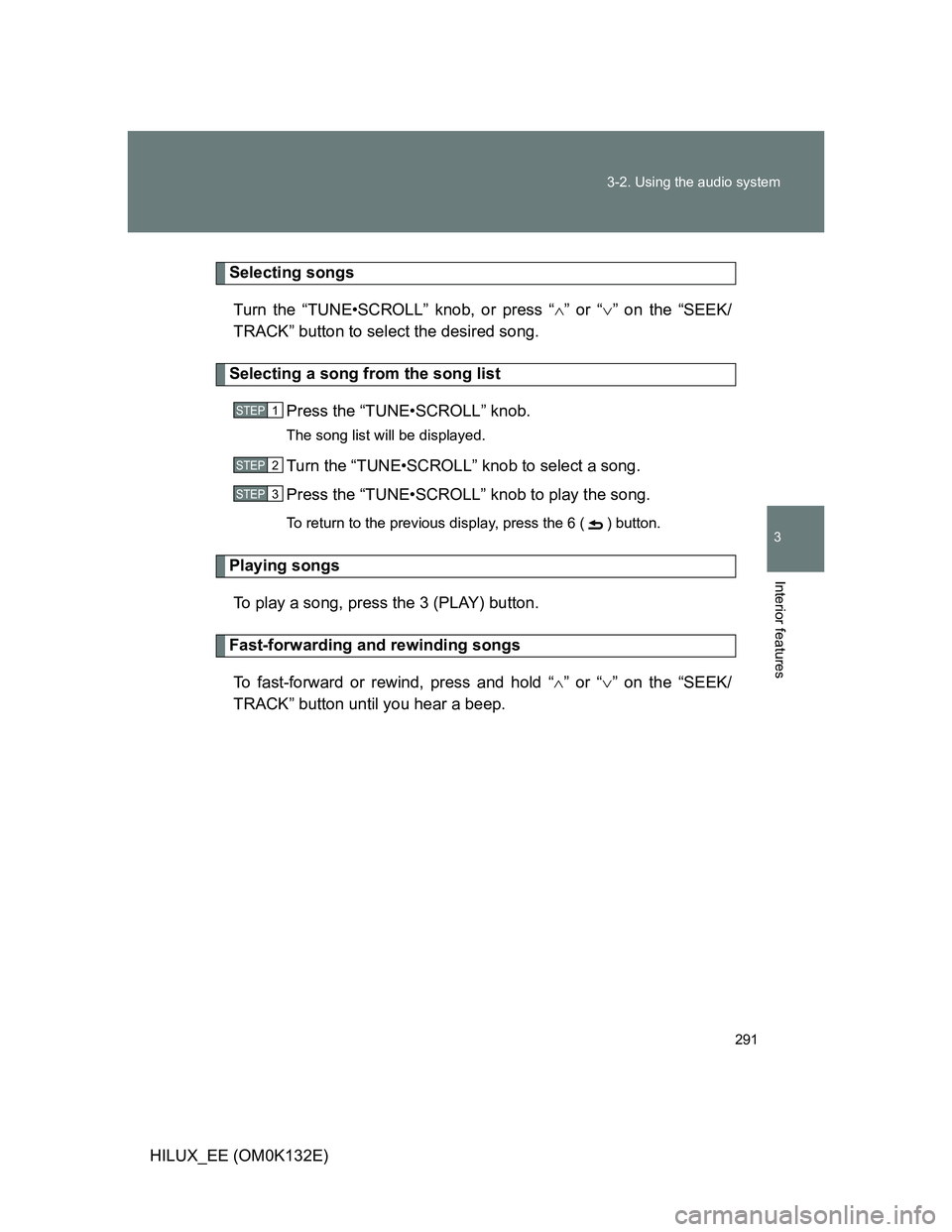
291 3-2. Using the audio system
3
Interior features
HILUX_EE (OM0K132E)
Selecting songs
Turn the “TUNE•SCROLL” knob, or press “” or “” on the “SEEK/
TRACK” button to select the desired song.
Selecting a song from the song list
Press the “TUNE•SCROLL” knob.
The song list will be displayed.
Turn the “TUNE•SCROLL” knob to select a song.
Press the “TUNE•SCROLL” knob to play the song.
To return to the previous display, press the 6 ( ) button.
Playing songs
To play a song, press the 3 (PLAY) button.
Fast-forwarding and rewinding songs
To fast-forward or rewind, press and hold “” or “” on the “SEEK/
TRACK” button until you hear a beep.
STEP1
STEP2
STEP3
Page 292 of 636
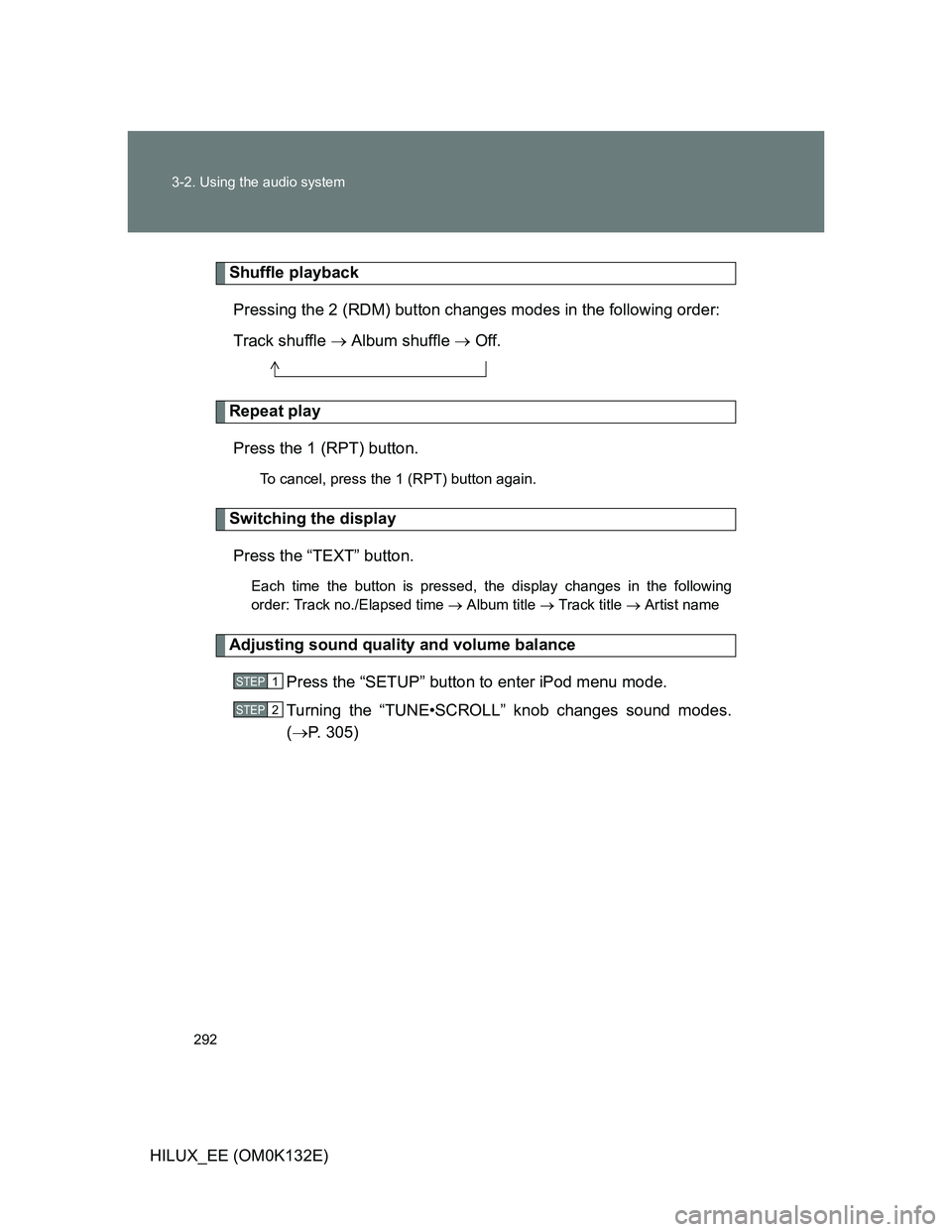
292 3-2. Using the audio system
HILUX_EE (OM0K132E)
Shuffle playback
Pressing the 2 (RDM) button changes modes in the following order:
Track shuffle Album shuffle Off.
Repeat play
Press the 1 (RPT) button.
To cancel, press the 1 (RPT) button again.
Switching the display
Press the “TEXT” button.
Each time the button is pressed, the display changes in the following
order: Track no./Elapsed time Album title Track title Artist name
Adjusting sound quality and volume balance
Press the “SETUP” button to enter iPod menu mode.
Turning the “TUNE•SCROLL” knob changes sound modes.
(P. 305)
STEP1
STEP2
Page 293 of 636
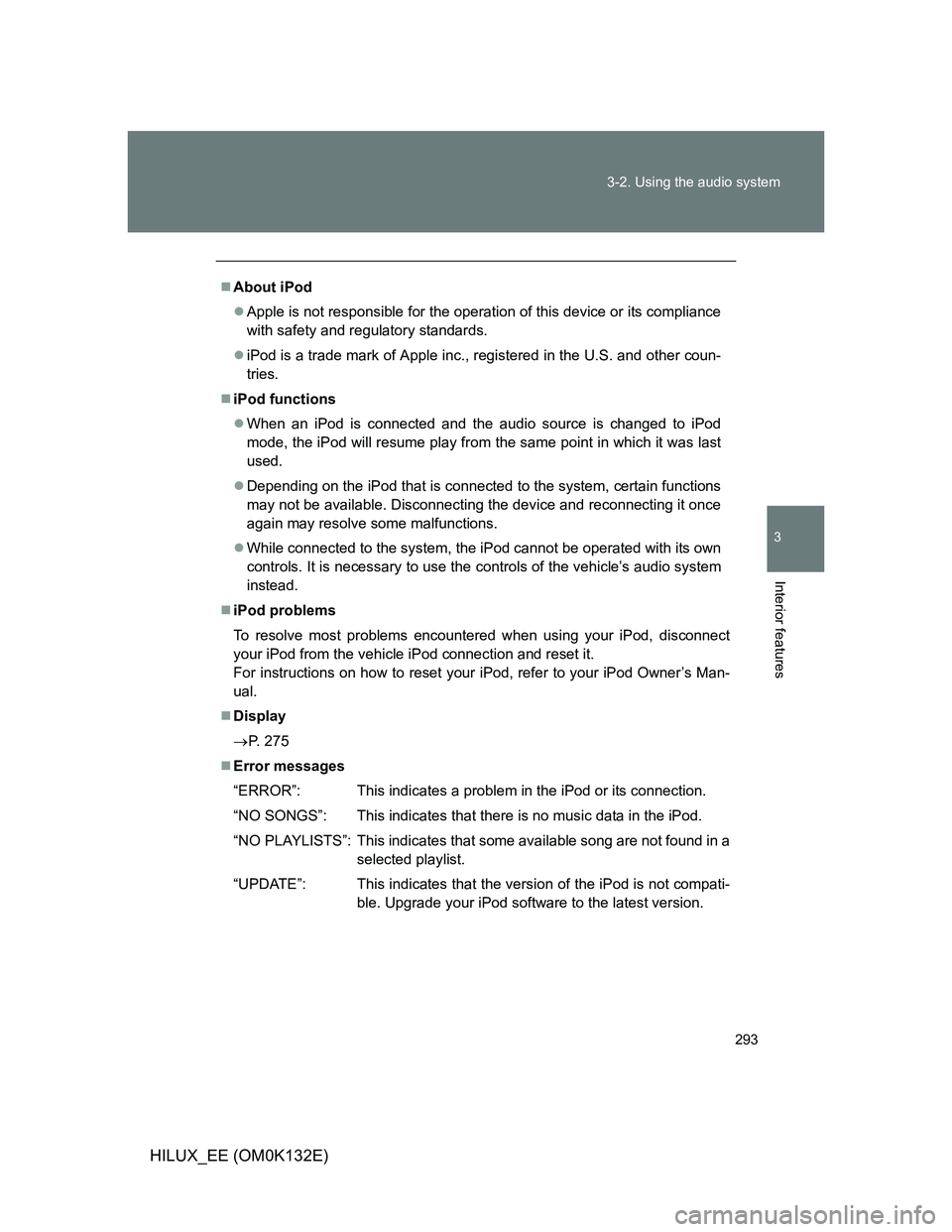
293 3-2. Using the audio system
3
Interior features
HILUX_EE (OM0K132E)
About iPod
Apple is not responsible for the operation of this device or its compliance
with safety and regulatory standards.
iPod is a trade mark of Apple inc., registered in the U.S. and other coun-
tries.
iPod functions
When an iPod is connected and the audio source is changed to iPod
mode, the iPod will resume play from the same point in which it was last
used.
Depending on the iPod that is connected to the system, certain functions
may not be available. Disconnecting the device and reconnecting it once
again may resolve some malfunctions.
While connected to the system, the iPod cannot be operated with its own
controls. It is necessary to use the controls of the vehicle’s audio system
instead.
iPod problems
To resolve most problems encountered when using your iPod, disconnect
your iPod from the vehicle iPod connection and reset it.
For instructions on how to reset your iPod, refer to your iPod Owner’s Man-
ual.
Display
P. 275
Error messages
“ERROR”: This indicates a problem in the iPod or its connection.
“NO SONGS”: This indicates that there is no music data in the iPod.
“NO PLAYLISTS”: This indicates that some available song are not found in a
selected playlist.
“UPDATE”: This indicates that the version of the iPod is not compati-
ble. Upgrade your iPod software to the latest version.
Page 294 of 636
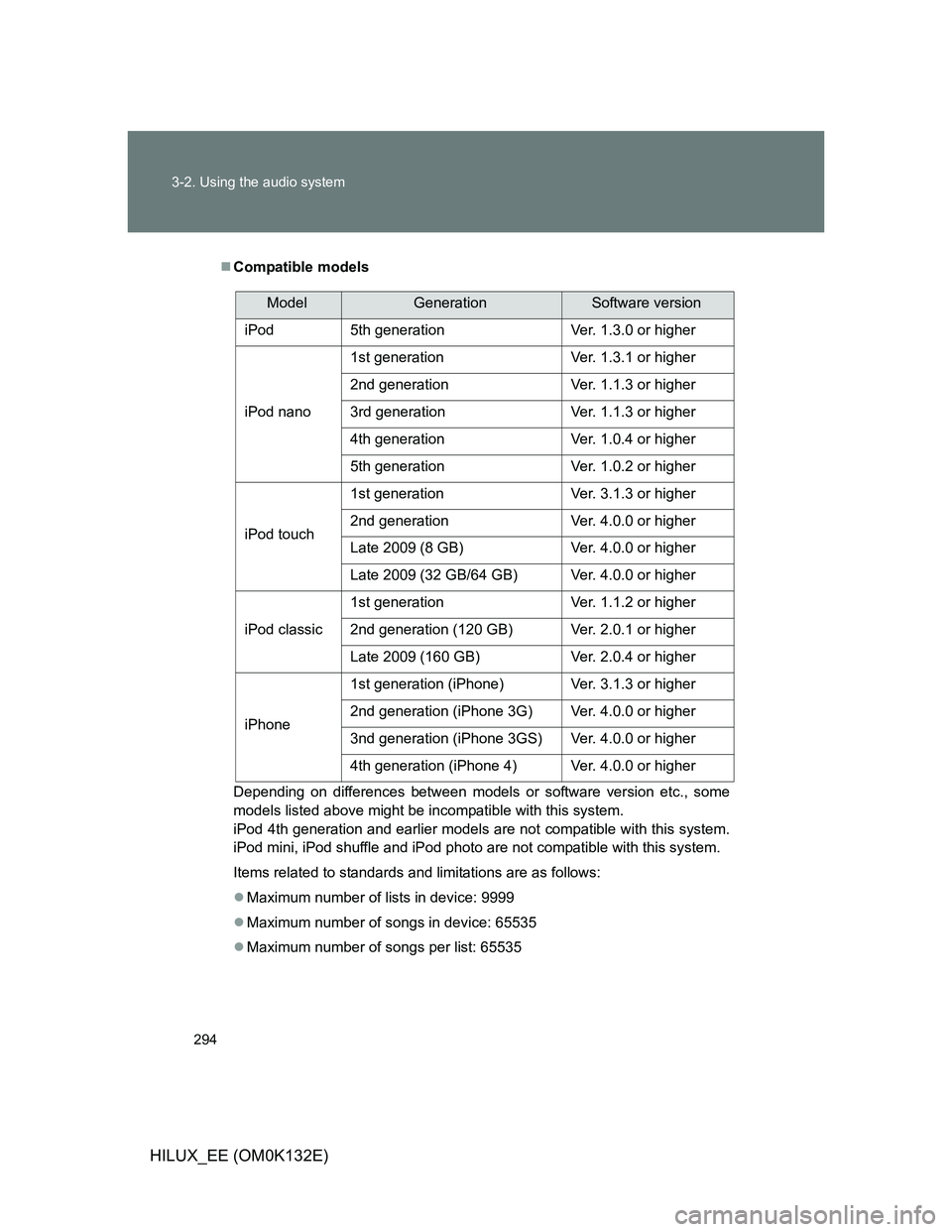
294 3-2. Using the audio system
HILUX_EE (OM0K132E)
Compatible models
Depending on differences between models or software version etc., some
models listed above might be incompatible with this system.
iPod 4th generation and earlier models are not compatible with this system.
iPod mini, iPod shuffle and iPod photo are not compatible with this system.
Items related to standards and limitations are as follows:
Maximum number of lists in device: 9999
Maximum number of songs in device: 65535
Maximum number of songs per list: 65535
ModelGenerationSoftware version
iPod 5th generation Ver. 1.3.0 or higher
iPod nano1st generation Ver. 1.3.1 or higher
2nd generation Ver. 1.1.3 or higher
3rd generation Ver. 1.1.3 or higher
4th generation Ver. 1.0.4 or higher
5th generation Ver. 1.0.2 or higher
iPod touch1st generation Ver. 3.1.3 or higher
2nd generation Ver. 4.0.0 or higher
Late 2009 (8 GB) Ver. 4.0.0 or higher
Late 2009 (32 GB/64 GB) Ver. 4.0.0 or higher
iPod classic1st generation Ver. 1.1.2 or higher
2nd generation (120 GB) Ver. 2.0.1 or higher
Late 2009 (160 GB) Ver. 2.0.4 or higher
iPhone1st generation (iPhone) Ver. 3.1.3 or higher
2nd generation (iPhone 3G) Ver. 4.0.0 or higher
3nd generation (iPhone 3GS) Ver. 4.0.0 or higher
4th generation (iPhone 4) Ver. 4.0.0 or higher
Page 295 of 636
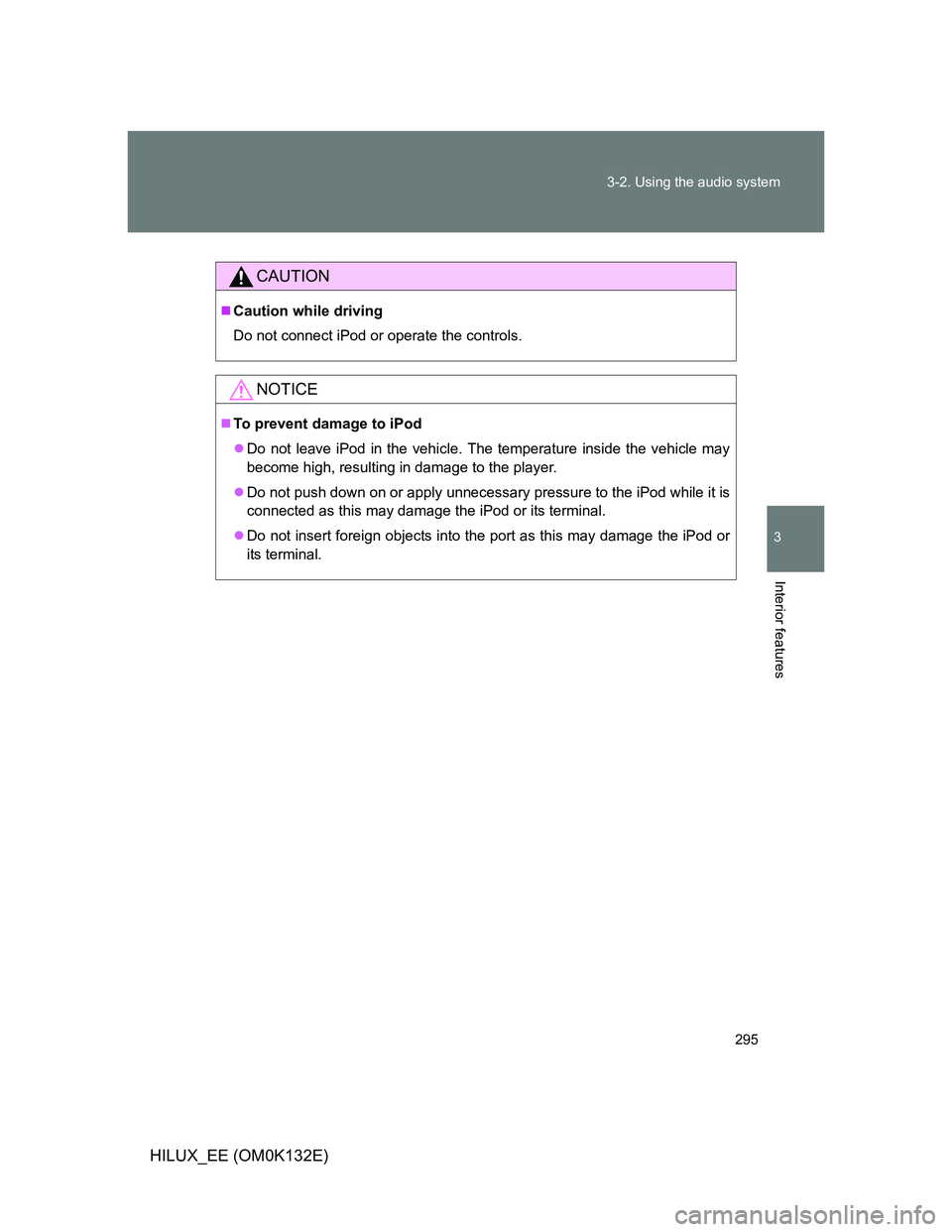
295 3-2. Using the audio system
3
Interior features
HILUX_EE (OM0K132E)
CAUTION
Caution while driving
Do not connect iPod or operate the controls.
NOTICE
To prevent damage to iPod
Do not leave iPod in the vehicle. The temperature inside the vehicle may
become high, resulting in damage to the player.
Do not push down on or apply unnecessary pressure to the iPod while it is
connected as this may damage the iPod or its terminal.
Do not insert foreign objects into the port as this may damage the iPod or
its terminal.
Page 296 of 636
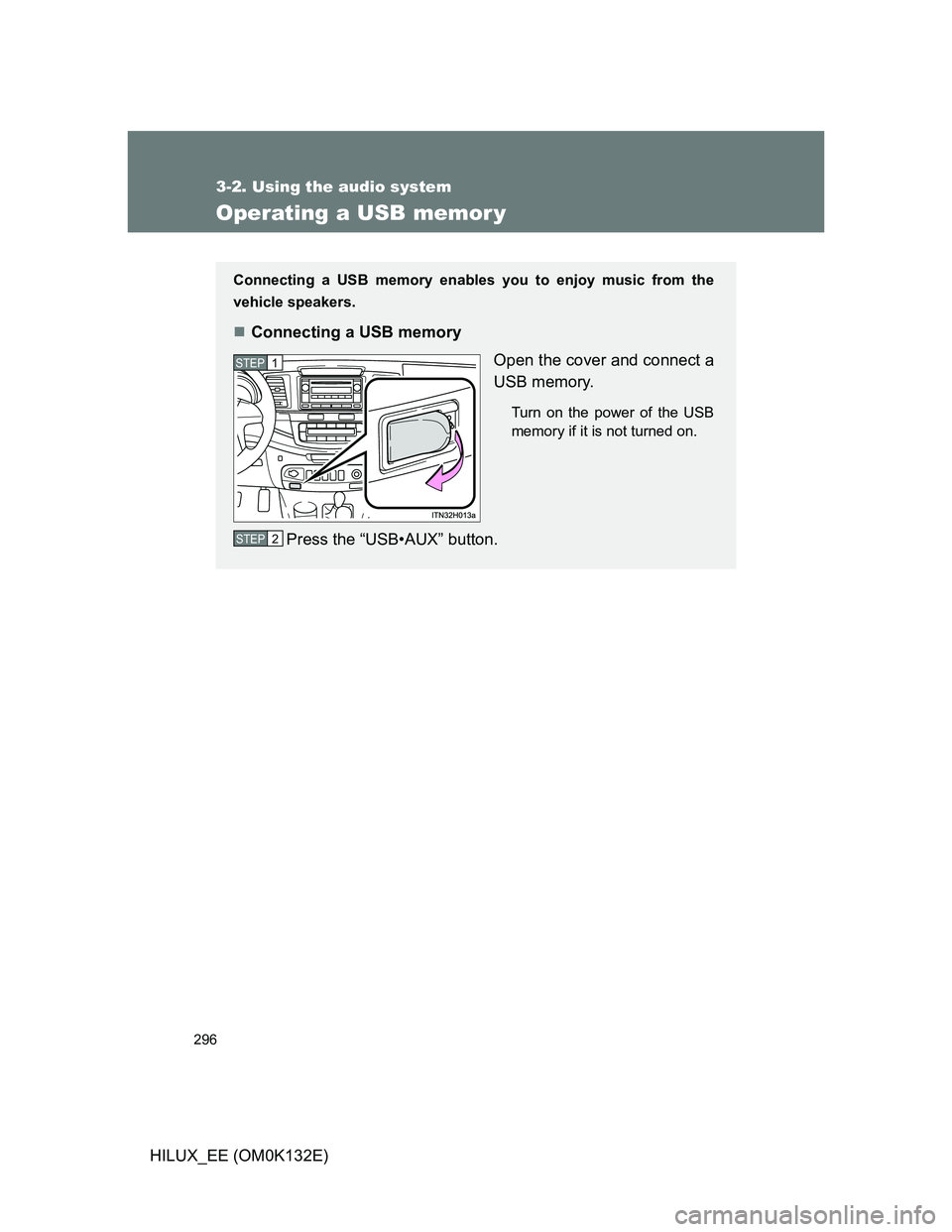
296
3-2. Using the audio system
HILUX_EE (OM0K132E)
Operating a USB memor y
Connecting a USB memory enables you to enjoy music from the
vehicle speakers.
Connecting a USB memory
Open the cover and connect a
USB memory.
Turn on the power of the USB
memory if it is not turned on.
Press the “USB•AUX” button.
STEP1
STEP2
Page 297 of 636
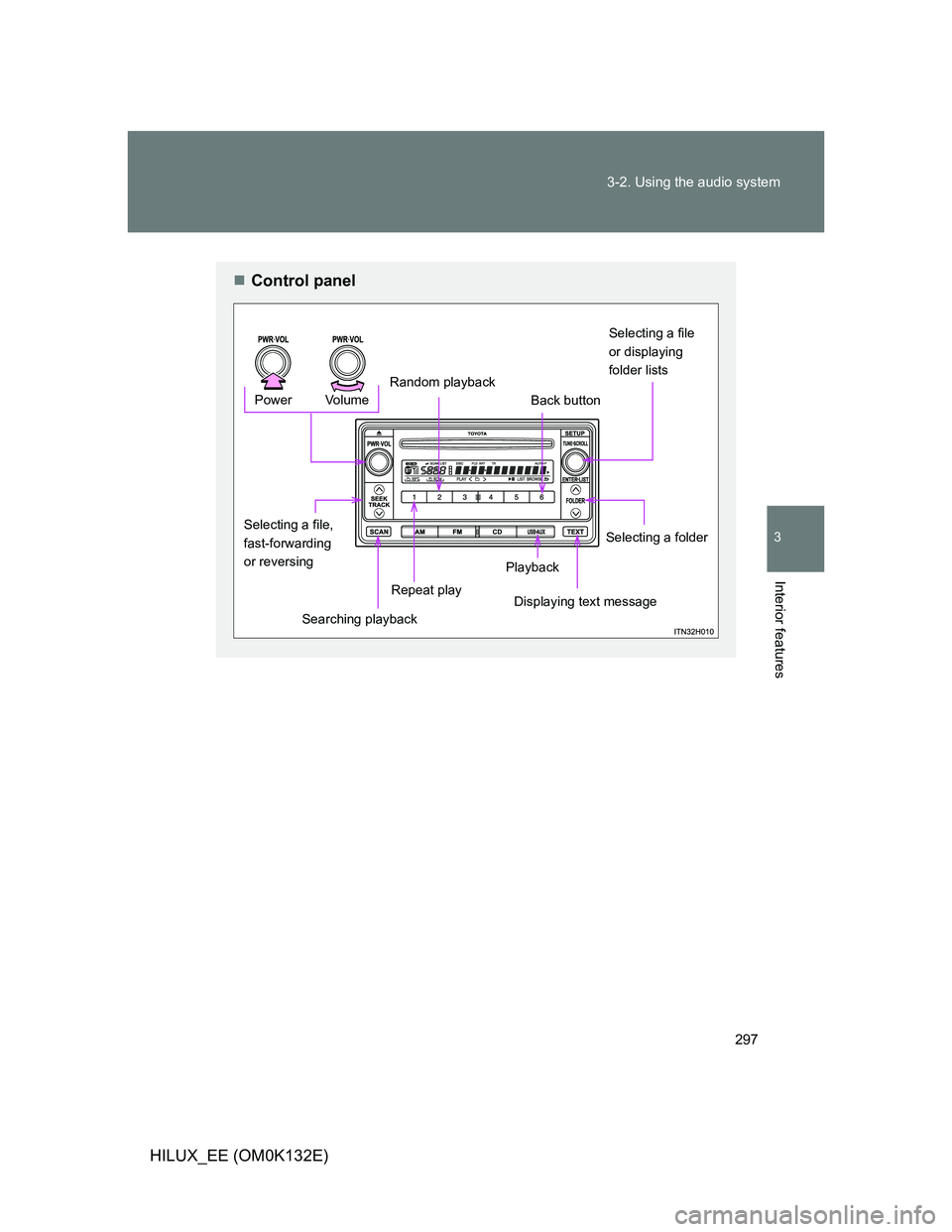
297 3-2. Using the audio system
3
Interior features
HILUX_EE (OM0K132E)
Control panel
Back button Vo lu m e Power
Selecting a file,
fast-forwarding
or reversing
Playback
Repeat play
Random playbackSelecting a file
or displaying
folder lists
Displaying text message
Searching playback
Selecting a folder
Page 298 of 636
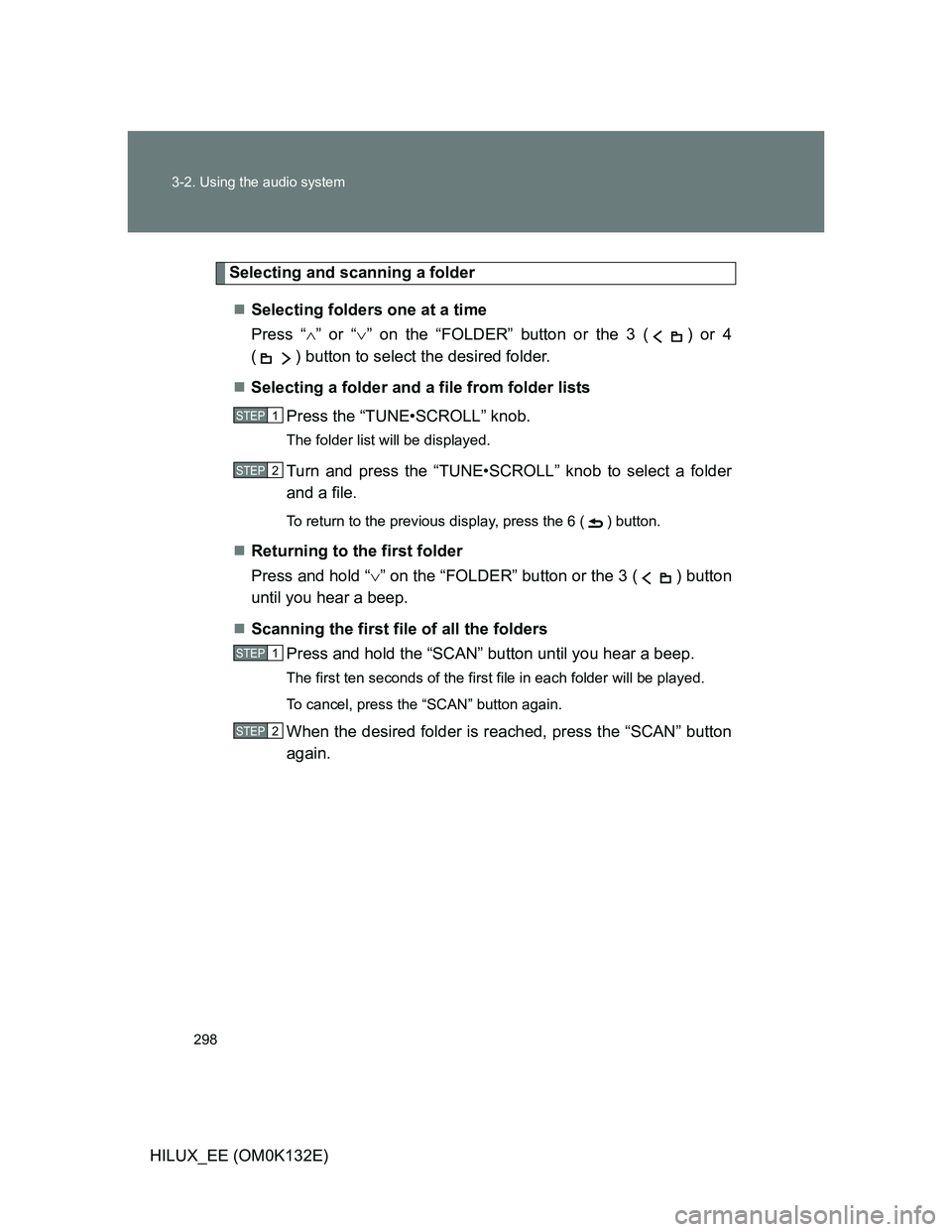
298 3-2. Using the audio system
HILUX_EE (OM0K132E)
Selecting and scanning a folder
Selecting folders one at a time
Press “” or “” on the “FOLDER” button or the 3 ( ) or 4
( ) button to select the desired folder.
Selecting a folder and a file from folder lists
Press the “TUNE•SCROLL” knob.
The folder list will be displayed.
Turn and press the “TUNE•SCROLL” knob to select a folder
and a file.
To return to the previous display, press the 6 ( ) button.
Returning to the first folder
Press and hold “” on the “FOLDER” button or the 3 ( ) button
until you hear a beep.
Scanning the first file of all the folders
Press and hold the “SCAN” button until you hear a beep.
The first ten seconds of the first file in each folder will be played.
To cancel, press the “SCAN” button again.
When the desired folder is reached, press the “SCAN” button
again.
STEP1
STEP2
STEP1
STEP2
Page 299 of 636
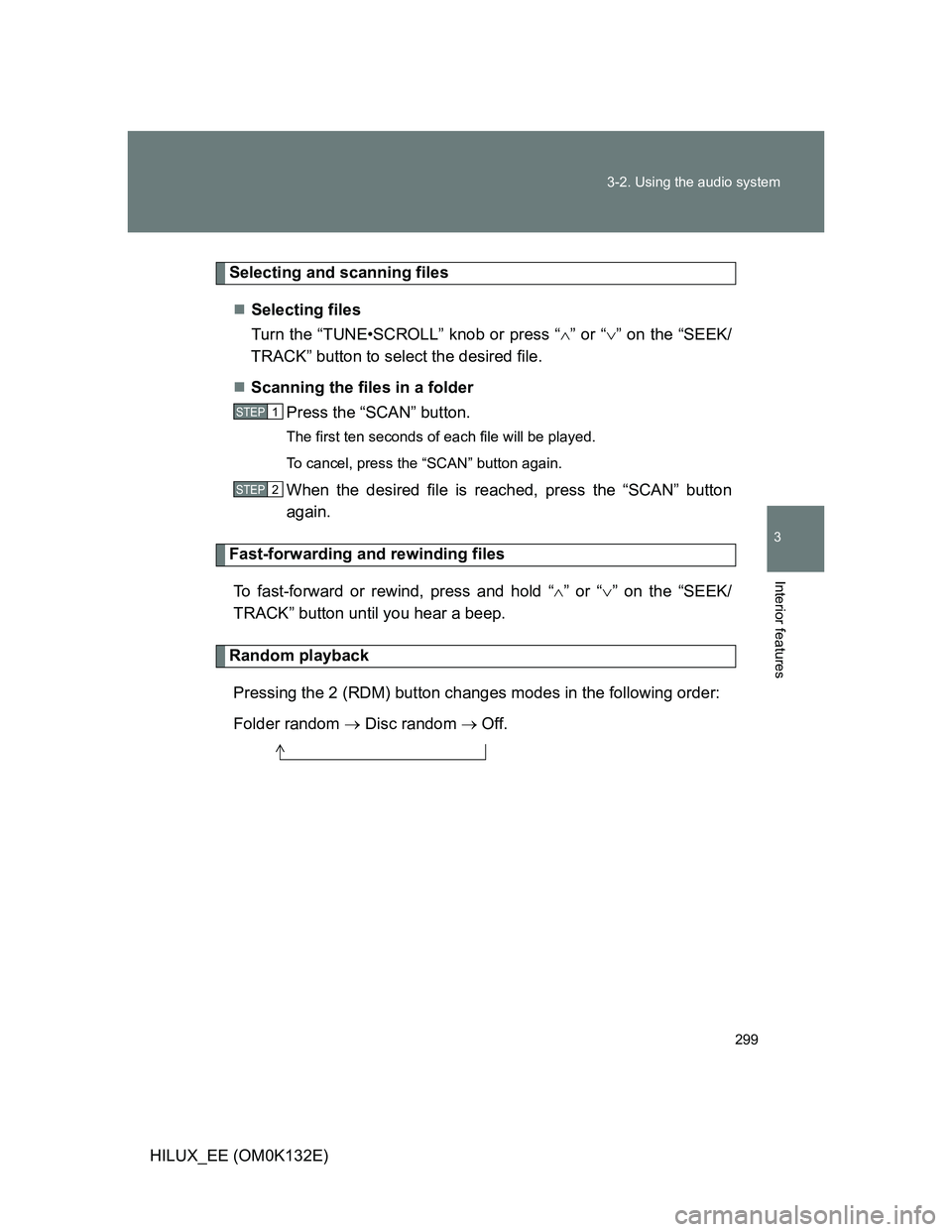
299 3-2. Using the audio system
3
Interior features
HILUX_EE (OM0K132E)
Selecting and scanning files
Selecting files
Turn the “TUNE•SCROLL” knob or press “” or “” on the “SEEK/
TRACK” button to select the desired file.
Scanning the files in a folder
Press the “SCAN” button.
The first ten seconds of each file will be played.
To cancel, press the “SCAN” button again.
When the desired file is reached, press the “SCAN” button
again.
Fast-forwarding and rewinding files
To fast-forward or rewind, press and hold “” or “” on the “SEEK/
TRACK” button until you hear a beep.
Random playback
Pressing the 2 (RDM) button changes modes in the following order:
Folder random Disc random Off.
STEP1
STEP2
Page 300 of 636
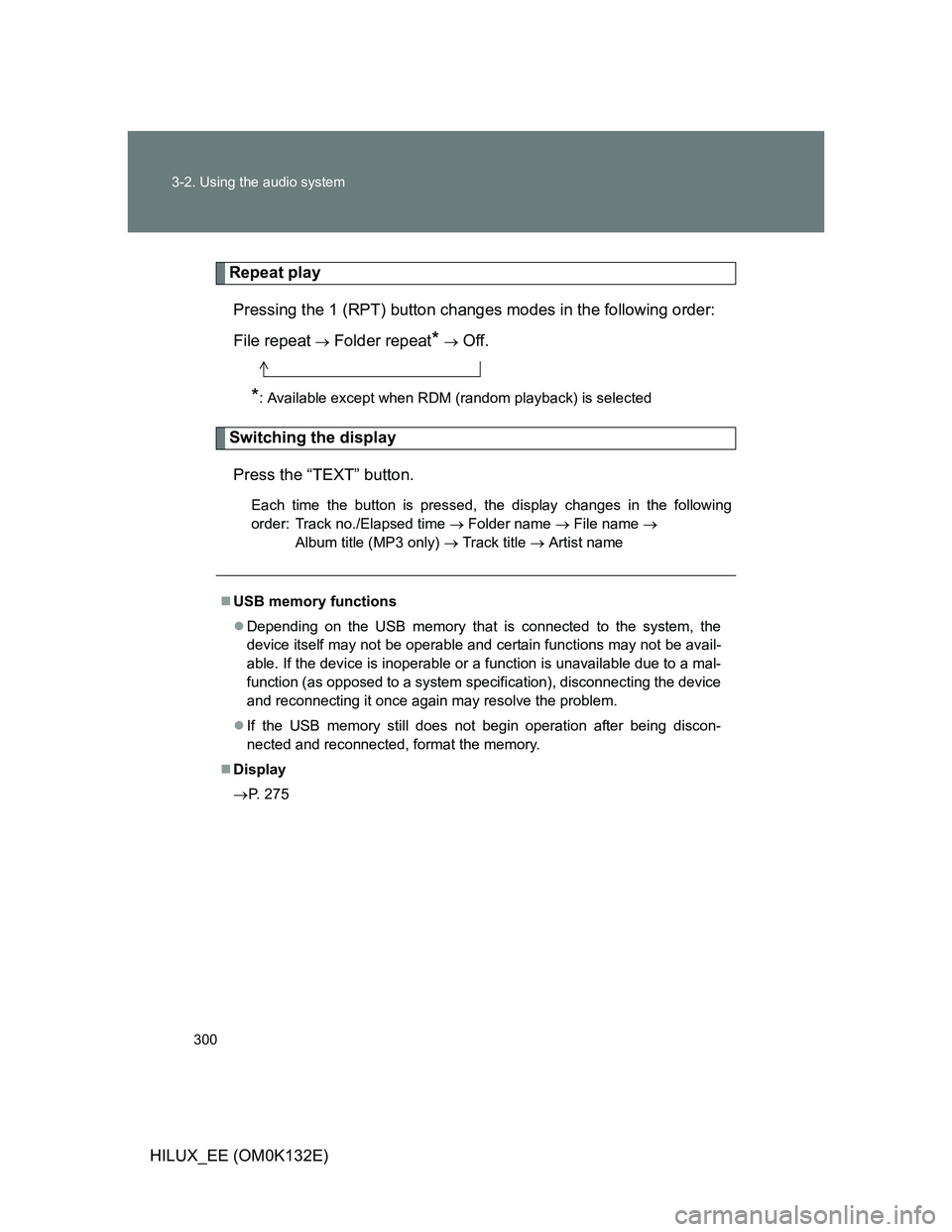
300 3-2. Using the audio system
HILUX_EE (OM0K132E)
Repeat play
Pressing the 1 (RPT) button changes modes in the following order:
File repeat
Folder repeat* Off.
*: Available except when RDM (random playback) is selected
Switching the display
Press the “TEXT” button.
Each time the button is pressed, the display changes in the following
order: Track no./Elapsed time Folder name File name
Album title (MP3 only) Track title Artist name
USB memory functions
Depending on the USB memory that is connected to the system, the
device itself may not be operable and certain functions may not be avail-
able. If the device is inoperable or a function is unavailable due to a mal-
function (as opposed to a system specification), disconnecting the device
and reconnecting it once again may resolve the problem.
If the USB memory still does not begin operation after being discon-
nected and reconnected, format the memory.
Display
P. 275