TOYOTA HILUX 2012 Owners Manual (in English)
Manufacturer: TOYOTA, Model Year: 2012, Model line: HILUX, Model: TOYOTA HILUX 2012Pages: 636, PDF Size: 34.38 MB
Page 301 of 636
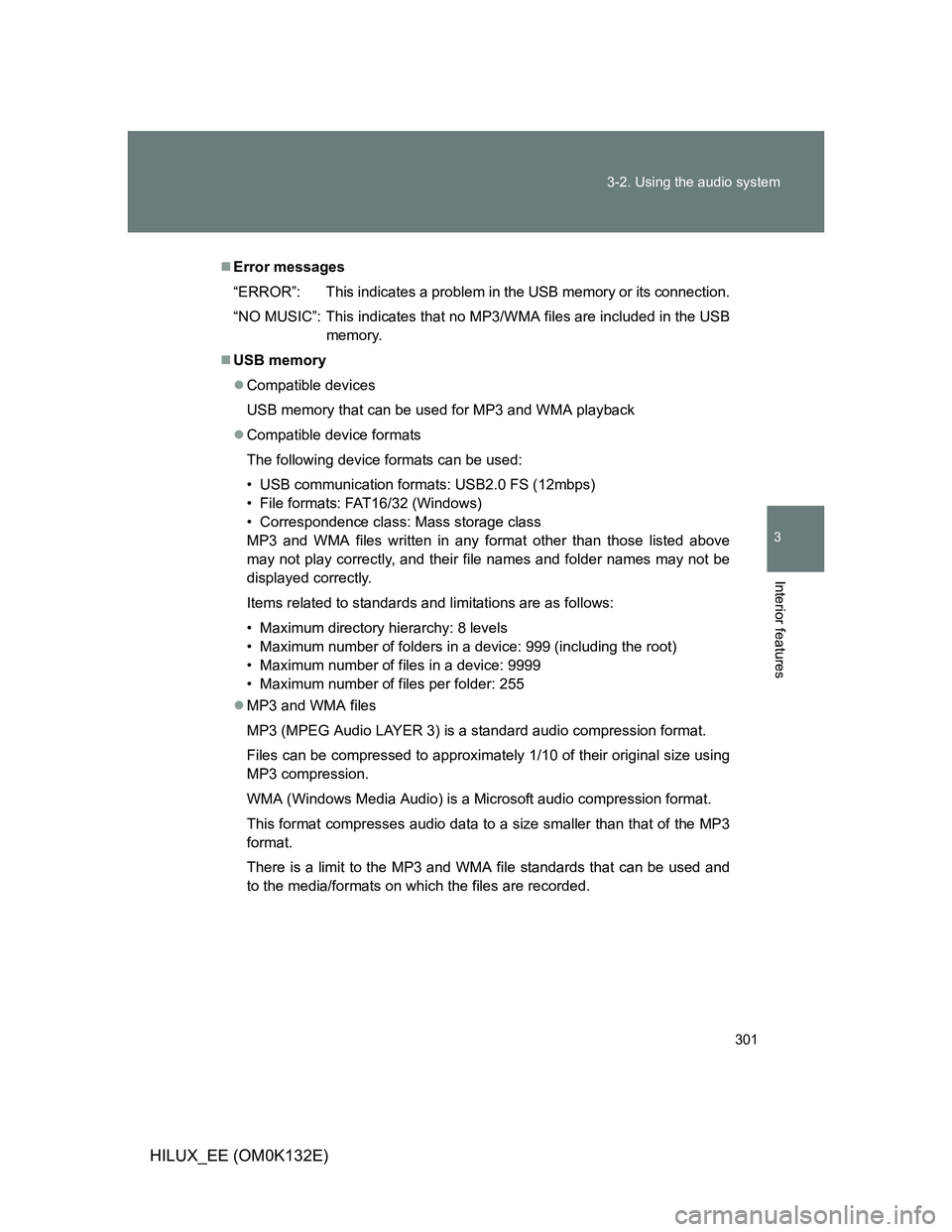
301 3-2. Using the audio system
3
Interior features
HILUX_EE (OM0K132E)
Error messages
“ERROR”: This indicates a problem in the USB memory or its connection.
“NO MUSIC”: This indicates that no MP3/WMA files are included in the USB
memory.
USB memory
Compatible devices
USB memory that can be used for MP3 and WMA playback
Compatible device formats
The following device formats can be used:
• USB communication formats: USB2.0 FS (12mbps)
• File formats: FAT16/32 (Windows)
• Correspondence class: Mass storage class
MP3 and WMA files written in any format other than those listed above
may not play correctly, and their file names and folder names may not be
displayed correctly.
Items related to standards and limitations are as follows:
• Maximum directory hierarchy: 8 levels
• Maximum number of folders in a device: 999 (including the root)
• Maximum number of files in a device: 9999
• Maximum number of files per folder: 255
MP3 and WMA files
MP3 (MPEG Audio LAYER 3) is a standard audio compression format.
Files can be compressed to approximately 1/10 of their original size using
MP3 compression.
WMA (Windows Media Audio) is a Microsoft audio compression format.
This format compresses audio data to a size smaller than that of the MP3
format.
There is a limit to the MP3 and WMA file standards that can be used and
to the media/formats on which the files are recorded.
Page 302 of 636
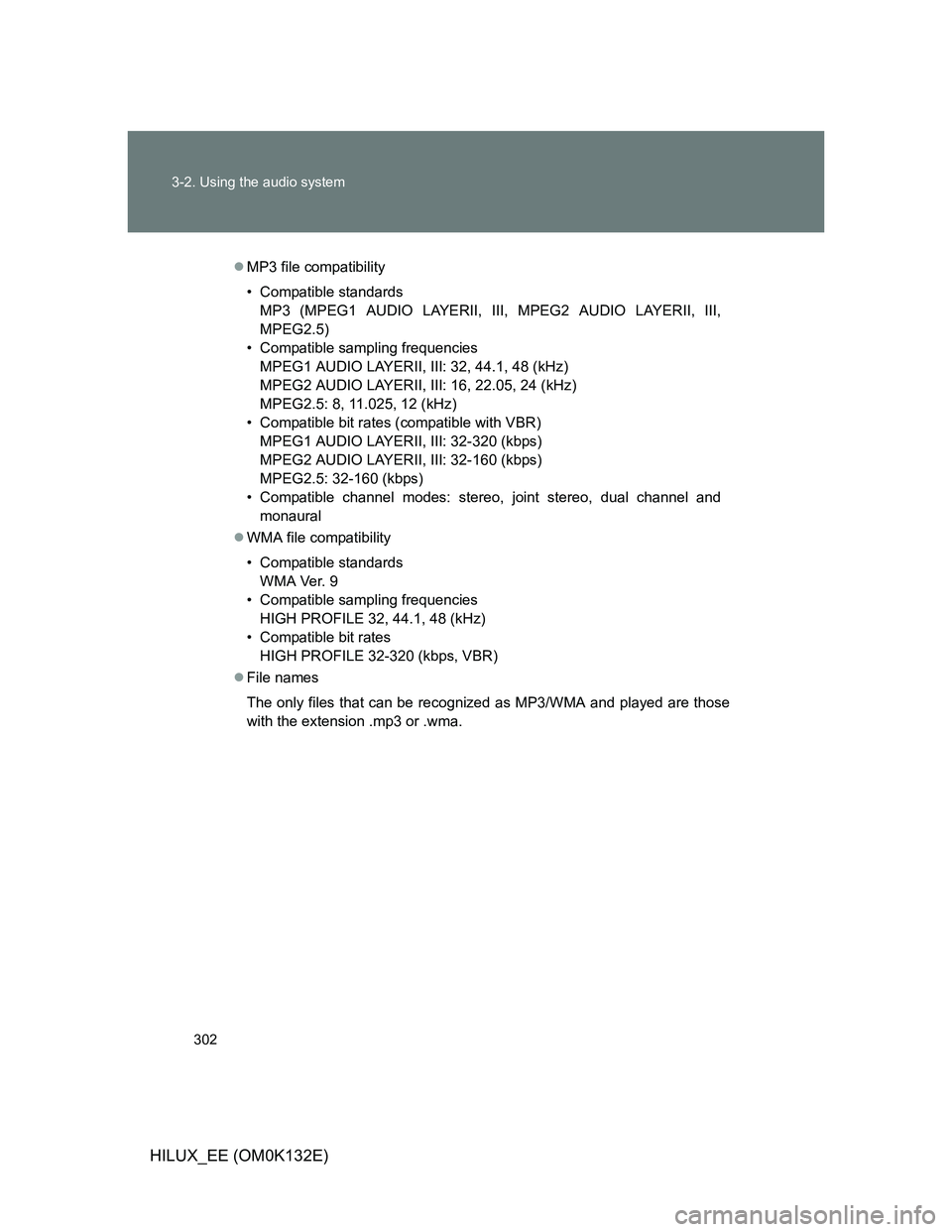
302 3-2. Using the audio system
HILUX_EE (OM0K132E)
MP3 file compatibility
• Compatible standards
MP3 (MPEG1 AUDIO LAYERII, III, MPEG2 AUDIO LAYERII, III,
MPEG2.5)
• Compatible sampling frequencies
MPEG1 AUDIO LAYERII, III: 32, 44.1, 48 (kHz)
MPEG2 AUDIO LAYERII, III: 16, 22.05, 24 (kHz)
MPEG2.5: 8, 11.025, 12 (kHz)
• Compatible bit rates (compatible with VBR)
MPEG1 AUDIO LAYERII, III: 32-320 (kbps)
MPEG2 AUDIO LAYERII, III: 32-160 (kbps)
MPEG2.5: 32-160 (kbps)
• Compatible channel modes: stereo, joint stereo, dual channel and
monaural
WMA file compatibility
• Compatible standards
WMA Ver. 9
• Compatible sampling frequencies
HIGH PROFILE 32, 44.1, 48 (kHz)
• Compatible bit rates
HIGH PROFILE 32-320 (kbps, VBR)
File names
The only files that can be recognized as MP3/WMA and played are those
with the extension .mp3 or .wma.
Page 303 of 636
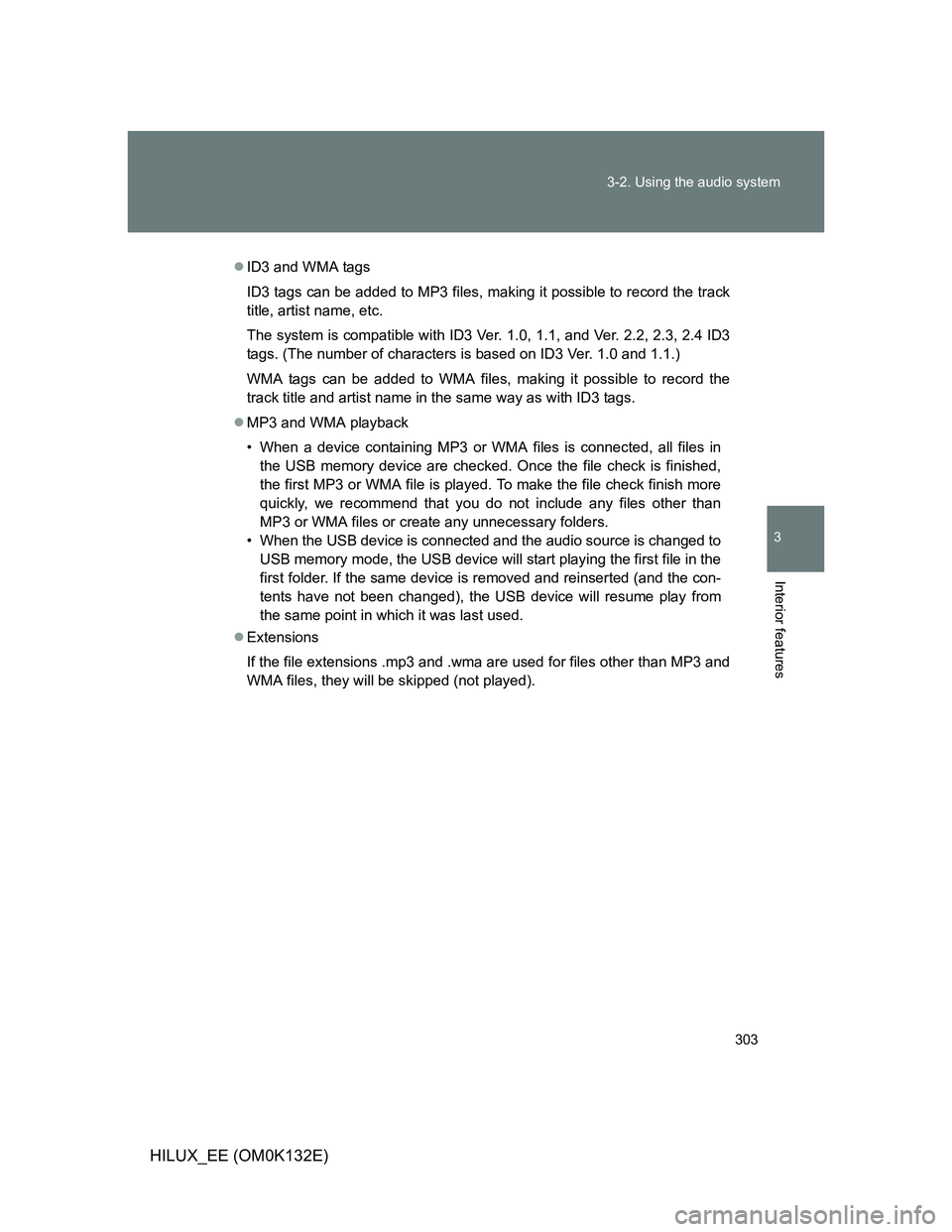
303 3-2. Using the audio system
3
Interior features
HILUX_EE (OM0K132E)
ID3 and WMA tags
ID3 tags can be added to MP3 files, making it possible to record the track
title, artist name, etc.
The system is compatible with ID3 Ver. 1.0, 1.1, and Ver. 2.2, 2.3, 2.4 ID3
tags. (The number of characters is based on ID3 Ver. 1.0 and 1.1.)
WMA tags can be added to WMA files, making it possible to record the
track title and artist name in the same way as with ID3 tags.
MP3 and WMA playback
• When a device containing MP3 or WMA files is connected, all files in
the USB memory device are checked. Once the file check is finished,
the first MP3 or WMA file is played. To make the file check finish more
quickly, we recommend that you do not include any files other than
MP3 or WMA files or create any unnecessary folders.
• When the USB device is connected and the audio source is changed to
USB memory mode, the USB device will start playing the first file in the
first folder. If the same device is removed and reinserted (and the con-
tents have not been changed), the USB device will resume play from
the same point in which it was last used.
Extensions
If the file extensions .mp3 and .wma are used for files other than MP3 and
WMA files, they will be skipped (not played).
Page 304 of 636
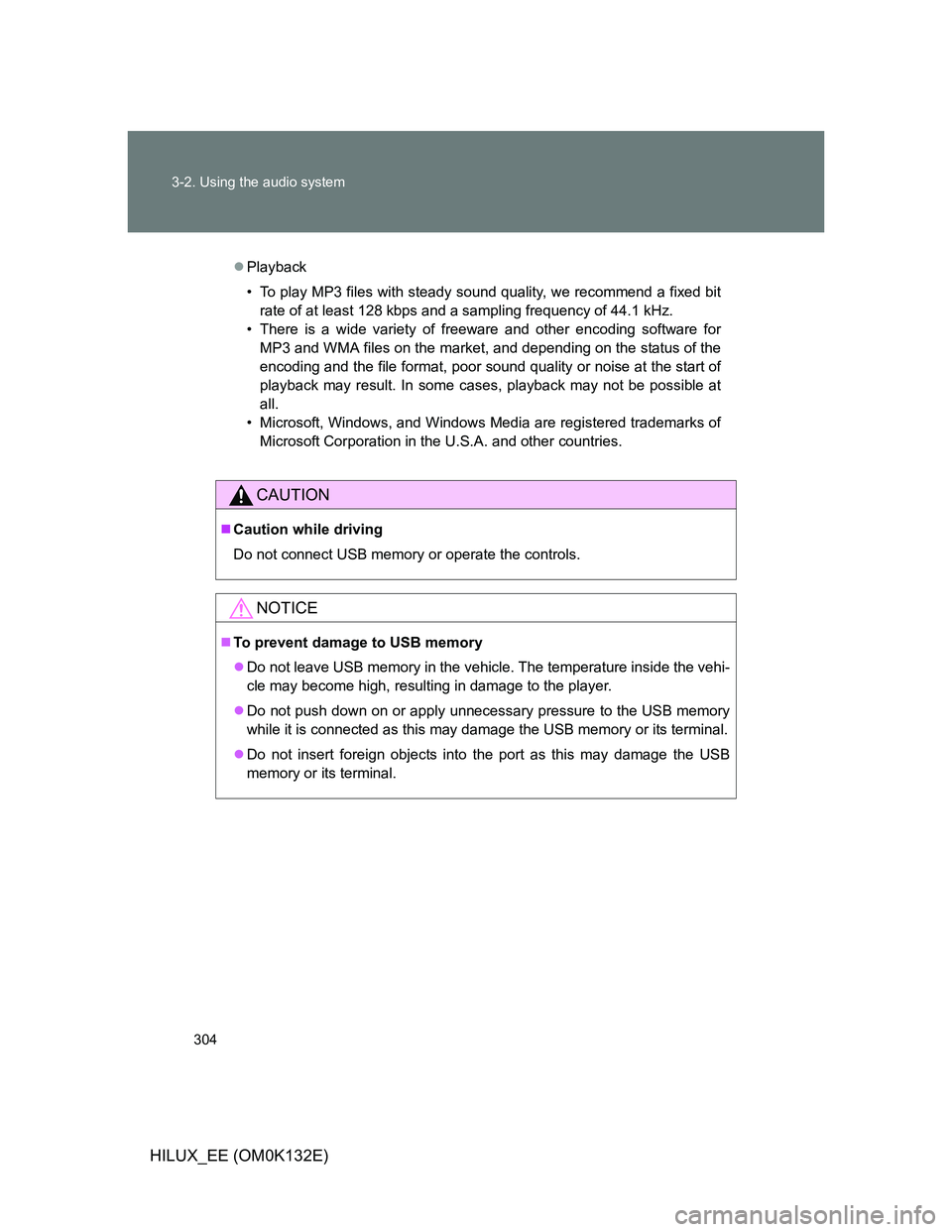
304 3-2. Using the audio system
HILUX_EE (OM0K132E)
Playback
• To play MP3 files with steady sound quality, we recommend a fixed bit
rate of at least 128 kbps and a sampling frequency of 44.1 kHz.
• There is a wide variety of freeware and other encoding software for
MP3 and WMA files on the market, and depending on the status of the
encoding and the file format, poor sound quality or noise at the start of
playback may result. In some cases, playback may not be possible at
all.
• Microsoft, Windows, and Windows Media are registered trademarks of
Microsoft Corporation in the U.S.A. and other countries.
CAUTION
Caution while driving
Do not connect USB memory or operate the controls.
NOTICE
To prevent damage to USB memory
Do not leave USB memory in the vehicle. The temperature inside the vehi-
cle may become high, resulting in damage to the player.
Do not push down on or apply unnecessary pressure to the USB memory
while it is connected as this may damage the USB memory or its terminal.
Do not insert foreign objects into the port as this may damage the USB
memory or its terminal.
Page 305 of 636
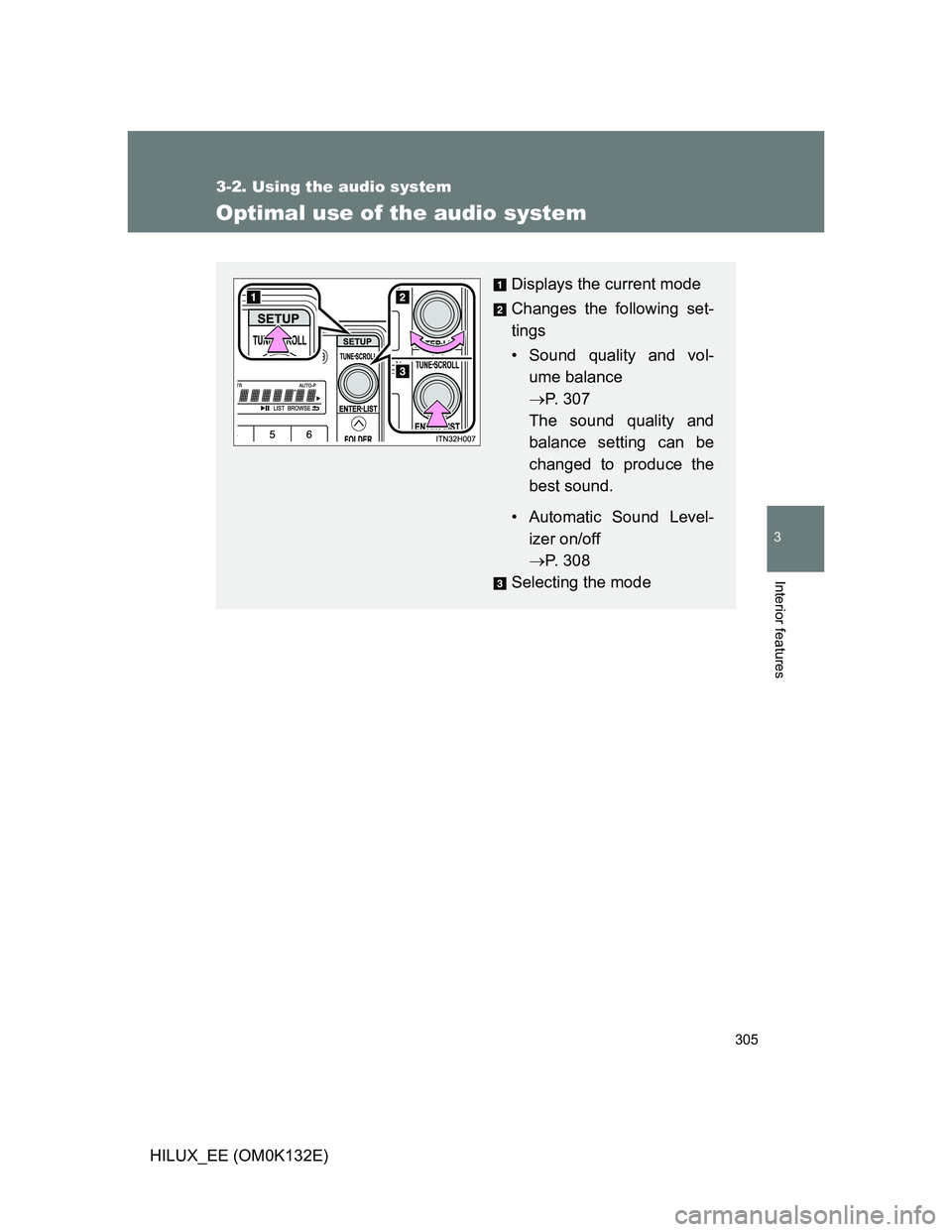
305
3-2. Using the audio system
3
Interior features
HILUX_EE (OM0K132E)
Optimal use of the audio system
Displays the current mode
Changes the following set-
tings
• Sound quality and vol-
ume balance
P. 3 0 7
The sound quality and
balance setting can be
changed to produce the
best sound.
• Automatic Sound Level-
izer on/off
P. 3 0 8
Selecting the mode
Page 306 of 636
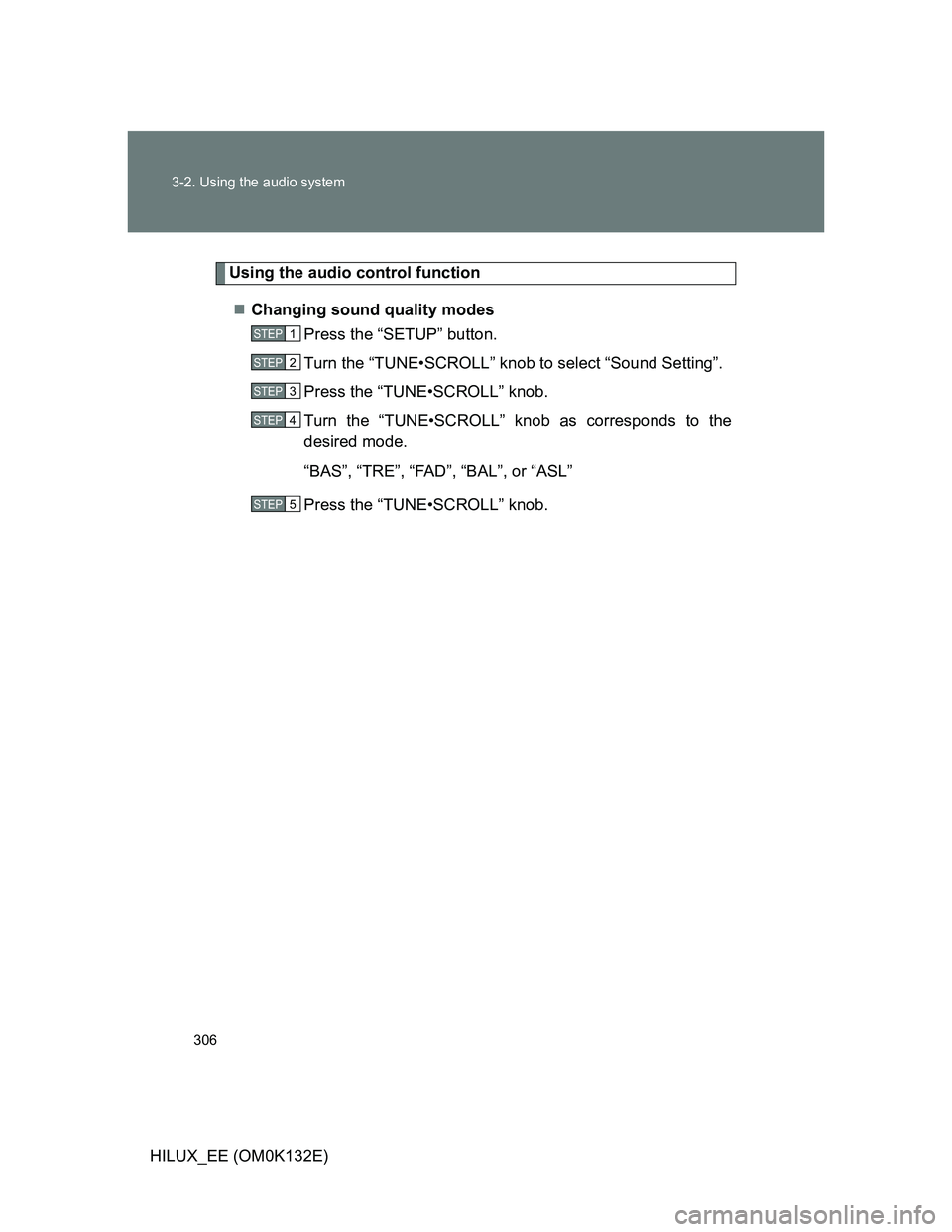
306 3-2. Using the audio system
HILUX_EE (OM0K132E)
Using the audio control function
Changing sound quality modes
Press the “SETUP” button.
Turn the “TUNE•SCROLL” knob to select “Sound Setting”.
Press the “TUNE•SCROLL” knob.
Turn the “TUNE•SCROLL” knob as corresponds to the
desired mode.
“BAS”, “TRE”, “FAD”, “BAL”, or “ASL”
Press the “TUNE•SCROLL” knob.
STEP1
STEP2
STEP3
STEP4
STEP5
Page 307 of 636
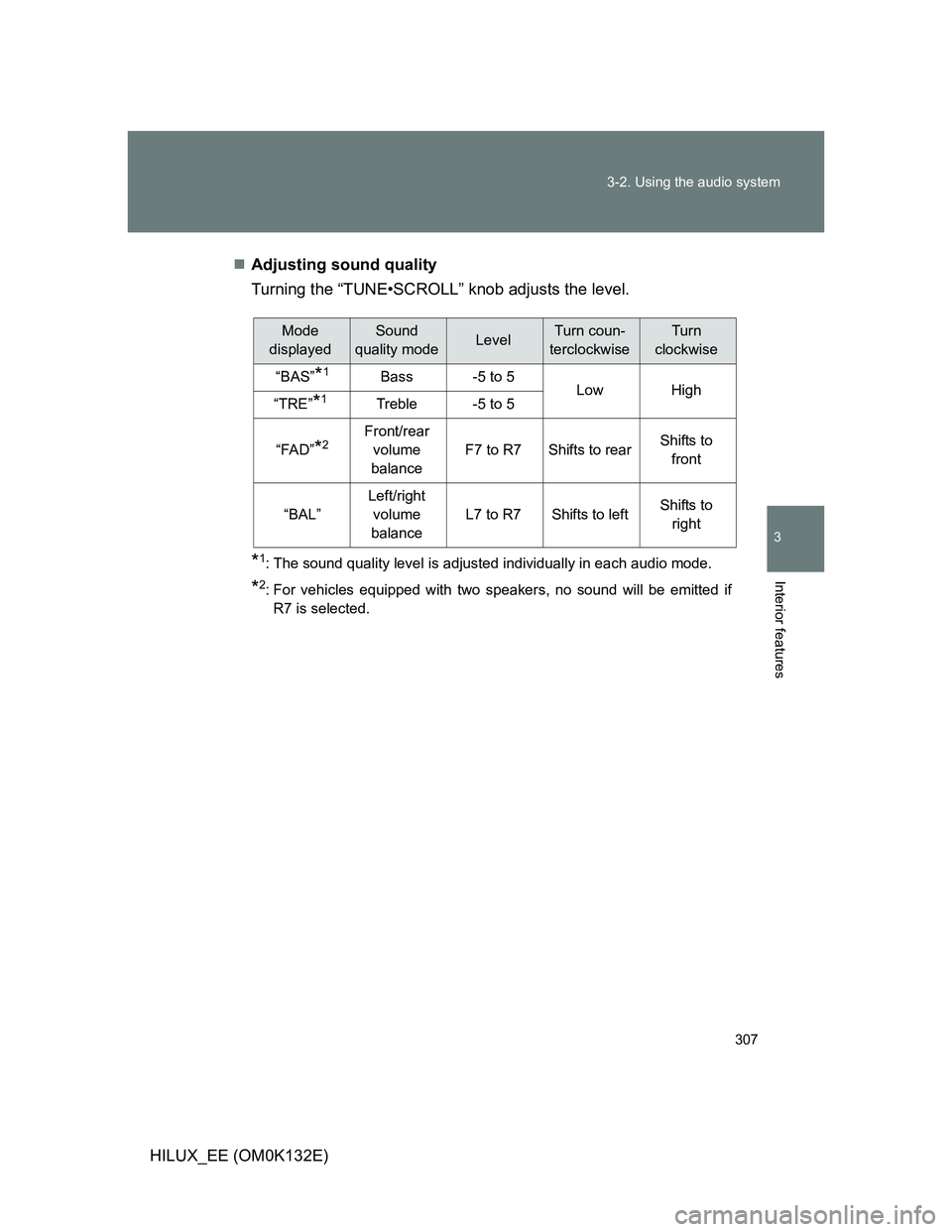
307 3-2. Using the audio system
3
Interior features
HILUX_EE (OM0K132E)Adjusting sound quality
Turning the “TUNE•SCROLL” knob adjusts the level.
*1: The sound quality level is adjusted individually in each audio mode.
*2: For vehicles equipped with two speakers, no sound will be emitted if
R7 is selected.
Mode
displayedSound
quality modeLevelTurn coun-
terclockwiseTurn
clockwise
“BAS”*1Bass-5 to 5LowHigh“TRE”*1Treble-5 to 5
“FAD”*2Front/rear
volume
balance
F7 to R7Shifts to rearShifts to
front
“BAL”
Left/right
volume
balance
L7 to R7Shifts to leftShifts to
right
Page 308 of 636
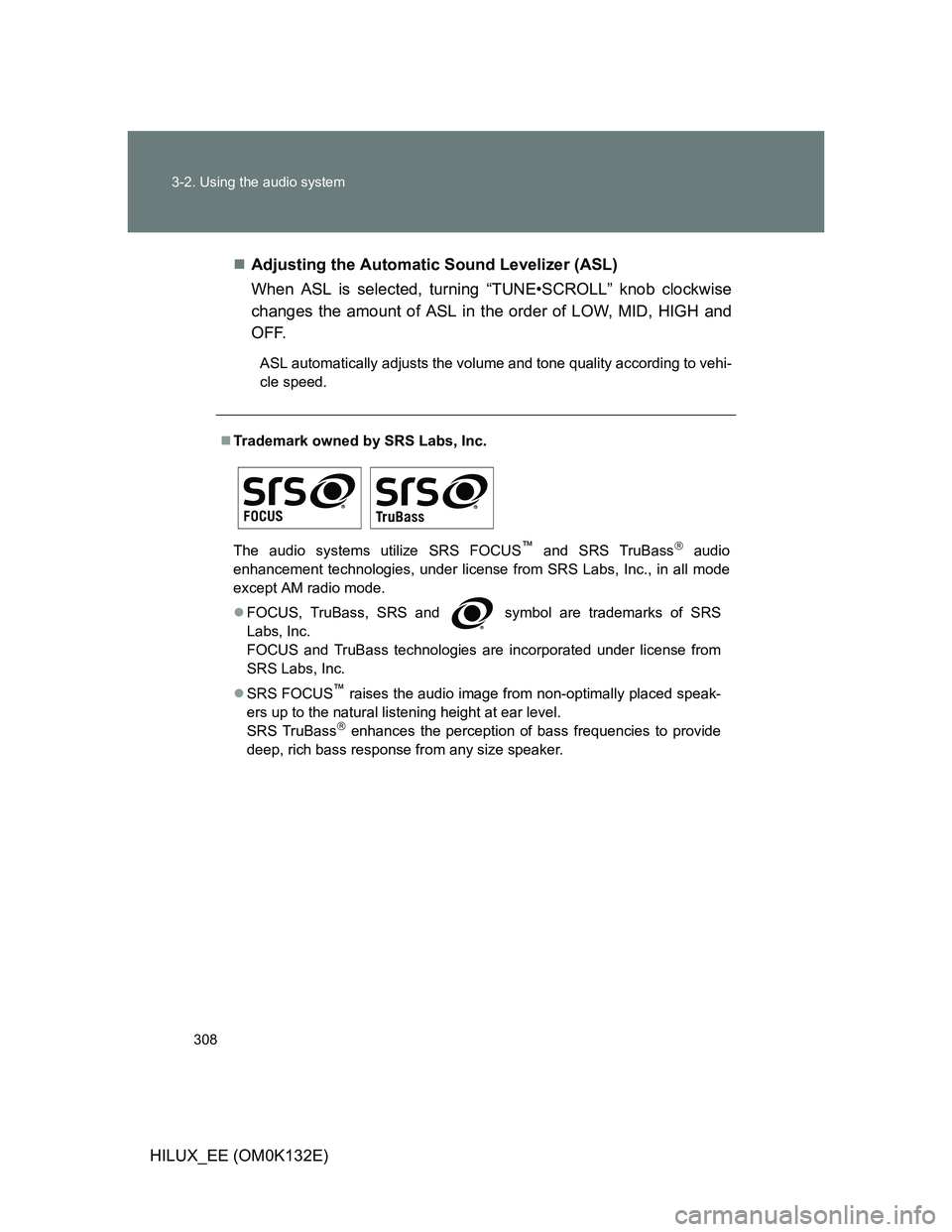
308 3-2. Using the audio system
HILUX_EE (OM0K132E)Adjusting the Automatic Sound Levelizer (ASL)
When ASL is selected, turning “TUNE•SCROLL” knob clockwise
changes the amount of ASL in the order of LOW, MID, HIGH and
OFF.
ASL automatically adjusts the volume and tone quality according to vehi-
cle speed.
Trademark owned by SRS Labs, Inc.
The audio systems utilize SRS FOCUS
™ and SRS TruBass audio
enhancement technologies, under license from SRS Labs, Inc., in all mode
except AM radio mode.
FOCUS, TruBass, SRS and
symbol are trademarks of SRS
Labs, Inc.
FOCUS and TruBass technologies are incorporated under license from
SRS Labs, Inc.
SRS FOCUS
™ raises the audio image from non-optimally placed speak-
ers up to the natural listening height at ear level.
SRS TruBass
enhances the perception of bass frequencies to provide
deep, rich bass response from any size speaker.
Page 309 of 636
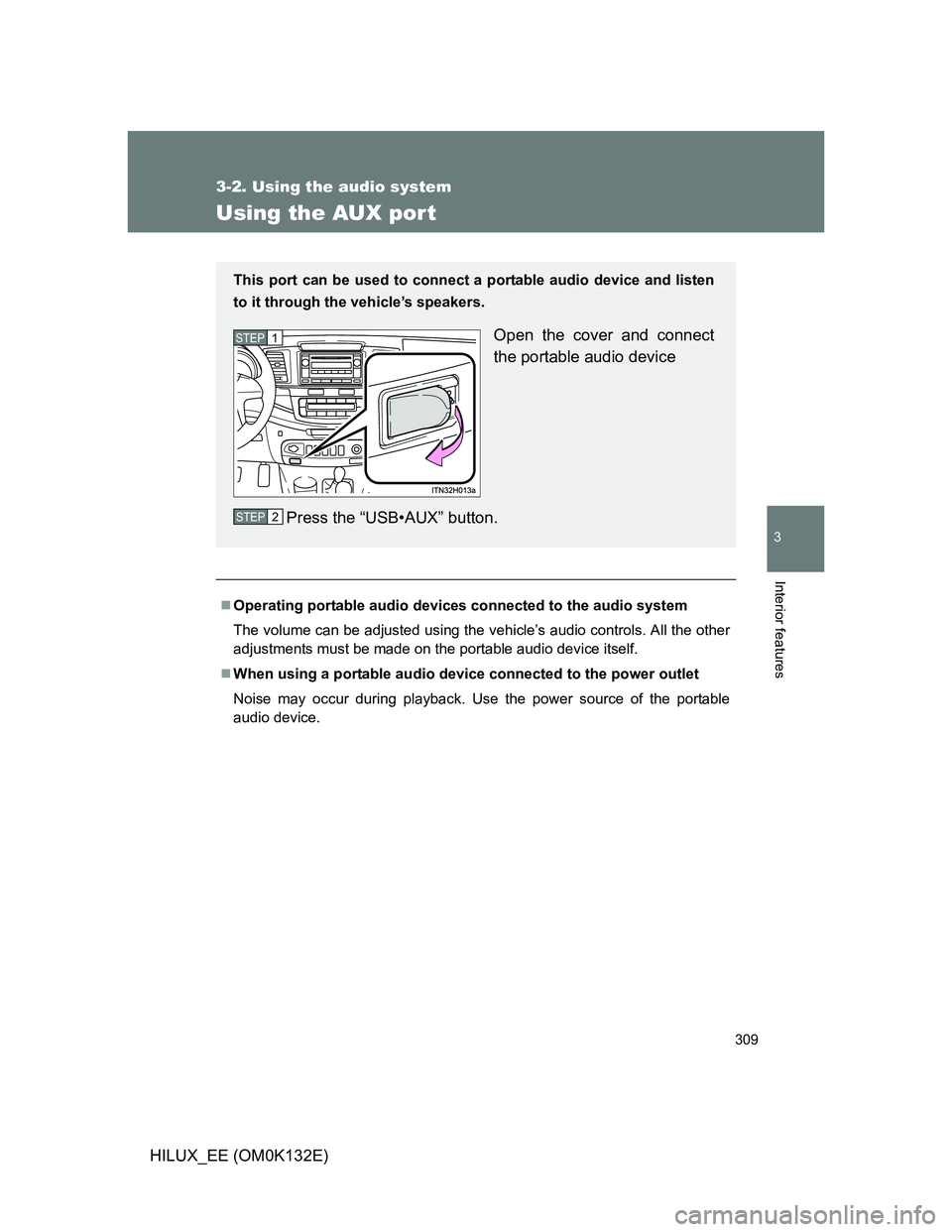
309
3-2. Using the audio system
3
Interior features
HILUX_EE (OM0K132E)
Using the AUX por t
Operating portable audio devices connected to the audio system
The volume can be adjusted using the vehicle’s audio controls. All the other
adjustments must be made on the portable audio device itself.
When using a portable audio device connected to the power outlet
Noise may occur during playback. Use the power source of the portable
audio device.
This port can be used to connect a portable audio device and listen
to it through the vehicle’s speakers.
Open the cover and connect
the portable audio device
Press the “USB•AUX” button.STEP1
STEP2
Page 310 of 636
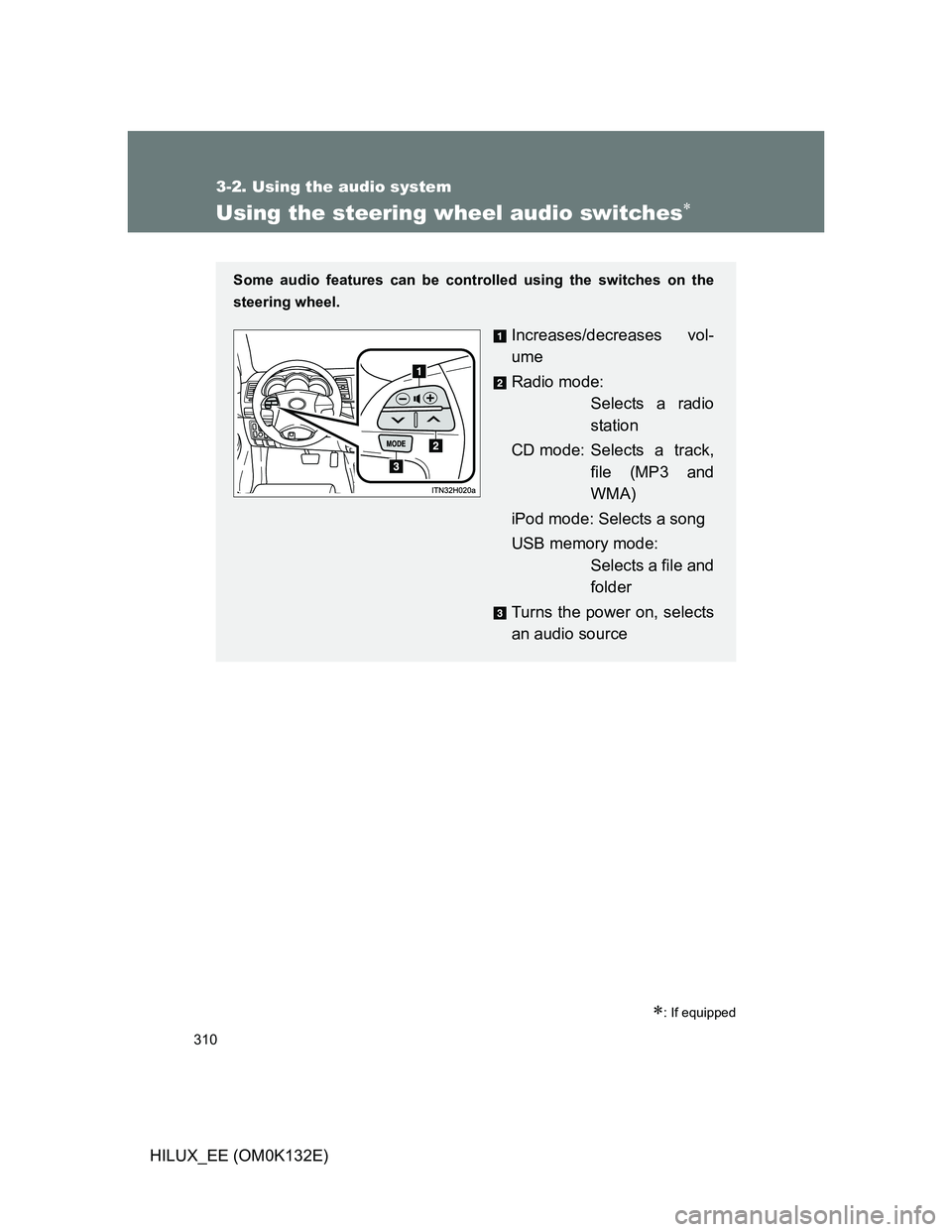
310
3-2. Using the audio system
HILUX_EE (OM0K132E)
Using the steering wheel audio switches
: If equipped
Some audio features can be controlled using the switches on the
steering wheel.
Increases/decreases vol-
ume
Radio mode:
Selects a radio
station
CD mode: Selects a track,
file (MP3 and
WMA)
iPod mode: Selects a song
USB memory mode:
Selects a file and
folder
Turns the power on, selects
an audio source