TOYOTA RAV4 PLUG-IN HYBRID 2023 Owners Manual
Manufacturer: TOYOTA, Model Year: 2023, Model line: RAV4 PLUG-IN HYBRID, Model: TOYOTA RAV4 PLUG-IN HYBRID 2023Pages: 718, PDF Size: 167.55 MB
Page 451 of 718
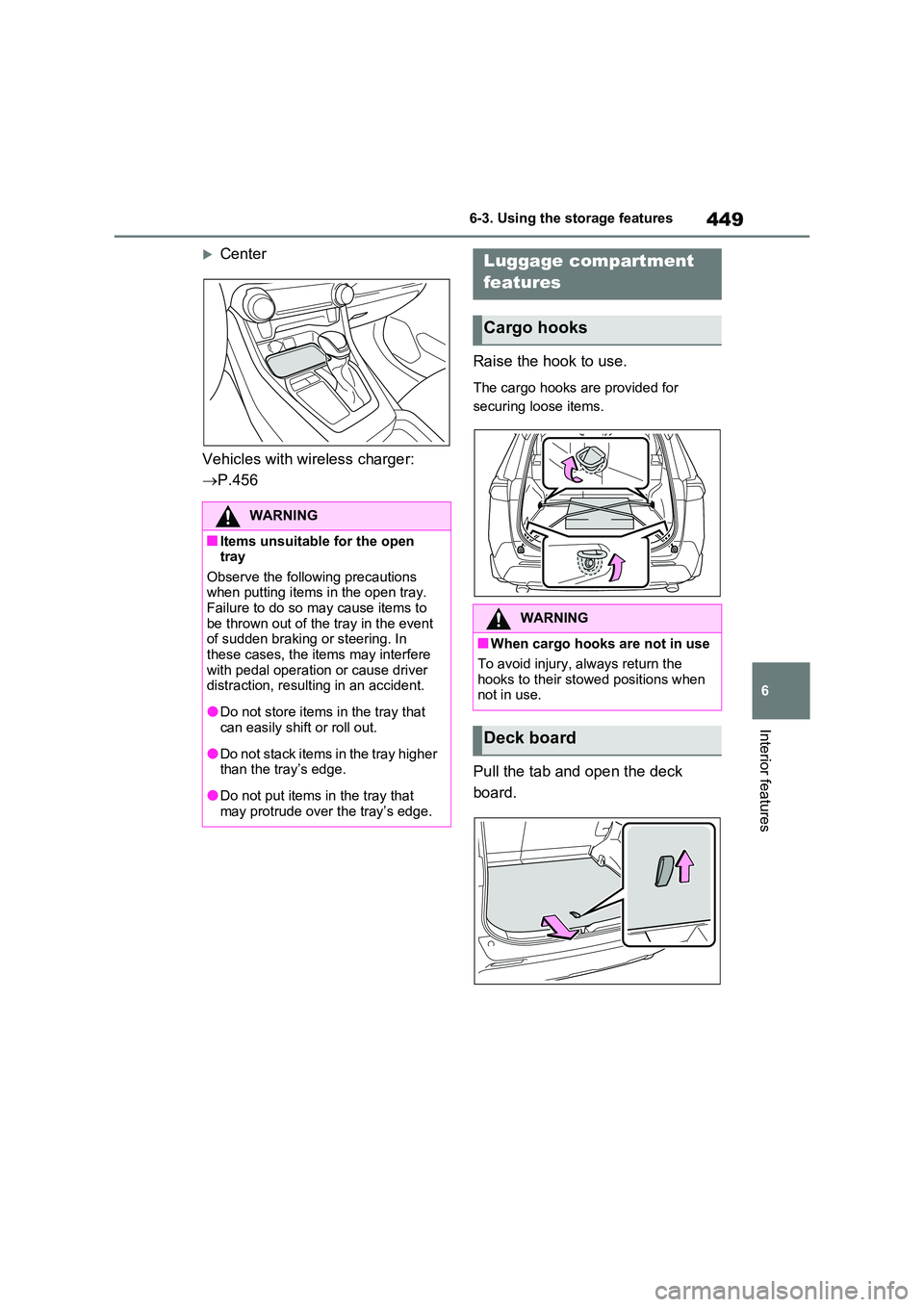
449
6
6-3. Using the storage features
Interior features
Center
Vehicles with wireless charger:
P.456
Raise the hook to use.
The cargo hooks are provided for
securing loose items.
Pull the tab and open the deck
board.
WARNING
■Items unsuitable for the open tray
Observe the following precautions when putting items in the open tray.
Failure to do so may cause items to be thrown out of the tray in the event of sudden braking or steering. In
these cases, the items may interfere with pedal operation or cause driver distraction, resulting in an accident.
●Do not store items in the tray that can easily shift or roll out.
●Do not stack items in the tray higher than the tray’s edge.
●Do not put items in the tray that may protrude over the tray’s edge.
Luggage compartment
features
Cargo hooks
WARNING
■When cargo hooks are not in use
To avoid injury, always return the hooks to their stowed positions when not in use.
Deck board
Page 452 of 718
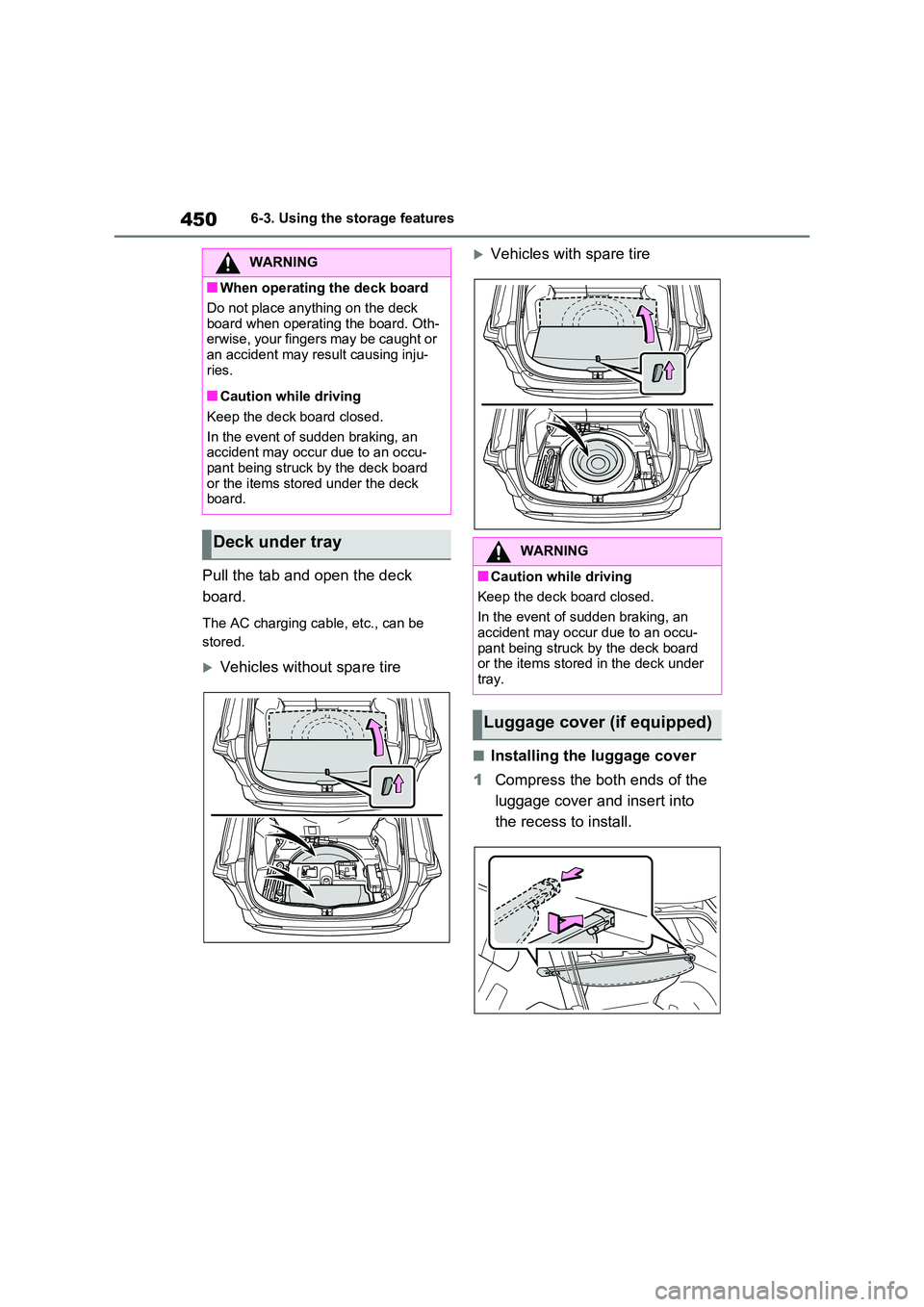
4506-3. Using the storage features
Pull the tab and open the deck
board.
The AC charging cable, etc., can be
stored.
Vehicles without spare tire
Vehicles with spare tire
■Installing the luggage cover
1 Compress the both ends of the
luggage cover and insert into
the recess to install.
WARNING
■When operating the deck board
Do not place anything on the deck
board when operating the board. Oth- erwise, your fingers may be caught or an accident may result causing inju-
ries.
■Caution while driving
Keep the deck board closed.
In the event of sudden braking, an accident may occur due to an occu-
pant being struck by the deck board or the items stored under the deck board.
Deck under trayWARNING
■Caution while driving
Keep the deck board closed.
In the event of sudden braking, an
accident may occur due to an occu- pant being struck by the deck board or the items stored in the deck under
tray.
Luggage cover (if equipped)
Page 453 of 718
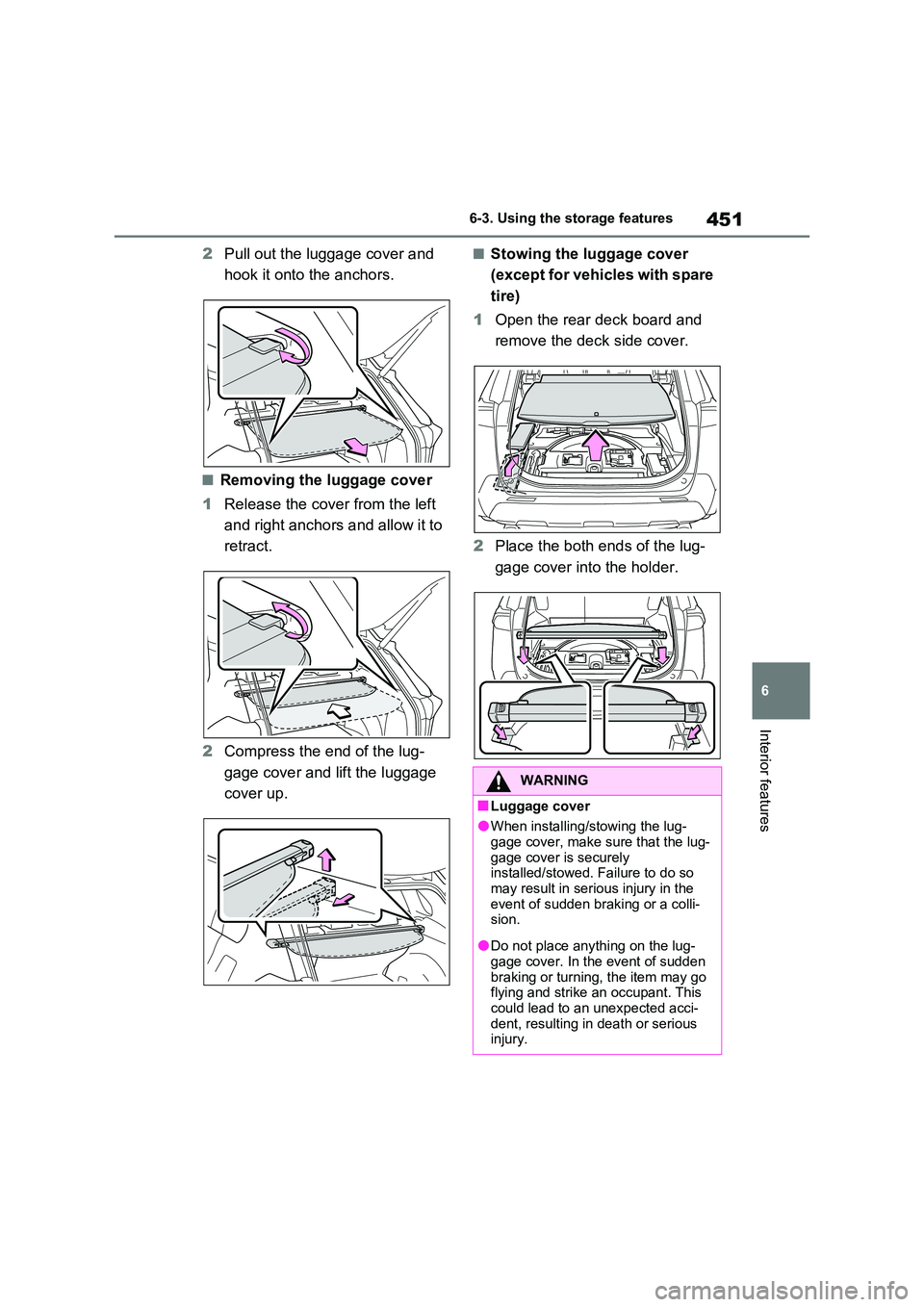
451
6
6-3. Using the storage features
Interior features
2 Pull out the luggage cover and
hook it onto the anchors.
■Removing the luggage cover
1 Release the cover from the left
and right anchors and allow it to
retract.
2 Compress the end of the lug-
gage cover and lift the luggage
cover up.
■Stowing the luggage cover
(except for vehicles with spare
tire)
1 Open the rear deck board and
remove the deck side cover.
2 Place the both ends of the lug-
gage cover into the holder.
WARNING
■Luggage cover
●When installing/stowing the lug-
gage cover, make sure that the lug- gage cover is securely installed/stowed. Failure to do so
may result in serious injury in the event of sudden braking or a colli-sion.
●Do not place anything on the lug-gage cover. In the event of sudden
braking or turning, the item may go flying and strike an occupant. This could lead to an unexpected acci-
dent, resulting in death or serious injury.
Page 454 of 718
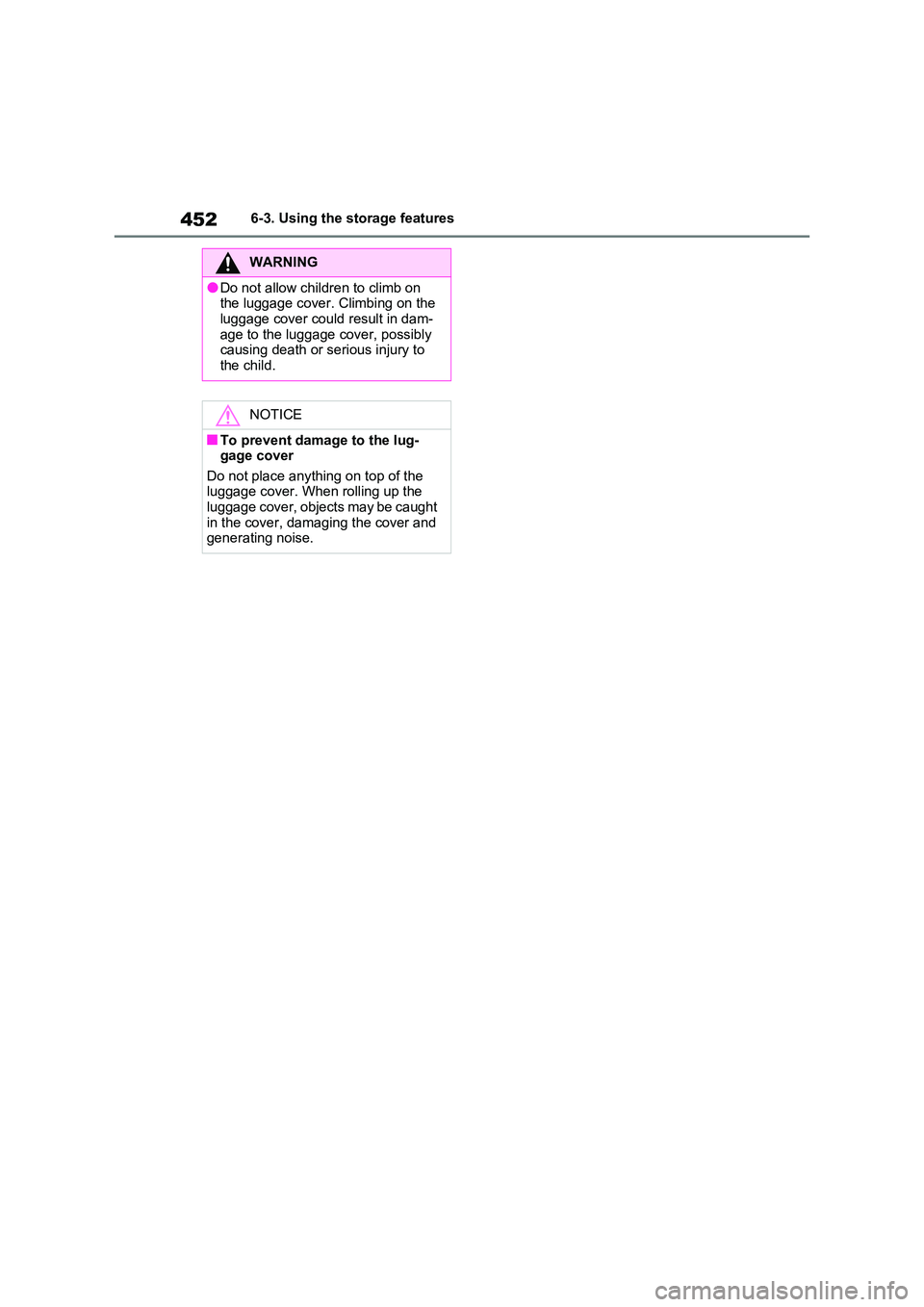
4526-3. Using the storage features
WARNING
●Do not allow children to climb on the luggage cover. Climbing on the
luggage cover could result in dam- age to the luggage cover, possibly causing death or serious injury to
the child.
NOTICE
■To prevent damage to the lug- gage cover
Do not place anything on top of the luggage cover. When rolling up the luggage cover, objects may be caught
in the cover, damaging the cover and generating noise.
Page 455 of 718
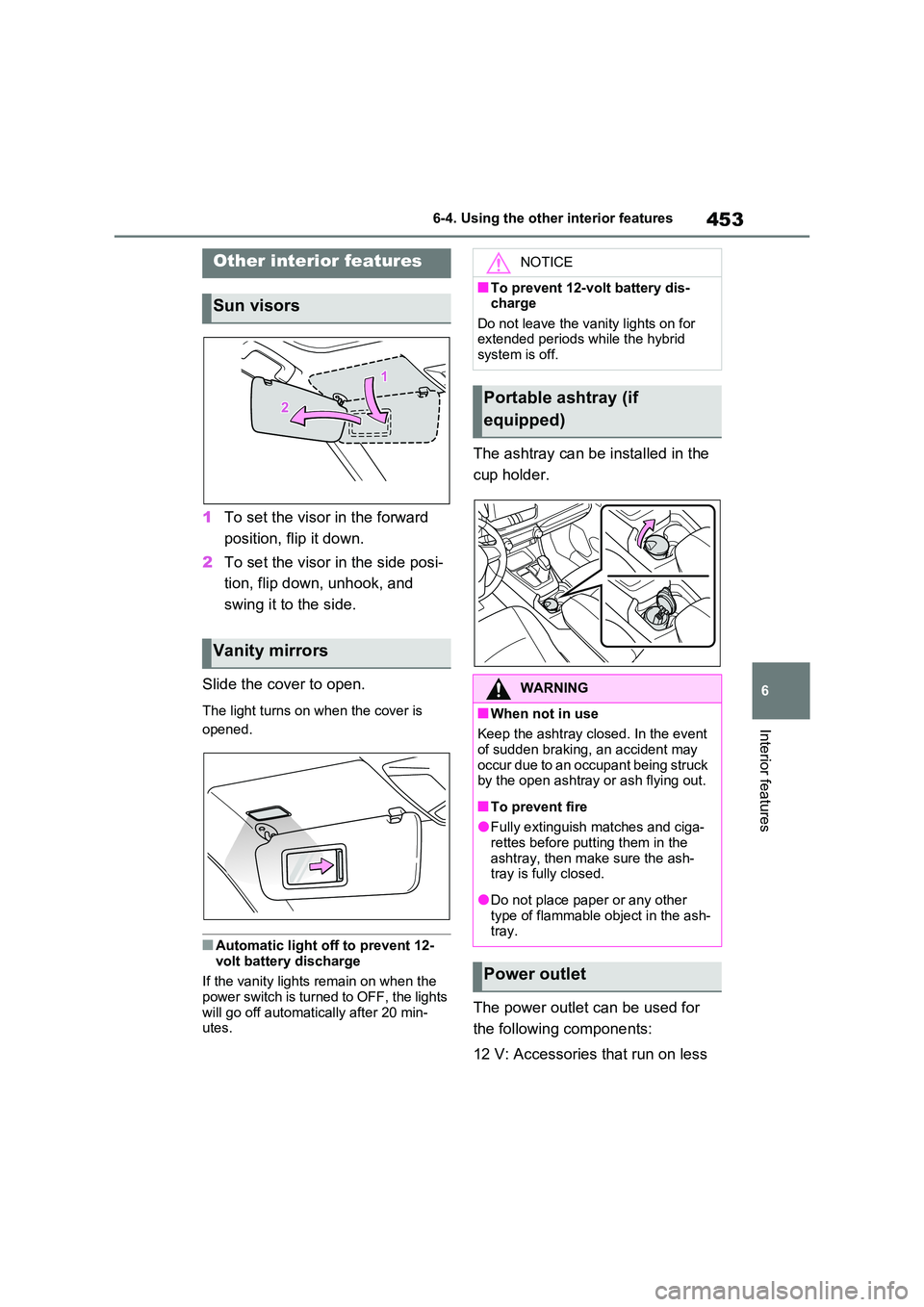
453
6
6-4. Using the other interior features
Interior features
6-4.Using the o ther interio r fea tures
1 To set the visor in the forward
position, flip it down.
2 To set the visor in the side posi-
tion, flip down, unhook, and
swing it to the side.
Slide the cover to open.
The light turns on when the cover is
opened.
■Automatic light off to prevent 12-
volt battery discharge
If the vanity lights remain on when the power switch is turned to OFF, the lights
will go off automatically after 20 min- utes.
The ashtray can be installed in the
cup holder.
The power outlet can be used for
the following components:
12 V: Accessories that run on less
Other interior features
Sun visors
Vanity mirrors
NOTICE
■To prevent 12-volt battery dis- charge
Do not leave the vanity lights on for extended periods while the hybrid system is off.
Portable ashtray (if
equipped)
WARNING
■When not in use
Keep the ashtray closed. In the event of sudden braking, an accident may
occur due to an occupant being struck by the open ashtray or ash flying out.
■To prevent fire
●Fully extinguish matches and ciga-rettes before putting them in the
ashtray, then make sure the ash- tray is fully closed.
●Do not place paper or any other type of flammable object in the ash-tray.
Power outlet
Page 456 of 718
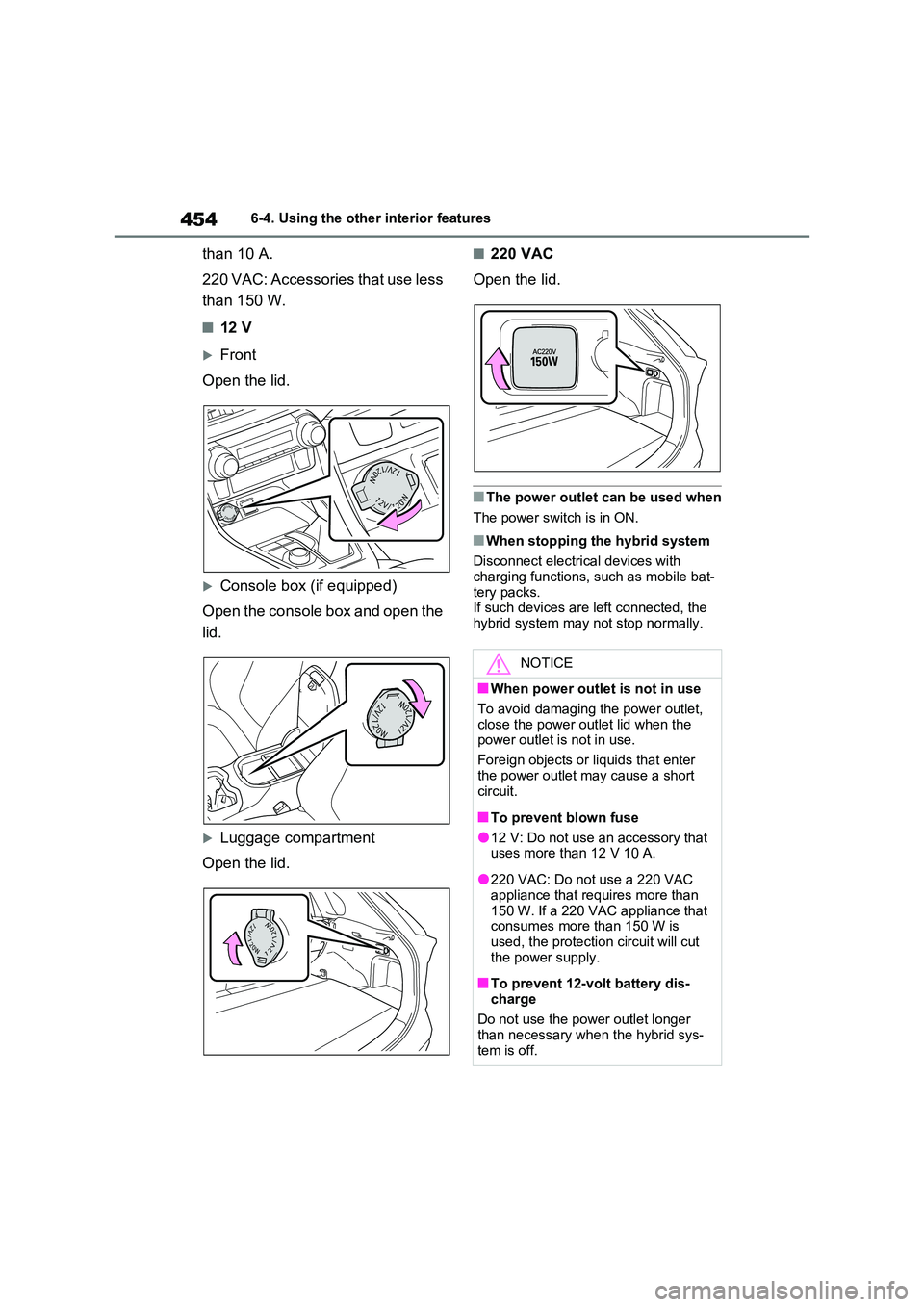
4546-4. Using the other interior features
than 10 A.
220 VAC: Accessories that use less
than 150 W.
■12 V
Front
Open the lid.
Console box (if equipped)
Open the console box and open the
lid.
Luggage compartment
Open the lid.
■220 VAC
Open the lid.
■The power outlet can be used when
The power switch is in ON.
■When stopping the hybrid system
Disconnect electrical devices with charging functions, such as mobile bat-
tery packs. If such devices are left connected, the hybrid system may not stop normally.
NOTICE
■When power outlet is not in use
To avoid damaging the power outlet,
close the power outlet lid when the power outlet is not in use.
Foreign objects or liquids that enter
the power outlet may cause a short circuit.
■To prevent blown fuse
●12 V: Do not use an accessory that uses more than 12 V 10 A.
●220 VAC: Do not use a 220 VAC appliance that requires more than
150 W. If a 220 VAC appliance that consumes more than 150 W is used, the protection circuit will cut
the power supply.
■To prevent 12-volt battery dis-
charge
Do not use the power outlet longer than necessary when the hybrid sys-
tem is off.
Page 457 of 718
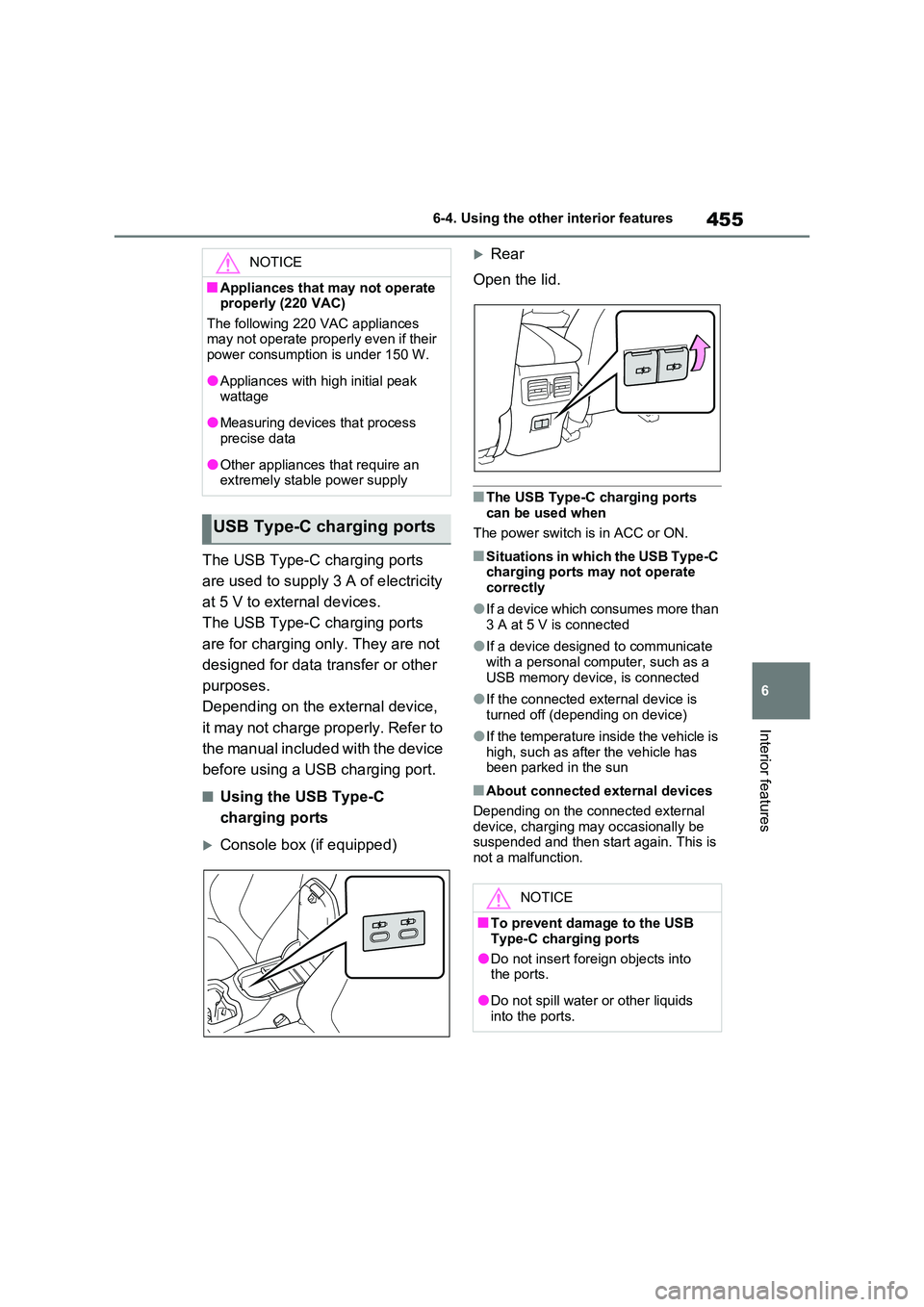
455
6
6-4. Using the other interior features
Interior features
The USB Type-C charging ports
are used to supply 3 A of electricity
at 5 V to external devices.
The USB Type-C charging ports
are for charging only. They are not
designed for data transfer or other
purposes.
Depending on the external device,
it may not charge properly. Refer to
the manual included with the device
before using a USB charging port.
■Using the USB Type-C
charging ports
Console box (if equipped)
Rear
Open the lid.
■The USB Type-C charging ports
can be used when
The power switch is in ACC or ON.
■Situations in which the USB Type-C charging ports may not operate
correctly
●If a device which consumes more than
3 A at 5 V is connected
●If a device designed to communicate
with a personal computer, such as a USB memory device, is connected
●If the connected external device is turned off (depending on device)
●If the temperature inside the vehicle is high, such as after the vehicle has been parked in the sun
■About connected external devices
Depending on the connected external device, charging may occasionally be suspended and then start again. This is
not a malfunction.
NOTICE
■Appliances that may not operate properly (220 VAC)
The following 220 VAC appliances may not operate properly even if their power consumption is under 150 W.
●Appliances with high initial peak wattage
●Measuring devices that process precise data
●Other appliances that require an extremely stable power supply
USB Type-C charging ports
NOTICE
■To prevent damage to the USB
Type-C charging ports
●Do not insert foreign objects into the ports.
●Do not spill water or other liquids into the ports.
Page 458 of 718
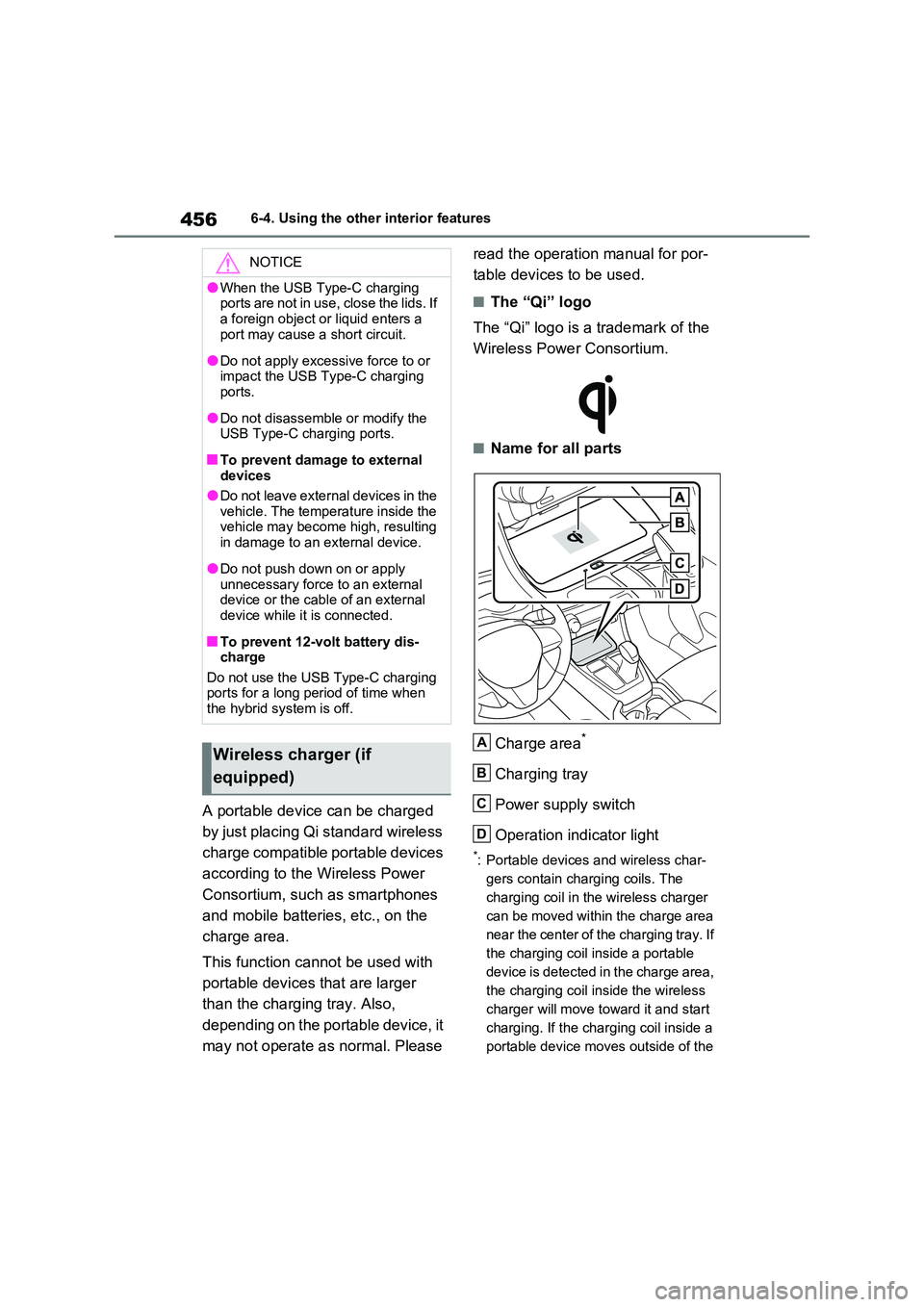
4566-4. Using the other interior features
A portable device can be charged
by just placing Qi standard wireless
charge compatible portable devices
according to the Wireless Power
Consortium, such as smartphones
and mobile batteries, etc., on the
charge area.
This function cannot be used with
portable devices that are larger
than the charging tray. Also,
depending on the portable device, it
may not operate as normal. Please
read the operation manual for por-
table devices to be used.
■The “Qi” logo
The “Qi” logo is a trademark of the
Wireless Power Consortium.
■Name for all parts
Charge area*
Charging tray
Power supply switch
Operation indicator light
*: Portable devices and wireless char-
gers contain charging coils. The
charging coil in the wireless charger
can be moved within the charge area
near the center of the charging tray. If
the charging coil inside a portable
device is detected in the charge area,
the charging coil inside the wireless
charger will move toward it and start
charging. If the charging coil inside a
portable device moves outside of the
NOTICE
●When the USB Type-C charging ports are not in use, close the lids. If
a foreign object or liquid enters a port may cause a short circuit.
●Do not apply excessive force to or impact the USB Type-C charging ports.
●Do not disassemble or modify the USB Type-C charging ports.
■To prevent damage to external devices
●Do not leave external devices in the vehicle. The temperature inside the vehicle may become high, resulting
in damage to an external device.
●Do not push down on or apply
unnecessary force to an external device or the cable of an external device while it is connected.
■To prevent 12-volt battery dis-charge
Do not use the USB Type-C charging ports for a long period of time when the hybrid system is off.
Wireless charger (if
equipped)
A
B
C
D
Page 459 of 718
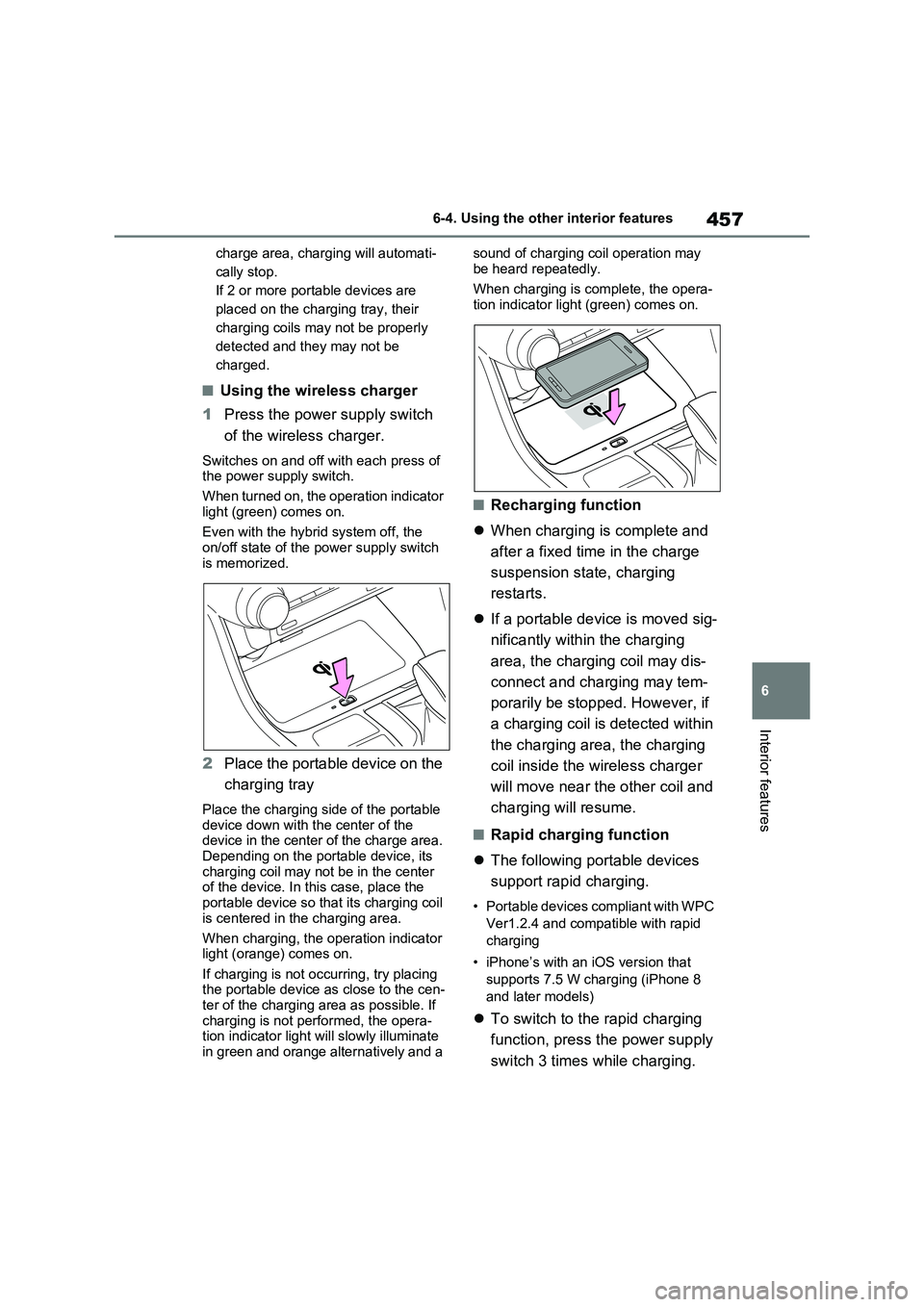
457
6 6-4. Using the other interior features
Interior features
charge area, charging will automati-
cally stop.
If 2 or more portable devices are
placed on the charging tray, their
charging coils may not be properly
detected and they may not be
charged.
■Using the wireless charger
1Press the power supply switch
of the wireless charger.
Switches on and off with each press of
the power supply switch.
When turned on, the operation indicator
light (green) comes on.
Even with the hybrid system off, the
on/off state of the power supply switch
is memorized.
2Place the portable device on the
charging tray
Place the charging side of the portable
device down with the center of the
device in the center of the charge area.
Depending on the portable device, its
charging coil may not be in the center
of the device. In this case, place the
portable device so that its charging coil
is centered in the charging area.
When charging, the operation indicator
light (orange) comes on.
If charging is not occurring, try placing
the portable device as close to the cen-
ter of the charging area as possible. If
charging is not performed, the opera-
tion indicator light will slowly illuminate
in green and orange alternatively and a sound of charging coil operation may
be heard repeatedly.
When charging is complete, the opera-
tion indicator light (green) comes on.
■Recharging function
When charging is complete and
after a fixed time in the charge
suspension state, charging
restarts.
If a portable device is moved sig-
nificantly within the charging
area, the charging coil may dis-
connect and charging may tem-
porarily be stopped. However, if
a charging coil is detected within
the charging area, the charging
coil inside the wireless charger
will move near the other coil and
charging will resume.
■Rapid charging function
The following portable devices
support rapid charging.
• Portable devices compliant with WPC
Ver1.2.4 and compatible with rapid
charging
• iPhone’s with an iOS version that
supports 7.5 W charging (iPhone 8
and later models)
To switch to the rapid charging
function, press the power supply
switch 3 times while charging.
Page 460 of 718
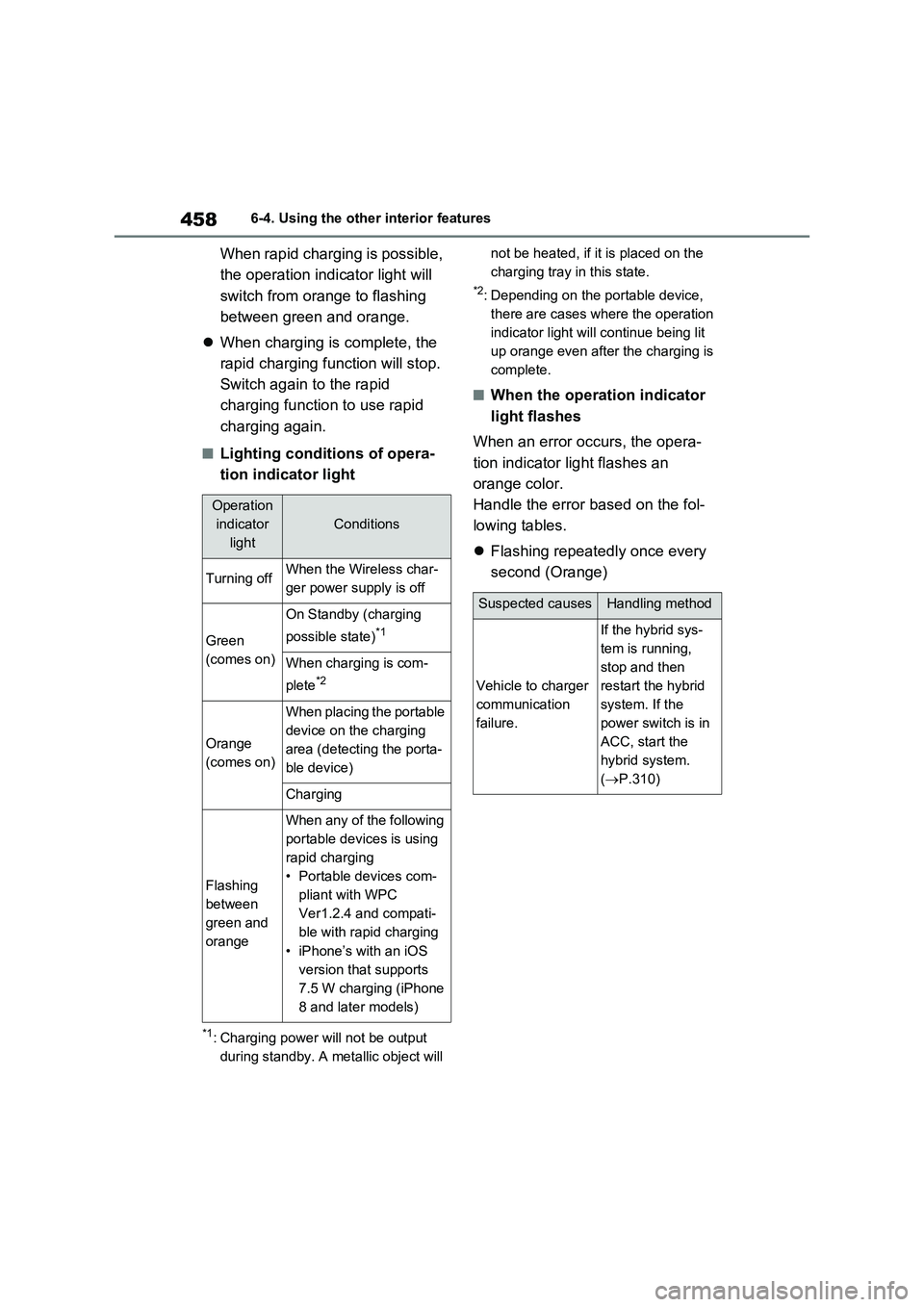
4586-4. Using the other interior features
When rapid charging is possible,
the operation indicator light will
switch from orange to flashing
between green and orange.
When charging is complete, the
rapid charging function will stop.
Switch again to the rapid
charging function to use rapid
charging again.
■Lighting conditions of opera-
tion indicator light
*1: Charging power will not be output
during standby. A metallic object will not be heated, if it is placed on the
charging tray in this state.
*2: Depending on the portable device,
there are cases where the operation
indicator light will continue being lit
up orange even after the charging is
complete.
■When the operation indicator
light flashes
When an error occurs, the opera-
tion indicator light flashes an
orange color.
Handle the error based on the fol-
lowing tables.
Flashing repeatedly once every
second (Orange)
Operation
indicator
light
Conditions
Turning offWhen the Wireless char-
ger power supply is off
Green
(comes on)
On Standby (charging
possible state)
*1
When charging is com-
plete
*2
Orange
(comes on)
When placing the portable
device on the charging
area (detecting the porta-
ble device)
Charging
Flashing
between
green and
orange
When any of the following
portable devices is using
rapid charging
• Portable devices com-
pliant with WPC
Ver1.2.4 and compati-
ble with rapid charging
• iPhone’s with an iOS
version that supports
7.5 W charging (iPhone
8 and later models)
Suspected causesHandling method
Vehicle to charger
communication
failure.
If the hybrid sys-
tem is running,
stop and then
restart the hybrid
system. If the
power switch is in
ACC, start the
hybrid system.
(P.310)