TOYOTA SUPRA 2019 Owners Manual
Manufacturer: TOYOTA, Model Year: 2019, Model line: SUPRA, Model: TOYOTA SUPRA 2019Pages: 456, PDF Size: 88.65 MB
Page 161 of 456
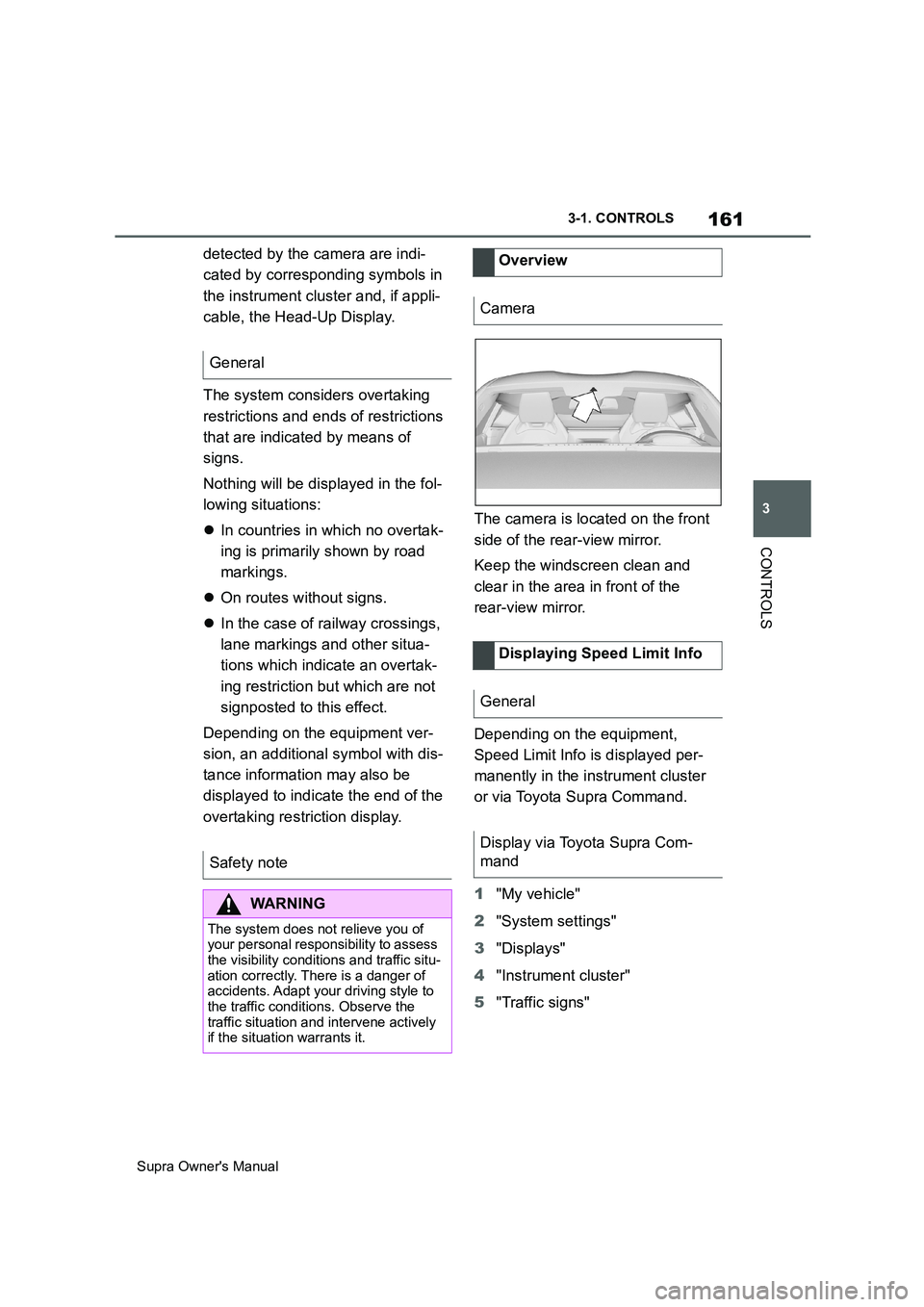
161
3
Supra Owner's Manual3-1. CONTROLS
CONTROLS
detected by the camera are indi-
cated by corresponding symbols in
the instrument cluster and, if appli-
cable, the Head-Up Display.
The system considers overtaking
restrictions and ends of restrictions
that are indicated by means of
signs.
Nothing will be displayed in the fol-
lowing situations:
In countries in which no overtak-
ing is primarily shown by road
markings.
On routes without signs.
In the case of railway crossings,
lane markings and other situa-
tions which indicate an overtak-
ing restriction but which are not
signposted to this effect.
Depending on the equipment ver-
sion, an additional symbol with dis-
tance information may also be
displayed to indicate the end of the
overtaking restriction display.The camera is located on the front
side of the rear-view mirror.
Keep the windscreen clean and
clear in the area in front of the
rear-view mirror.
Depending on the equipment,
Speed Limit Info is displayed per-
manently in the instrument cluster
or via Toyota Supra Command.
1"My vehicle"
2"System settings"
3"Displays"
4"Instrument cluster"
5"Traffic signs" General
Safety note
WARNING
The system does not relieve you of
your personal responsibility to assess
the visibility conditions and traffic situ-
ation correctly. There is a danger of
accidents. Adapt your driving style to
the traffic conditions. Observe the
traffic situation and intervene actively
if the situation warrants it.
Overview
Camera
Displaying Speed Limit Info
General
Display via Toyota Supra Com-
mand
Page 162 of 456
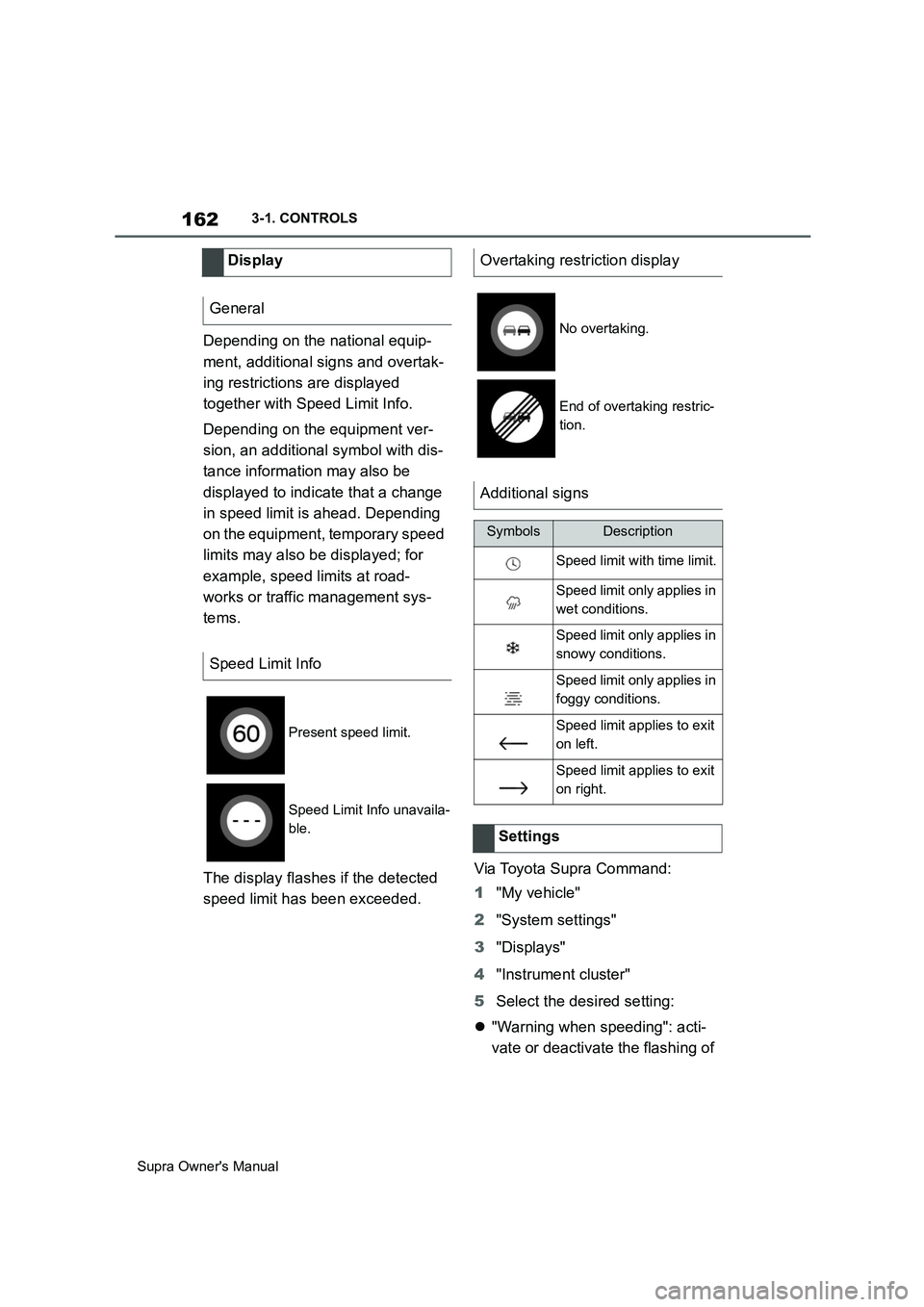
162
Supra Owner's Manual3-1. CONTROLS
Depending on the national equip-
ment, additional signs and overtak-
ing restrictions are displayed
together with Speed Limit Info.
Depending on the equipment ver-
sion, an additional symbol with dis-
tance information may also be
displayed to indicate that a change
in speed limit is ahead. Depending
on the equipment, temporary speed
limits may also be displayed; for
example, speed limits at road-
works or traffic management sys-
tems.
The display flashes if the detected
speed limit has been exceeded.Via Toyota Supra Command:
1"My vehicle"
2"System settings"
3"Displays"
4"Instrument cluster"
5Select the desired setting:
"Warning when speeding": acti-
vate or deactivate the flashing of Display
General
Speed Limit Info
Present speed limit.
Speed Limit Info unavaila-
ble.
Overtaking restriction display
No overtaking.
End of overtaking restric-
tion.
Additional signs
SymbolsDescription
Speed limit with time limit.
Speed limit only applies in
wet conditions.
Speed limit only applies in
snowy conditions.
Speed limit only applies in
foggy conditions.
Speed limit applies to exit
on left.
Speed limit applies to exit
on right.
Settings
Page 163 of 456
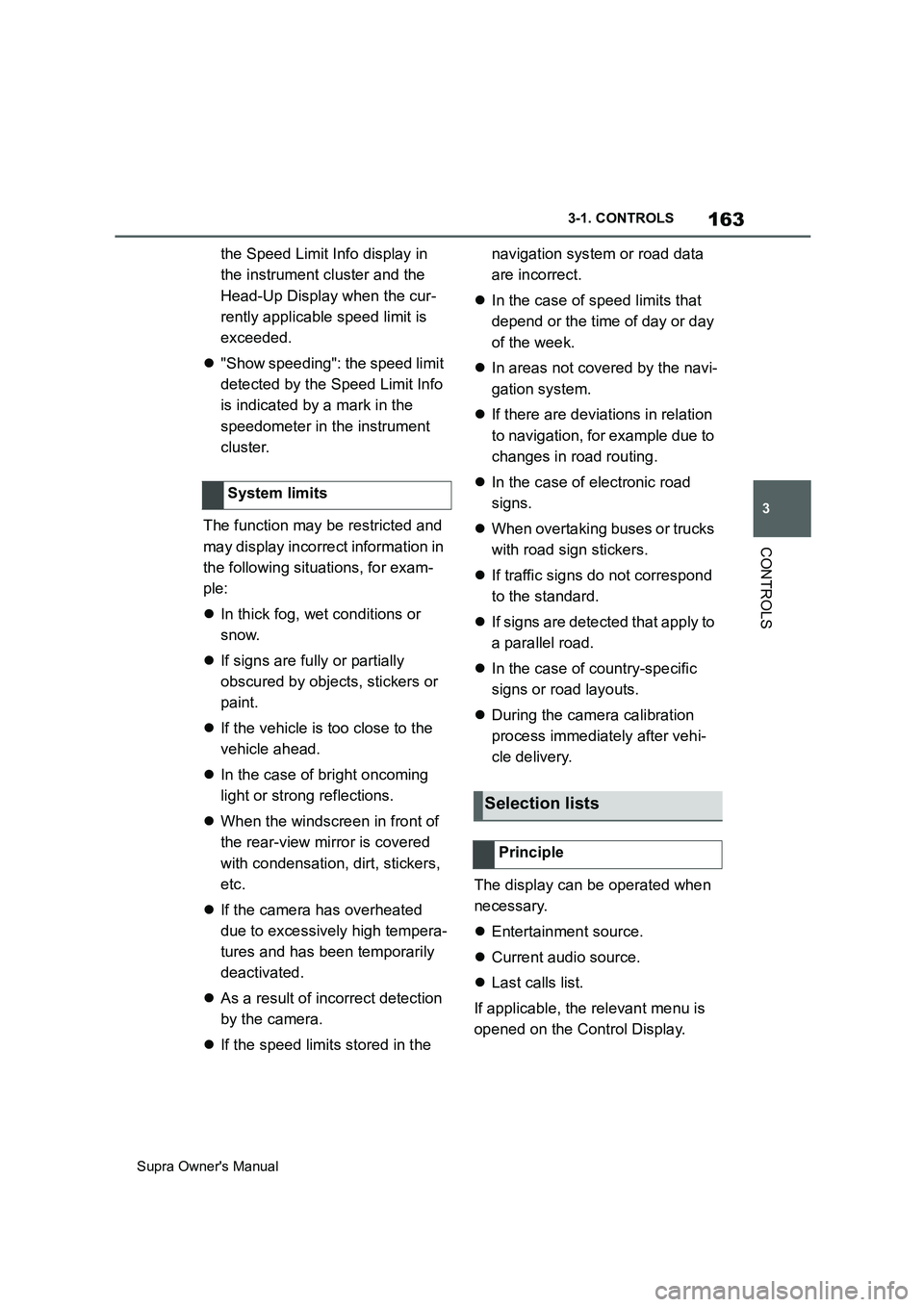
163
3
Supra Owner's Manual3-1. CONTROLS
CONTROLS
the Speed Limit Info display in
the instrument cluster and the
Head-Up Display when the cur-
rently applicable speed limit is
exceeded.
"Show speeding": the speed limit
detected by the Speed Limit Info
is indicated by a mark in the
speedometer in the instrument
cluster.
The function may be restricted and
may display incorrect information in
the following situations, for exam-
ple:
In thick fog, wet conditions or
snow.
If signs are fully or partially
obscured by objects, stickers or
paint.
If the vehicle is too close to the
vehicle ahead.
In the case of bright oncoming
light or strong reflections.
When the windscreen in front of
the rear-view mirror is covered
with condensation, dirt, stickers,
etc.
If the camera has overheated
due to excessively high tempera-
tures and has been temporarily
deactivated.
As a result of incorrect detection
by the camera.
If the speed limits stored in the navigation system or road data
are incorrect.
In the case of speed limits that
depend or the time of day or day
of the week.
In areas not covered by the navi-
gation system.
If there are deviations in relation
to navigation, for example due to
changes in road routing.
In the case of electronic road
signs.
When overtaking buses or trucks
with road sign stickers.
If traffic signs do not correspond
to the standard.
If signs are detected that apply to
a parallel road.
In the case of country-specific
signs or road layouts.
During the camera calibration
process immediately after vehi-
cle delivery.
The display can be operated when
necessary.
Entertainment source.
Current audio source.
Last calls list.
If applicable, the relevant menu is
opened on the Control Display. System limits
Selection lists
Principle
Page 164 of 456
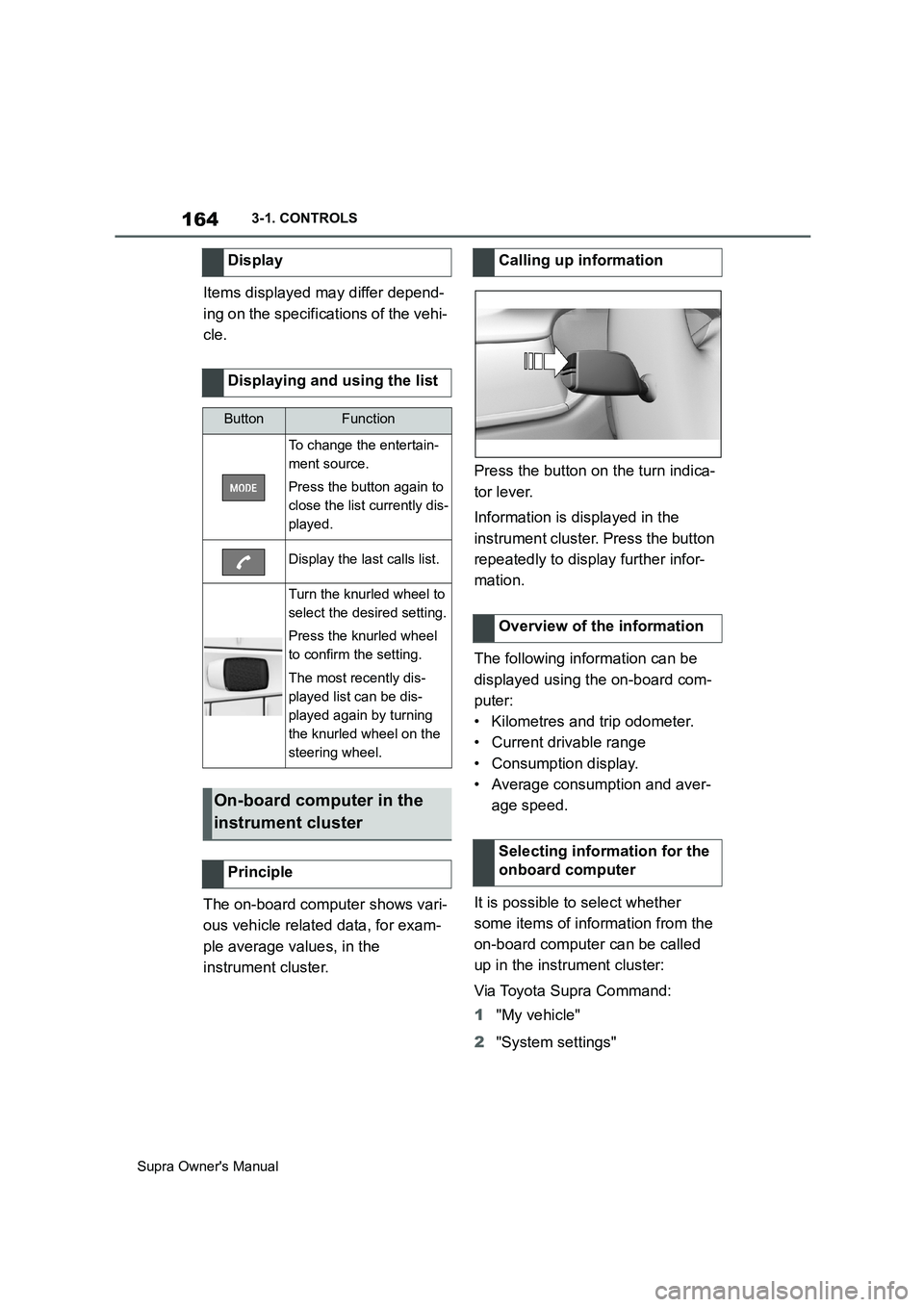
164
Supra Owner's Manual3-1. CONTROLS
Items displayed may differ depend-
ing on the specifications of the vehi-
cle.
The on-board computer shows vari-
ous vehicle related data, for exam-
ple average values, in the
instrument cluster.Press the button on the turn indica-
tor lever.
Information is displayed in the
instrument cluster. Press the button
repeatedly to display further infor-
mation.
The following information can be
displayed using the on-board com-
puter:
• Kilometres and trip odometer.
• Current drivable range
• Consumption display.
• Average consumption and aver-
age speed.
It is possible to select whether
some items of information from the
on-board computer can be called
up in the instrument cluster:
Via Toyota Supra Command:
1"My vehicle"
2"System settings" Display
Displaying and using the list
ButtonFunction
To change the entertain-
ment source.
Press the button again to
close the list currently dis-
played.
Display the last calls list.
Turn the knurled wheel to
select the desired setting.
Press the knurled wheel
to confirm the setting.
The most recently dis-
played list can be dis-
played again by turning
the knurled wheel on the
steering wheel.
On-board computer in the
instrument cluster
Principle
Calling up information
Overview of the information
Selecting information for the
onboard computer
Page 165 of 456
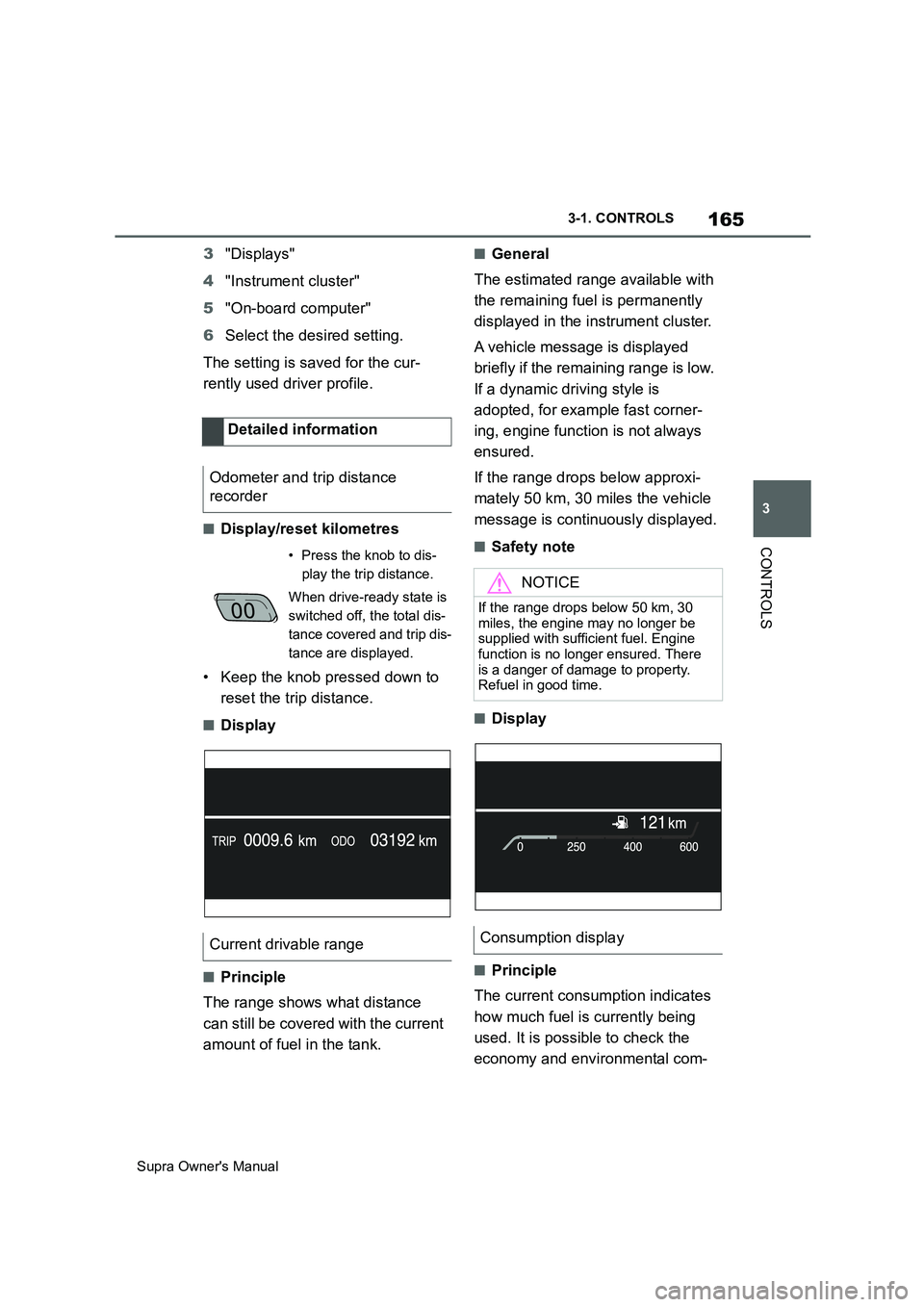
165
3
Supra Owner's Manual3-1. CONTROLS
CONTROLS
3"Displays"
4"Instrument cluster"
5"On-board computer"
6Select the desired setting.
The setting is saved for the cur-
rently used driver profile.
■Display/reset kilometres
• Keep the knob pressed down to
reset the trip distance.
■Display
■Principle
The range shows what distance
can still be covered with the current
amount of fuel in the tank.
■General
The estimated range available with
the remaining fuel is permanently
displayed in the instrument cluster.
A vehicle message is displayed
briefly if the remaining range is low.
If a dynamic driving style is
adopted, for example fast corner-
ing, engine function is not always
ensured.
If the range drops below approxi-
mately 50 km, 30 miles the vehicle
message is continuously displayed.
■Safety note
■Display
■Principle
The current consumption indicates
how much fuel is currently being
used. It is possible to check the
economy and environmental com- Detailed information
Odometer and trip distance
recorder
• Press the knob to dis-
play the trip distance.
When drive-ready state is
switched off, the total dis-
tance covered and trip dis-
tance are displayed.
Current drivable range
NOTICE
If the range drops below 50 km, 30
miles, the engine may no longer be
supplied with sufficient fuel. Engine
function is no longer ensured. There
is a danger of damage to property.
Refuel in good time.
Consumption display
Page 166 of 456

166
Supra Owner's Manual3-1. CONTROLS
patibility of your driving style.
■General
The current fuel consumption is dis-
played on the instrument cluster as
a bar display.
■Display
■General
The average speed and average
consumption are calculated for the
distance travelled since
theon-board computer was last
reset.
The calculation of average speed
ignores any stationary periods
where the engine was switched off
manually.
■Resetting average valuesPress and hold the button on the
turn indicator lever.
■Display
The on-board computer shows vari-
ous vehicle related data, for exam-
ple average values, on the Control
Display.
Two types of on-board computer
are available on the Control Dis-
play:
• "On-board computer": average
values for example consumption
are displayed. The valuescan be
reset individually.
• "Trip computer": values provide
an overview of a particular route,
and can be reset as often as
required. Average speed and average con-
sumption
On-board computer on the
Control Display
Principle
General
Page 167 of 456
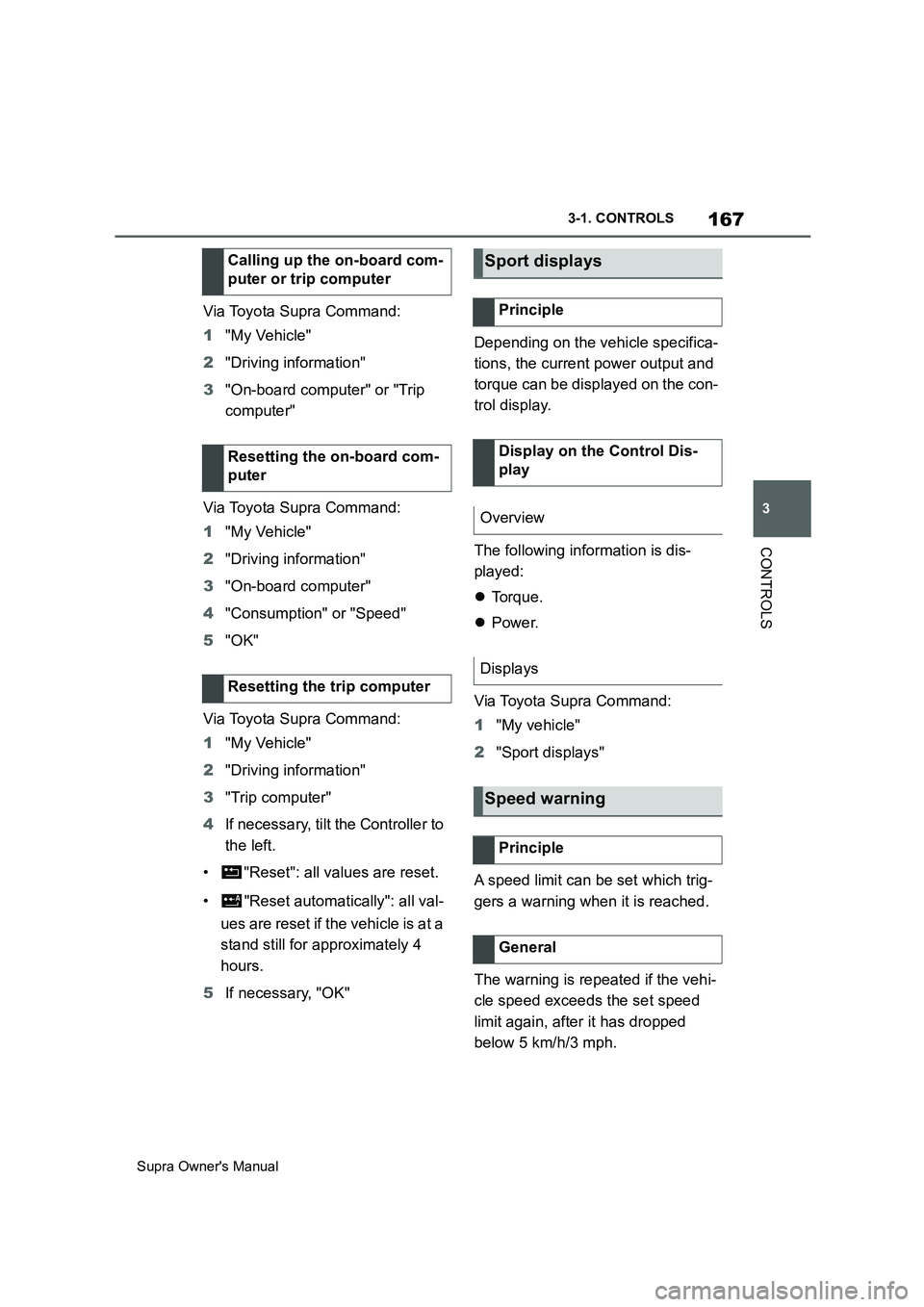
167
3
Supra Owner's Manual3-1. CONTROLS
CONTROLS
Via Toyota Supra Command:
1"My Vehicle"
2"Driving information"
3"On-board computer" or "Trip
computer"
Via Toyota Supra Command:
1"My Vehicle"
2"Driving information"
3"On-board computer"
4"Consumption" or "Speed"
5"OK"
Via Toyota Supra Command:
1"My Vehicle"
2"Driving information"
3"Trip computer"
4If necessary, tilt the Controller to
the left.
• "Reset": all values are reset.
• "Reset automatically": all val-
ues are reset if the vehicle is at a
stand still for approximately 4
hours.
5If necessary, "OK"Depending on the vehicle specifica-
tions, the current power output and
torque can be displayed on the con-
trol display.
The following information is dis-
played:
To r q u e .
Power.
Via Toyota Supra Command:
1"My vehicle"
2"Sport displays"
A speed limit can be set which trig-
gers a warning when it is reached.
The warning is repeated if the vehi-
cle speed exceeds the set speed
limit again, after it has dropped
below 5 km/h/3 mph. Calling up the on-board com-
puter or trip computer
Resetting the on-board com-
puter
Resetting the trip computer
Sport displays
Principle
Display on the Control Dis-
play
Overview
Displays
Speed warning
Principle
General
Page 168 of 456
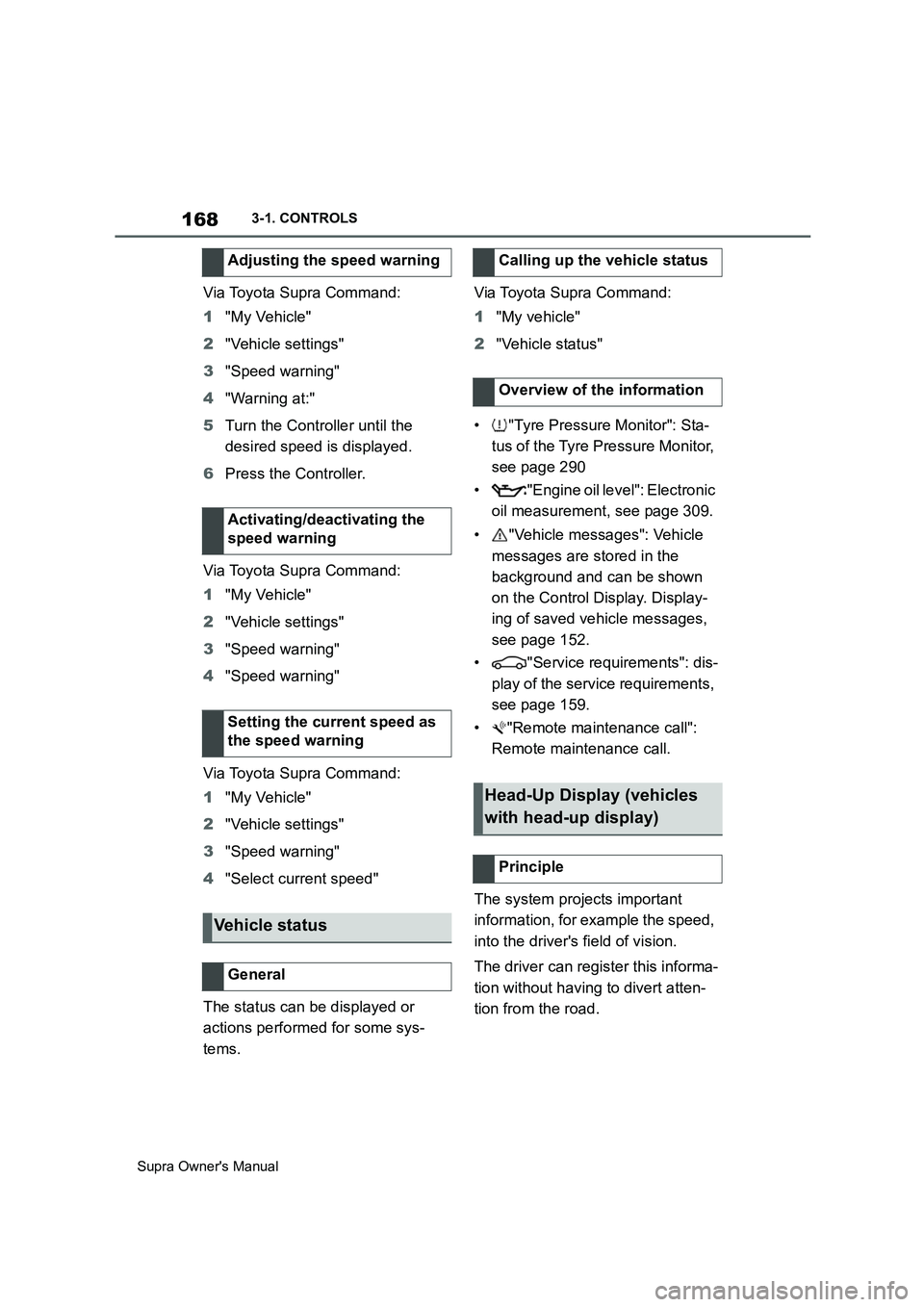
168
Supra Owner's Manual3-1. CONTROLS
Via Toyota Supra Command:
1"My Vehicle"
2"Vehicle settings"
3"Speed warning"
4"Warning at:"
5Turn the Controller until the
desired speed is displayed.
6Press the Controller.
Via Toyota Supra Command:
1"My Vehicle"
2"Vehicle settings"
3"Speed warning"
4"Speed warning"
Via Toyota Supra Command:
1"My Vehicle"
2"Vehicle settings"
3"Speed warning"
4"Select current speed"
The status can be displayed or
actions performed for some sys-
tems.Via Toyota Supra Command:
1"My vehicle"
2"Vehicle status"
• "Tyre Pressure Monitor": Sta-
tus of the Tyre Pressure Monitor,
see page 290
• "Engine oil level": Electronic
oil measurement, see page 309.
• "Vehicle messages": Vehicle
messages are stored in the
background and can be shown
on the Control Display. Display-
ing of saved vehicle messages,
see page 152.
• "Service requirements": dis-
play of the service requirements,
see page 159.
• "Remote maintenance call":
Remote maintenance call.
The system projects important
information, for example the speed,
into the driver's field of vision.
The driver can register this informa-
tion without having to divert atten-
tion from the road. Adjusting the speed warning
Activating/deactivating the
speed warning
Setting the current speed as
the speed warning
Vehicle status
General
Calling up the vehicle status
Overview of the information
Head-Up Display (vehicles
with head-up display)
Principle
Page 169 of 456
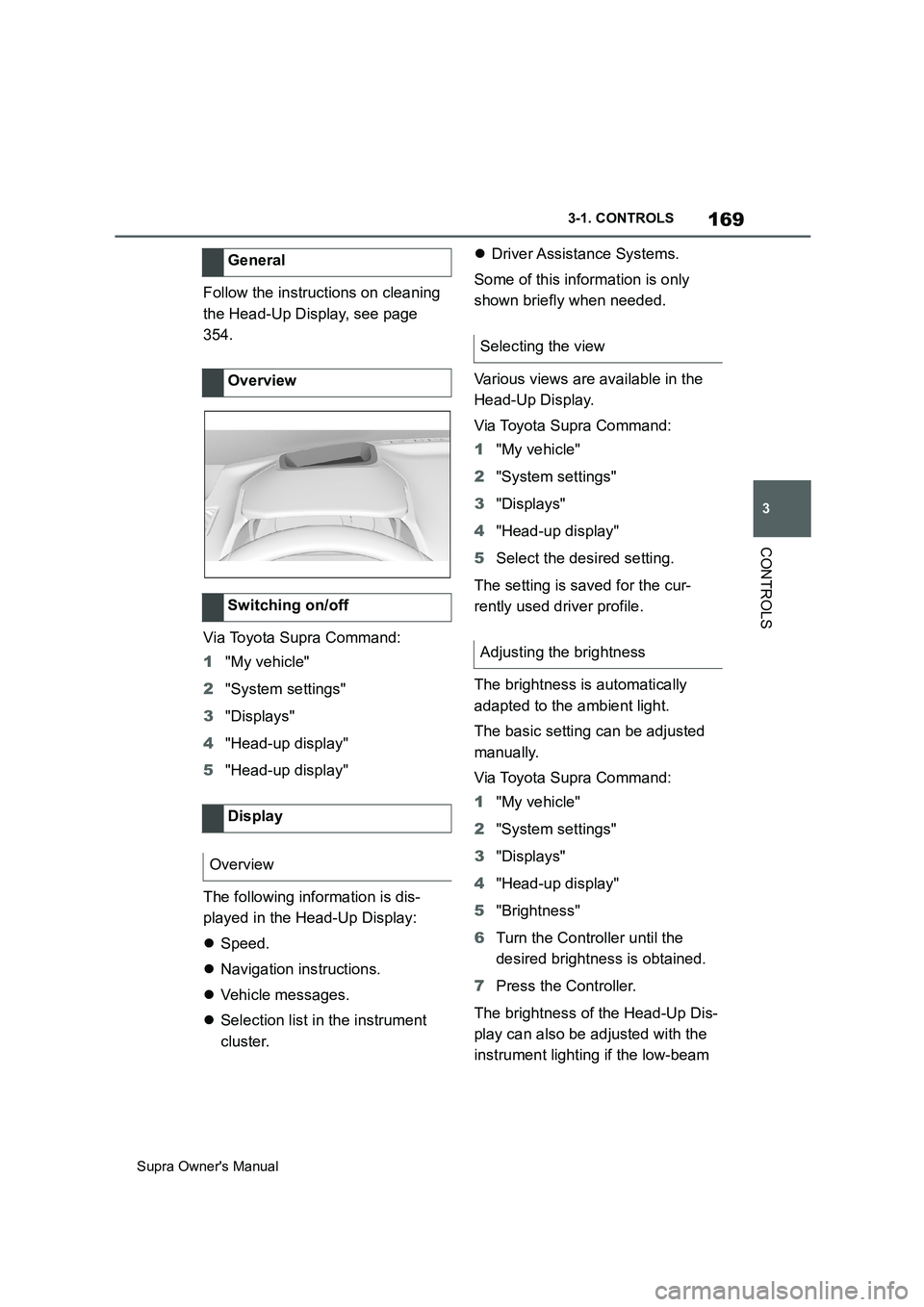
169
3
Supra Owner's Manual3-1. CONTROLS
CONTROLS
Follow the instructions on cleaning
the Head-Up Display, see page
354.
Via Toyota Supra Command:
1"My vehicle"
2"System settings"
3"Displays"
4"Head-up display"
5"Head-up display"
The following information is dis-
played in the Head-Up Display:
Speed.
Navigation instructions.
Vehicle messages.
Selection list in the instrument
cluster.Driver Assistance Systems.
Some of this information is only
shown briefly when needed.
Various views are available in the
Head-Up Display.
Via Toyota Supra Command:
1"My vehicle"
2"System settings"
3"Displays"
4"Head-up display"
5Select the desired setting.
The setting is saved for the cur-
rently used driver profile.
The brightness is automatically
adapted to the ambient light.
The basic setting can be adjusted
manually.
Via Toyota Supra Command:
1"My vehicle"
2"System settings"
3"Displays"
4"Head-up display"
5"Brightness"
6Turn the Controller until the
desired brightness is obtained.
7Press the Controller.
The brightness of the Head-Up Dis-
play can also be adjusted with the
instrument lighting if the low-beam General
Overview
Switching on/off
Display
Overview
Selecting the view
Adjusting the brightness
Page 170 of 456
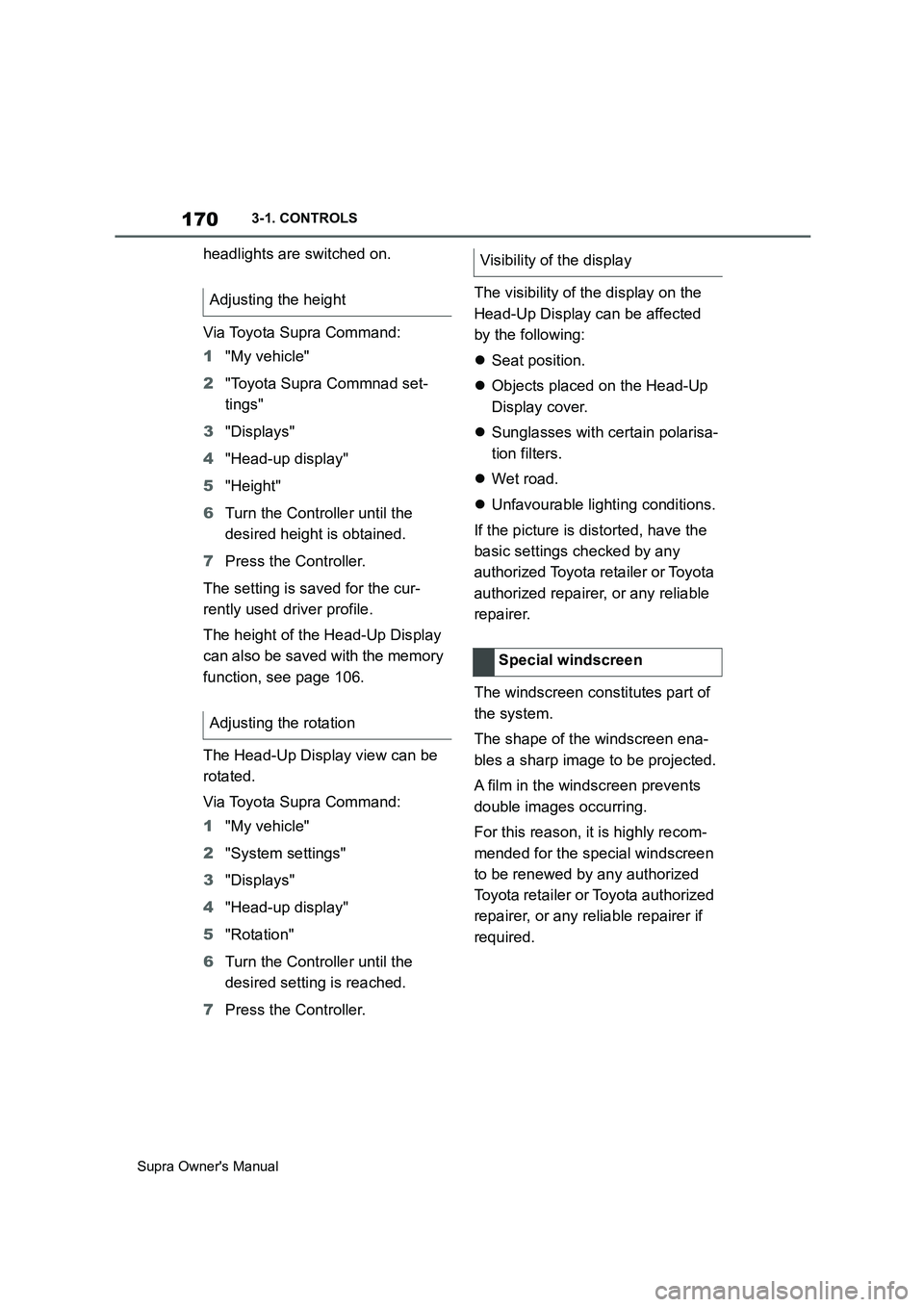
170
Supra Owner's Manual3-1. CONTROLS
headlights are switched on.
Via Toyota Supra Command:
1"My vehicle"
2"Toyota Supra Commnad set-
tings"
3"Displays"
4"Head-up display"
5"Height"
6Turn the Controller until the
desired height is obtained.
7Press the Controller.
The setting is saved for the cur-
rently used driver profile.
The height of the Head-Up Display
can also be saved with the memory
function, see page 106.
The Head-Up Display view can be
rotated.
Via Toyota Supra Command:
1"My vehicle"
2"System settings"
3"Displays"
4"Head-up display"
5"Rotation"
6Turn the Controller until the
desired setting is reached.
7Press the Controller.The visibility of the display on the
Head-Up Display can be affected
by the following:
Seat position.
Objects placed on the Head-Up
Display cover.
Sunglasses with certain polarisa-
tion filters.
Wet road.
Unfavourable lighting conditions.
If the picture is distorted, have the
basic settings checked by any
authorized Toyota retailer or Toyota
authorized repairer, or any reliable
repairer.
The windscreen constitutes part of
the system.
The shape of the windscreen ena-
bles a sharp image to be projected.
A film in the windscreen prevents
double images occurring.
For this reason, it is highly recom-
mended for the special windscreen
to be renewed by any authorized
Toyota retailer or Toyota authorized
repairer, or any reliable repairer if
required. Adjusting the height
Adjusting the rotationVisibility of the display
Special windscreen