language TOYOTA SUPRA 2022 Owners Manual
[x] Cancel search | Manufacturer: TOYOTA, Model Year: 2022, Model line: SUPRA, Model: TOYOTA SUPRA 2022Pages: 498, PDF Size: 104.06 MB
Page 60 of 498
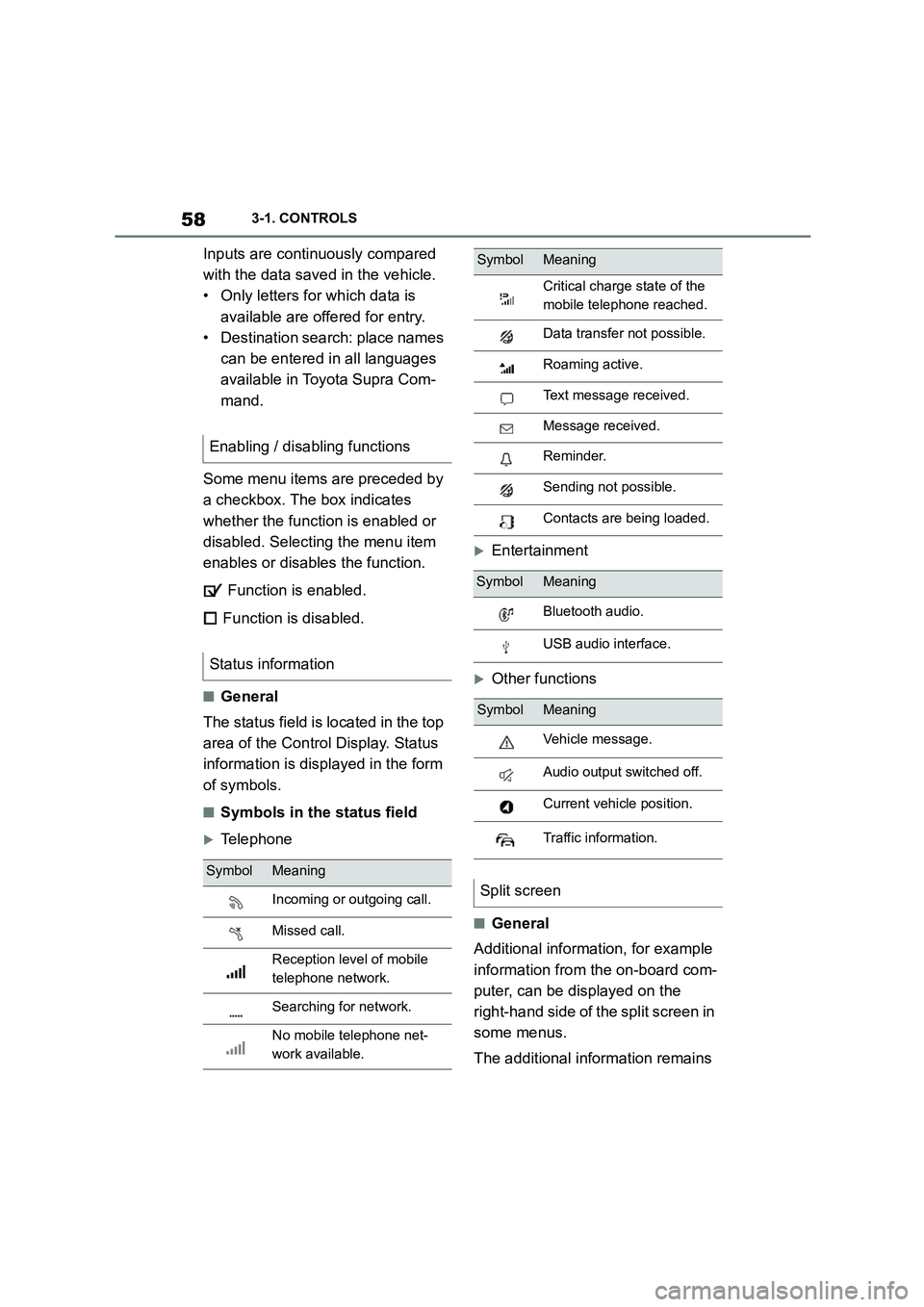
583-1. CONTROLS
Inputs are continuously compared
with the data sav ed in the vehicle.
ŌĆó Only letters for which data is
available are offered for entry.
ŌĆó Destination search: place names
can be entered in all languages
available in Toyota Supra Com-
mand.
Some menu items are preceded by
a checkbox. The box indicates
whether the function is enabled or
disabled. Selecting the menu item
enables or disables the function.
Function is enabled.
Function is disabled.
Ō¢ĀGeneral
The status field is located in the top
area of the Control Display. Status
information is displayed in the form
of symbols.
Ō¢ĀSymbols in the status field
’üĄTelephone
’üĄEntertainment
’üĄOther functions
Ō¢ĀGeneral
Additional information, for example
information from the on-board com-
puter, can be displayed on the
right-hand side of the split screen in
some menus.
The additional information remains
Enabling / disabling functions
Status information
SymbolMeaning
Incoming or outgoing call.
Missed call.
Reception level of mobile
telephone network.
Searching for network.
No mobile telephone net-
work available.
Critical charge state of the
mobile telephone reached.
Data transfer not possible.
Roaming active.
Text message received.
Message received.
Reminder.
Sending not possible.
Contacts are being loaded.
SymbolMeaning
Bluetooth audio.
USB audio interface.
SymbolMeaning
Vehicle message.
Audio output switched off.
Current vehicle position.
Traffic information.
Split screen
SymbolMeaning
Page 66 of 498
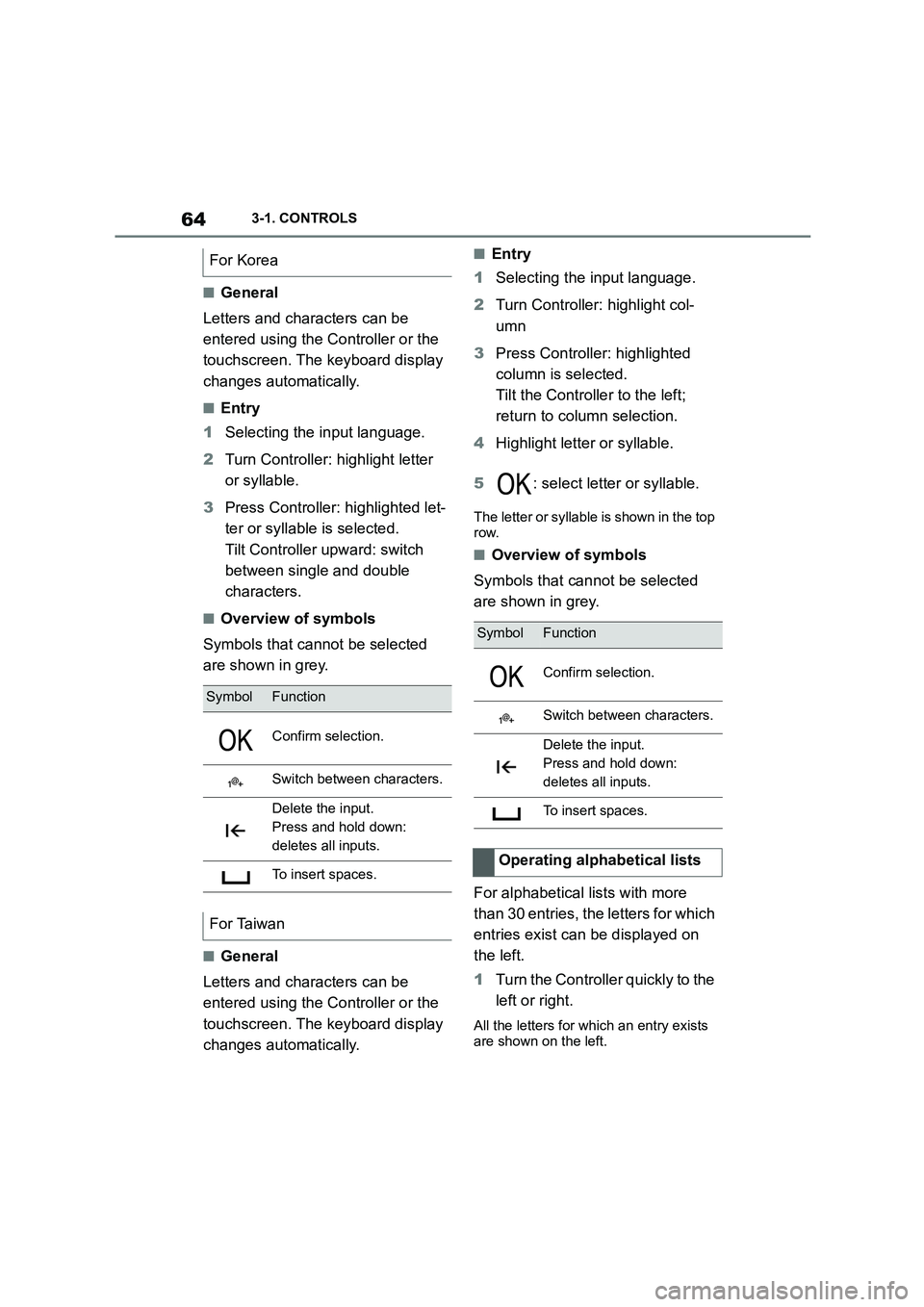
643-1. CONTROLS
Ō¢ĀGeneral
Letters and characters can be
entered using the Controller or the
touchscreen. The keyboard display
changes automatically.
Ō¢ĀEntry
1 Selecting the input language.
2 Turn Controller: highlight letter
or syllable.
3 Press Controller: highlighted let-
ter or syllable is selected.
Tilt Controller upward: switch
between single and double
characters.
Ō¢ĀOverview of symbols
Symbols that cannot be selected
are shown in grey.
Ō¢ĀGeneral
Letters and characters can be
entered using the Controller or the
touchscreen. The keyboard display
changes automatically.
Ō¢ĀEntry
1 Selecting the input language.
2 Turn Controller: highlight col-
umn
3 Press Controller: highlighted
column is selected.
Tilt the Controller to the left;
return to column selection.
4 Highlight letter or syllable.
5 : select letter or syllable.
The letter or syllable is shown in the top
row.
Ō¢ĀOverview of symbols
Symbols that cannot be selected
are shown in grey.
For alphabetical lists with more
than 30 entries, the letters for which
entries exist can be displayed on
the left.
1 Turn the Controller quickly to the
left or right.
All the letters for which an entry exists
are shown on the left.
For Korea
SymbolFunction
Confirm selection.
Switch between characters.
Delete the input.
Press and hold down:
deletes all inputs.
To insert spaces.
For Taiwan
SymbolFunction
Confirm selection.
Switch between characters.
Delete the input.
Press and hold down:
deletes all inputs.
To insert spaces.
Operating alphabetical lists
Page 69 of 498
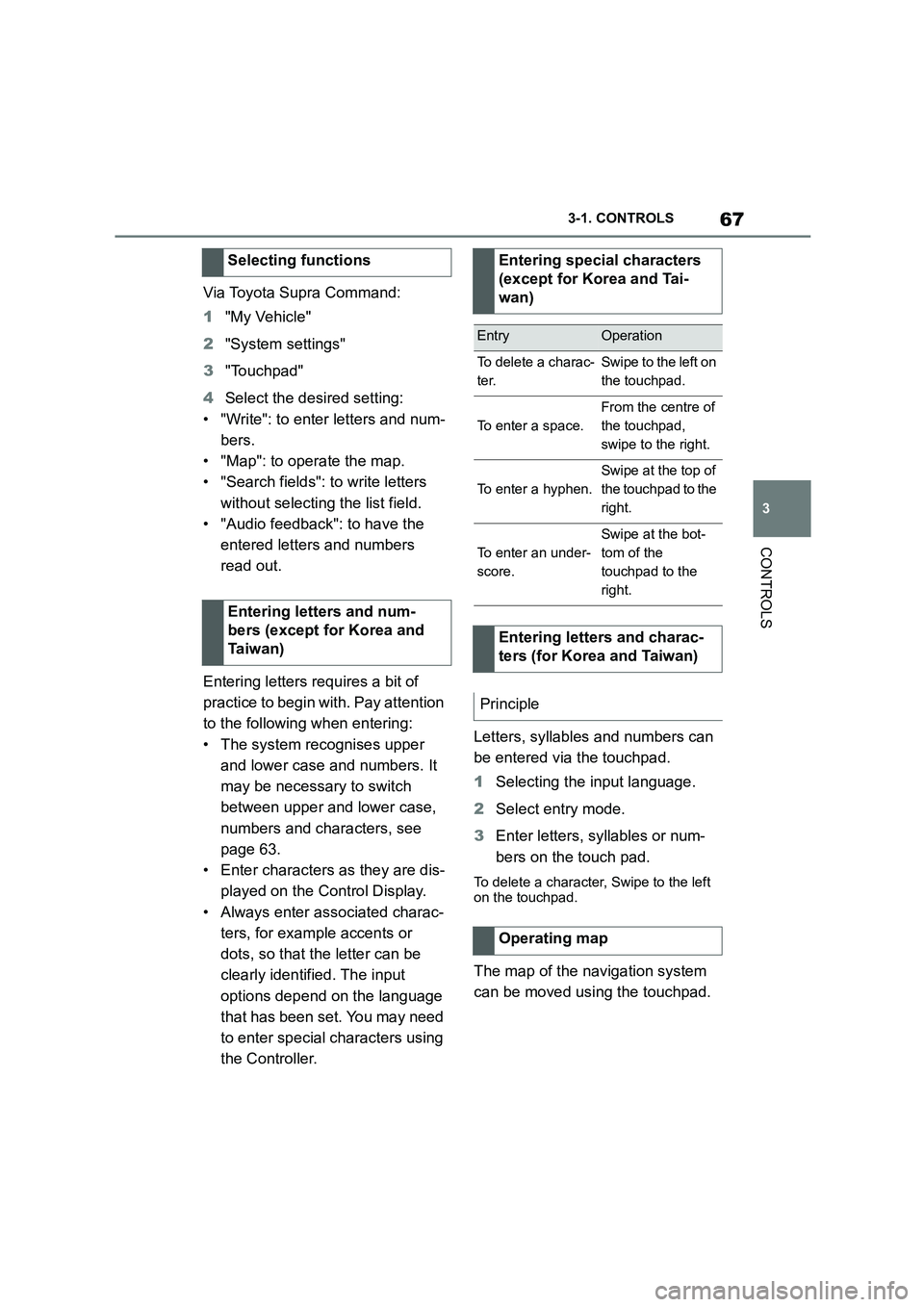
67
3
3-1. CONTROLS
CONTROLS
Via Toyota Supra Command:
1 "My Vehicle"
2 "System settings"
3 "Touchpad"
4 Select the desired setting:
ŌĆó "Write": to enter letters and num-
bers.
ŌĆó "Map": to operate the map.
ŌĆó "Search fields": to write letters
without selecting the list field.
ŌĆó "Audio feedback": to have the
entered letters and numbers
read out.
Entering letters requires a bit of
practice to begin with. Pay attention
to the following when entering:
ŌĆó The system recognises upper
and lower case and numbers. It
may be necessary to switch
between upper and lower case,
numbers and characters, see
page 63.
ŌĆó Enter characters as they are dis-
played on the Control Display.
ŌĆó Always enter associated charac-
ters, for example accents or
dots, so that the letter can be
clearly identified. The input
options depend on the language
that has been set. You may need
to enter special characters using
the Controller.
Letters, syllables and numbers can
be entered via the touchpad.
1 Selecting the input language.
2 Select entry mode.
3 Enter letters, syllables or num-
bers on the touch pad.
To delete a character, Swipe to the left
on the touchpad.
The map of the navigation system
can be moved using the touchpad.
Selecting functions
Entering letters and num-
bers (except for Korea and
Ta i w a n )
Entering special characters
(except for Korea and Tai-
wan)
EntryOperation
To delete a charac-
ter.
Swipe to the left on
the touchpad.
To enter a space.
From the centre of
the touchpad,
swipe to the right.
To enter a hyphen.
Swipe at the top of
the touchpad to the
right.
To enter an under-
score.
Swipe at the bot-
tom of the
touchpad to the
right.
Entering letters and charac-
ters (for Korea and Taiwan)
Principle
Operating map
Page 71 of 498
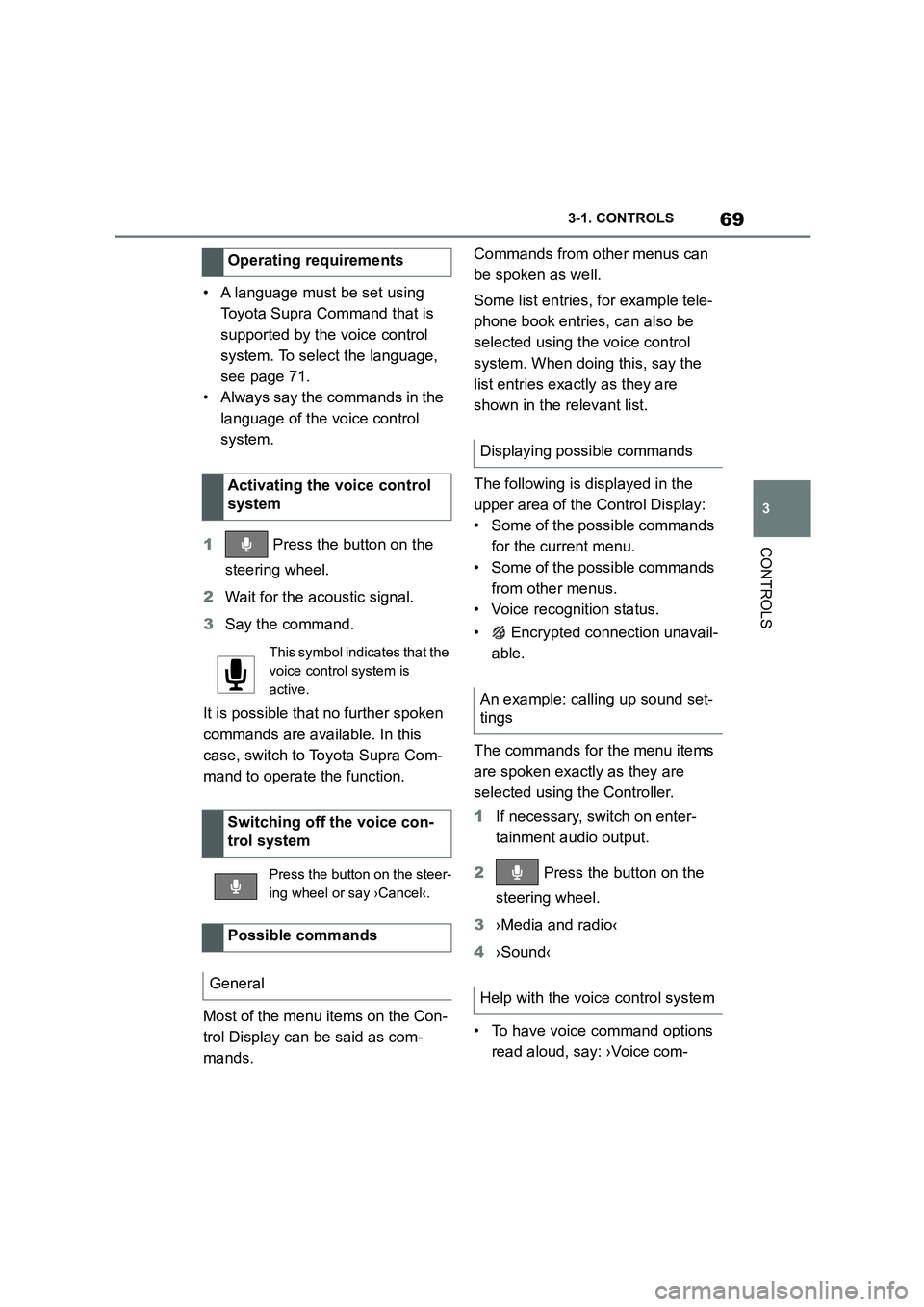
69
3
3-1. CONTROLS
CONTROLS
ŌĆó A language must be set using
Toyota Supra Command that is
supported by the voice control
system. To select the language,
see page 71.
ŌĆó Always say the commands in the
language of the voice control
system.
1 Press the button on the
steering wheel.
2 Wait for the acoustic signal.
3 Say the command.
It is possible that no further spoken
commands are available. In this
case, switch to Toyota Supra Com-
mand to operate the function.
Most of the menu items on the Con-
trol Display can be said as com-
mands.
Commands from other menus can
be spoken as well.
Some list entries, for example tele-
phone book entries, can also be
selected using the voice control
system. When doing this, say the
list entries exactly as they are
shown in the relevant list.
The following is displayed in the
upper area of the Control Display:
ŌĆó Some of the possible commands
for the current menu.
ŌĆó Some of the possible commands
from other menus.
ŌĆó Voice recognition status.
ŌĆó Encrypted connection unavail-
able.
The commands for the menu items
are spoken exactly as they are
selected using the Controller.
1 If necessary, switch on enter-
tainment audio output.
2 Press the button on the
steering wheel.
3 ŌĆ║Media and radioŌĆ╣
4 ŌĆ║SoundŌĆ╣
ŌĆó To have voice command options
read aloud, say: ŌĆ║Voice com-
Operating requirements
Activating the voice control
system
This symbol indicates that the
voice control system is
active.
Switching off the voice con-
trol system
Press the button on the steer-
ing wheel or say ŌĆ║CancelŌĆ╣.
Possible commands
General
Displaying possible commands
An example: calling up sound set-
tings
Help with the voice control system
Page 72 of 498
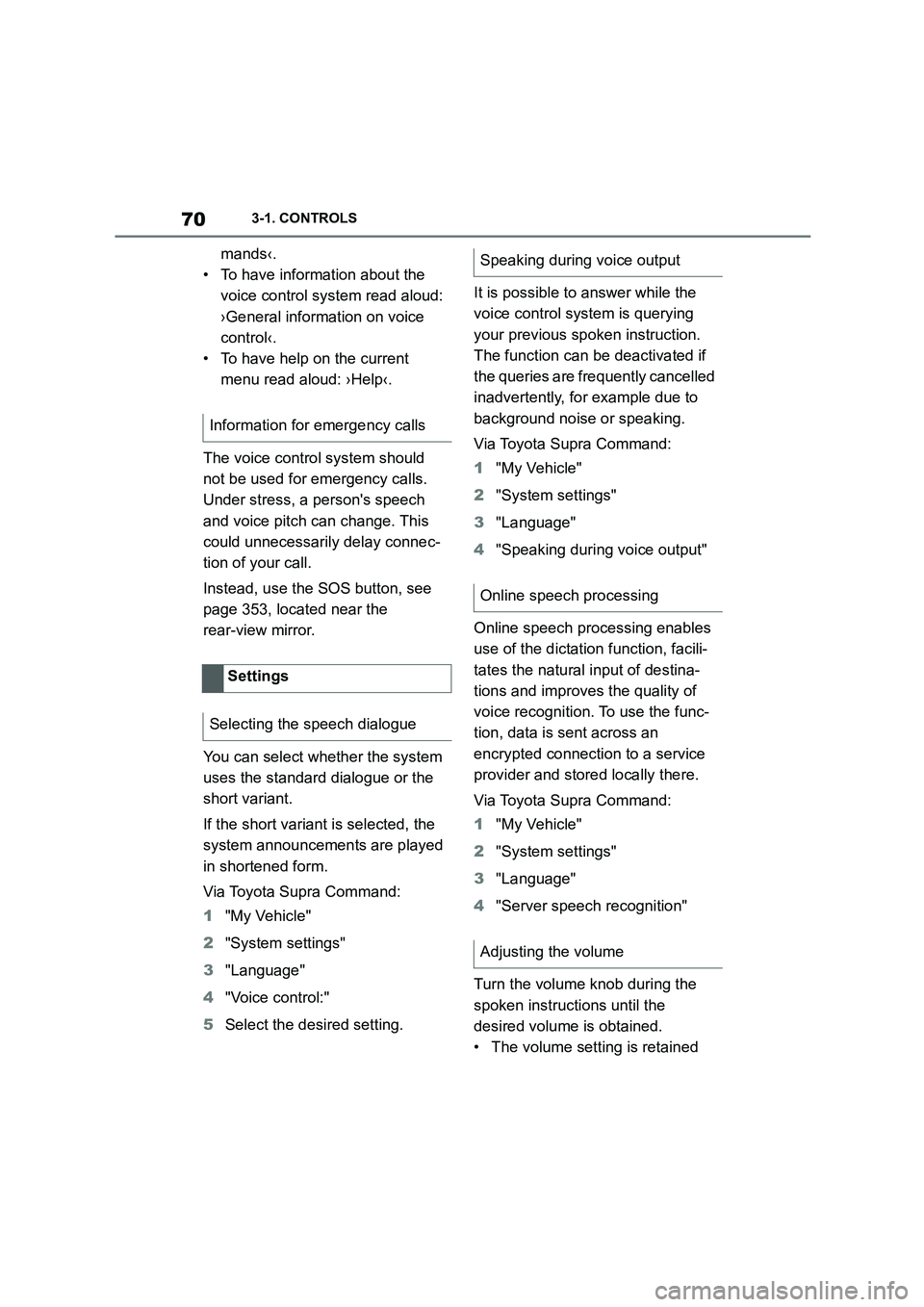
703-1. CONTROLS
mandsŌĆ╣.
ŌĆó To have information about the
voice control system read aloud:
ŌĆ║General information on voice
controlŌĆ╣.
ŌĆó To have help on the current
menu read aloud: ŌĆ║HelpŌĆ╣.
The voice control system should
not be used for emergency calls.
Under stress, a person's speech
and voice pitch can change. This
could unnecessarily delay connec-
tion of your call.
Instead, use the SOS button, see
page 353, located near the
rear-view mirror.
You can select whether the system
uses the standard dialogue or the
short variant.
If the short variant is selected, the
system announcements are played
in shortened form.
Via Toyota Supra Command:
1 "My Vehicle"
2 "System settings"
3 "Language"
4 "Voice control:"
5 Select the desired setting.
It is possible to answer while the
voice control system is querying
your previous spoken instruction.
The function can be deactivated if
the queries are frequently cancelled
inadvertently, for example due to
background noise or speaking.
Via Toyota Supra Command:
1 "My Vehicle"
2 "System settings"
3 "Language"
4 "Speaking during voice output"
Online speech processing enables
use of the dictation function, facili-
tates the natural input of destina-
tions and improves the quality of
voice recognition. To use the func-
tion, data is sent across an
encrypted connection to a service
provider and stored locally there.
Via Toyota Supra Command:
1 "My Vehicle"
2 "System settings"
3 "Language"
4 "Server speech recognition"
Turn the volume knob during the
spoken instructions until the
desired volume is obtained.
ŌĆó The volume setting is retained
Information for emergency calls
Settings
Selecting the speech dialogue
Speaking during voice output
Online speech processing
Adjusting the volume
Page 73 of 498
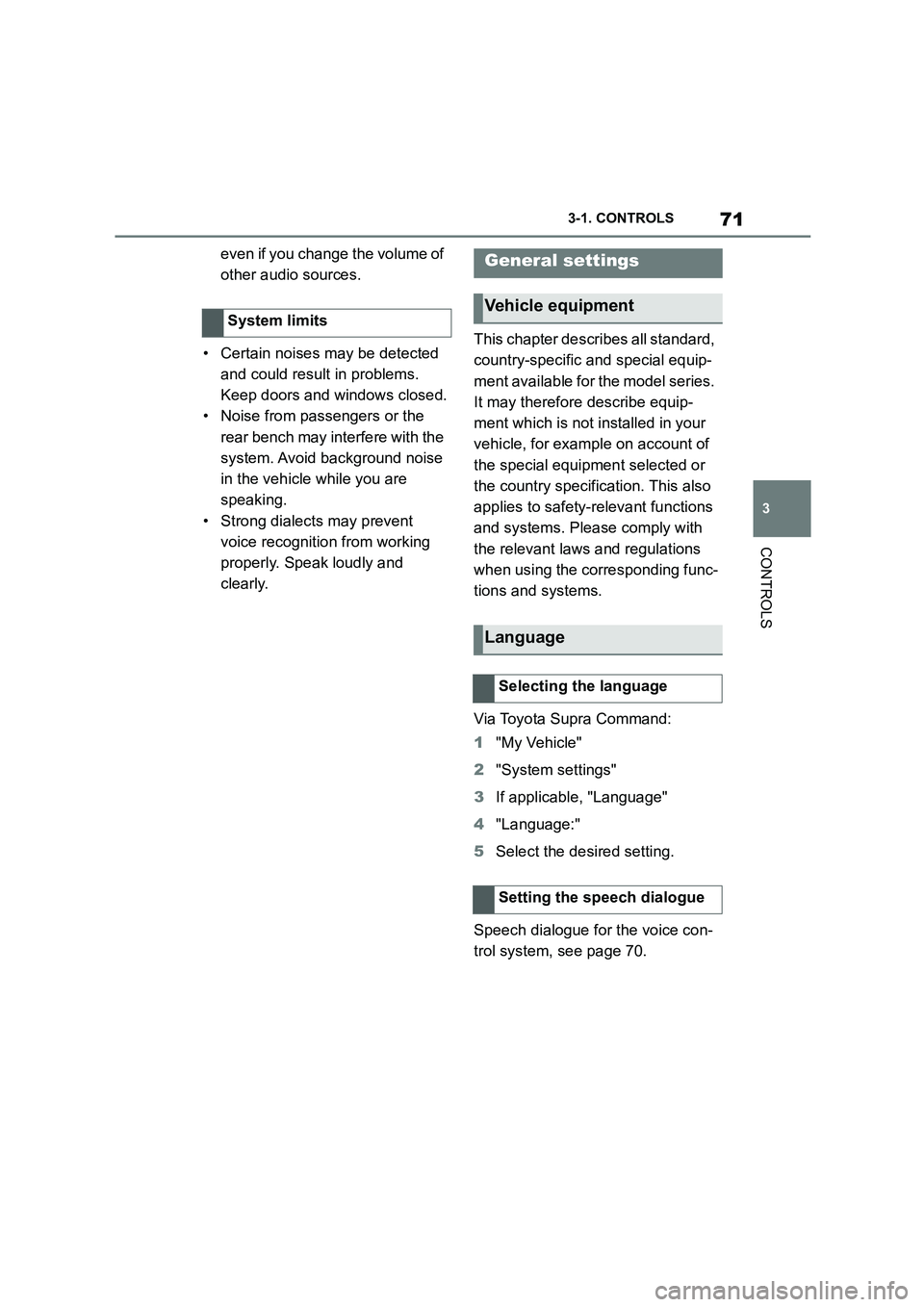
71
3
3-1. CONTROLS
CONTROLS
even if you change the volume of
other audio sources.
ŌĆó Certain noises may be detected
and could result in problems.
Keep doors and windows closed.
ŌĆó Noise from passengers or the
rear bench may interfere with the
system. Avoid background noise
in the vehicle while you are
speaking.
ŌĆó Strong dialects may prevent
voice recognitio n from working
properly. Speak loudly and
clearly.
This chapter describes all standard,
country-specific and special equip-
ment available for the model series.
It may therefore describe equip-
ment which is not installed in your
vehicle, for example on account of
the special equipment selected or
the country specific ation. This also
applies to safety-relevant functions
and systems. Please comply with
the relevant laws and regulations
when using the corresponding func-
tions and systems.
Via Toyota Supra Command:
1 "My Vehicle"
2 "System settings"
3 If applicable, "Language"
4 "Language:"
5 Select the desired setting.
Speech dialogue for the voice con-
trol system, see page 70.
System limits
General settings
Vehicle equipment
Language
Selecting the language
Setting the speech dialogue
Page 491 of 498
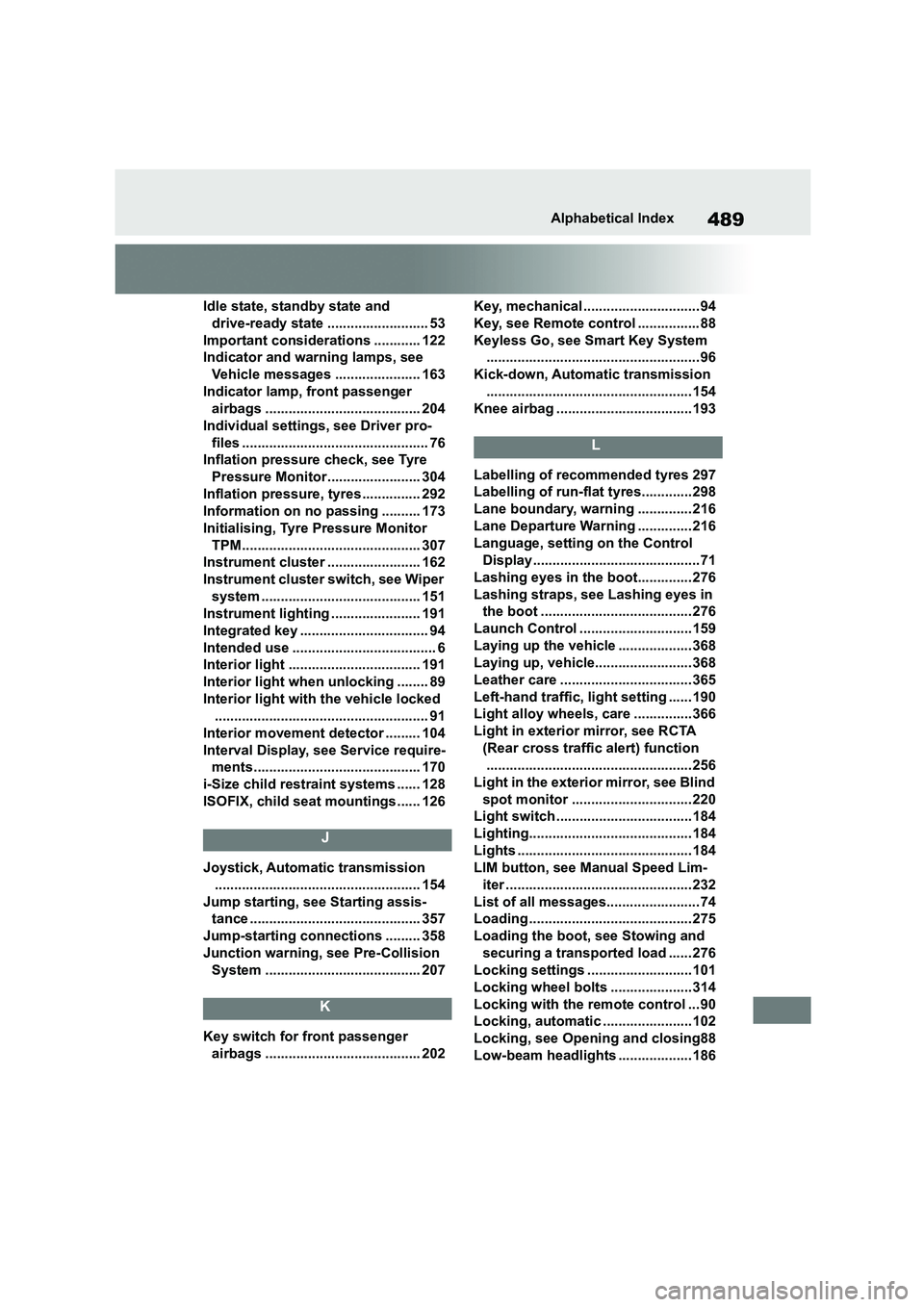
489Alphabetical Index
Idle state, standby state and
drive-ready state .......................... 53
Important considerations ............ 122
Indicator and warning lamps, see
Vehicle messages ...................... 163
Indicator lamp, front passenger
airbags ........................................ 204
Individual settings, see Driver pro-
files ................................................ 76
Inflation pressure check, see Tyre
Pressure Monitor........................ 304
Inflation pressure, tyres ............... 292
Information on no passing .......... 173
Initialising, Tyre Pressure Monitor
TPM.............................................. 307
Instrument cluster ........................ 162
Instrument cluster switch, see Wiper
system ......................................... 151
Instrument lighting ....................... 191
Integrated key ................................. 94
Intended use ..................................... 6
Interior light .................................. 191
Interior light when unlocking ........ 89
Interior light with the vehicle locked
....................................................... 91
Interior movement detector ......... 104
Interval Display, see Service require-
ments........................................... 170
i-Size child restraint systems ...... 128
ISOFIX, child seat mountings...... 126
J
Joystick, Automatic transmission
..................................................... 154
Jump starting, see Starting assis-
tance ............................................ 357
Jump-starting connections ......... 358
Junction warning, see Pre-Collision
System ........................................ 207
K
Key switch for front passenger
airbags ........................................ 202
Key, mechanical .............................. 94
Key, see Remote control ................ 88
Keyless Go, see Smart Key System
....................................................... 96
Kick-down, Automatic transmission
..................................................... 154
Knee airbag ...................................193
L
Labelling of recommended tyres 297
Labelling of run-flat tyres.............298
Lane boundary, warning .............. 216
Lane Departure Warning .............. 216
Language, setting on the Control
Display........................................... 71
Lashing eyes in the boot.............. 276
Lashing straps, see Lashing eyes in
the boot ....................................... 276
Launch Control .............................159
Laying up the vehicle ................... 368
Laying up, vehicle......................... 368
Leather care .................................. 365
Left-hand traffic, lig ht setting ...... 190
Light alloy wheels, care ...............366
Light in exterior mirror, see RCTA
(Rear cross traffic alert) function
..................................................... 256
Light in the exterior mirror, see Blind
spot monitor ............................... 220
Light switch ...................................184
Lighting.......................................... 184
Lights ............................................. 184
LIM button, see Manual Speed Lim-
iter ................................................ 232
List of all messages........................ 74
Loading .......................................... 275
Loading the boot, see Stowing and
securing a transported load ...... 276
Locking settings ...........................101
Locking wheel bolts .....................314
Locking with the remote control ... 90
Locking, automatic .......................102
Locking, see Opening and closing88
Low-beam headlights ................... 186