TOYOTA tC 2016 Accessories, Audio & Navigation (in English)
Manufacturer: TOYOTA, Model Year: 2016, Model line: tC, Model: TOYOTA tC 2016Pages: 164, PDF Size: 6.21 MB
Page 121 of 164
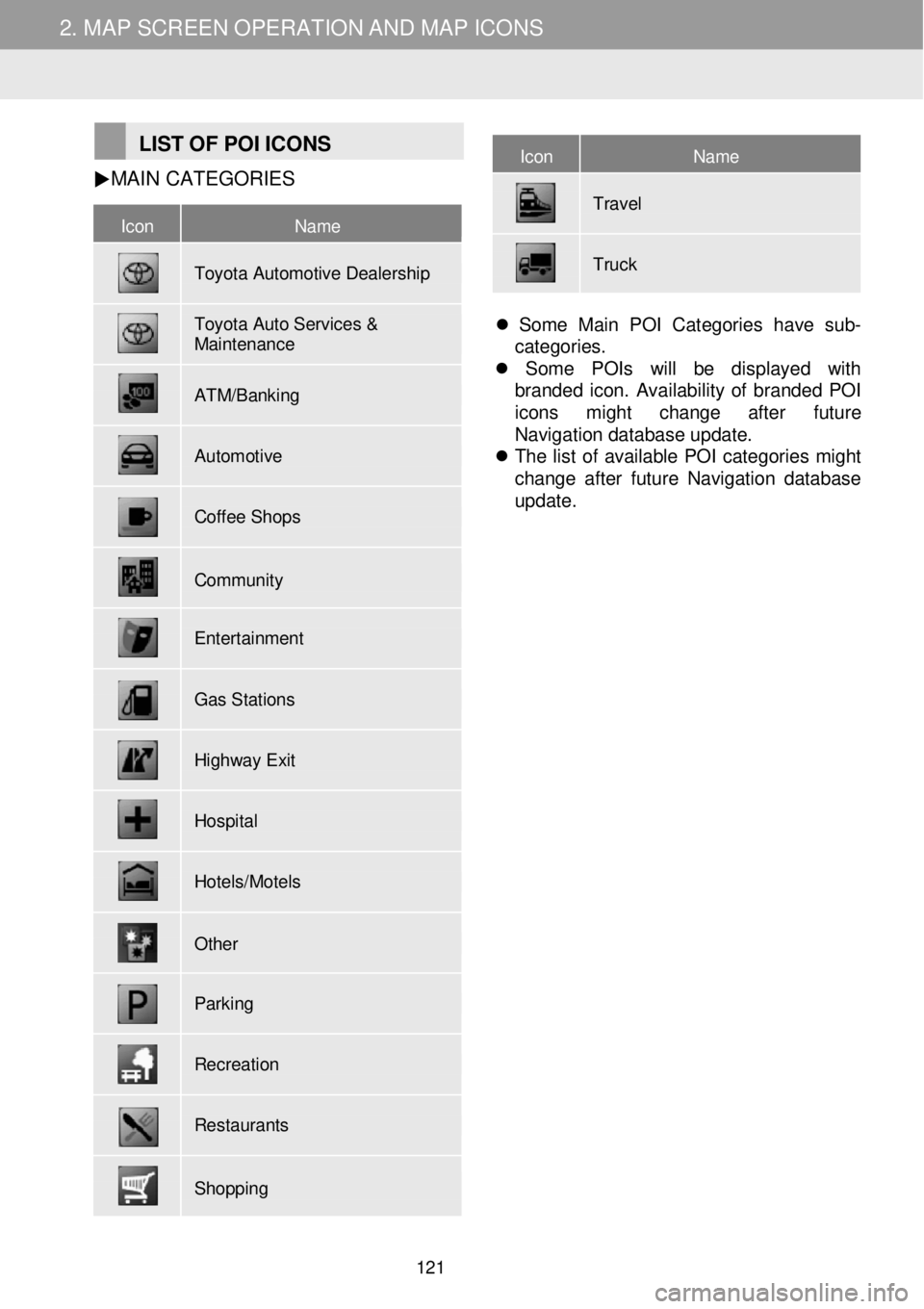
2. MAP SCREEN OPERATION AND MAP ICONS 2. MAP SCREEN OPERATION AND MAP ICONS
Icon Name
Toyota Automotive Dealership
Toyota Auto Services & Maintenance
ATM/Banking
Automotive
Coffee Shops
Community
Entertainment
Gas Stations
Highway Exit
Hospital
Hotels/Motels
Other
Parking
Recreation
Restaurants
Shopping
Icon Name
Travel
Truck
LIST OF POI ICO NS MAIN
CA TEGORIES
Some Main POI Categories have sub-
categories.
Some POIs will be displayed with
branded icon. Availability of branded POI
icons might change after future
Navigation database update.
The list of available POI categories might
change after future Navigation database
update.
121
Page 122 of 164
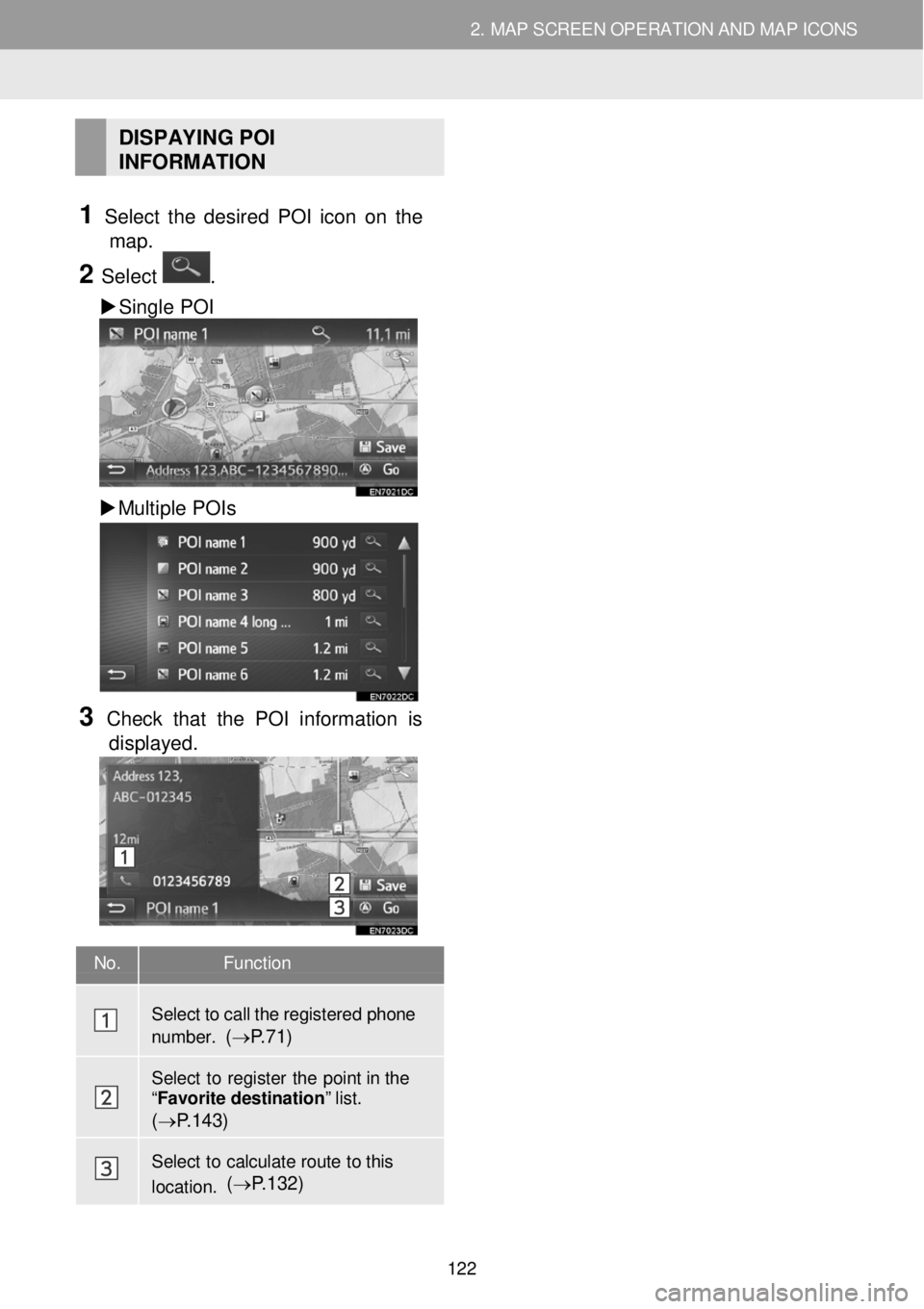
2. MAP SCREEN OPERATION AND MAP ICONS 2. MAP SCREEN OPERATION AND MAP ICONS
DISPAYING POI
INFORMATION
1 Select t he des ired POI ic on on the
map.
2 Select .
Single POI
Multiple POIs
3 Check that the POI information is
displayed.
No. Function
Select to call the register ed phone
number. ( → P.7 1)
Select to register the point in the “ Favorite destination ” list.
(→ P.143)
Select to calculate route to this
location. ( → P.132)
122
Page 123 of 164
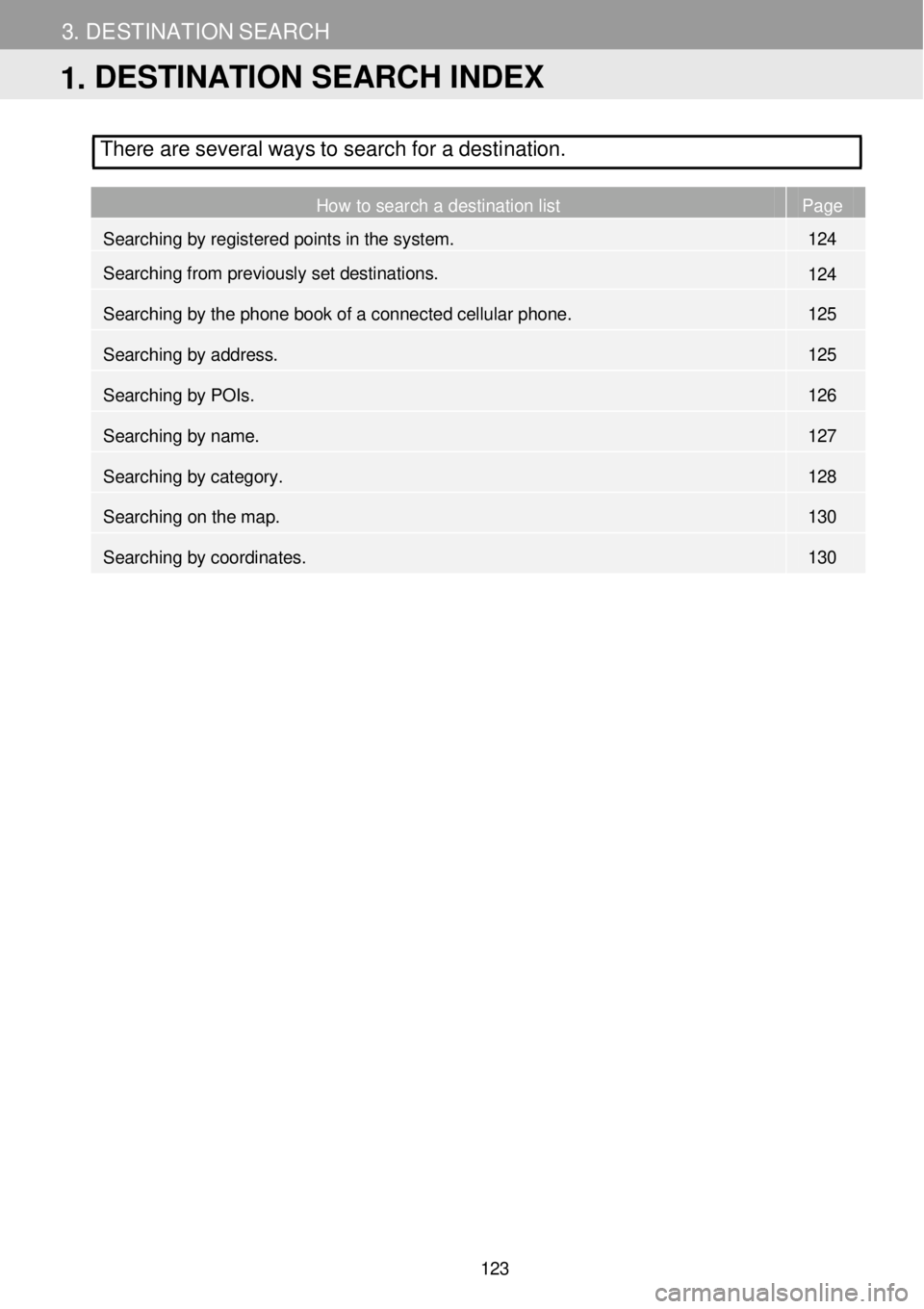
3. DE STI NATION SE ARCH
There are several ways to search for a desti nati on.
H
ow to search a destination list P age
How to search a destination list Page
Searching by registered points in the system. 124
Searching from previously set destinations. 124
Searching by the phone book of a connected cellular phone. 125
Searching by address. 125
Searching by POIs. 126
Searching by name. 127
Searching by category. 128
Searching on the map. 130
Searching by coordinates. 130
6
1. DESTINATION SEARCH INDEX
123
Page 124 of 164
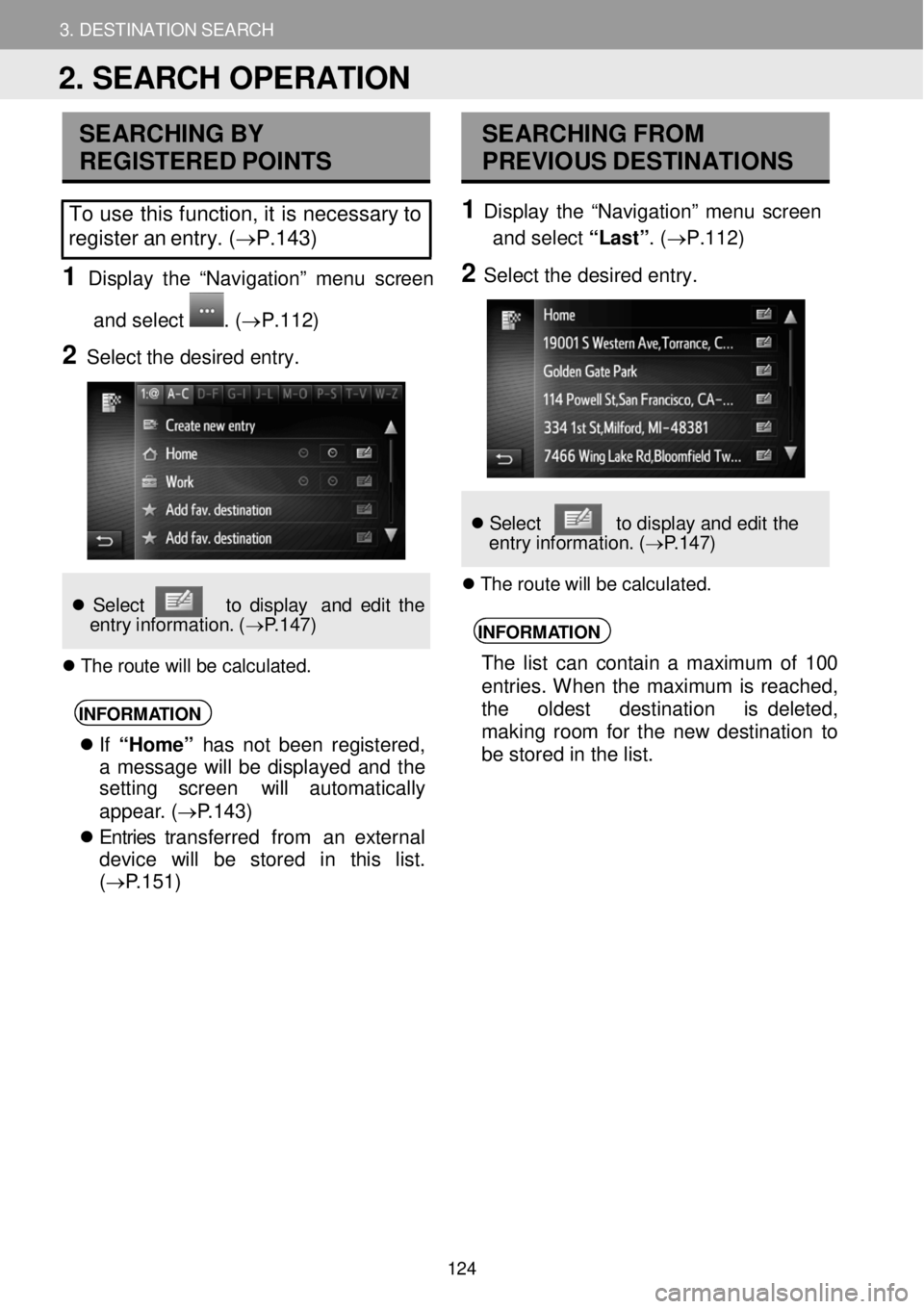
3. DESTINATION SEARCH
2. SEARCH OPERATION
3. DESTINATION SEARCH
SEARCHING BY
R EGISTERED POINTS
To use this function, it is necessary to
register an entry. ( →P. 143)
1 D ispl ay th e “Navi gation” men u screen
and select
. (→P.112 )
2 Select the desired entry.
Se lec t t o dis pla y an d edit th e
e ntr y in format ion . ( → P.1 47)
T he r o ute w ill b e cal cul ate d.
INFORM ATION
If “Home” h as n ot b een registere d,
a messag e will be displa yed an d the
setting screen will autom atic ally
a ppea r. (→P .1 43 )
Entries t ransferr ed from an extern al
d evice w ill be stored i n this list.
(→P .1 51)
SEA RCHING F R OM
PRE VIOUS D ESTI NATIONS
1 Dis p lay the “Navig ation” me nu screen
and select “ L ast” . (→P.112 )
2 Se le ct the de sired entry.
Se lec t to displ ay an d ed it the
en tr y in format ion. ( → P.1 47)
Th e rou te w ill b e ca lcu la ted.
INFORM ATION
The l ist c an co nta in a m aximum of 1 00
entries. Wh en t he maximum is reac hed,
the o ldest desti nation is d eleted,
m aking room fo r the n ew d estinati on to
be stored in the l ist.
2. SEARCH OPERATION
124
Page 125 of 164
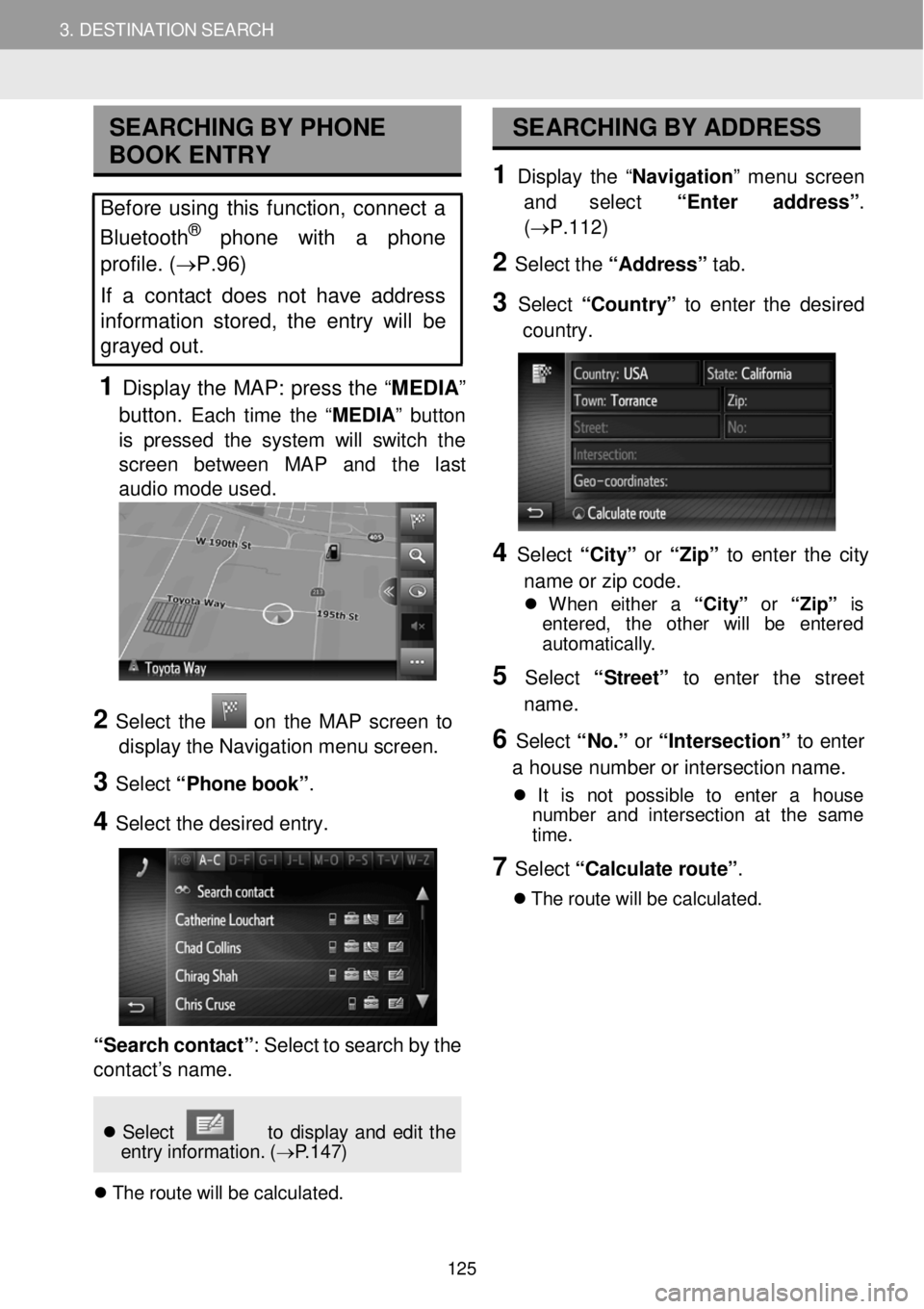
3. DESTINATION SEARCH
2. SEARCH OPERATION
3. DESTINATION SEARCH
SEARC HIN G BY P H ONE
B O OK ENTRY
Before using this function, conn ect a
Bluetooth® pho ne with a phone
profile. ( →P.96)
If a c o ntact d oes n ot have address
information stored, the entry will be
grayed out .
1 Display the MAP: press the “MEDIA ”
butt on.
Each time the “MEDIA ” button
is pr ess e d the system w ill switch th e
scr een betwee n MAP and the last
a udio mode used.
SEARCHING BY AD DRESS
1 D ispl ay the “Navi gation ” menu screen
and select “Ente r addr ess” .
(→P.112)
2 Select the “Ad dress” tab.
3 Select “Count ry” to enter the desired
c o untry.
2 Select the on the MAP scre en to
displ ay the N avig atio n m enu screen.
3 Select “Ph one boo k”.
4 Se le ct th e d esir ed e ntry.
“Se arc h c o nt ac t”: Select to sea rch by the
c o ntact ’s n ame.
4 Select “Ci ty” or “Zip” to en te r th e city
n am e or zip co de.
W hen eith er a “Cit y” or “Zip” is
e ntered , the othe r will be en tere d
au toma tica lly .
5 Select “S treet ” to enter the str eet
n am e.
6 Select “No.” or “Int erse cti o n” to e nter
a hou se number or intersection na me.
It is not possi ble to en te r a hou se
number an d in tersec tio n a t t he sam e
t im e.
7 Select “Ca lc u late ro ute ”.
Th e r o ute w ill b e cal cul ate d.
Sel ect to d isp la y and edit the
e ntr y in fo rm ation . ( → P.1 4 7)
T he ro ute wi ll be c a lc ula ted.
125
Page 126 of 164

3. DESTINATION SEARCH 3. DESTINATION SEARCH
INFORMATION
“Ca lcu lat e route ” can be se lected
o nce a “City ” or “Zip” has be en
en te red . If “Ca lcu lat e route ” is
se lec te d whe n on ly “City ” or “Zip”
h as bee n entered , a rou te searc h
s ta rts with t he cen te r of th e cit y
en tered a s t h e de stinat io n.
I f
is s e le cte d, ent ere d da ta o ther
t h an “Co untr y” w ill be de le ted.
SEA RCHING BY POI
1 D is p lay the “Navigati on ” me nu screen
and select “Enter address ”.
(→P.1 12)
2 Sele ct the “POI” ta b.
3 Se le ct the de sired item.
No.
Functi on Page
No. Function
Select to search by name at the
specified location. ( → P.1 27 )
Select to define the search
location . ( → P.1 27)
Select to search by POI category .
(→ P.1 28)
Select
to display the list of previously used search phrases.
126
Page 127 of 164
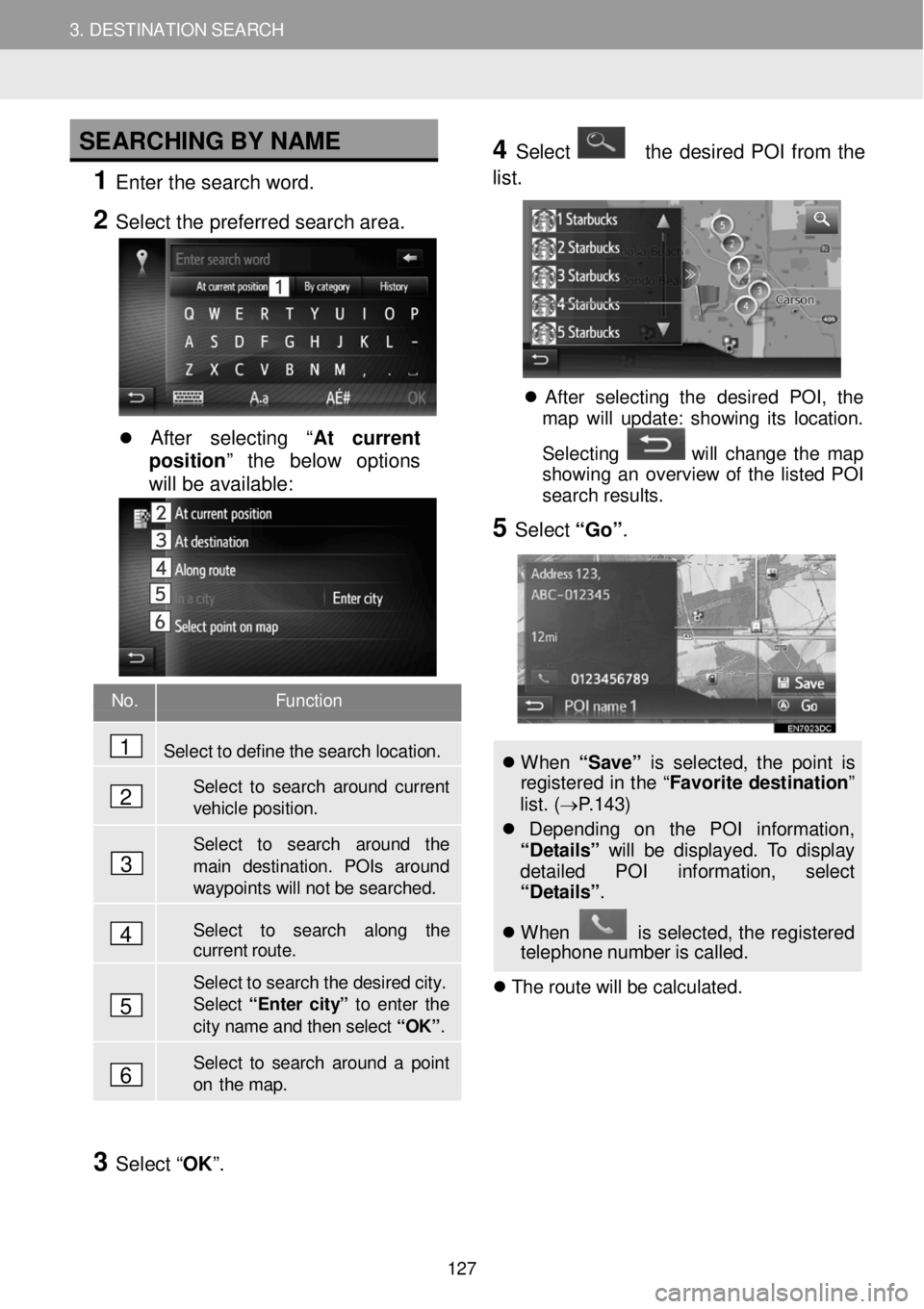
3. DESTINATION SEARCH 3. DESTINATION SEARCH
SEARCHING B Y NAME
1 Enter the sear ch word.
2 Select t he p referred search are a.
After selecting “ At current
position ” the below options
will be available:
4 Select th e desired PO I fr om the
list.
A fte r se lec tin g th e des ired POI , th e
map wi ll up dat e: sh ow in g it s lo ca tio n.
S ele cting
wi ll ch ang e th e ma p
show in g an o ve rvi ew o f t he lis te d P O I
searc h res ult s.
5 Select “Go ”.
When “S ave ” is s el ect ed, th e p oin t is
re gis tere d in th e “F avori te d est in ation”
list . ( → P.143 )
De pend in g on t he PO I inform ation,
“ D eta ils ” will b e d is play ed. T o d isp lay
d eta ile d POI in format io n, select
“ D eta ils” .
When is s e le cte d, th e reg ist ered
t e lep hon e num ber is ca lle d.
Th e r o ute w ill b e cal cul ate d.
3
Select “OK”.
No. Function
Sel ect to d efine the se arch location.
Select to search around current vehicle position.
Select to search around the
main destination. POIs aroun d waypoints will not be sear ched .
Sel ect to search along the current route.
Sel ect to search the desired city. Sele ct “En ter cit y” to enter the city name and then select “ O K”.
Sel ect to s e arch aroun d a point on the map.
1
2
3
4
5
6
127
Page 128 of 164
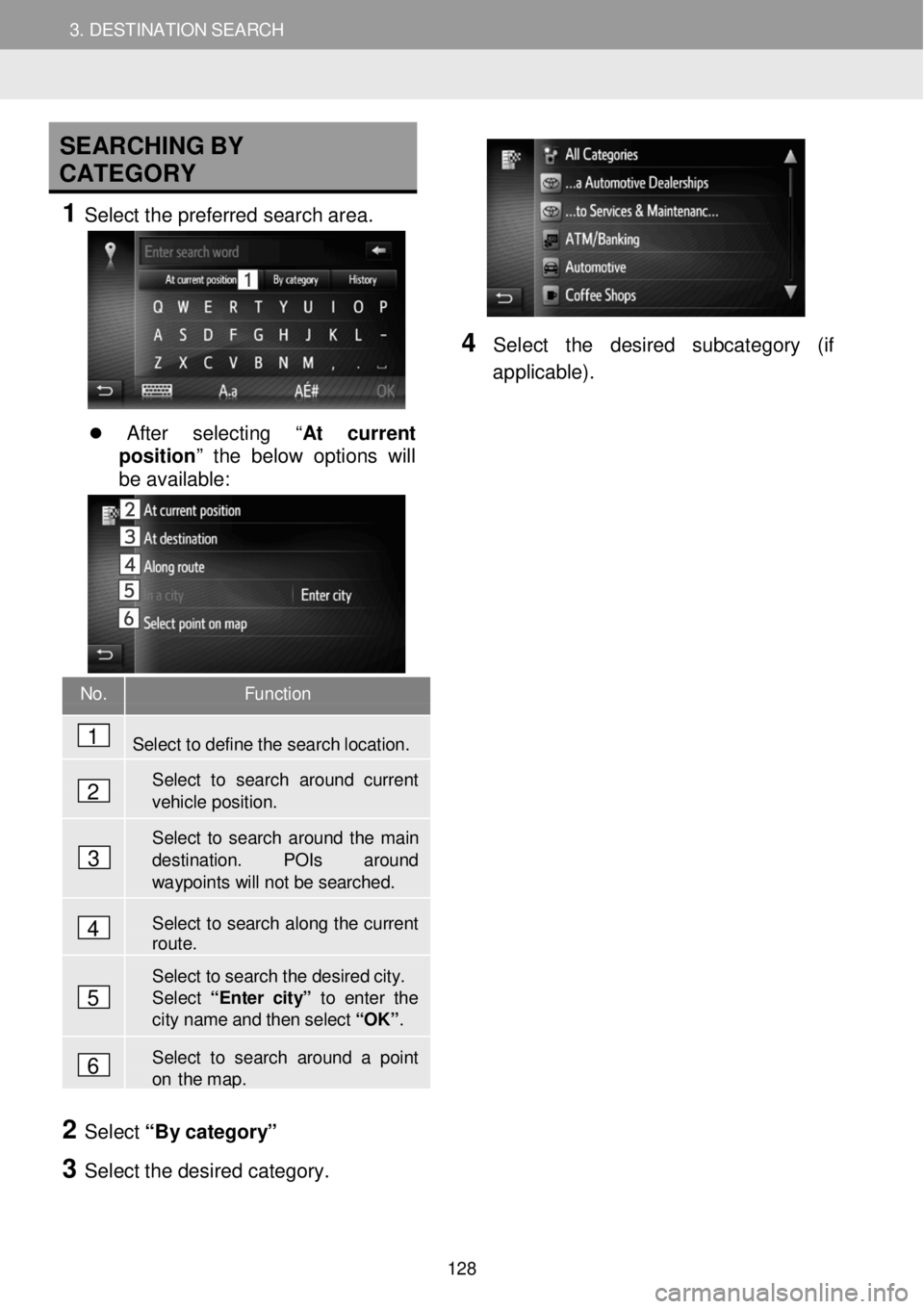
3. DESTINATION SEARCH 3. DESTINATION SEARCH
SEARCHING BY
C ATEGO RY
1 Sel ect t he p refe rred se a rch are a.
After selecting “ At current
position ” the below options will
be available:
4 Se le ct the desired subc ate gory (if
a p plicab le).
2 Select “By c ate go ry ”
3 Select the desired category.
No. Function
Select to define the sear ch location.
Select to search around curre nt
vehicle position.
Select to search around the main
destinati on. POIs around waypoints will not be searched.
Select to search along the current route.
Select to search the desired city. Select “Enter ci t y” to e nter t he city name and then select “ O K”.
Select to search around a point on the map.
1
2
3
4
5
6
128
Page 129 of 164
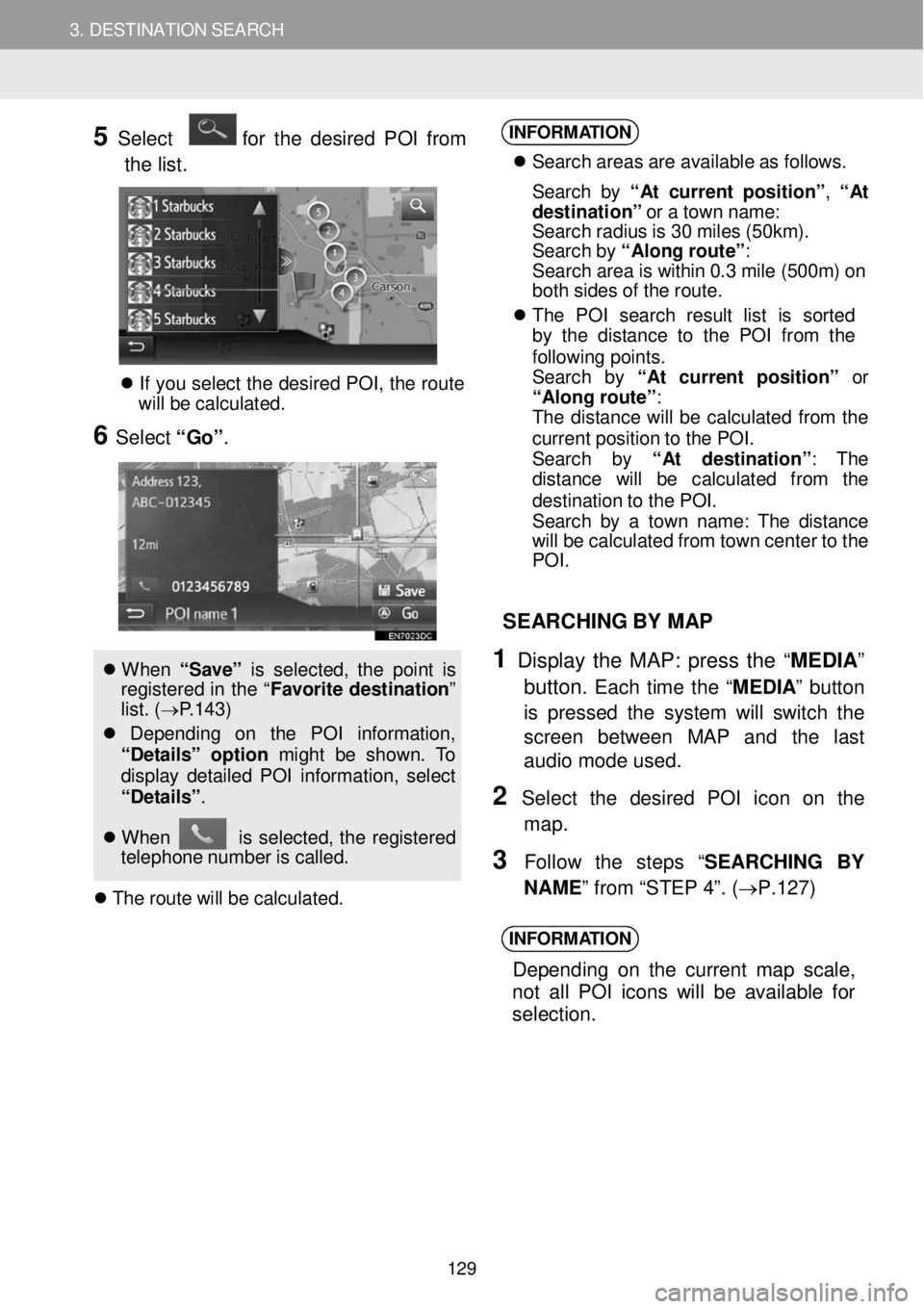
3. DESTINATION SEARCH 3. DESTINATION SEARCH
5 Select for the desired PO I from
t h e list.
If yo u se lec t th e d esire d P O I, th e rou te
w ill be ca lcu la ted.
6 Select “Go” .
W hen “ Sa ve” is s e le cte d, th e poi nt is
reg is tered in th e “ Fa vori te de stina tio n”
l ist. (→ P.1 43 )
Dep end in g on t he PO I in formati on,
“De ta ils ” option might be shown. To
di spl ay det aile d P OI in fo rmat io n, selec t
“De ta ils” .
W hen is se lec ted, th e re gi stered
t e leph on e numb er is c al led.
T he ro ute wi ll be c a lc ula ted.
INFORM ATION
S earc h areas ar e av ail able a s fo llows.
S earc h b y “ At cu rre nt p osit io n” , “ At
d estination ” o r a tow n nam e:
S earc h rad iu s is 3 0 m ile s (50 km) .
S earc h b y “Al ong ro ute ”:
S earc h area is w it h in 0. 3 mi le (50 0m ) on
bo th s ides o f th e rout e.
T he PO I se arc h res ult lis t is sorted
by t he d is tan ce to the P O I fro m th e
f o llow in g poin ts .
S earc h by “A t c urrent p osit io n” or
“Al on g ro ute ”:
T he d is tan ce w ill b e ca lcu lat ed fro m the
curren t pos it io n to th e POI .
S earc h by “A t destinati on ”: The
d is ta nc e wi ll be ca lcu la te d from th e
d es tina tio n t o th e PO I.
S earc h b y a tow n n ame : T he dis ta nce
wi ll be ca lcu lat ed fr om t ow n cen te r t o t he
PO I.
SEAR CHING BY MAP
1 Display th e MAP: press the “MED IA”
button.
Each time the “M EDIA ” button
is pressed the system will switch the
scre en be tween MAP and th e last
audio mode us ed.
2 Se lect th e desired POI ic on on the
map.
3 F ollow the step s “SEARC HING BY
N AME ” from “STEP 4”. ( →P.1 27)
INFORM ATION
Depend ing on th e current m ap scale,
n ot a ll POI icons w ill be a va ila ble for
selection.
129
Page 130 of 164
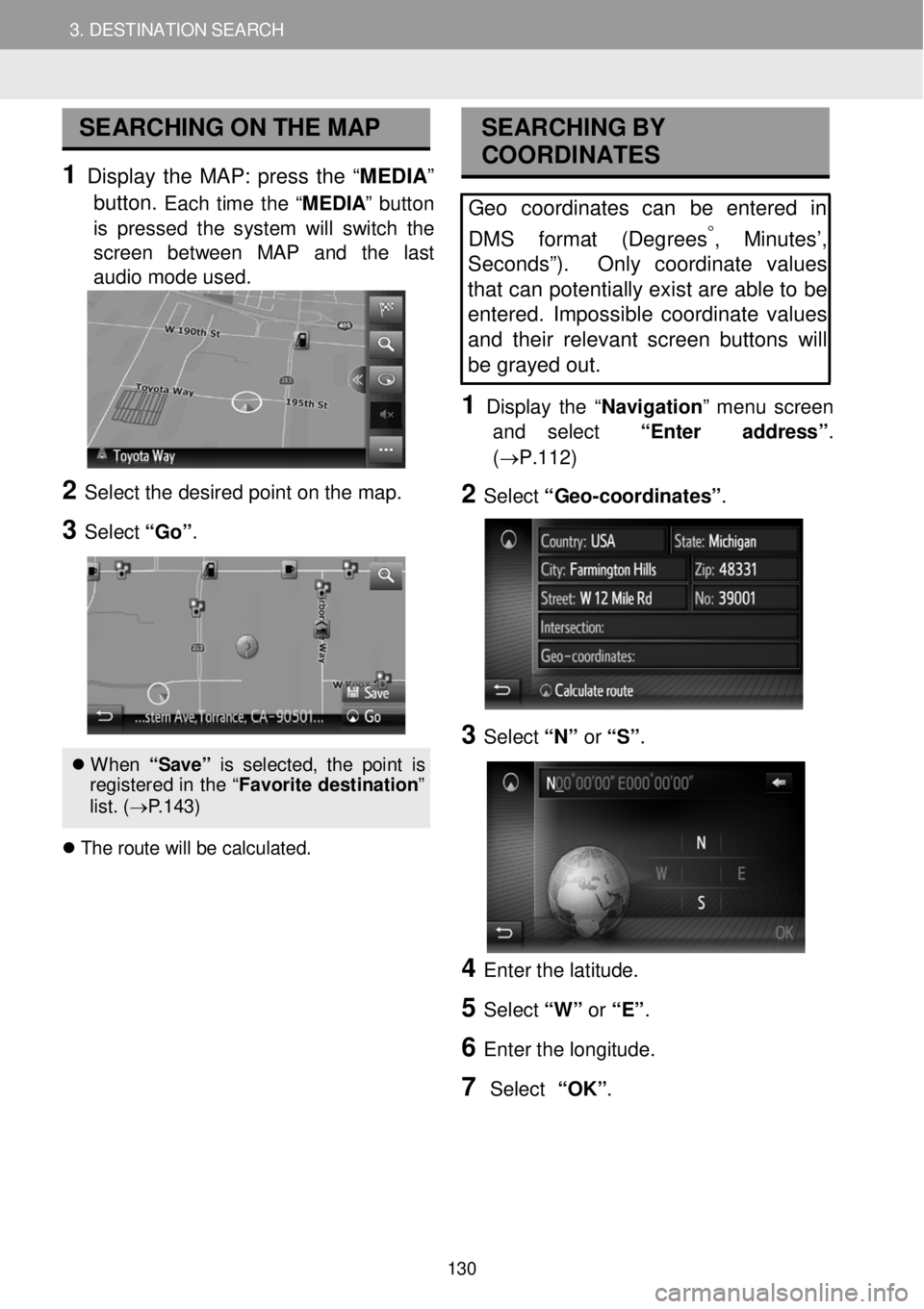
3. DESTINATION SEARCH 3. DESTINATION SEARCH
SEARCHING ON THE MAP
1 Display the MAP: press the “ME DIA ”
button.
Each time the “M EDIA ” button
is pressed the system will switch the
scre en bet ween MAP and the last
audio mode us ed.
2 Se lect the de sired po int o n t he m ap.
3 Select “Go ”.
When “S ave ” is s el ect ed, th e p oin t is
re gis tere d in th e “F avori te d est ina tion ”
l is t. ( → P.143)
T he r o ute w ill b e cal cul ate d.
SEA RCHING BY
COORDI NATES
Geo coordinates can be entered in
DMS f ormat (Degrees
°, Minutes’,
Sec onds”). Only coordinate values
tha t can potentially exist are able to be
entered . Impossible coordinate values
and their relevant screen buttons will
be gray ed out .
1 D is p lay the “Navigati on ” me nu screen
and select “Enter address ”.
(→P.112)
2 Select “G eo -coordinat es” .
3 Select “N” or “S” .
4 Enter th e latitude.
5 Select “W” or “E” .
6 Enter t he lo ngitud e.
7 Select “OK”.
130