TOYOTA tC 2016 Accessories, Audio & Navigation (in English)
Manufacturer: TOYOTA, Model Year: 2016, Model line: tC, Model: TOYOTA tC 2016Pages: 164, PDF Size: 6.21 MB
Page 81 of 164
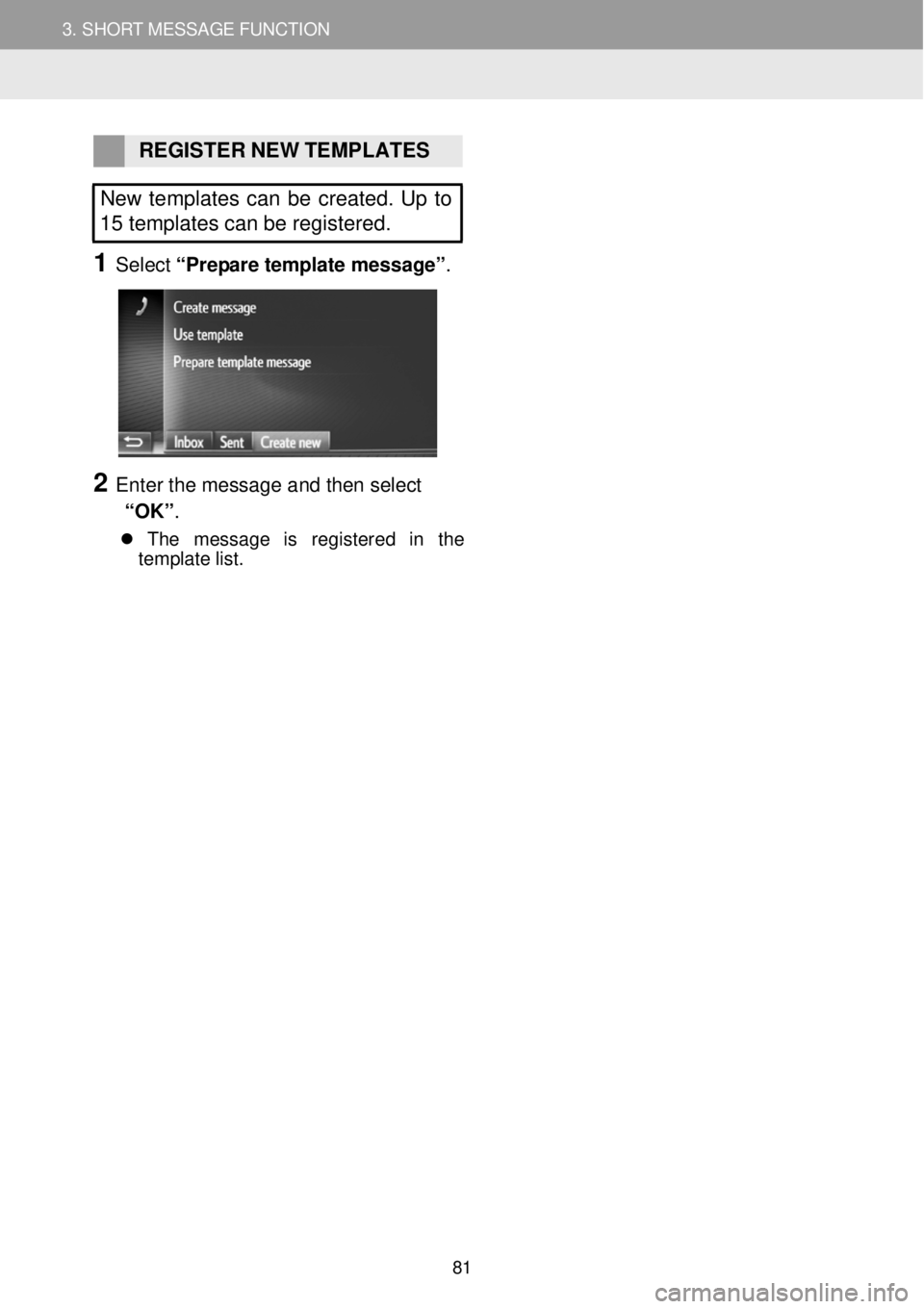
3. SHORT MESSAGE FUNCTION 3. SHORT MESSAGE FUNCTION
REGISTER N EW TEMPL ATES
New templates can be created. Up to
15 templates can be registered.
1 Select “Pre p are tem pla te mess ag e”.
3
2 Enter t he message a nd then select
“OK” .
The mes sag e is re gi stere d in th e
t empl ate lis t.
81
Page 82 of 164
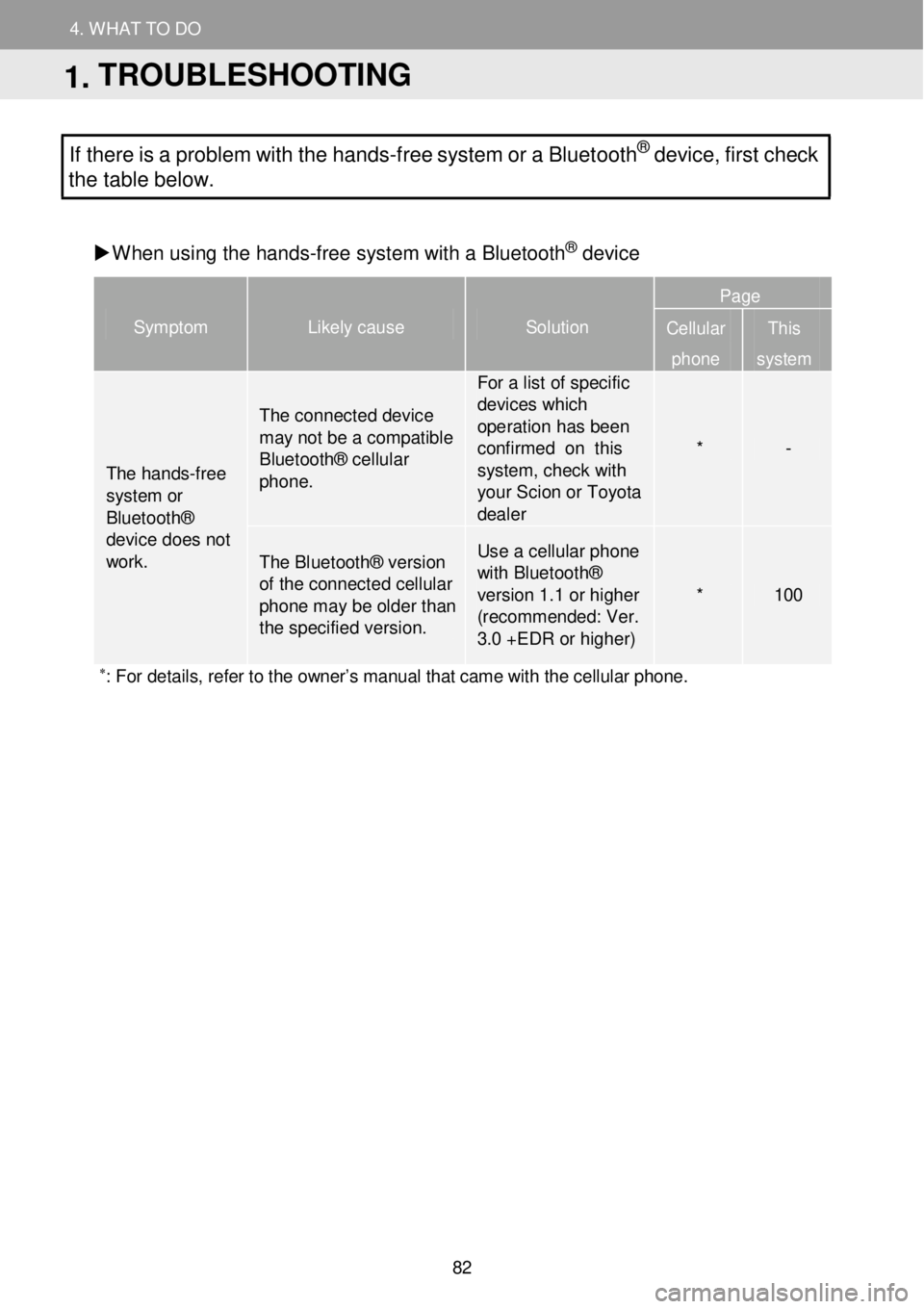
4. WH AT TO DO IF...
1. TROUBLESHOOTING
4. WHAT TO DO
If there is a problem w ith the hands -free system or a Bluetoot h® device, first check
the table below.
When us ing t he hand s-free system w ith a Bl ue toot h
® device
Symptom Likely cause Solution
Page
Cellular
phone
This
system
The hands -free
system or Bluetooth® device does not work.
The c onnect ed device may not be a compatible Bluetooth® cellular pho ne.
For a list of specific devices which ope ration has b e en confirmed on this system, check with yo ur Scion or Toyota dealer
* -
T he Bl uetooth® ve rsi on of the connected cellular phone m ay be ol der th an the specified versi on.
Use a cellul ar phone with Bluetoo th® versi on 1.1 or higher (recommended: Ver. 3.0 +EDR or higher)
* 100
∗: For details, refer to the owner’s manual that came with the cellular phone. Symptom
Lik ely ca use
Solut ion
1. TROUBLESHOOTING
82
Page 83 of 164
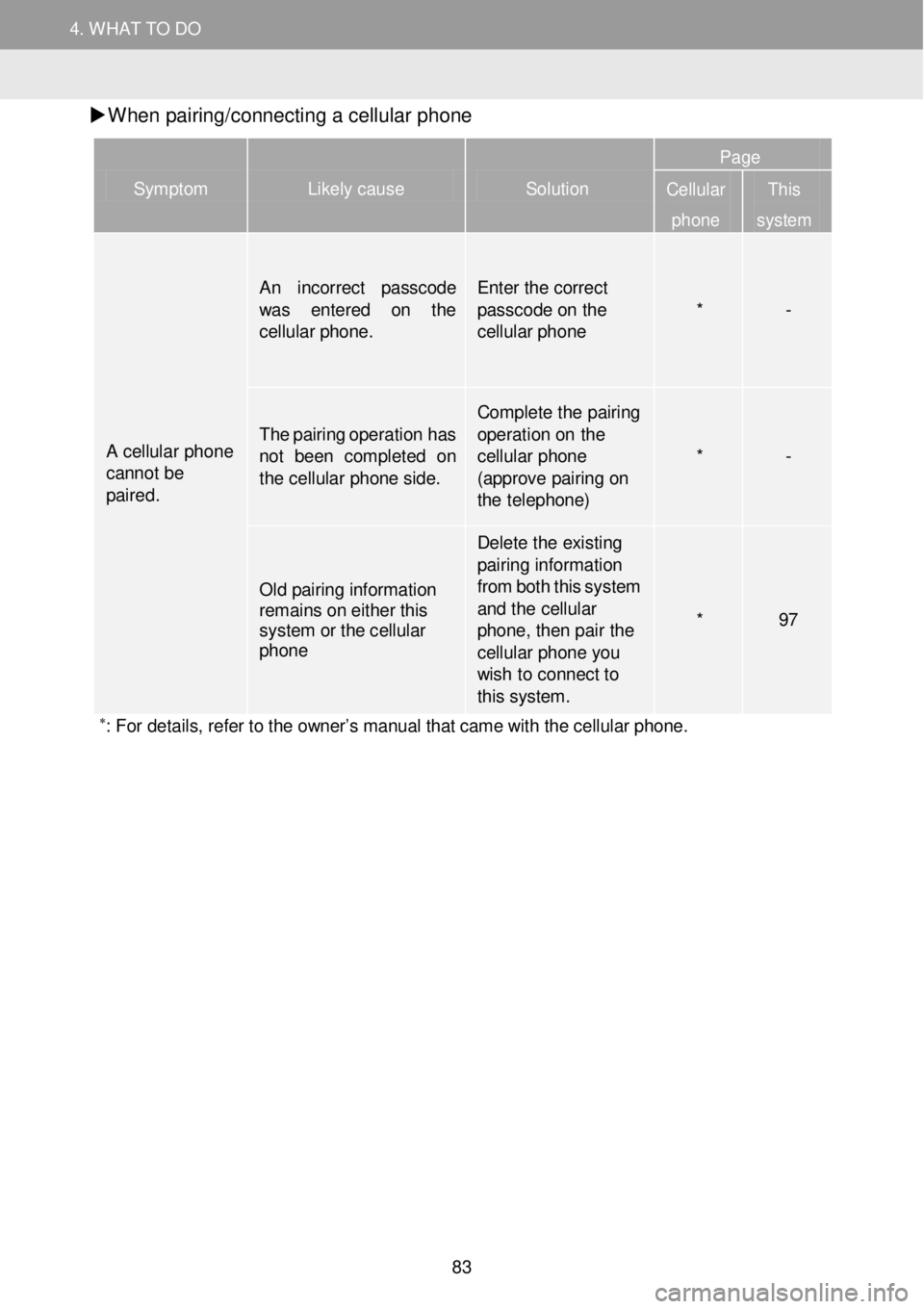
4. WH AT TO DO IF...
1. TROUBLESHOOTING
4. WHAT TO DO
W hen pa iri ng/c onn ecti ng a c e llu la r phon e
Symptom Likely cause Solution
Page
Cellular
phone
This
system
A cellular phone cannot be paired.
An inco rrect passcode was enter ed on t he cellular phone.
Enter the cor rect p asscode on the cellular pho ne * -
T he pairing operation has not been com pleted on the cellular phone side.
Compl ete the pairing o perati on on the cellular phone (appr ove pai ring on the telep hone)
* -
Old pairing information remains on either this system or the cellular phone
D elete the existing pai ring infor mation fr om both this system a nd t he cellular phone, then pair the cellular ph one you wish to connect to th is system.
* 97
∗: For details, refer to the owner’s manual that came with the cellular phone.
S ymptom Likely cause Solutio n Page
Cellular
phon e
Th is
s yst em
83
Page 84 of 164

4. WHAT TO DO IF... 4. WHAT TO DO IF...
Symptom Likely cause Solution
Page
Cellular
phone
This
system
A Bluetooth® connection cannot be made.
Another Bluetooth® device is already connected.
Manually connect the cellular phone you wish to use to this system.
- 97
Bluetooth® function is not enabled on the cellular phone.
Enable the Bluetooth® function on the cellular phone.
* -
Automatic Bluetooth® connection on this system is set to off.
Vehicles without smart entry & start system Set automatic Bluetooth® connection on this system to on when the engine switch is turned to the “ACC” or “ON” position. Vehicles with smart entry & start system Set automatic Bluetooth® connection on this system to on when the engine switch is turned to ACCESSORY or IGNITION ON mode.
- 96
Old registration information re mains on either this system or the cellular phone.
Delete the existing registration information from both this system and the cellular phone, then register the cellular phone you wish to connect to this system.
* 97
∗: For details, refer to the owner’s manual that came with the cellular phone.
84
Page 85 of 164
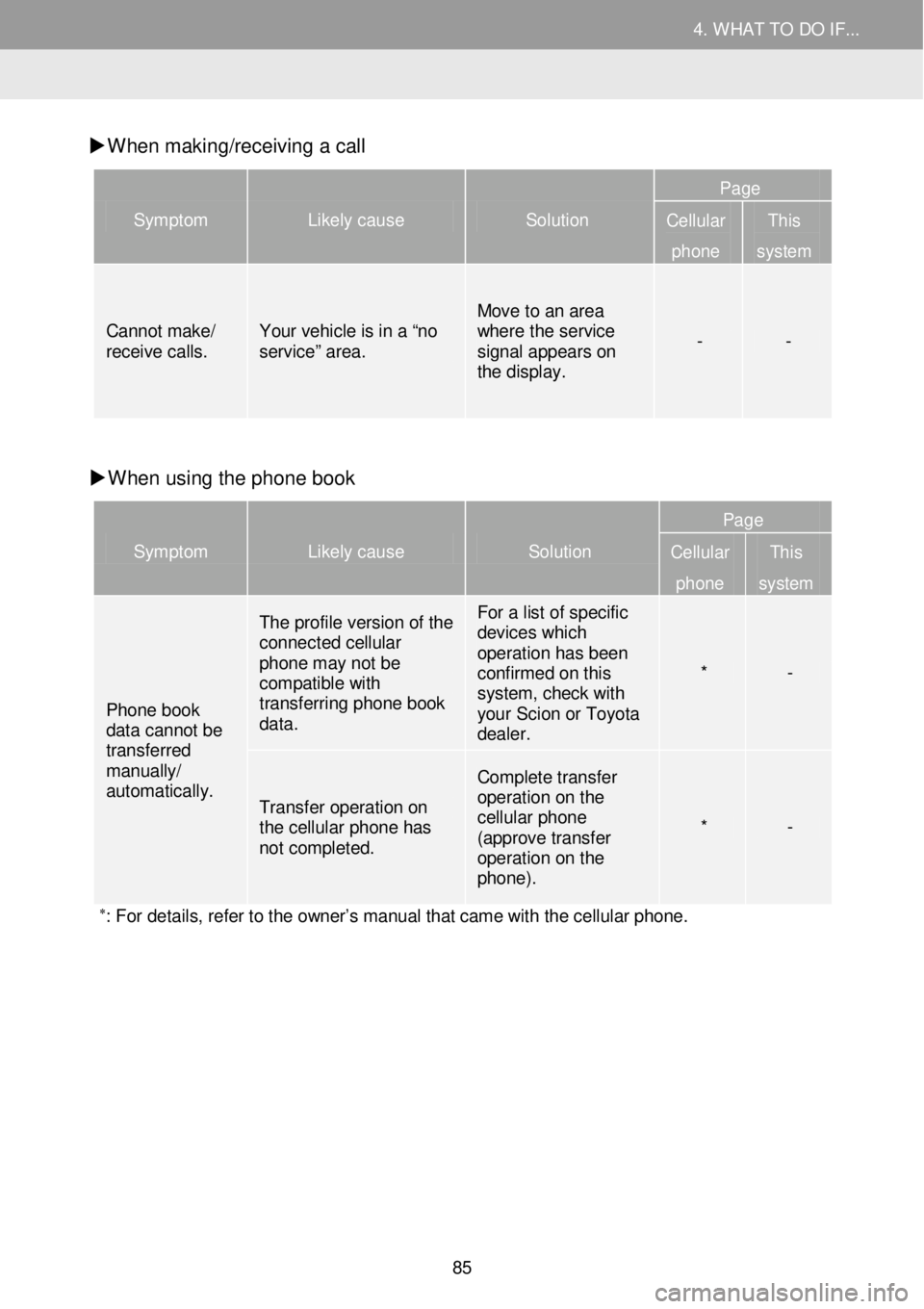
4. WHAT TO DO IF... 4. WHAT TO DO IF...
W hen mak ing/receiv ing a call
Symptom Likely cause Solution
Page
Cellular
phone
This
system
Cannot make/ receive calls . Your vehicle is in a “ no service ” area.
Move to an area where the service signal appears on the display.
- -
W hen using the pho ne book
Symptom Likely cause Solution
Page
Cellular
phone
This
system
Phone book data cannot be transferred manually/
automatically.
The profile version of the connected cellular phone may not be compatible with transferring phone book data.
For a list of specific devices which operation has been confirmed on this system, check with your Scion or Toyota dealer.
* -
Transfer operation on the cellular phone has not completed.
Complete transfer operation on the cellular phone (approve transfer operation on the phone).
* -
∗: For details, refer to the owner’s manual that came with the cellular phone.
85
Page 86 of 164
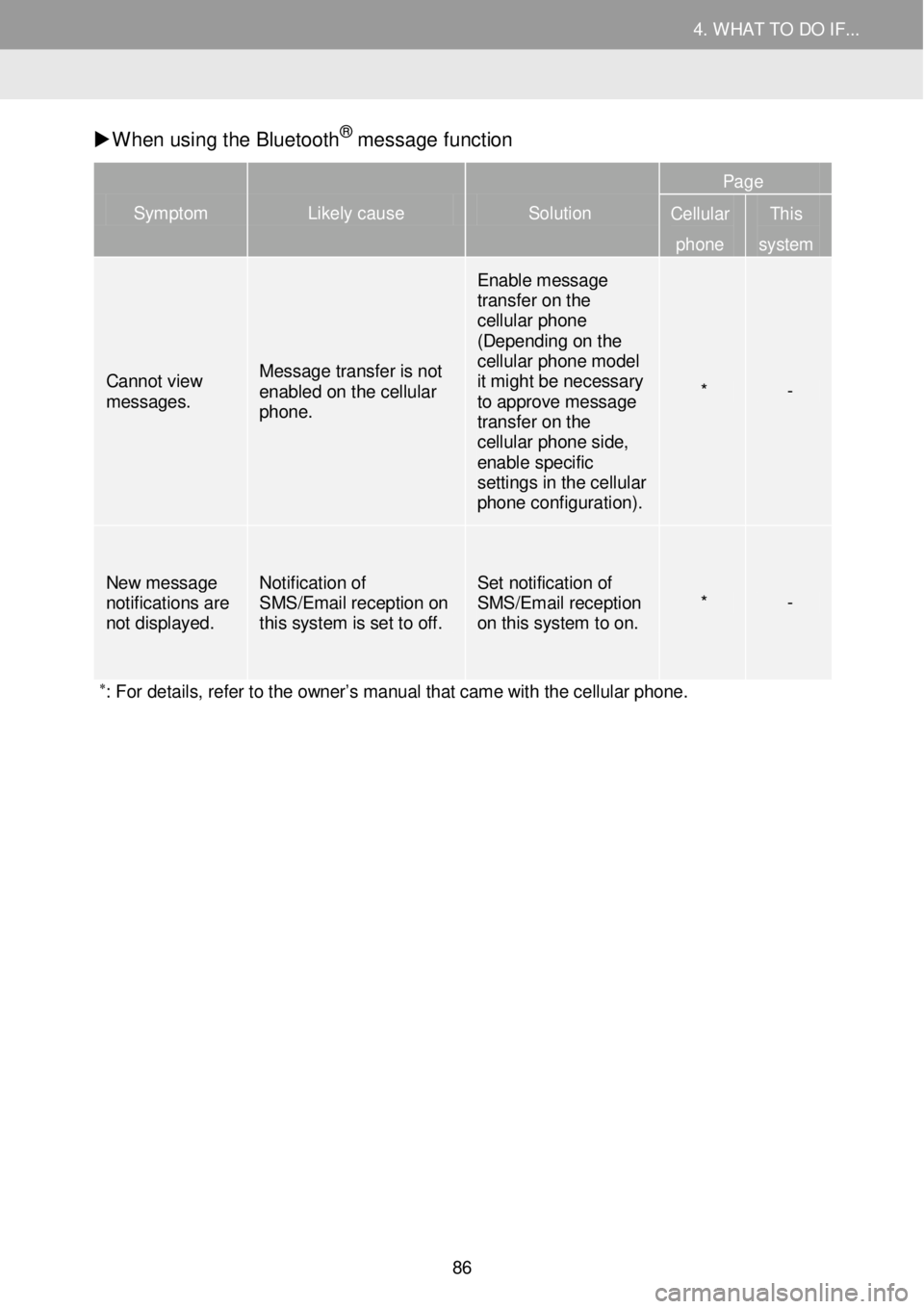
4. WHAT TO DO IF... 4. WHAT TO DO IF...
W hen us ing t he Bluetoo th® m essa ge f unction
Symptom Likely cause Solution
Page
Cellular
phone
This
system
Cannot view messages.
Message transfer is not enabled on the cellular phone.
Enable message transfer on the cellular phone (Depending on the cellular phone model it might be necessary to approve message transfer on the cellular phone side, enable specific settings in the cellular phone configuration) .
* -
New mes sage notifications are not displayed.
Notification of SMS/Email reception on this system is set to off.
Set notification of SMS/Email reception on this system to on. * -
∗: For details, refer to the owner’s manual that came with the cellular phone.
86
Page 87 of 164
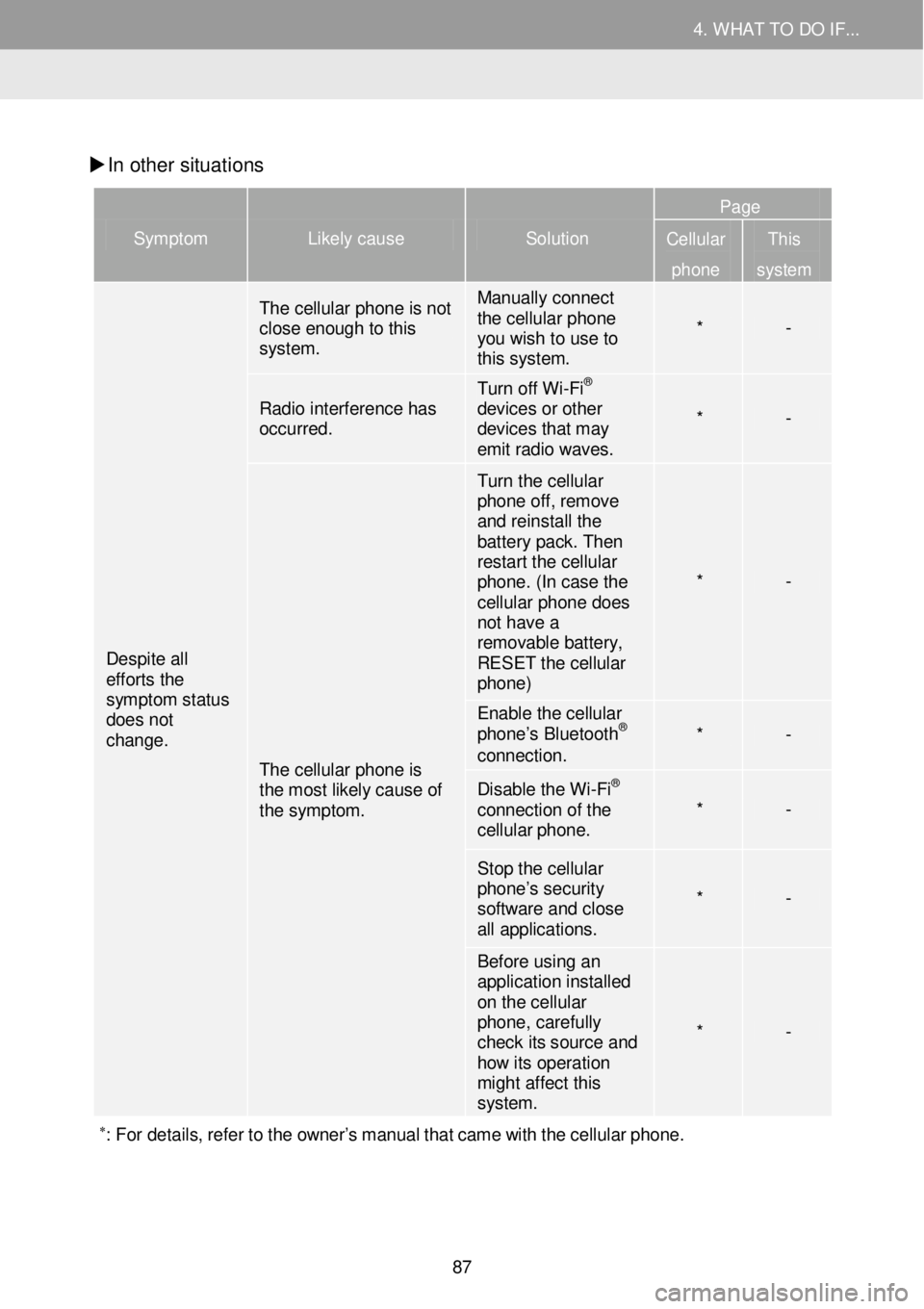
4. WHAT TO DO IF... 4. WHAT TO DO IF...
In other situati ons
Symptom Likely cause Solution
Page
Cellular
phone
This
system
Despite all efforts the symptom status does not change.
The cellular phone is not close enough to this system.
Manually connect the cellular phone you wish to use to this system.
* -
Radio interference has occurred.
Turn off Wi -Fi® devices or other devices that may emit radio waves.
* -
The cellular phone is the most likely cause of the symptom.
Turn the cellular phone off, remove and reinstall the battery pack. Then restart the cellular phone. (In case the cellular phone does not have a removable battery, RESET the cellular phone)
* -
Enable the cellular phone’s Bluetooth® connection. * -
Disable the Wi -Fi® connection of the cellular phone. * -
Stop the cellular phone’s security software and close all applications.
* -
Before using an application installed on the cellular phone, carefully check its source and how its operati on might affect this system.
* -
∗: For details, re fer to the owner’s manual that came with the cellular pho ne.
87
Page 88 of 164
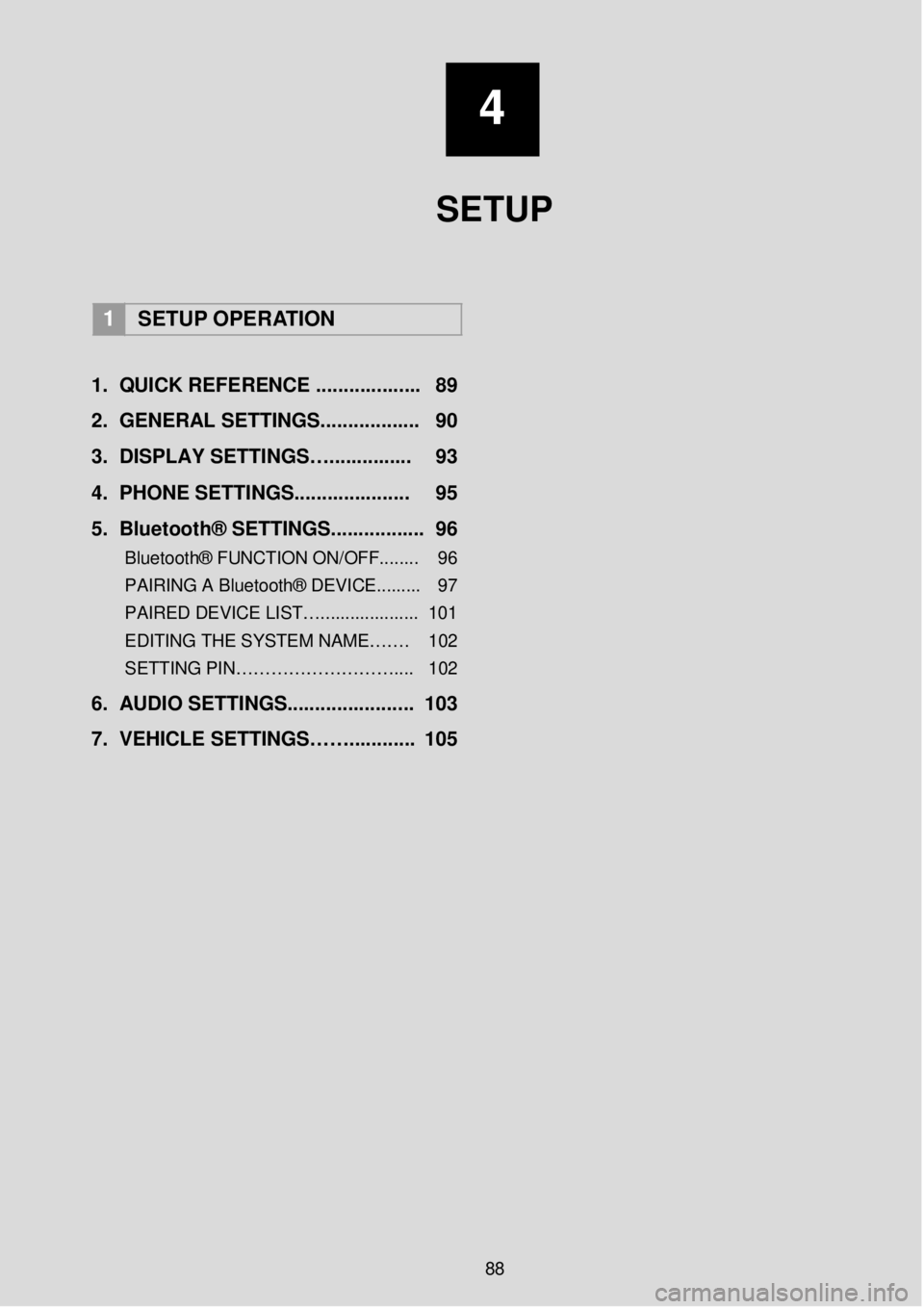
4
SETUP
1 SETUP OPERATION
1. Q UICK REFERENCE ..... ...... ..... ... 89
2. GENERAL SETTINGS. .... .......... ... 90
3 . DISPLAY SETTINGS…. .... ... .. .. ... 93
4. PHONE SETTIN GS..... ................ 95
5 . B lu eto ot h® SETTINGS........... ..... . 96
Bluetooth® FUNCTION ON/OFF... ..... 96
PAIRING A Bluetooth® DEVICE.. .. ..... 97
PAIRED DEVICE LIST….. .................. 101
EDITING THE SYSTEM NAME……. 102
SETTING PIN……………………… .... 102
6. AUDIO SETTINGS. .................... .. 103
7. VEHICLE SETTINGS……. .... ...... . 105
88
Page 89 of 164
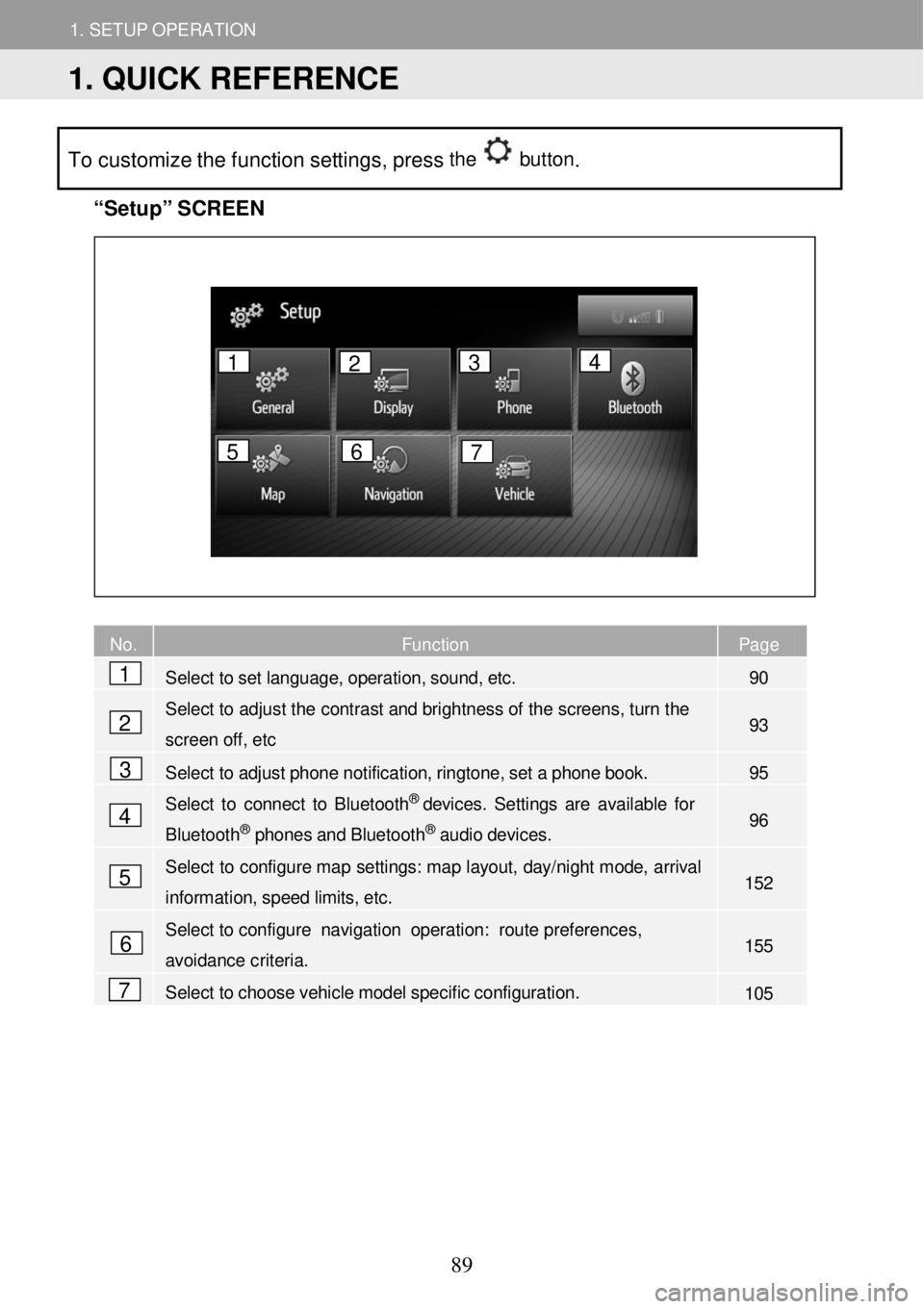
1. SETUP OPERATION
1. QUICK REFERENCE
1. SETUP OPERATION
To customize the function settings, press the button.
“Se
tup” S C REEN
No. Function Page
Select to set language, operation, sound, etc. 90
Select to
adjust the contrast and bright ness of the sc reens, turn th e
screen off, etc 93
Select to adjust phone notification, ringtone, set a phone book. 95
Select to connect to B luetoot h® devices. Settin gs are available for
Bluetooth® phones and Bluetooth® audio devices. 96
Select to configure map se ttings: map layout, day/ night mode, ar rival
information, speed limits, etc. 152
Select to configu re navigation oper ation: route pr eferences,
avoidance criteria. 155
Select to choose vehicle model specific configuration. 105
No. Fu
1
2
3
4
5
6
7
1 2 3 4
5 6 7
1. QUICK REFERENCE
89
Page 90 of 164
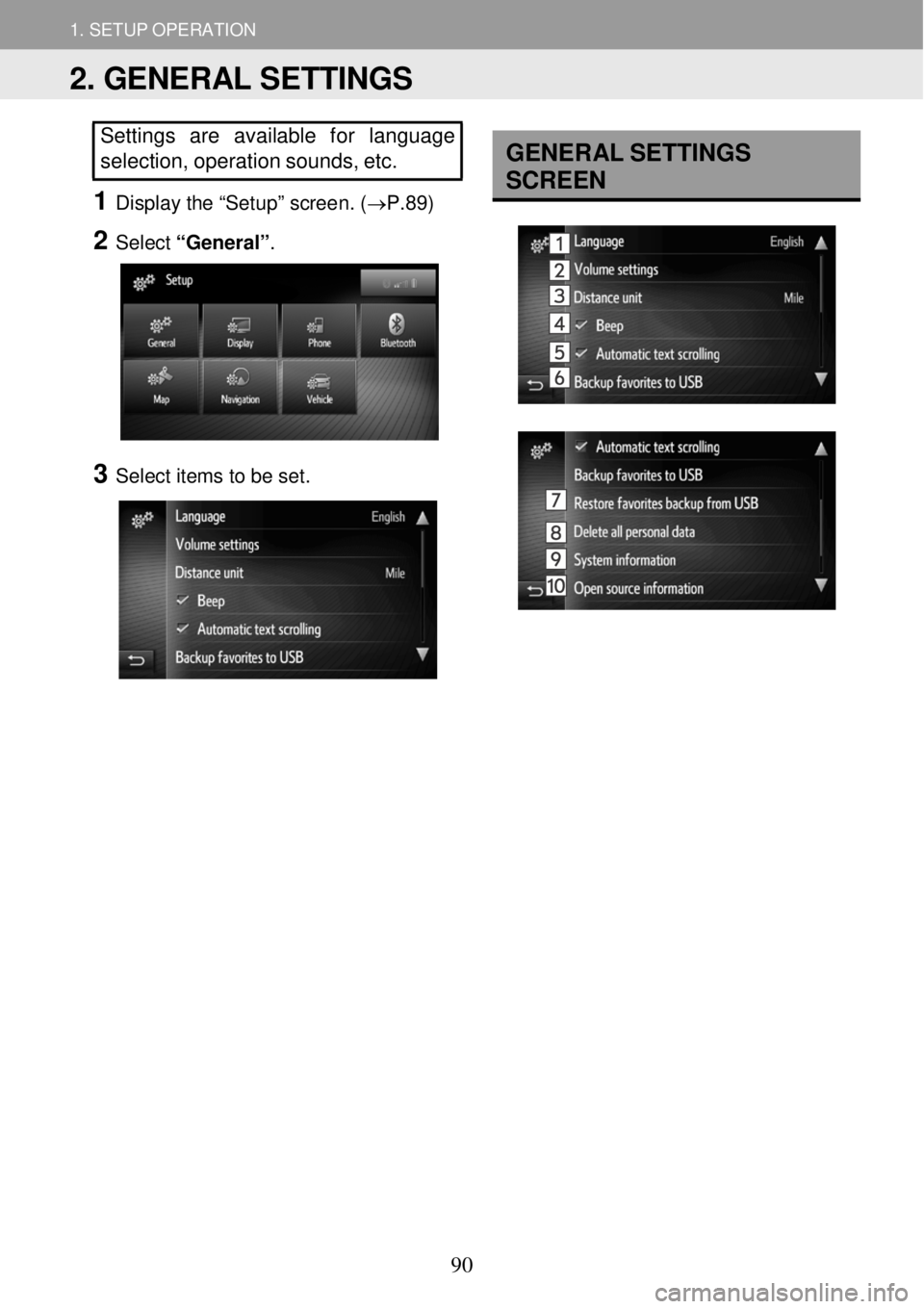
1. SETUP OPERATION
1. QUICK REFERENCE
1. SETUP OPERATION
Settings are available for language
selection, o peration sounds, etc.
1 Disp lay the “Setu p” scree n. (→P. 89)
2 Select “Gener al” .
3 Select i tem s to be set.
GENER AL S E TTINGS
SCREEN
2. GENERAL SETTINGS
90