TOYOTA tC 2016 Accessories, Audio & Navigation (in English)
Manufacturer: TOYOTA, Model Year: 2016, Model line: tC, Model: TOYOTA tC 2016Pages: 164, PDF Size: 6.21 MB
Page 141 of 164
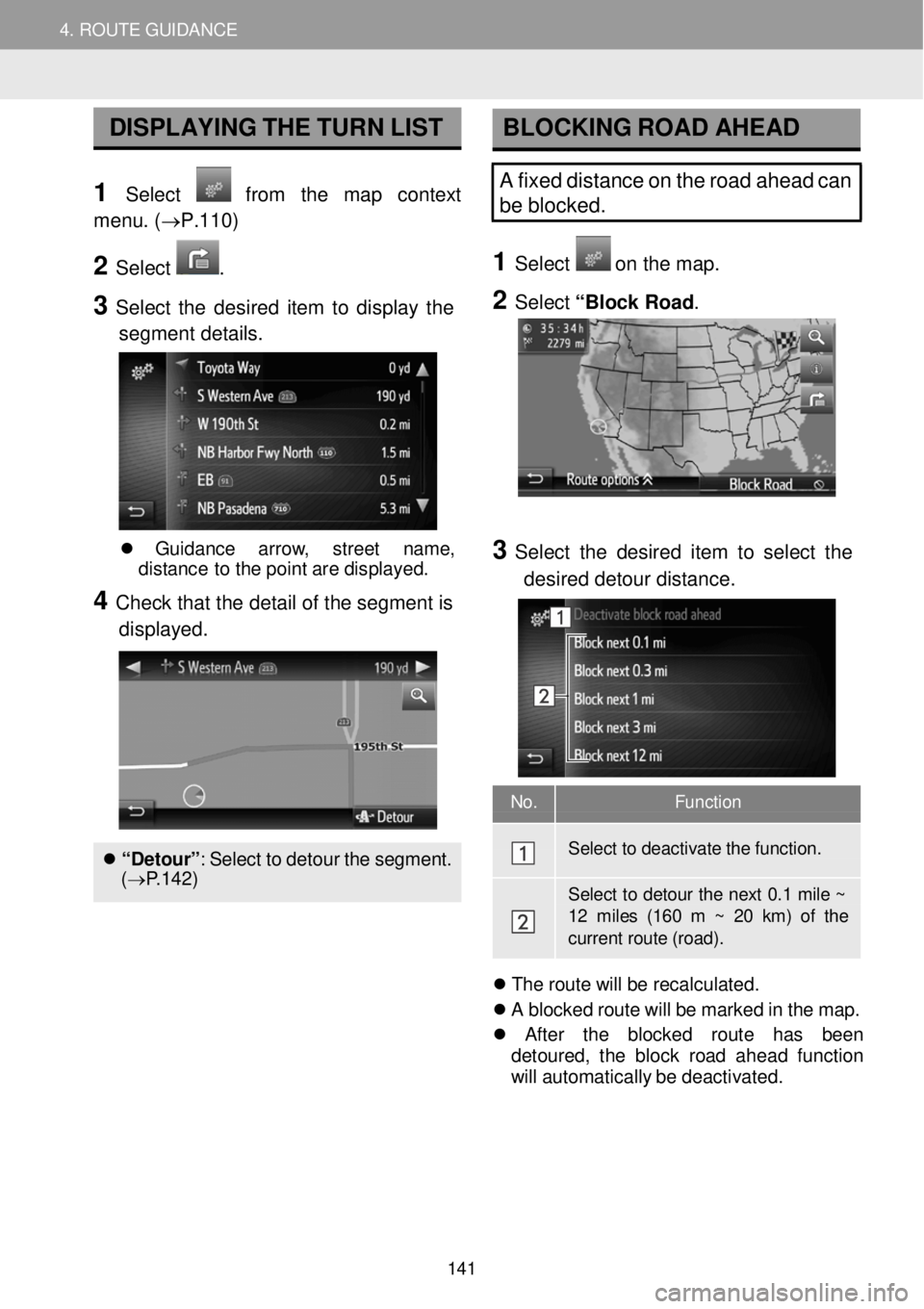
4. ROUTE GUIDANCE 4. ROUTE GUIDANCE
No. Function
Select to dea ctiva te the functi on.
Select to deto ur the next 0 .1 mile ~ 12 miles (160 m ~ 20 km) of the current r oute (road).
DISPLAYING T H E TURN LIST
1 Select from the map context
menu . (→P.110)
2 Select .
3 Select th e d esired item to displ ay th e
segment details .
BLOCKING RO AD AHEAD
A fixed distance on the road ahead can
be blocked.
1 Select o n th e m ap.
2 Select “Block Ro ad .
Gui danc e arrow , stree t name ,
d is tanc e to th e po in t ar e d isp laye d.
4 Check tha t the detail of th e seg ment is
displ ayed.
“Detour ”: Se lec t to de tou r t h e s egment.
( → P.142)
3 Select the de sired item to sel ect the
d esired de to ur distance.
Th e r o ute w ill b e re ca lcul ate d.
A b lock ed r o ut e wi ll be mark ed in th e ma p.
Afte r t he block ed ro ut e has been
d eto ure d, t he b loc k ro ad a head fun ction
wi ll autom atica lly b e d e ac tiv ate d.
141
Page 142 of 164
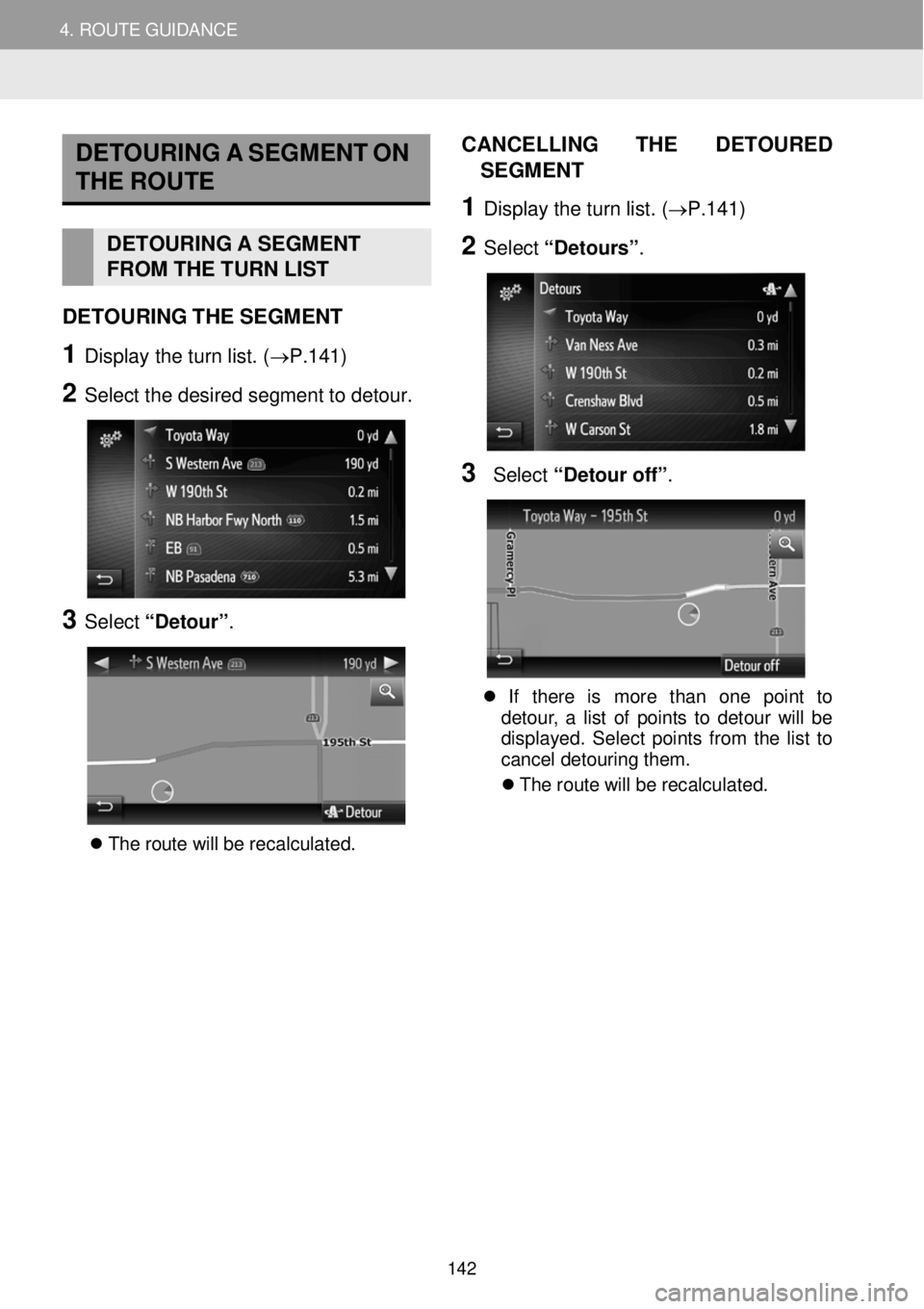
4. ROUTE GUIDANCE 4. ROUTE GUIDANCE
DETOU RING A S EGMENT ON
THE ROUTE
DETOURI NG A SEGMENT
FROM THE TURN LIST
DETO URING THE SEG MENT
1 Display the turn list. (→P.141 )
2 Select t he d esir ed s egm ent to deto ur.
3 Select “Detour” .
T he r o ute w ill b e re cal cul ate d.
CAN CELLI NG T HE D ETO URED
S EGMENT
1 Dis p la y th e tu rn li s t. (→P. 141 )
2 Select “Detours” .
3 Select “Deto ur off ”.
If th ere is mor e tha n on e poin t to
de tou r, a l is t o f poi nts to d eto ur wi ll be
d isp lay ed. Sel ect po in ts fr o m the lis t to
ca ncel det ouri ng t hem.
Th e rou te w ill b e recal cula ted.
142
Page 143 of 164

4. ROUTE GUIDANCE 5. FAVORITE DESTINATIONS
5. FAVORITE DESTINATIONS
REGISTERING A NEW ENTRY
Up to 200 entries can be registered
w ith this system.
REGISTERI NG FR OM THE
“Favor ite destination” LIST
1 Display th e “Nav igation ” m enu scre en
and select
. (→P.1 12)
2 Select “C rea te n ew e ntr y” .
3 En ter th e e ntry a ddress a nd t hen sel ect
“Save new entry” .
4 Enter the entry name and then select
“OK” .
5 C heck t h at the e n try is re gistered in the
“Favorite destination ” list.
Se lec t to dis pla y an d edi t the
e ntr y in format ion . ( → P.1 47)
1. REGISTERING AN ENTRY
143
Page 144 of 164
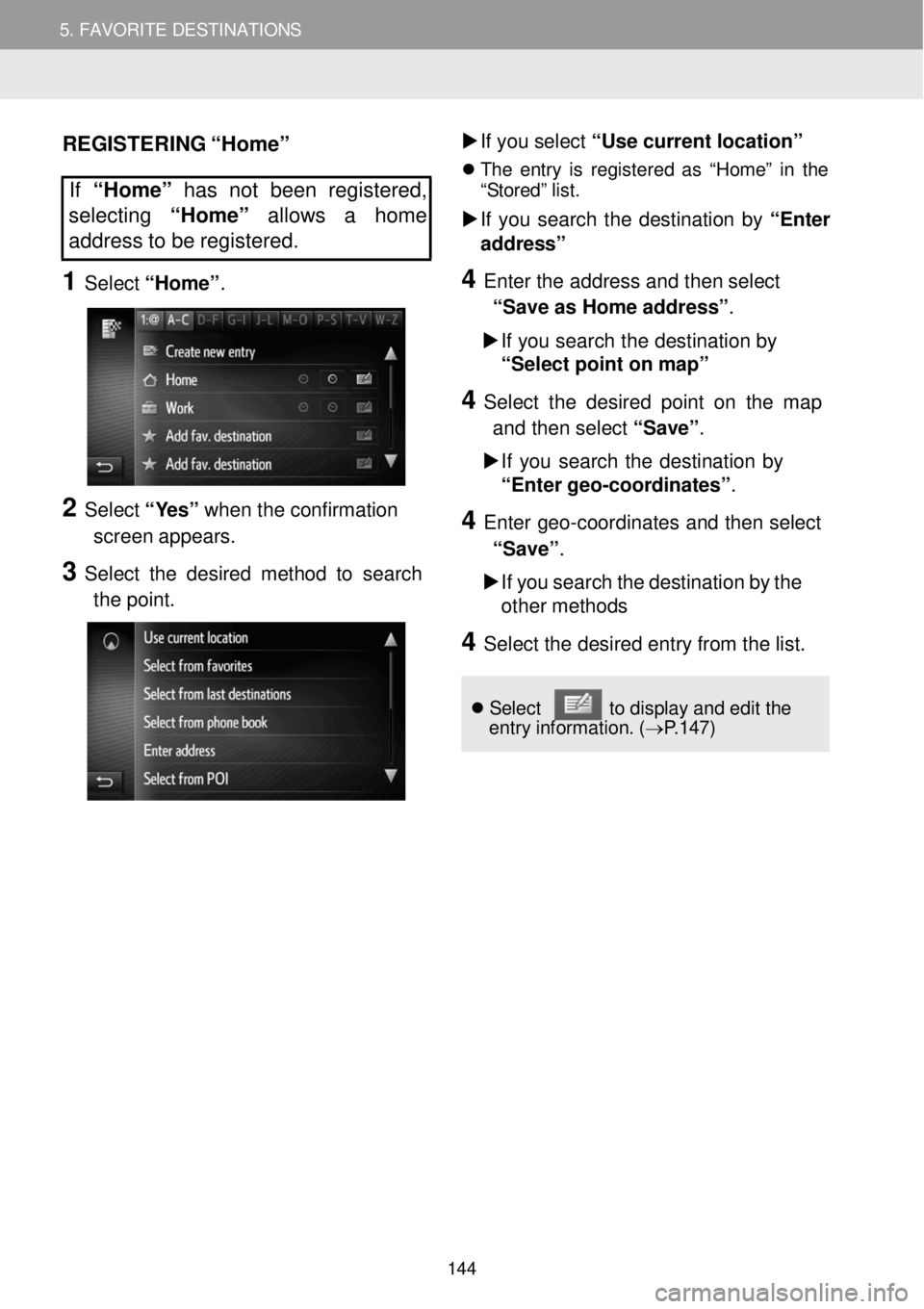
5. MY DESTINATIONS 5. FAVORITE DESTINATIONS
REGISTERING “Home”
If “Home” has not been registered,
se lecting “Home” allows a home
address to be regi ste red.
1 Select “Home” .
2 Select “Y es” when the confirmation
scre en appe ars.
3 Select the desired method to se arch
t h e poin t.
If yo u select “Use curr ent l ocation”
Th e e ntr y is re gi stered a s “Hom e” in the
“ S tored” list.
If you se arch the d estinati on by “ Enter
ad dress”
4 Enter the address an d then se le ct
“Sa ve a s Ho me a d dre ss” .
If you s e arch the destinati on by
“Sele ct p oin t on map ”
4 Se le ct th e des ired p oint on th e map
a nd t hen sel ect “Save” .
If you se arch the d estinati on by
“ Enter geo-c o ord inat es ”.
4 Enter ge o-c oo rdi nates and then se le ct
“Sa ve” .
If you s e arch the d estination by t h e
oth er m eth ods
4 Sele ct the de sired entry from th e list.
Se lec t t o displ ay an d ed it the
en tr y in format ion. ( → P.1 47)
144
Page 145 of 164
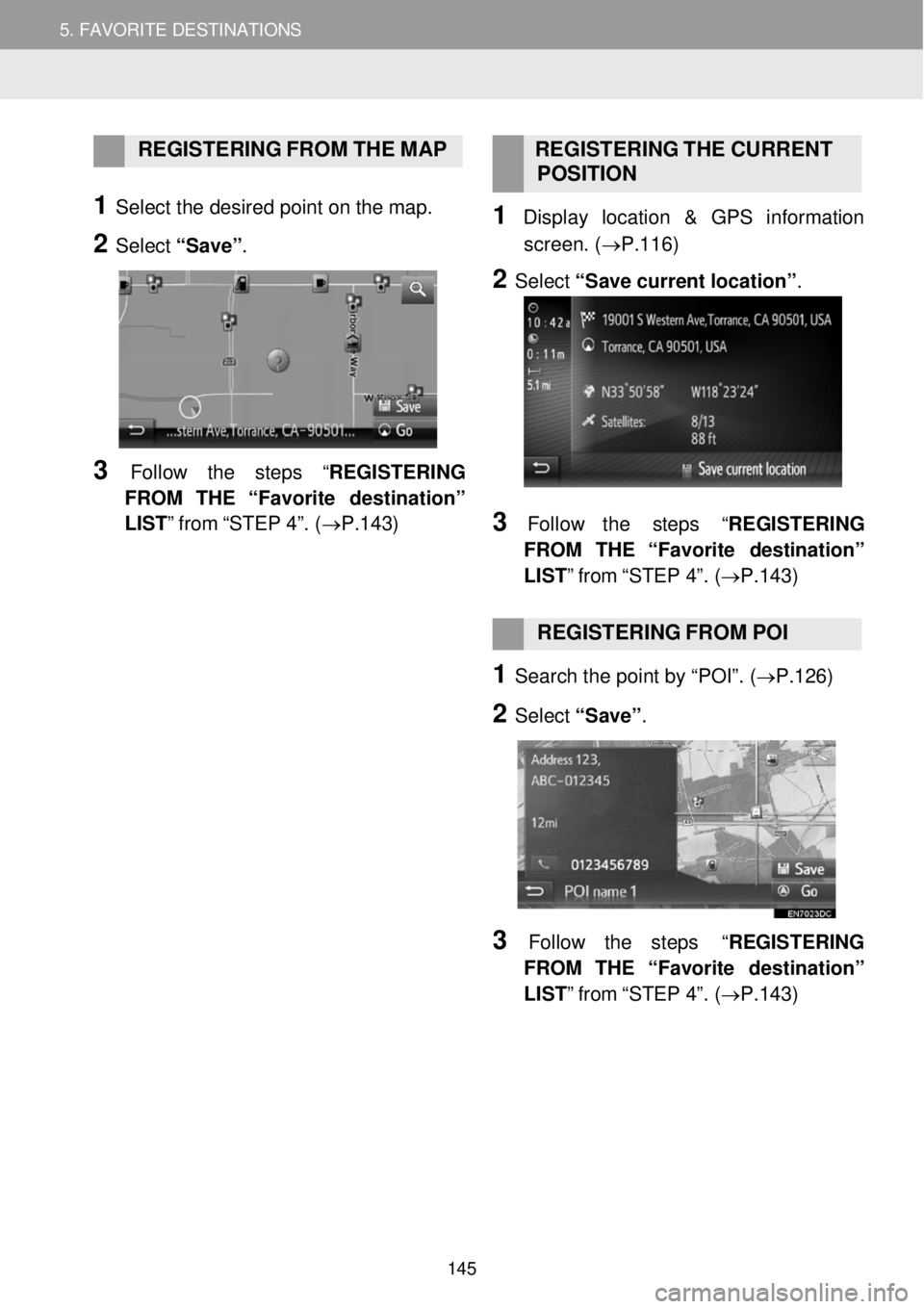
5. MY DESTINATIONS 5. FAVORITE DESTINATIONS
REGISTERING FR OM THE M AP R EGISTERING THE CURR ENT
POS ITION
1 Select t he d e sired po int on the map.
2 Select “Save ”.
3 Fo llow the steps “ REGISTER ING
FR OM THE “Favorite destination ”
LIST ” from “STEP 4”. ( →P.1 43)
1 Displ ay l ocation & GPS information
scre en. (→P. 116)
2 Select “Sa ve cu rrent lo cation” .
3 Fol low the steps “REGIS TER ING
FROM THE “Favorite destination ”
LIST ” from “STEP 4”. ( →P.143)
REGISTERING FROM POI
1 Search t he p oin t by “POI”. ( →P.126)
2 Select “Sa ve” .
3 Fol low the st ep s “REGIS TER ING
FROM THE “Favorite destination ”
LIST ” from “STEP 4”. ( →P.143)
145
Page 146 of 164

5. MY DESTINATIONS 5. FAVORITE DESTINATIONS
REGISTERING FROM ENT RY
O PTIONS S CR EEN
1 Displ ay entry options screen.
(→P.1 47)
2 Select “Add to favorites ”.
Screen i f entry sel ected from the
Navigation menu options:
Screen if entry selected from the
Phone book :
3 Fol low the st eps “REGIS TER ING
FROM THE “Favorite destination ”
LIST ” from “STEP 4”. ( →P.143)
INFORM ATION
If th e co ntact inc lu des an a d dres s an d a
ph on e numbe r, th ey w ill b e s tor ed in th e
“ Favorites” list under the “ Phone ” menu
( → P.69) and in the “ Favorite
destination ” list under the “ Navigation”
menu. ( → P.147)
REGISTERING FROM T H E
RO UTE INFORMA TION
SCREEN
1 Dis p lay th e route information screen.
(→P.1 40)
2 Select next to the desired
waypoint or main dest ination .
3 Select “Add to favorites ”.
4 Fol low the st ep s “REGIS TER ING
FROM THE “Favorite destination ”
LIST ” from “STEP 4”. ( →P.143)
146
Page 147 of 164

5. MY DESTINATIONS 5. FAVORITE DESTINATIONS
DISPLAYING AND EDITING
THE ENTRY IN FORMATION
1 Display t he “Nav igation ” menu scree n
and select
to display the “F avo rite
destination” li s t (→P.14 3), the “ Last”
list or “ Phone book ”.
2 Select n ext to t he d esir ed e ntry.
The entry o ptions screen :
INFORM ATION
If an en tr y tha t is tra nsf erre d fr o m a
c e llu la r phon e is edi te d, th e ch ang e w ill
on ly aff ec t th e “Fa vori te des tina tio n”
l ist entr y. ( → P.143)
DISPLAYING DETAILS OF
T H E ENTRY IN FO RM ATION
1 Displ ay t he en try options scre en.
(→P. 147)
2 Select “Sh ow d eta ils ”.
3 C heck the deta ils of the entry
i n formation.
Th e addres s w ill b e marke d o n t h e map.
Th e addr ess an d a p ic ture, if a vai lab le ,
o f th e co ntac t fro m th e system ’s p hon e
b ook wi ll be d isp lay ed.
When “ Go” is selected, the starting
route guidance screen will be displayed.
No. Function Page
Select to display detailed entry information. 147
Select to change the entry name. 148
Select to edit the address. 148
Select to delete the entry. 148
Select to delete all entries. 148
2. DISPLAYING AND EDITING THE ENTRY INFORMATION
147
Page 148 of 164
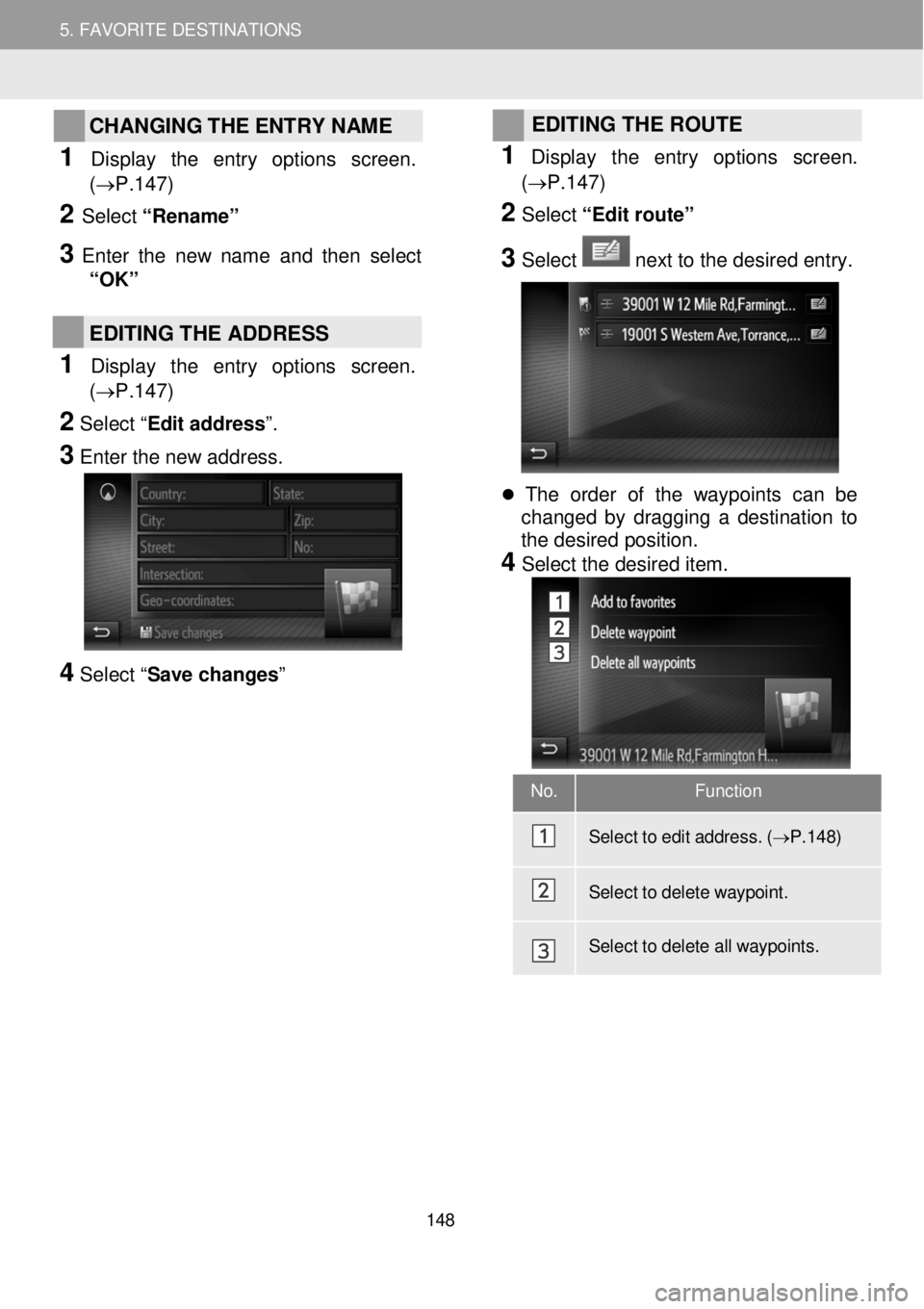
5. MY DESTINATIONS 5. FAVORITE DESTINATIONS
CHANGING THE ENTRY NAME
1 Dis p lay the entry op tions screen.
(→P.1 47)
2 Select “Renam e”
3 Enter the new name and then se le ct
“OK”
EDITING THE ADDRESS
1 Display the entry options screen.
(→P.1 47)
2 Select “ Edit address”.
3
Enter the new address.
4 Select “ Save changes”
EDITING THE ROUTE
1
Dis p lay the entry op tions scre en.
(→P. 147)
2 Select “Edit route”
3 Select next to the desired entry.
The order of the waypoints can be
changed by dragging a destination to
the desired position.
4 Select the desired item.
No. Function
Sel ect to e dit a ddress. ( → P.1 48)
Sel ect to d elet e waypoint.
Select to d elete all waypoints.
148
Page 149 of 164
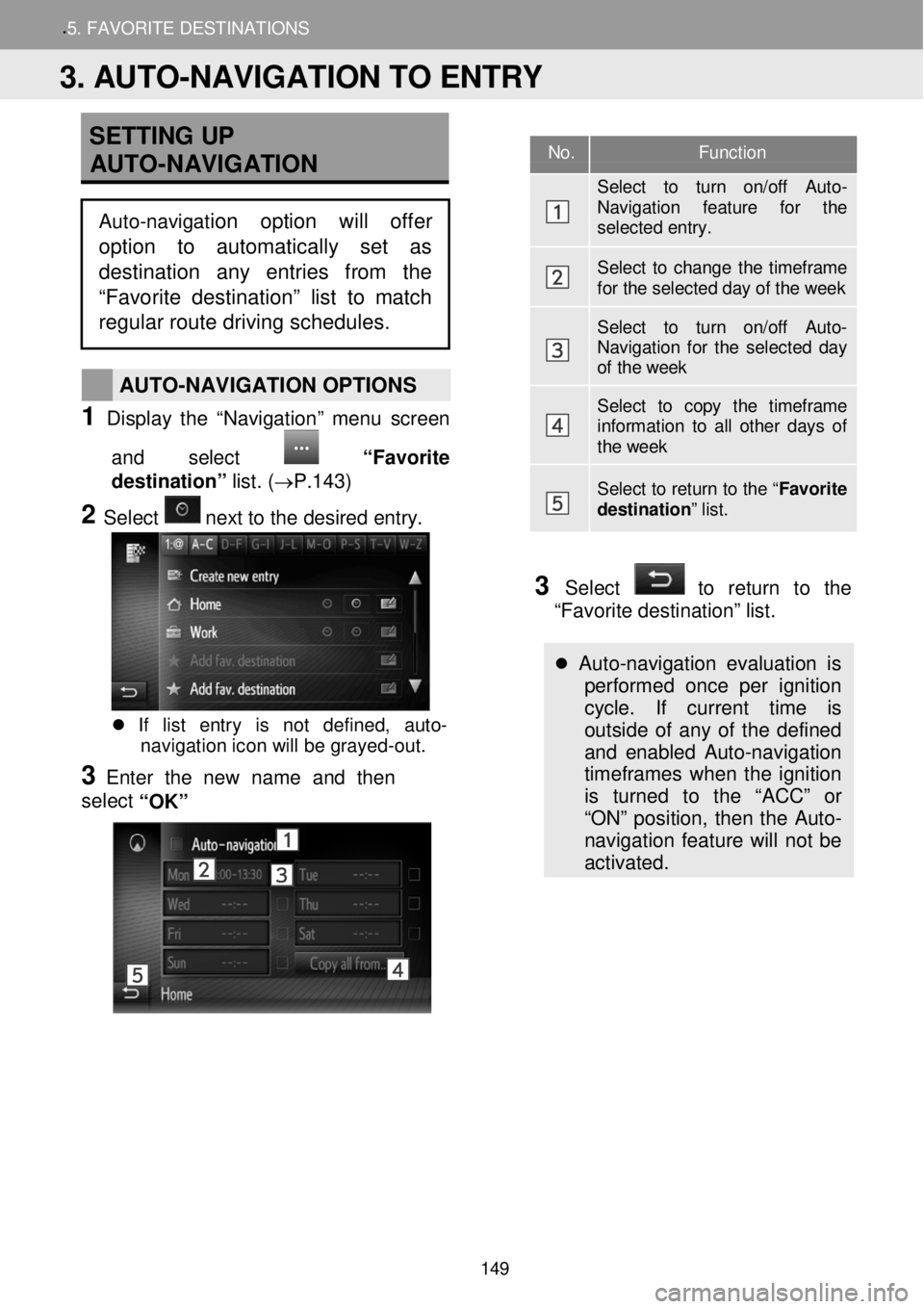
.5. FAVORITE DESTINATION S
SETTING UP
AUTO -NAVIGATION
AUTO -NAVIGATION OPTIONS
1 Display t he “Nav igation ” menu scree n
and select
“Favo rite
destination” lis t. (→P.14 3)
2 Select n ext to t he d esir ed e ntry.
If list entry is not defined, auto-
navigation icon will be grayed -out.
3 Enter the new name and then
se le ct
“OK”
3 Select to return to the
“Favorite destination” list.
Auto -navigation evaluation is
performed once per ignition
cycle. If current time is
outside of any of the defined
and enabled Auto-navigation
timeframes when the ignition
is turned to the “ACC” or
“ON” position, then the Auto-
navigation feature will not be
activated.
No. Function
Select to turn on/off Auto-Navigation feature for the selected entry.
Select to change the timeframe for the selected day of the week
Select to turn on/off Auto-Navigation for the selected day of the week
Select to copy the timeframe information to all other days of the week
Select to return to the “ Favorite destination” list.
3. AUTO-NAVIGATION TO ENTRY
Auto-navigation option will offer
option to automatically set as
destination any entries from the
“Favorite destination” list to matc h
regular route driving schedules.
149
Page 150 of 164
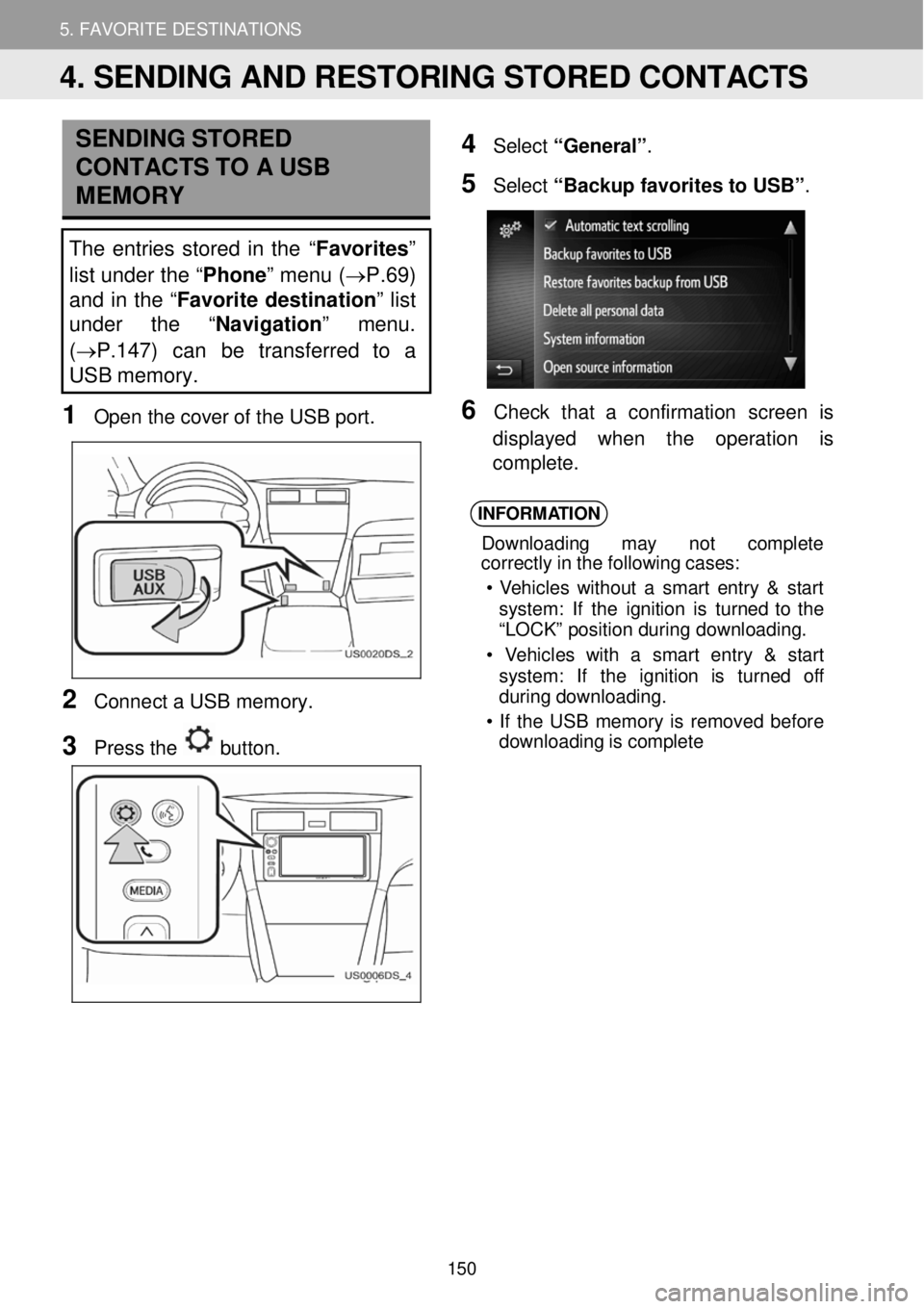
5. MY DESTINATIONS 5. FAVORITE DESTINATIONS
SENDING S TORED
CONTACTS TO A USB
ME MORY
The entries stor ed in th e “Favorites”
list under the “ Phone” menu ( →P.69)
and in the “ Favorite destination” list
under the “ Navigation” menu.
( →P.147) can be transferred to a
USB memory.
1 Open th e co ve r of th e USB p ort.
2 Conne ct a USB m em ory.
3 Pre ss the button .
4 Select “General” .
5 Select “Backup favorit es to USB ”.
6 C heck t hat a confirmation screen is
d isplay ed w hen th e operation is
co mplete.
INFORM ATION
Down load in g may not compl ete
c o rrectl y in th e fo llo w in g ca ses:
• Vehi cle s w it h ou t a smar t e ntr y & s tart
system : If th e ignition is tu rn ed t o th e
“ L OCK ” pos it io n duri ng downloa ding.
• Vehi cle s w it h a smar t entr y & star t
system : If th e ignition is turned off
duri ng downl oading.
• If th e US B memor y is re moved be fore
downl oadin g is c o mpl ete
4. SENDING AND RESTORING STORED CONTACTS
150