TOYOTA tC 2016 Accessories, Audio & Navigation (in English)
Manufacturer: TOYOTA, Model Year: 2016, Model line: tC, Model: TOYOTA tC 2016Pages: 164, PDF Size: 6.21 MB
Page 151 of 164
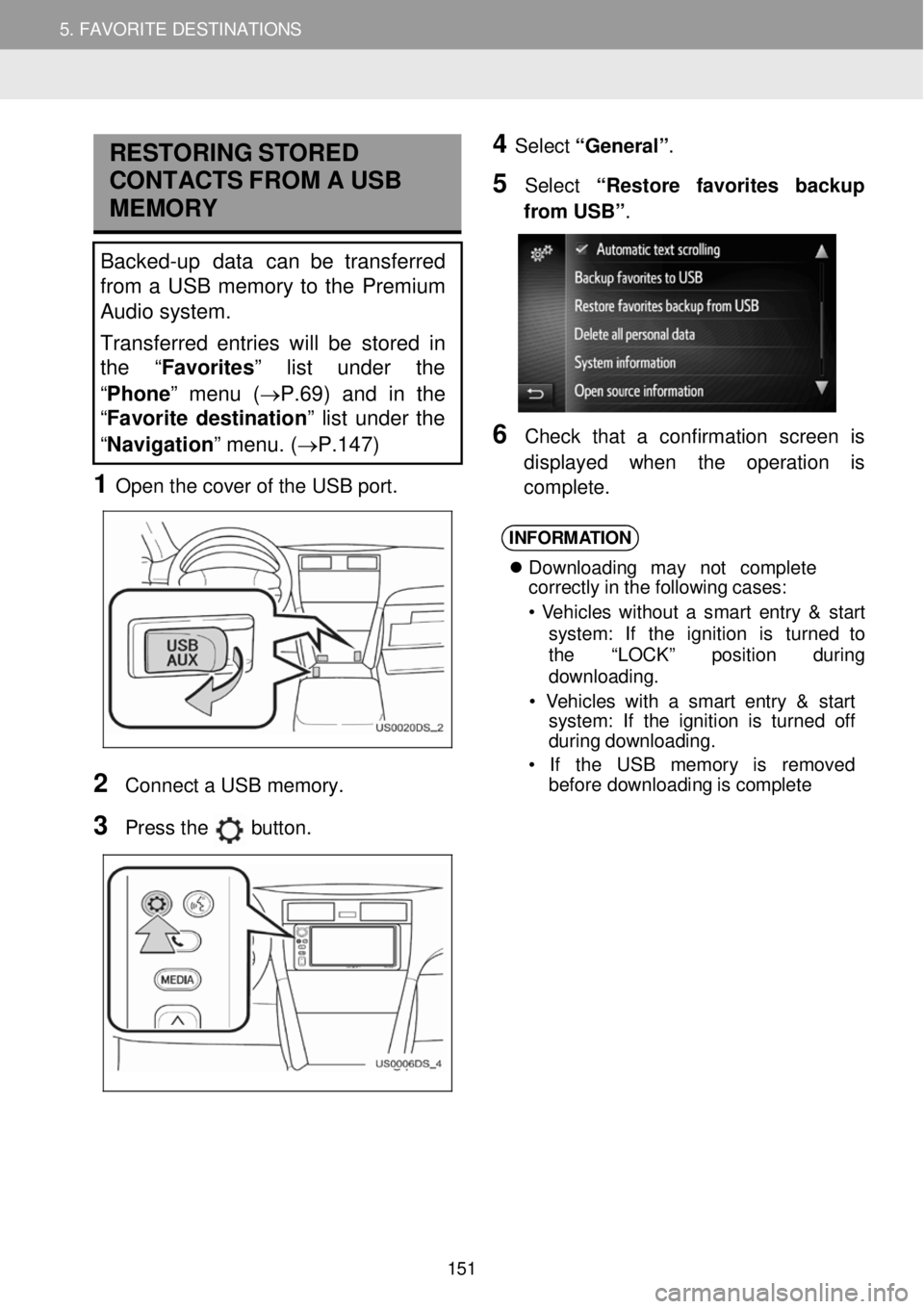
5. MY DESTINATIONS 5. FAVORITE DESTINATIONS
RESTORING STORED
C ONTA CTS F R OM A USB
MEMORY
Backed-up data can be transferred
from a USB memory to the Premium
Audio system.
Transferred entries will be stor ed in
th e “Favorites ” list under the
“ Phone ” menu ( →P.69) and in the
“ Favorite destination ” list under the
“ Navigation” menu. ( →P.147)
1 Open t he c over o f the USB port.
4 Select “General” .
5 Select “R estore favorites bac kup
fr om USB” .
6 C heck that a con fir mati on screen is
d ispl ayed when the operati on is
co mp lete.
2
Con nect a USB m emory.
3 Press the button.
INFORM ATION
Downl oad in g ma y n ot c o mpl ete
cor rectly in the following cases:
• V eh icl es w ith out a smar t ent ry & s ta rt
s yst em : If th e ignition is tu rn ed to
t h e “LOCK ” pos it io n during
downl oading.
• V ehicl es with a sm art entry & start
syst em: If th e ignition is turne d off
d uring d ow nlo ad ing.
• If th e US B m emor y is rem ove d
be fore downl oad in g is com ple te
151
Page 152 of 164
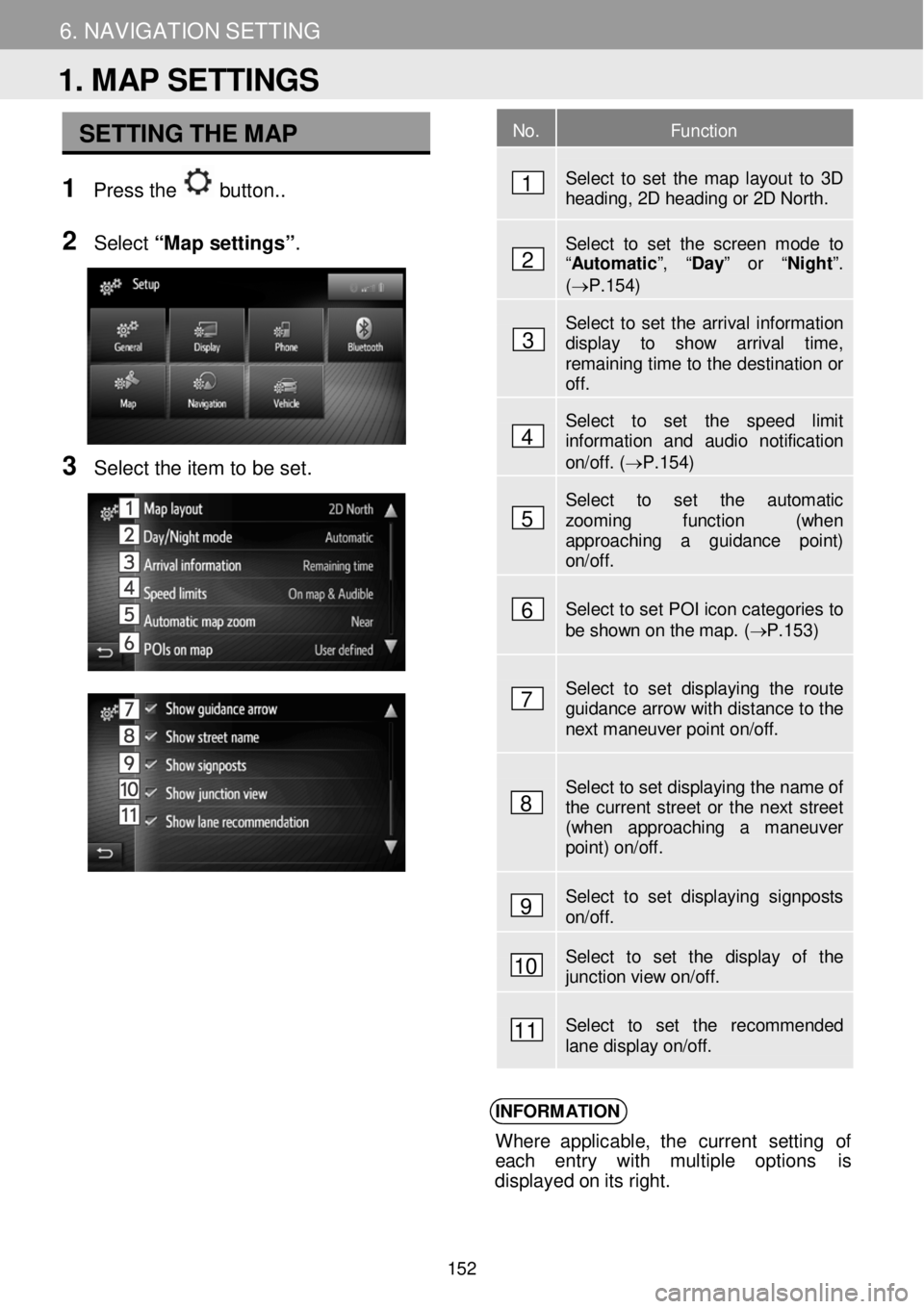
5. MY DESTINATIONS 6. NAVIGATION SETTING
SETTING THE MAP
1 Pre ss the button. .
N
2 Select “Map setting s”.
3 Se lect the item to b e set.
INFORM ATION
Where applicable, t he curren t se ttin g of
e ach entry with multiple op tions is
d ispl aye d o n it s ri ght.
No. Function
Select to set the map layout to 3D heading, 2D heading or 2D North.
Select to set the screen mode to “Automatic ”, “Day” or “Night ”. (→P.154)
Select to set the arrival information display to show arrival time, remaining time to the destination or off.
Select to set the speed limit information and audio notification on/off. (→P.154)
Select to set the automatic zooming function (when approaching a guidance point) on/off.
Select to set POI icon categories to be shown on the map. ( → P.153 )
Select to set displaying the route guidance arrow with distance to the next maneuver point on/off.
Select to set displaying the name of the current street or the next street (when approaching a maneuver point) on/off.
Select to set displaying signposts on/off.
Select to set the display of the junction view on/off.
Select to set the recommended lane display on/off.
1. MAP SETTINGS
1
2
3
4
5
6
7
8
9
10
11
152
Page 153 of 164
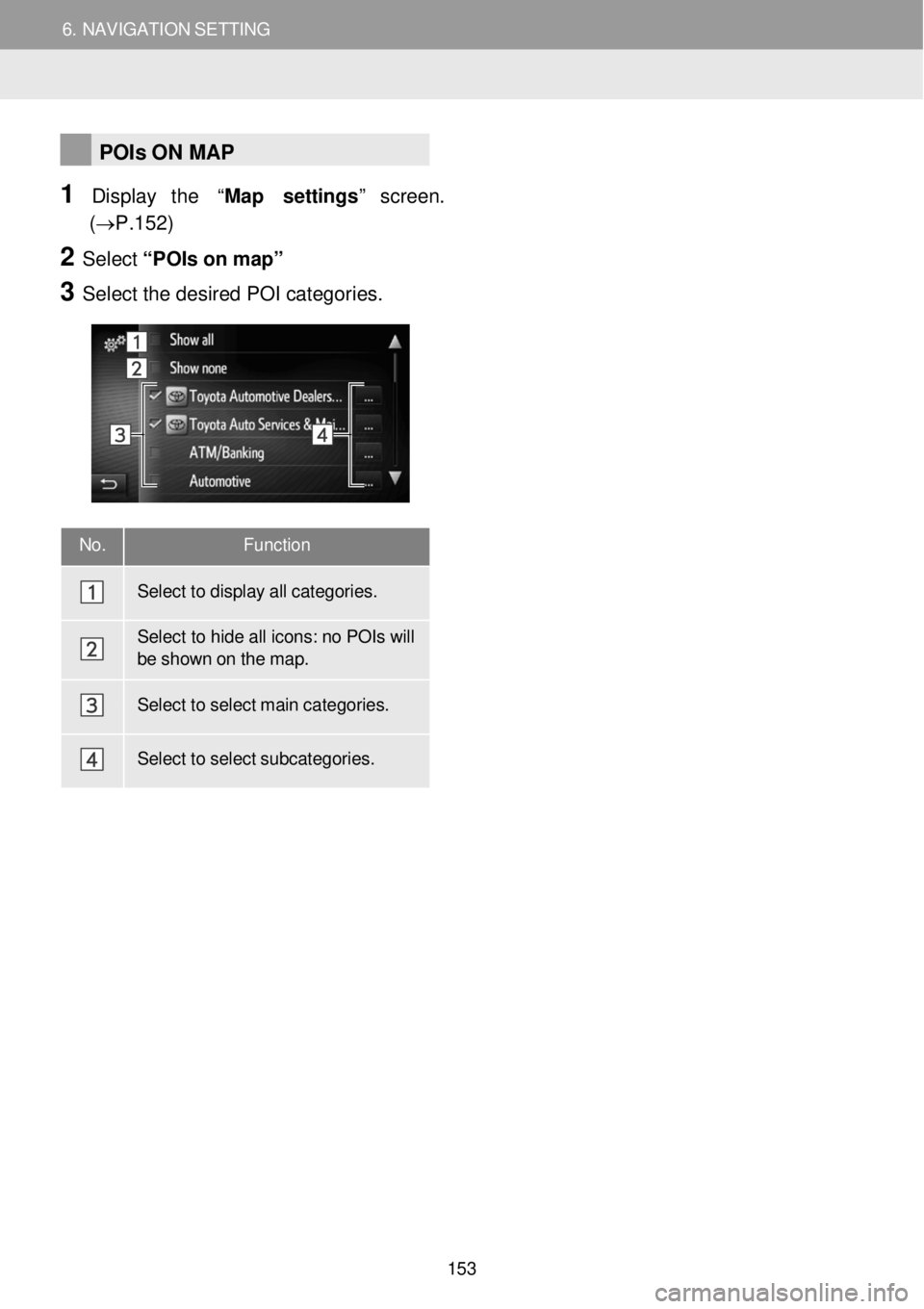
6. NAVIGATION SETTING 6. NAVIGATION SETTING
No. Function
Select to display all categor ies.
Select to hide all icons: no POIs will be shown on the map.
Select to select main categor ies.
Select to select subcategor ies.
POIs ON MAP
1 Display the “Map settings ” screen.
(→P.15 2)
2 Select “PO Is on m ap”
3 Se lect the de sired POI categor ie s.
153
Page 154 of 164
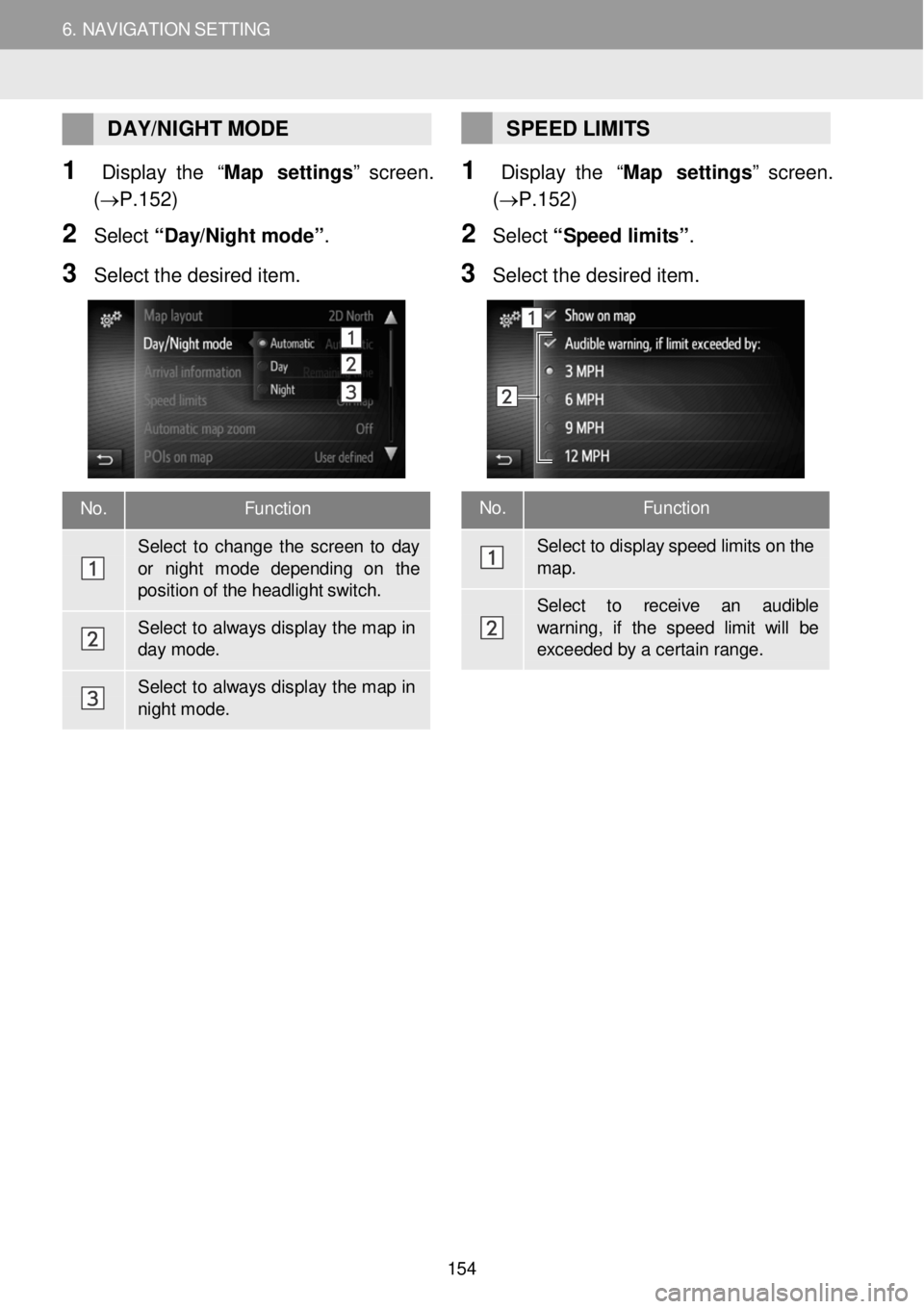
6. NAVIGATION SETTING 6. NAVIGATION SETTING
No. Function
Select to display speed limits on the
map.
Select to re ceive an audible
warning, if the speed limit w ill be exceede d by a cer tain range.
DAY/ NIGHT MODE
1 Display the “Map settings ” screen.
(→P.15 2)
2 Select “D ay/N ig ht m ode”.
3 Se lect the de sired item.
SPEED LIMITS
1 Display the “Map settings ” screen.
(→P.15 2)
2 Select “S peed limi ts ”.
3 Se le ct the d esired item.
No. Function
Select to change the scre en to day
or ni ght m ode depending on the position of the headlight switch.
Select to always dis play the map in day mode.
Select to always dis play the map in nigh t mode.
154
Page 155 of 164
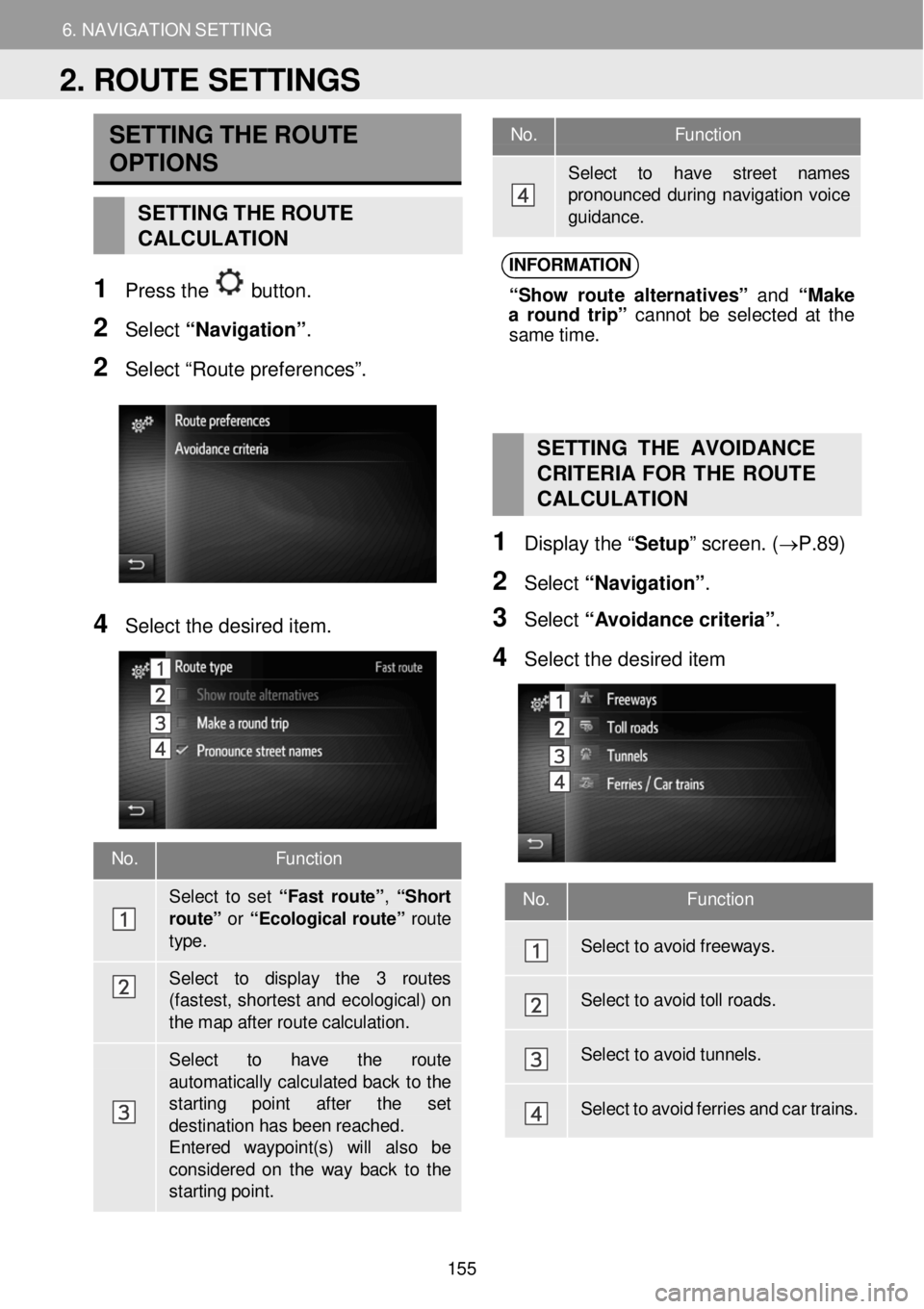
6. NAVIGATION SETTING
2. ROUTE SETTINGS
6. NAV IGAT IO N SET TING
No. Function
Select to have street names pronounced during navigati on voice gui dance.
No. Function
Sel ect to set “ F ast rou te ”, “Sh ort
route” or “Ecol ogical r o ut e” route
type.
Select to display the 3 routes (fastest, shor test and ecological) on the map after route calculation.
Select to have th e route
automatically calculated back to the starting point after the set destinati on has been reached. Entered waypoint(s) will also be consider ed on the way back to the starting point.
SETTING THE ROUTE
OPTIONS
SETTING THE ROUTE
CALCULATION
1 Pr ess the button.
2 Select “N avig ati o n”.
2 Se lect “Route preferences”.
INFORM ATION
“S ho w ro ute a lt e rn ativ es” and “M ake
a ro und trip” c anno t b e s e lec te d at the
sam e t im e.
4 Select the desired item.
SETTING THE AVOIDANCE
C RITERIA FOR THE ROUTE
C AL CULATION
1 Displ ay the “ Setup” screen. ( →P.89)
2 Select “Navi gati on”.
3 Select “ A voi dance criteria” .
4 Se lect the de sired item
No. Function
Select to avoid freeways.
Select to avoid toll r oads.
Select to avoid tunnels.
Select to avoid ferrie s and car trains.
2. ROUTE SETTINGS
155
Page 156 of 164
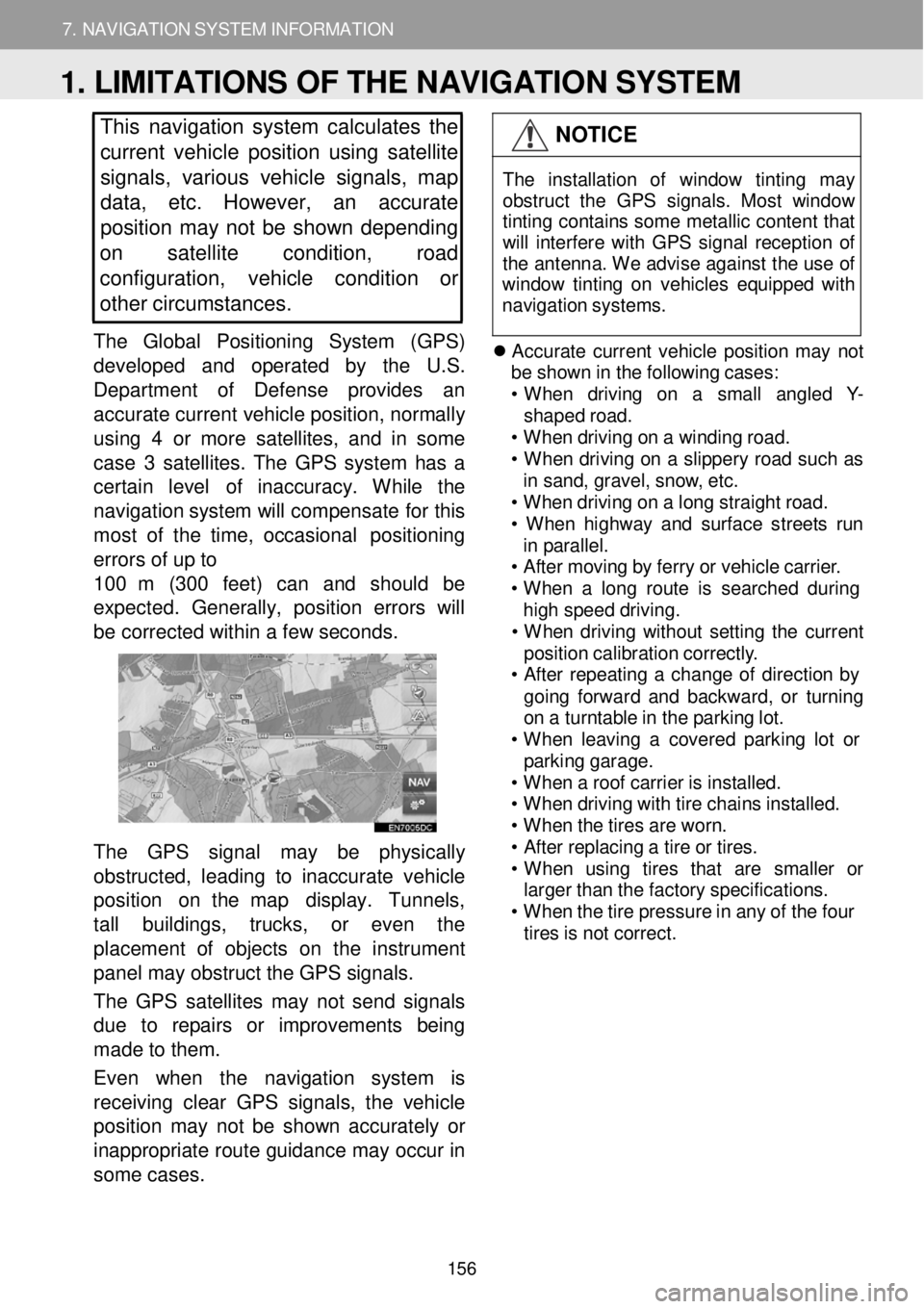
7. NAVIGATION SYSTEM INFORMATION
1. LIMITATIONS OF THE NAVIGATION SYSTEM
7. NAVIGATION SYSTEM INFORMATION
This navigation system calculates the
c u rrent vehicle position using satellite
s ignals, various vehicle signals, map
data, etc. However, an accurate
positi on may not be shown depending
on sa tellite condition, road
configuration, ve hicle condition or
other c irc umstances.
The Globa l Pos iti o n in g System (GPS)
d eve lope d and operated by th e U.S.
Dep art m ent of D efe nse provides an
a ccurate c urre nt vehic le pos it io n, normal ly
using 4 or more sa te llites, a nd in some
case 3 sat ellites. The GPS system h a s a
certa in le ve l o f inaccuracy. W hile the
navi gation system will compe nsa te for this
m ost of th e time, occasio nal positio ning
errors of up to
1 00 m (3 00 feet) can and sh ould be
ex pected. Gene rally, p osit ion errors w ill
b e c orre cted w ith in a few second s.
The GPS signa l may be physic ally
o bstructed, l ead ing to in acc u ra te veh icle
p ositi o n on t he map display. Tunne ls,
ta ll bu ildin gs, trucks, or eve n th e
p laceme nt of obje cts on the in str um ent
pan el may obstruct the GPS signals.
T he GPS satel lites may not send sign als
d ue to r epa irs or im pro ve m en ts being
m ade to the m.
Even when the navigation system is
re ce iving clear GPS s ignal s, the v ehicle
p osition m ay not be shown accurately or
i na pprop riate ro ute g u id an ce m ay occ ur in
so me ca se s.
NOTICE
T he in sta lla tio n of windo w tint in g may
obs truc t th e GP S sig nal s. Mos t w indow
t in tin g co ntain s som e me tallic con tent t hat
w ill in terf ere wi th GP S s ign al re cept io n o f
t h e an tenn a. W e a dvi se aga inst t he us e o f
win dow ti ntin g on veh ic les eq uip ped w ith
n av iga tio n s yst ems.
Accurate current v e hi cle po sit io n m ay n ot
b e s h ow n in th e fo llo w in g c a ses:
• When d riv in g o n a sm all a ng le d Y -
shap ed r o ad.
• When dr iv in g o n a w indi ng roa d.
• When drivi ng on a s lipper y ro ad su ch as
i n sa nd, grav el, sno w, e tc.
• When dr iv in g o n a lo ng s tra ight r o ad.
• When highw ay a nd s u rfac e s treet s run
i n p ar all el.
• A ft e r moving by ferry o r veh icle carri er.
• When a lon g ro ute is searc hed dur ing
hi gh s peed dr iv ing .
• When drivi ng w ith out s e ttin g th e c u rre nt
pos it io n ca librat io n c o rre ctly .
• A ft e r re peati ng a chan ge o f d irec tio n by
go in g fo rwar d a nd backward , o r turni ng
o n a turnt able in t h e p a rk in g lo t.
• When le avi ng a c o vere d p ark in g lo t or
p ark in g garag e.
• When a roof carrie r is ins ta lle d.
• When dr iv in g w ith tir e ch ain s ins tal led.
• When t h e t ire s ar e wor n.
• A ft e r repl acin g a tir e o r t ires .
• When u sin g tire s th at ar e sma ller or
large r t han t h e f a ct ory s p ec if ica tio ns.
• When t h e t ir e pr essur e i n a ny o f t h e f our
ti re s is not c o rre ct.
1. LIMITATIONS OF THE NAVIGATION SYSTEM
156
Page 157 of 164
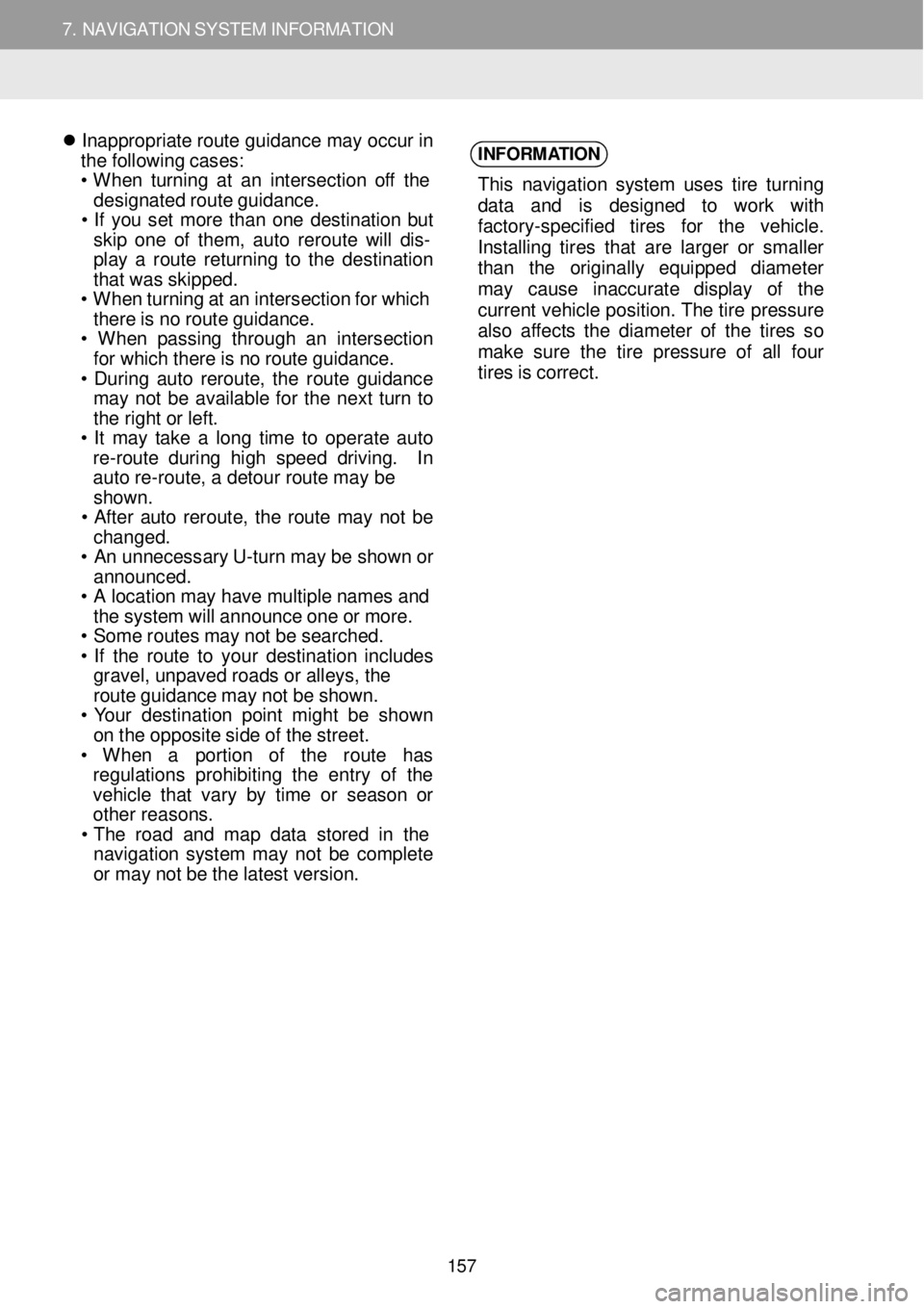
7. NAVIGATION SYSTEM INFORMATION
1. LIMITATIONS OF THE NAVIGATION SYSTEM
7. NAVIGATION SYSTEM INFORMATION
Inapp ro pri ate r o ut e gu ida nce ma y occ ur in
t h e f o ll owing c ases:
• When turni ng a t a n in tersec tio n o ff the
des igna te d rou te gu ida nce.
• If y o u se t m ore than o ne des tin atio n but
ski p on e o f them , au to reroute wi ll dis -
pl ay a route ret urni ng to th e d est ination
th at wa s ski pped.
• When t u rn in g a t a n in tersec tio n f o r wh ic h
th ere is n o route gu idanc e.
• When pass in g t hroug h an intersec tion
fo r whi ch t h ere is n o r o ute g ui danc e.
• D urin g a uto re ro ut e, th e route g uid ance
ma y not b e ava ilable for th e nex t tu rn to
th e ri gh t or le ft.
• It m ay tak e a lon g tim e to opera te au to
r e -ro ute dur in g hig h speed drivi ng. In
au to re-rou te , a d etou r ro ute ma y be
shown.
• Aft e r auto rerout e, th e ro ut e ma y n ot be
chan ged.
• A n u nnec essar y U -tur n ma y b e s how n or
anno unced .
• A loc atio n m ay have mu ltip le n ames and
th e s yst em w ill a n nou nce one o r more.
• Som e rou te s ma y n ot b e se arc hed.
• If th e route to you r des tina tio n in cl udes
gravel, un pave d ro ad s or alle ys , the
r o ut e g ui danc e ma y n ot b e sh ow n.
• Y our d es tin at io n p oin t m igh t b e shown
o n t he op pos ite sid e o f the stre et.
• When a port io n of the rou te has
reg ulat ion s pr ohi bit in g th e en tr y of th e
v e hic le th at var y b y tim e o r sea so n or
o th er reasons.
• Th e roa d a nd m ap d at a st ore d in the
navi gation syste m ma y no t b e com plete
o r ma y n ot b e t h e la te st vers ion.
INFORM
ATION
This n avi gat io n s yst em u se s tir e turni ng
d at a an d is des igne d to wor k wi th
f ac tory- specif ie d tir e s fo r th e veh icl e.
I ns tal lin g tire s tha t ar e la rg er o r sma ller
t ha n th e or ig ina lly equ ippe d diam eter
ma y cause in accur ate di spl ay of th e
c u rren t v eh icl e po sit io n. Th e tir e p re ssure
a ls o a ff ec ts th e d iame te r of the tire s so
mak e sur e th e tir e pres sur e of all four
tires is correc t.
157
Page 158 of 164
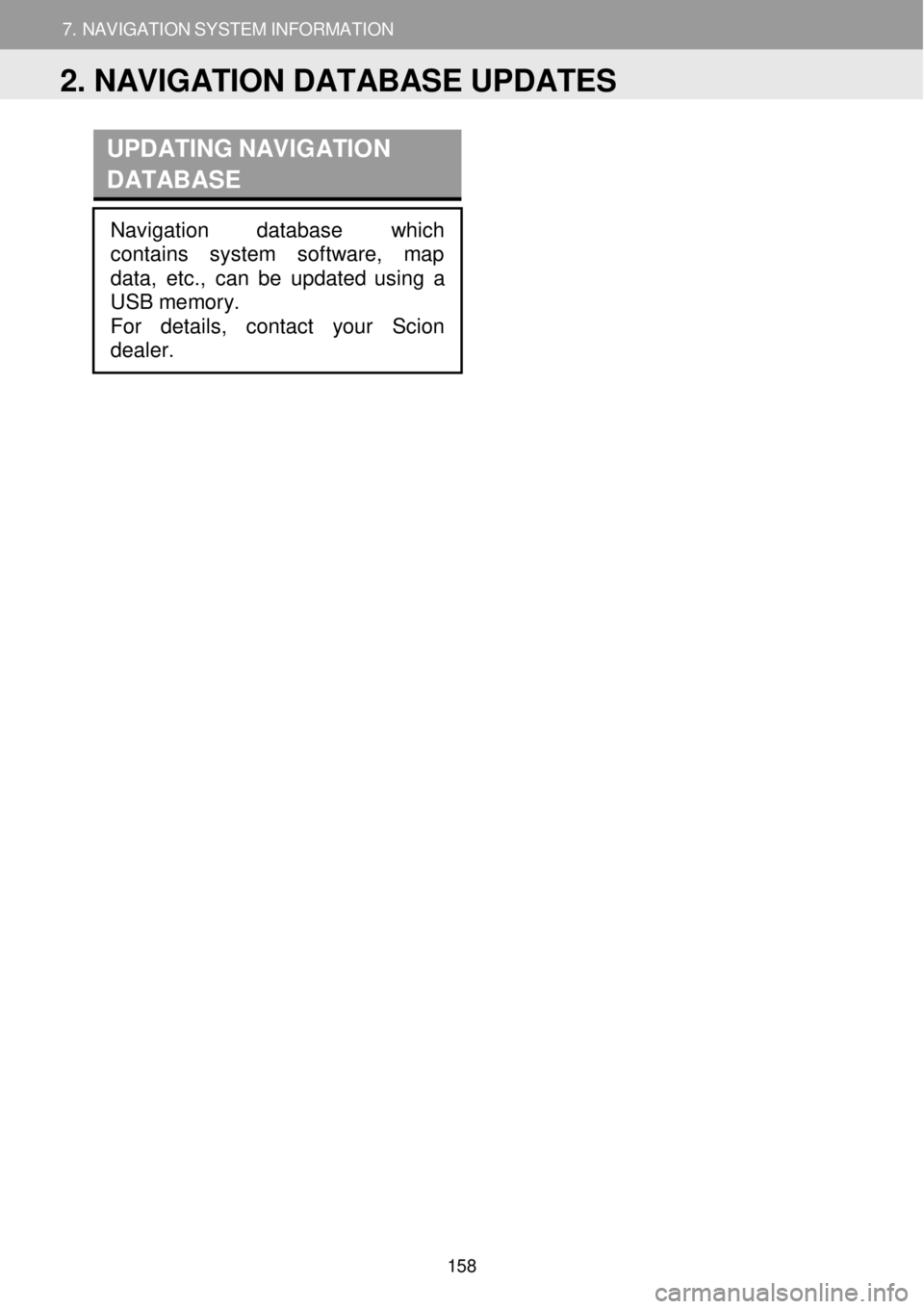
7. NAVIGATION SYSTEM INFORMATION
1. LIMITATIONS OF THE NAVIGATION SYSTEM
7. NAVIGATION SYSTEM INFORMATION
UPDATING NAVIG ATION
D ATABASE
Navigation database which
contains system softwar e, map
dat a, etc., can be updated using a
USB memory.
For details, contact your Scion
dealer.
2. NAVIGATION DATABASE UPDATES
158
Page 159 of 164
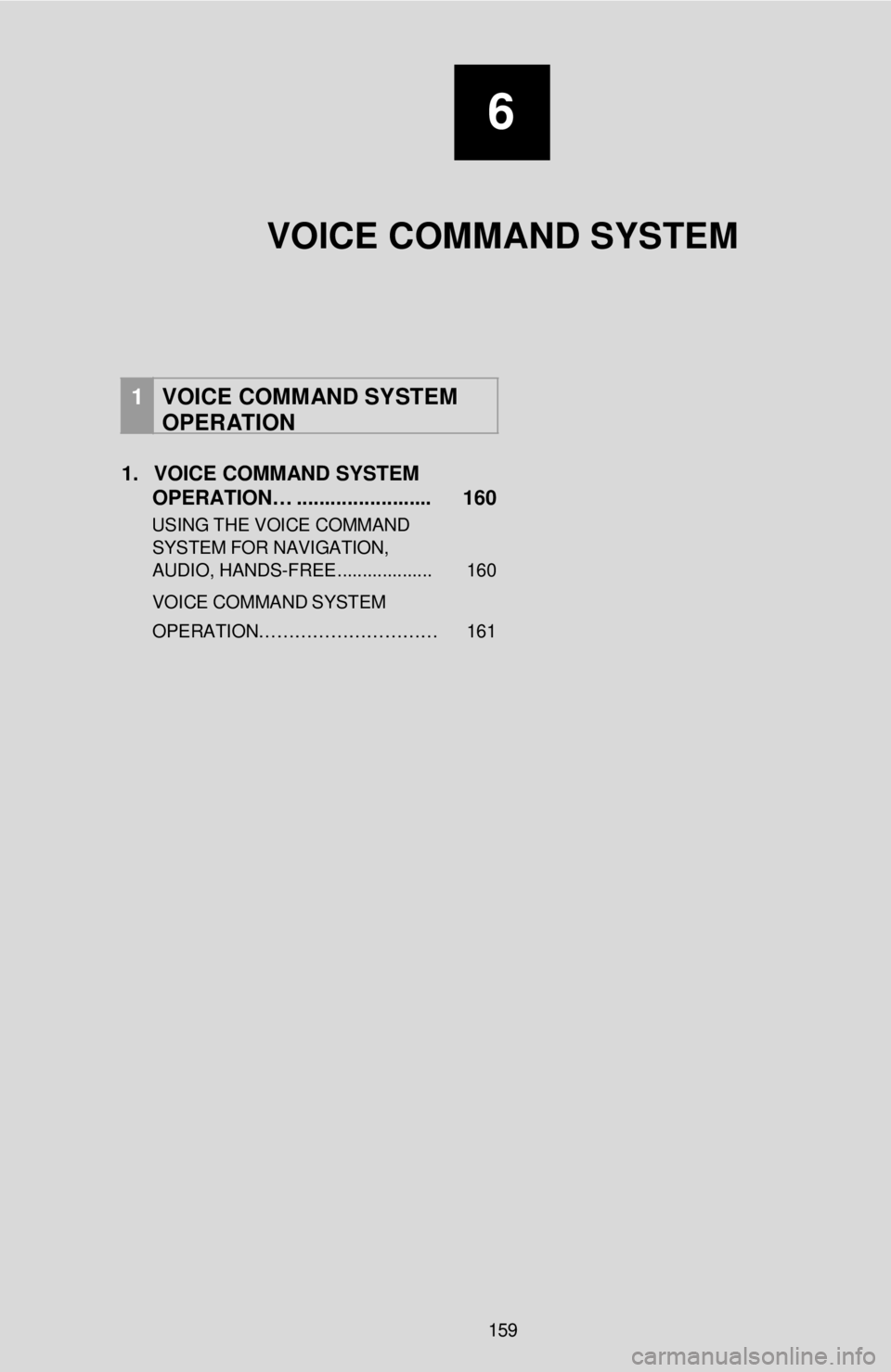
6
VOICE COMMAND SYSTEM
1 VOICE COMM AND SYSTEM
OPERATION
1. VOICE COMMAND SYSTEM
OPERATION… . ............ ........... 160
USING T H E V O ICE C O MMAND
SYST EM FOR NAVIG ATION,
A U DIO, HANDS -F RE E... ................ 160
VOICE COMMAND SYSTEM
OPERATION…… …………………… 161
159
Page 160 of 164
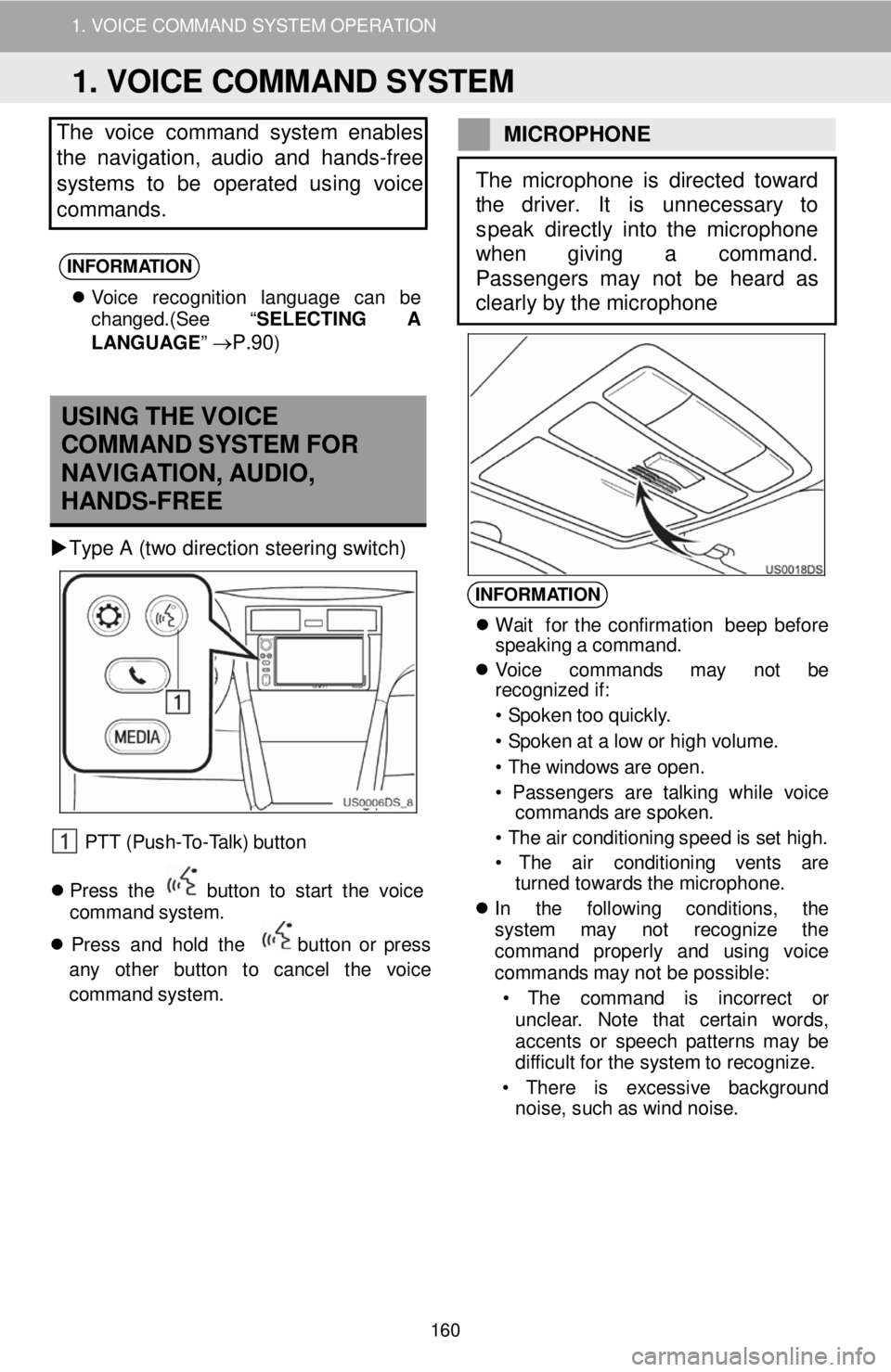
1. VOICE COMMAND SYSTEM OPERATION
The vo ice command sys tem enables
the navigation, audio and hands -free
systems to be operated us in g voice
commands.
INFORMATION
V oi ce recog nitio n l angu age ca n be
c h ange d.(See “ SELECTING A
LAN GUAGE ”
→P.90)
M IC ROP HONE
USING THE VOICE
COMMAND SYSTEM FOR
NAVIG ATI ON, A U DIO,
HAN DS-FREE
Type A (two d irection steering s w itc h)
PTT (Push- To -T a lk) butt on
Pres s th e b utto n to star t th e voi ce
command s yst em .
Pres s and ho ld th e
bu tton or press
any other button to ca ncel th e vo ic e
c o mman d system.
INFORM ATION
Wa it fo r th e co nf irma tio n be ep bef ore
spea kin g a c o mmand.
V oic e command s may not be
r e cogn ized i f:
• S poke n t o o qu ickl y.
• S poke n a t a lo w o r hig h v o lum e.
• T he w ind ow s ar e o p en.
• P asse nger s are ta lk in g wh il e voice
comm and s ar e sp oken.
• T he ai r con dit io ni ng spee d is set h ig h.
• The air cond it io ni ng ven ts are
t urned towards t h e microp hone.
In th e fo llow in g cond itio ns, th e
s yst em may not re cogn iz e th e
comm an d pro perl y and us in g vo ic e
c o mmand s m ay not be possi ble:
• T he co mman d is inc orre ct or
unc lea r. No te t hat cer tai n words ,
acc ents or spe ech p atterns ma y be
d if f icu lt f o r the sys tem to r e cogn ize.
• T here is excessi ve backgroun d
no ise, suc h a s w in d no ise.
The microphone is directed toward
the driver . It is unnecessary to
s peak directly into the microphone
w hen giving a command.
Passengers may not be heard as
clearly by the microphone
1. VOICE COMMAND SYSTEM
160