TOYOTA tC 2016 Accessories, Audio & Navigation (in English)
Manufacturer: TOYOTA, Model Year: 2016, Model line: tC, Model: TOYOTA tC 2016Pages: 164, PDF Size: 6.21 MB
Page 21 of 164
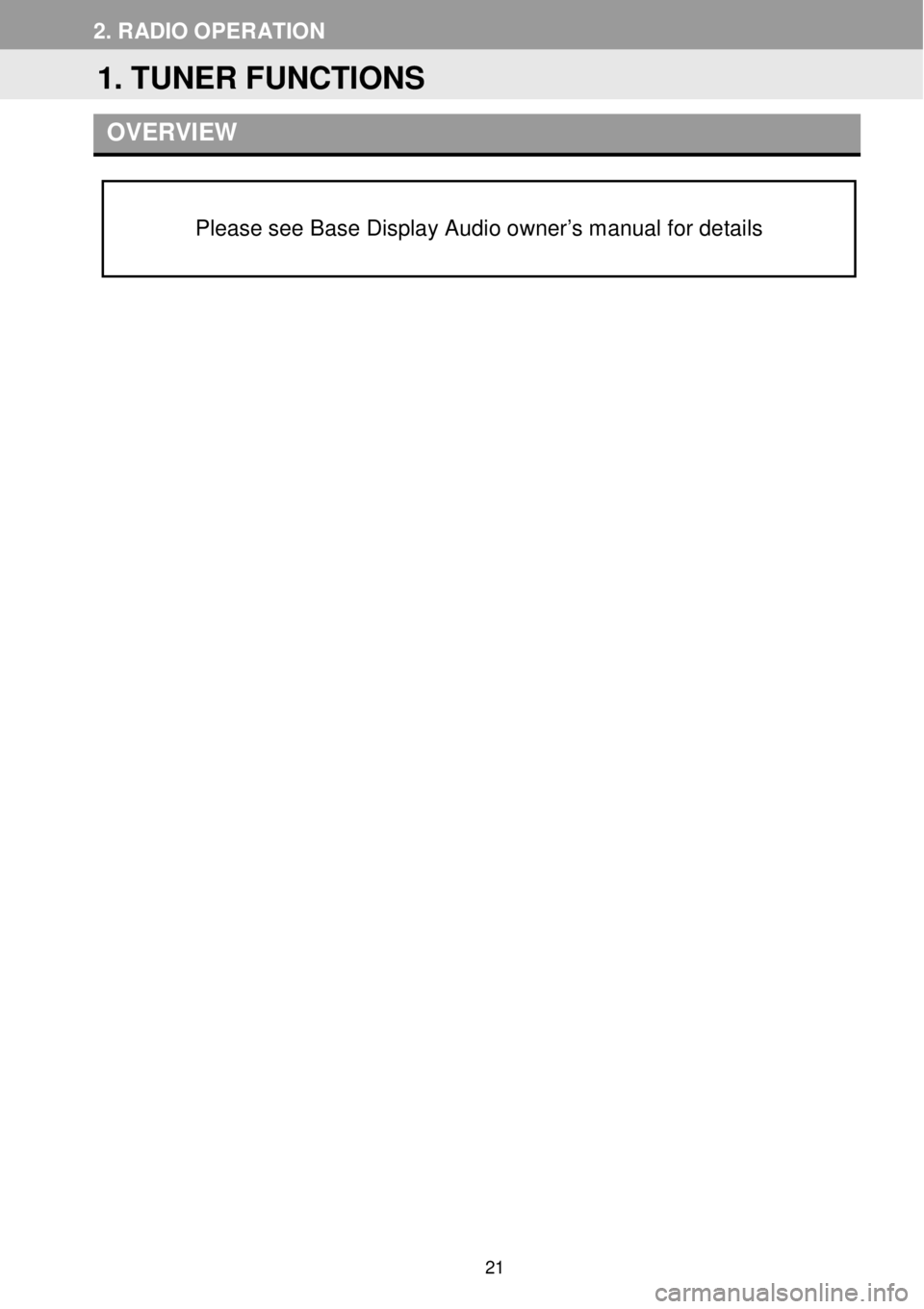
2. RADIO OP ER AT ION
O VER VIEW
Please see Base Display Audio owner’s manual for details
1. TUNER FUNCTIONS
21
Page 22 of 164
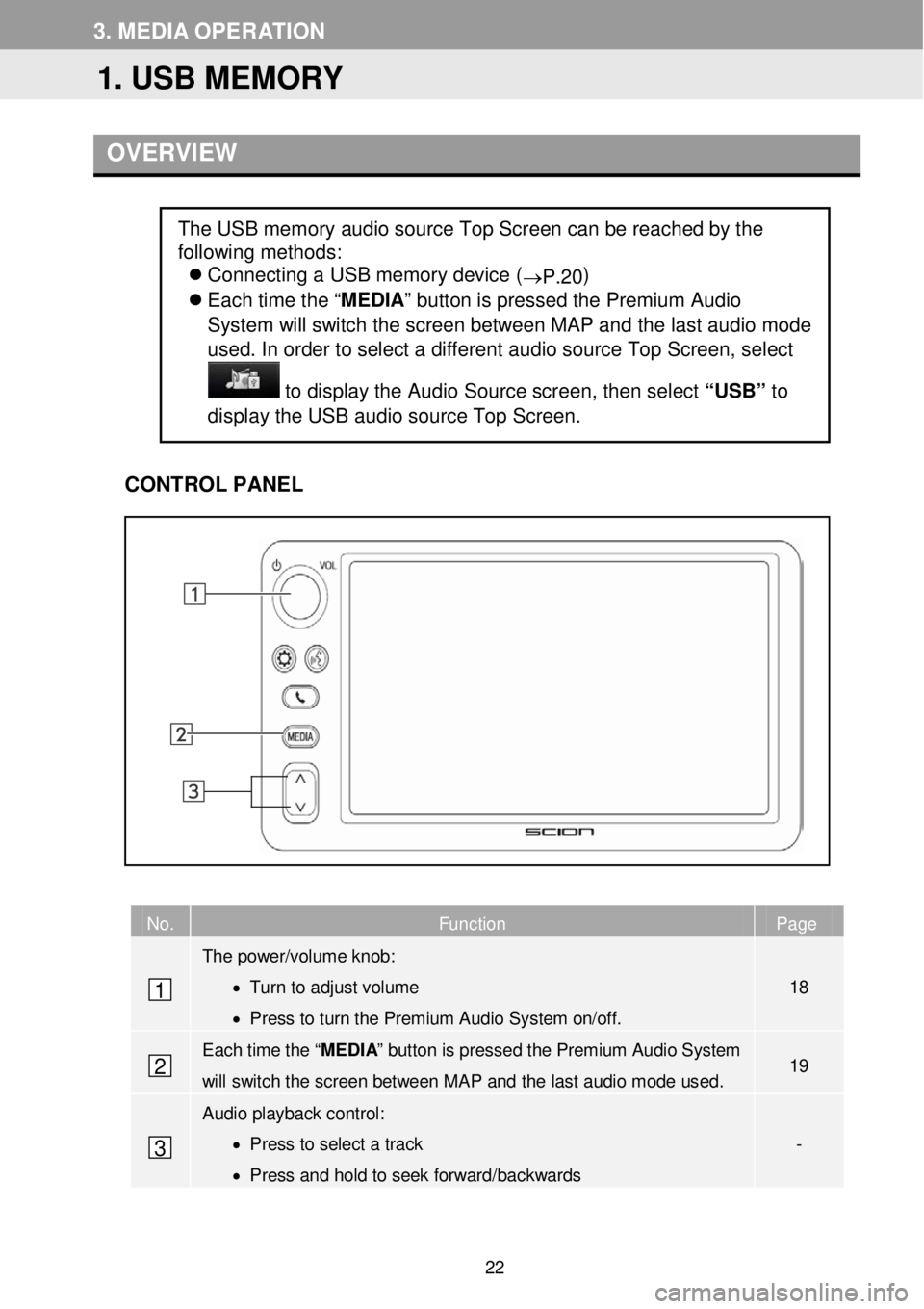
3. M EDIA OP ER AT ION
OVER VIEW
C ONTROL PANEL
No. Function Page
The power/volume knob:
• Turn to adjust volume
• Press to turn the Premium Audio System on/off.
18
Each time the “MEDIA” button is pressed the Premium Audio System
will switch the screen between MAP and the last audio mode used. 19
Audio playback control :
• Press to select a track
• Press and hold to seek forward/backwards
-
The USB memory audio source Top Screen can be reached by the
following methods:
Connecting a USB memory device (
→P.20)
Each time the “ MEDIA” button is pressed the Premium Audio
System will sw itch the screen between M AP and the la st a udio m ode
us ed. In order to select a diff erent aud io source Top Scree n, select
to dis play the Audio Source scree n, th en se lect “USB” to
display the USB aud io source Top Scre en.
1
2
3
1. USB MEMORY
22
Page 23 of 164
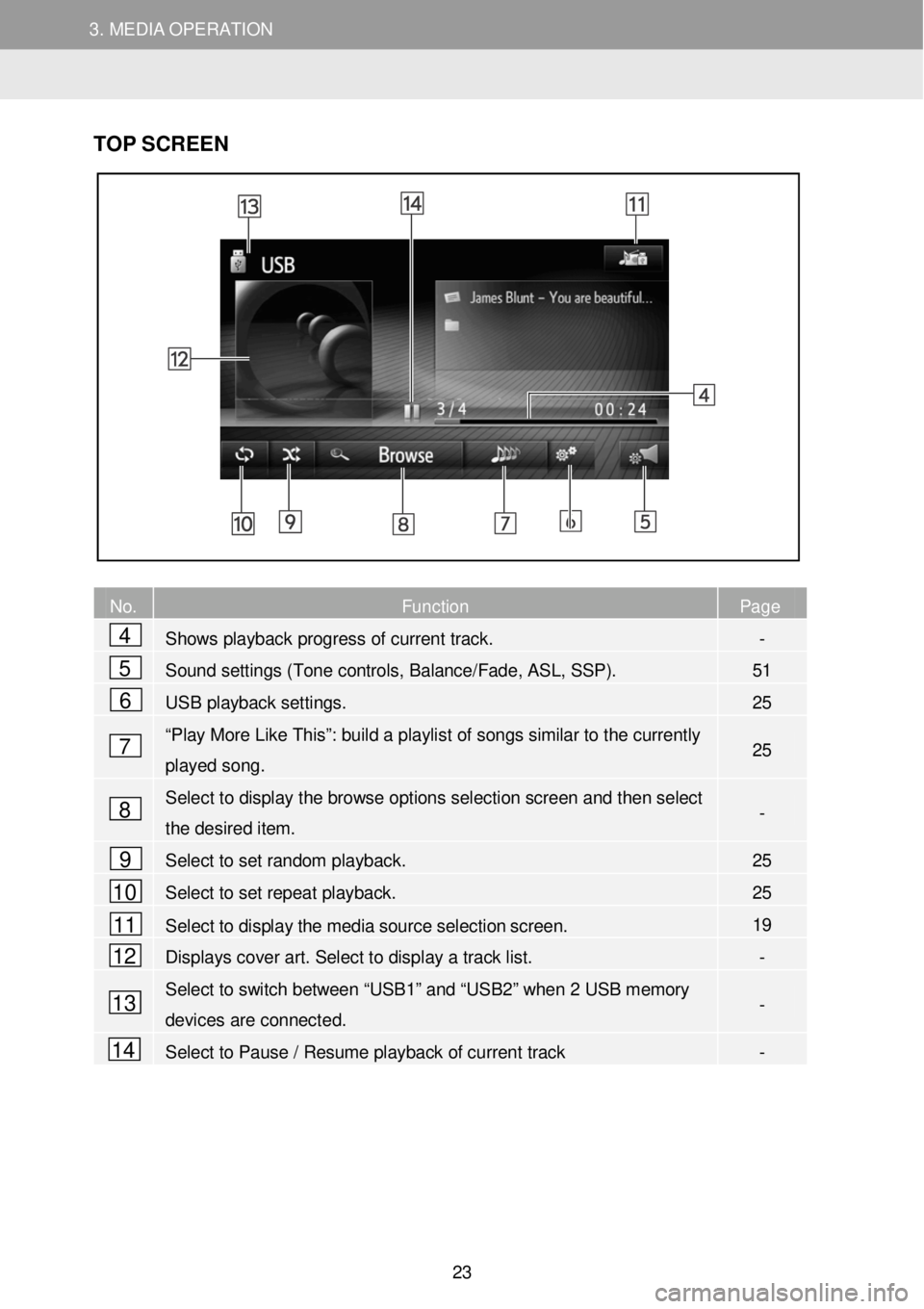
3. MEDIA OPERATION 3. MEDIA OPERATION
TOP S CR EEN
N o. Function Page
Shows playback progress of current track. -
Sound settings (Tone controls, Balance/Fade, ASL, SSP). 51
USB playback settings. 25
“Play More Like This”: build a playlist of songs similar to the currently
played song. 25
Selec t to display the browse options selection screen and then select
the desired item. -
Select to set random playback. 25
Select to set repeat playback. 25
Select to display the media source selection screen. 19
Displays cover art. Select to display a track list. -
Select to switch between “USB1” and “USB2” when 2 USB memory
devices are connect ed. -
Select to Pause / Resume playback of current track -
4
5
6
7
8
9
10
11
12
13
14
23
Page 24 of 164
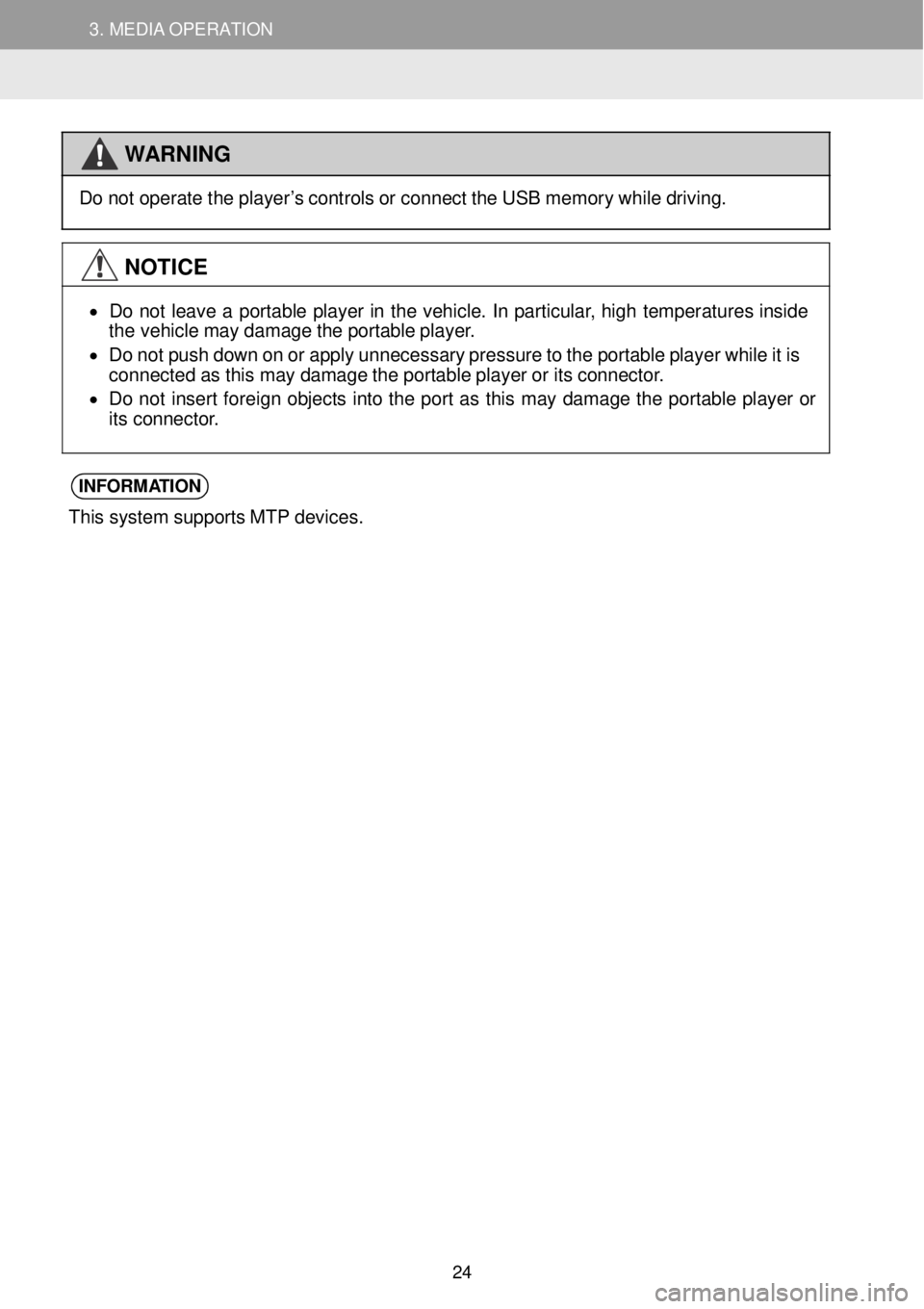
3. MEDIA OPERATION 3. MEDIA OPERATION
WAR NING
D
o not o p erate t h e p laye r’s co ntro ls o r conne ct t h e US B memor y wh ile dr iv in g.
NOTICE
•
D o n ot leave a por tab le pl ayer in th e v eh icl e. In p a rti cu la r, hi gh tem perat ures in sid e
t he vehi cle ma y damag e t h e p orta ble p laye r.
• D o no t p ush d ow n o n o r apply u nnece ssar y pres sure to t h e p or table p laye r wh ile it is
co nnec te d a s t h is m ay d amag e t h e por tab le p laye r o r i ts c o nnec tor.
• D o n ot inser t forei gn ob jec ts in to th e por t a s thi s ma y d amag e th e por table p la ye r o r
i t s conn ecto r.
INFORM ATION
This syste m sup por ts MT P dev ices.
24
Page 25 of 164
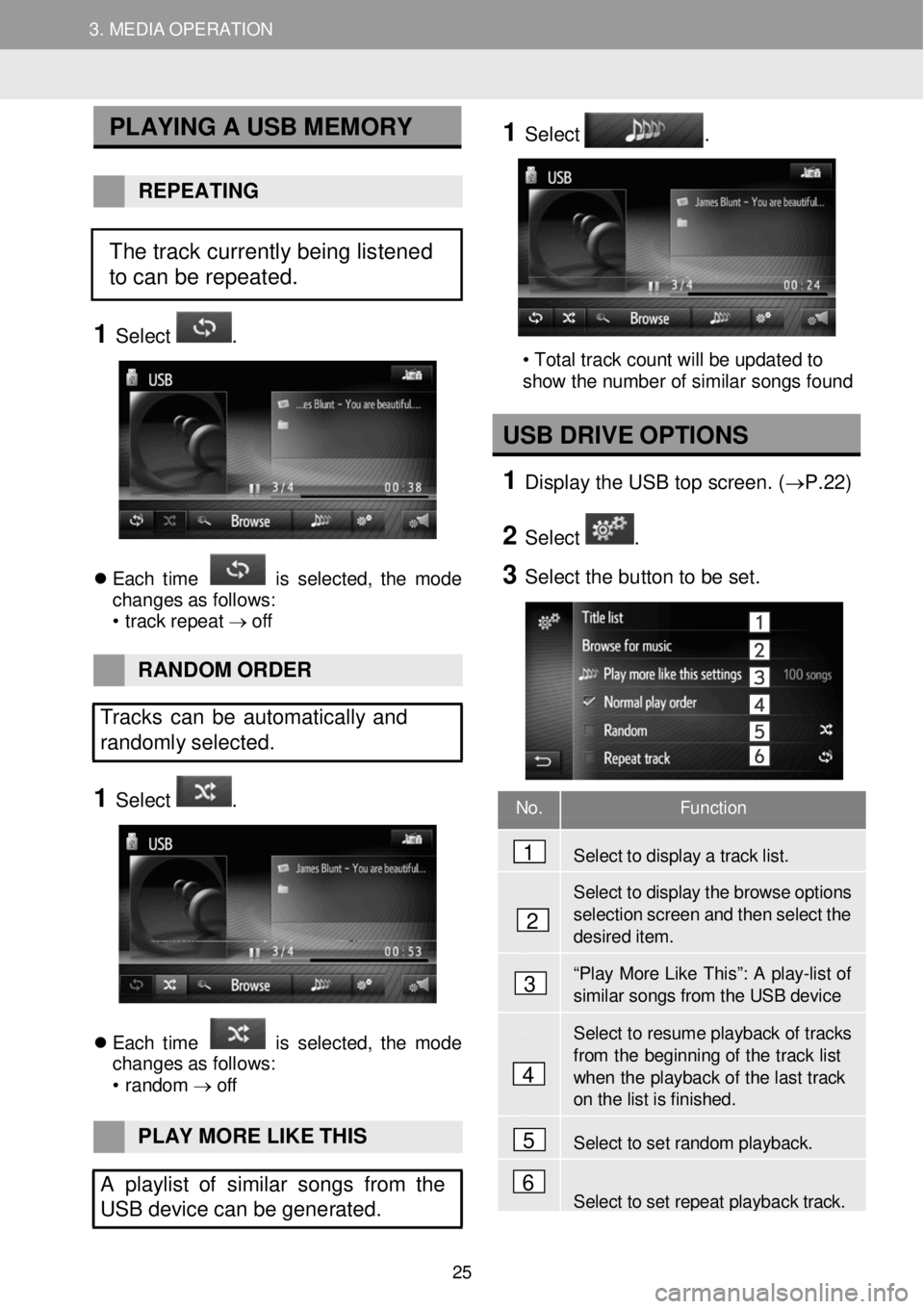
3. MEDIA OPERATION 3. MEDIA OPERATION
No. Function
Select to disp lay a tra ck list.
Select to display the browse options
selection screen and then select t h e desir ed item.
“Play More Li ke Th is ”: A p la y-lis t of similar s ongs f r om the USB device
Select to resume playback of tr acks
from th e beginning of the track list when the play back of the last track on the list is finished .
Select to set r a ndom playback.
Select to set repeat playback track.
PLA YING A U SB M EMORY
REPEATING
1 Select .
E ach tim e is s el ect ed, th e m ode
chan ges a s f ol lows:
• trac k repe at → o ff
1 Select .
2
• Total track count will be updated to
show the number of similar songs found
U SB DRIVE OPTION S
1 D ispl ay the USB t op scre en. ( →P. 22)
2 Select .
3 Se lect the bu tton to be set.
RAN DOM O RDER
Tracks can be automatically and
randomly sele cted.
1 Select .
E ach tim e is s el ect ed, th e m ode
chan ges a s f ol lows:
• r a ndom →
off
PLAY MO RE LIKE THIS
A playlist o f similar songs from the
USB device can be gene rated.
4
1
2
3
5
6
The track currently being listened
to can be repeated.
25
Page 26 of 164
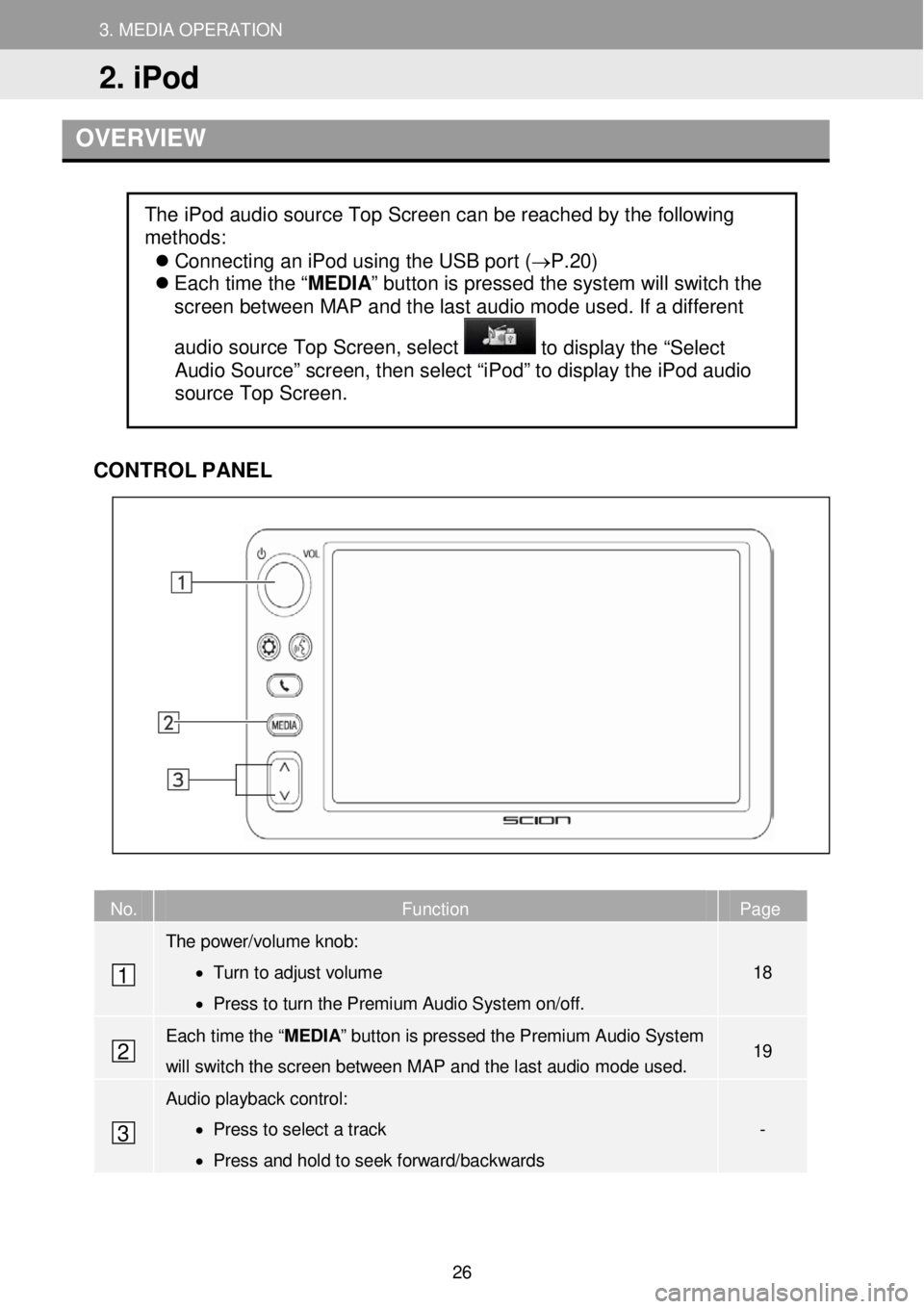
3. MEDIA OPERAT ION
2. iPod
3. MEDIA OPERATION
OVERVIEW
CONTR OL PANEL
No. Function Page
The power/volume knob:
• Turn to adjust volume
• Press to turn the Premium Audio System on/off.
18
Each time the “MEDIA” button is pressed the Premium Audio System
will switch the screen between M AP and the la st a udio mode used. 19
Audio playback control:
• Press to select a track
• Press and hold to seek forward/backwards
-
The iPod audio source Top Screen can be reached by the following
methods:
Connecting an iPod using the USB port (→P.20)
Each time the “ MEDIA” button is pressed the system will switch the
screen between MAP and the last audio mode used. If a different
audio source Top Screen, select
to display the “Select
Audio Source” screen, then select “iPod” to display the iPod audio
source Top Screen.
1
2
3
2. iPod
26
Page 27 of 164
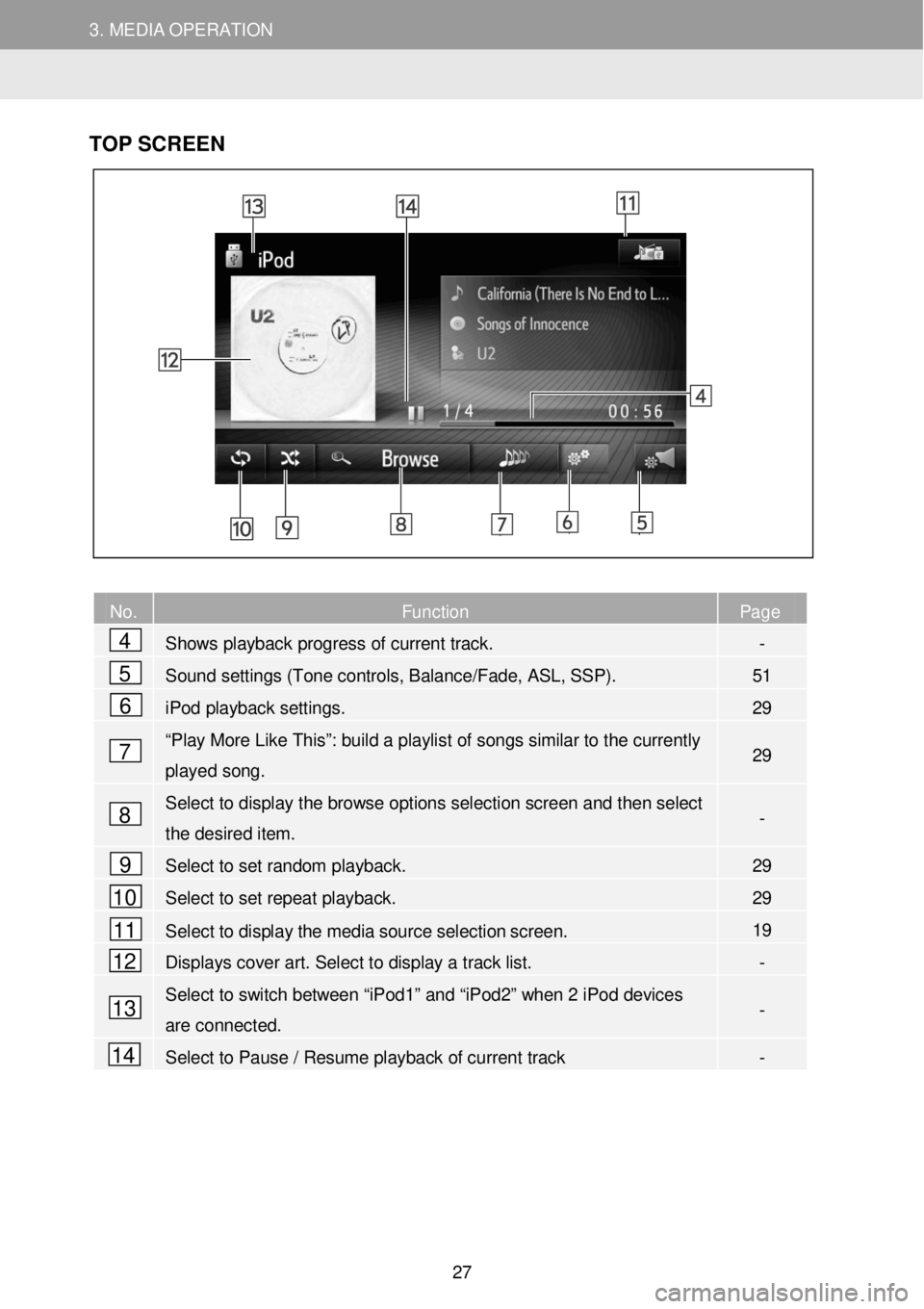
3. MEDIA OPERATION 3. MEDIA OPERATION
TOP SC REEN
No. Function Page
Shows
playback progress of current track. -
Sound settings (Tone controls, Balance/Fade, ASL, SSP). 51
iPod playback settings. 29
“Play More Like This”: build a playlist of songs similar to the currently
played song. 29
Select to display the browse options selection screen and then select
the desired item. -
Select to set random playback. 29
Select to set repeat playback. 29
Select to display the media source selection screen. 19
Displays cover art. Select to display a track list. -
Select to switch between “iPod1” and “iPod2” when 2 iPod devices
are connected. -
Select to Pause / Resume playback of current track -
4
5
6
7
8
9
10
11
12
13
14
27
Page 28 of 164
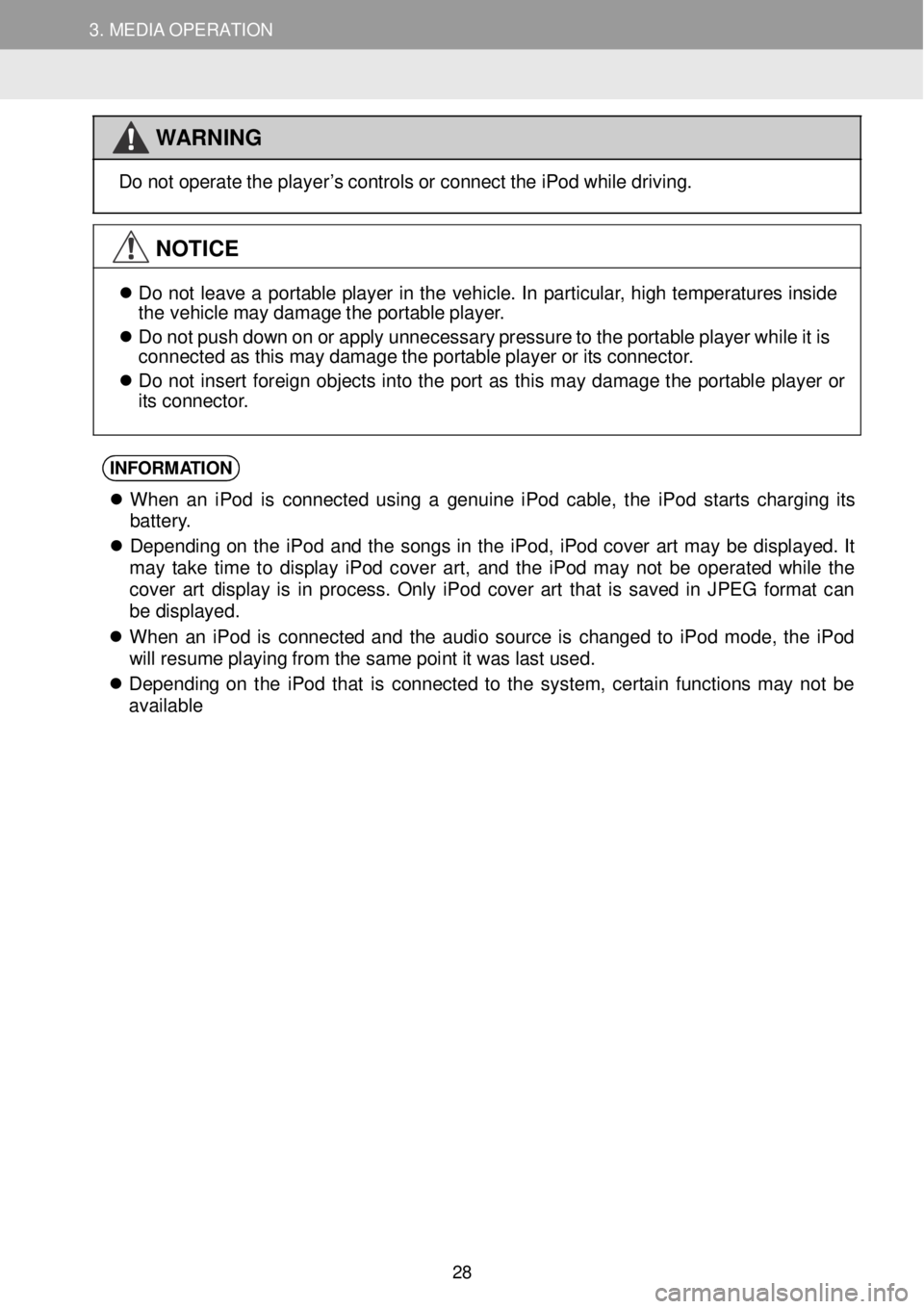
3. MEDIA OPERATION 3. MEDIA OPERATION
WAR NING
D
o n ot ope ra te t h e p laye r’s cont rols o r c o nnec t t h e i Pod wh ile d riv ing.
NOTICE
D o n ot le av e a por table p la ye r in th e v e hi cle . In p ar tic ul ar, h ig h tempe ra tu re s ins id e
t he vehi cle m ay d amag e t h e por table pl aye r.
D o no t pu sh dow n o n o r a pp ly un neces sar y pres sur e to t h e p orta ble pl ayer whi le it is
connect ed a s t hi s ma y d amag e t h e por tab le pl aye r o r it s co nnec to r.
D o n ot in ser t forei gn ob jec ts in to th e p or t a s th is ma y dam age th e p or table p lay er o r
i t s conne ctor.
INFORM ATION
When a n iPo d is c o nnec ted us in g a g e nu in e i Pod c a bl e, th e iPo d s ta rts c hargi ng it s
b atte ry .
D epend in g o n th e iPo d an d th e so ngs in th e iPod , iP od c over ar t ma y b e d isp laye d. It
ma y tak e tim e to di spl ay iPo d c o ve r ar t, and th e iPo d ma y n ot b e opera te d while the
cove r ar t di spl ay is in proces s. On ly iPo d c o ve r ar t tha t is s a ve d in JPEG fo rm at ca n
be di spl ayed.
When a n iPo d is con nec te d and th e a u di o so urc e is c hang ed to iPo d mode , th e iPo d
w ill r esum e p lay in g fro m t h e sam e p oin t it wa s las t u sed .
D epend in g o n th e iP od th at is c onnec te d to th e system , cer tai n fu nction s ma y n ot be
avai la bl e
28
Page 29 of 164
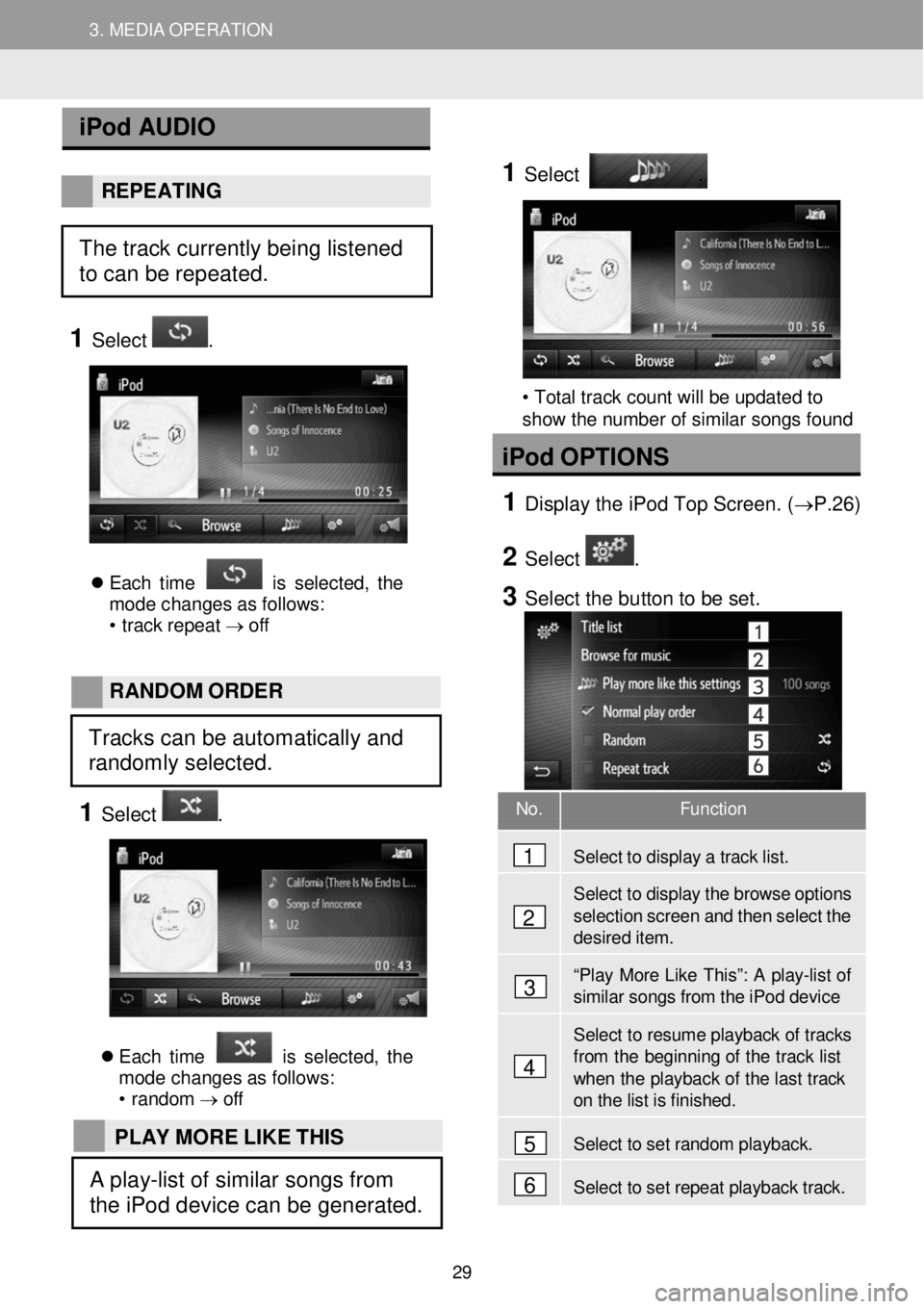
3. MEDIA OPERATION 3. MEDIA OPERATION
No. Function
Select to disp lay a tra ck list.
Select to display the brow se options
selection screen and then select t h e desir ed item.
“Play More Li ke Th is ”: A p la y-lis t of similar songs f r om the iPod device
Select to resume playback of tr acks from th e beginning of the track list when the play back of the last track on the list is finished .
Select to set r a ndom playback.
Select to set r e peat playba ck track.
iPod AUD IO
REPE ATING
1 Select .
E ach tim e is s el ect ed, th e
m ode cha nge s a s f ol lows:
• trac k repe at → o ff
1
Select
.
• Total track count will be updated to
show the number of similar songs found
iPod OPTION S
1 D ispl ay the iPod T op Scre en. ( →P. 26)
2 Select .
3 Se lect the bu tton to be set.
RAN DOM O RDER
1 Select .
E ach tim e is s el ect ed, th e
m ode cha nge s a s f ol lows:
• r a ndom →
off
4
1
2
3
5
6
The track currently being listened
to can be repeated.
Tracks can be automatically and
randomly selected.
PLAY MORE LIKE THIS
A play-list of similar songs from
the iPod device can be generated.
29
Page 30 of 164
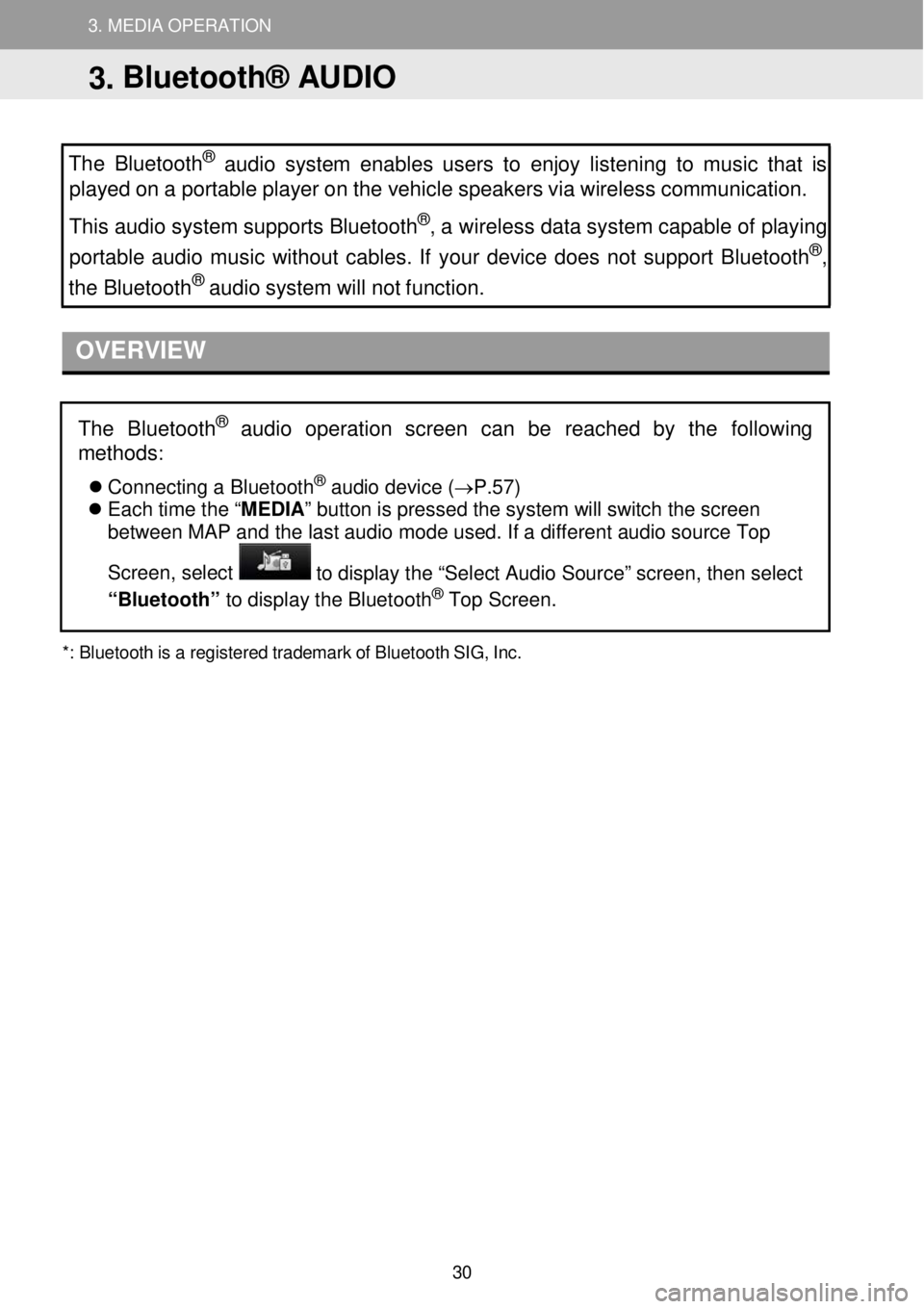
3. MEDIA OPERATION 3. MEDIA OPERATION
3. MEDIA OPERATION
The Bluetooth
® aud io system enables users to enjoy listening to music that is
played on a porta ble p layer on the vehicle speakers via wireless communication.
This a udio system supports Bluetooth
®, a wireless data system capable of play in g
portable audio music wit hout cables. If your device does not support Bluetooth®,
the Bluetoo th® audio system will not function.
OVERVIEW
*:
Bluetooth is a regist ered t r ademark of Bluetooth SIG, Inc.
The Bluetoot h® audio operation screen can be reached by the following
methods
:
Co nnecting a Bl ue tooth® audio de vice (→P.57)
Each time the “ MEDIA” button is pressed the system will switch the screen
between MAP and the last audio mode used. If a different audio source Top
Screen, select
to display the “Select Audio Source” screen, then select
“Bluetooth” to dis play t he Blueto oth® Top Screen.
3. Bluetooth® AUDIO
30