TOYOTA tC 2016 Accessories, Audio & Navigation (in English)
Manufacturer: TOYOTA, Model Year: 2016, Model line: tC, Model: TOYOTA tC 2016Pages: 164, PDF Size: 6.21 MB
Page 31 of 164
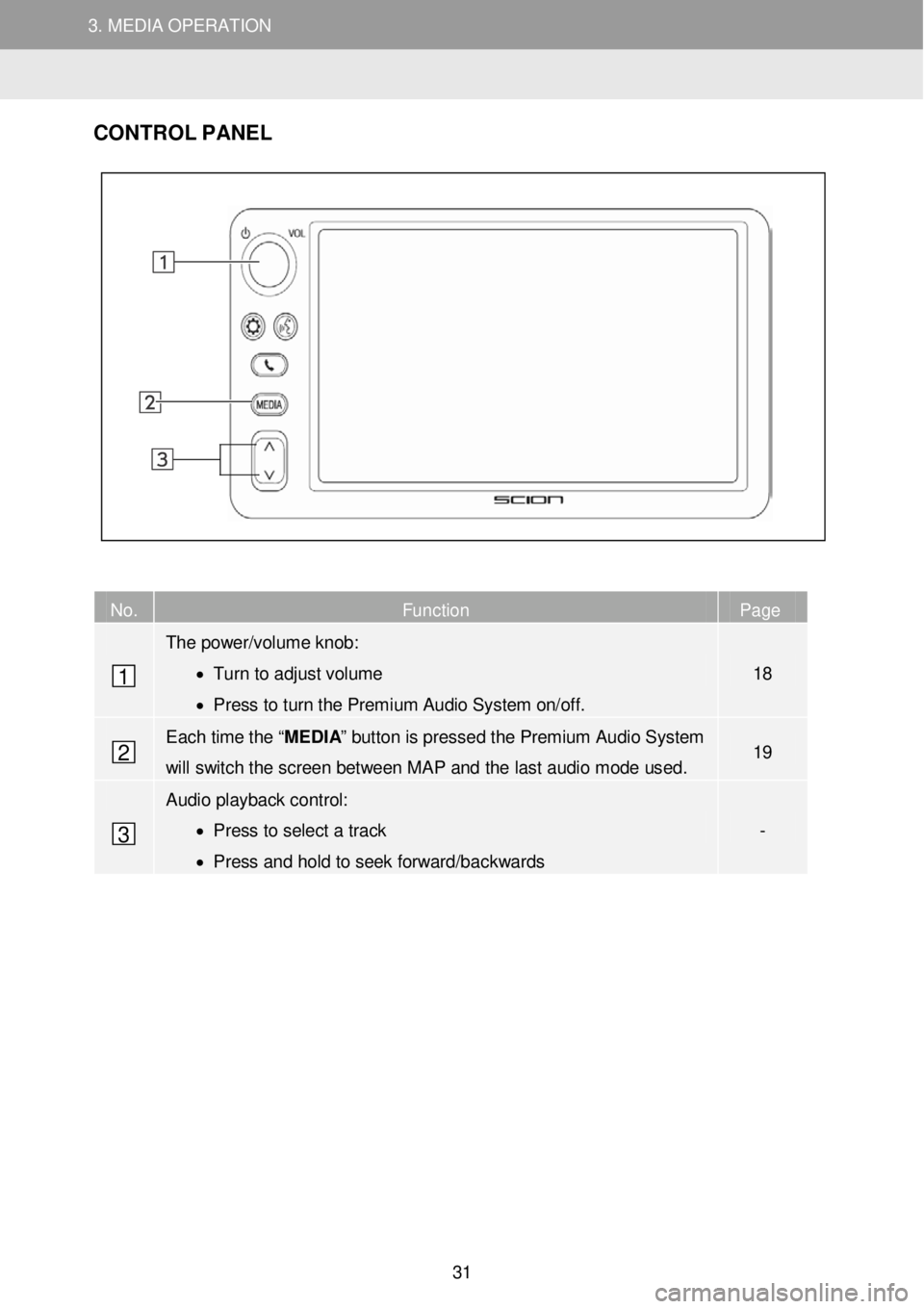
3. MEDIA OPERATION 3. MEDIA OPERATION
3. MEDIA OPERATION
CONTR OL PANEL
No. Function Page
The power/volume knob:
• Turn to adjust volume
• Press to turn the Premium Audio System on/off.
18
Each time the “MEDIA” button is pressed the Premium Audio System
will switch the screen between MAP and the last audio mode used. 19
Audio playback control:
• Press to select a track
• Press and hold to seek forward/backwards
-
1
2
3
31
Page 32 of 164
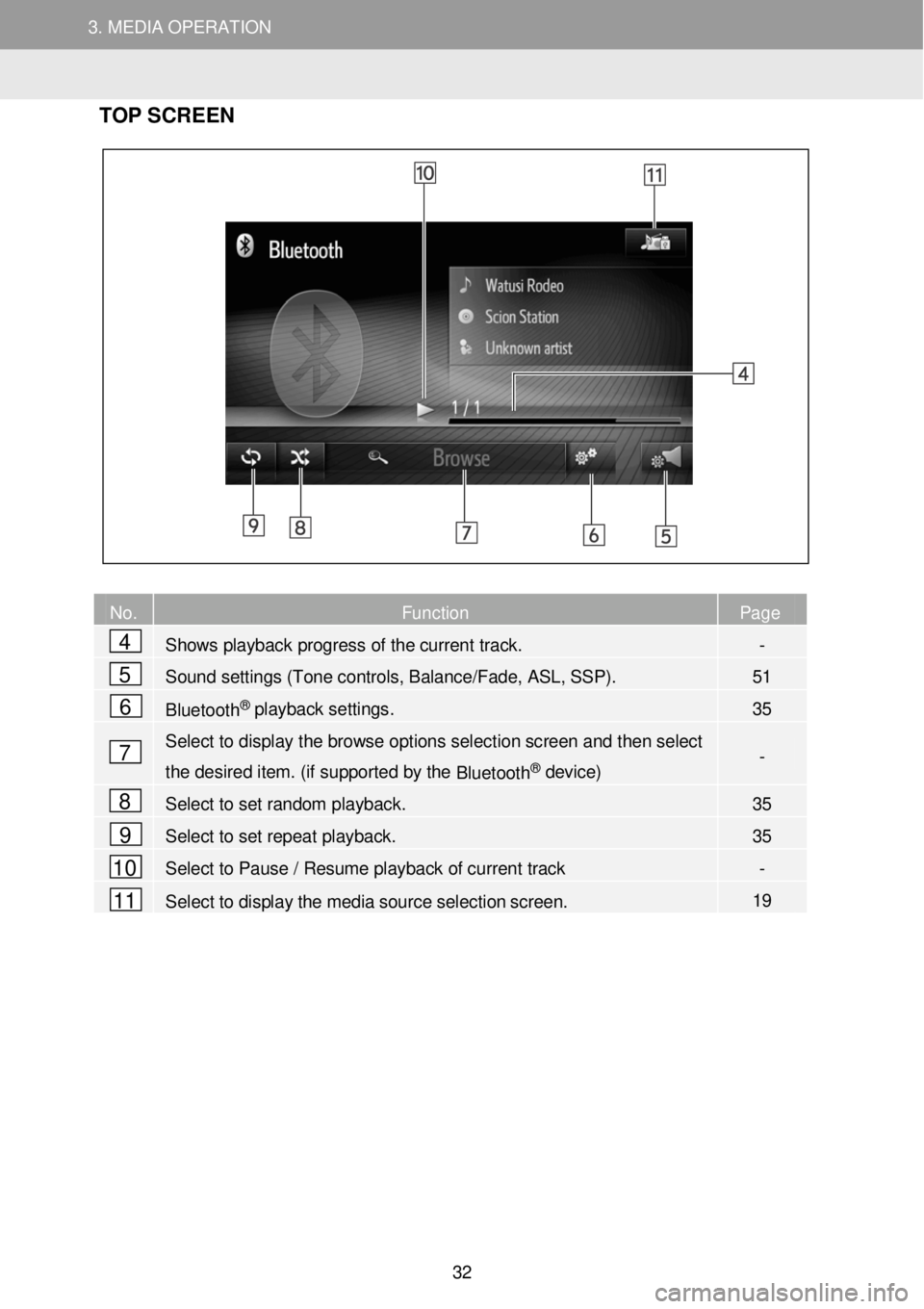
3. MEDIA OPERATION 3. MEDIA OPERATION
3. MEDIA OPERATION
TOP SC REEN
No. Function Page
Shows playback progress of the current track. -
Sound settings (Tone controls, Balance/Fade, ASL, SSP). 51
Bluetooth® playback settings. 35
Select to display the browse options selec tion screen and then select
the desired item. (if supported by the Bluetooth® device) -
Select to set random playback. 35
Select to set repeat playback. 35
Select to Pause / Resume playback of current track -
Select to display the media source selection screen. 19
2
4
5
6
7
8
9
10
11
32
Page 33 of 164

3. MEDIA OPERATION 3. MEDIA OPERATION
3. MEDIA OPERATION
WAR NING
•
D o no t op erat e th e p lay er’s cont rols o r co nnec t to th e Bl ueto oth® aud io s yst em whi le
d riving .
• Your a udio unit is fit te d with B lue toot h
® an ten nas . Peop le w it h imp lan tab le cardi ac
p acemakers , cardi ac resynchro niz atio n t herap y-p acem aker s or impl antab le
cardi overte r de fibr ill a tor s sh oul d mai ntain a re ason abl e dis ta n ce bet wee n them sel ve s
an d th e Bluetoo th
® an ten nas . Th e rad io wa ve s ma y aff ec t th e op erat io n of suc h
de vic es.
• Be for e us in g Blu eto oth
® dev ices , us ers o f any e lec tr ic al medi cal dev ic e o the r th an
imp lan tab le cardi ac pacema kers , cardi ac re synch ro ni zat io n th erapy- pa cemake rs or
imp lan tab le cardi overte r de fibr illa tor s shou ld con sul t th e ma nuf act ure r of th e d evi ce for
in format io n ab out it s oper atio n u n der th e inf lue nce o f radio waves. Rad io wave s cou ld
hav e u nexpe cte d e ff e cts o n t h e op erat io n o f suc h med ica l dev ices.
NOTICE
D
o n ot le av e a por table p la ye r in th e v e hi cle . In p ar tic ul ar, h ig h tempe ra tu re s ins id e the
vehi cle m ay d amage t h e por tab le pl aye r.
INFORM ATION
• In t he f o ll owin g c ondi tion s, t h is feature may n ot fu nc tio n:
• T he B luet ooth® devi ce is turne d o ff.
• T he B luet ooth® devi ce is no t conn ected.
• T he B luet ooth® devi ce ha s a lo w batter y.
• It m ay t ake time to conn ect the pho ne when Blue tooth ® a udio is be in g playe d.
• Fo r opera tin g a por tab le pla ye r, se e t he instruc tio n manual t hat ca m e wit h i t.
• If the Blue too th ® dev ic e is d isco nnec te d due to poo r rec ept io n fr om t he Blu eto oth ®
net work w he n the ignition is in the fo ll ow in g status , the system wi ll automatic ally
r e conn ect to t he por table player.
Vehicles without smart entry & sta rt s ystem
The ignition is turn ed to the “ACC” or “ON” positi on.
Vehicles with smart entry & start system
The ignition is turned to ACCESSORY or IGNITION ON mode.
• If the Blue to oth ® dev ice is disco nnec te d by t urni ng it off, automa tic re conne ctio n will not
t a ke p lace . Reco nnec t th e p orta ble play er man uall y.
• B lue too th ® dev ic e inf orm atio n is reg ist er ed when t he porta b le play er is co nnec te d to t he
B lue too th ® aud io system . Wh en selli n g or disp osi ng of the veh icl e, rem ove t he
B lu e too th ® a udio i nforma tion fr om the s ystem.
33
Page 34 of 164
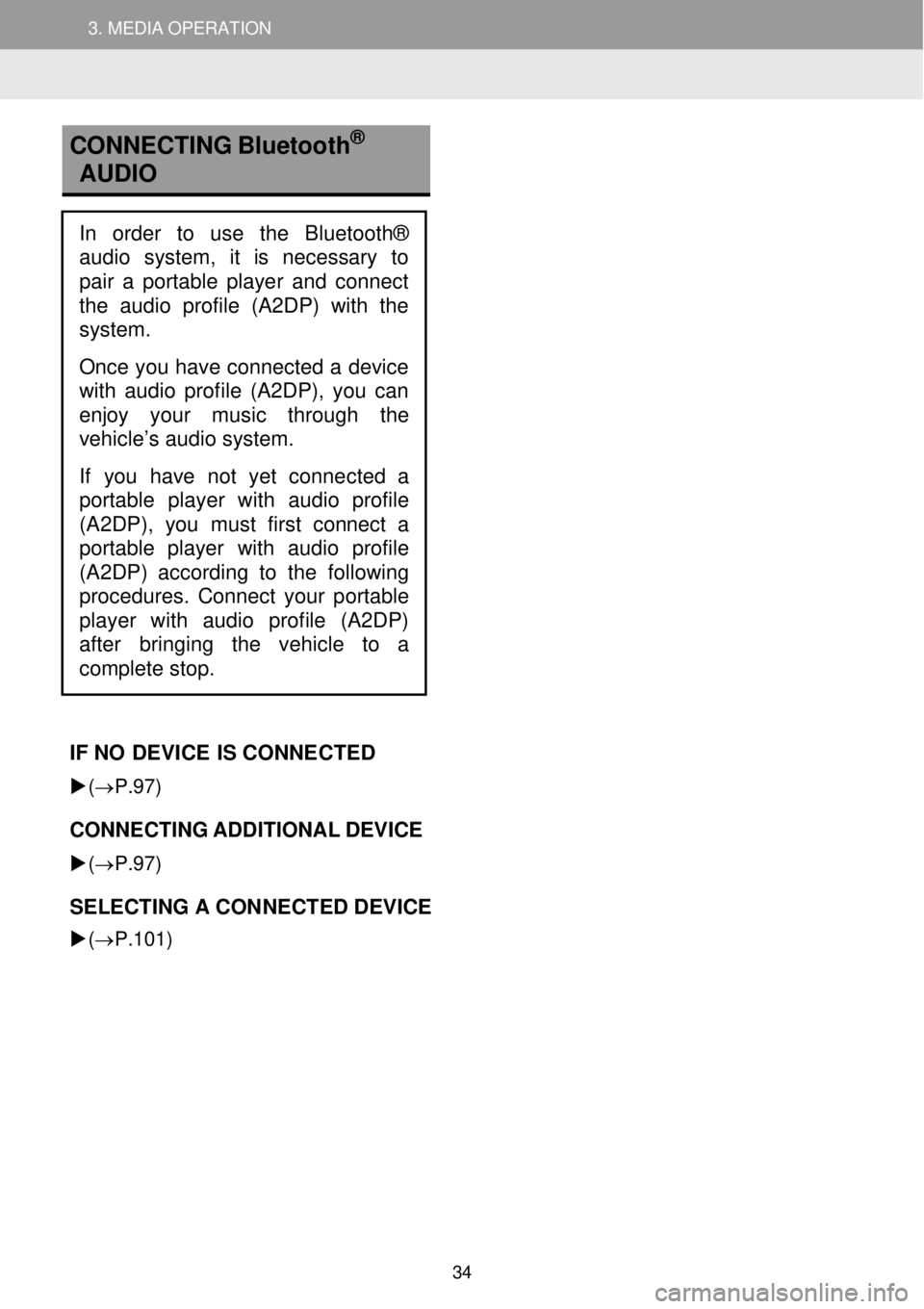
3. MEDIA OPERATION 3. MEDIA OPERATION
3. MEDIA OPERATION
CONNECTI NG Bluetooth
®
AU DIO
IF NO DEVI CE IS C ONNE CTED
(→P.97 )
CONNECTING A DDITIONAL DEVICE
(→P. 97)
SELECTING A CON NECTED DEVICE
(→P.101)
In order to use the Bluetooth®
audio system, it is necessary to
pair a portable player and connect
the audio profile (A2DP) with the
system.
Once you have connected a device
with audio profile (A2DP), you can
enjoy your music through the
vehicle’s audio system.
If you have not yet connected a
p ortable player with audio profile
(A2DP), you must first connect a
port able player with audio profile
(A2DP) according to the following
procedures. Connect your portable
player with audio
profile (A2DP)
after bringing the vehicle to a
complete stop.
34
Page 35 of 164
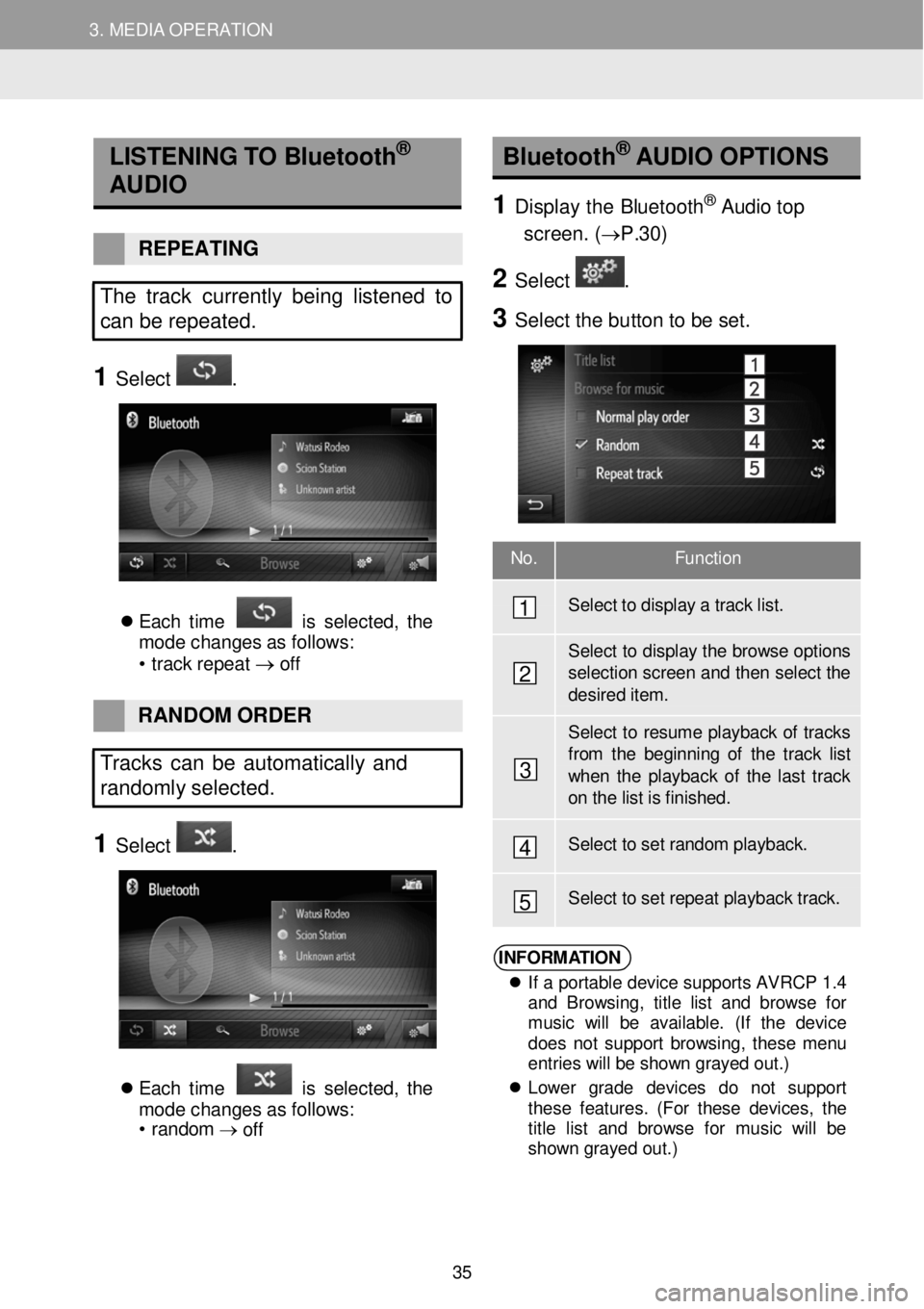
3. MEDIA OPERATION 3. MEDIA OPERATION
No. Function
Select to disp lay a tra ck list.
Select to dis play the browse options selection screen and then select th e
desir ed item.
Select to resume playback of tr acks from th e beginning of the track list when the play back of the last track on the list is finished .
Select to set r a ndom playback.
Select t o set r e peat playba ck track.
3. MEDIA OPERATION
LISTEN IN G TO B luetooth®
AUDIO
REPE ATING
The track c urrently being listened to
c a n be repeated.
1 Select .
E ach tim e is s el ect ed, th e
m ode cha ng es a s f ol lows:
• trac k repe at
→ o ff
Bluetooth®
AUDIO O PTIONS
1 Displ ay the Bluetoo th® Audio top
screen . (→P. 30)
2 Select .
3 Select the bu tton to be set.
RAN DOM O RDER
Tracks can be automatically and
randomly sele cted.
1 Select .
E ach tim e is s el ect ed, th e
m ode cha nge s a s f ol lows:
• r a ndom →
off
1
2
3
4
5
INFORM ATION
If a portable device supports AVRCP 1.4
and Browsing, title list and browse for
music will be available. (If the device
does not support browsing, these menu
entries will be shown grayed out.)
Lower grade devices do not support
these features. (For these devices, the
title list and browse for music will be
shown grayed out.)
35
Page 36 of 164
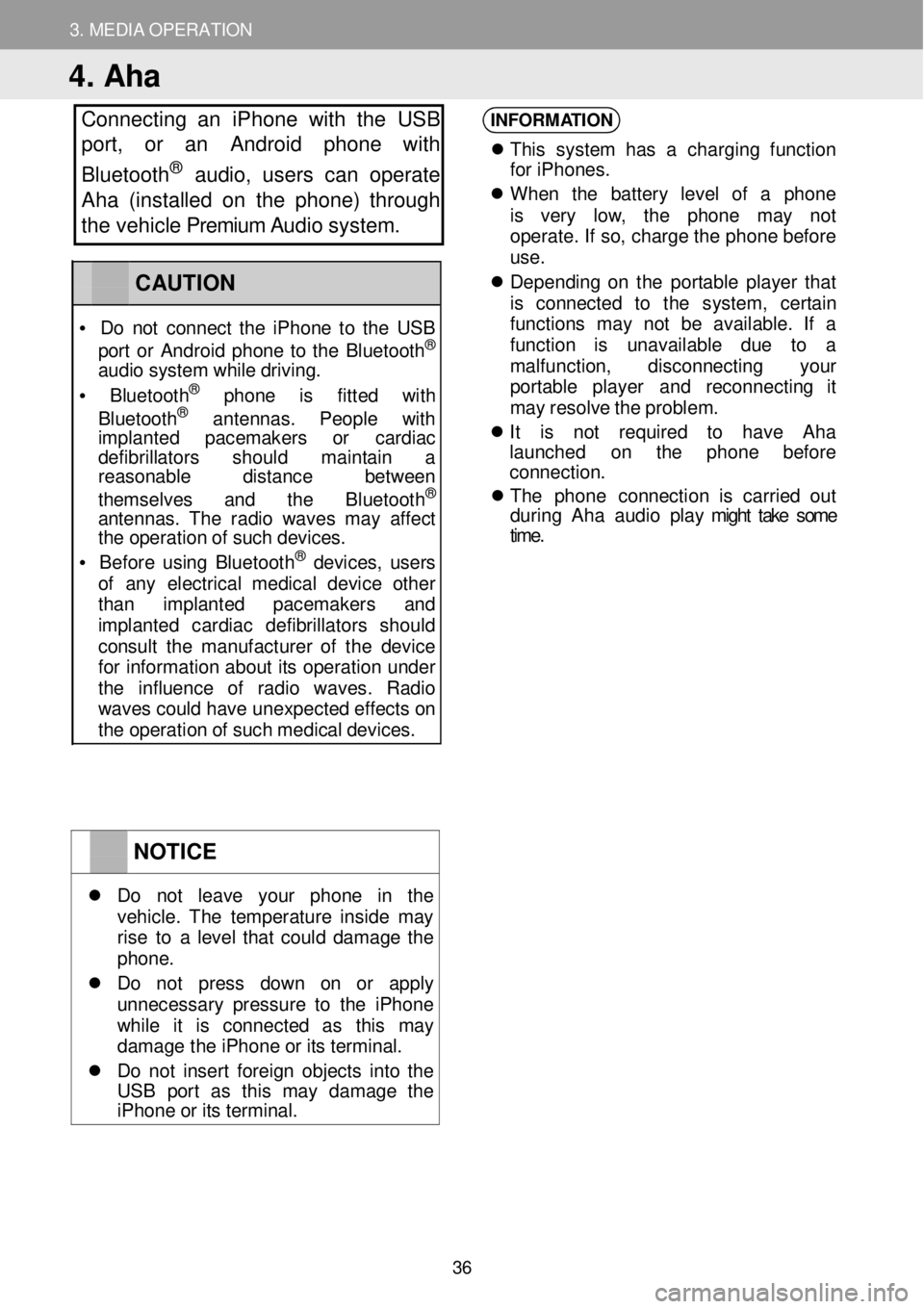
3. MEDIA OPERATION
4. Aha
Connecting an iPhone with th e USB
port, or an Android phone with
Bluetooth
® a udio, users can operate
Aha (installed on the phone) through
the vehicle Premium Audio system.
INFORM ATION
Th is syst em has a charg in g fu nc tio n
f o r iPhon es.
When th e batter y le ve l of a ph on e
is very low, th e ph one ma y no t
operat e. If so , c h arg e t h e phone b ef ore
u se.
D epend in g o n th e por tab le p lay er tha t
is conne cted to th e system , ce rta in
fu nct ion s ma y not be avai lable . If a
f u nc tion i s unava ilable du e to a
mal fun ction, dis conn ect in g your
p or ta ble playe r and r econ nect ing it
ma y re sol ve t h e probl em.
It is not requi red to ha ve Ah a
la unched on th e phon e befo re
c o nnec tion.
T he phon e con nec tion i s carr ie d ou t
d uring Ah a au dio p la y might take some
time .
NOTICE
Do not le av e yo ur phon e in th e vehi cle. The temper ature in si de ma y rise to a l eve l th at co uld d amag e th e phon e.
Do no t pres s dow n on or apply un neces sa ry press ure to th e iPh one wh il e it is c onne cte d as th is ma y damag e th e i Phon e o r it s term ina l.
Do no t in ser t fo re ig n obj ects i nto t he USB por t as th is ma y damag e the iPhone or its terminal.
CAUTION
• D o n ot c o nnect th e iPh one to th e USB
por t o r Android phone to th e Bl uetoo th®
aud io s ys te m wh ile d riv ing.
• Blue to ot h® pho ne is fit te d with
Blu etoo th® an tenn as. Peopl e wit h imp lan ted pacemak ers or cardi ac de fibri lla tors s hould main tai n a reas onab le dis tance betwee n
themse lves and the Bluetoo th®
a nt ennas . Th e rad io w ave s ma y a ff ect th e o perat io n o f suc h de vic es.
• Be for e us in g Bl uetoo th® de vices, users of an y e lectr ica l me dic al de vic e oth er tha n imp lan te d pacemak ers and imp lant ed cardi ac de fib rilla tor s sho uld co nsult th e manuf acturer of th e devi ce fo r in format ion abo ut it s o perat io n under th e in fluence of rad io wav es. Ra dio wav es c ould h ave un expect ed e ffe cts on the operation of such medical devices.
36
Page 37 of 164
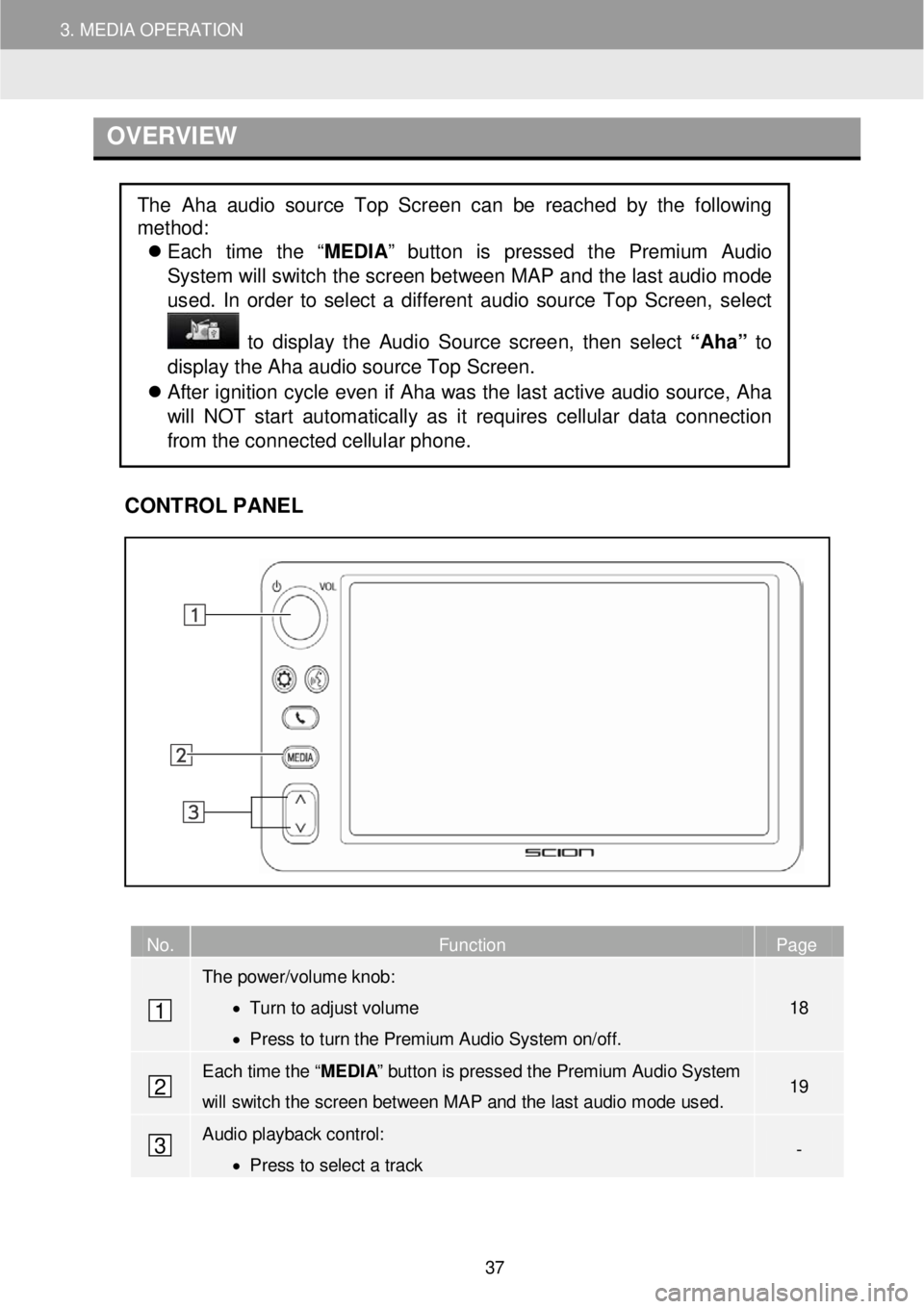
3. MEDIA OPERATION
O VER VIEW
C
ONTROL PANEL
No. Function Page
The power/volume knob:
• Turn to adjust volume
• Press to turn the Premium Audio System on/off.
18
Each time the “MEDIA” button is pressed the Premium Audio System
will switch the screen between MAP and the last audio mode used. 19
Audio playback control:
• Press to select a track -
The Aha audio source Top Screen can be reached by the following
method:
Each time the “ MEDIA” button is pressed the Premium Audio
System will switch the sc reen between MAP and the la st a udio m ode
us ed. In order to select a diff erent aud io source Top Scree n, select
to dis play the Audio Source scree n, th en se lect “Aha” to
display the Aha aud io source Top Scre en.
After ignition cycle even if Aha was the last active audio source, Aha
will NOT start automatically as it requires cellular data connection
from the connected cellular phone.
1
2
3
37
Page 38 of 164
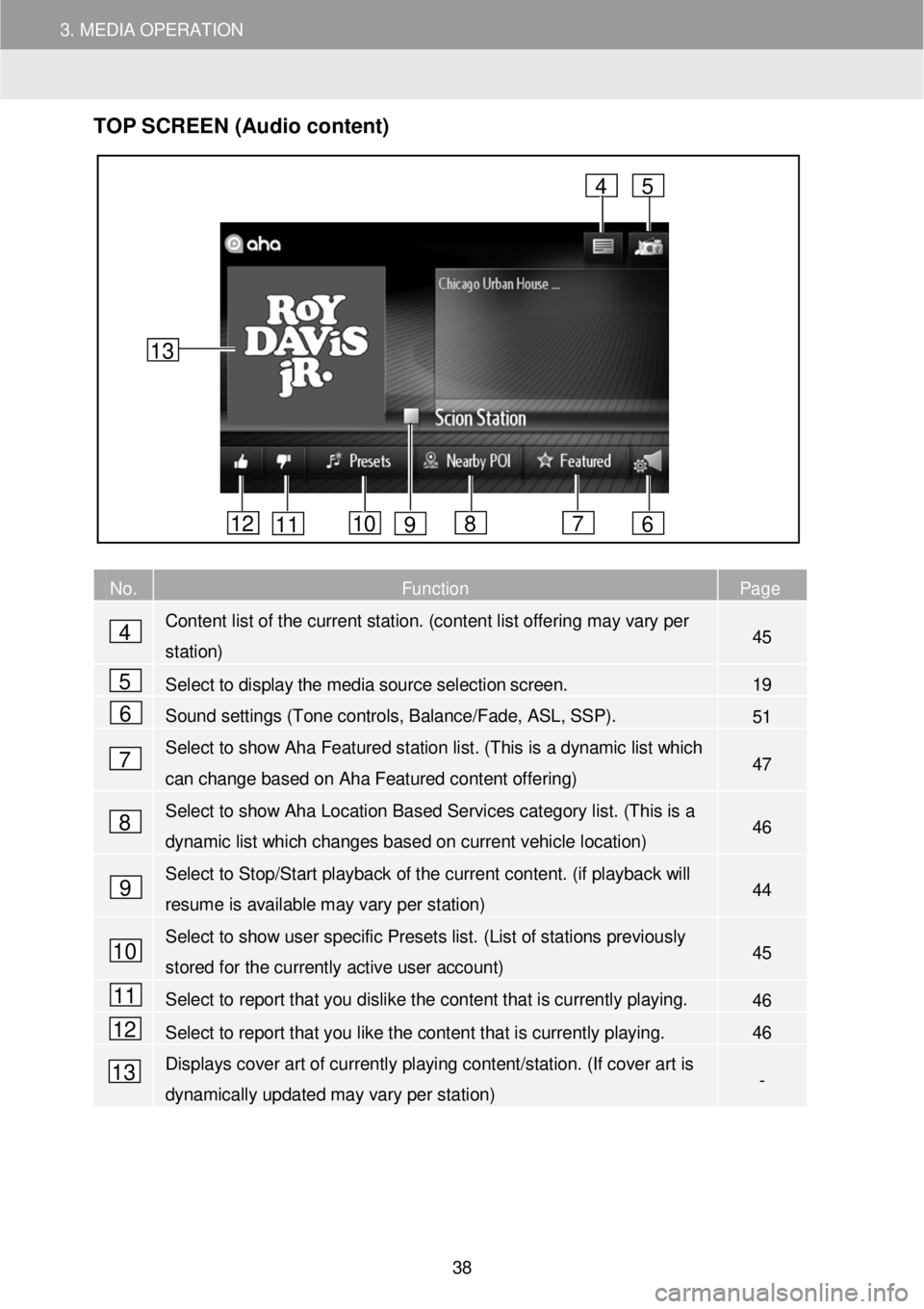
3. MEDIA OPERATION
TOP S CR EEN (Audio content)
No. Function Page
Content list of the current station. (content list offering may vary per
station) 45
Select to display the media source selection screen. 19
Sound settings (Tone controls, Balance/Fade, ASL, SSP). 51
Select to show Aha Featured station list. ( This is a dynamic list which
can change based on Aha Featured content offering) 47
Select to show Aha Location Based Services category list. (T his is a
dynamic list which changes based on current vehicle location) 46
Select to Stop/Start playback of the current content. (if playback will
resume is available may vary per station) 44
Select to show user specific Presets list. (List of s tations previously
stored for the currently active user account) 45
Select to report that you dislike the content that is currently playing. 46
Select to report that you like the content that is currently playing. 46
Displays cover art of currently playing content/station. (If cover art is
dynamically updated may vary per station) -
4
5
6
7
8
9
4
6 7 8 10 11 12
5
13
9
10
11
12
13
38
Page 39 of 164
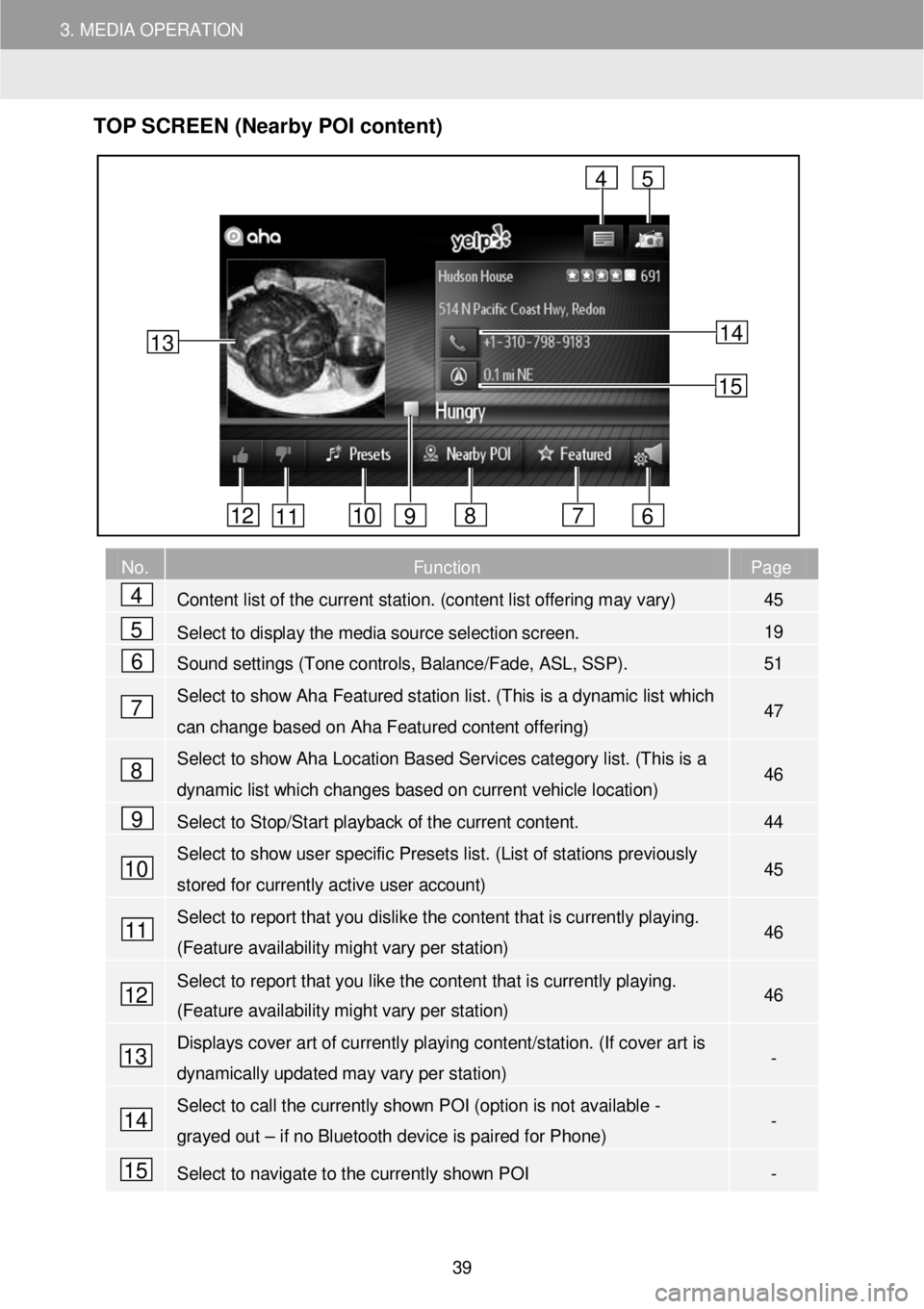
3. MEDIA OPERATION
TOP S CR EEN (Nearby POI content)
No. Function Page
Content list of the current station. (content list offering may vary) 45
Select to display the media source selection screen. 19
Sound settings (Tone controls, Balance/Fade, ASL, SSP). 51
Select to show Aha Featured station list. ( This is a dynamic list which
can change based on Aha Featured content offering) 47
Select to show Aha Location Based Services category list. (T his is a
dynamic list which changes based on current vehicle location) 46
Select to Stop/Start playback of the current content. 44
Select to show user specific Presets list. (List of stations previously
stored for currently active user account) 45
Select to report that you dislike the content that is currently playing.
(Feature availability might vary per station) 46
Select to report that you like the content that is currently playing.
(Feature availability might vary per station) 46
Displays cover art of currently playing content/station. (If cover art is
dynamically updated may vary per station) -
Select to call the currently shown POI (option is not available -
grayed out – if no Bluetooth device is paired for Phone) -
Select to navigate to the currently shown POI -
13
4
6 7 8 10 11 12
5
9
14
15
4
5
6
7
8
9
10
11
12
13
14
15
39
Page 40 of 164
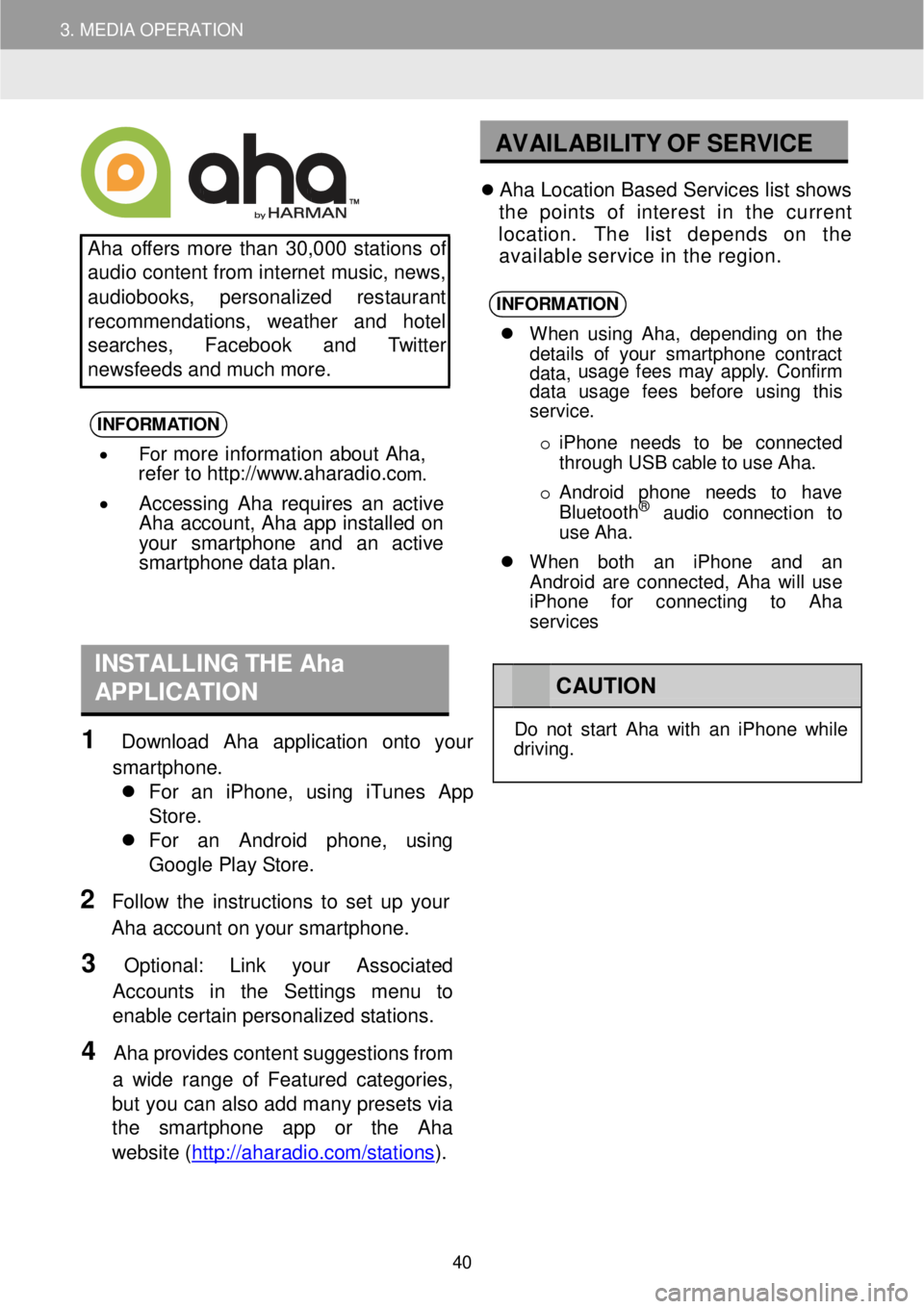
3. MEDIA OPERATION
AV AILABILITY OF S ERVICE
Aha o ffers more than 30,0 00 s tations of
a udio content from in te rnet music, n ews,
a udiob ooks, pers o nal ized res ta u rant
re commend ations, w eather and hotel
search es, Face boo k and Twitt er
n ews feeds an d m uch mor e.
INFORM ATION
• For more information about Aha,
refer to http://w ww.a haradi o.com .
• Accessing Aha requires an active
Aha account, Aha app installed on
your smart phone and an active
s ma rtphone data plan.
Ah a Lo cation Based Servic es list shows
t h e point s of interes t in th e cu rren t
location. The lis t depend s on th e
avai lable servic e in th e region.
INFORM ATION
When u sin g Aha , dep end in g o n th e
d eta ils of you r smart phon e con trac t
data, us
age f ees may app ly . Con firm
data usage fees before using this
service.
o iP hon e need s to be conne cted
t h rough US B cable t o u se Aha.
o Android pho ne ne ed s to have
Blu etoo th
® aud io con nec tio n to
us e A ha.
When both an i Phone and an
Android are connected, Aha wi ll use
iPhone for connecting to Aha
services
INSTALLING T H E Aha
APPLICATION
1 Downl oad Aha appl ication onto yo ur
smartpho ne.
For an iP hone, using iTu nes A pp
Store.
For an Android p hone , usi ng
Go ogle Pl ay Store .
2 Follo w th e instr uct ions to s e t up your
Aha acc o unt on your sm art phon e.
3 Optiona l: Link y our Assoc iated
Acco un ts in the Settings menu to
ena ble certain p erson alized station s.
4 Aha provi des conte nt s u ggesti on s fr om
a w ide range of Featur ed categor ie s,
b ut you c a n a lso a dd ma ny preset s via
the smartphon e app or the Aha
we bsite (http ://ahar ad io.com/s ta tio ns
).
C AUTION
Do not s tar t Ah a w it h a n iPho ne whi le
dr ivi ng.
40