TOYOTA tC 2016 Accessories, Audio & Navigation (in English)
Manufacturer: TOYOTA, Model Year: 2016, Model line: tC, Model: TOYOTA tC 2016Pages: 164, PDF Size: 6.21 MB
Page 71 of 164
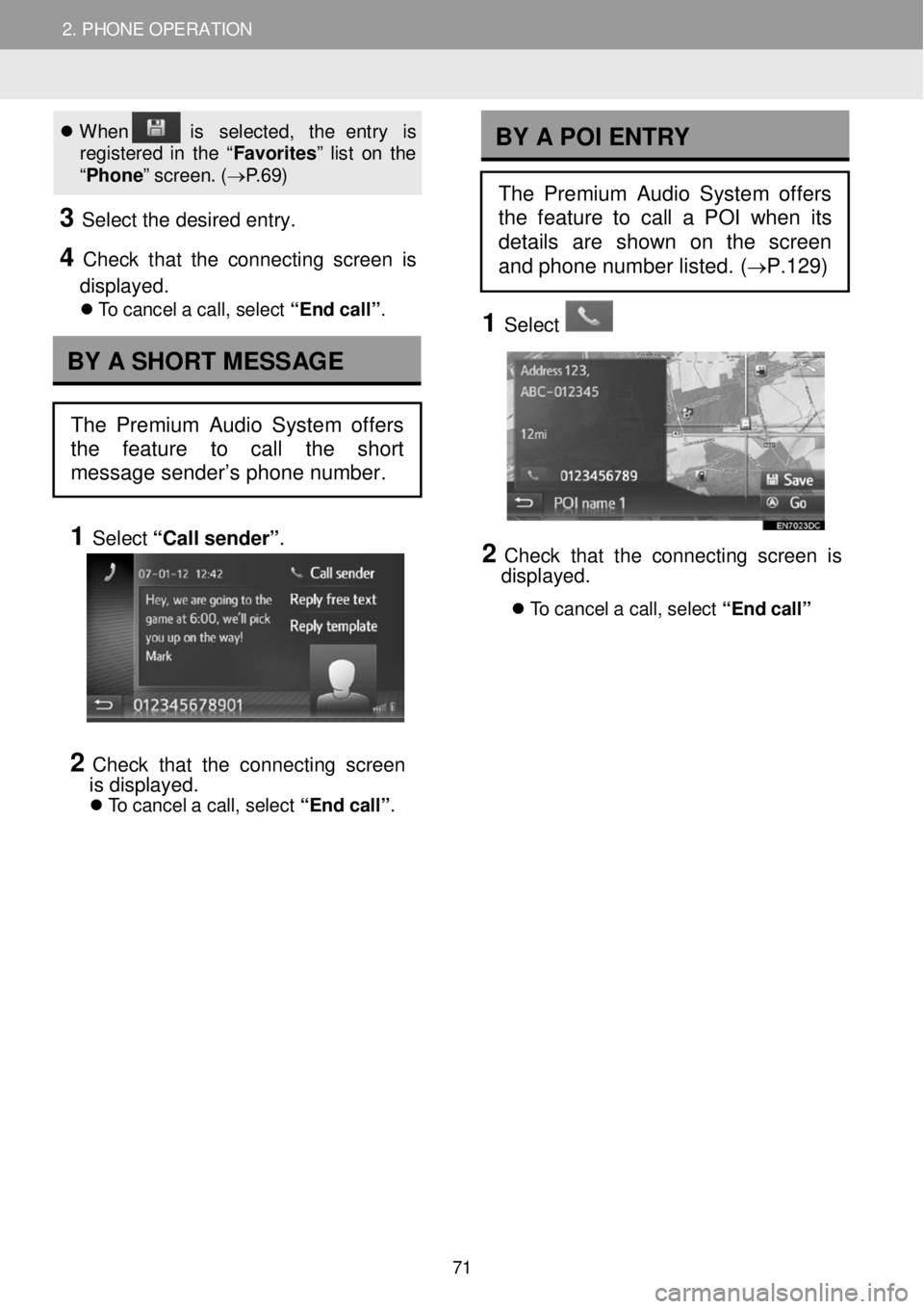
2. PHONE OPERATION 2. PHONE OPERATION
When is se lec ted , th e entr y is
r e gi ste re d in th e “F avori tes ” lis t o n the
“ Phon e” s creen . ( → P.6 9)
3 Se le ct the de sired entry.
4 C heck that the conne cting scre en is
displayed.
T o c ancel a c al l, s e le ct “ E nd call”.
1 Select “Call se nder” .
2 C heck that the conn ect ing scre en
i s displayed.
T o c ancel a c al l, s e le ct “ E nd call”.
1 Select
2 Check th at th e co nnecting screen is
displ ayed.
T o can ce l a ca ll, se lec t “End call”
BY A SHORT MESSAGE
The Premium Audio System offers
the feature to call the short
message sender’s phone number.
BY A POI ENTRY
The Premium Audio System offers
the feature to call a POI when its
details are shown on the screen
and phone number listed. (
→P.129)
71
Page 72 of 164
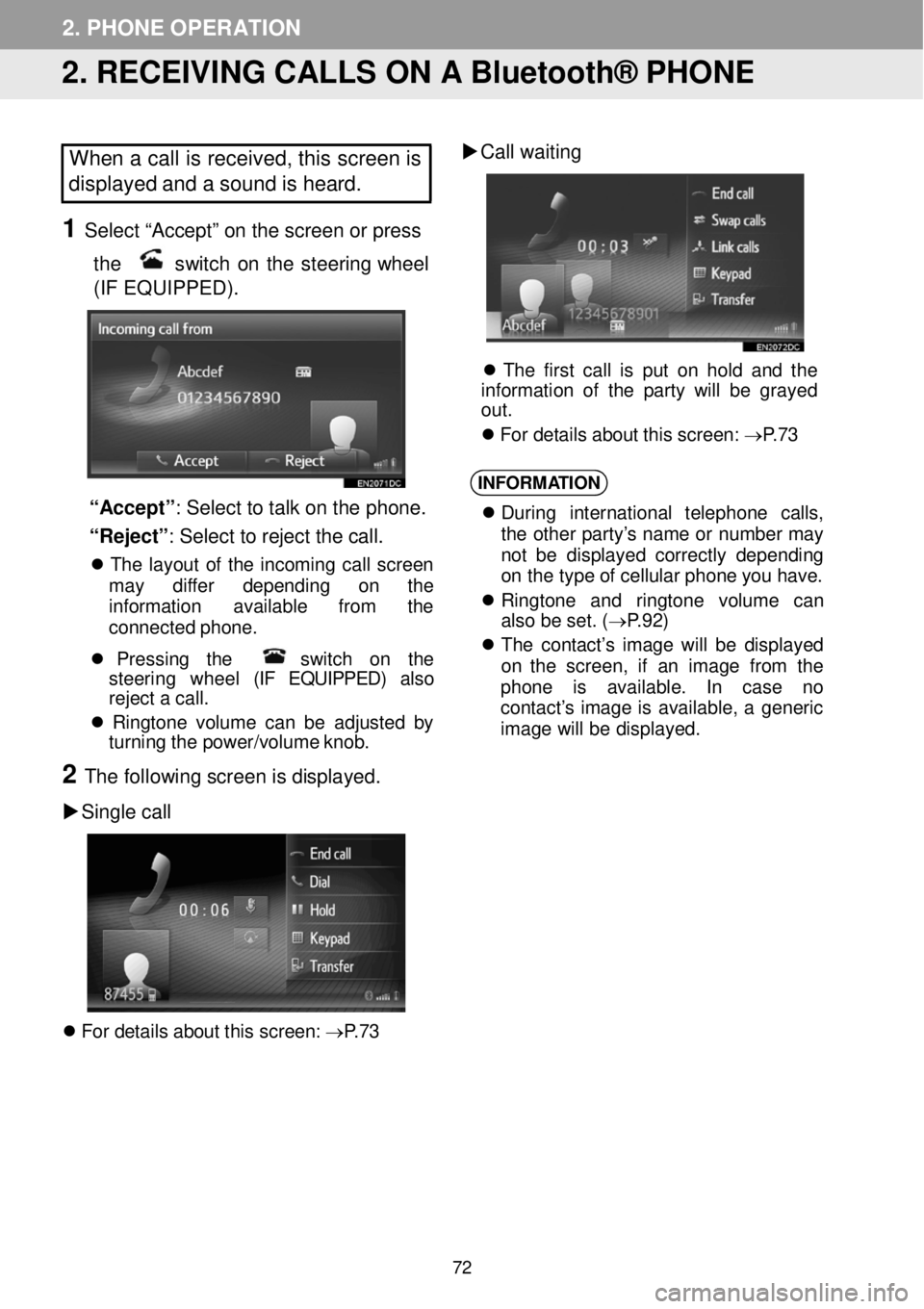
2. PHONE OPERATION
2. RECEIVING CALLS ON A Bluetooth® PHONE
When a call is received, this screen is
displayed and a sound is heard.
1 Select “Accept” on the screen or p ress
the
switch on the steering whee l
(IF EQUIPPED).
“Accept ”: Select to talk on the p hone.
“Reject” : Sel ect to re jec t the ca ll.
T he la yout of th e in com in g ca ll screen
ma y diffe r depen ding on th e
i n fo rm ation av ailab le from th e
conn ecte d pho ne.
Pr essi ng th e sw itc h on th e
s teer ing whee l (IF EQUIPPED) also
r e je ct a ca ll.
R in gt one vo lum e can b e a dj ust ed by
tu rn in g t h e power/vo lume k nob.
2 The fol lowi ng scre en is displa yed.
Si ngle call
F or d etai ls a bout th is scree n: → P.7 3
Call w aiting
Th e firs t c a ll is put o n h ol d a nd th e
i n fo rm atio n o f th e p ar ty w ill be grayed
out .
Fo r d etai ls abou t t h is scre en: → P.7 3
INFORM ATION
Duri ng in terna tiona l tele p hon e ca lls ,
t he ot her p arty’ s nam e or numbe r ma y
n ot be di spl aye d c o rre ctly d e pen din g
o n the type o f cel lu la r p hon e y o u h ave.
Ri ngt on e and ringt one vo lum e ca n
a lso b e s e t. ( → P.9 2)
Th e c on tac t’s imag e wi ll be di spl aye d
on th e screen , if an im age fr om th e
ph one is avai labl e. In ca se no
c o nta ct’s i mage is ava ilab le , a generic
i mag e wi ll be d is play ed.
72
Page 73 of 164
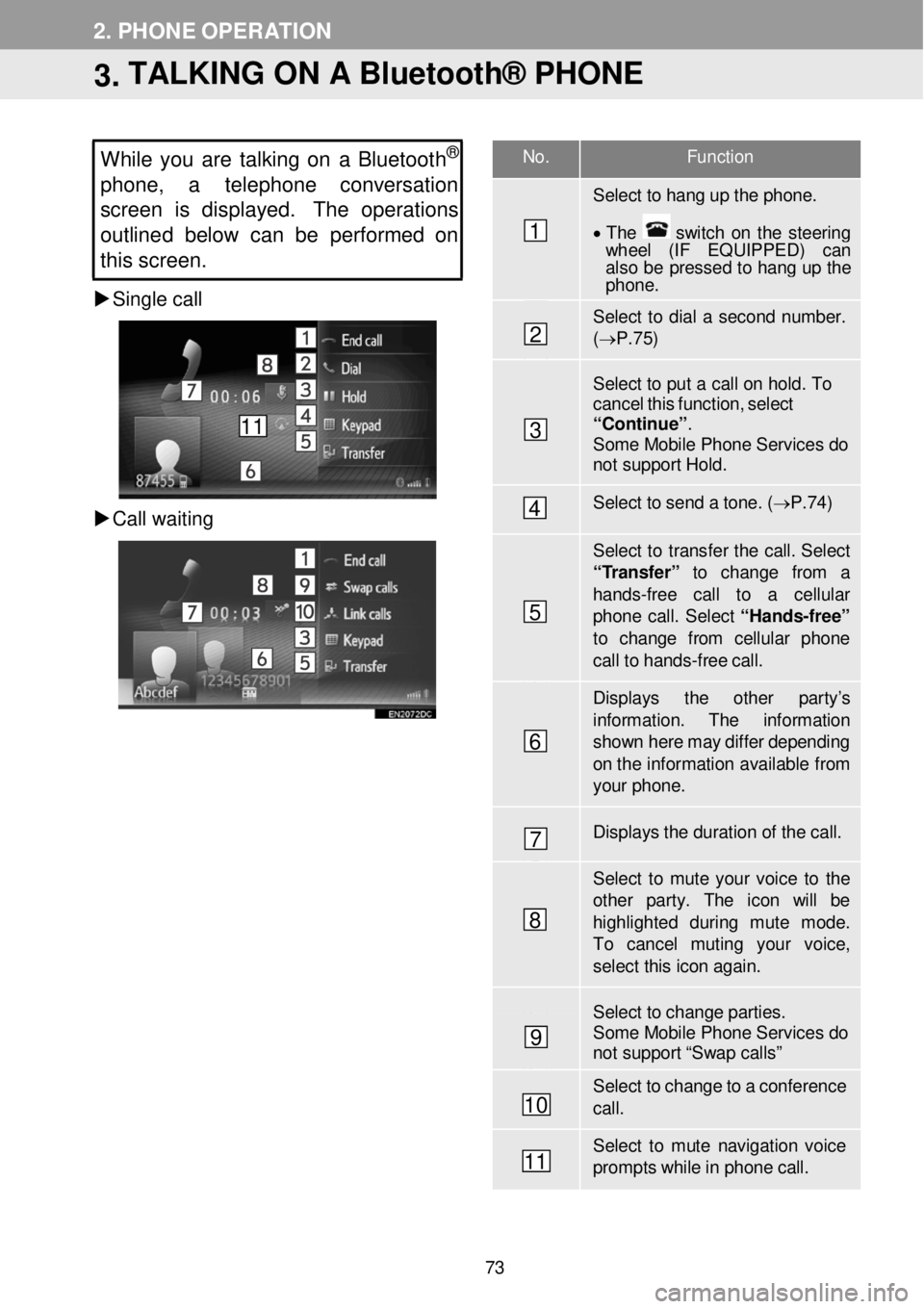
No. F unction
Select to hang up the phon e.
• T he switch on the steering wh eel (IF EQUIPPED) can also be pressed to hang up the phone .
Select to dial a second number. (→ P.7 5)
Select to put a c a ll on hold. T o cancel this functi on, select “Contin ue”. Some Mobile Phone Services do not support Hold.
Select to send a to ne. ( → P.74)
Select to transfer the call. Select “ T ransfer” to change from a
hands -fr ee call to a cellular phone call. Select “Ha nds -free”
to change f rom cellular phon e call to hands -fr ee ca ll.
Displays the other par ty’s
information . The information show n here m ay differ depending on th e infor mation available fr om your phone.
Displays the dur ation of the call.
Select to mute your voice to th e other par ty. The icon will be highlighted during mute mode. To cancel muting your voice, select this icon a gain.
Select to change parties. Some Mobile Phone Services do not support “Swap calls”
Select to change to a confer ence ca ll.
Select to mute navigation voice prompts while in p hone call.
2. PHONE OPERATION
3. TALKING ON A Bluetooth® PHONE
While you are tal king on a Bluetoot h®
phone, a telephon e conversation
s creen is displayed. The operations
outline d belo w can be performed on
this screen.
Single call
C all waitin g
1
2
3
4
5
6
7
8
9
10
11
11
73
Page 74 of 164
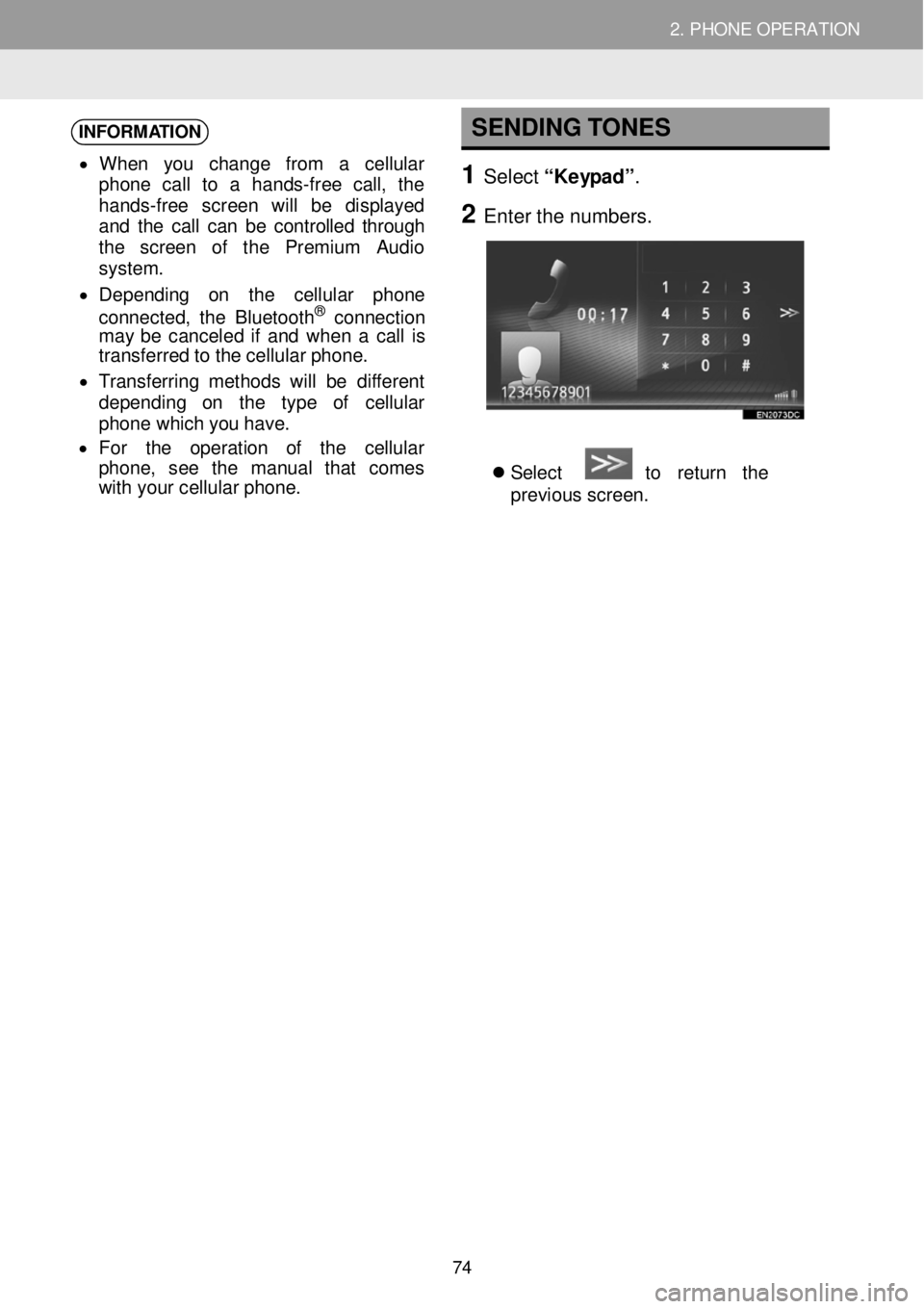
2. PHONE OPERATION 2. PHONE OPERATION
INFORMATION
• Wh en yo u chang e fro m a cel lu la r
phon e call to a han ds-fre e cal l, th e
h a nds -fr e e screen w ill be dis pla ye d
a nd th e ca ll ca n be controlled through
t h e scre en of the Premium Audio
system .
• D epen din g on th e ce llu la r ph on e
c onnec te d, th e Bl uetoo th
® conn ect io n
may be canc ele d if a nd whe n a c al l is
t r a ns fe rre d to th e ce llu la r phon e.
• Tra ns ferr in g me thods wi ll be d if f erent
de pend in g on th e typ e of ce llu la r
phon e whic h y o u have.
• Fo r th e oper atio n of th e ce llu la r
p h one, see th e man ual t hat co me s
wi th y our cel lu la r ph one.
SENDING TONES
1 Select “Keypad” .
2 Enter t he numbe rs.
Select to re tu rn th e
previ ous sc re en.
74
Page 75 of 164
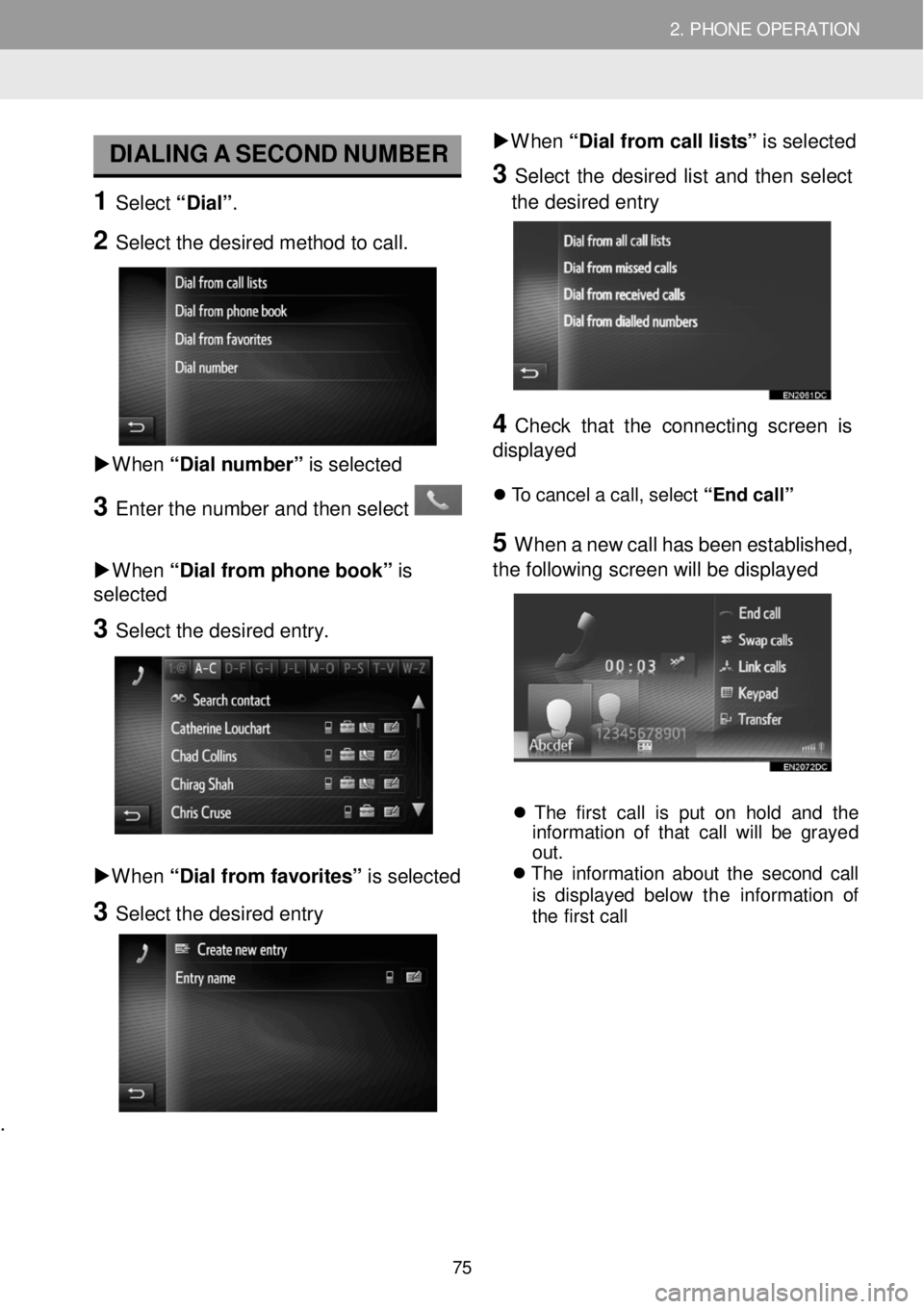
2. PHONE OPERATION 2. PHONE OPERATION
DIALING A SECO ND N UM BER
1 Select “D ia l” .
2 Select the desired method to call.
W hen “Dial n um ber” is sel ect ed
3 Enter t he numbe r and then select
W hen “Dial from phone book” is
sel ect ed
3 Se lect the de sired e ntry.
W hen “D ia l fr om fav orites ” is selected
3 Select the desired entry
.
W hen “Dial from call l is ts” is sel ect ed
3 Se lect the desired list a nd th en se lect
the desired en try
4 C heck that the con necting screen is
dis played
T o ca nce l a c a ll, se lec t “End ca ll”
5 W hen a new c a ll has b een e st ablish ed,
the fol lowi ng scr een will b e displayed
T he firs t ca ll is put o n hold an d th e
i nf orma tio n o f th at call w ill b e grayed
out.
T he in fo rm atio n a b ou t th e seco nd ca ll
is d isp laye d be lo w the in format ion of
t h e fi rs t ca ll
75
Page 76 of 164
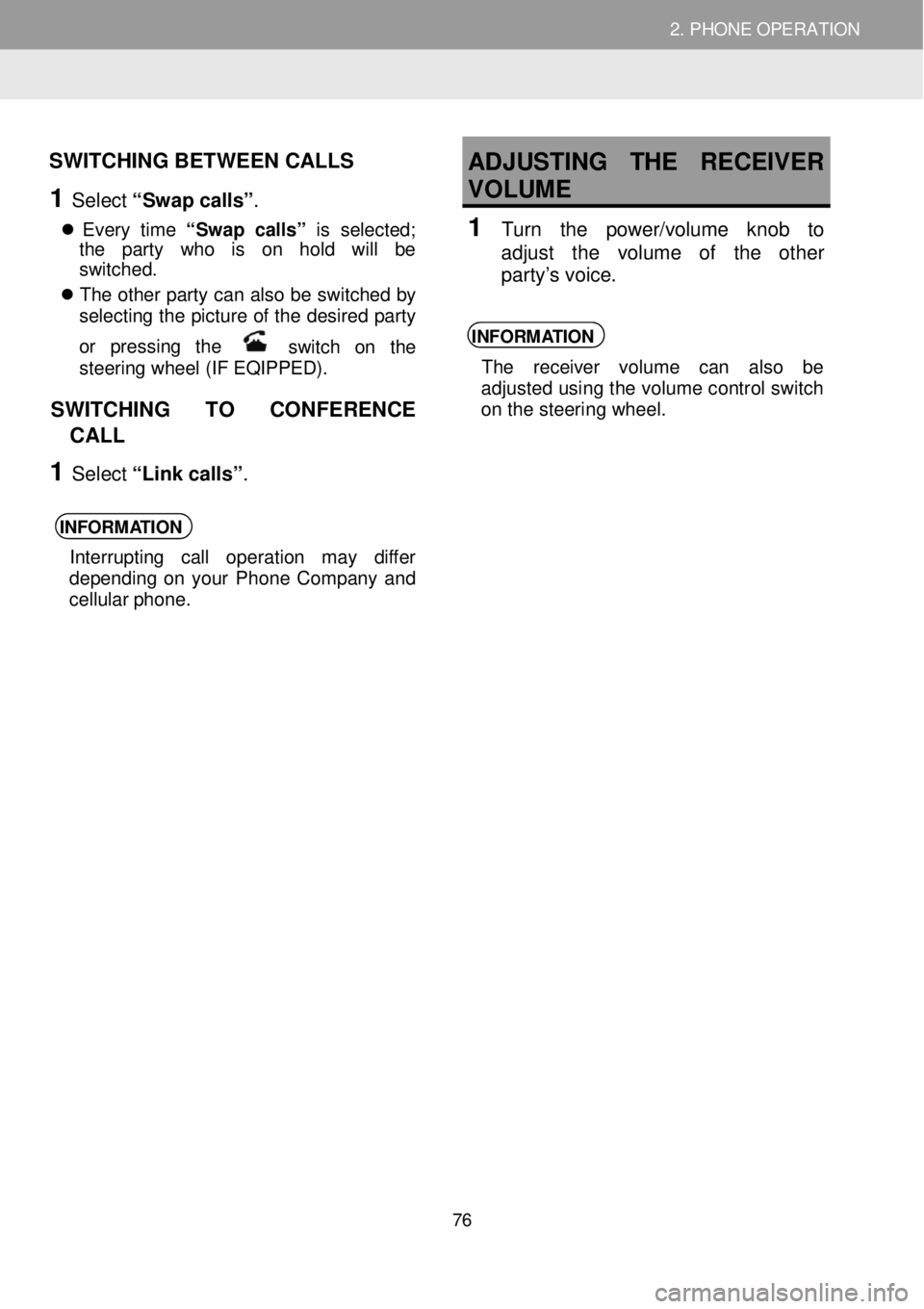
2. PHONE OPERATION 2. PHONE OPERATION
SWITCHING BETWEEN CALLS
1 Select “Swap calls” .
Every time “S wap calls ” is se le cte d;
t he part y wh o is on hol d wi ll be
sw itc hed.
Th e oth er party c an also be switc hed by
selecting th e picture of the desired party
or pressi ng the
switch on the
st eering w heel (IF EQIPPED) .
SWITCHING TO CONFERENCE
CALL
1 Select “Link call s”.
INFORM ATION
In terr upting ca ll operat io n may differ
d e pend in g on y o ur Phone Company a nd
ce llul ar p h one.
ADJUSTING THE RECEIV ER
VOLUME
1 Turn th e po w er/v olu me kn ob to
a dju st th e vo lu me of the o th er
p art y’s v oic e.
INFORM ATION
Th e receiv er volum e ca n als o be
adjusted using the volume control switch
on the steering wheel.
76
Page 77 of 164
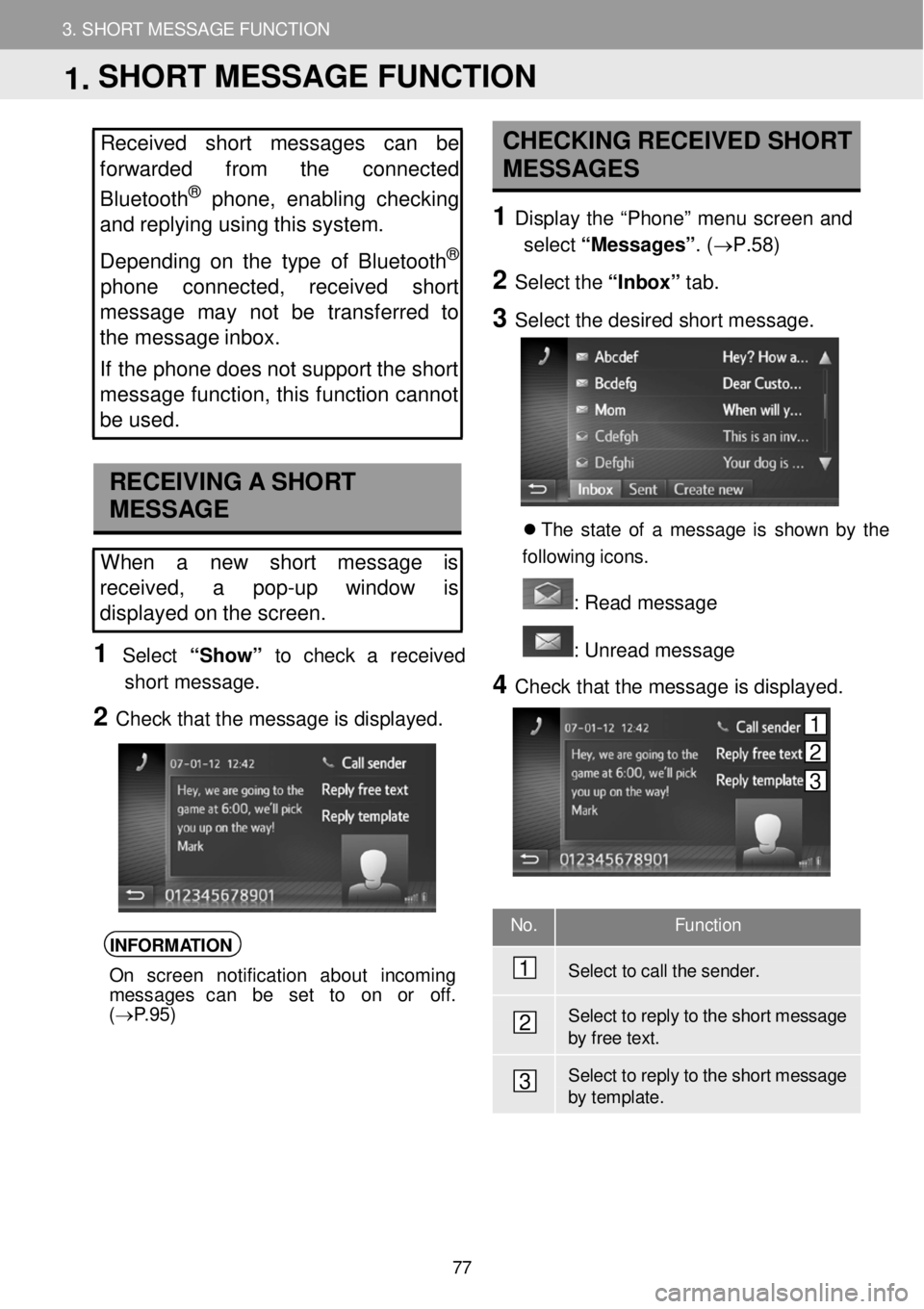
3. SHORT MESSAGE FUNCTION
1. SHORT MESSAGE FUNCTION
3. SHORT MESSAGE FUNCTION
No. Function
Select to call the sender .
Select to reply to the shor t messa ge by f r ee text.
Select to reply to the shor t messa ge by t e mplate.
Received short messages can be
forwarded from the connected
Bluetooth
® phone, enabling checking
and replying us ing this system.
Depen ding on the type of Bluetooth
®
phone co nnected, received short
mes sa ge may not be transferred to
the message inbox.
If the phone does not s u pport the short
message function, th is function cannot
be used.
RECEIVING A SHORT
MESSAGE
When a new short message is
re ce ived, a pop-up window is
displayed on the screen.
1 Select “Show” to check a received
short message.
2 Check that the message is displayed.
INFORMATION
On screen notification about incoming
messages can be se t to on or off.
( → P.95)
CHECKING RECEIVED SHORT
MESSAGES
1 Displ ay the “Phon e” m enu scre en and
select “Me ssages” . (→P. 58)
2 Select the “In bo x” tab.
3 Select the de sired short m essage.
Th e s ta te o f a messag e is sh ow n b y the
f ol low in g ic ons.
: R ead message
: U nre ad message
4 Check t hat the message is d isplay ed.
1
2
3
1. SHORT MESSAGE FUNCTION
1
2
3
77
Page 78 of 164
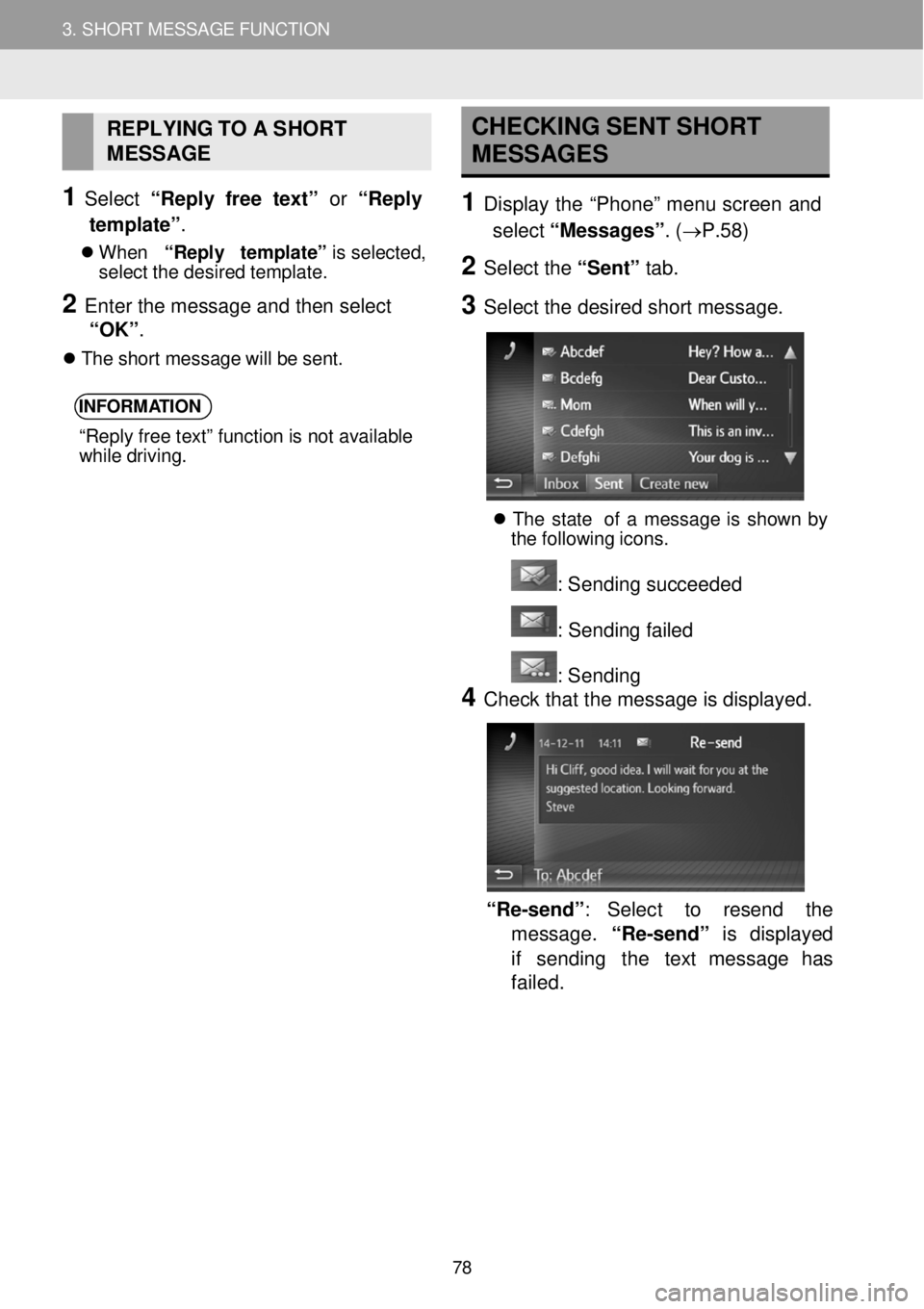
3. SHORT MESSAGE FUNCTION
1. SHORT MESSAGE FUNCTION
3. SHORT MESSAGE FUNCTION
REPLYING TO A SHORT
MESSAGE
1 Select “Repl y free te xt” or “ Re p l y
template” .
W hen “Repl y templ ate ” is s e le cte d,
se lec t t h e des ir e d tem plate.
2 Ente r the m ess age a nd then s elect
“OK” .
T he shor t m essage wi ll be s e nt.
INFORM ATION
“Repl y fr ee te xt” fu nct io n is n ot av ailab le
whi le dri vin g.
CHE CKING S ENT SHO RT
M ESSAGES
1 Dis p lay the “Ph one” me nu screen and
sele ct “Mes sag es ”. ( →P. 58)
2 Sele ct the “Sent” tab.
3 Sele ct the de sired short m essa ge.
T he st at e of a messag e is show n b y
t h e fo llo w in g icons.
: Sending s u cc eeded
: Se nding failed
: Sendi ng
4 Check th at th e m essage is dis playe d.
“Re -sen d”: Sel ect to rese nd the
message. “Re -s en d” is disp la yed
i f se nd in g th e text message h as
fa iled.
78
Page 79 of 164
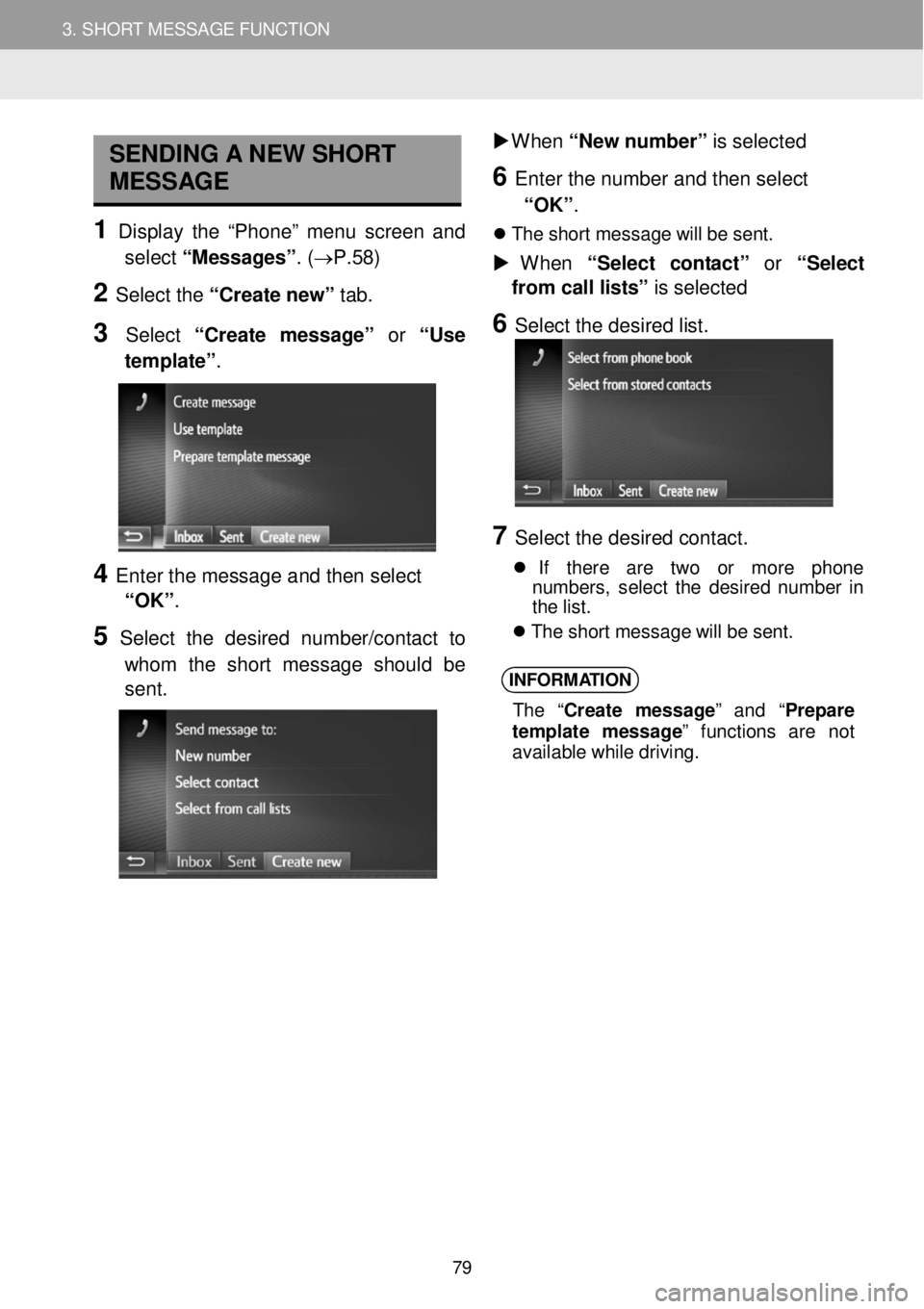
3. SHORT MESSAGE FUNCTION 3. SHORT MESSAGE FUNCTION
SENDING A NEW SHORT
MESSAGE
1 Display th e “Pho ne” menu scre en an d
select “Messa ges”. (→P. 58)
2 Select the “C reate n ew” tab.
3 Select “Cre ate mes sag e” or “Use
template” .
4 Enter t he message a nd then select
“OK” .
5 Select the desired num ber/c ontact to
whom the s hort messa ge should be
sent.
W hen “New n um ber” is sel ect ed
6 En te r the n umber an d then select
“OK” .
Th e shor t m essage w ill b e s ent.
W hen “Se le ct co nta ct” or “Se le c t
from call l is ts” is sel ected
6 Select the de sired list.
7 Se lect the de sired contact.
If ther e are two or mor e ph on e
numbe rs, selec t th e des ir e d numbe r in
t h e lis t.
Th e shor t m essage w ill b e s ent.
INFORM ATION
The “Cre ate m essag e” and “Pre pare
t e mpl ate mess age” funct io ns ar e not
avail able wh ile d riv ing.
79
Page 80 of 164
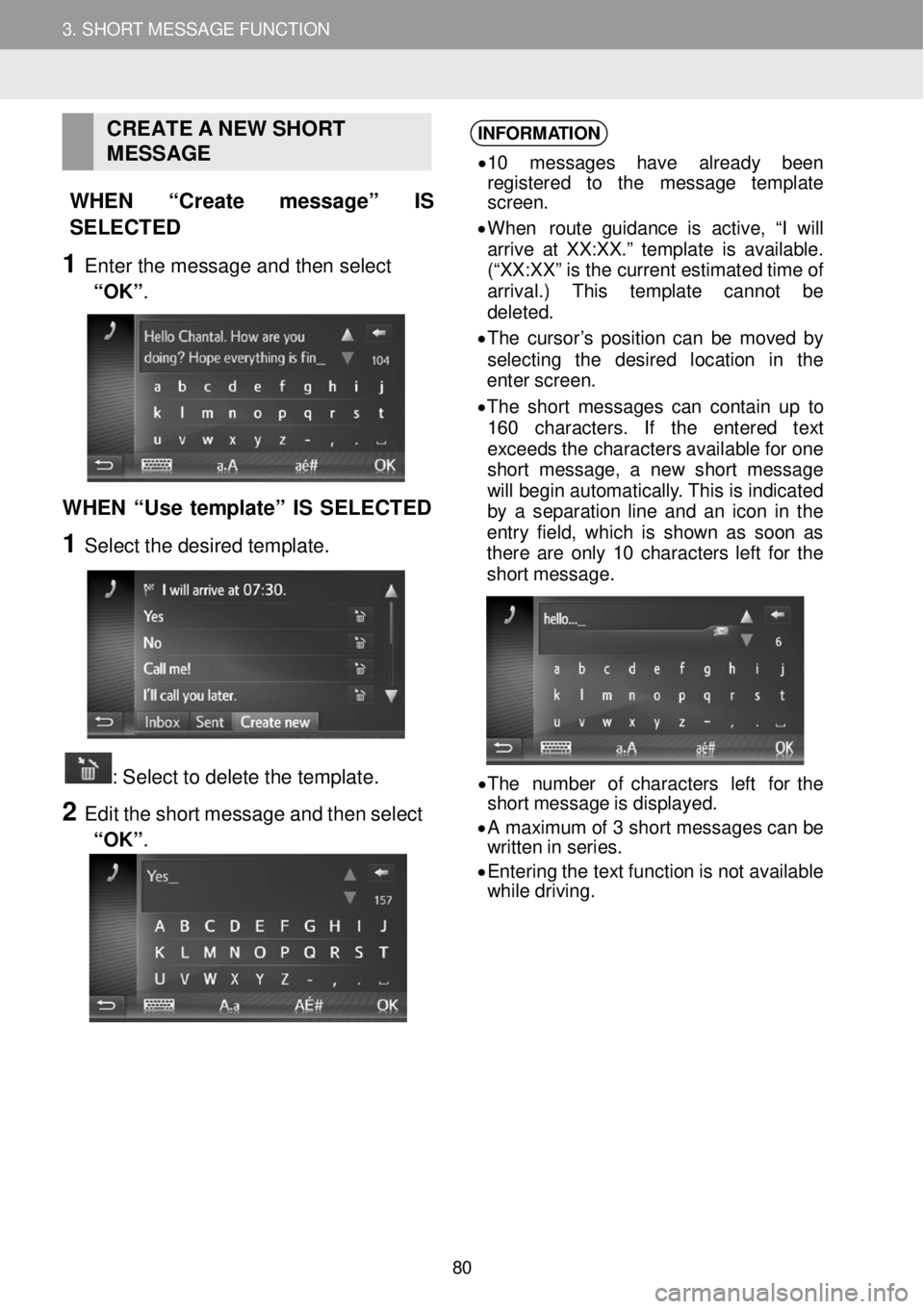
3. SHORT MESSAGE FUNCTION 3. SHORT MESSAGE FUNCTION
CRE ATE A NEW S H ORT
MESSAGE
WHEN “Cr eate message” IS
SELECTED
1 Ente r the m ess age a nd then s elect
“OK” .
WHEN “Use template” IS SELECT ED
1 Select the desired template.
: Select t o delete the template.
2 Edit t h e sh ort m ess age and t h en se lect
“OK” .
INFORM ATION
• 1 0 mes sages hav e already bee n
re gis tere d to th e mes sage templ ate
s cre en.
• When route guid anc e is act ive, “I wi ll
a rri ve at XX:XX.” temp la te is ava ila bl e.
(“XX:XX” is th e c urren t es tim ate d t im e o f
arr ival .) This t empla te cann ot be
d ele ted.
• Th e c u rs o r’s pos it io n can b e move d by
se lec tin g th e des ired l ocat io n in t he
e nte r scree n.
• Th e shor t me ssag es c a n c on ta in u p
to
1 60 chara cters . If th e entered text
ex ceed s t h e c harac ter s av ail ab le f o r o ne
sh ort me ssage , a ne w shor t mess age
wi ll be gi n a ut oma tic ally . Th is is ind ica ted
b y a se parat ion lin e a nd a n ic o n in the
e ntry fie ld , wh ic h is s h ow n as s o on as
t her e a re on ly 1 0 ch arac ter s l eft fo r the
sh ort mess age.
• Th e numbe r of ch arac ter s le ft fo r t he
sh ort mess age is d isp laye d.
• A maxim um o f 3 shor t mess ages c a n be
wri tten in ser ies.
• Ent erin g t h e te xt f u nc tio n is no t a vai lab le
wh il e dr ivi ng.
80