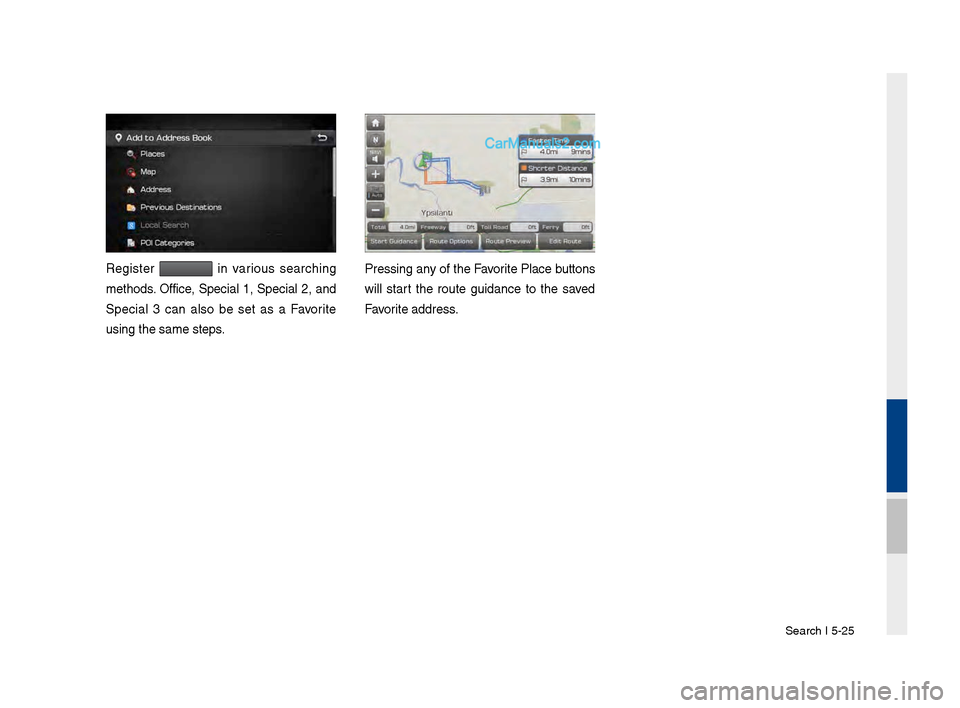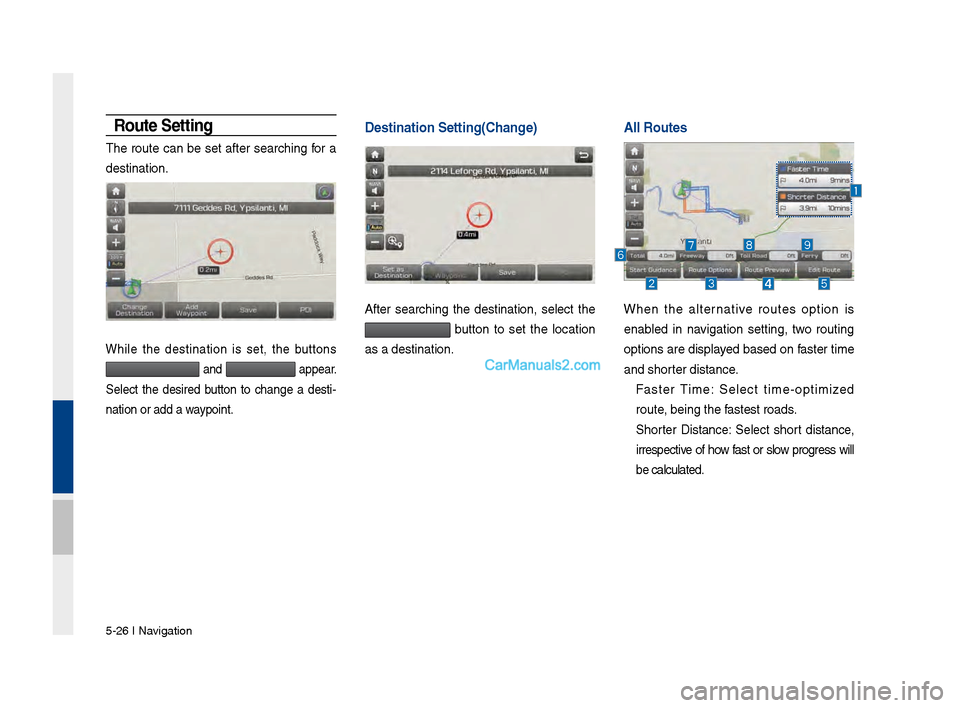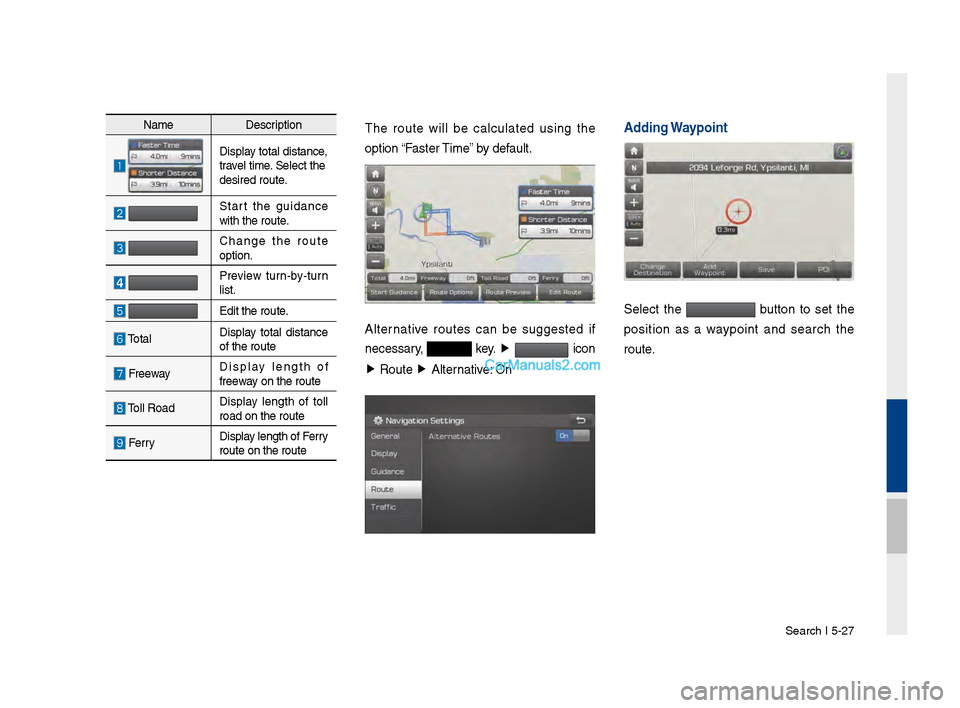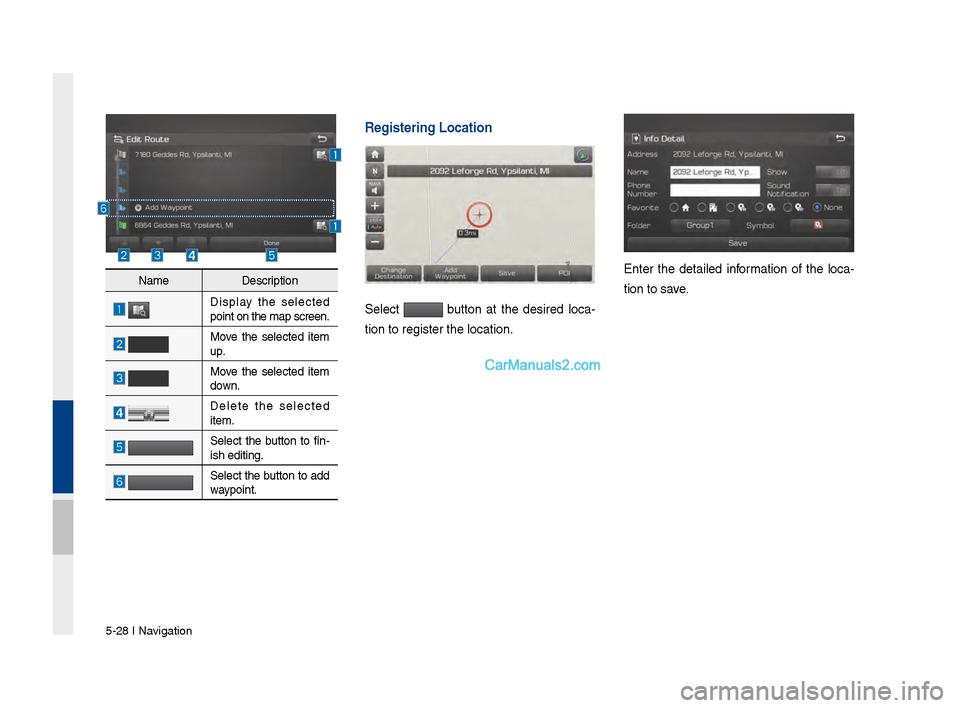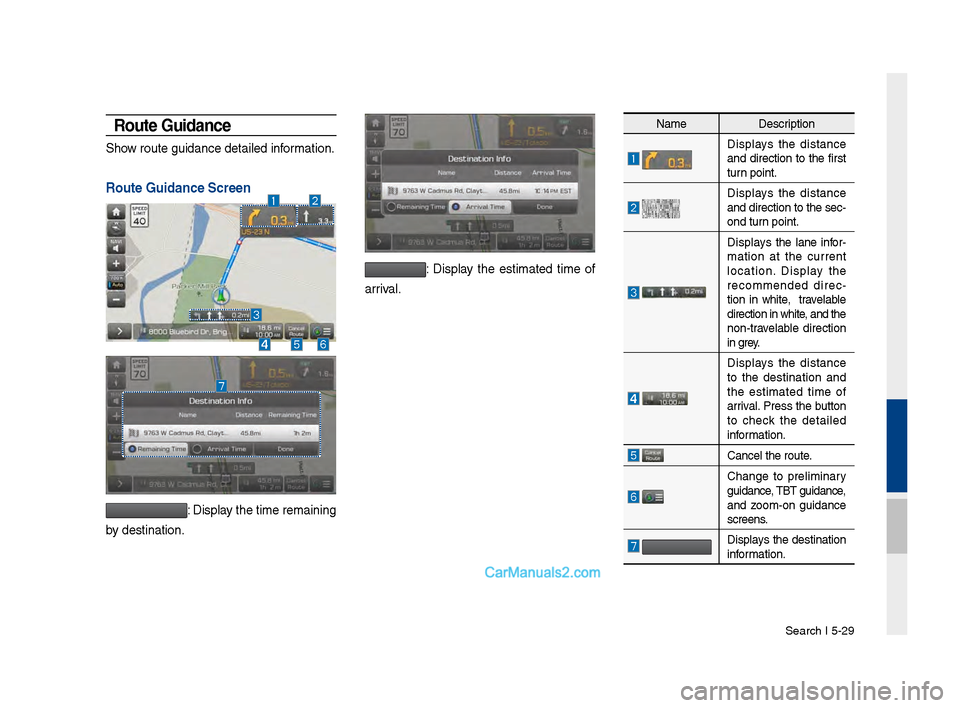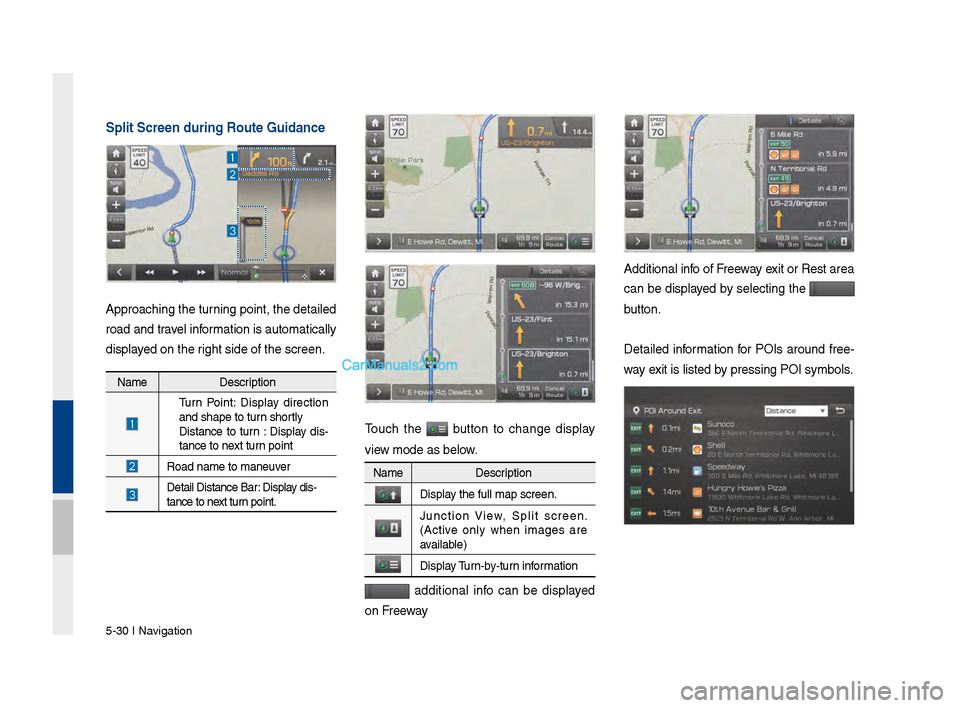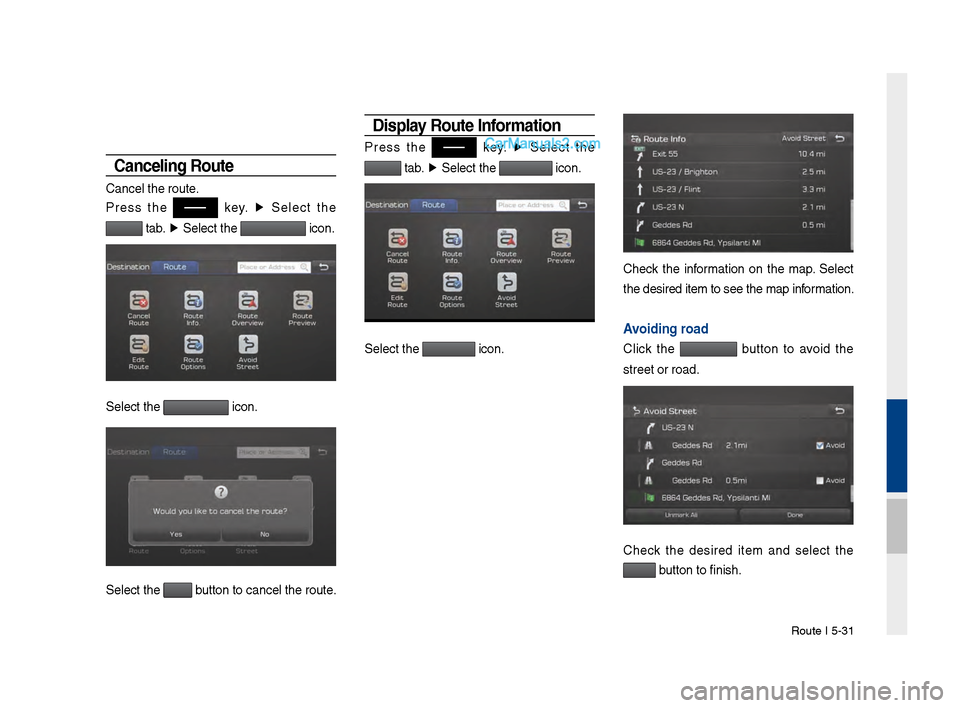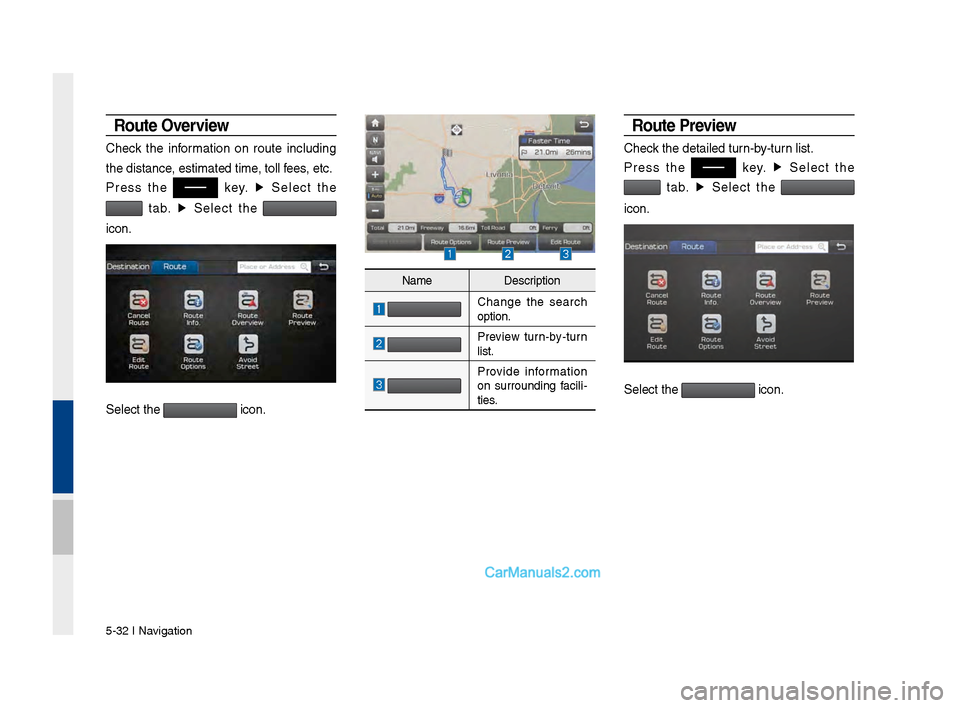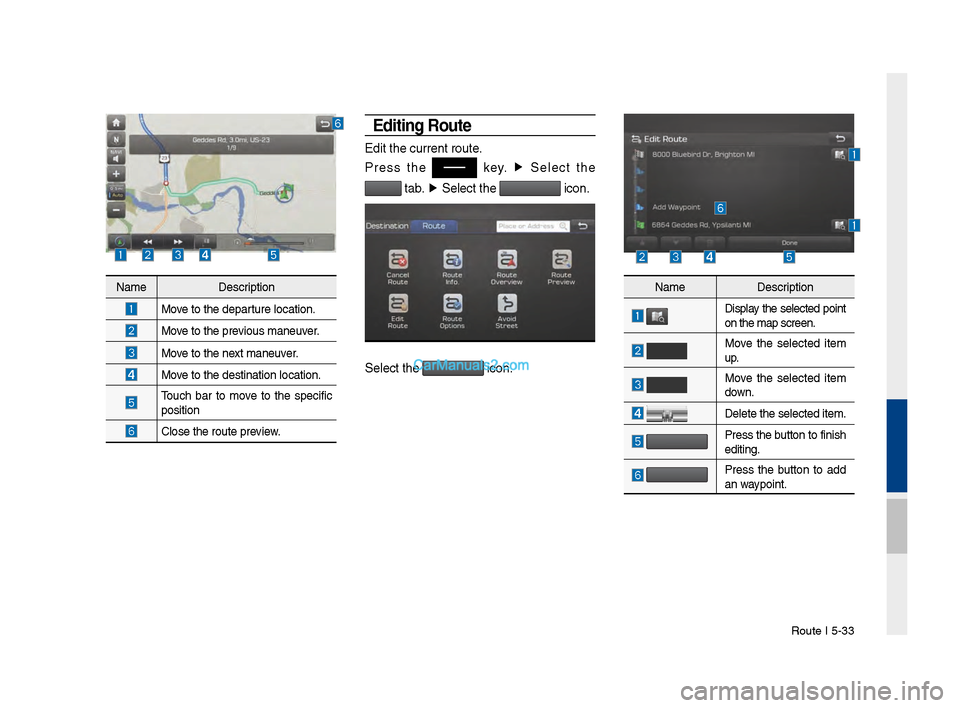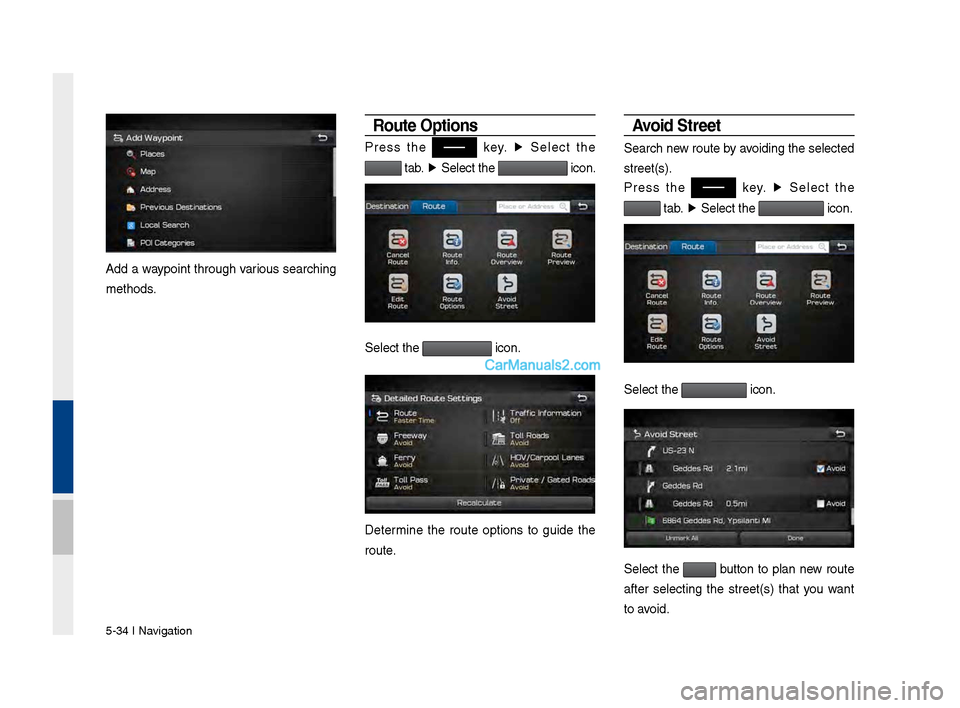Hyundai Santa Fe 2017 Car Multimedia System
Santa Fe 2017
Hyundai
Hyundai
https://www.carmanualsonline.info/img/35/16325/w960_16325-0.png
Hyundai Santa Fe 2017 Car Multimedia System
Trending: automatic transmission, oil pressure, spare tire, fuel type, cooling, wheel, sport mode
Page 111 of 308
Search I \b-2\b
Re\fister in various searchin\f
methods. Office, Special 1, Special 2, and
Special 3 can also be set as a Favorite
usin\f the same step\vs. Pressin\f any of the Favorite Place buttons
will start the route \fuidance to the saved
Favorite address.
Page 112 of 308
\b-26 I Navi\fation
Route Setting
The route can be set after searchin\f for a
destination.
While the destination is set, the buttons
and appear.
Select the desired button to chan\fe a desti -
nation or add a waypoint.
Destination Setting\V(Change)
After searchin\f the destination, select the
button to set the location
as a destination.
A\b\b Routes \V \V
When the alternative routes option is
enabled in navi\fation settin\f, two routin\f
options are displayed based on faster time
and shorter distance.
Faster Time: Select time-optimized
route, bein\f the fastest roads.
Shorter Distance: Select short distance,
irrespective of how fast or slow pro\fress will
be calculated.
Page 113 of 308
Search I \b-27
NameDescription
Display total distance,
travel time. Select the
desired route.
Start the \fuidance
with the route.
Chan\fe the route
option.
Preview turn-by-turn
list.
Edit the route.
TotalDisplay total distance
of the route
Freeway Display len\fth of
freeway on the route
Toll Road Display len\fth of toll
road on the route
FerryDisplay len\fth of Ferry
route on the route\v
The route will be calculated usin\f the
option “Faster Time” by default.
Alternative routes can be su\f\fested if
necessary,
key.
▶
icon
▶ Route ▶
Alternative: On
Adding Waypoint
Select the button to set the
position as a waypoint and search the
route.
Page 114 of 308
\b-28 I Navi\fation
Registering Locatio\Vn
Select button at the desired loca-
tion to re\fister th\ve location.
Enter the detailed information of the loca -
tion to save.Name Description
Display the selected
point on the map s\vcreen.
Move the selected item
up.
Move the selected item
down.
Delete the selected
item.
Select the button to fin-
ish editin\f.
Select the button to add
waypoint.
Page 115 of 308
Search I \b-29
Route Guidance
Show route \fuidance de\vtailed information.
Route Guidance Scree\Vn
: Display the time remaini\vn\f
by destination.
: Display the estimated time of
arrival.
Name Description
Displays the distance
and direction to the first
turn point.
Displays the distance
and direction to t\vhe sec -
ond turn point.
Displays the lane infor -
mation at the current
location. Display the
recommended direc -
tion in white, travelable
direction in white\v, and the
non-travelable direction
in \frey.
Displays the distance
to the destination and
the estimated time of
arrival. Press the button
to check the detailed
information.
Cancel the route.
Chan\fe to preliminary
\fuidance, TBT \fuidance,
and zoom-on \fuidance
screens.
Displays the destination
information.
Page 116 of 308
\b-30 I Navi\fation
Sp\bit Screen during \VRoute Guidance
Approachin\f the tur\vnin\f point, the det\vailed
road and travel information is automati\vcally
displayed on the ri\fht side of the sc\vreen.
Touch the button to chan\fe display
view mode as below.
additional info can be displayed
on Freeway
Additional info of Freeway exit or Rest area
can be displayed by selectin\f the
button.
Detailed information for POIs around free-
way exit is listed by pressin\f POI symb\vols.
Name Description
Turn Point: Display direction
and shape to turn shortly
Distance to turn : Display dis -
tance to next turn point
Road name to maneu\vver
Detail Distance Bar: Display dis-
tance to next turn point.
Name
Description
Display the full map scre\ven.
Junction View, Split screen.
(Active only when ima\fes are
available)
Display Turn-by-turn information
Page 117 of 308
Route I \b-31
Cance\bing Route
Cancel the route.
Press the
key. ▶
Select the
tab. ▶
Select the icon.
Select the icon.
Select the button to cancel the\v route.
Disp\bay Route Information
Press the key. ▶
Select the
tab. ▶
Select the icon.
Select the icon.
Check the information on the map. Select
the desired item t\vo see the map information.
Avoiding road
Click the button to avoid the
street or road.
Check the desired item and select the
button to finish.
Page 118 of 308
\b-32 I Navi\fation
Route Overvie\f
Check the information on route includin\f
the distance, estimated time, toll fees, etc.
Press the
key. ▶
Select the
tab. ▶
Select the
icon.
Select the icon.
Route Previe\f
Check the detailed turn-by-turn list.
Press the
key. ▶
Select the
tab. ▶
Select the
icon.
Select the icon.
Name Description
Chan\fe the search
option.
Preview turn-by-turn
list.
Provide information
on surroundin\f facili -
ties.
Page 119 of 308
Route I \b-33
Editing Route
Edit the current r\voute.
Press the
key. ▶
Select the
tab. ▶
Select the icon.
Select the icon.
Name Description
Move to the departure location.
Move to the previous maneuver.
Move to the next maneuver.
Move to the destinati\von location.
Touch bar to move to the specific
position
Close the route pre\vview.
Name Description
Display the selected point
on the map screen.\v
Move the selected item
up.
Move the selected item
down.
Delete the selected \vitem.
Press the button to finish
editin\f.
Press the button to add
an waypoint.
Page 120 of 308
\b-34 I Navi\fation
Add a waypoint throu\fh various searchin\f
methods.
Route Options
Press the key. ▶
Select the
tab. ▶
Select the icon.
Select the icon.
Determine the route options to \fuide the
route.
Avoid Street
Search new route by avoidin\f the selected
street(s).
Press the
key. ▶
Select the
tab. ▶
Select the icon.
Select the icon.
Select the button to plan new route
after selectin\f the street(s) that you want
to avoid.
Trending: sat nav, radio antenna, ABS, set clock, radiator, phone, power steering