Lancia Delta 2011 Owner handbook (in English)
Manufacturer: LANCIA, Model Year: 2011, Model line: Delta, Model: Lancia Delta 2011Pages: 290, PDF Size: 8.36 MB
Page 21 of 290
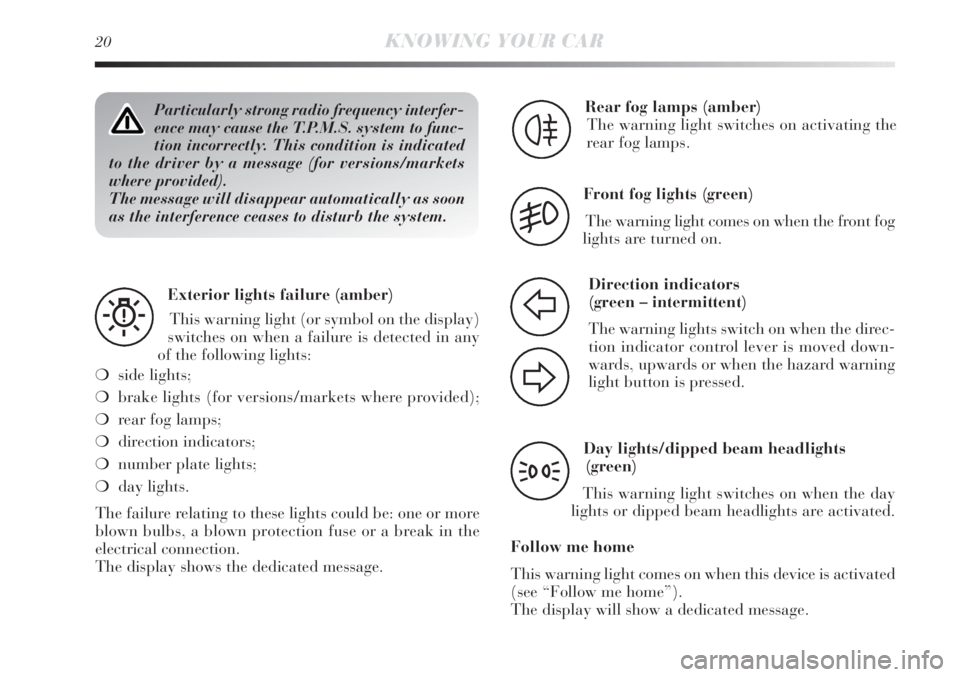
20KNOWING YOUR CAR
Particularly strong radio frequency interfer-
ence may cause the T.P.M.S. system to func-
tion incorrectly. This condition is indicated
to the driver by a message (for versions/markets
where provided).
The message will disappear automatically as soon
as the interference ceases to disturb the system.
Exterior lights failure (amber)
This warning light (or symbol on the display)
switches on when a failure is detected in any
of the following lights:
❍side lights;
❍brake lights (for versions/markets where provided);
❍rear fog lamps;
❍direction indicators;
❍number plate lights;
❍day lights.
The failure relating to these lights could be: one or more
blown bulbs, a blown protection fuse or a break in the
electrical connection.
The display shows the dedicated message.
W
Rear fog lamps (amber)
The warning light switches on activating the
rear fog lamps.
4
Front fog lights (green)
The warning light comes on when the front fog
lights are turned on.
5
Direction indicators
(green – intermittent)
The warning lights switch on when the direc-
tion indicator control lever is moved down-
wards, upwards or when the hazard warning
light button is pressed.
F
D
Day lights/dipped beam headlights
(green)
This warning light switches on when the day
lights or dipped beam headlights are activated.
Follow me home
This warning light comes on when this device is activated
(see “Follow me home”).
The display will show a dedicated message.
3
Page 22 of 290

1
KNOWING YOUR CAR21
Main beam headlights (blue)
The warning light switches on when the main
beams are turned on.
1
Cruise Control (green)
(for versions/markets where provided)
When the key is turned to the MAR position
the warning light comes on but should go out af-
ter a few seconds. The warning light is lit up on the dis-
play by rotating the Cruise Control ring nut to ON.
The display will show a dedicated message.
Ü
DISPLAY
The car may be provided with a multifunction/recon -
figurable multifunction display that shows useful infor-
mation, according to the previous settings, when driving.
MULTIFUNCTION DISPLAY “STANDARD” SCREEN
Versions without Start&Stop fig. 4
The standard screen shows the following information:
A. Date
B. Dualdrive electric power steering indication
C. Sport driving mode indication (for versions/markets
where provided)
D. Time
E. Odometer (display of distance travelled in kilometres/
miles)
F. Possible ice on the road indication
G. Outside temperature
H. Scheduled maintenance interval
I. Headlight alignment position (only with dipped beam
headlights on).
fig. 4L0E1000g
Page 23 of 290
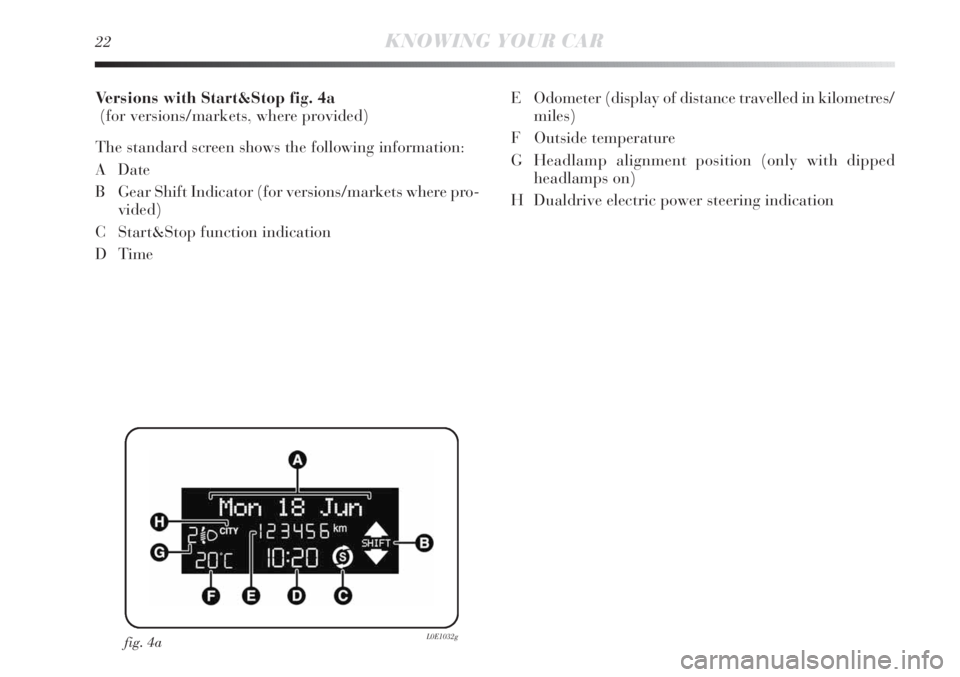
22KNOWING YOUR CAR
Versions with Start&Stop fig. 4a
(for versions/markets, where provided)
The standard screen shows the following information:
A Date
B Gear Shift Indicator (for versions/markets where pro-
vided)
C Start&Stop function indication
DTimeE Odometer (display of distance travelled in kilometres/
miles)
F Outside temperature
G Headlamp alignment position (only with dipped
headlamps on)
H Dualdrive electric power steering indication
fig. 4aL0E1032g
Page 24 of 290
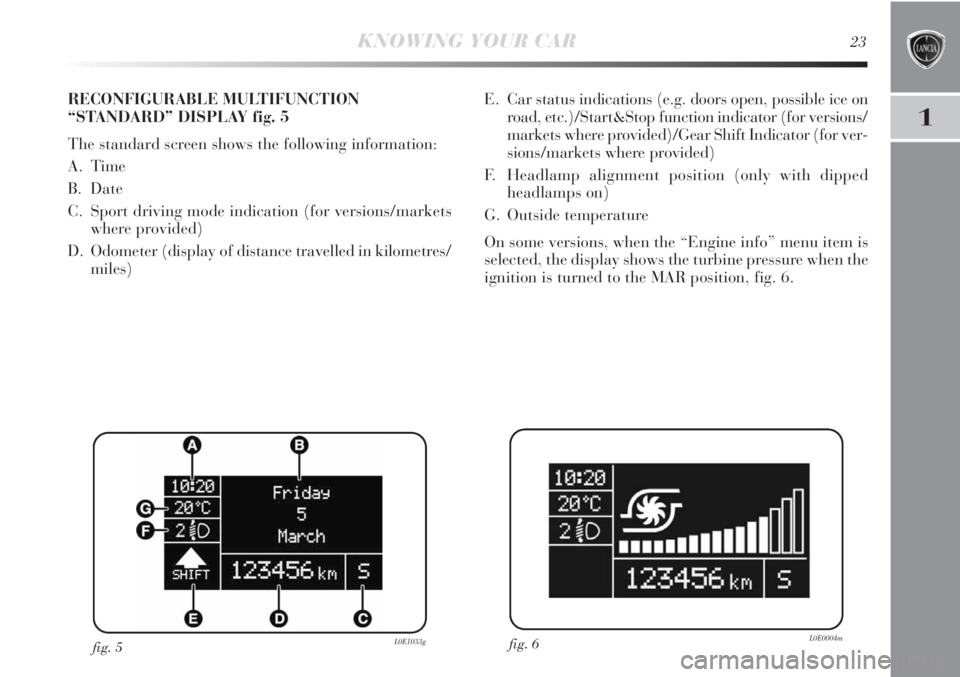
1
E. Car status indications (e.g. doors open, possible ice on
road, etc.)/Start&Stop function indicator (for versions/
markets where provided)/Gear Shift Indicator (for ver-
sions/markets where provided)
F. Headlamp alignment position (only with dipped
headlamps on)
G. Outside temperature
On some versions, when the “Engine info” menu item is
selected, the display shows the turbine pressure when the
ignition is turned to the MAR position, fig. 6.
fig. 6L0E0004mfig. 5L0E1033g
RECONFIGURABLE MULTIFUNCTION
“STANDARD” DISPLAY fig. 5
The standard screen shows the following information:
A. Time
B. Date
C. Sport driving mode indication (for versions/markets
where provided)
D. Odometer (display of distance travelled in kilometres/
miles)
KNOWING YOUR CAR23
Page 25 of 290
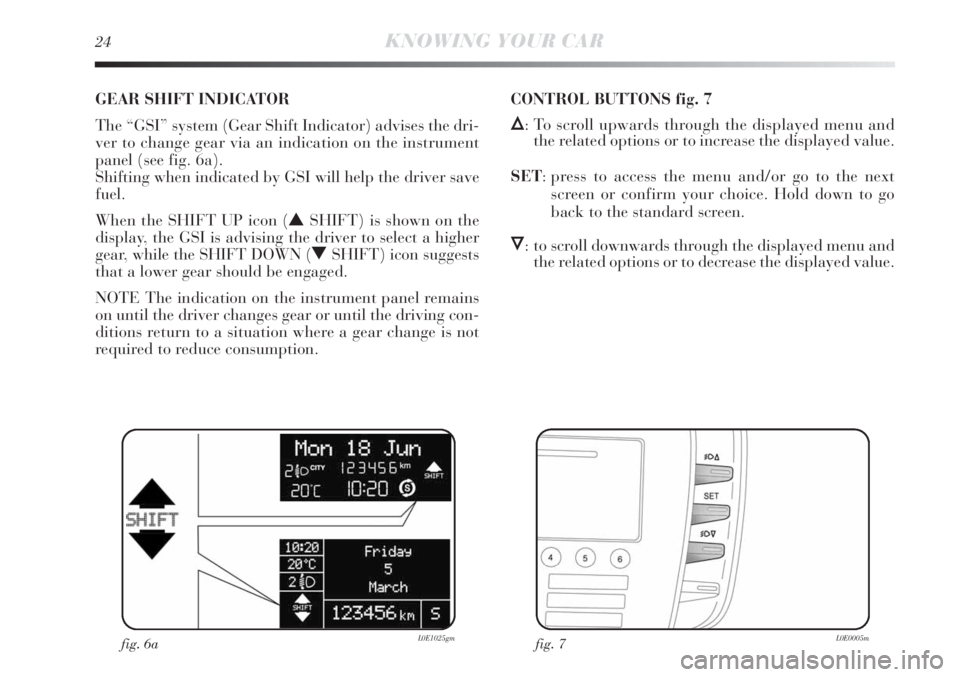
24KNOWING YOUR CAR
GEAR SHIFT INDICATOR
The “GSI” system (Gear Shift Indicator) advises the dri-
ver to change gear via an indication on the instrument
panel (see fig. 6a).
Shifting when indicated by GSI will help the driver save
fuel.
When the SHIFT UP icon (NSHIFT) is shown on the
display, the GSI is advising the driver to select a higher
gear, while the SHIFT DOWN (OSHIFT) icon suggests
that a lower gear should be engaged.
NOTE The indication on the instrument panel remains
on until the driver changes gear or until the driving con-
ditions return to a situation where a gear change is not
required to reduce consumption.
fig. 6aL0E1025gmfig. 7L0E0005m
CONTROL BUTTONS fig. 7
Õ: To scroll upwards through the displayed menu and
the related options or to increase the displayed value.
SET: press to access the menu and/or go to the next
screen or confirm your choice. Hold down to go
back to the standard screen.
Ô: to scroll downwards through the displayed menu and
the related options or to decrease the displayed value.
Page 26 of 290
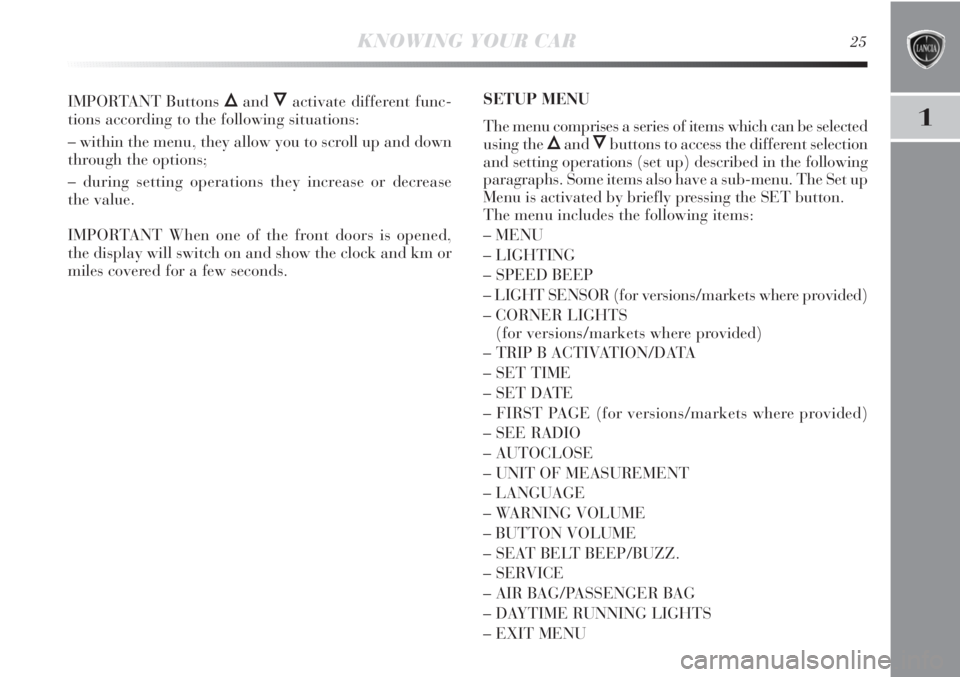
1
KNOWING YOUR CAR25
IMPORTANT Buttons ÕandÔactivate different func-
tions according to the following situations:
– within the menu, they allow you to scroll up and down
through the options;
– during setting operations they increase or decrease
the value.
IMPORTANT When one of the front doors is opened,
the display will switch on and show the clock and km or
miles covered for a few seconds.SETUP MENU
The menu comprises a series of items which can be selected
using the
ÕandÔbuttons to access the different selection
and setting operations (set up) described in the following
paragraphs. Some items also have a sub-menu. The Set up
Menu is activated by briefly pressing the SET button.
The menu includes the following items:
– MENU
– LIGHTING
– SPEED BEEP
– LIGHT SENSOR (for versions/markets where provided)
– CORNER LIGHTS
(for versions/markets where provided)
– TRIP B ACTIVATION/DATA
– SET TIME
– SET DATE
– FIRST PAGE (for versions/markets where provided)
– SEE RADIO
– AUTOCLOSE
– UNIT OF MEASUREMENT
– LANGUAGE
– WARNING VOLUME
– BUTTON VOLUME
– SEAT BELT BEEP/BUZZ.
– SERVICE
– AIR BAG/PASSENGER BAG
– DAYTIME RUNNING LIGHTS
– EXIT MENU
Page 27 of 290
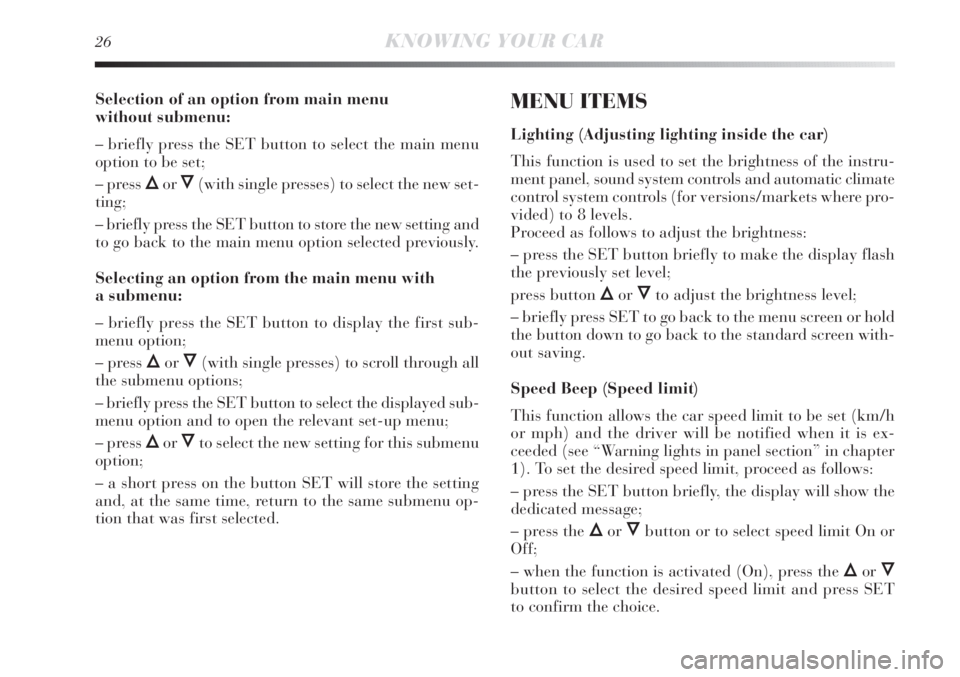
26KNOWING YOUR CAR
Selection of an option from main menu
without submenu:
– briefly press the SET button to select the main menu
option to be set;
– press
ÕorÔ(with single presses) to select the new set-
ting;
– briefly press the SET button to store the new setting and
to go back to the main menu option selected previously.
Selecting an option from the main menu with
a submenu:
– briefly press the SET button to display the first sub-
menu option;
– press
ÕorÔ(with single presses) to scroll through all
the submenu options;
– briefly press the SET button to select the displayed sub-
menu option and to open the relevant set-up menu;
– press
ÕorÔto select the new setting for this submenu
option;
– a short press on the button SET will store the setting
and, at the same time, return to the same submenu op-
tion that was first selected.
MENU ITEMS
Lighting (Adjusting lighting inside the car)
This function is used to set the brightness of the instru-
ment panel, sound system controls and automatic climate
control system controls (for versions/markets where pro-
vided) to 8 levels.
Proceed as follows to adjust the brightness:
– press the SET button briefly to make the display flash
the previously set level;
press button
ÕorÔto adjust the brightness level;
– briefly press SET to go back to the menu screen or hold
the button down to go back to the standard screen with-
out saving.
Speed Beep (Speed limit)
This function allows the car speed limit to be set (km/h
or mph) and the driver will be notified when it is ex-
ceeded (see “Warning lights in panel section” in chapter
1). To set the desired speed limit, proceed as follows:
– press the SET button briefly, the display will show the
dedicated message;
– press the
ÕorÔbutton or to select speed limit On or
Off;
– when the function is activated (On), press the
ÕorÔ
button to select the desired speed limit and press SET
to confirm the choice.
Page 28 of 290
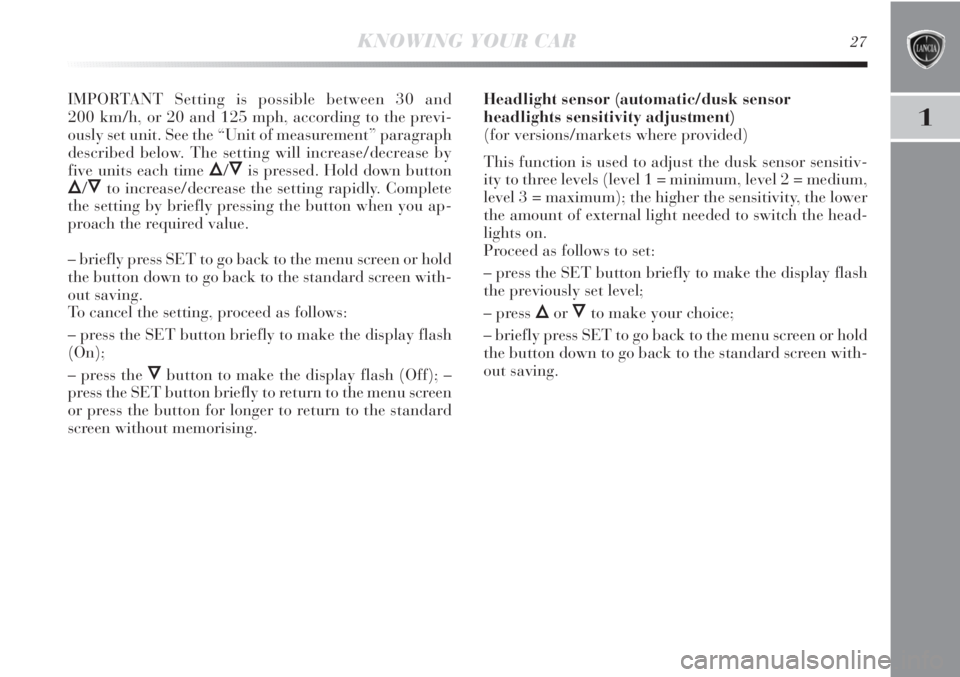
1
KNOWING YOUR CAR27
IMPORTANT Setting is possible between 30 and
200 km/h, or 20 and 125 mph, according to the previ-
ously set unit. See the “Unit of measurement” paragraph
described below. The setting will increase/decrease by
five units each time
Õ/Ôis pressed. Hold down button
Õ/Ôto increase/decrease the setting rapidly. Complete
the setting by briefly pressing the button when you ap-
proach the required value.
– briefly press SET to go back to the menu screen or hold
the button down to go back to the standard screen with-
out saving.
To cancel the setting, proceed as follows:
– press the SET button briefly to make the display flash
(On);
– press the
Ôbutton to make the display flash (Off); –
press the SET button briefly to return to the menu screen
or press the button for longer to return to the standard
screen without memorising.Headlight sensor (automatic/dusk sensor
headlights sensitivity adjustment)
(for versions/markets where provided)
This function is used to adjust the dusk sensor sensitiv-
ity to three levels (level 1 = minimum, level 2 = medium,
level 3 = maximum); the higher the sensitivity, the lower
the amount of external light needed to switch the head-
lights on.
Proceed as follows to set:
– press the SET button briefly to make the display flash
the previously set level;
– press
ÕorÔto make your choice;
– briefly press SET to go back to the menu screen or hold
the button down to go back to the standard screen with-
out saving.
Page 29 of 290
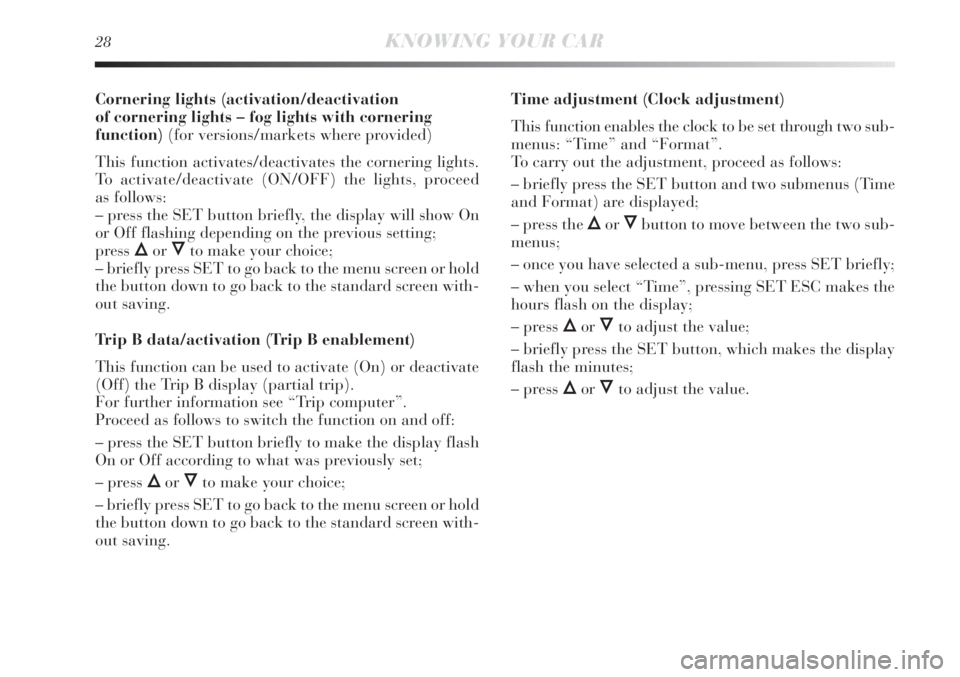
28KNOWING YOUR CAR
Cornering lights (activation/deactivation
of cornering lights – fog lights with cornering
function)(for versions/markets where provided)
This function activates/deactivates the cornering lights.
To activate/deactivate (ON/OFF) the lights, proceed
as follows:
– press the SET button briefly, the display will show On
or Off flashing depending on the previous setting;
press
ÕorÔto make your choice;
– briefly press SET to go back to the menu screen or hold
the button down to go back to the standard screen with-
out saving.
Trip B data/activation (Trip B enablement)
This function can be used to activate (On) or deactivate
(Off) the Trip B display (partial trip).
For further information see “Trip computer”.
Proceed as follows to switch the function on and off:
– press the SET button briefly to make the display flash
On or Off according to what was previously set;
– press
ÕorÔto make your choice;
– briefly press SET to go back to the menu screen or hold
the button down to go back to the standard screen with-
out saving.Time adjustment (Clock adjustment)
This function enables the clock to be set through two sub-
menus: “Time” and “Format”.
To carry out the adjustment, proceed as follows:
– briefly press the SET button and two submenus (Time
and Format) are displayed;
– press the
ÕorÔbutton to move between the two sub-
menus;
– once you have selected a sub-menu, press SET briefly;
– when you select “Time”, pressing SET ESC makes the
hours flash on the display;
– press
ÕorÔto adjust the value;
– briefly press the SET button, which makes the display
flash the minutes;
– press
ÕorÔto adjust the value.
Page 30 of 290
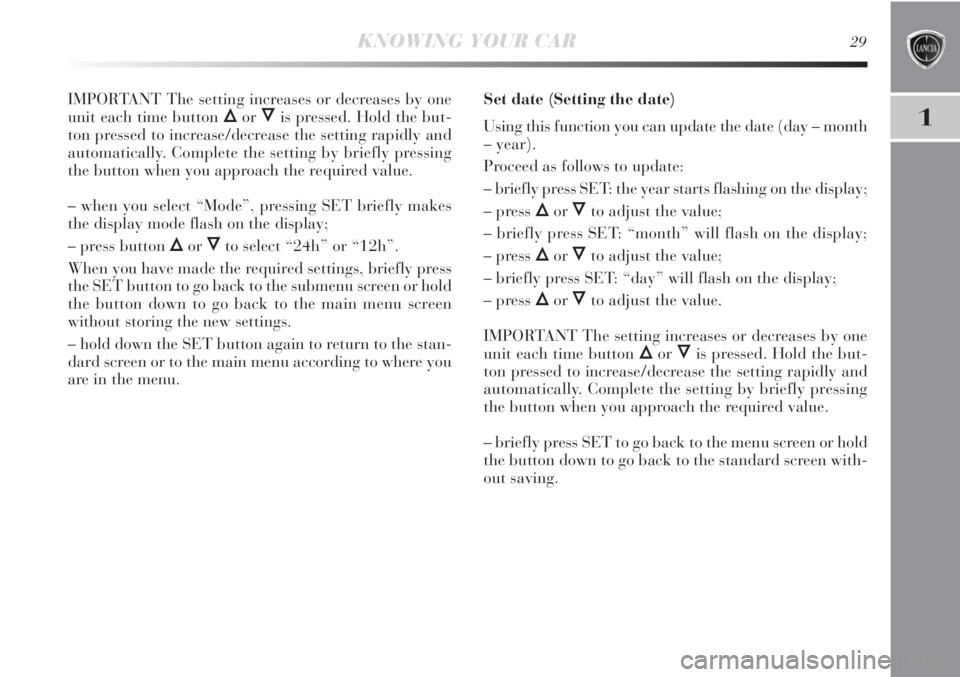
1
KNOWING YOUR CAR29
IMPORTANT The setting increases or decreases by one
unit each time button
ÕorÔis pressed. Hold the but-
ton pressed to increase/decrease the setting rapidly and
automatically. Complete the setting by briefly pressing
the button when you approach the required value.
– when you select “Mode”, pressing SET briefly makes
the display mode flash on the display;
– press button
ÕorÔto select “24h” or “12h”.
When you have made the required settings, briefly press
the SET button to go back to the submenu screen or hold
the button down to go back to the main menu screen
without storing the new settings.
– hold down the SET button again to return to the stan-
dard screen or to the main menu according to where you
are in the menu.Set date (Setting the date)
Using this function you can update the date (day – month
– year).
Proceed as follows to update:
– briefly press SET: the year starts flashing on the display;
– press
ÕorÔto adjust the value;
– briefly press SET: “month” will flash on the display;
– press
ÕorÔto adjust the value;
– briefly press SET: “day” will flash on the display;
– press
ÕorÔto adjust the value.
IMPORTANT The setting increases or decreases by one
unit each time button
ÕorÔis pressed. Hold the but-
ton pressed to increase/decrease the setting rapidly and
automatically. Complete the setting by briefly pressing
the button when you approach the required value.
– briefly press SET to go back to the menu screen or hold
the button down to go back to the standard screen with-
out saving.