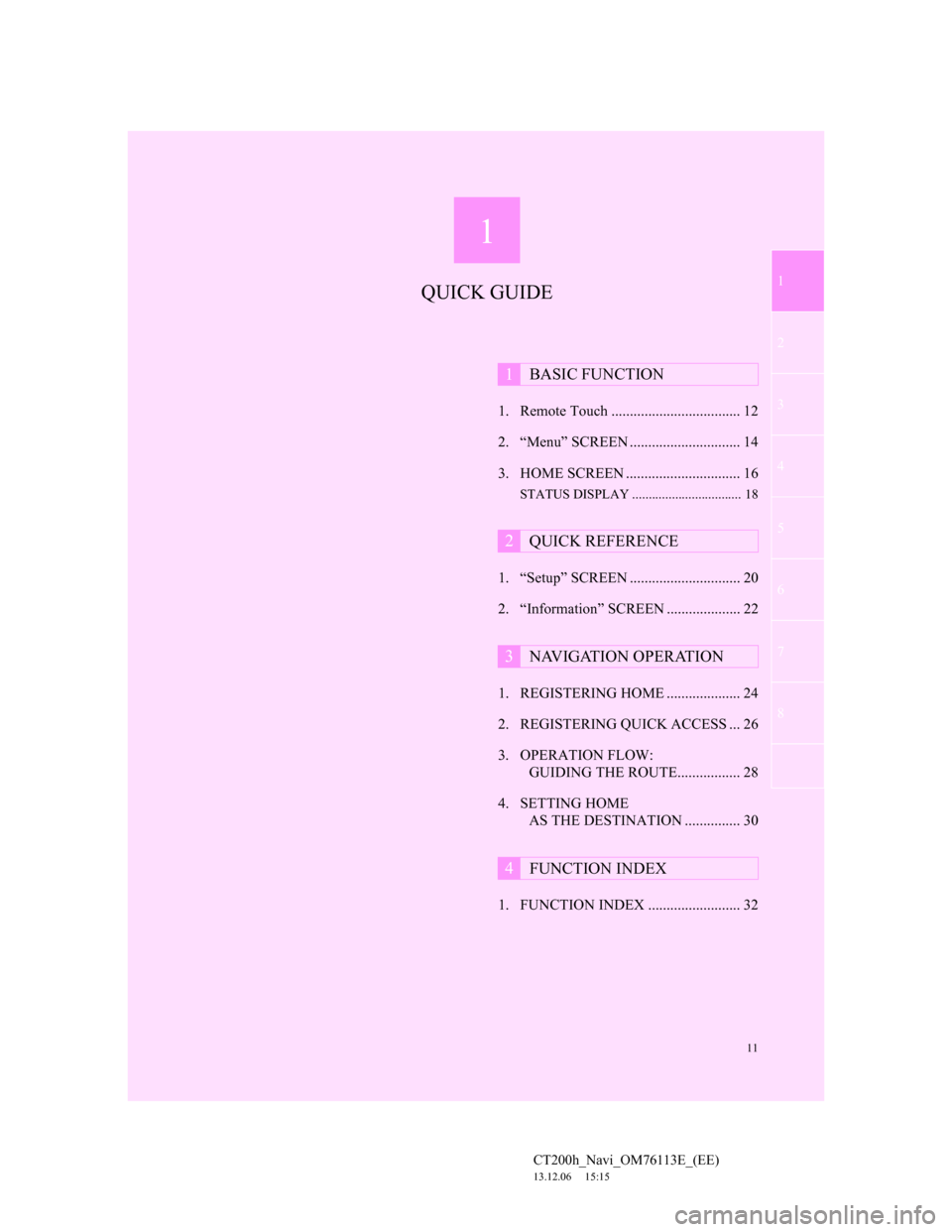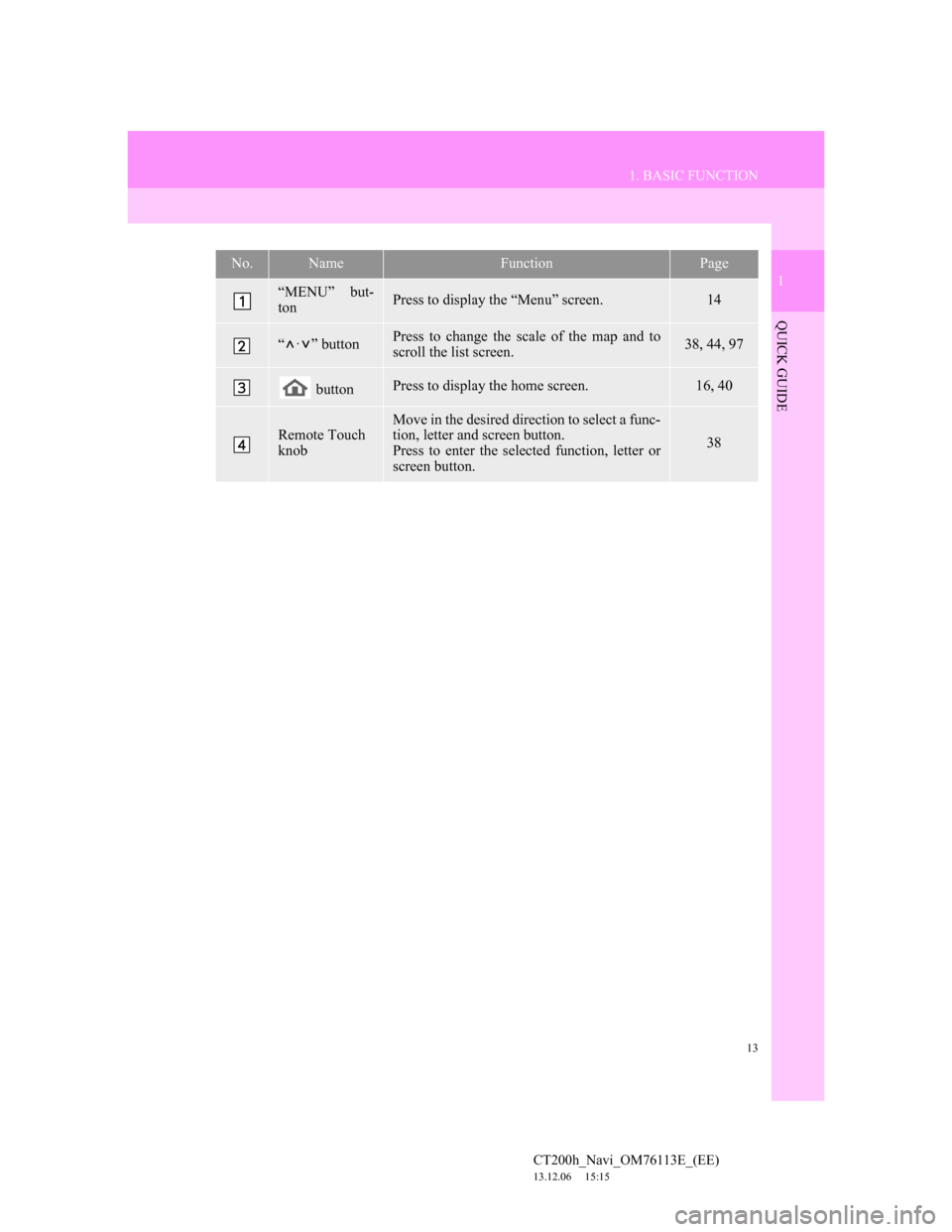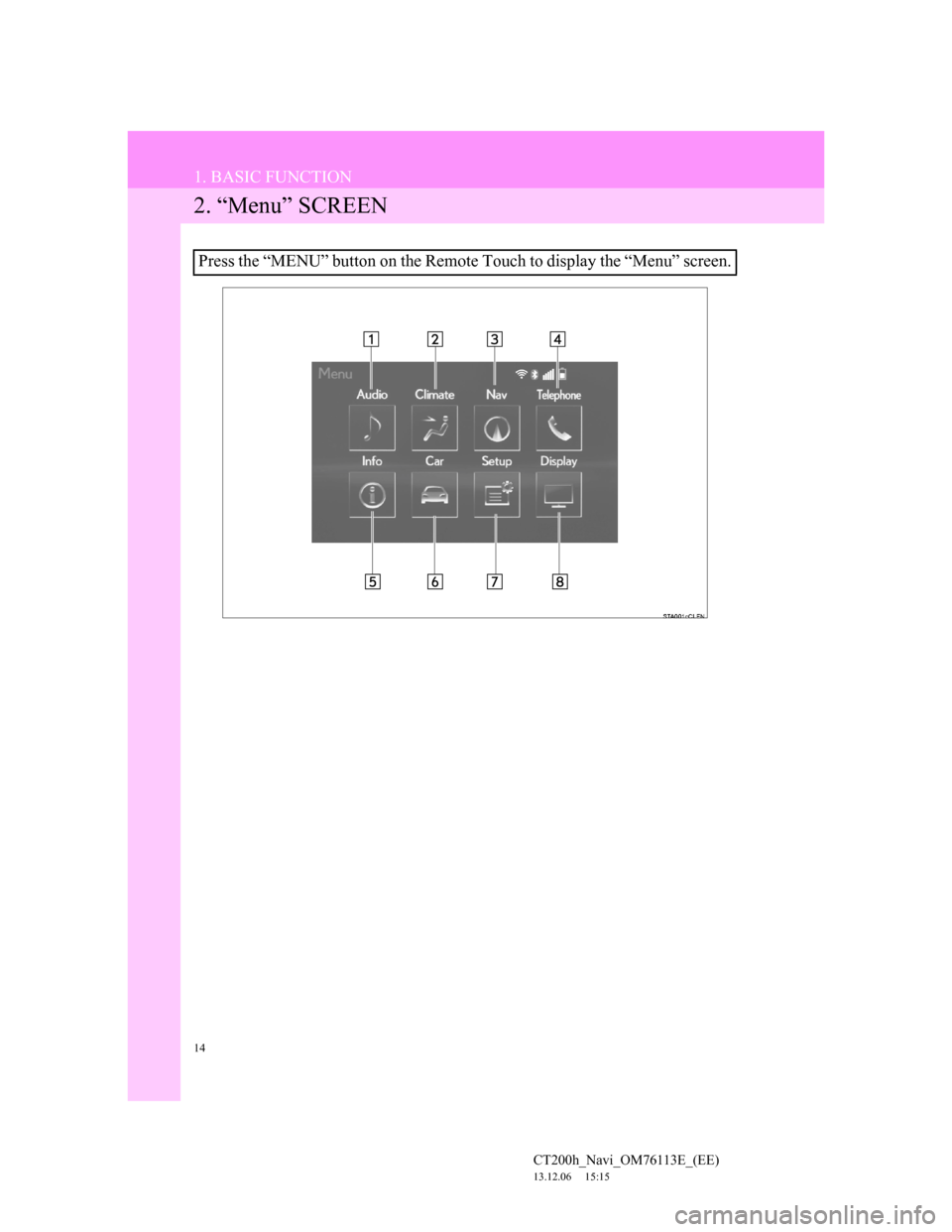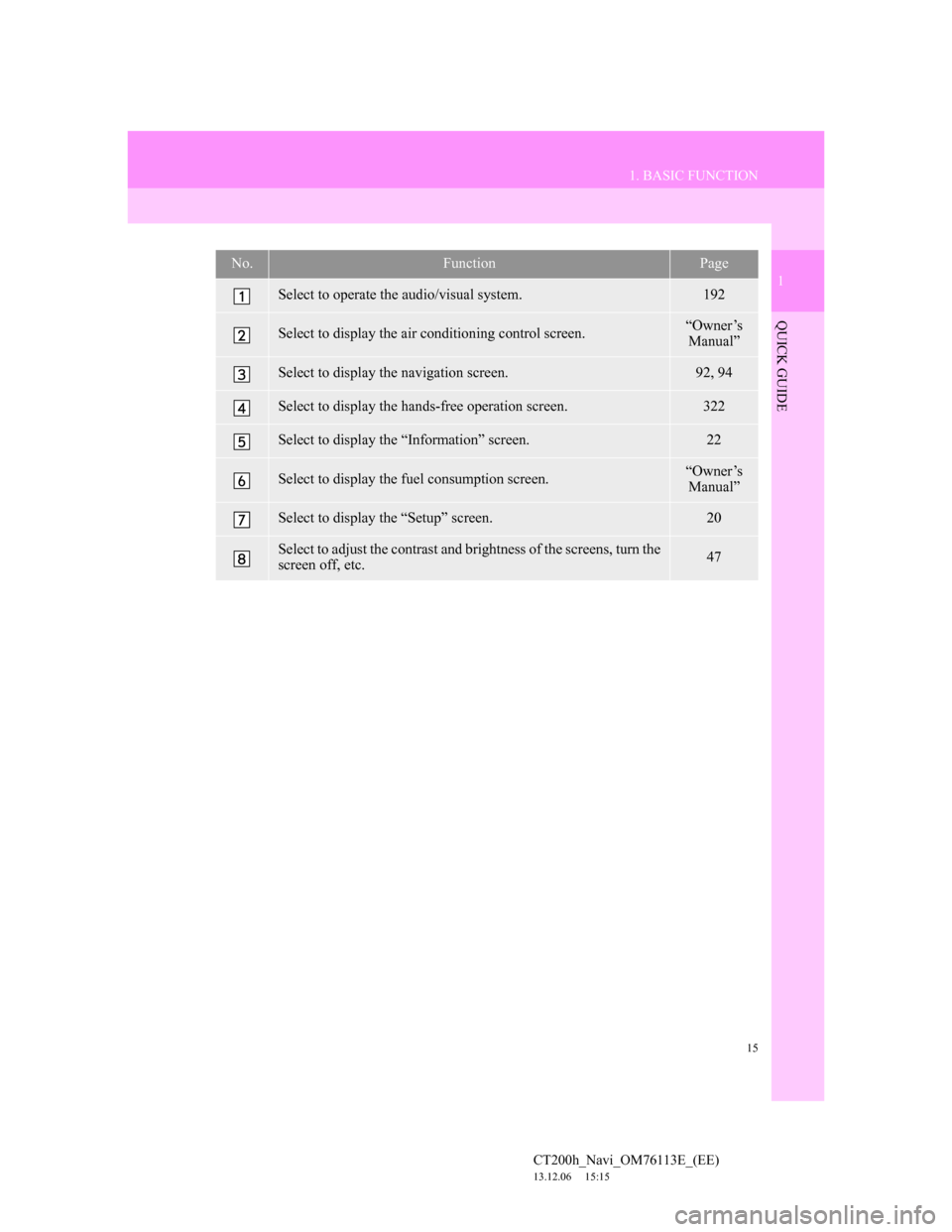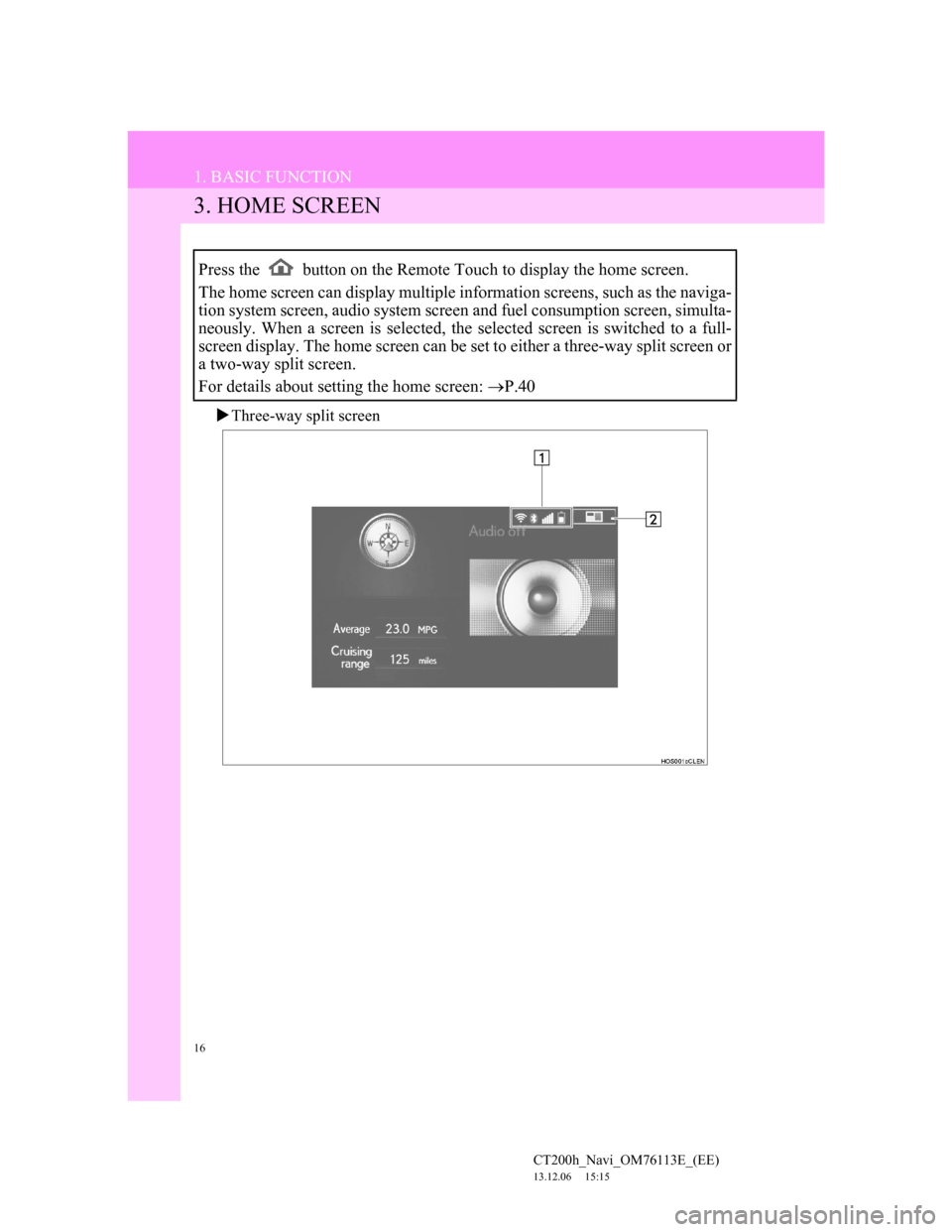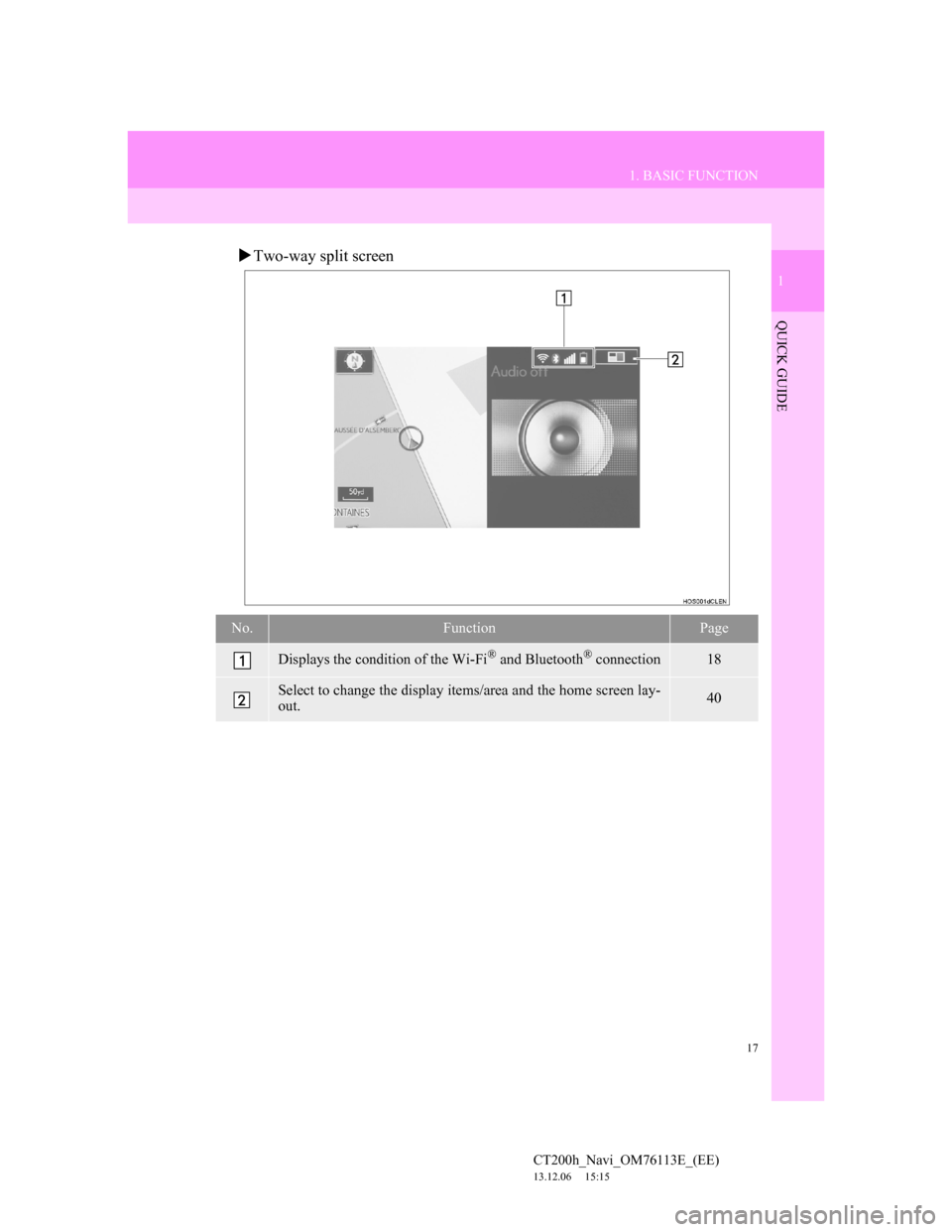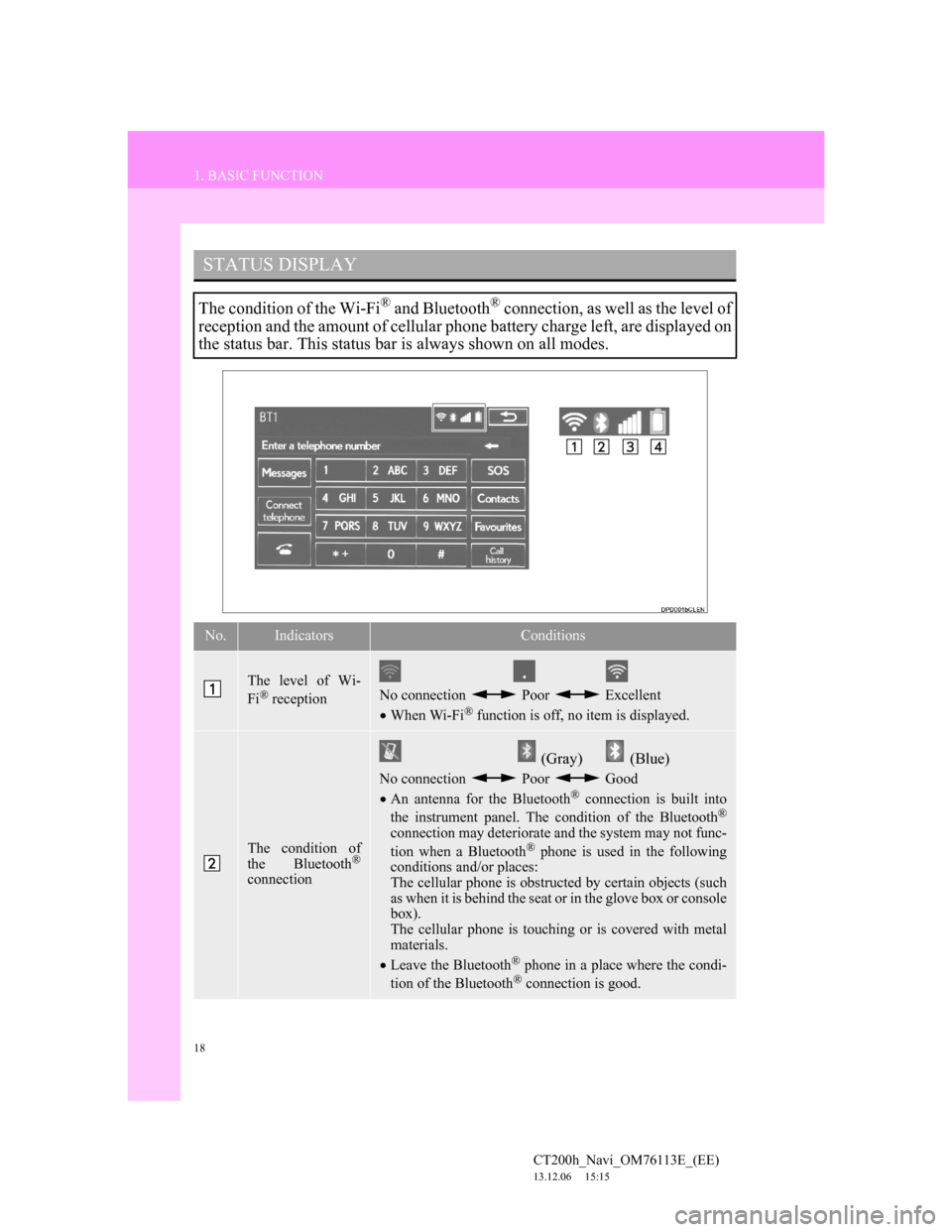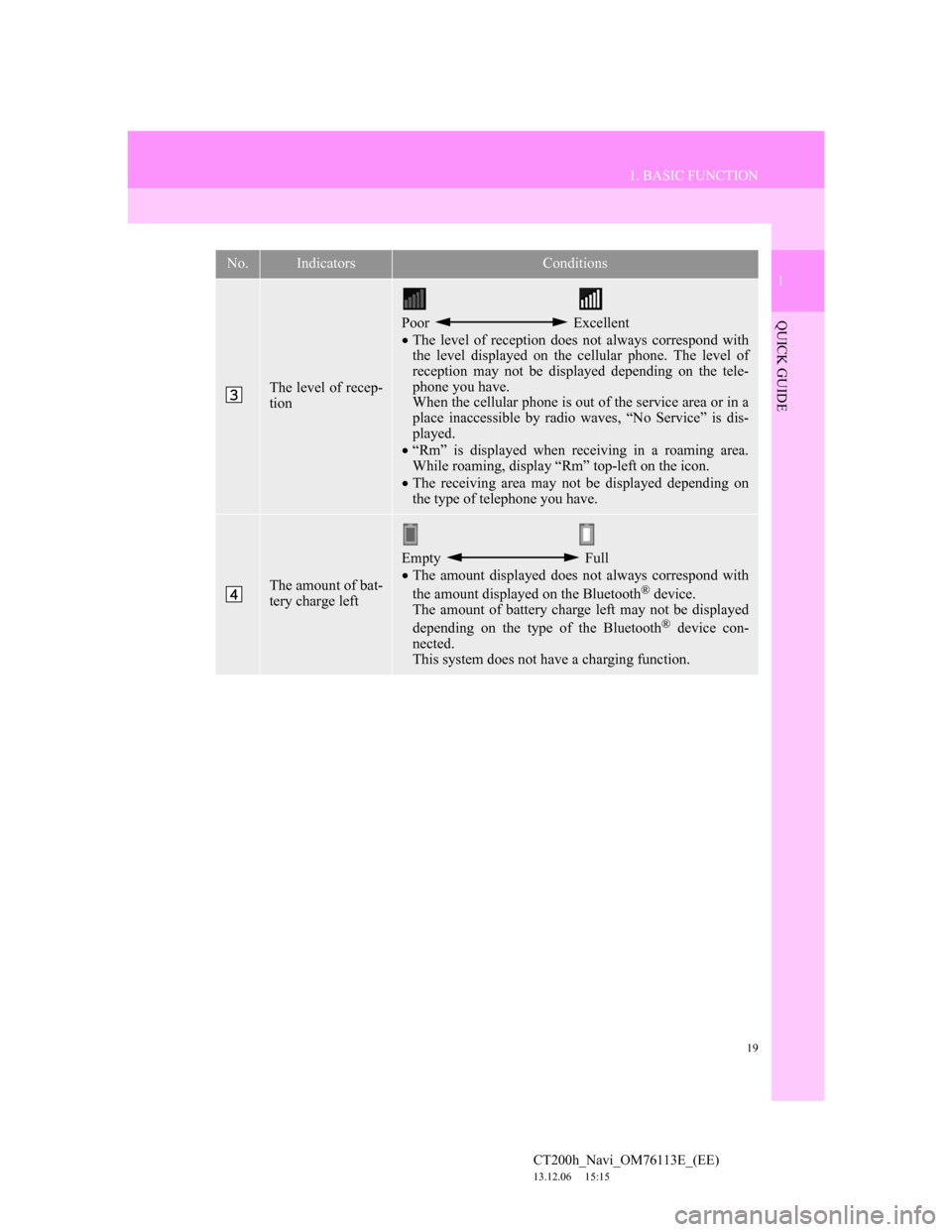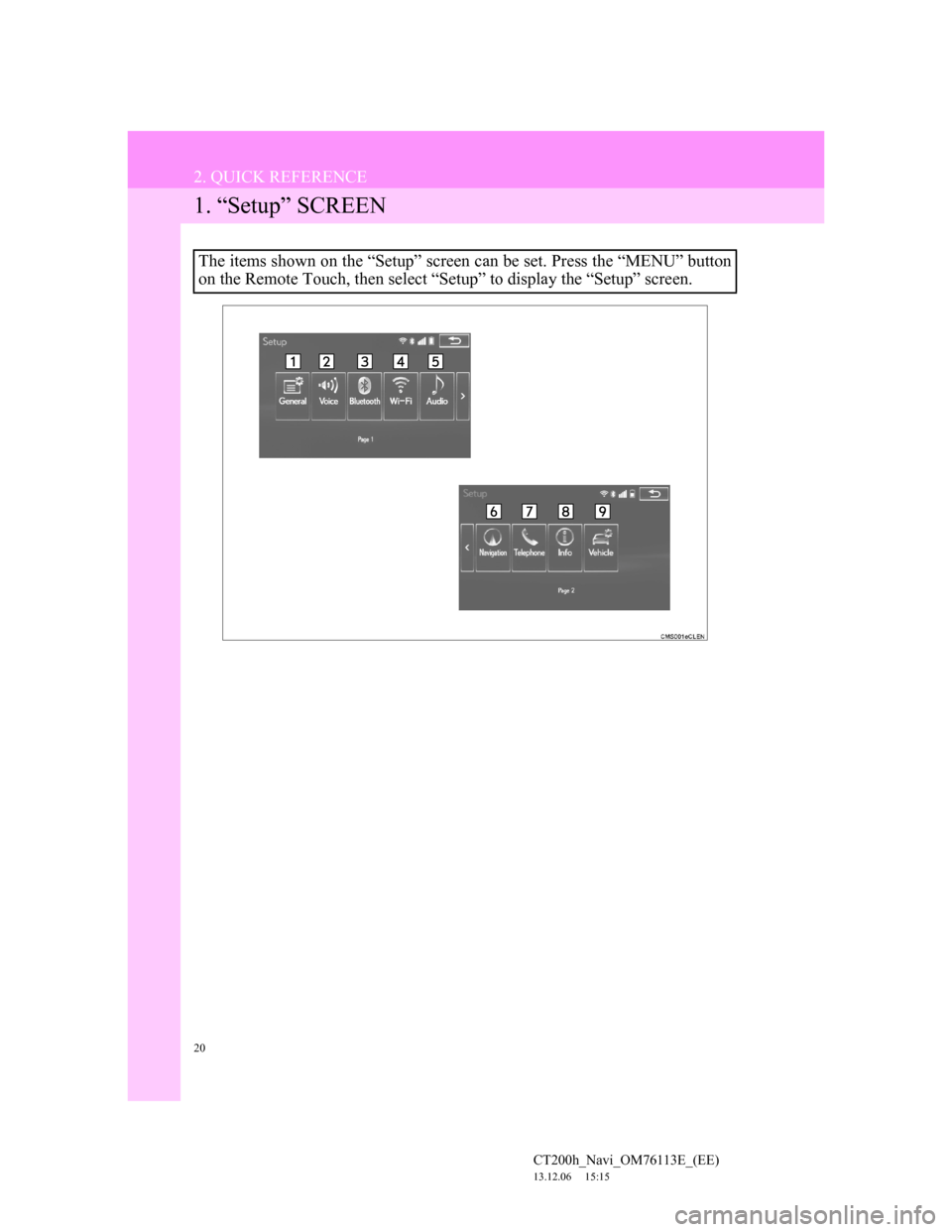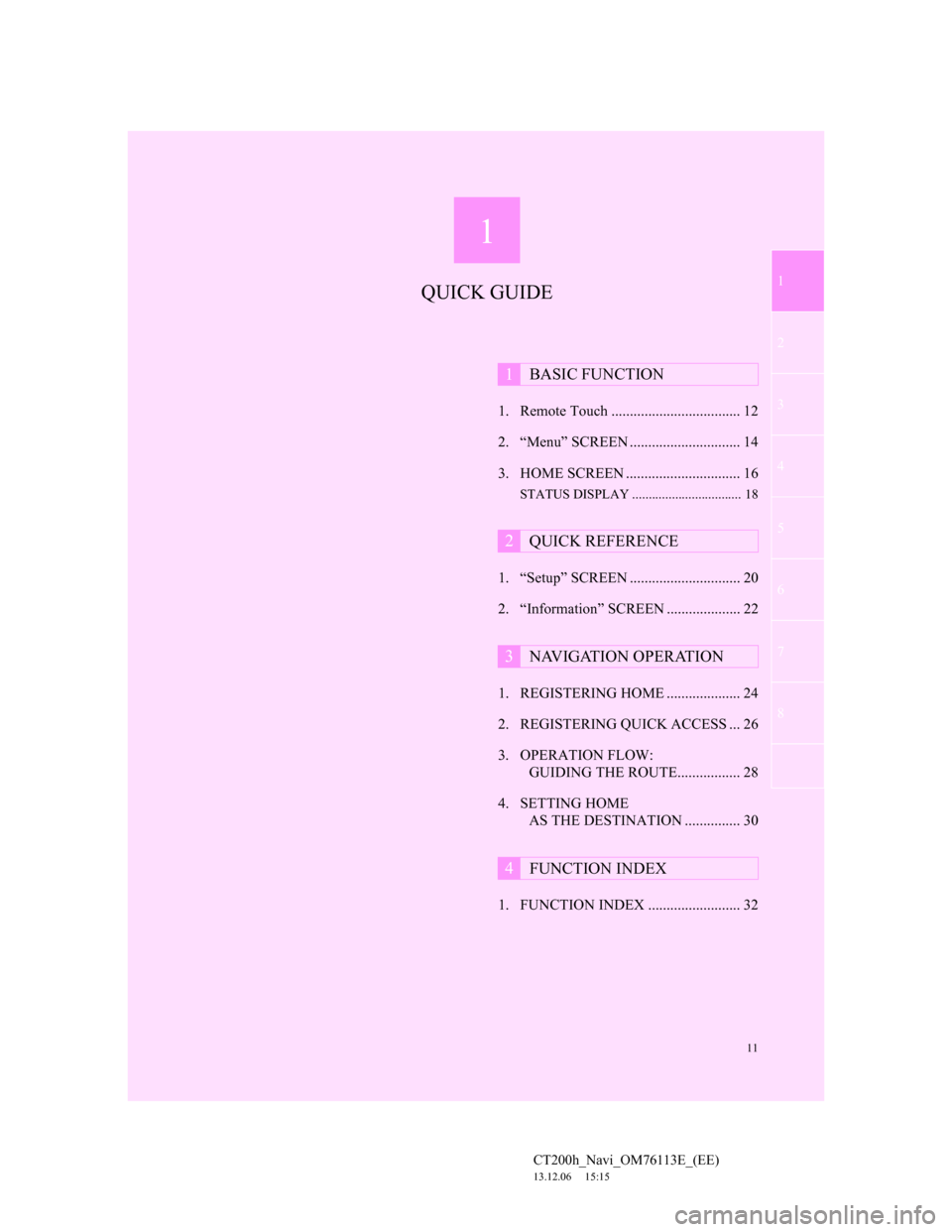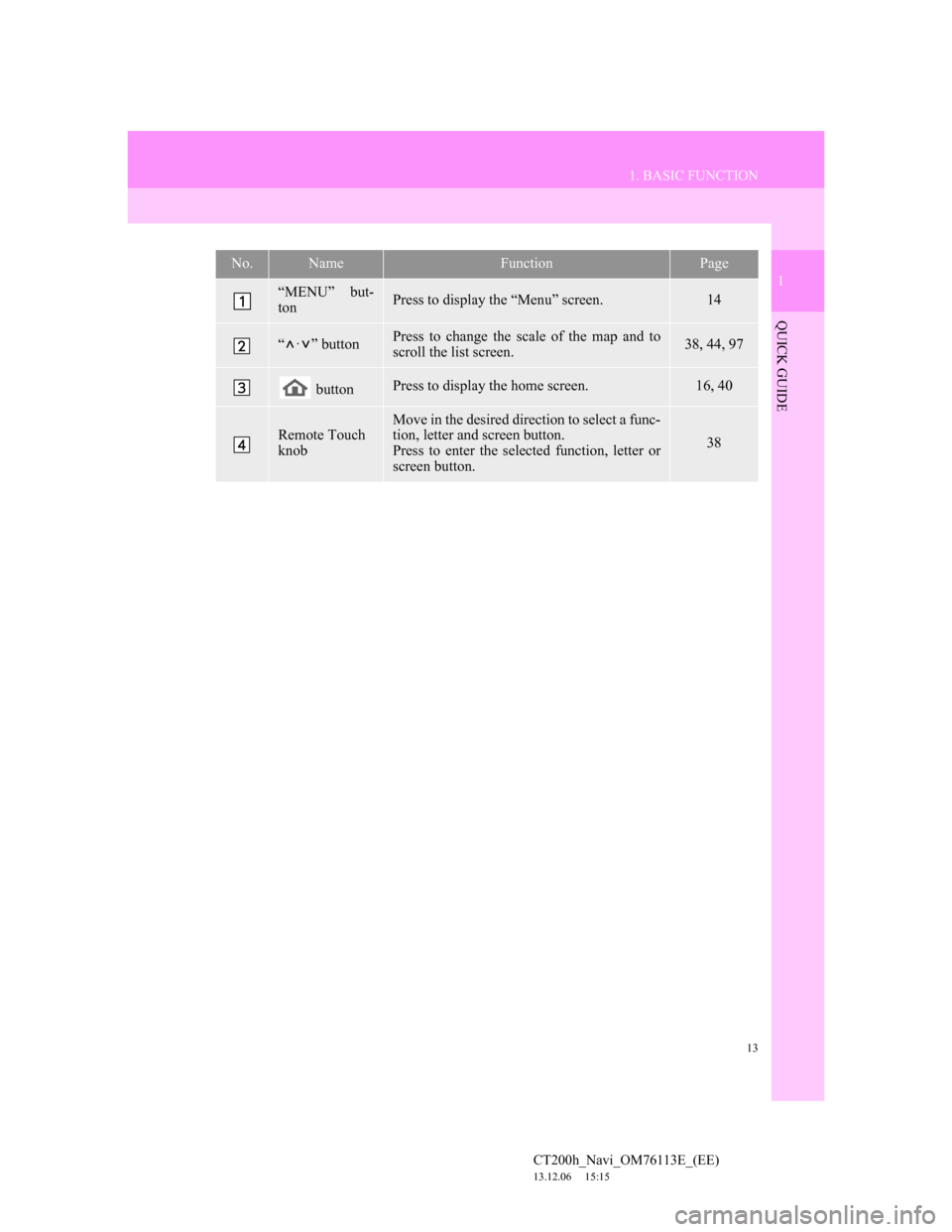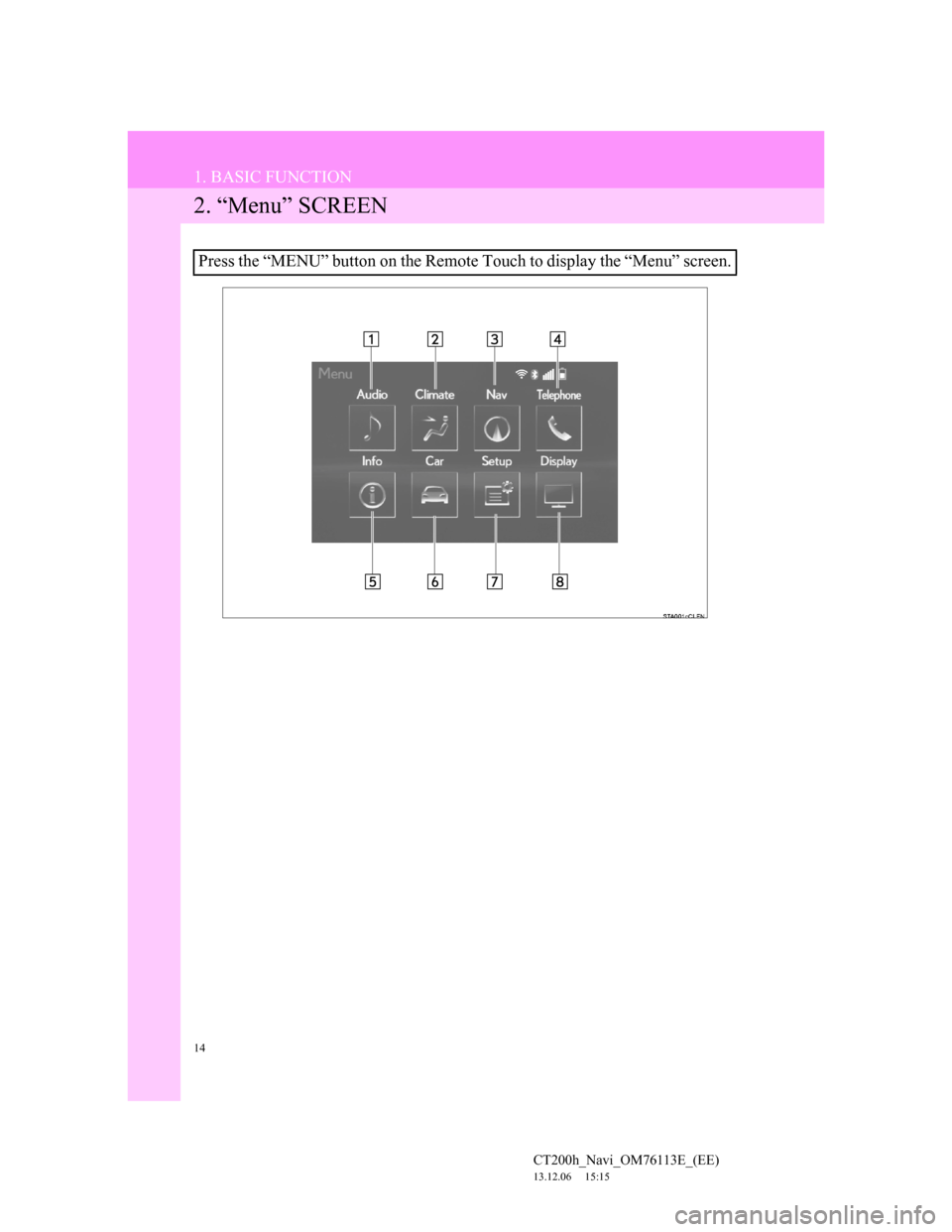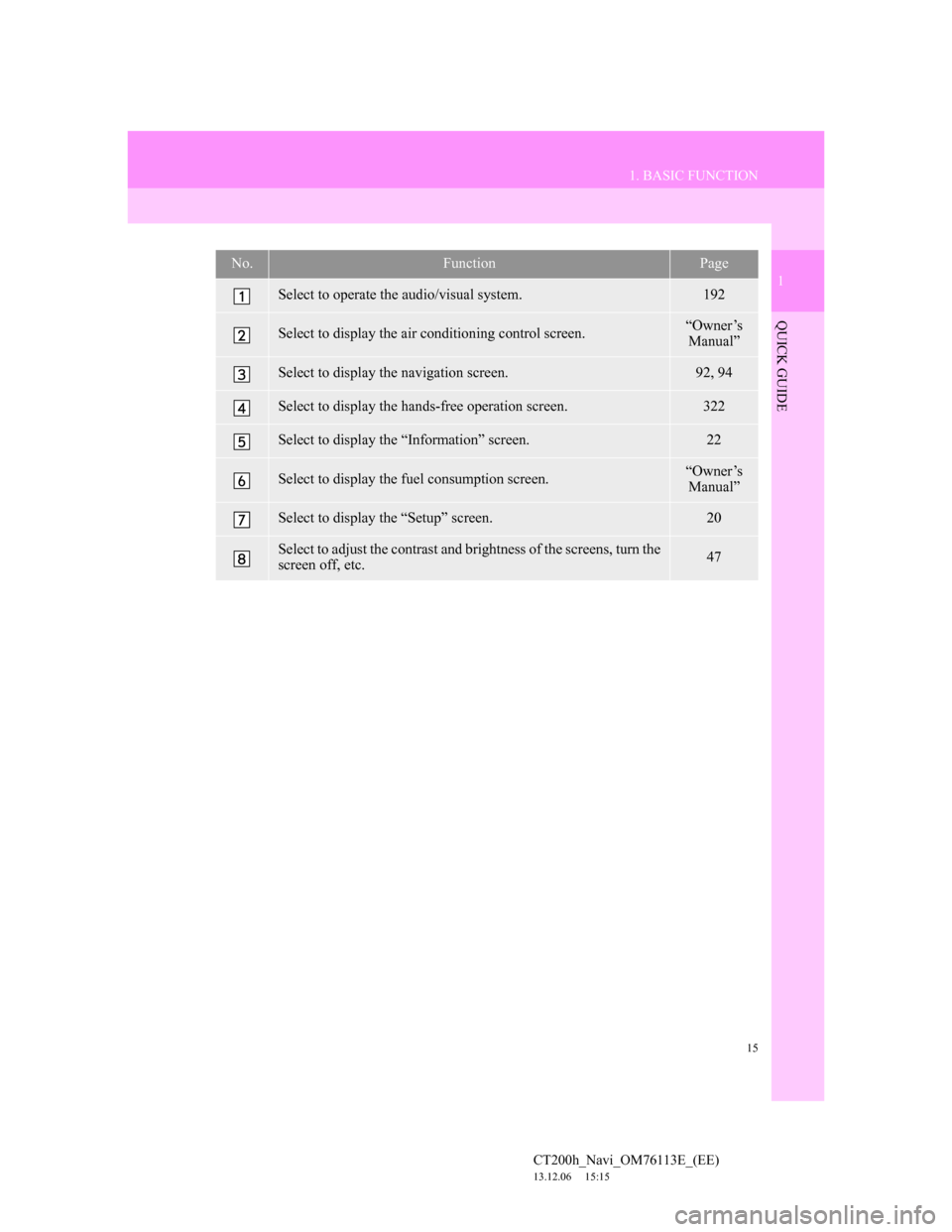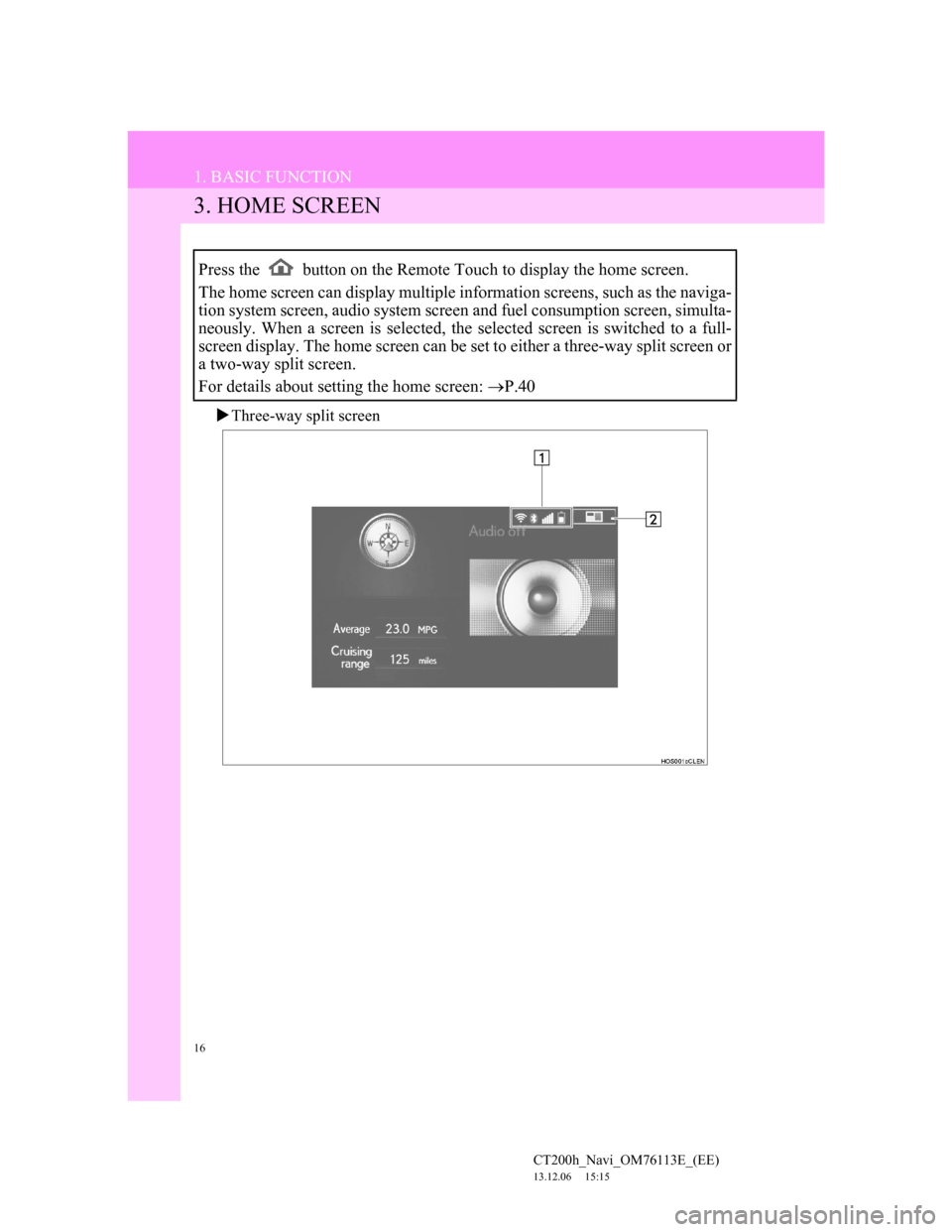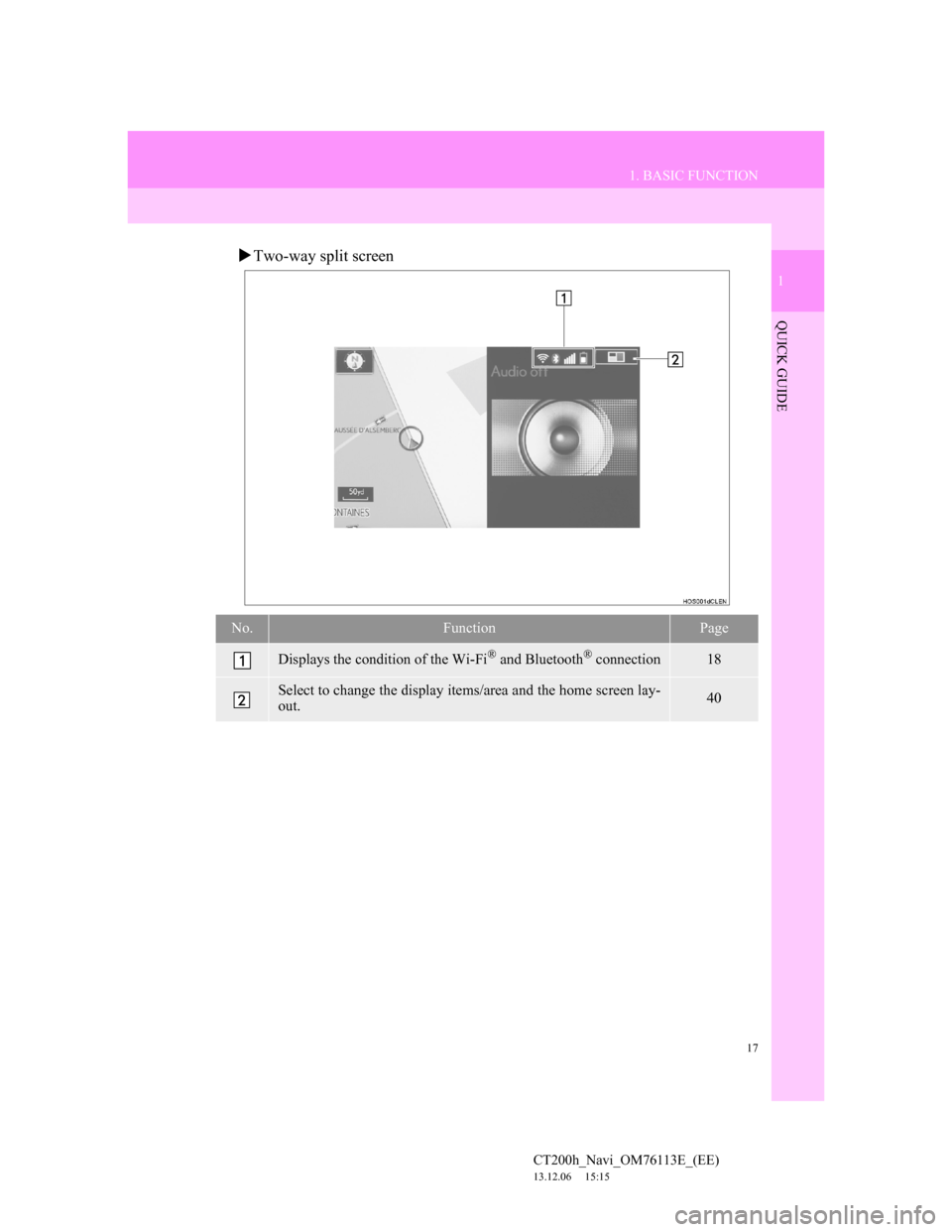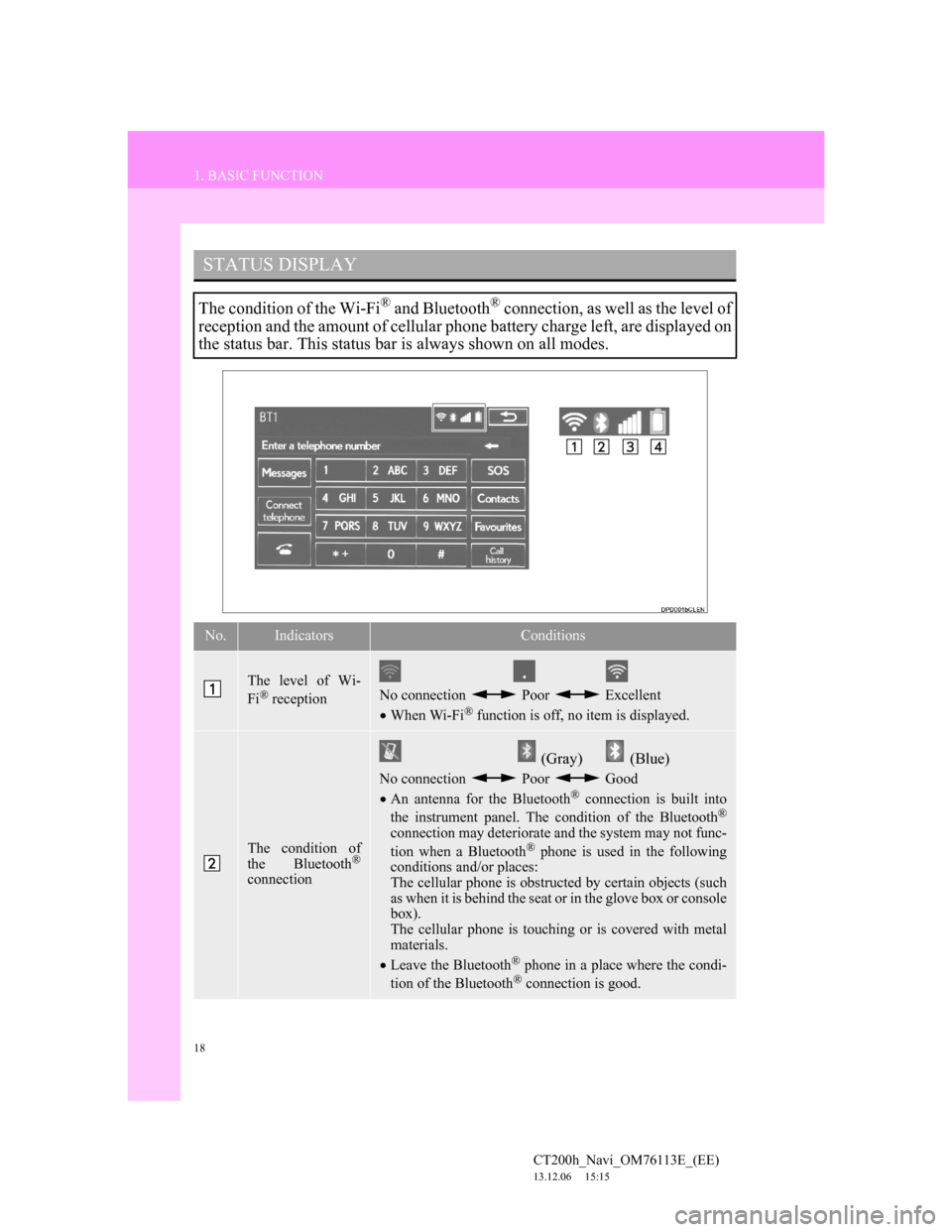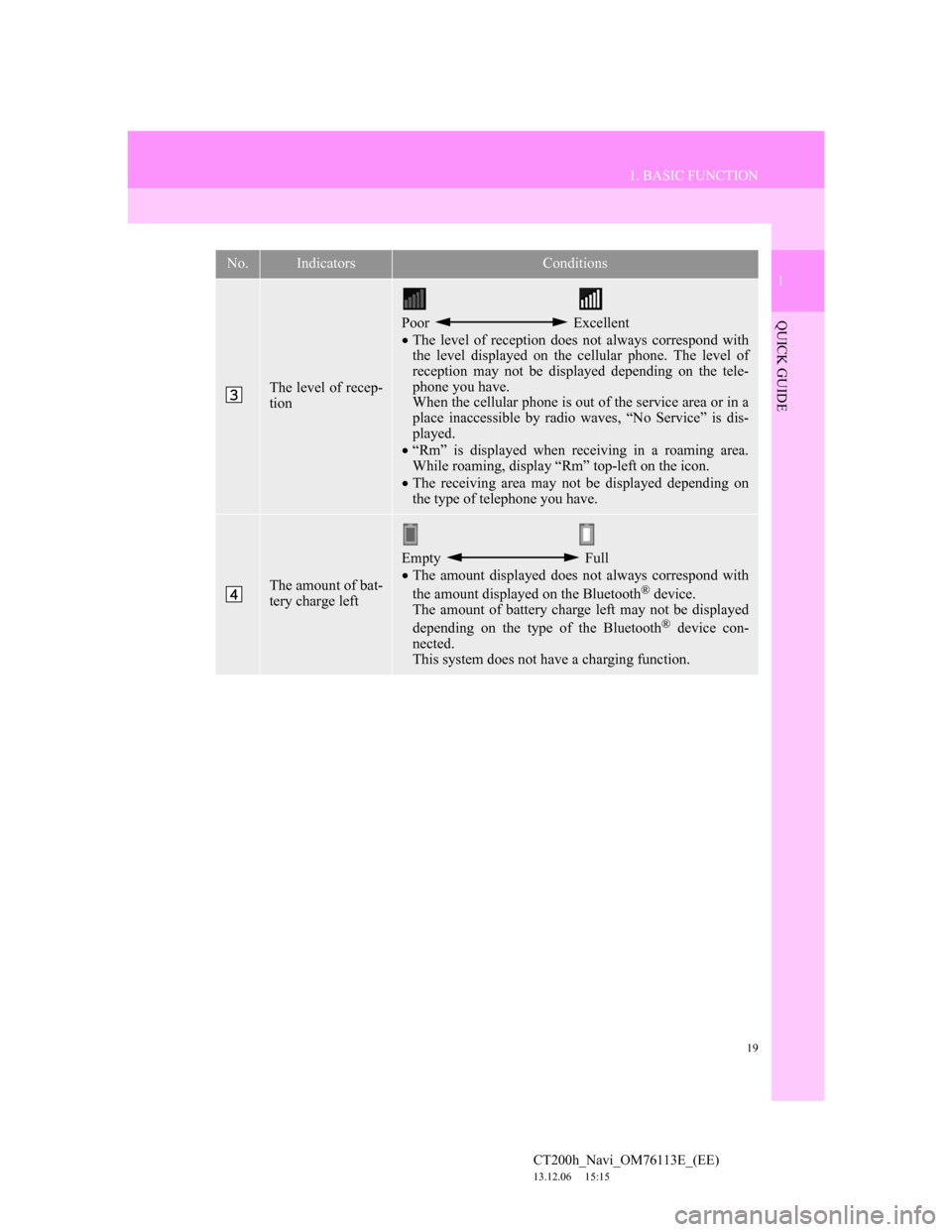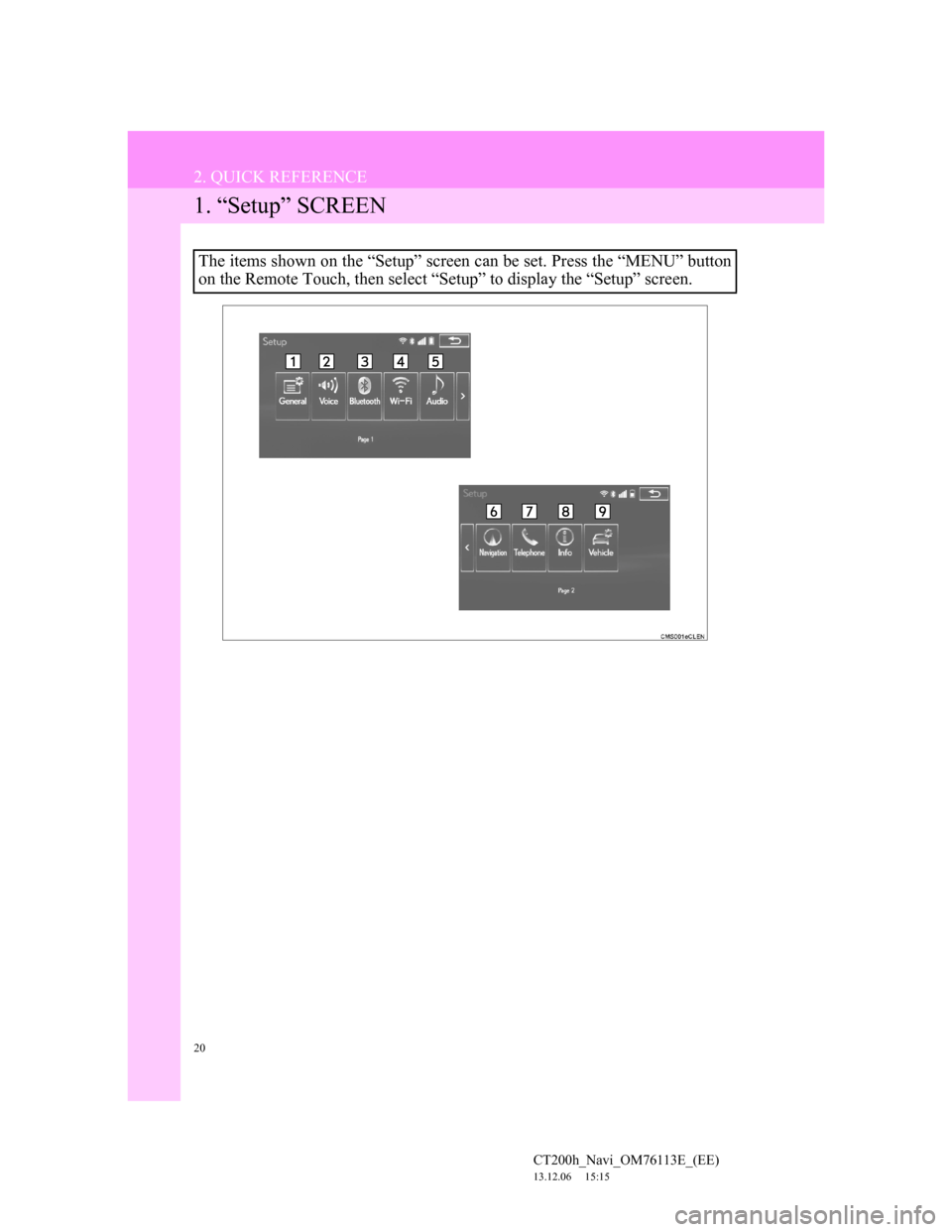Lexus CT200h 2014 Navigation manual (in English)
Manufacturer: LEXUS, Model Year: 2014,
Model line: CT200h,
Model: Lexus CT200h 2014
Pages: 410, PDF Size: 42.88 MB
Lexus CT200h 2014 Navigation manual (in English)
CT200h 2014
Lexus
Lexus
https://www.carmanualsonline.info/img/36/12727/w960_12727-0.png
Lexus CT200h 2014 Navigation manual (in English)
Trending: air condition, CD player, key, battery, wheel, fuel consumption, warning
Page 11 of 410
1
11
2
3
4
5
6
7 1
CT200h_Navi_OM76113E_(EE)
13.12.06 15:15
8
1. Remote Touch ................................... 12
2. “Menu” SCREEN .............................. 14
3. HOME SCREEN ............................... 16
STATUS DISPLAY ................................. 18
1. “Setup” SCREEN .............................. 20
2. “Information” SCREEN .................... 22
1. REGISTERING HOME .................... 24
2. REGISTERING QUICK ACCESS ... 26
3. OPERATION FLOW:
GUIDING THE ROUTE................. 28
4. SETTING HOME
AS THE DESTINATION ............... 30
1. FUNCTION INDEX ......................... 32
1BASIC FUNCTION
2QUICK REFERENCE
3NAVIGATION OPERATION
4FUNCTION INDEX
QUICK GUIDE
Page 12 of 410
12
CT200h_Navi_OM76113E_(EE)
13.12.06 15:15
1. BASIC FUNCTION
1. Remote Touch
INFORMATION
The above illustration is for a left-hand drive vehicle. The button positions are
reversed for right-hand drive vehicles.
Page 13 of 410
13
1. BASIC FUNCTION
1
QUICK GUIDE
CT200h_Navi_OM76113E_(EE)
13.12.06 15:15
No.NameFunctionPage
“MENU” but-
tonPress to display the “Menu” screen.14
“·” buttonPress to change the scale of the map and to
scroll the list screen.38, 44, 97
buttonPress to display the home screen.16, 40
Remote Touch
knobMove in the desired direction to select a func-
tion, letter and screen button.
Press to enter the selected function, letter or
screen button.
38
Page 14 of 410
14
1. BASIC FUNCTION
CT200h_Navi_OM76113E_(EE)
13.12.06 15:15
2. “Menu” SCREEN
Press the “MENU” button on the Remote Touch to display the “Menu” screen.
Page 15 of 410
15
1. BASIC FUNCTION
1
QUICK GUIDE
CT200h_Navi_OM76113E_(EE)
13.12.06 15:15
No.FunctionPage
Select to operate the audio/visual system.192
Select to display the air conditioning control screen.“Owner’s
Manual”
Select to display the navigation screen.92, 94
Select to display the hands-free operation screen.322
Select to display the “Information” screen.22
Select to display the fuel consumption screen.“Owner’s
Manual”
Select to display the “Setup” screen.20
Select to adjust the contrast and brightness of the screens, turn the
screen off, etc.47
Page 16 of 410
16
1. BASIC FUNCTION
CT200h_Navi_OM76113E_(EE)
13.12.06 15:15
3. HOME SCREEN
Three-way split screen
Press the button on the Remote Touch to display the home screen.
The home screen can display multiple information screens, such as the naviga-
tion system screen, audio system screen and fuel consumption screen, simulta-
neously. When a screen is selected, the selected screen is switched to a full-
screen display. The home screen can be set to either a three-way split screen or
a two-way split screen.
For details about setting the home screen: P.40
Page 17 of 410
17
1. BASIC FUNCTION
1
QUICK GUIDE
CT200h_Navi_OM76113E_(EE)
13.12.06 15:15
Two-way split screen
No.FunctionPage
Displays the condition of the Wi-Fi® and Bluetooth® connection18
Select to change the display items/area and the home screen lay-
out.40
Page 18 of 410
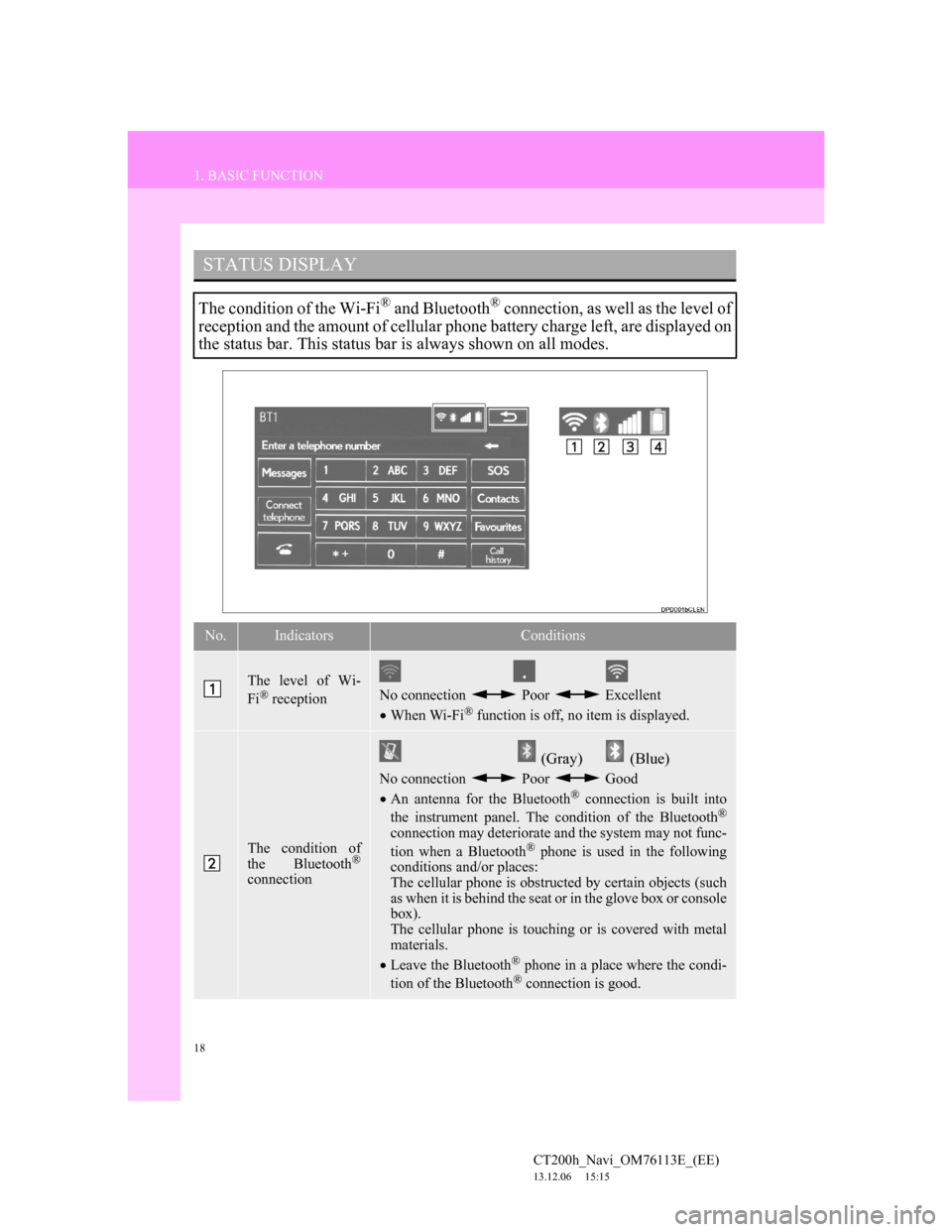
18
1. BASIC FUNCTION
CT200h_Navi_OM76113E_(EE)
13.12.06 15:15
STATUS DISPLAY
The condition of the Wi-Fi® and Bluetooth® connection, as well as the level of
reception and the amount of cellular phone battery charge left, are displayed on
the status bar. This status bar is always shown on all modes.
No.IndicatorsConditions
The level of Wi-
Fi® receptionNo connection Poor Excellent
When Wi-Fi® function is off, no item is displayed.
The condition of
the Bluetooth®
connection
(Gray) (Blue)
No connection Poor Good
An antenna for the Bluetooth® connection is built into
the instrument panel. The condition of the Bluetooth®
connection may deteriorate and the system may not func-
tion when a Bluetooth® phone is used in the following
conditions and/or places:
The cellular phone is obstructed by certain objects (such
as when it is behind the seat or in the glove box or console
box).
The cellular phone is touching or is covered with metal
materials.
Leave the Bluetooth
® phone in a place where the condi-
tion of the Bluetooth® connection is good.
Page 19 of 410
19
1. BASIC FUNCTION
1
QUICK GUIDE
CT200h_Navi_OM76113E_(EE)
13.12.06 15:15
The level of recep-
tion
Poor Excellent
The level of reception does not always correspond with
the level displayed on the cellular phone. The level of
reception may not be displayed depending on the tele-
phone you have.
When the cellular phone is out of the service area or in a
place inaccessible by radio waves, “No Service” is dis-
played.
“Rm” is displayed when receiving in a roaming area.
While roaming, display “Rm” top-left on the icon.
The receiving area may not be displayed depending on
the type of telephone you have.
The amount of bat-
tery charge left
Empty Full
The amount displayed does not always correspond with
the amount displayed on the Bluetooth
® device.
The amount of battery charge left may not be displayed
depending on the type of the Bluetooth
® device con-
nected.
This system does not have a charging function.
No.IndicatorsConditions
Page 20 of 410
20
CT200h_Navi_OM76113E_(EE)
13.12.06 15:15
2. QUICK REFERENCE
1. “Setup” SCREEN
The items shown on the “Setup” screen can be set. Press the “MENU” button
on the Remote Touch, then select “Setup” to display the “Setup” screen.
Trending: tire type, air conditioning, wheel alignment, power steering, service, battery, lock