Peugeot 508 RXH 2014 Repair Manual
Manufacturer: PEUGEOT, Model Year: 2014, Model line: 508 RXH, Model: Peugeot 508 RXH 2014Pages: 338, PDF Size: 10.81 MB
Page 61 of 338
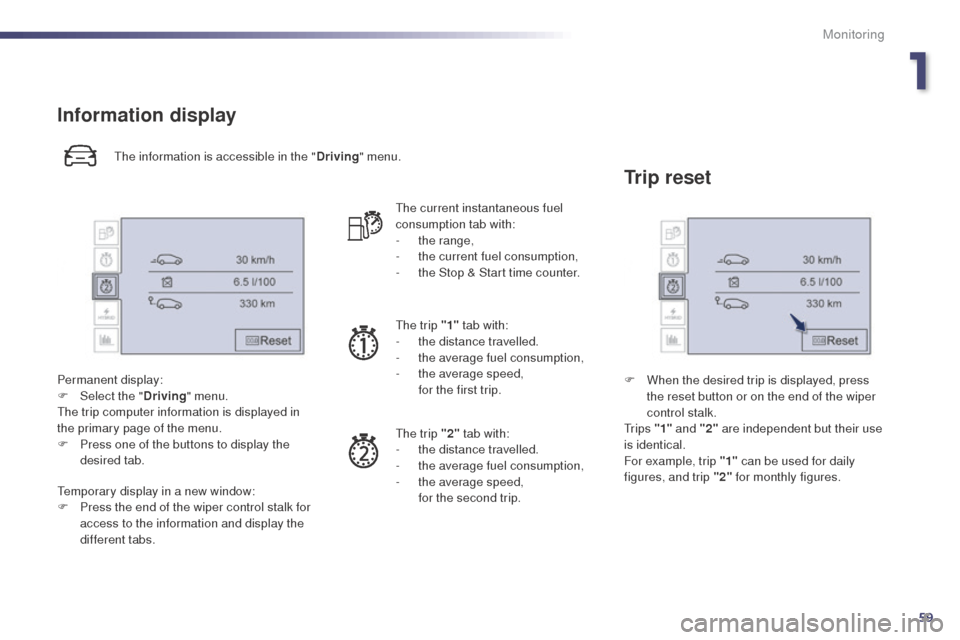
59
508RXH_en_Chap01_controle-de-marche_ed01-2014
Information display
the information is accessible in the "Driving" menu.
Permanent display:
F
Sel
ect the " Driving" menu.
th
e trip computer information is displayed in
the primary page of the menu.
F
P
ress one of the buttons to display the
desired tab.
te
mporary display in a new window:
F
P
ress the end of the wiper control stalk for
access to the information and display the
different tabs.
th
e current instantaneous fuel
consumption tab with:
-
t
he range,
-
t
he current fuel consumption,
-
t
he Stop & Start time counter.
th
e trip "1" tab with:
-
t
he distance travelled.
-
t
he average fuel consumption,
-
t
he average speed,
f
or the first trip.
th
e trip "2" tab with:
-
t
he distance travelled.
-
t
he average fuel consumption,
-
t
he average speed,
f
or the second trip.
Trip reset
F When the desired trip is displayed, press the reset button or on the end of the wiper
control stalk.
t
r i p s "1" and "2" are independent but their use
is identical.
For example, trip "1" can be used for daily
figures, and trip "2" for monthly figures.
1
Monitoring
Page 62 of 338
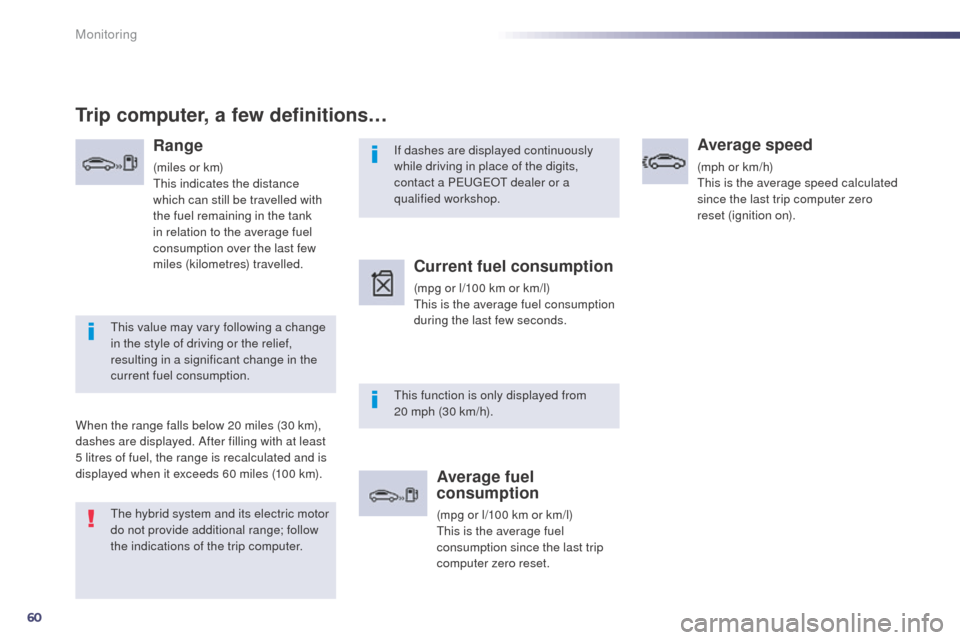
60
If dashes are displayed continuously
while driving in place of the digits,
contact a P
e
uge
Ot
dealer or a
qualified workshop.
th
is function is only displayed from
20 mph (30 km/h).
th
is value may vary following a change
in the style of driving or the relief,
resulting in a significant change in the
current fuel consumption.
Trip computer, a few definitions…
Range
(miles or km)th is indicates the distance
which can still be travelled with
the fuel remaining in the tank
in relation to the average fuel
consumption over the last few
miles (kilometres) travelled.
When the range falls below 20 miles (30 km),
dashes are displayed. After filling with at least
5 litres of fuel, the range is recalculated and is
displayed when it exceeds 60 miles (100 km).
Current fuel consumption
(mpg or l/100 km or km/l)th is is the average fuel consumption
during the last few seconds.
Average fuel
consumption
(mpg or l/100 km or km/l)th is is the average fuel
consumption since the last trip
computer zero reset.
Average speed
(mph or km/h)th is is the average speed calculated
since the last trip computer zero
reset (ignition on).
th
e hybrid system and its electric motor
do not provide additional range; follow
the indications of the trip computer.
Monitoring
Page 63 of 338
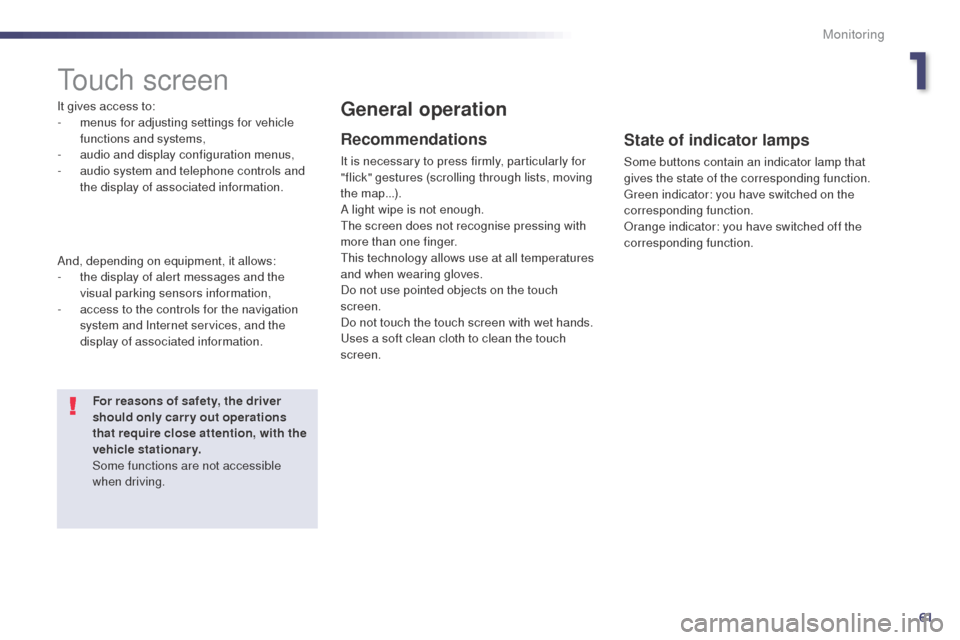
61
508RXH_en_Chap01_controle-de-marche_ed01-2014
touch screen
It gives access to:
- m enus for adjusting settings for vehicle
functions and systems,
-
a
udio and display configuration menus,
-
a
udio system and telephone controls and
the display of associated information.
And, depending on equipment, it allows:
-
t
he display of alert messages and the
visual parking sensors information,
-
a
ccess to the controls for the navigation
system and Internet services, and the
display of associated information.General operation
Recommendations
It is necessary to press firmly, particularly for
"flick" gestures (scrolling through lists, moving
the map...).
A light wipe is not enough.
th
e screen does not recognise pressing with
more than one finger.
th
is technology allows use at all temperatures
and when wearing gloves.
Do not use pointed objects on the touch
screen.
Do not touch the touch screen with wet hands.
us
es a soft clean cloth to clean the touch
screen.
State of indicator lamps
Some buttons contain an indicator lamp that
gives the state of the corresponding function.
gr
een indicator: you have switched on the
corresponding function.
Orange indicator: you have switched off the
corresponding function.
For reasons of safety, the driver
should only carr y out operations
that require close attention, with the
vehicle stationary.
Some functions are not accessible
when driving.
1
Monitoring
Page 64 of 338
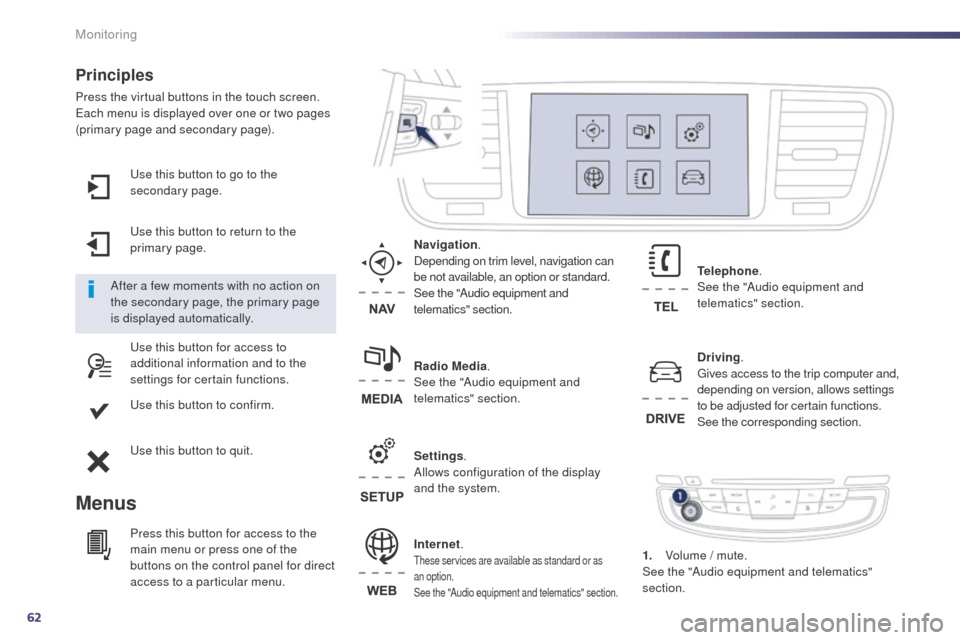
62
use this button to go to the
secondary page.
us
e this button to return to the
primary page.
us
e this button for access to
additional information and to the
settings for certain functions.
us
e this button to confirm.
us
e this button to quit.
Principles
Press the virtual buttons in the touch screen.each menu is displayed over one or two pages
(primary page and secondary page).
Menus
Driving . gi
ves access to the trip computer and,
depending on version, allows settings
to be adjusted for certain functions.
See the corresponding section.
Internet.
these services are available as standard or as
an option.
See the "Audio equipment and telematics" section.
Telephone .
See the "Audio equipment and
telematics" section.
Radio Media .
See the "Audio equipment and
telematics" section. Navigation .
Depending on trim level, navigation can
be not available, an option or standard.
See the "Audio equipment and
telematics" section.
Settings .
Allows configuration of the display
and the system.
After a few moments with no action on
the secondary page, the primary page
is displayed automatically.
Press this button for access to the
main menu or press one of the
buttons on the control panel for direct
access to a particular menu. 1.
V
olume / mute.
See the "Audio equipment and telematics"
section.
Monitoring
Page 65 of 338
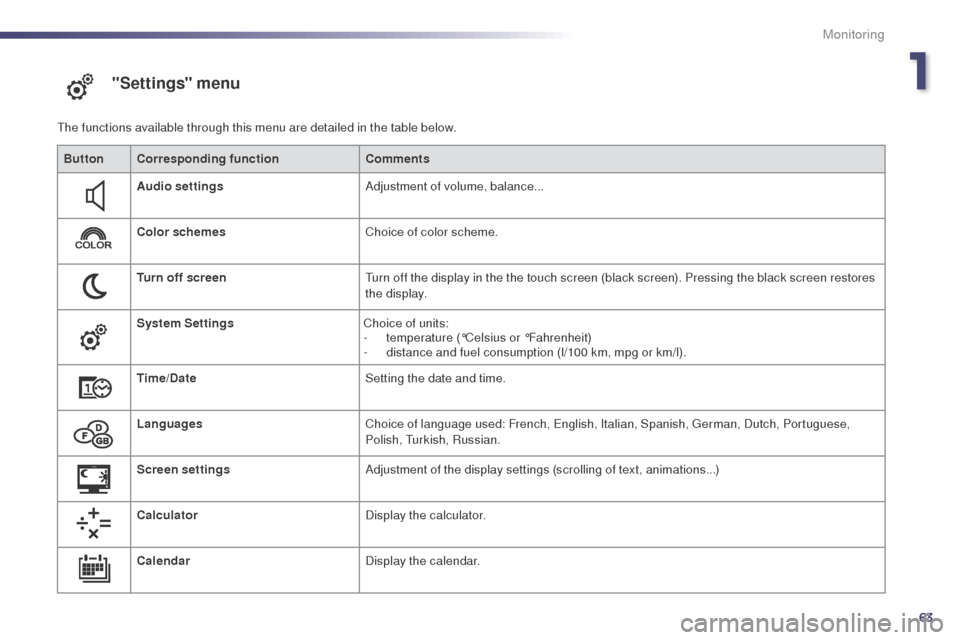
63
508RXH_en_Chap01_controle-de-marche_ed01-2014
"Settings" menu
the functions available through this menu are detailed in the table below.Button Corresponding function Comments
Audio settings Adjustment of volume, balance...
Color schemes Choice of color scheme.
Turn off screen
tu
rn off the display in the the touch screen (black screen). Pressing the black screen restores
the display.
System Settings Choice of units:
-
t
emperature (°Celsius or °Fahrenheit)
-
d
istance and fuel consumption (l/100 km, mpg or km/l).
Time/Date Setting the date and time.
Languages Choice of language used: French,
e
n
glish, Italian, Spanish, g
e
rman, Dutch, Portuguese,
Polish,
t
u
rkish, Russian.
Screen settings Adjustment of the display settings (scrolling of text, animations...)
Calculator Display the calculator.
Calendar Display the calendar.
1
Monitoring
Page 66 of 338
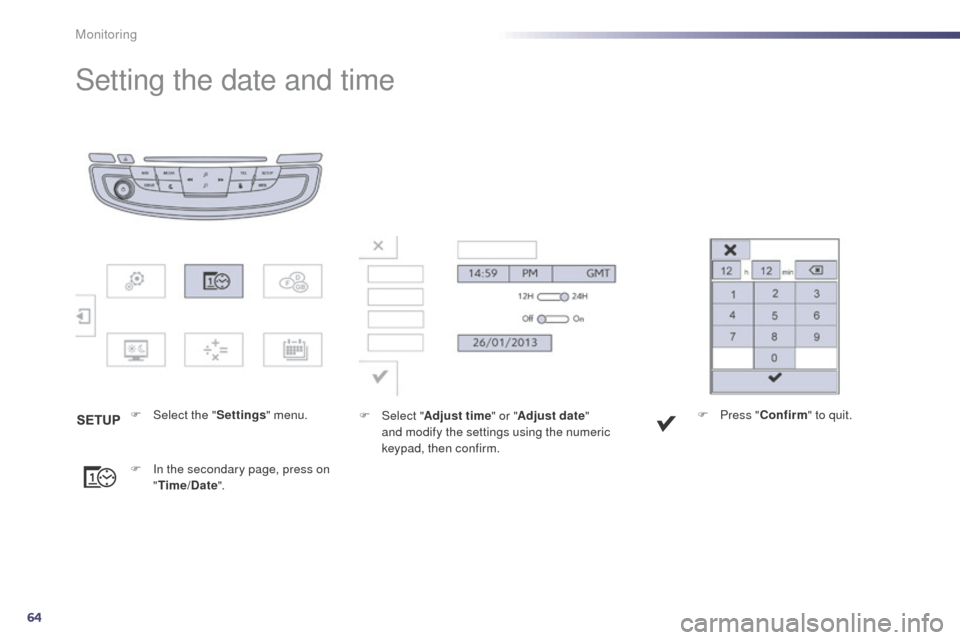
64
Setting the date and time
F Select the "Settings" menu.
F
I
n the secondary page, press on
" Time/Date ". F
Sel ect "Adjust time " or "Adjust date"
and modify the settings using the numeric
keypad, then confirm. F
P ress "
Confirm " to quit.
Monitoring
Page 67 of 338
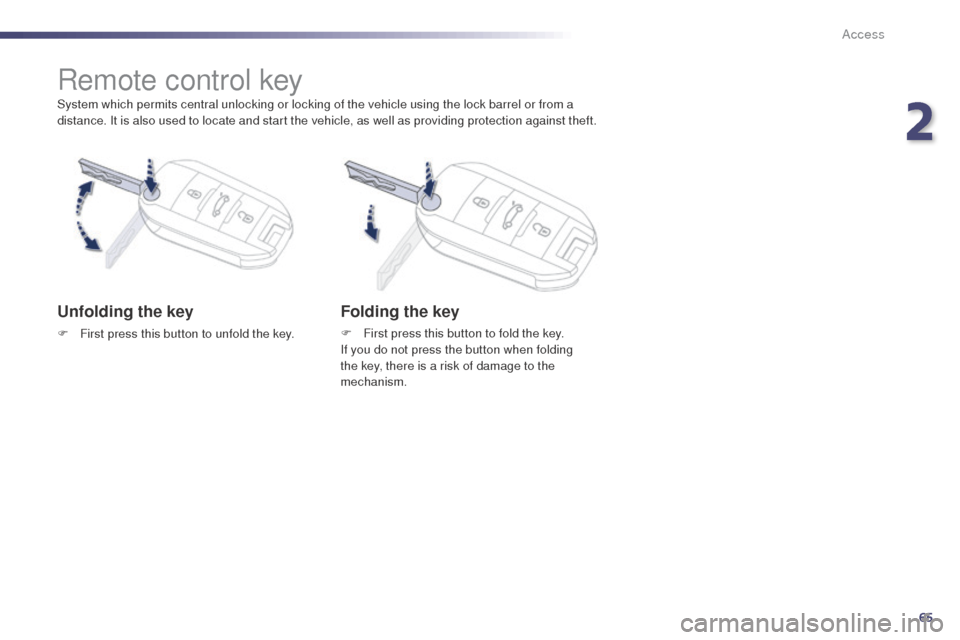
65
508RXH_en_Chap02_ouvertures_ed01-2014
System which permits central unlocking or locking of the vehicle using the lock barrel or from a
distance. It is also used to locate and start the vehicle, as well as providing protection against theft.
Remote control key
Unfolding the key
F First press this button to unfold the key.
Folding the key
F First press this button to fold the key.
If you do not press the button when folding
the key, there is a risk of damage to the
mechanism.
2
Access
Page 68 of 338
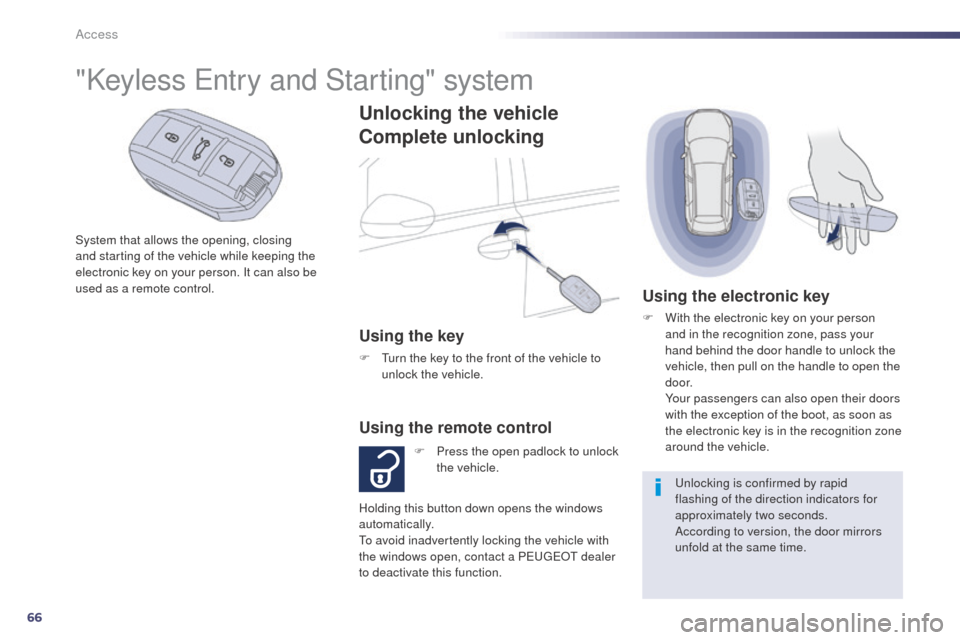
66
508RXH_en_Chap02_ouvertures_ed01-2014
Unlocking the vehicle
Complete unlocking
Using the key
F turn the key to the front of the vehicle to unlock the vehicle.
F
P
ress the open padlock to unlock
the vehicle.
Using the remote control
Holding this button down opens the windows
automatically.
to a
void inadvertently locking the vehicle with
the windows open, contact a P
e
uge
Ot
dealer
to deactivate this function.
Using the electronic key
F With the electronic key on your person and in the recognition zone, pass your
hand behind the door handle to unlock the
vehicle, then pull on the handle to open the
d o o r.
Y
our passengers can also open their doors
with the exception of the boot, as soon as
the electronic key is in the recognition zone
around the vehicle.
un
locking is confirmed by rapid
flashing of the direction indicators for
approximately two seconds.
According to version, the door mirrors
unfold at the same time.
"Keyless en try and Starting" system
System that allows the opening, closing
and starting of the vehicle while keeping the
electronic key on your person. It can also be
used as a remote control.
Access
Page 69 of 338
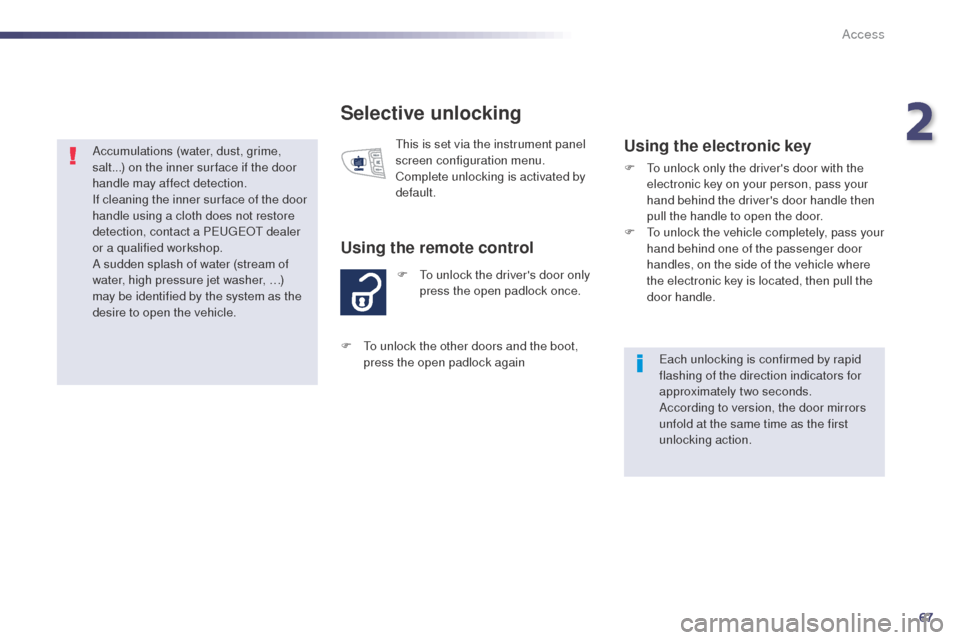
67
508RXH_en_Chap02_ouvertures_ed01-2014
Selective unlocking
F to unlock the driver's door only press the open padlock once.
Using the remote control
this is set via the instrument panel
screen configuration menu.
Complete unlocking is activated by
default.Using the electronic key
F to unlock only the driver's door with the electronic key on your person, pass your
hand behind the driver's door handle then
pull the handle to open the door.
F
t
o u
nlock the vehicle completely, pass your
hand behind one of the passenger door
handles, on the side of the vehicle where
the electronic key is located, then pull the
door handle.
ea
ch unlocking is confirmed by rapid
flashing of the direction indicators for
approximately two seconds.
According to version, the door mirrors
unfold at the same time as the first
unlocking action.
F
t
o u
nlock the other doors and the boot,
press the open padlock again
Accumulations (water, dust, grime,
salt...) on the inner sur face if the door
handle may affect detection.
If cleaning the inner sur face of the door
handle using a cloth does not restore
detection, contact a P
e
uge
Ot
dealer
or a qualified workshop.
A sudden splash of water (stream of
water, high pressure jet washer, …)
may be identified by the system as the
desire to open the vehicle.
2
Access
Page 70 of 338
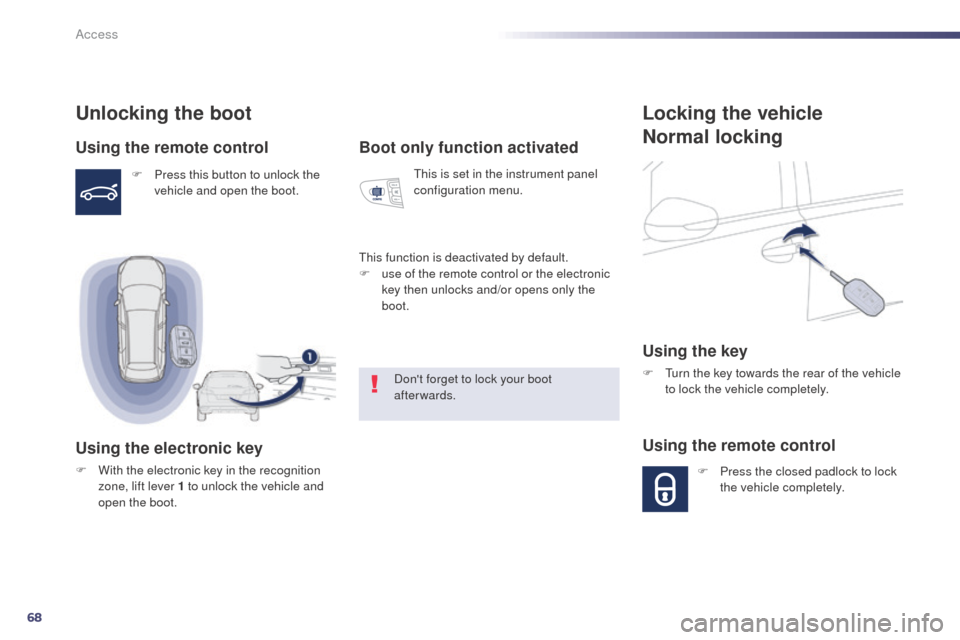
68
508RXH_en_Chap02_ouvertures_ed01-2014
Locking the vehicle
Normal locking
Using the key
F turn the key towards the rear of the vehicle to lock the vehicle completely.
Using the remote control
F Press the closed padlock to lock the vehicle completely.
Unlocking the boot
Using the remote control
F Press this button to unlock the vehicle and open the boot.
Using the electronic key
F With the electronic key in the recognition zone, lift lever 1 to unlock the vehicle and
open the boot.
Boot only function activated
this is set in the instrument panel
configuration menu.
th
is function is deactivated by default.
F
u
se of the remote control or the electronic
key then unlocks and/or opens only the
boot.
Don't forget to lock your boot
afterwards.
Access