Peugeot Boxer 2002.5 Manual Online
Manufacturer: PEUGEOT, Model Year: 2002.5, Model line: Boxer, Model: Peugeot Boxer 2002.5Pages: 182, PDF Size: 2.81 MB
Page 81 of 182
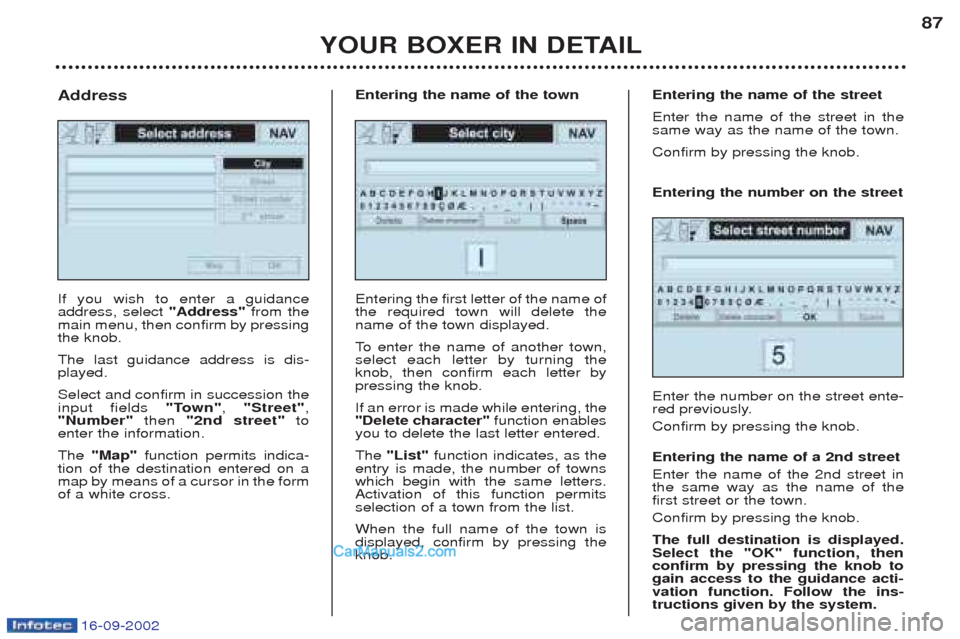
16-09-2002
YOUR BOXER IN DETAIL87
If you wish to enter a guidance address, select
"Address"from the
main menu, then confirm by pressingthe knob. The last guidance address is dis- played. Select and confirm in succession the input fields "Town", "Street" ,
"Number" then "2nd street" to
enter the information. The "Map" function permits indica-
tion of the destination entered on a map by means of a cursor in the formof a white cross.
Address
Entering the first letter of the name ofthe required town will delete thename of the town displayed.
To enter the name of another town,
select each letter by turning the knob, then confirm each letter bypressing the knob. If an error is made while entering, the "Delete character" function enables
you to delete the last letter entered. The "List" function indicates, as the
entry is made, the number of towns which begin with the same letters.Activation of this function permitsselection of a town from the list. When the full name of the town is displayed, confirm by pressing theknob.
Entering the name of the town
Entering the number on the street Enter the number on the street ente-
red previously. Confirm by pressing the knob. Entering the name of a 2nd street Enter the name of the 2nd street in the same way as the name of thefirst street or the town. Confirm by pressing the knob. The full destination is displayed. Select the "OK" function, thenconfirm by pressing the knob togain access to the guidance acti-vation function. Follow the ins-tructions given by the system.
Entering the name of the street Enter the name of the street in the same way as the name of the town. Confirm by pressing the knob.
Page 82 of 182
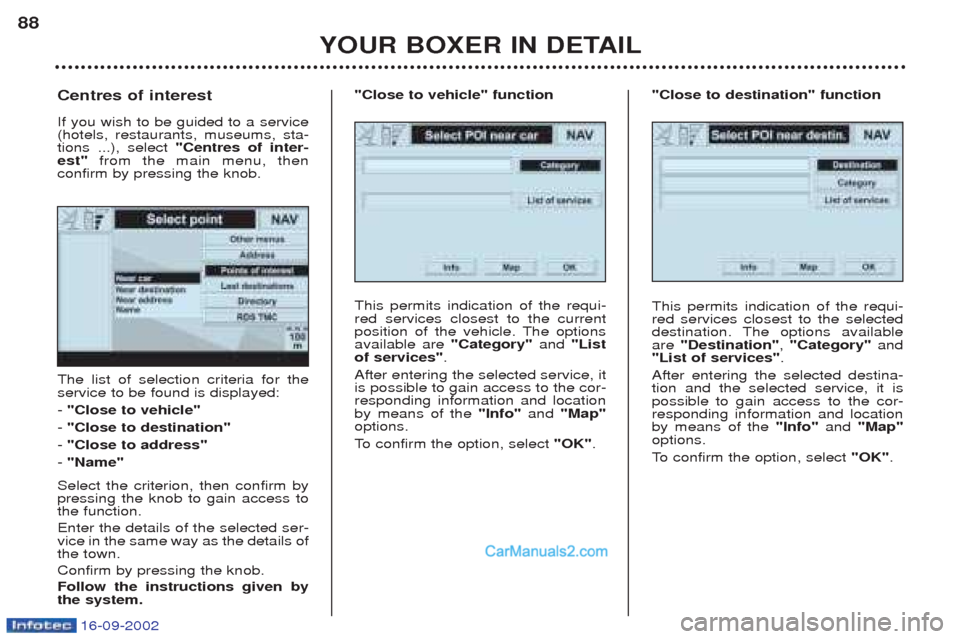
16-09-2002
YOUR BOXER IN DETAIL
88
The list of selection criteria for the service to be found is displayed: -
"Close to vehicle"
- "Close to destination"
- "Close to address"
- "Name"
Select the criterion, then confirm by pressing the knob to gain access tothe function. Enter the details of the selected ser- vice in the same way as the details ofthe town. Confirm by pressing the knob.Follow the instructions given by the system.
Centres of interest If you wish to be guided to a service (hotels, restaurants, museums, sta-tions ...), select
"Centres of inter-
est" from the main menu, then
confirm by pressing the knob.
This permits indication of the requi-red services closest to the current
position of the vehicle. The optionsavailable are "Category"and "List
of services" .
After entering the selected service, itis possible to gain access to the cor-responding information and locationby means of the "Info"and "Map"
options.
To confirm the option, select "OK".
"Close to vehicle" function
This permits indication of the requi- red services closest to the selected
destination. The options availableare "Destination" , "Category" and
"List of services" .
After entering the selected destina-tion and the selected service, it ispossible to gain access to the cor-responding information and locationby means of the "Info"and "Map"
options.
To confirm the option, select "OK".
"Close to destination" function
Page 83 of 182
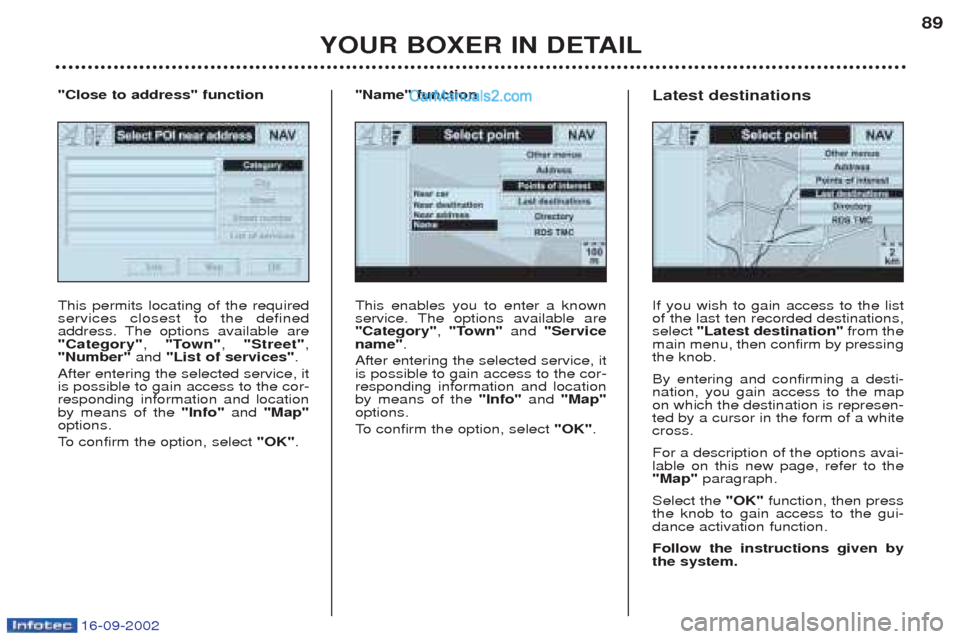
16-09-2002
YOUR BOXER IN DETAIL89
This enables you to enter a known
service. The options available are"Category"
, "Town" and "Service
name" .
After entering the selected service, itis possible to gain access to the cor-responding information and locationby means of the "Info"and "Map"
options.
To confirm the option, select "OK".
"Name" function
This permits locating of the required services closest to the defined
address. The options available are"Category" , "Town" , "Street" ,
"Number" and "List of services" .
After entering the selected service, itis possible to gain access to the cor-responding information and locationby means of the "Info"and "Map"
options.
To confirm the option, select "OK".
"Close to address" function
If you wish to gain access to the list of the last ten recorded destinations,select "Latest destination" from the
main menu, then confirm by pressingthe knob. By entering and confirming a desti- nation, you gain access to the mapon which the destination is represen-ted by a cursor in the form of a whitecross. For a description of the options avai- lable on this new page, refer to the"Map" paragraph.
Select the "OK"function, then press
the knob to gain access to the gui-dance activation function. Follow the instructions given by the system.
Latest destinations
Page 84 of 182
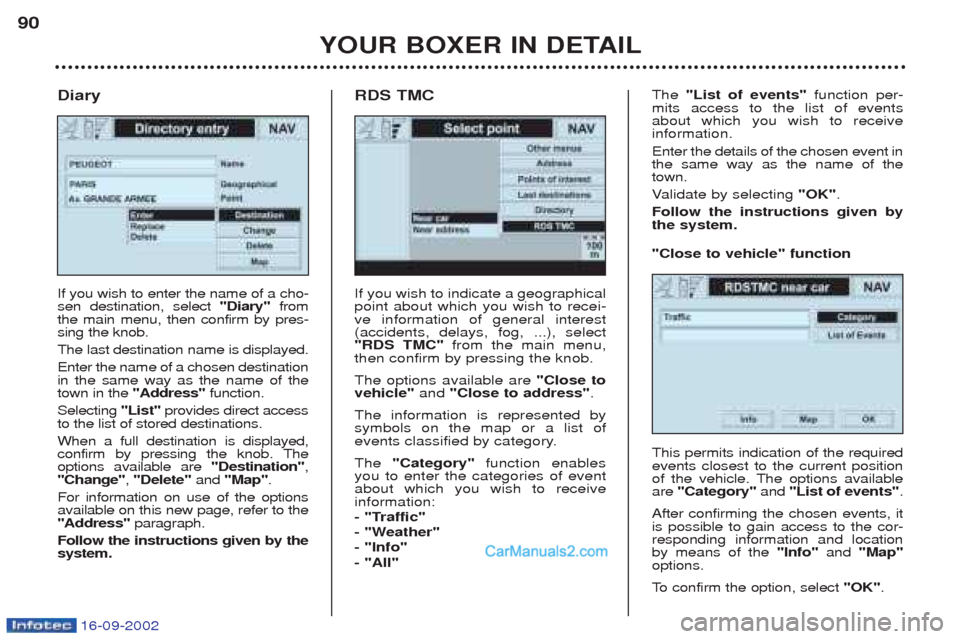
16-09-2002
YOUR BOXER IN DETAIL
90
If you wish to indicate a geographical point about which you wish to recei-ve information of general interest(accidents, delays, fog, ...), select"RDS TMC"
from the main menu,
then confirm by pressing the knob. The options available are "Close to
vehicle" and "Close to address" .
The information is represented by symbols on the map or a list of
events classified by category. The "Category" function enables
you to enter the categories of event about which you wish to receiveinformation:
- "Traffic"
- "Weather"- "Info"- "All" The
"List of events" function per-
mits access to the list of events about which you wish to receiveinformation. Enter the details of the chosen event in the same way as the name of thetown. V alidate by selecting "OK".
Follow the instructions given by the system.
RDS TMC
If you wish to enter the name of a cho-sen destination, select "Diary"from
the main menu, then confirm by pres-sing the knob. The last destination name is displayed.Enter the name of a chosen destination in the same way as the name of thetown in the "Address" function.
Selecting "List"provides direct access
to the list of stored destinations. When a full destination is displayed,
confirm by pressing the knob. Theoptions available are "Destination",
"Change" , "Delete" and "Map" .
For information on use of the optionsavailable on this new page, refer to the"Address" paragraph.
Follow the instructions given by thesystem.
Diary
This permits indication of the requiredevents closest to the current position
of the vehicle. The options availableare "Category" and "List of events" .
After confirming the chosen events, itis possible to gain access to the cor-responding information and locationby means of the "Info"and "Map"
options.
To confirm the option, select "OK".
"Close to vehicle" function
Page 85 of 182
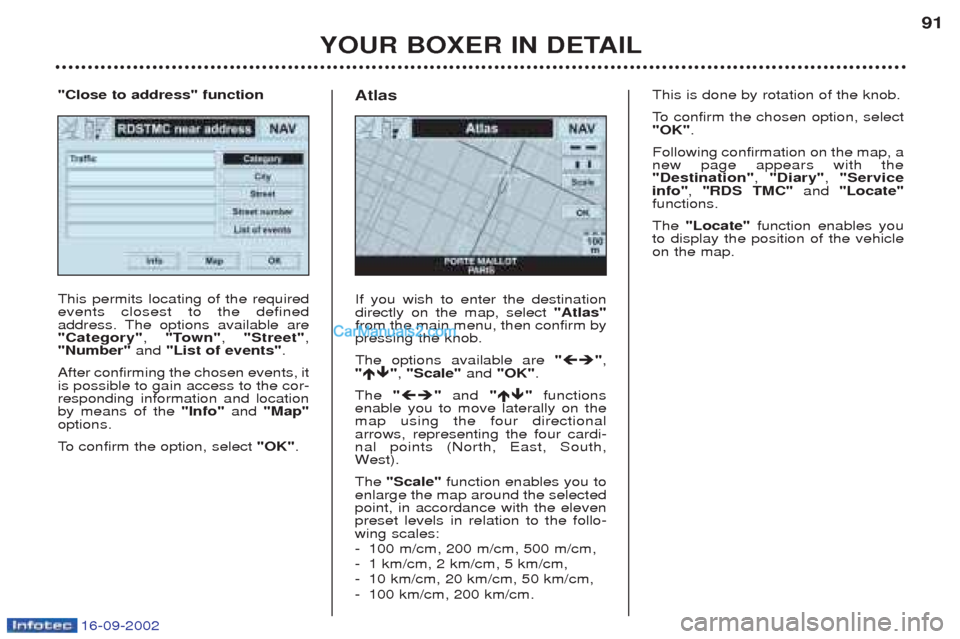
16-09-2002
YOUR BOXER IN DETAIL91
This permits locating of the required events closest to the defined
address. The options available are"Category"
, "Town" , "Street" ,
"Number" and "List of events" .
After confirming the chosen events, itis possible to gain access to the cor-responding information and locationby means of the "Info"and "Map"
options.
To confirm the option, select "OK".
"Close to address" function
If you wish to enter the destination directly on the map, select "Atlas"
from the main menu, then confirm bypressing the knob. The options available are "�� ",
" �� ", "Scale" and "OK" .
The "�� "and "�� "functions
enable you to move laterally on the map using the four directionalarrows, representing the four cardi-nal points (North, East, South,W est).
The "Scale" function enables you to
enlarge the map around the selectedpoint, in accordance with the elevenpreset levels in relation to the follo-wing scales: - 100 m/cm, 200 m/cm, 500 m/cm,
-1 km/cm, 2 km/cm, 5 km/cm,
- 10 km/cm, 20 km/cm, 50 km/cm,
- 100 km/cm, 200 km/cm.
Atlas
This is done by rotation of the knob.
To
confirm the chosen option, select
"OK" .
Following confirmation on the map, a new page appears with the"Destination" , "Diary" , "Service
info" , "RDS TMC" and "Locate"
functions. The "Locate" function enables you
to display the position of the vehicle on the map.
Page 86 of 182
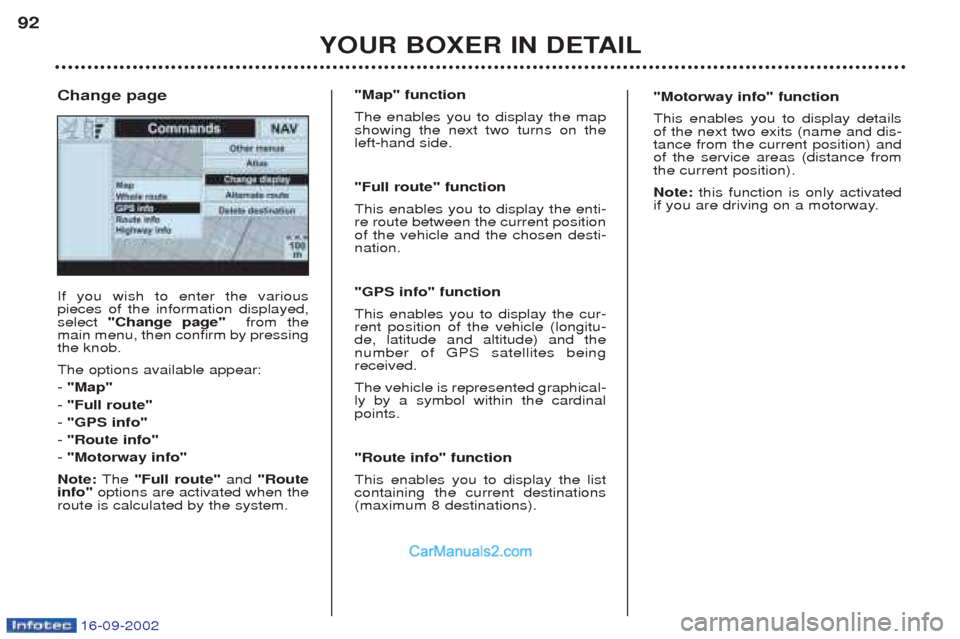
16-09-2002
YOUR BOXER IN DETAIL
92
If you wish to enter the various pieces of the information displayed,select
"Change page" from the
main menu, then confirm by pressingthe knob. The options available appear: - "Map"
- "Full route"
- "GPS info"
- "Route info"
- "Motorway info"
Note: The "Full route" and "Route
info" options are activated when the
route is calculated by the system. Change page
"Map" function The enables you to display the map showing the next two turns on theleft-hand side. "Full route" function This enables you to display the enti- re route between the current positionof the vehicle and the chosen desti-nation. "GPS info" function This enables you to display the cur- rent position of the vehicle (longitu-de, latitude and altitude) and thenumber of GPS satellites beingreceived. The vehicle is represented graphical- ly by a symbol within the cardinalpoints. "Route info" function This enables you to display the list containing the current destinations(maximum 8 destinations). "Motorway info" function This enables you to display details of the next two exits (name and dis-tance from the current position) andof the service areas (distance fromthe current position). Note:
this function is only activated
if you are driving on a motorway.
Page 87 of 182
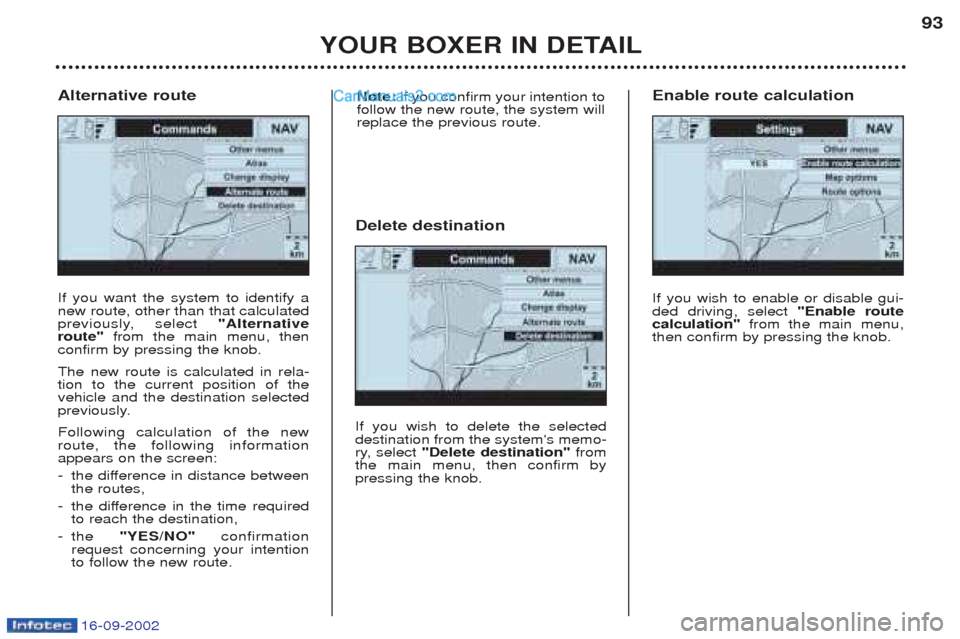
16-09-2002
YOUR BOXER IN DETAIL93
If you want the system to identify a new route, other than that calculated
previously, select
"Alternative
route" from the main menu, then
confirm by pressing the knob. The new route is calculated in rela- tion to the current position of thevehicle and the destination selected
previously. Following calculation of the new route, the following informationappears on the screen: - the difference in distance between the routes,
- the difference in the time requiredto reach the destination,
-t he "YES/NO" confirmation
request concerning your intentionto follow the new route.
Alternative route
If you wish to delete the selecteddestination from the system's memo-
ry, select "Delete destination" from
the main menu, then confirm bypressing the knob.
Delete destination
If you wish to enable or disable gui-ded driving, select "Enable route
calculation" from the main menu,
then confirm by pressing the knob.
Enable route calculation
Note:
if you confirm your intention to
follow the new route, the system will replace the previous route.
Page 88 of 182
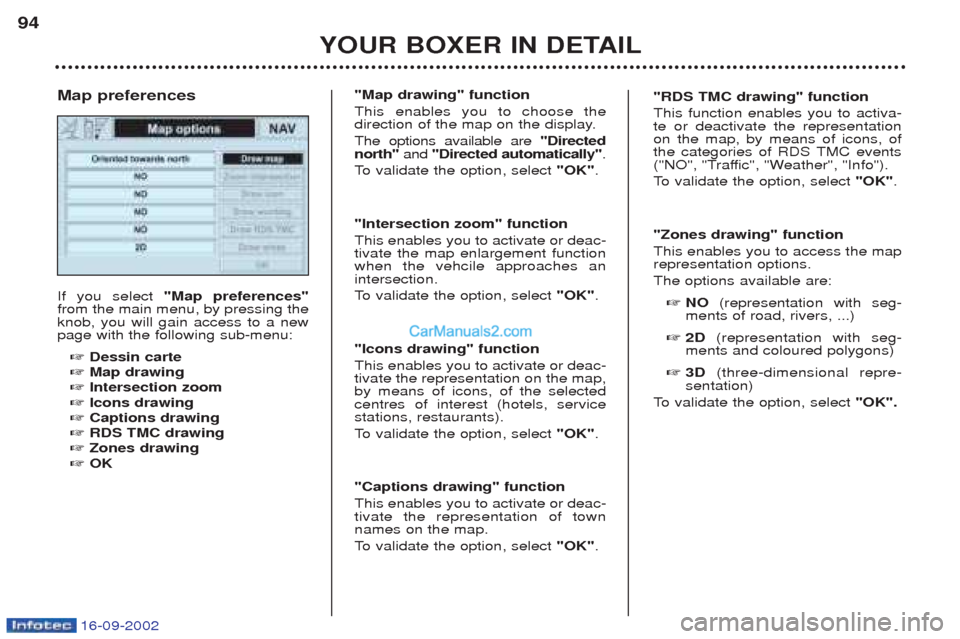
16-09-2002
YOUR BOXER IN DETAIL
94
If you select
"Map preferences"
from the main menu, by pressing the knob, you will gain access to a newpage with the following sub-menu:
☞ Dessin carte
☞ Map drawing
☞ Intersection zoom
☞ Icons drawing
☞ Captions drawing
☞ RDS TMC drawing
☞ Zones drawing
☞ OK
Map preferences
"Map drawing" function This enables you to choose the
direction of the map on the display. The options available are
"Directed
north" and "Directed automatically" .
To validate the option, select "OK".
"Intersection zoom" functionThis enables you to activate or deac- tivate the map enlargement functionwhen the vehcile approaches anintersection.
To validate the option, select "OK".
"Icons drawing" functionThis enables you to activate or deac- tivate the representation on the map,by means of icons, of the selectedcentres of interest (hotels, servicestations, restaurants).
To validate the option, select "OK".
"Captions drawing" functionThis enables you to activate or deac- tivate the representation of townnames on the map.
To validate the option, select "OK".
"RDS TMC drawing" function This function enables you to activa- te or deactivate the representationon the map, by means of icons, of
the categories of RDS TMC events
("NO", "Traffic", "Weather", "Info").
To validate the option, select "OK".
"Zones drawing" functionThis enables you to access the map representation options. The options available are: ☞ NO (representation with seg-
ments of road, rivers, ...)
☞ 2D (representation with seg-
ments and coloured polygons)
☞ 3D (three-dimensional repre-
sentation)
To validate the option, select "OK".
Page 89 of 182
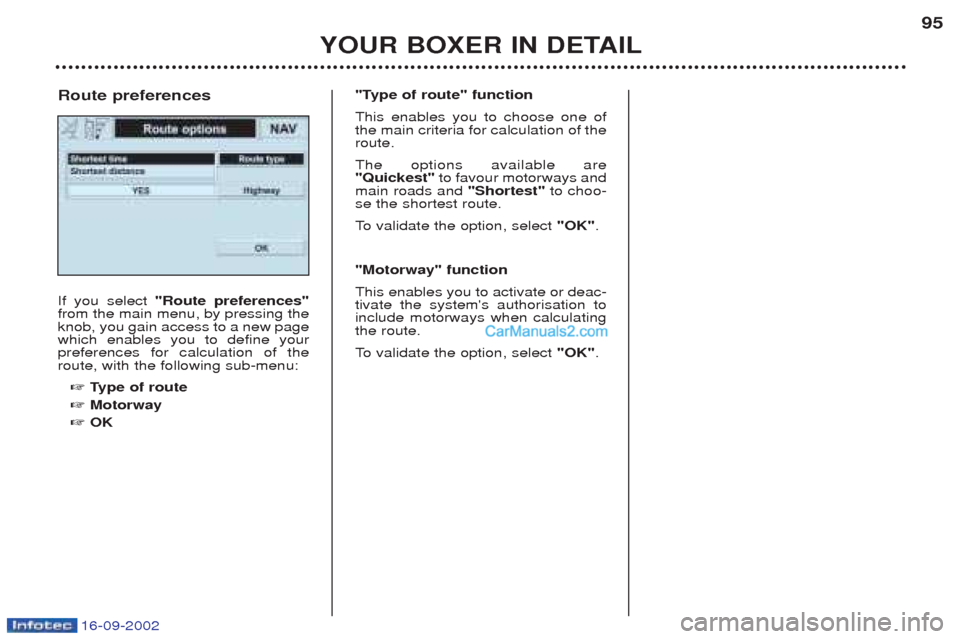
16-09-2002
YOUR BOXER IN DETAIL95
If you select
"Route preferences"
from the main menu, by pressing the knob, you gain access to a new pagewhich enables you to define yourpreferences for calculation of theroute, with the following sub-menu:
☞ Type of route
☞ Motorway
☞ OK
Route preferences
"Type of route" function This enables you to choose one of the main criteria for calculation of theroute. The options available are "Quickest"
to favour motorways and
main roads and "Shortest"to choo-
se the shortest route.
To validate the option, select "OK".
"Motorway" functionThis enables you to activate or deac- tivate the system's authorisation toinclude motorways when calculatingthe route.
To validate the option, select "OK".
Page 90 of 182
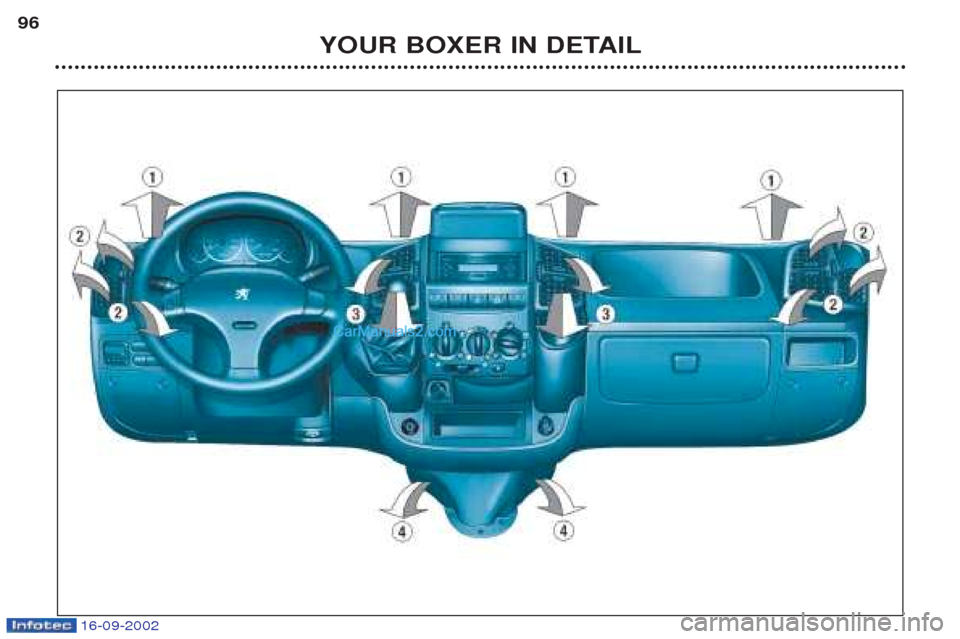
16-09-2002
YOUR BOXER IN DETAIL
96