Seat Toledo 2008 RADIO-NAVIGATION
Manufacturer: SEAT, Model Year: 2008, Model line: Toledo, Model: Seat Toledo 2008Pages: 96, PDF Size: 3.72 MB
Page 51 of 96
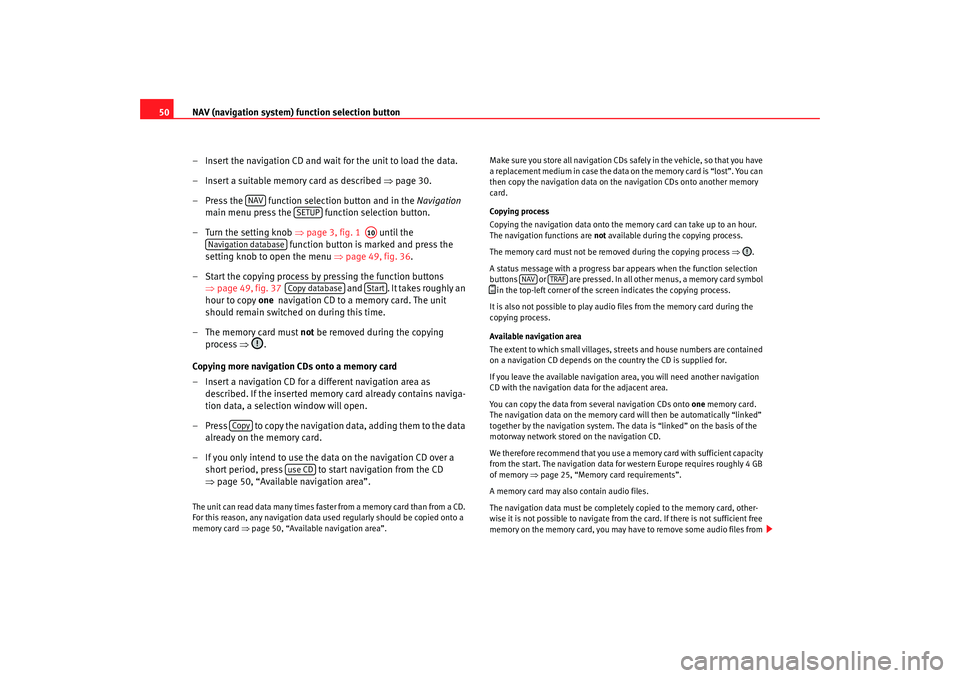
NAV (navigation system) function selection button
50
– Insert the navigation CD and wait for the unit to load the data.
– Insert a suitable memory card as described ⇒page 30.
– Press the function selection button and in the Navigation
main menu press the function selection button.
– Turn the setting knob ⇒page 3, fig. 1 until the
function button is marked and press the
setting knob to open the menu ⇒page 49, fig. 36 .
– Start the copying process by pressing the function buttons ⇒page 49, fig. 37 and . It takes roughly an
hour to copy one navigation CD to a memory card. The unit
should remain switched on during this time.
– The memory card must not be removed during the copying
process ⇒.
Copying more navigation CDs onto a memory card
– Insert a navigation CD for a different navigation area as described. If the inserted memory card already contains naviga-
tion data, a selection window will open.
– Press to copy the navigation data, adding them to the data already on the memory card.
– If you only intend to use the data on the navigation CD over a short period, press to start navigation from the CD
⇒page 50, “Available navigation area”.The unit can read data many times faster from a memory card than from a CD.
For this reason, any navigation data used regularly should be copied onto a
memory card ⇒page 50, “Available navigation area”. Make sure you store all navigation CDs safely in the vehicle, so that you have
a replacement medium in case the data on the memory card is “lost”. You can
then copy the navigation data on the navigation CDs onto another memory
card.
Copying process
Copying the navigation data onto the memory card can take up to an hour.
The navigation functions are
not available during the copying process.
The memory card must not be removed during the copying process ⇒.
A status message with a progress bar appears when the function selection
buttons or are pressed. In all other menus, a memory card symbol
in the top-left corner of the screen indicates the copying process.
It is also not possible to play audi o files from the memory card during the
copying process.
Available navigation area
The extent to which small villages, streets and house numbers are contained
on a navigation CD depends on the country the CD is supplied for.
If you leave the available navigation area, you will need another navigation
CD with the navigation data for the adjacent area.
You can copy the data from several navigation CDs onto one memory card.
The navigation data on the memory card will then be automatically “linked”
together by the navigation system. The data is “linked” on the basis of the
motorway network stored on the navigation CD.
We therefore recommend that you use a me mory card with sufficient capacity
from the start. The navigation data for western Europe requires roughly 4 GB
of memory ⇒page 25, “Memory card requirements”.
A memory card may also contain audio files.
The navigation data must be completely copied to the memory card, other-
wise it is not possible to navigate from the card. If there is not sufficient free
memory on the memory card, you may ha ve to remove some audio files from
NAV
SETUP
A10
Navigation database
Copy database
Start
Copy
use CD
NAV
TRAF
media_system_ingles.book Seite 50 Donnerstag, 5. Februar 2009 3:31 15
Page 52 of 96
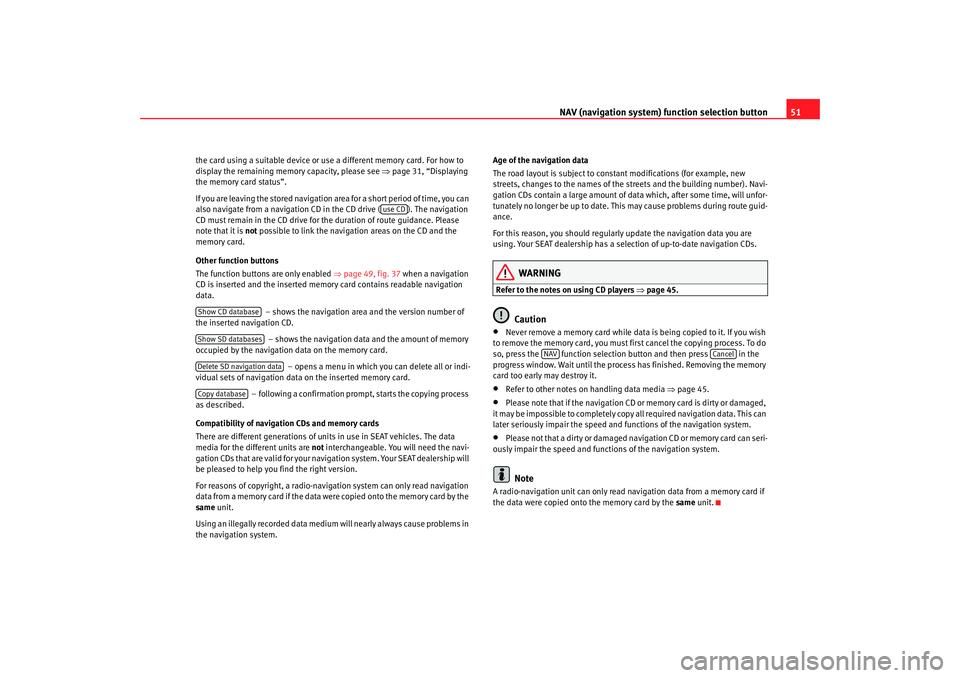
NAV (navigation system) function selection button 51
the card using a suitable device or u se a different memory card. For how to
display the remaining memory capacity, please see ⇒ page 31, “Displaying
the memory card status”.
If you are leaving the stored navigation area for a short period of time, you can
also navigate from a navigation CD in the CD drive ( ). The navigation
CD must remain in the CD drive for th e duration of route guidance. Please
note that it is not possible to link the navigation areas on the CD and the
memory card.
Other function buttons
The function buttons are only enabled ⇒page 49, fig. 37 when a navigation
CD is inserted and the inserted memory card contains readable navigation
data.
– shows the navigation area and the version number of
the inserted navigation CD.
– shows the navigation data and the amount of memory
occupied by the navigation data on the memory card.
– opens a menu in which you can delete all or indi-
vidual sets of navigation data on the inserted memory card.
– following a confirmation prompt, starts the copying process
as described.
Compatibility of navigation CDs and memory cards
There are different generations of units in use in SEAT vehicles. The data
media for the different units are not interchangeable. You will need the navi-
gation CDs that are valid for your navigation system. Your SEAT dealership will
be pleased to help you find the right version.
For reasons of copyright, a radio-navigation system can only read navigation
data from a memory card if the data were copied onto the memory card by the
same unit.
Using an illegally recorded data medium will nearly always cause problems in
the navigation system. Age of the navigation data
The road layout is subject to constant modifications (for example, new
streets, changes to the names of the streets and the building number). Navi-
gation CDs contain a large amount of da
ta which, after some time, will unfor-
tunately no longer be up to date. This may cause problems during route guid-
ance.
For this reason, you should regularly update the navigation data you are
using. Your SEAT dealership has a selection of up-to-date navigation CDs.
WARNING
Refer to the notes on using CD players ⇒page 45.
Caution
•
Never remove a memory card while data is being copied to it. If you wish
to remove the memory card, you must fi rst cancel the copying process. To do
so, press the function selection button and then press in the
progress window. Wait until the process has finished. Removing the memory
card too early may destroy it.
•
Refer to other notes on handling data media ⇒page 45.
•
Please note that if the navigation CD or memory card is dirty or damaged,
it may be impossible to completely copy all required navigation data. This can
later seriously impair the speed and functions of the navigation system.
•
Please not that a dirty or damaged navigation CD or memory card can seri-
ously impair the speed and functions of the navigation system.Note
A radio-navigation unit can only read na vigation data from a memory card if
the data were copied onto the memory card by the same unit.
use CD
Show CD databaseShow SD databasesDelete SD navigation dataCopy database
NAV
Cancel
media_system_ingles.book Seite 51 Donnerstag, 5. Februar 2009 3:31 15
Page 53 of 96

NAV (navigation system) function selection button
52Navigation main menuThe navigation main menu allows you to select a new desti-
nation call up a previously used or stored destination and
search for points of interest.
The navigation functions are only enabled when a data medium with
navigation data for the current area is available in the radio-naviga-
tion system ⇒page 49.
Opening the navigation main menu
– Press the main menu button to change to navigation. The last menu that was activated in navigation will appear.
–If the Navigation main menu is not displayed ⇒fig. 38 , press the
function selection button again. In this way you can switch
from any submenu directly to the Navigation main menu. To
switch step-by-step to the main menu, press the button.
Switching between the map view and the navigation main menu
– You can switch from the Navigation main menu to the map view
by pressing the function selection button ⇒fig. 39 .
– Press the function selection button again to switch back to the Navigation main menu ⇒fig. 38 .
– You can alternatively switch between the Navigation main menu
and the map view by pressing the function buttons or at the bottom left of the screen.
Selecting destination entry in the Navigation main menu
–Open the Navigation main menu.
– Turn the setting knob ⇒page 3, fig. 1 to mark one of the
symbols on the screen for destination entry. The type of destina-
tion entry currently marked is displayed in the centre of the
screen (on the screen ⇒fig. 38: “Address ” for entering an
address).
Fig. 38 Navigation main
menu.Fig. 39 Vehicle position
in the map view.
NAV
NAV
NAV
NAV
Map
Menu
A10
media_system_ingles.book Seite 52 Donnerstag, 5. Februar 2009 3:31 15
Page 54 of 96
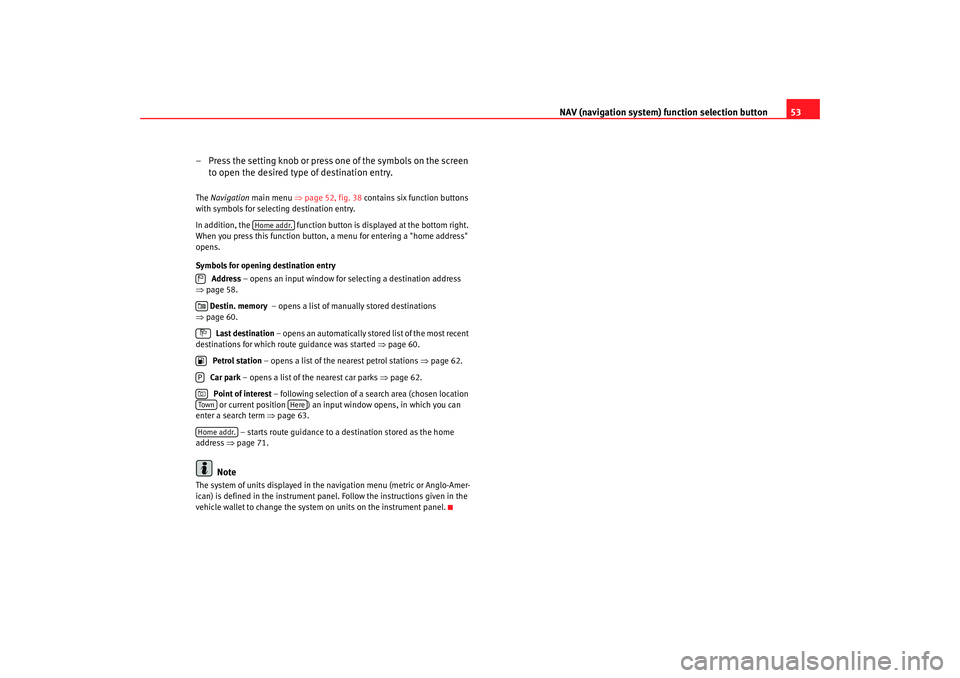
NAV (navigation system) function selection button 53
– Press the setting knob or press one of the symbols on the screen to open the desired type of destination entry.
The Navigation main menu ⇒page 52, fig. 38 contains six function buttons
with symbols for selecting destination entry.
In addition, the function button is displayed at the bottom right.
When you press this function button , a menu for entering a "home address"
opens.
Symbols for opening destination entry
Address – opens an input window for selecting a destination address
⇒ page 58.
Destin. memory – opens a list of manually stored destinations
⇒ page 60.
Last destination – opens an automatically stored list of the most recent
destinations for which route guidance was started ⇒page 60.
Petrol station – opens a list of the nearest petrol stations ⇒page 62.
Car park – opens a list of the nearest car parks ⇒page 62.
Point of interest – following selection of a search area (chosen location
or current position ) an input window opens, in which you can
enter a search term ⇒page 63.
– starts route guidance to a destination stored as the home
address ⇒page 71.
Note
The system of units displayed in the navigation menu (metric or Anglo-Amer-
ican) is defined in the instrument panel. Follow the instructions given in the
vehicle wallet to change the system on units on the instrument panel.
Home addr.
PTow n
Here
Home addr.
media_system_ingles.book Seite 53 Donnerstag, 5. Februar 2009 3:31 15
Page 55 of 96
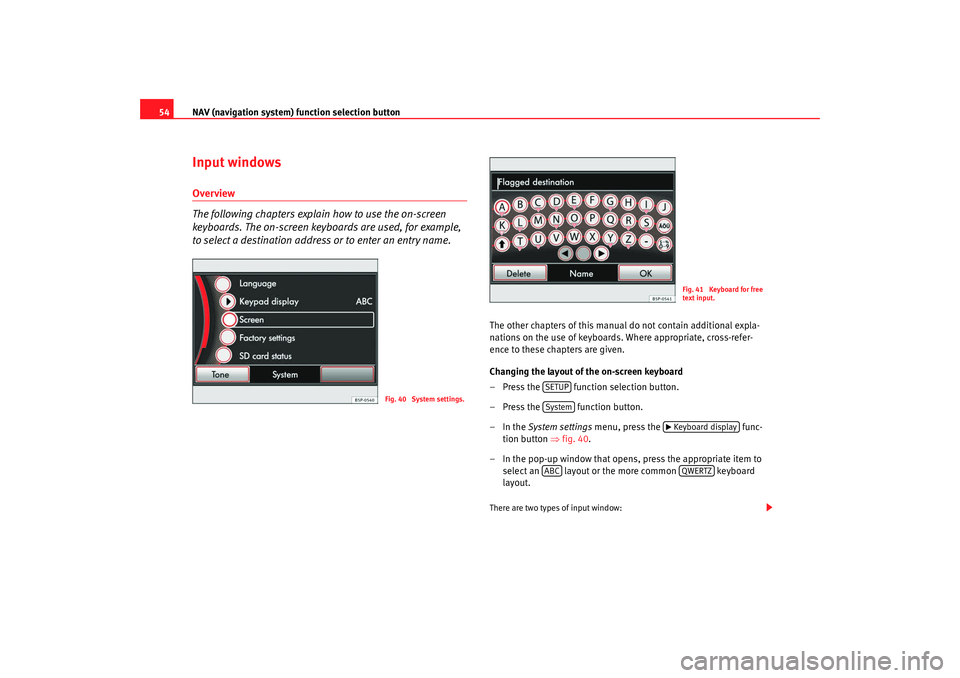
NAV (navigation system) function selection button
54Input windowsOverview
The following chapters explain how to use the on-screen
keyboards. The on-screen keyboards are used, for example,
to select a destination address or to enter an entry name.
The other chapters of this manual do not contain additional expla-
nations on the use of keyboards. Where appropriate, cross-refer-
ence to these chapters are given.
Changing the layout of the on-screen keyboard
– Press the function selection button.
– Press the function button.
–In the System settings menu, press the func-
tion button ⇒fig. 40.
– In the pop-up window that opens, press the appropriate item to select an layout or the more common keyboard
layout.There are two types of input window:
Fig. 40 System settings.
Fig. 41 Keyboard for free
text input.
SETUPSystem
Keyboard display
ABC
QWERTZ
media_system_ingles.book Seite 54 Donnerstag, 5. Februar 2009 3:31 15
Page 56 of 96
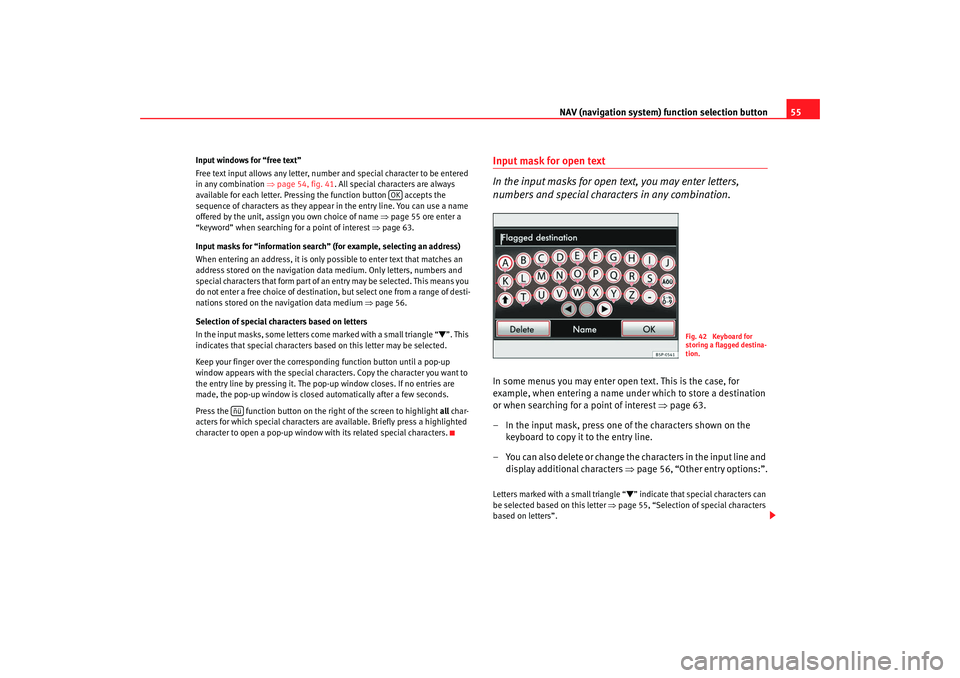
NAV (navigation system) function selection button 55
Input windows for “free text”
Free text input allows any letter, number and special character to be entered
in any combination ⇒page 54, fig. 41 . All special characters are always
available for each letter. Pressing the function button accepts the
sequence of characters as they appear in the entry line. You can use a name
offered by the unit, assign you own choice of name ⇒page 55 ore enter a
“keyword” when searching for a point of interest ⇒page 63.
Input masks for “information search” (for example, selecting an address)
When entering an address, it is only possible to enter text that matches an
address stored on the navigation data medium. Only letters, numbers and
special characters that form part of an entry may be selected. This means you
do not enter a free choice of destinatio n, but select one from a range of desti-
nations stored on the navigation data medium ⇒page 56.
Selection of special characters based on letters
In the input masks, some letters come marked with a small triangle “
”. This
indicates that special characters based on this letter may be selected.
Keep your finger over the correspon ding function button until a pop-up
window appears with the special characters. Copy the character you want to
the entry line by pressing it. The pop-up window closes. If no entries are
made, the pop-up window is closed automatically after a few seconds.
Press the function button on the right of the screen to highlight all char-
acters for which special characters are available. Briefly press a highlighted
character to open a pop-up window with its related special characters.
Input mask for open text
In the input masks for open text, you may enter letters,
numbers and special characters in any combination.In some menus you may enter open text. This is the case, for
example, when entering a name under which to store a destination
or when searching for a point of interest ⇒page 63.
– In the input mask, press one of the characters shown on the keyboard to copy it to the entry line.
– Yo u ca n a l s o d e l e t e o r ch a n g e t h e ch a r a c t e r s i n t h e i n p u t l i n e a n d display additional characters ⇒page 56, “Other entry options:”.Letters marked with a small triangle “
” indicate that special characters can
be selected based on this letter ⇒page 55, “Selection of special characters
based on letters”.
OK
ñü
Fig. 42 Keyboard for
storing a flagged destina-
tion.
media_system_ingles.book Seite 55 Donnerstag, 5. Februar 2009 3:31 15
Page 57 of 96
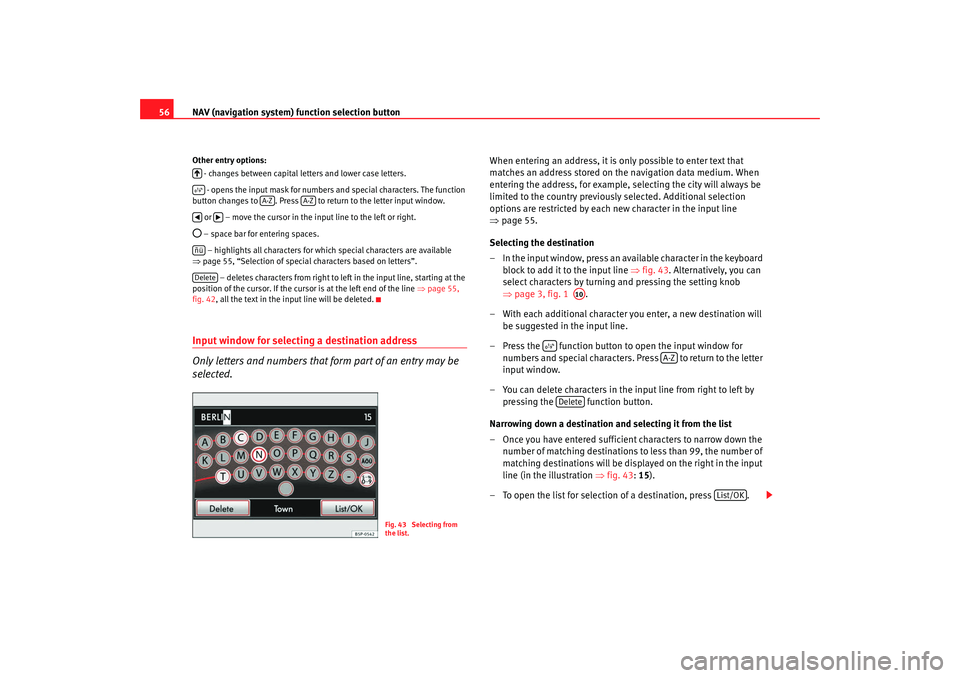
NAV (navigation system) function selection button
56Other entry options:
- changes between capital letters and lower case letters.
- opens the input mask for numbers and special characters. The function
button changes to . Press to return to the letter input window.
or – move the cursor in the input line to the left or right. – space bar for entering spaces. – highlights all characters for which special characters are available
⇒ page 55, “Selection of special characters based on letters”.
– deletes characters from right to left in the input line, starting at the
position of the cursor. If the curso r is at the left end of the line ⇒page 55,
fig. 42 , all the text in the input line will be deleted.Input window for selecting a destination address
Only letters and numbers that form part of an entry may be
selected.
When entering an address, it is only possible to enter text that
matches an address stored on the navigation data medium. When
entering the address, for example, selecting the city will always be
limited to the country previously selected. Additional selection
options are restricted by each new character in the input line
⇒ page 55.
Selecting the destination
– In the input window, press an available character in the keyboard block to add it to the input line ⇒fig. 43 . Alternatively, you can
select characters by turning and pressing the setting knob
⇒ page 3, fig. 1 .
– With each additional character you enter, a new destination will be suggested in the input line.
– Press the function button to open the input window for numbers and special characters. Press to return to the letter
input window.
– You can delete characters in the input line from right to left by pressing the function button.
Narrowing down a destination and selecting it from the list
– Once you have entered sufficient characters to narrow down the number of matching destinations to less than 99, the number of
matching destinations will be displayed on the right in the input
line (in the illustration ⇒fig. 43: 15).
– To open the list for selection of a destination, press .
A-Z
A-Z
ñüDelete
Fig. 43 Selecting from
the list.
A10
A-Z
Delete
List/OK
media_system_ingles.book Seite 56 Donnerstag, 5. Februar 2009 3:31 15
Page 58 of 96

NAV (navigation system) function selection button 57
– If fewer than six destinations are available for selection, the input window is closed automatically and the list for selection of a
destination is displayed.
Selecting a destination from the list
– The list for selection of a destination contains only those destina- tions available on the navigation data medium that meet the
parameters and match the sequence of characters in the input
line ⇒page 56, fig. 43.
– Turn the setting knob ⇒page 3, fig. 1 to mark a destination.
– When you press the setting knob, the marked destination is set for the destination address and the next menu opens.
– Alternatively, you can search the list by dragging the scroll marker up or down ⇒ page 10, “Moving the scroll marker on the
screen”.
– When you press one of the destinations displayed in the list, it is set for the destination address and the next menu opens.
Letters marked with a small triangle “
” indicate that special characters can
be selected based on this letter ⇒page 55, “Selection of special characters
based on letters”.
A10
media_system_ingles.book Seite 57 Donnerstag, 5. Februar 2009 3:31 15
Page 59 of 96
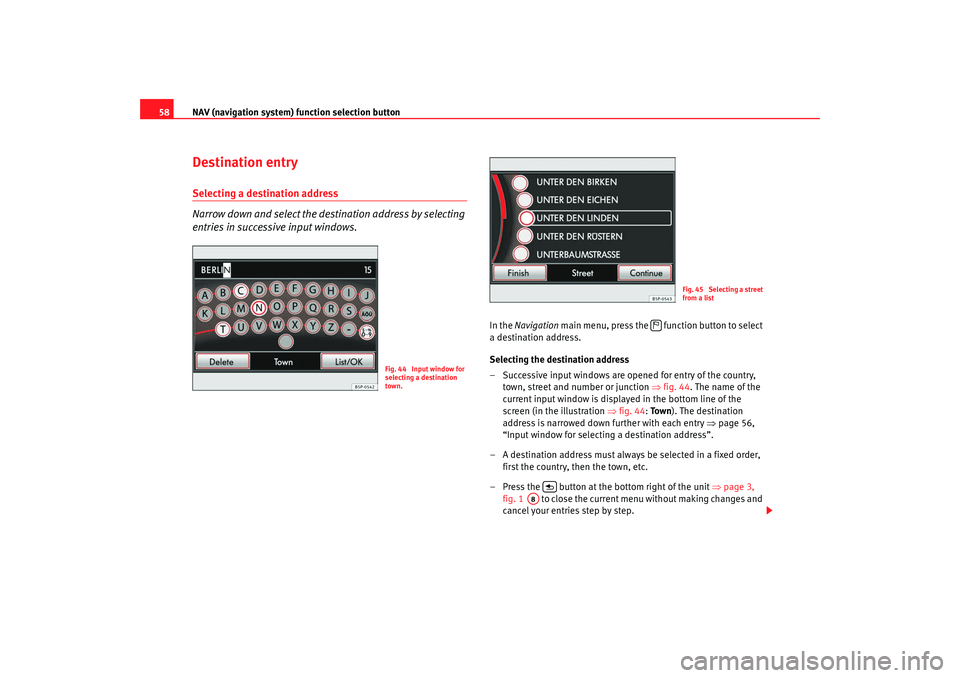
NAV (navigation system) function selection button
58Destination entrySelecting a destination address
Narrow down and select the destination address by selecting
entries in successive input windows.
In the Navigation main menu, press the function button to select
a destination address.
Selecting the destination address
– Successive input windows are opened for entry of the country, town, street and number or junction ⇒fig. 44 . The name of the
current input window is displayed in the bottom line of the
screen (in the illustration ⇒fig. 44 : To w n). The destination
address is narrowed down further with each entry ⇒page 56,
“Input window for selecting a destination address”.
– A destination address must always be selected in a fixed order,
first the country, then the town, etc.
– Press the button at the bottom right of the unit ⇒page 3,
fig. 1 to close the current menu without making changes and
cancel your entries step by step.
Fig. 44 Input window for
selecting a destination
town.
Fig. 45 Selecting a street
from a list
A8
media_system_ingles.book Seite 58 Donnerstag, 5. Februar 2009 3:31 15
Page 60 of 96
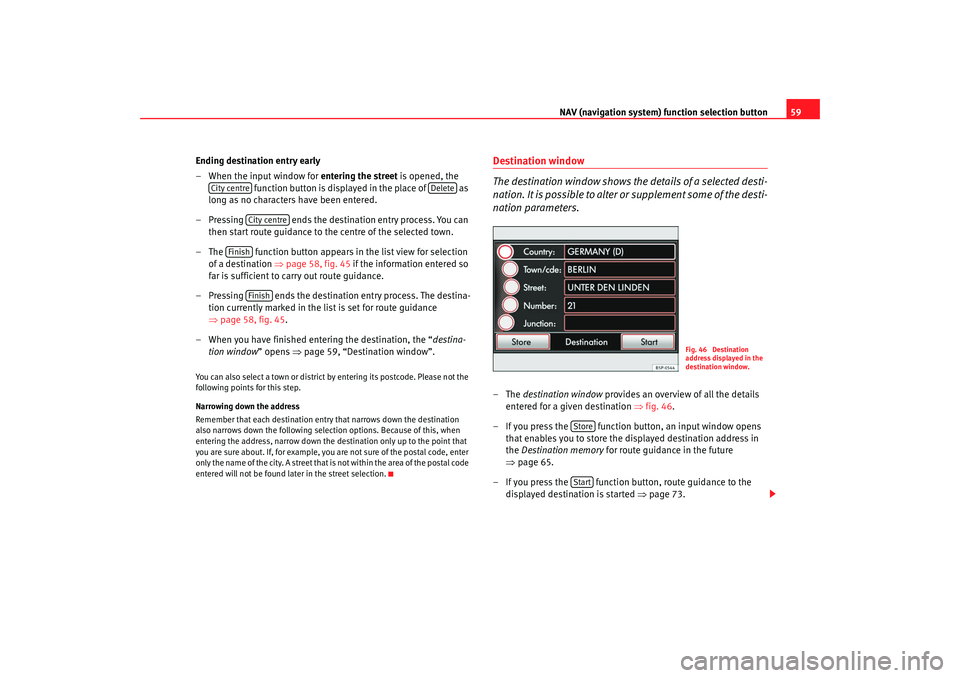
NAV (navigation system) function selection button 59
Ending destination entry early
– When the input window for entering the street is opened, the
function button is displayed in the place of as
long as no characters have been entered.
– Pressing ends the destination entry process. You can then start route guidance to the centre of the selected town.
– The function button appears in the list view for selection of a destination ⇒ page 58, fig. 45 if the information entered so
far is sufficient to carry out route guidance.
– Pressing ends the destination entry process. The destina- tion currently marked in the list is set for route guidance
⇒page 58, fig. 45.
– When you have finished entering the destination, the “ destina-
tion window ” opens ⇒page 59, “Destination window”.
You can also select a town or district by entering its postcode. Please not the
following points for this step.
Narrowing down the address
Remember that each destination entry that narrows down the destination
also narrows down the following selection options. Because of this, when
entering the address, narrow down the d estination only up to the point that
you are sure about. If, for example, you are not sure of the postal code, enter
only the name of the city. A street that is not within the area of the postal code
entered will not be found later in the street selection.
Destination window
The destination window shows th e details of a selected desti-
nation. It is possible to alter or supplement some of the desti-
nation parameters.–The destination window provides an overview of all the details
entered for a given destination ⇒fig. 46.
– If you press the function button, an input window opens that enables you to store the displayed destination address in
the Destination memory for route guidance in the future
⇒ page 65.
– If you press the function button, route guidance to the displayed destination is started ⇒page 73.
City centre
Delete
City centre
Finish
Finish
Fig. 46 Destination
address displayed in the
destination window.
StoreStart
media_system_ingles.book Seite 59 Donnerstag, 5. Februar 2009 3:31 15