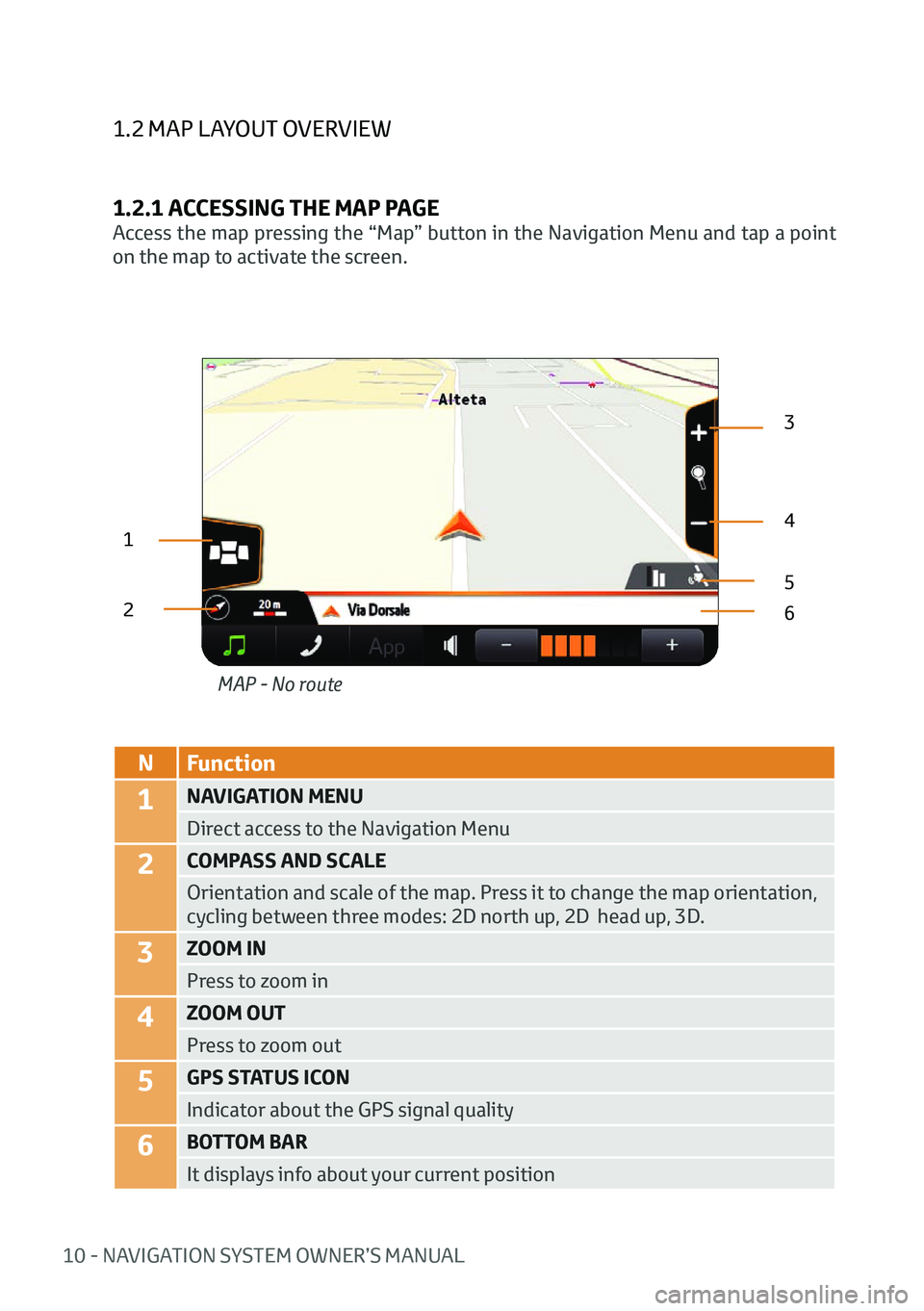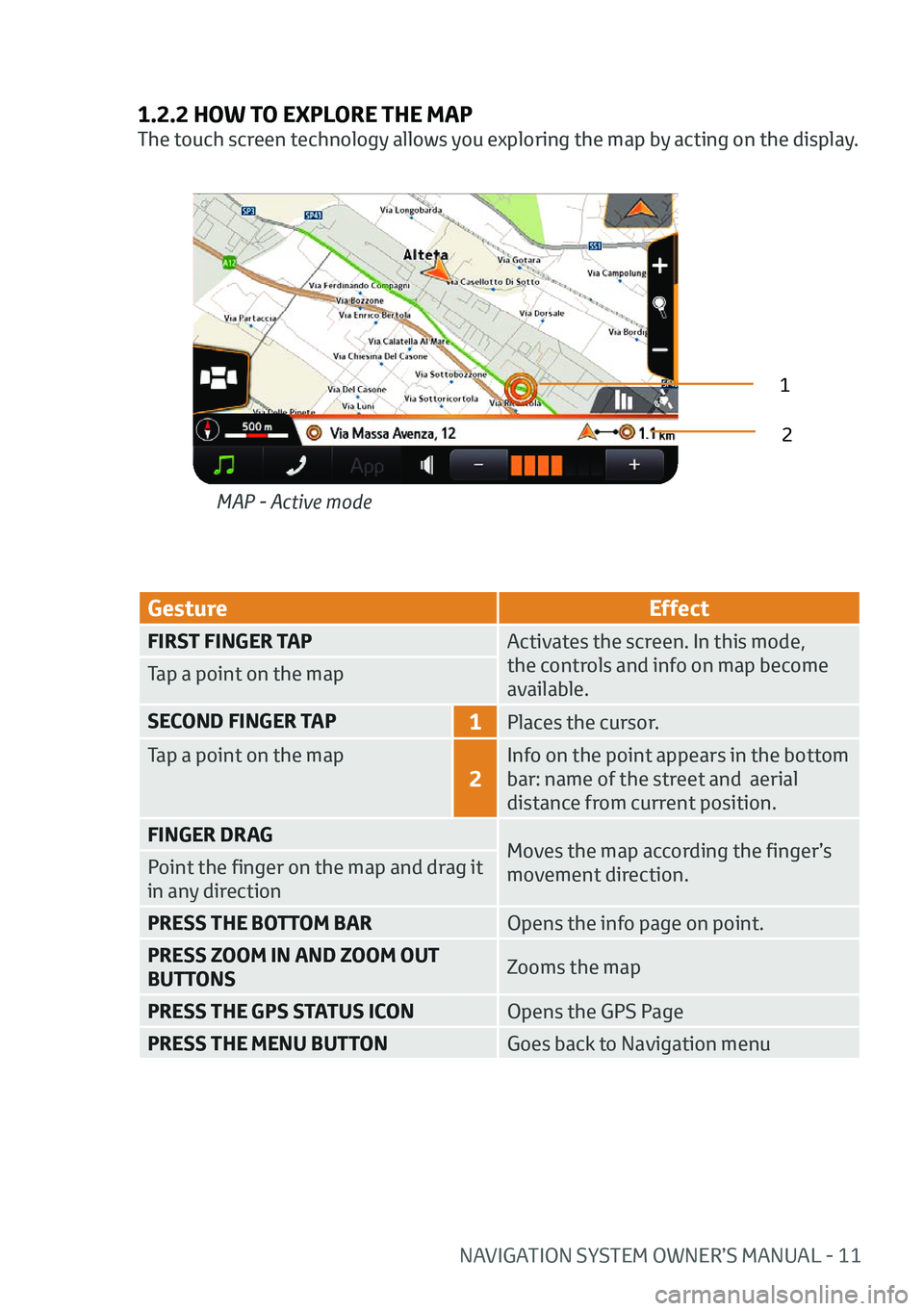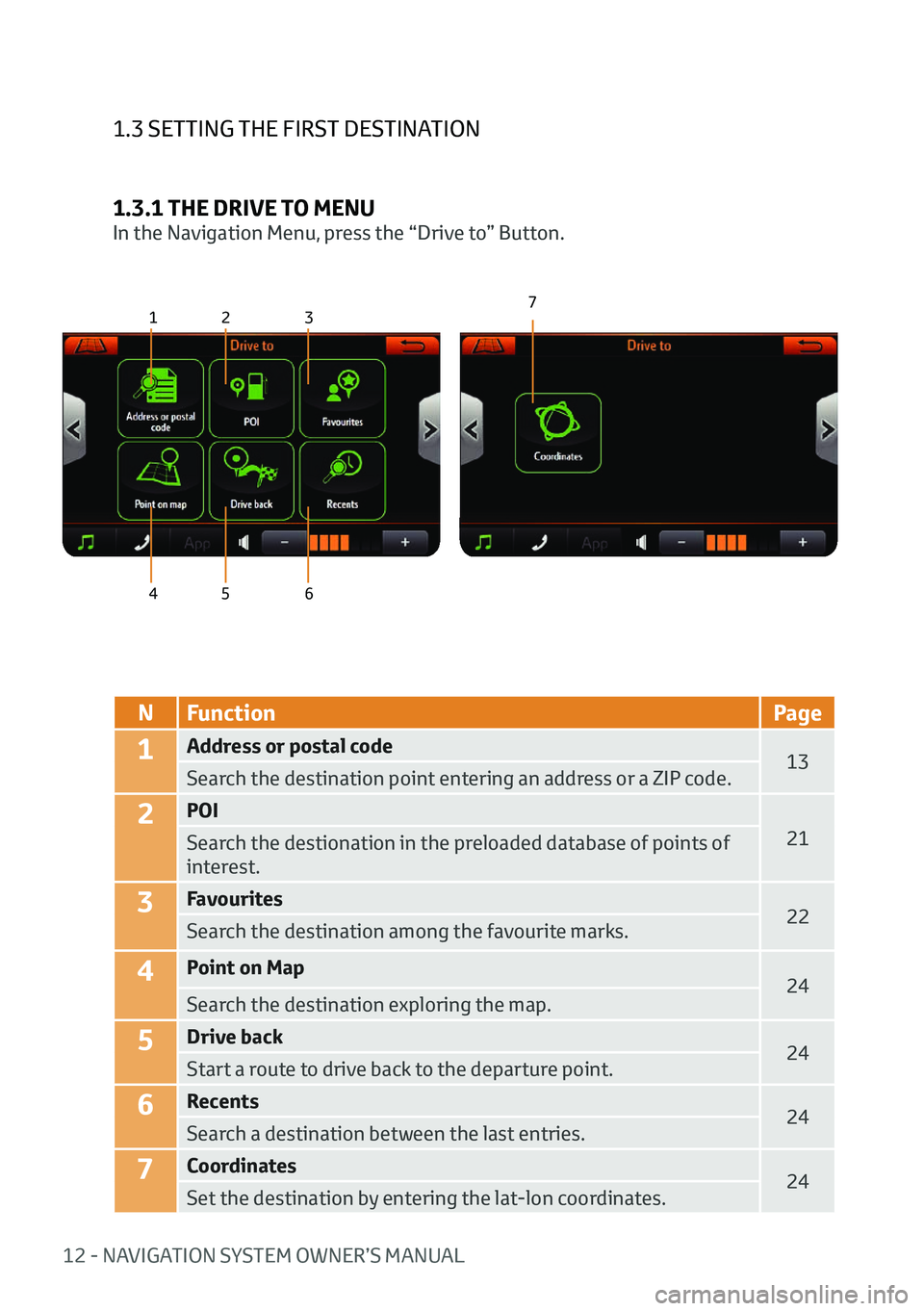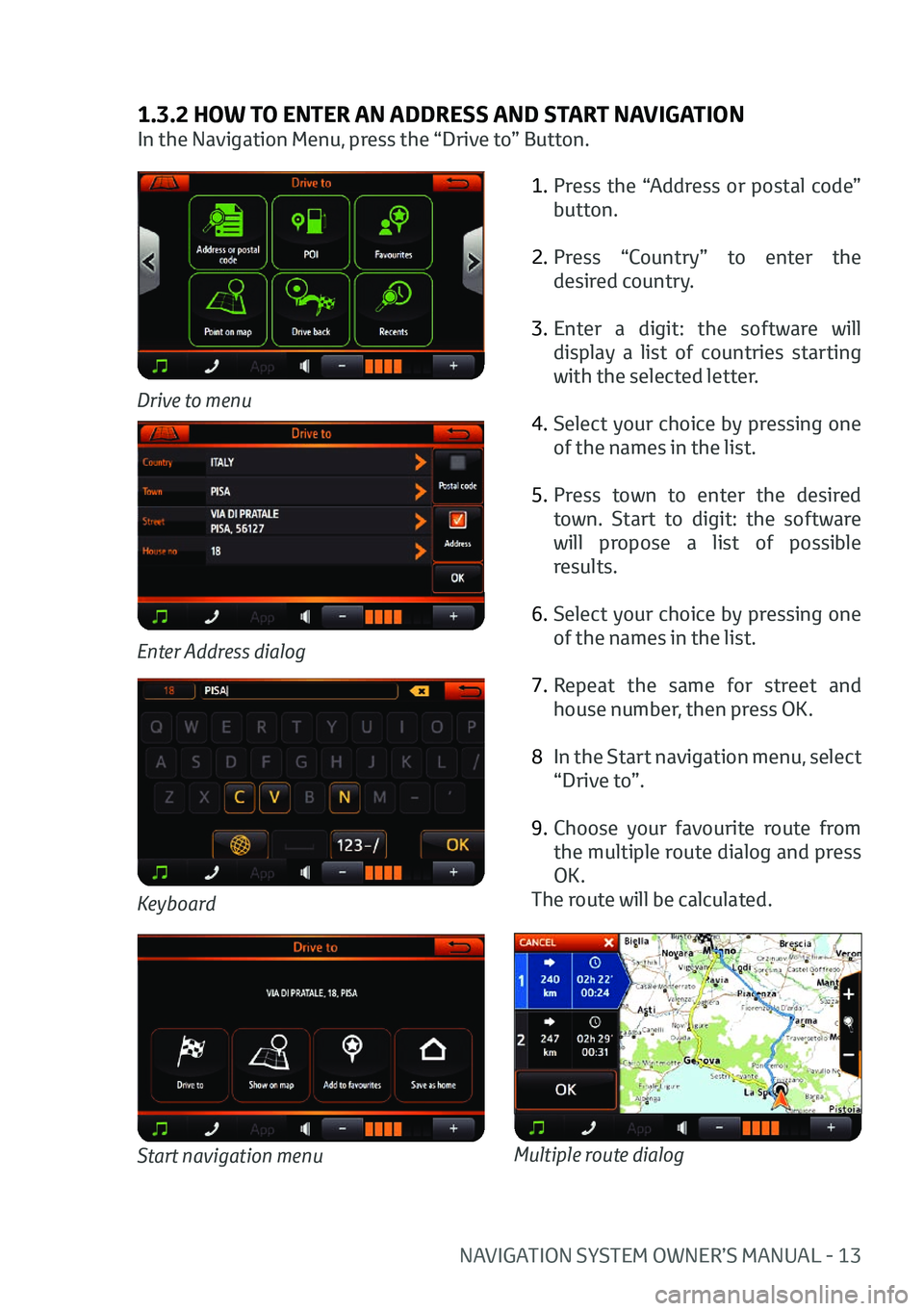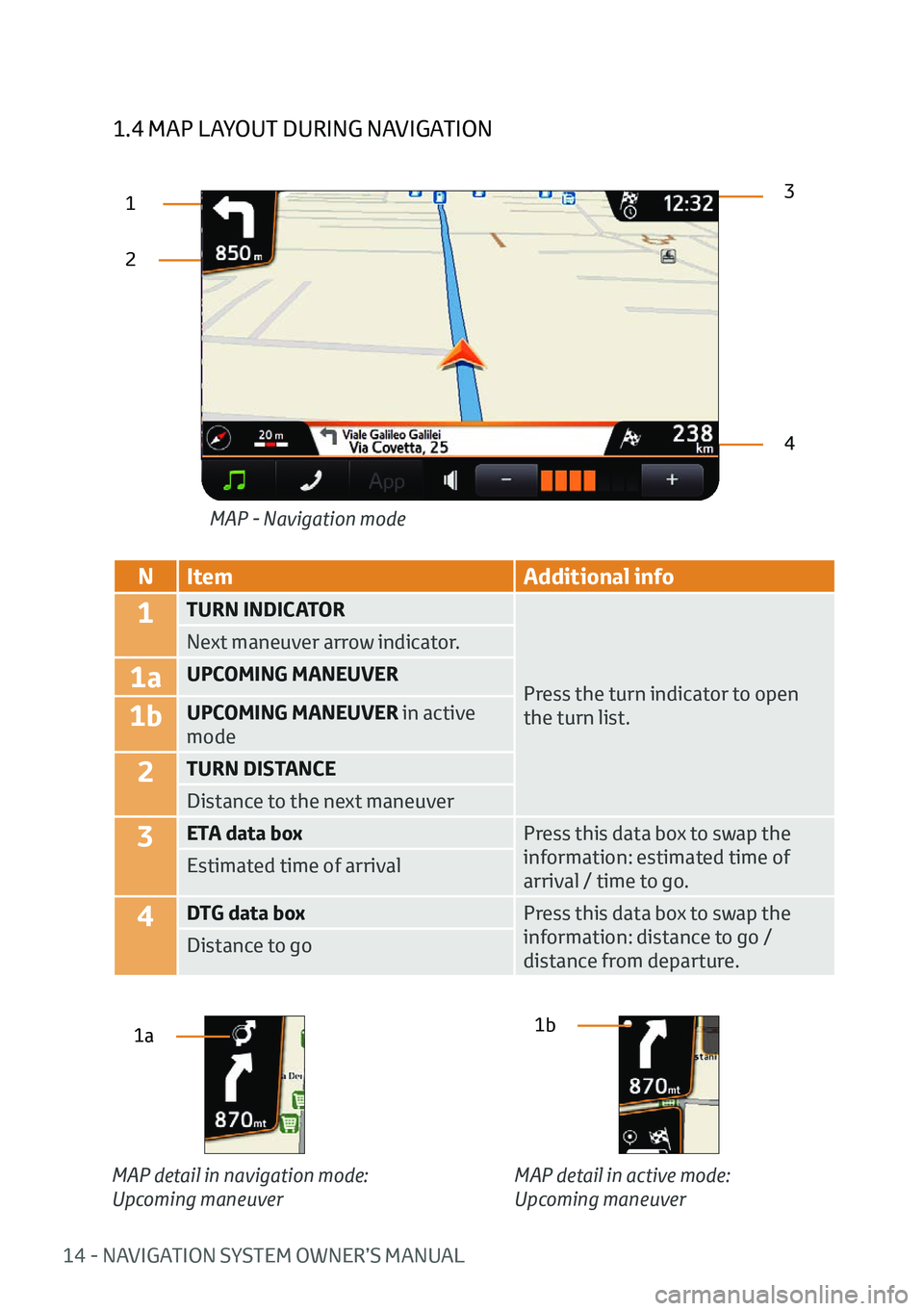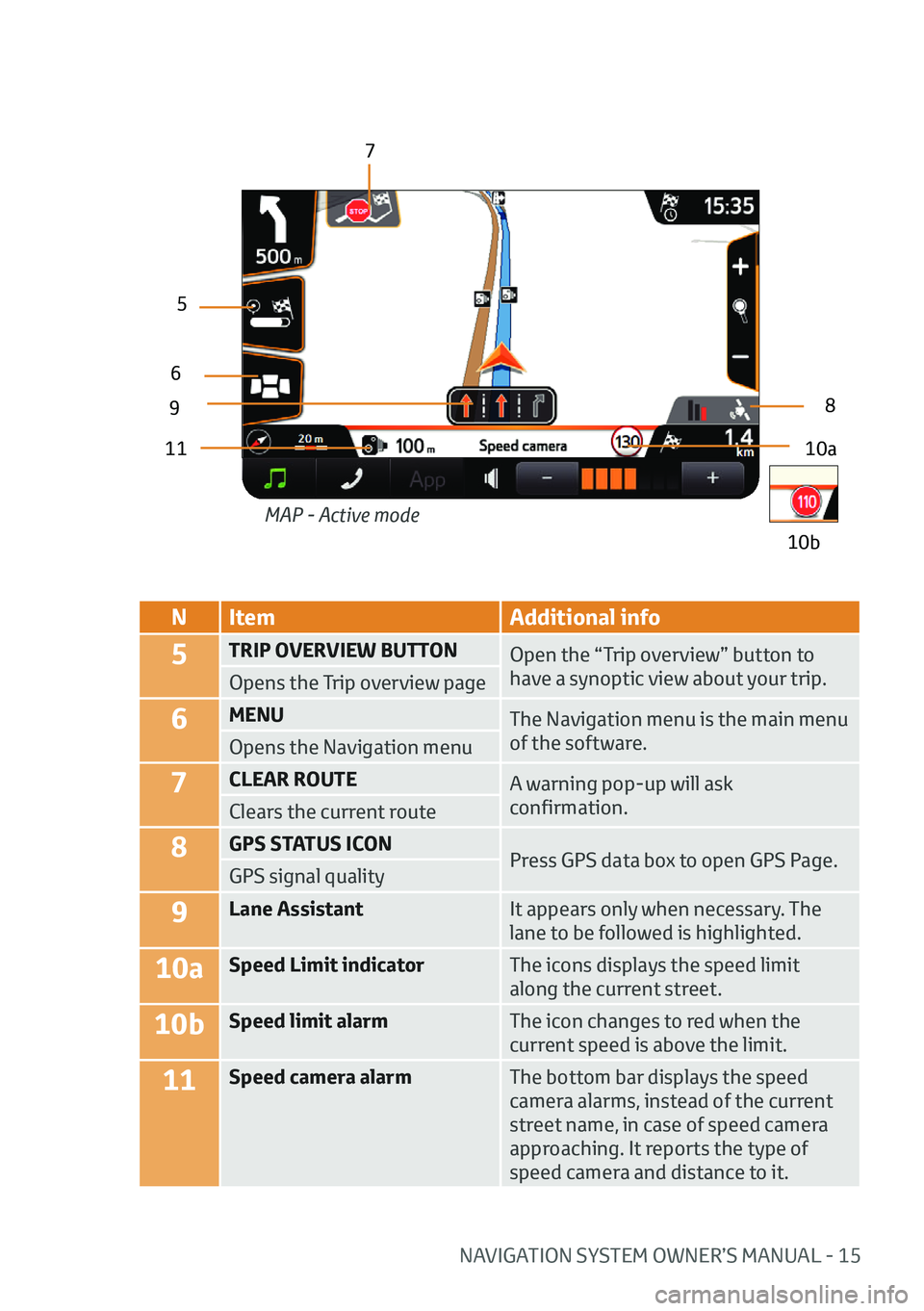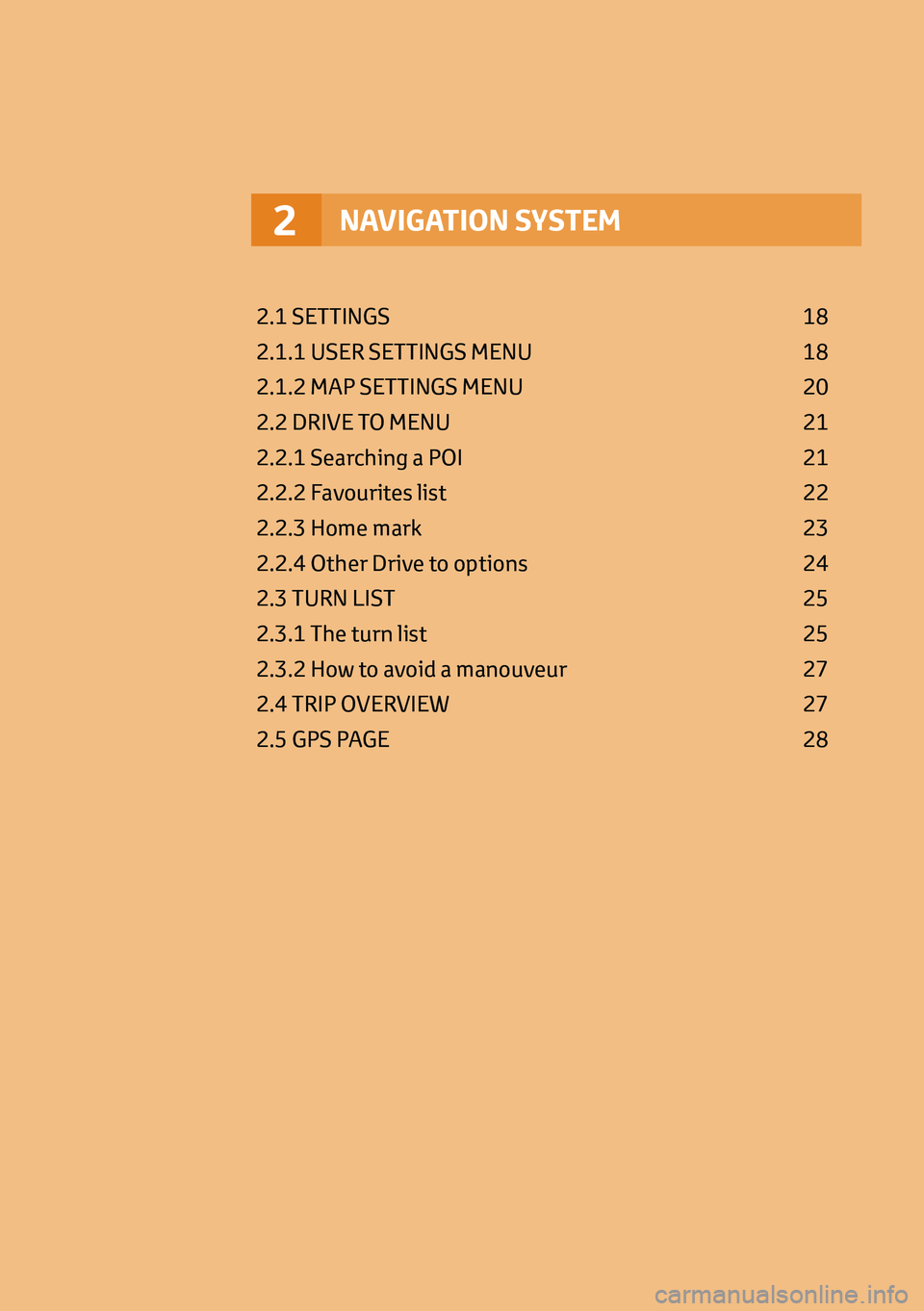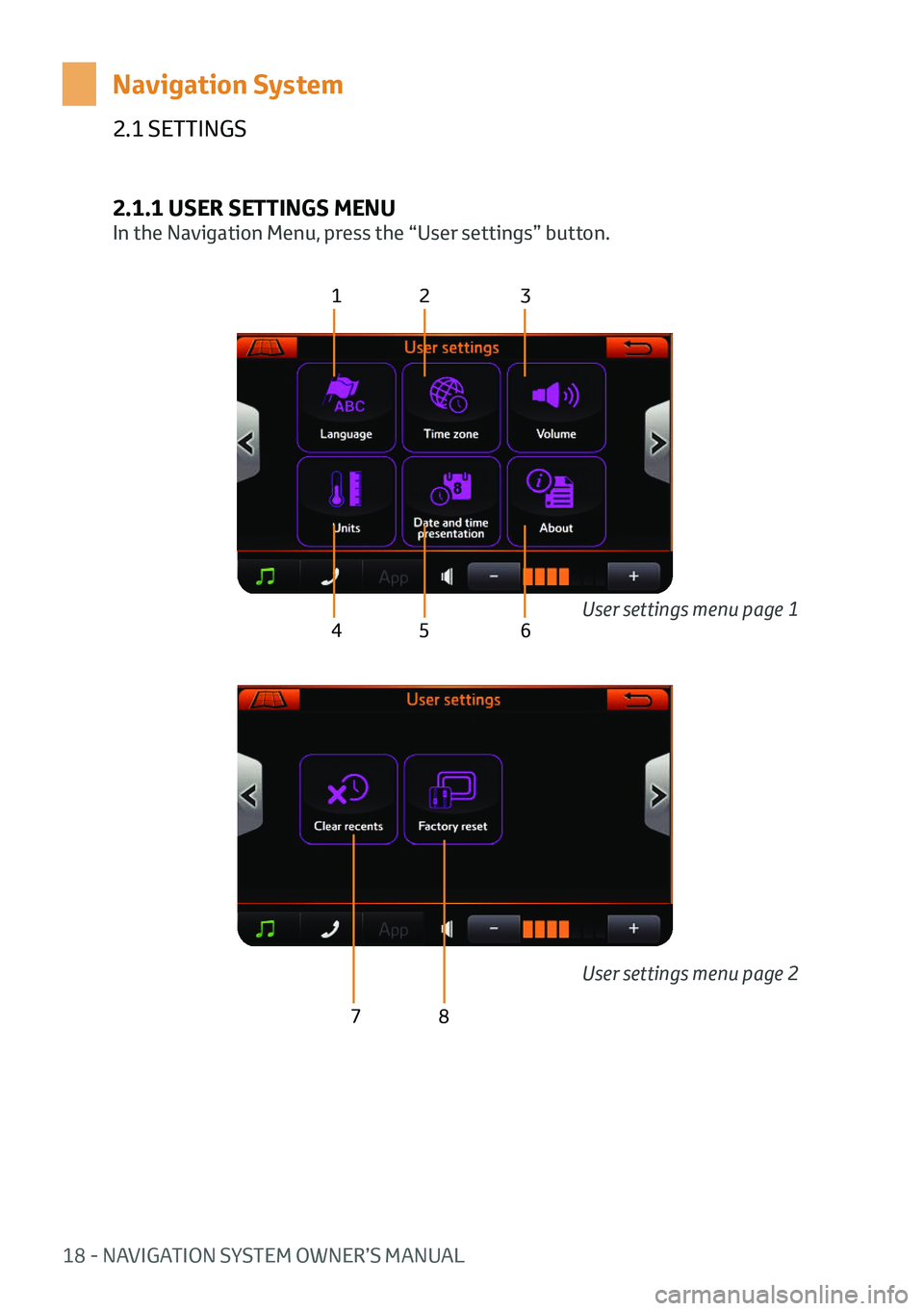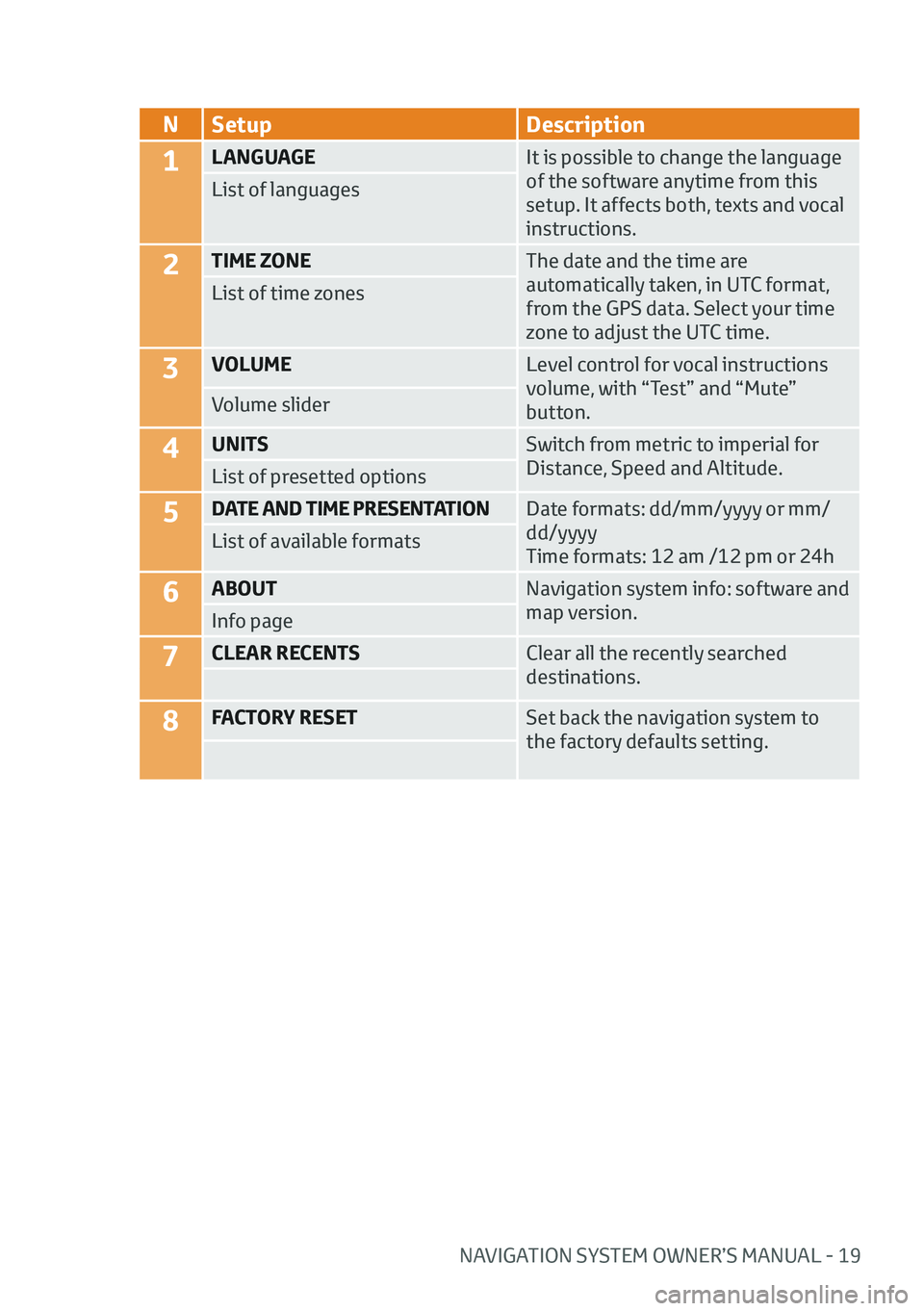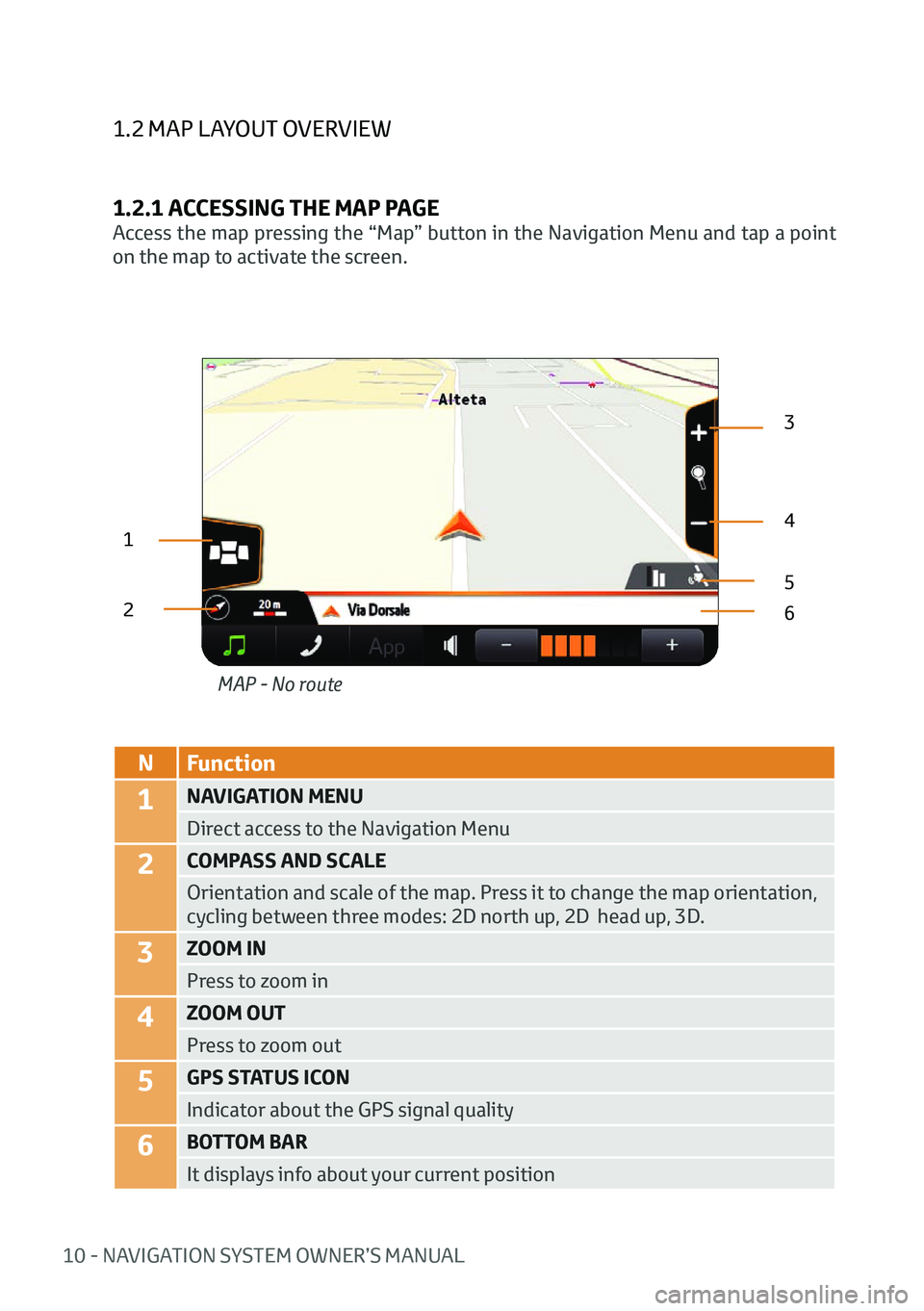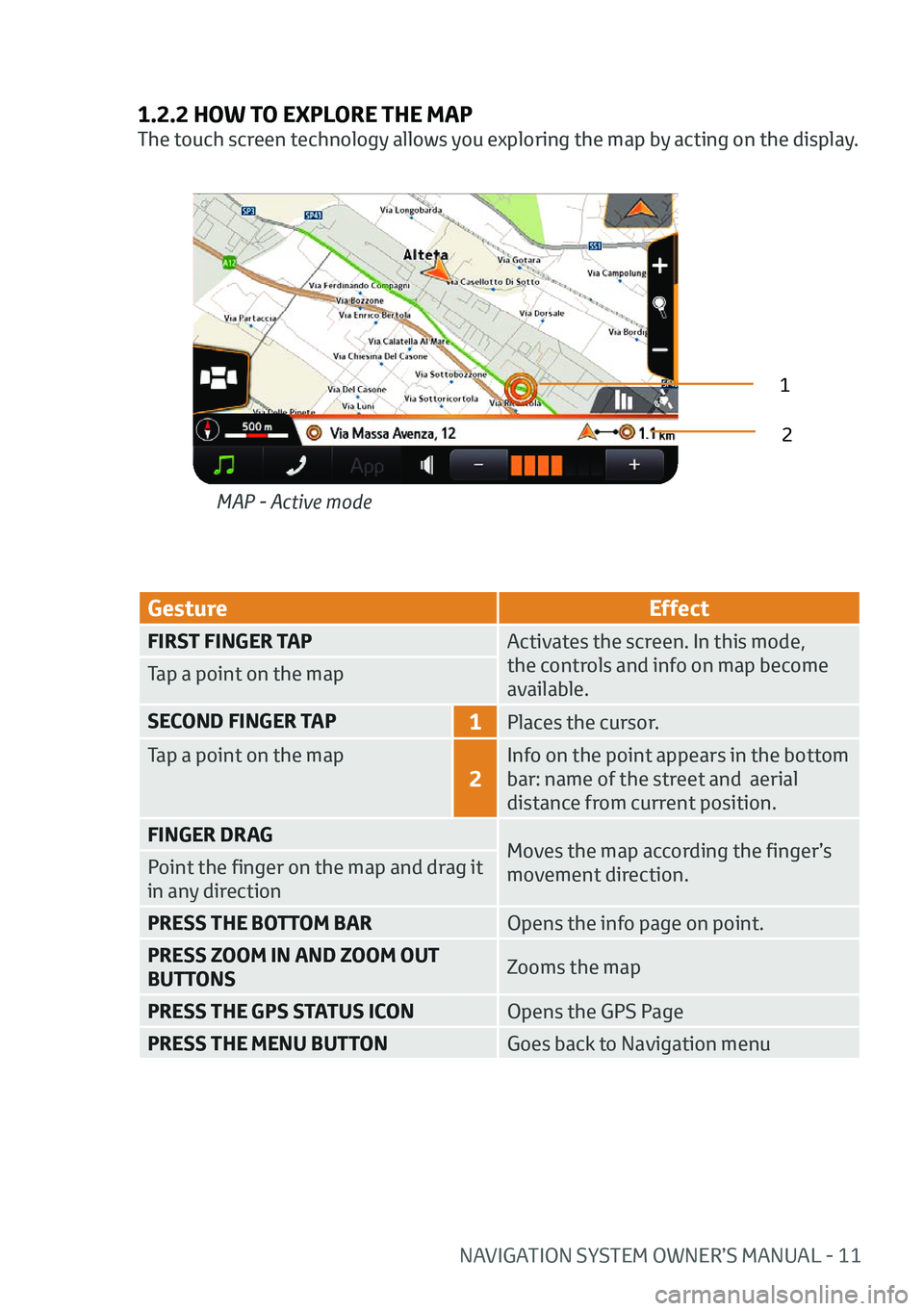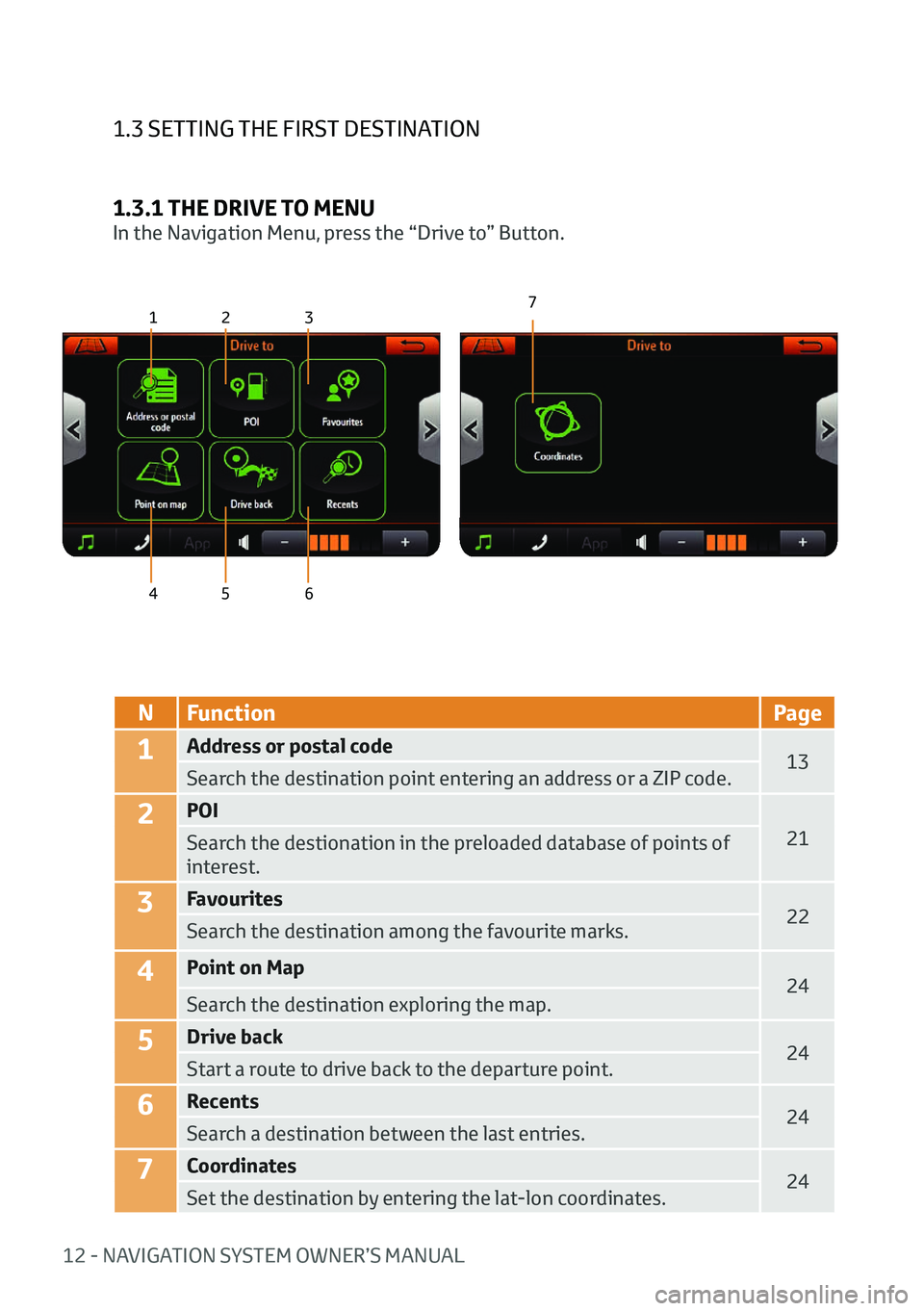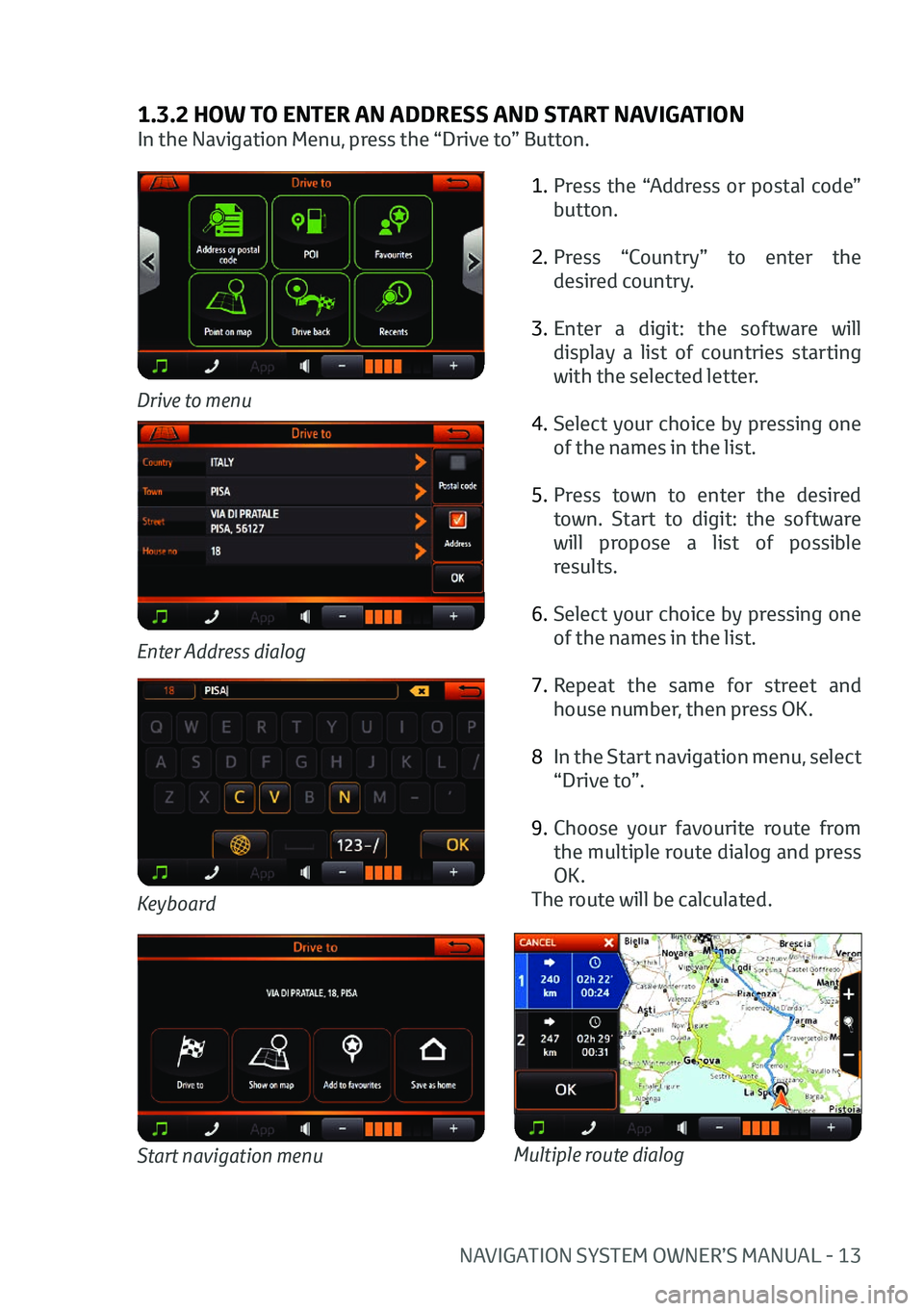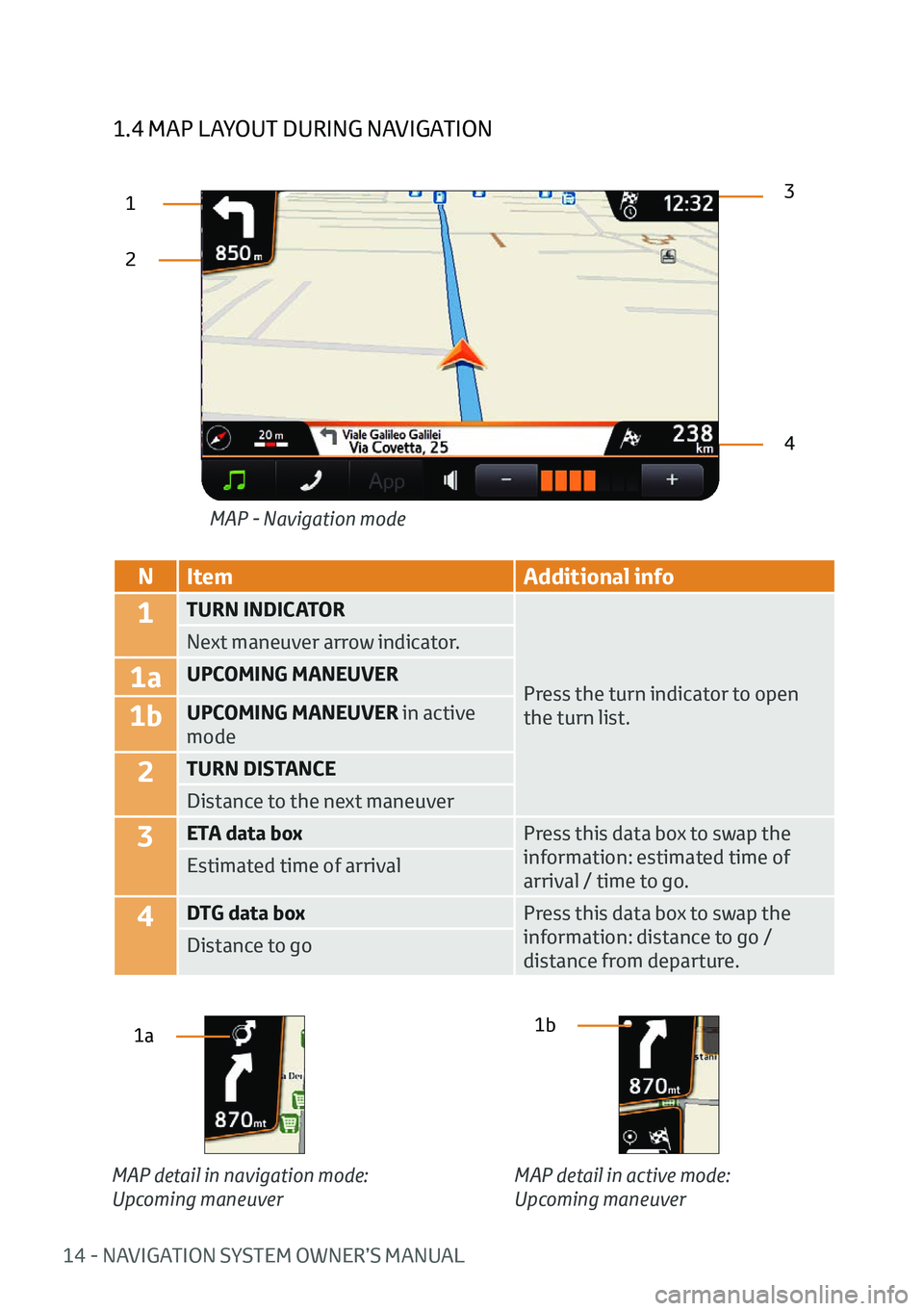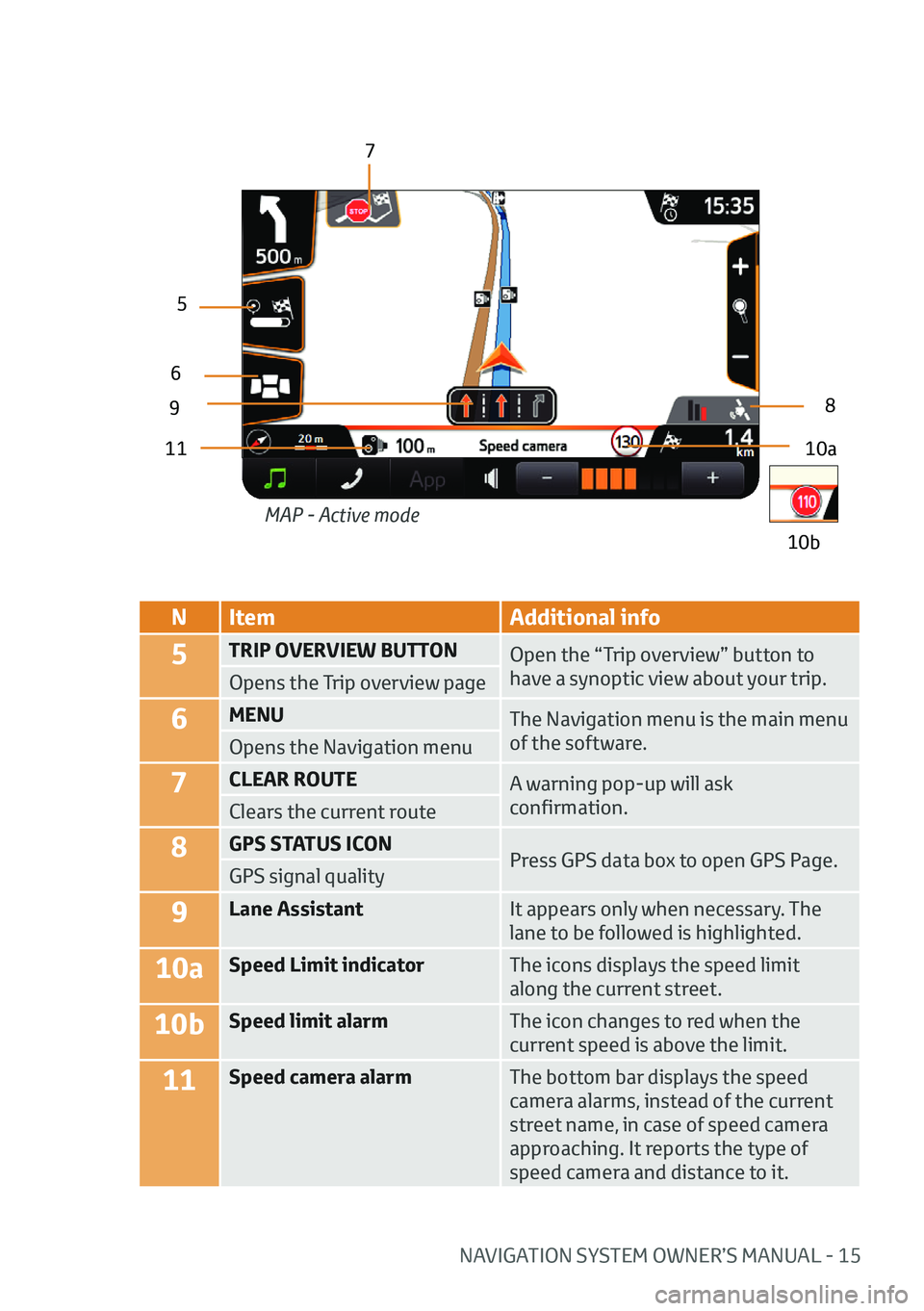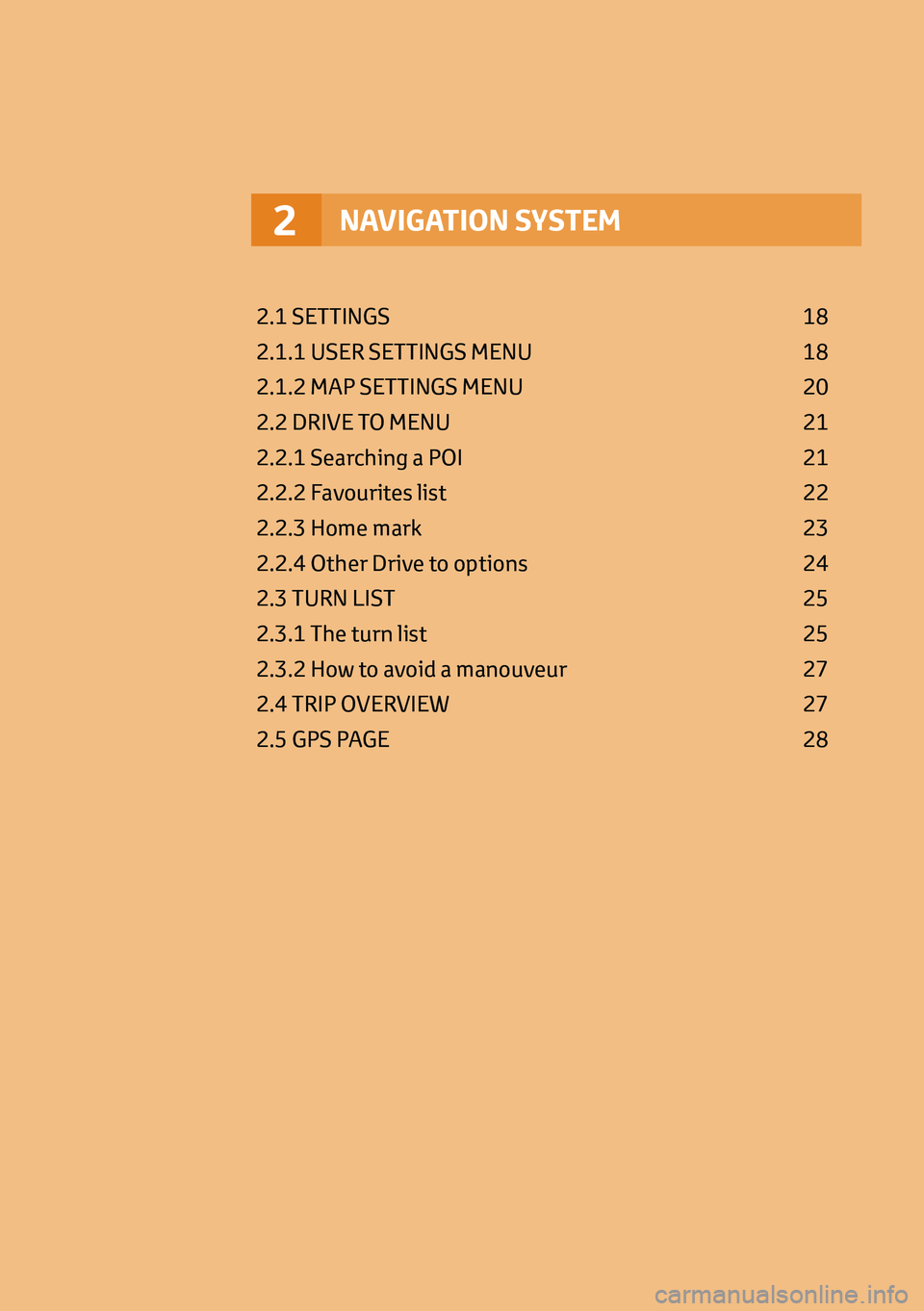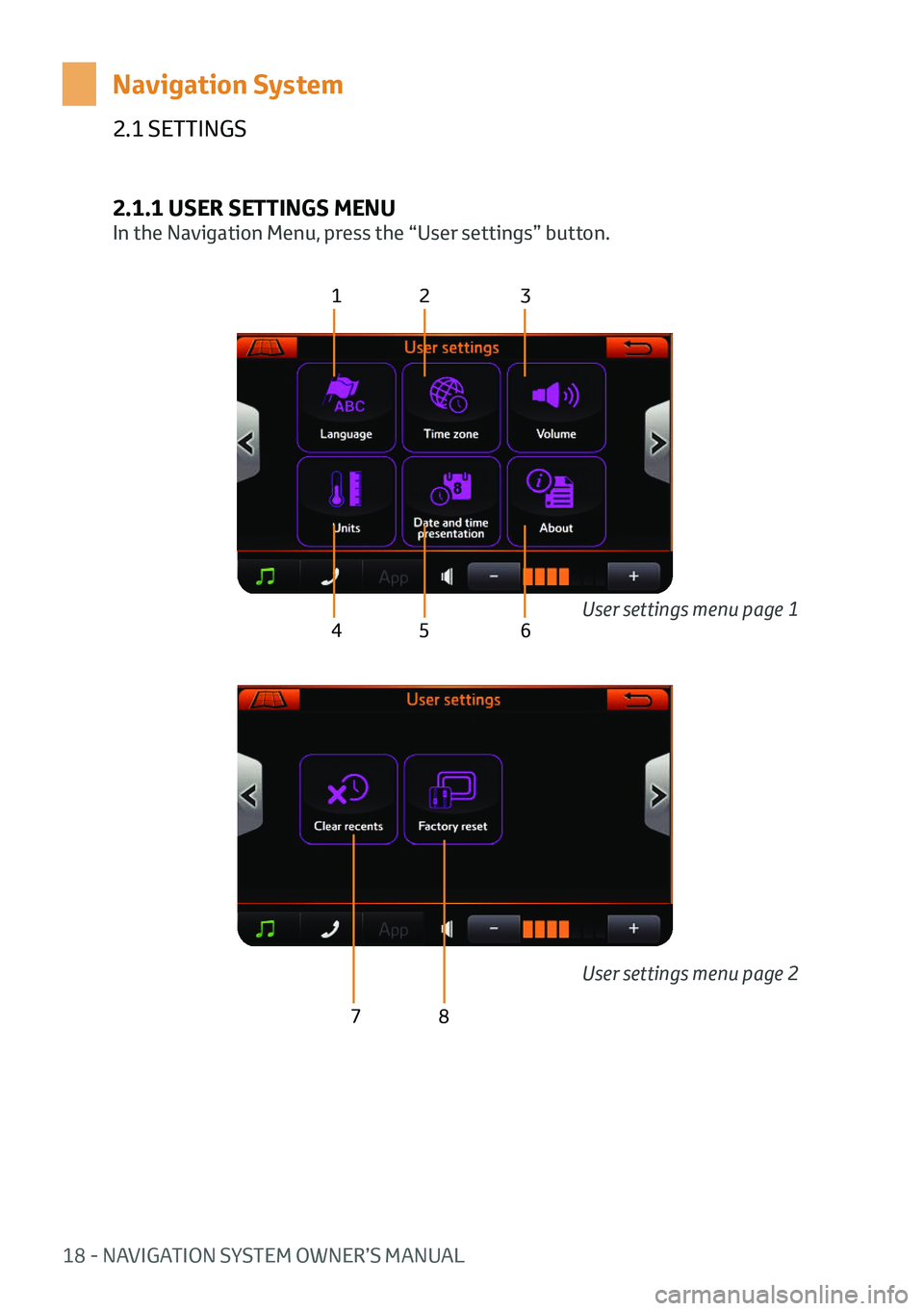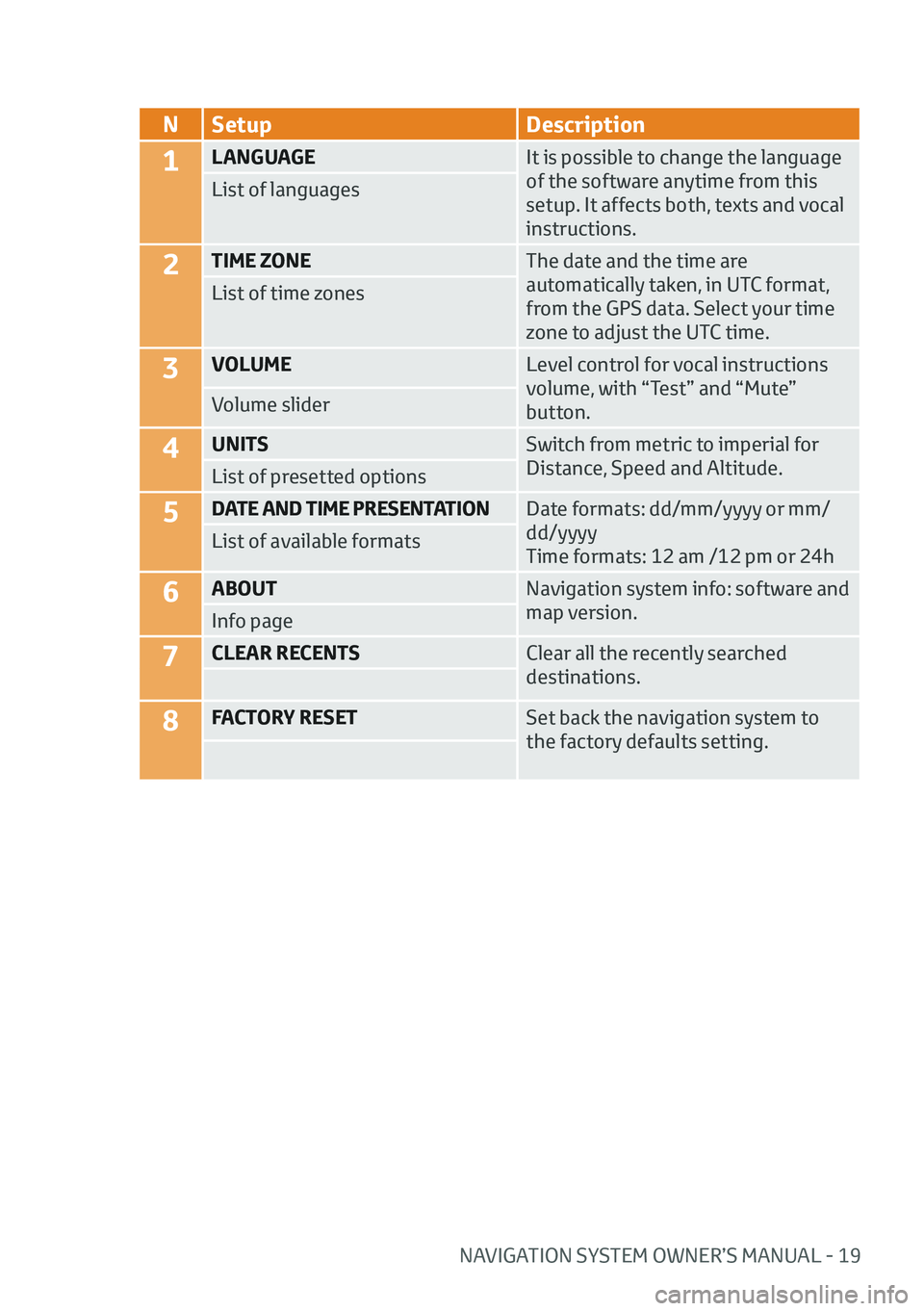TOYOTA AYGO 2020 (in English) User Guide
Manufacturer: TOYOTA, Model Year: 2020,
Model line: AYGO,
Model: TOYOTA AYGO 2020
Pages: 32, PDF Size: 2.64 MB
TOYOTA AYGO 2020 (in English) User Guide
AYGO 2020
TOYOTA
TOYOTA
https://www.carmanualsonline.info/img/14/48404/w960_48404-0.png
TOYOTA AYGO 2020 (in English) User Guide
Trending: navigation update, lane assist, warning light, navigation system, ECO mode, ESP, buttons
Page 11 of 32
10 - NAVIGATION SYSTEM OWNER’S MANUAL
1.2 MAP LAYOUT OVERVIEW
1.2.1 ACCESSING THE MAP PAGE
Access the map pressing the “Map” button in the Navigation Menu and tap a point
on the map to activate the screen.
1
23
4
6
5
N
Function
1NAVIGATION MENU
Direct access to the Navigation Menu
2COMPASS AND SCALE
Orientation and scale of the map. Press it to change the map orientation,
cycling between three modes: 2D north up, 2D head up, 3D.
3ZOOM IN
Press to zoom in
4ZOOM OUT
Press to zoom out
5GPS STATUS ICON
Indicator about the GPS signal quality
6BOTTOM BAR
It displays info about your current positionMAP - No route
Page 12 of 32
NAVIGATION SYSTEM OWNER’S MANUAL - 11
1.2.2 HOW TO EXPLORE THE MAP
The touch screen technology allows you exploring the map by acting on the display.
GestureEffect
FIRST FINGER TAPActivates the screen. In this mode,
the controls and info on map become
available.
Tap a point on the map
SECOND FINGER TAP
1Places the cursor.
Tap a point on the map
2
Info on the point appears in the bottom
bar: name of the street and aerial
distance from current position.
FINGER DRAG Moves the map according the finger’s
movement direction.
Point the finger on the map and drag it
in any direction
PRESS THE BOTTOM BAR
Opens the info page on point.
PRESS ZOOM IN AND ZOOM OUT
BUTTONS Zooms the map
PRESS THE GPS STATUS ICON Opens the GPS Page
PRESS THE MENU BUTTON Goes back to Navigation menu
MAP - Active mode
1
2
Page 13 of 32
12 - NAVIGATION SYSTEM OWNER’S MANUAL
1.3 SETTING THE FIRST DESTINATION
1.3.1 THE DRIVE TO MENU
In the Navigation Menu, press the “Drive to” Button.
123
4 5 67
NFunction Page
1Address or postal code
13
Search the destination point entering an address or a ZIP code.
2POI
21
Search the destionation in the preloaded database of points of
interest.
3Favourites
22
Search the destination among the favourite marks.
4Point on Map
24
Search the destination exploring the map.
5Drive back 24
Start a route to drive back to the departure point.
6Recents 24
Search a destination between the last entries.
7Coordinates 24
Set the destination by entering the lat-lon coordinates.
Page 14 of 32
NAVIGATION SYSTEM OWNER’S MANUAL - 13
1.3.2 HOW TO ENTER AN ADDRESS AND START NAVIGATION
In the Navigation Menu, press the “Drive to” Button.1. Press the “Address or postal code”
button.
2. Press “Country” to enter the
desired country.
3. Enter a digit: the software will
display a list of countries starting
with the selected letter.
4. Select your choice by pressing one
of the names in the list.
5. Press town to enter the desired
town. Start to digit: the software
will propose a list of possible
results.
6. Select your choice by pressing one
of the names in the list.
7. Repeat the same for street and
house number, then press OK.
8 In the Start navigation menu, select
“Drive to”.
9. Choose your favourite route from
the multiple route dialog and press
OK.
The route will be calculated.
Drive to menu
Keyboard
Enter Address dialog
Start navigation menuMultiple route dialog
Page 15 of 32
14 - NAVIGATION SYSTEM OWNER’S MANUAL
1.4 MAP LAYOUT DURING NAVIGATION
23
4
MAP - Navigation mode
1
N
Item Additional info
1TURN INDICATOR
Press the turn indicator to open
the turn list.
Next maneuver arrow indicator.
1aUPCOMING MANEUVER
1bUPCOMING MANEUVER in active
mode
2TURN DISTANCE
Distance to the next maneuver
3ETA data box
Press this data box to swap the
information: estimated time of
arrival / time to go.
Estimated time of arrival
4DTG data box
Press this data box to swap the
information: distance to go /
distance from departure.
Distance to go
1a1b
MAP detail in navigation mode:
Upcoming maneuver MAP detail in active mode:
Upcoming maneuver
Page 16 of 32
NAVIGATION SYSTEM OWNER’S MANUAL - 15
NItem Additional info
5TRIP OVERVIEW BUTTON
Open the “Trip overview” button to
have a synoptic view about your trip.
Opens the Trip overview page
6MENU The Navigation menu is the main menu
of the software.
Opens the Navigation menu
7CLEAR ROUTE A warning pop-up will ask
confirmation.
Clears the current route
8GPS STATUS ICON
Press GPS data box to open GPS Page.
GPS signal quality
9Lane Assistant It appears only when necessary. The
lane to be followed is highlighted.
10aSpeed Limit indicatorThe icons displays the speed limit
along the current street.
10bSpeed limit alarmThe icon changes to red when the
current speed is above the limit.
11Speed camera alarmThe bottom bar displays the speed
camera alarms, instead of the current
street name, in case of speed camera
approaching. It reports the type of
speed camera and distance to it.
10a
9
5
6
7
8
11
10b
MAP - Active mode
Page 17 of 32
16 - NAVIGATION SYSTEM OWNER’S MANUAL
NItem Additional info
12JUNCTION VIEW image During navigation on motorways or major
roads a Junction View may be displayed
when approaching a road junction. The
Junction View is a special graphic image
of the junction point, represented in a
schematic way, similar as it appears in the
reality.
It pops up automatically and it is displayed
until the junction is passed. The lane to be
followed is highlighted.
To come back to standard view, tap on the
image.
13Distance to
NEXT MANEUVERIt shows the distance from current position
to the maneuver.
MAP - Junction view
12
13
Page 18 of 32
NAVIGATION SYSTEM2
2.1 SETTINGS 18
2.1.1 USER SETTINGS MENU 18
2.1.2 MAP SETTINGS MENU 20
2.2 DRIVE TO MENU 21
2.2.1 Searching a POI 21
2.2.2 Favourites list 22
2.2.3 Home mark 23
2.2.4 Other Drive to options 24
2.3 TURN LIST 25
2.3.1 The turn list 25
2.3.2 How to avoid a manouveur 27
2.4 TRIP OVERVIEW 27
2.5 GPS PAGE 28
Page 19 of 32
18 - NAVIGATION SYSTEM OWNER’S MANUAL
2.1 SETTINGS
Navigation System
2.1.1 USER SETTINGS MENU
In the Navigation Menu, press the “User settings” button.
123
4 5 6
78
User settings menu page 1
User settings menu page 2
Page 20 of 32
NAVIGATION SYSTEM OWNER’S MANUAL - 19
NSetup Description
1LANGUAGE It is possible to change the language
of the software anytime from this
setup. It affects both, texts and vocal
instructions.
List of languages
2TIME ZONE
The date and the time are
automatically taken, in UTC format,
from the GPS data. Select your time
zone to adjust the UTC time.
List of time zones
3VOLUME
Level control for vocal instructions
volume, with “Test” and “Mute”
button.
Volume slider
4UNITS
Switch from metric to imperial for
Distance, Speed and Altitude.
List of presetted options
5DATE AND TIME PRESENTATION Date formats: dd/mm/yyyy or mm/
dd/yyyy
Time formats: 12 am /12 pm or 24h
List of available formats
6ABOUT
Navigation system info: software and
map version.
Info page
7CLEAR RECENTS Clear all the recently searched
destinations.
8FACTORY RESETSet back the navigation system to
the factory defaults setting.
Trending: change time, navigation system, key, service, ECO mode, warning, reset