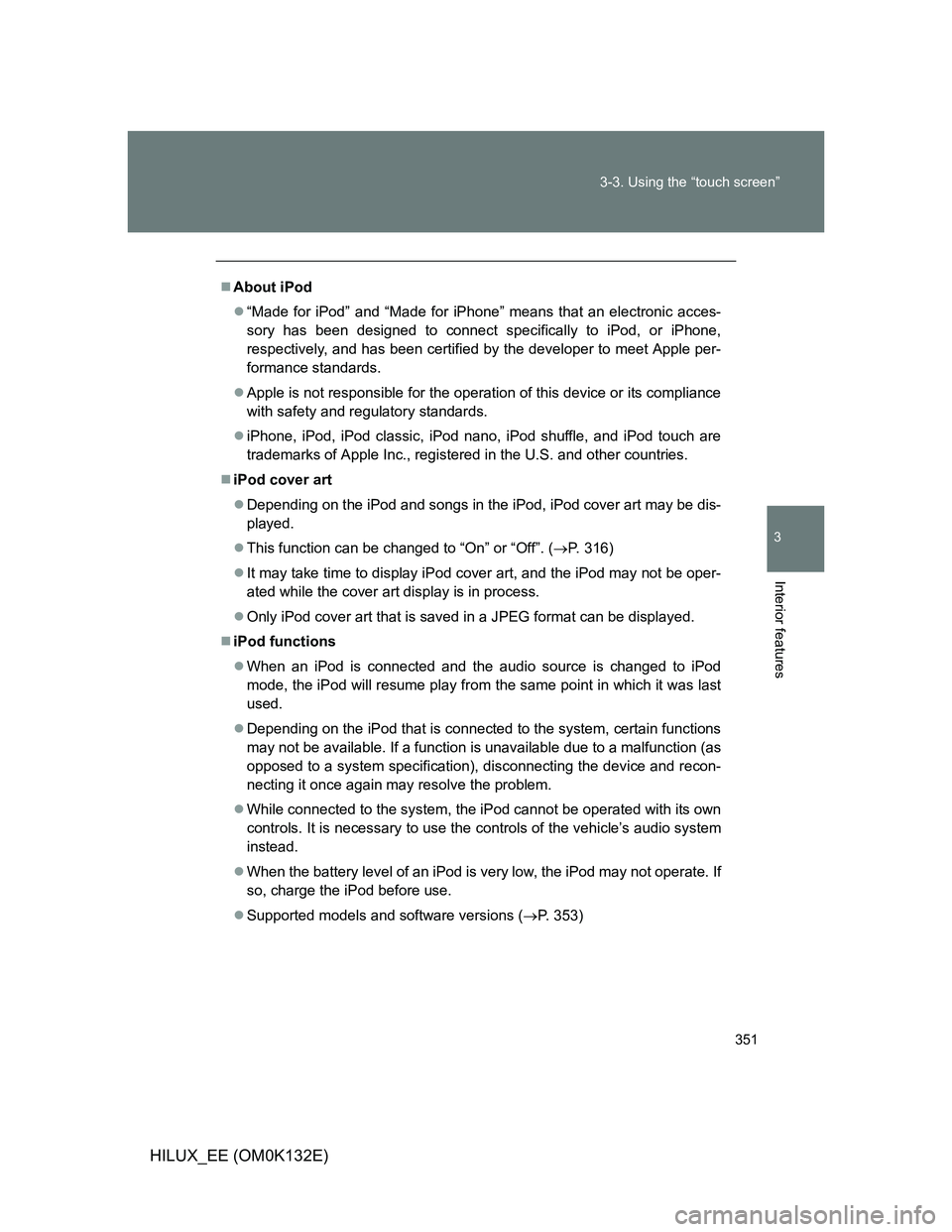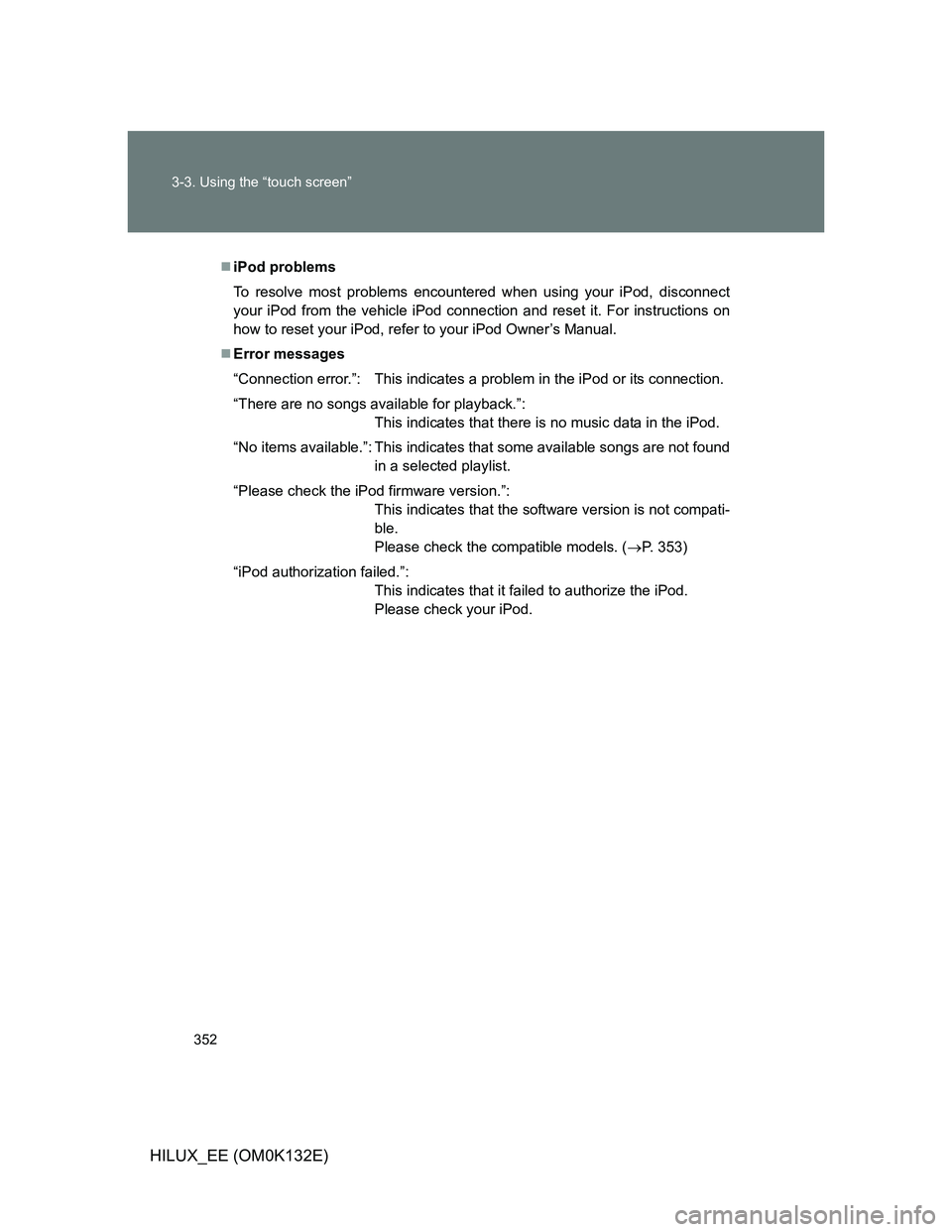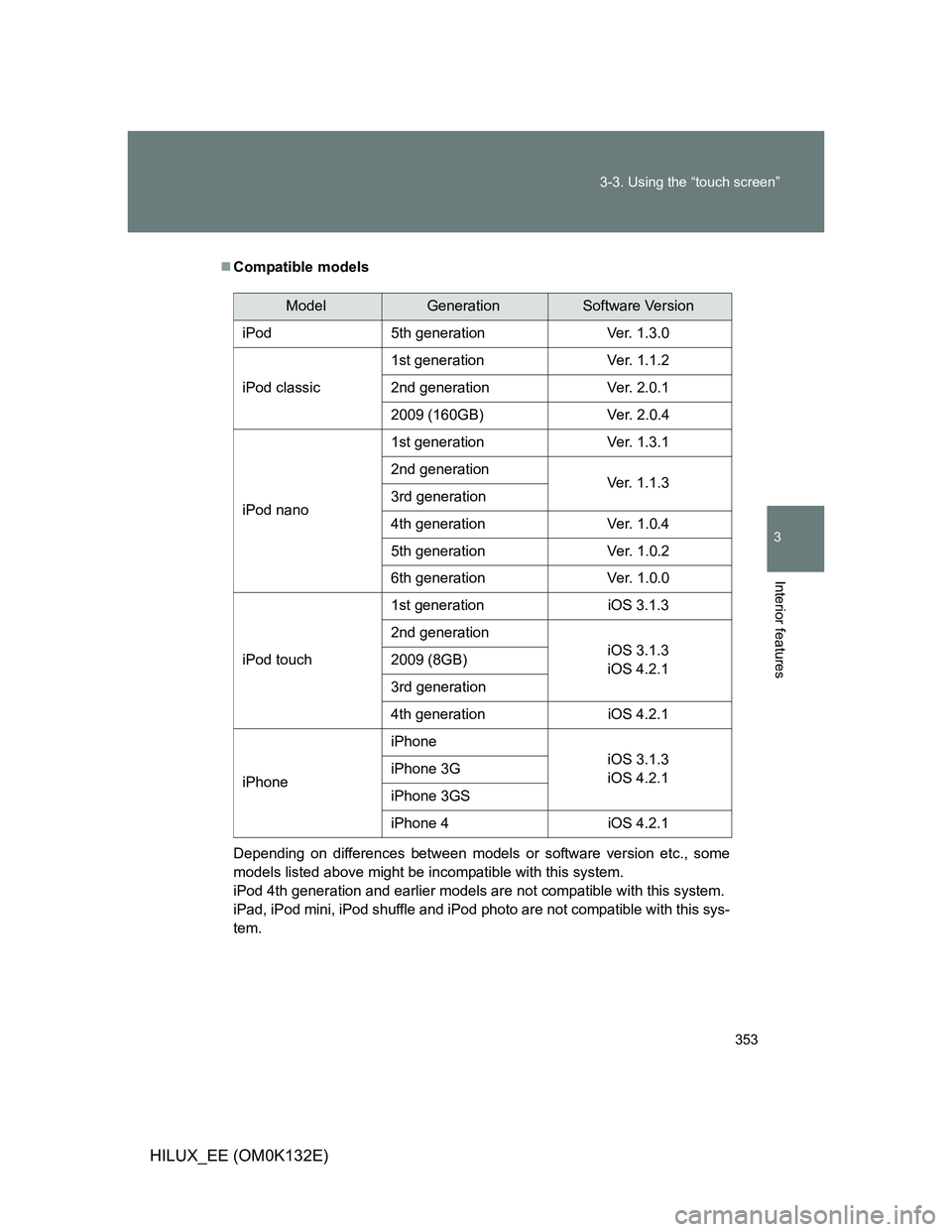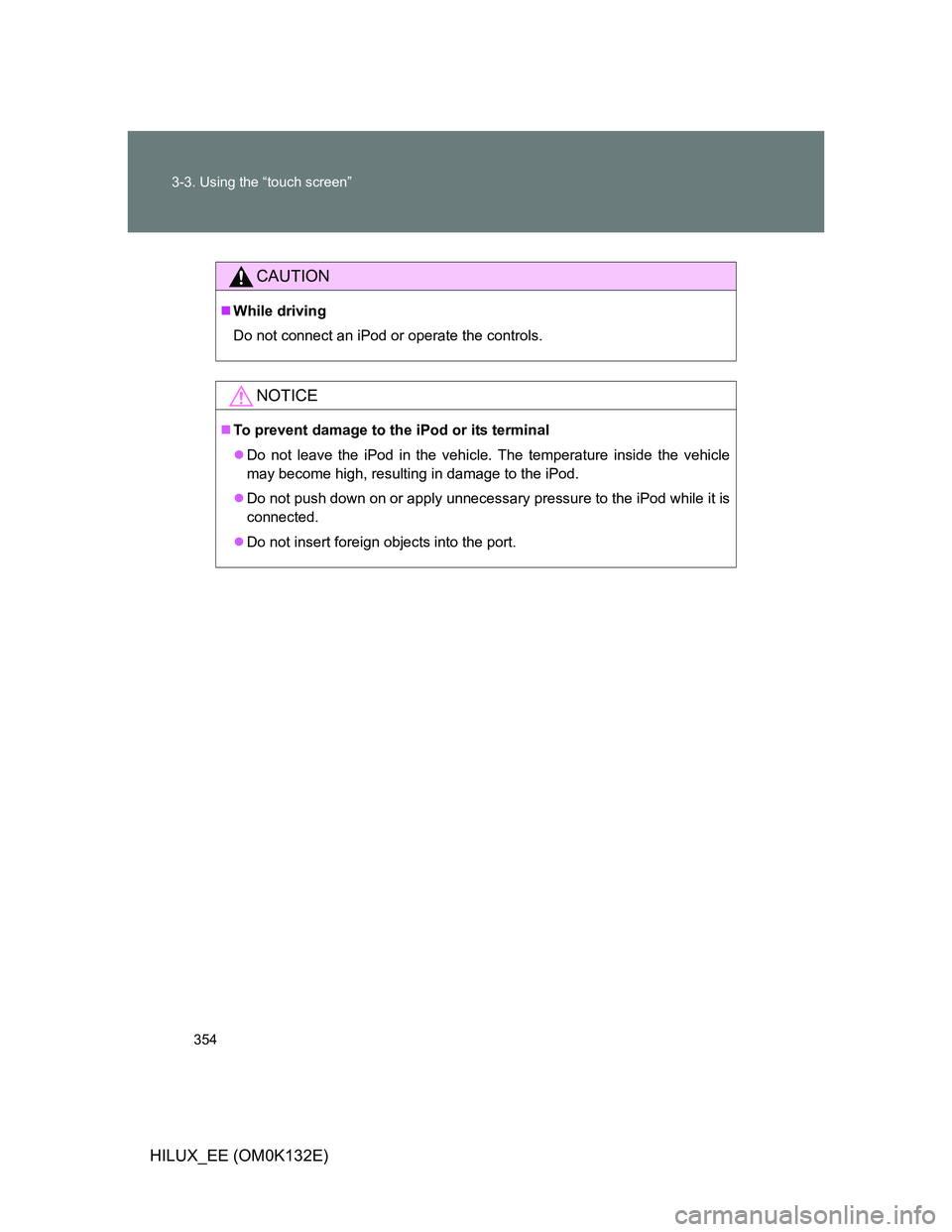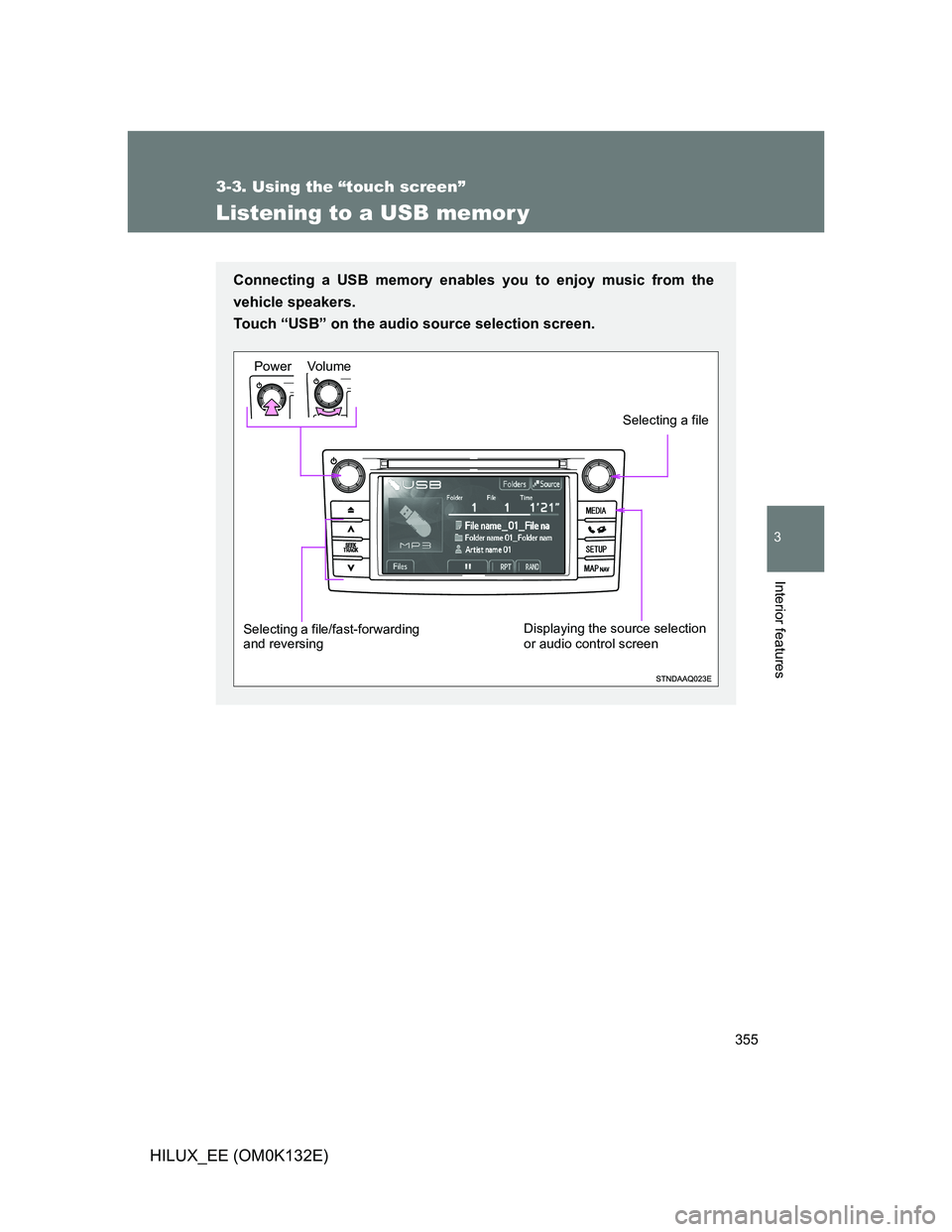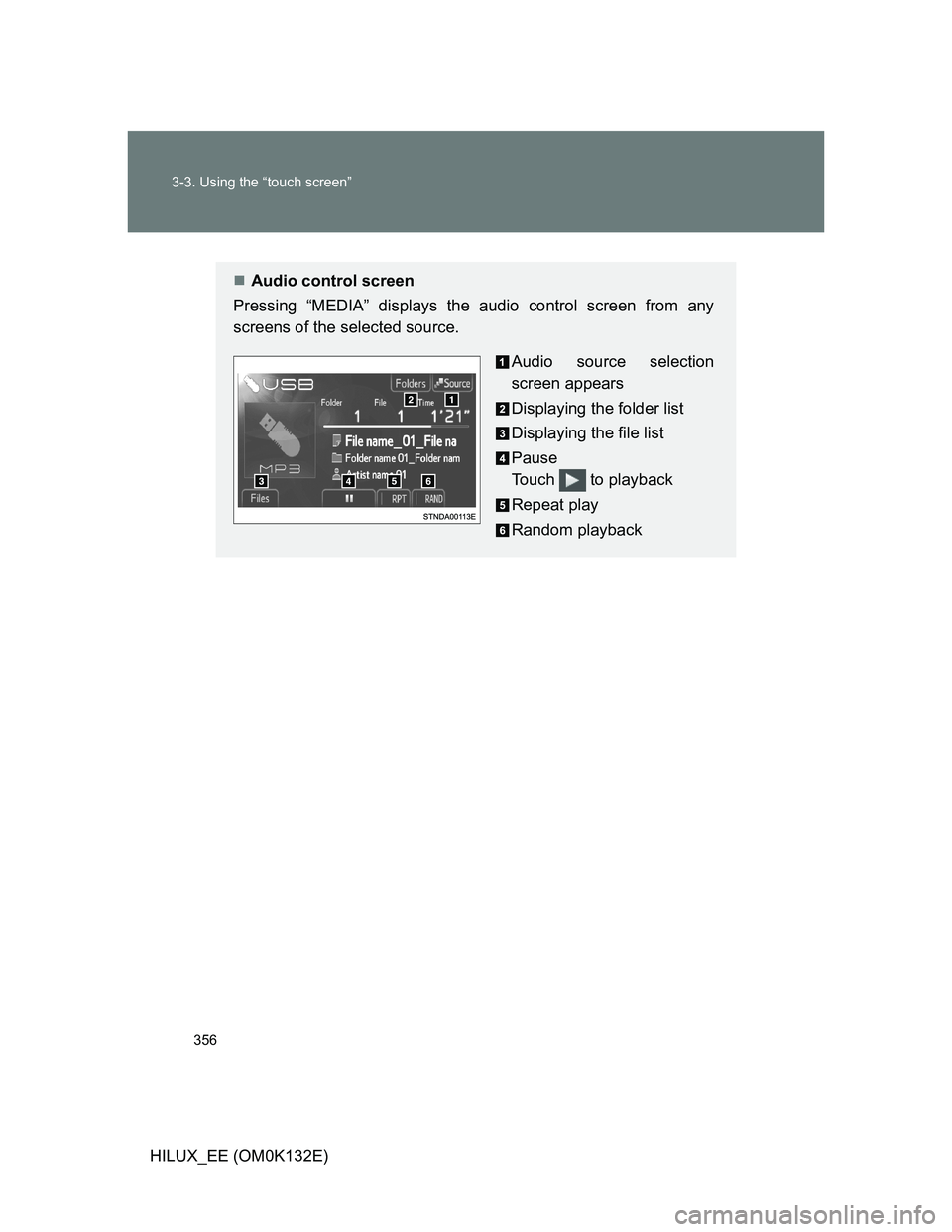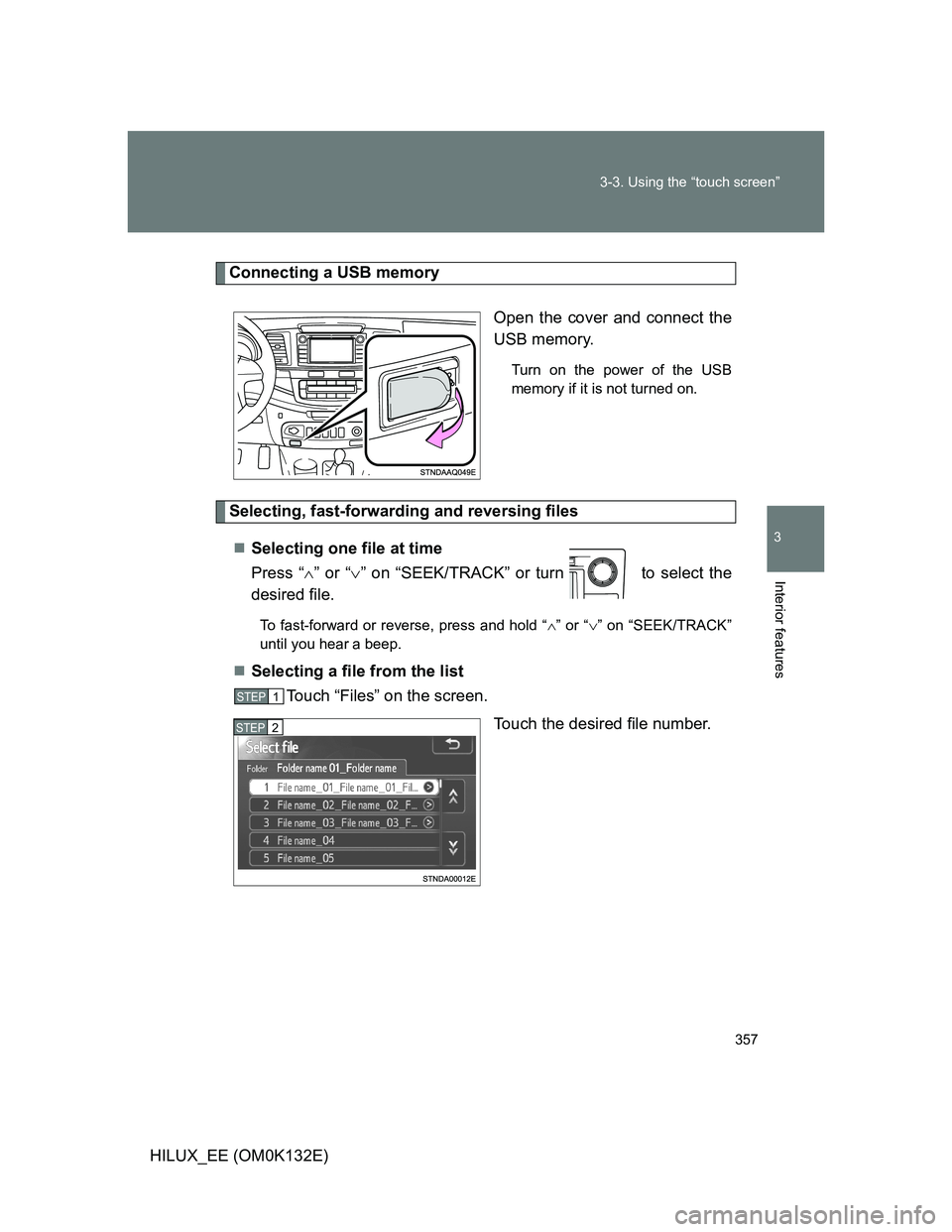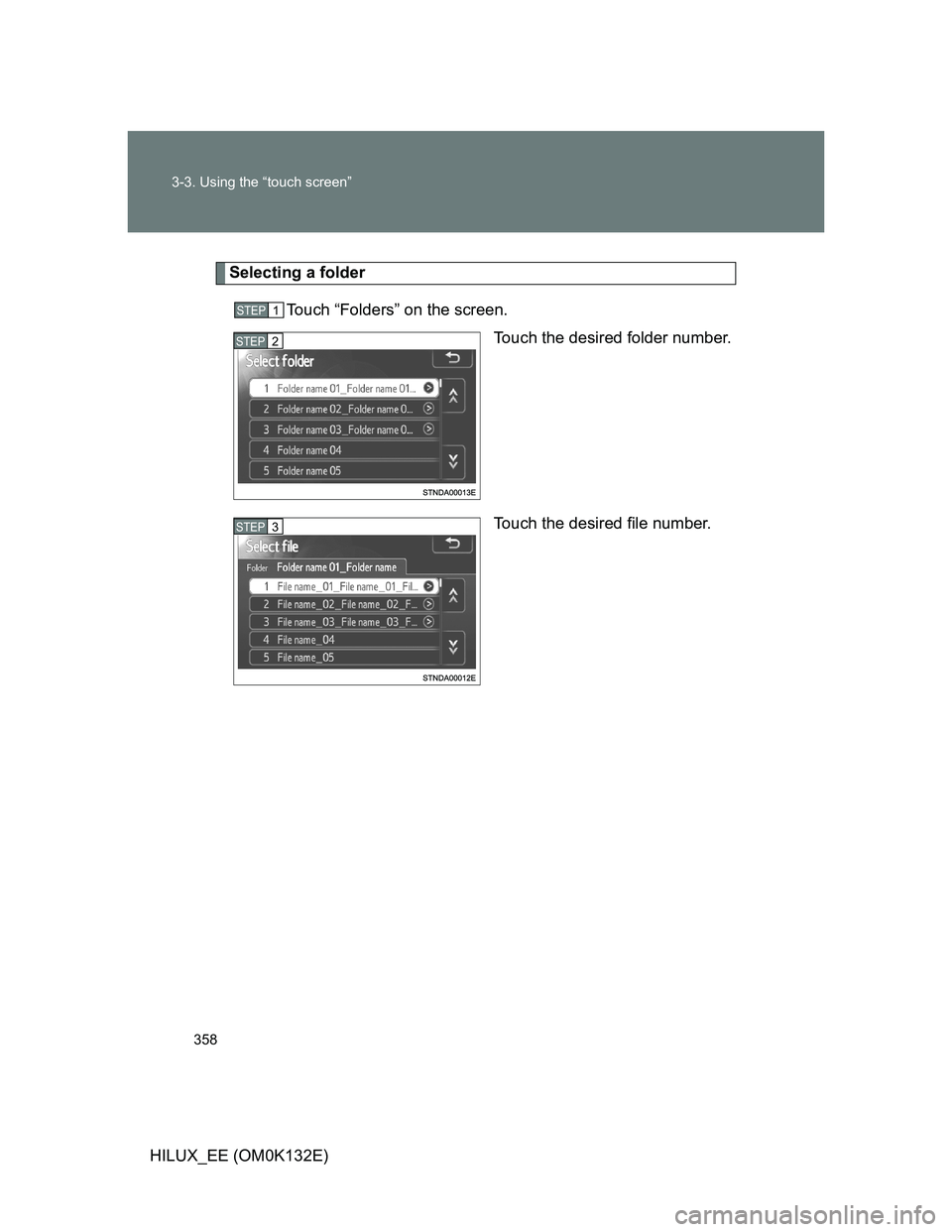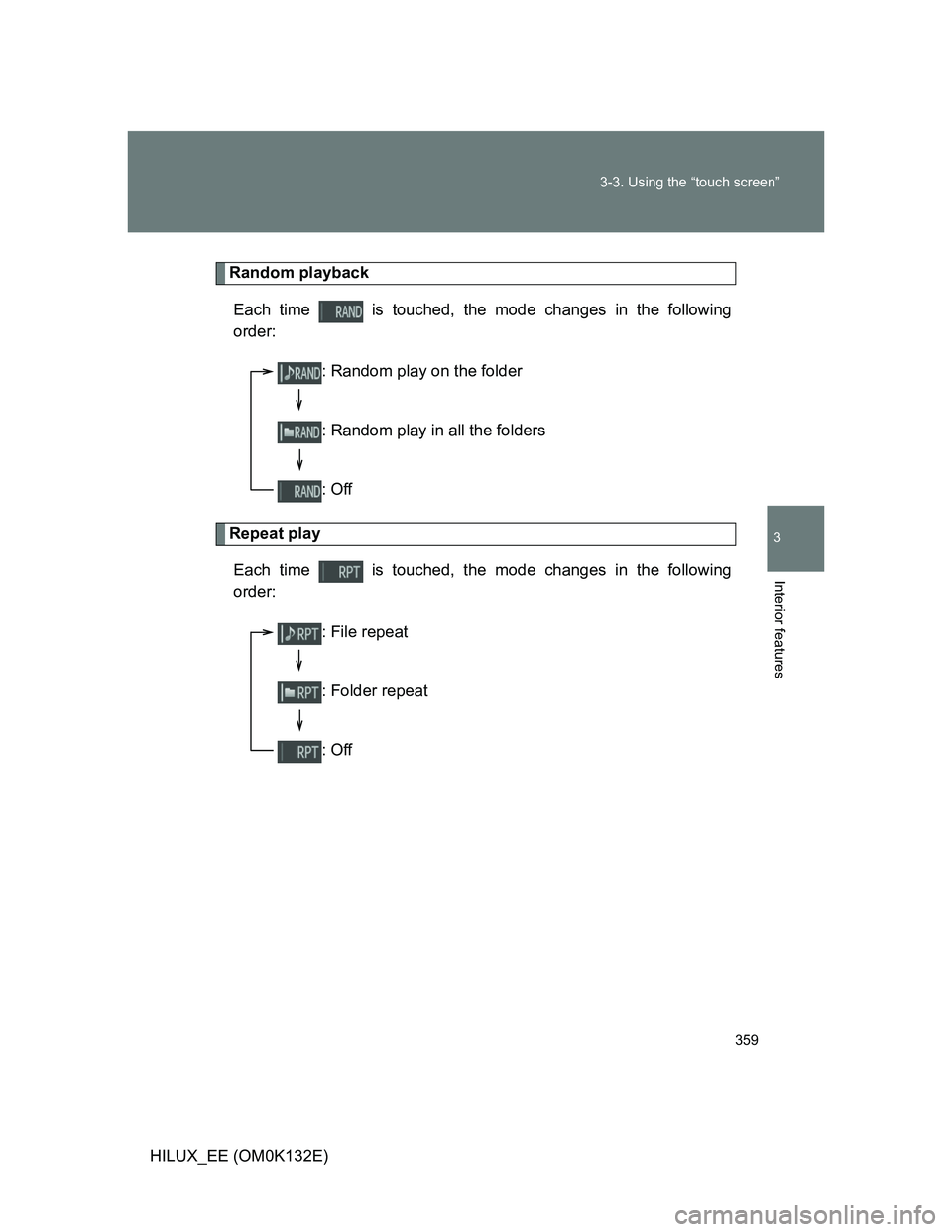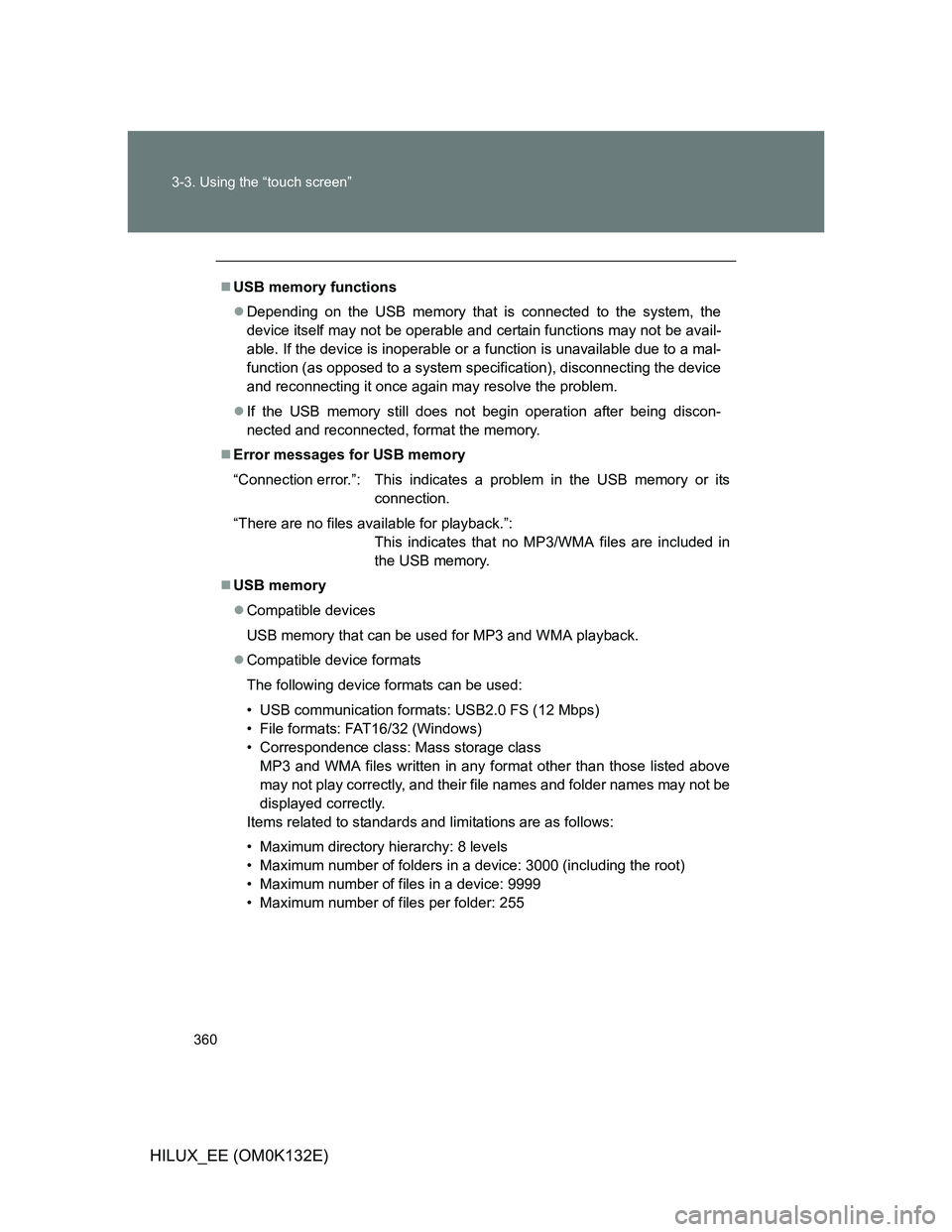TOYOTA HILUX 2012 Owners Manual (in English)
HILUX 2012
TOYOTA
TOYOTA
https://www.carmanualsonline.info/img/14/48593/w960_48593-0.png
TOYOTA HILUX 2012 Owners Manual (in English)
Trending: service indicator, oil level, oil temperature, suspension, transmission, weight, load capacity
Page 351 of 636
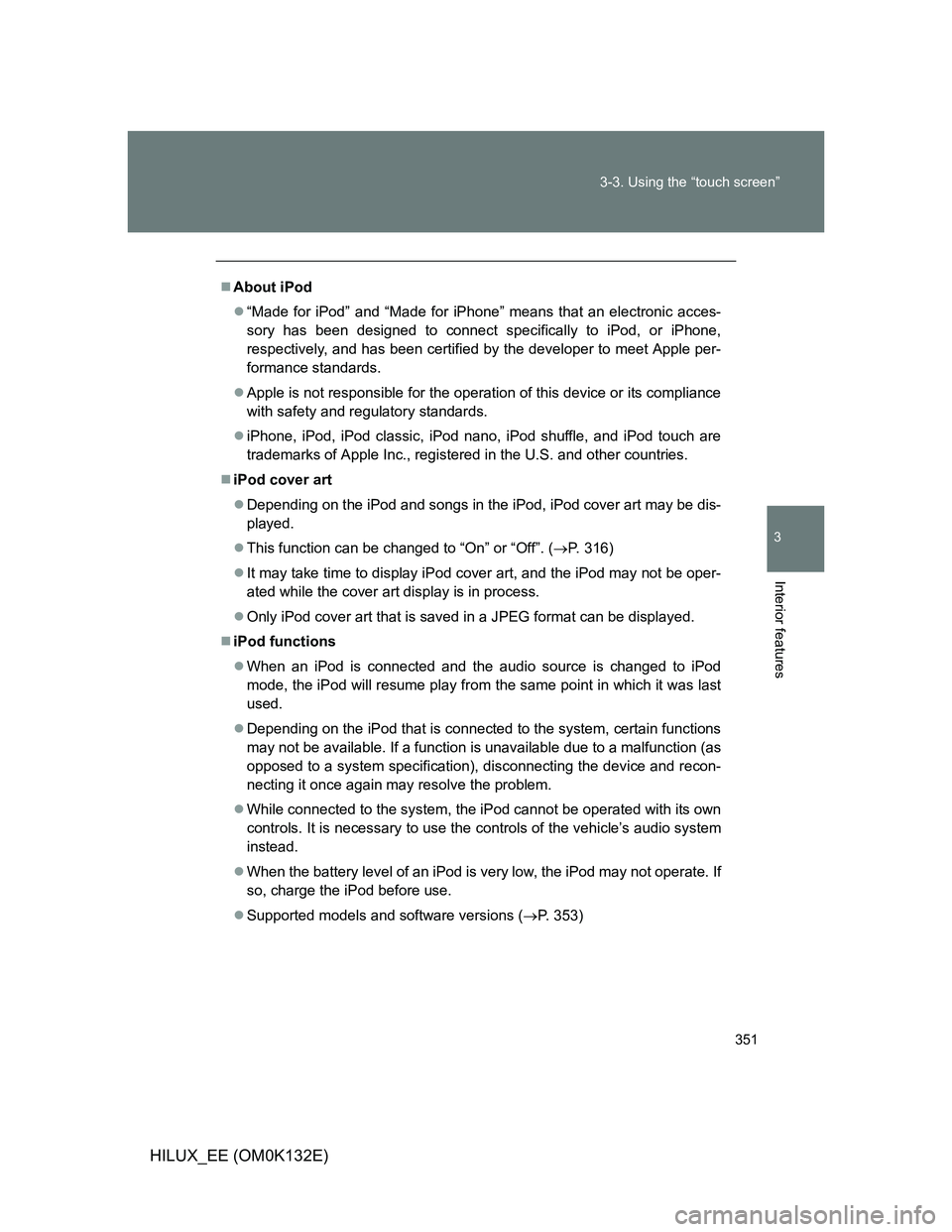
351 3-3. Using the “touch screen”
3
Interior features
HILUX_EE (OM0K132E)
About iPod
“Made for iPod” and “Made for iPhone” means that an electronic acces-
sory has been designed to connect specifically to iPod, or iPhone,
respectively, and has been certified by the developer to meet Apple per-
formance standards.
Apple is not responsible for the operation of this device or its compliance
with safety and regulatory standards.
iPhone, iPod, iPod classic, iPod nano, iPod shuffle, and iPod touch are
trademarks of Apple Inc., registered in the U.S. and other countries.
iPod cover art
Depending on the iPod and songs in the iPod, iPod cover art may be dis-
played.
This function can be changed to “On” or “Off”. (P. 316)
It may take time to display iPod cover art, and the iPod may not be oper-
ated while the cover art display is in process.
Only iPod cover art that is saved in a JPEG format can be displayed.
iPod functions
When an iPod is connected and the audio source is changed to iPod
mode, the iPod will resume play from the same point in which it was last
used.
Depending on the iPod that is connected to the system, certain functions
may not be available. If a function is unavailable due to a malfunction (as
opposed to a system specification), disconnecting the device and recon-
necting it once again may resolve the problem.
While connected to the system, the iPod cannot be operated with its own
controls. It is necessary to use the controls of the vehicle’s audio system
instead.
When the battery level of an iPod is very low, the iPod may not operate. If
so, charge the iPod before use.
Supported models and software versions (P. 353)
Page 352 of 636
352 3-3. Using the “touch screen”
HILUX_EE (OM0K132E)
iPod problems
To resolve most problems encountered when using your iPod, disconnect
your iPod from the vehicle iPod connection and reset it. For instructions on
how to reset your iPod, refer to your iPod Owner’s Manual.
Error messages
“Connection error.”: This indicates a problem in the iPod or its connection.
“There are no songs available for playback.”:
This indicates that there is no music data in the iPod.
“No items available.”: This indicates that some available songs are not found
in a selected playlist.
“Please check the iPod firmware version.”:
This indicates that the software version is not compati-
ble.
Please check the compatible models. (P. 353)
“iPod authorization failed.”:
This indicates that it failed to authorize the iPod.
Please check your iPod.
Page 353 of 636
353 3-3. Using the “touch screen”
3
Interior features
HILUX_EE (OM0K132E)
Compatible models
Depending on differences between models or software version etc., some
models listed above might be incompatible with this system.
iPod 4th generation and earlier models are not compatible with this system.
iPad, iPod mini, iPod shuffle and iPod photo are not compatible with this sys-
tem.
ModelGenerationSoftware Version
iPod 5th generation Ver. 1.3.0
iPod classic1st generation Ver. 1.1.2
2nd generation Ver. 2.0.1
2009 (160GB) Ver. 2.0.4
iPod nano1st generation Ver. 1.3.1
2nd generation
Ver. 1.1.3
3rd generation
4th generation Ver. 1.0.4
5th generation Ver. 1.0.2
6th generation Ver. 1.0.0
iPod touch1st generation iOS 3.1.3
2nd generation
iOS 3.1.3
iOS 4.2.1 2009 (8GB)
3rd generation
4th generation iOS 4.2.1
iPhoneiPhone
iOS 3.1.3
iOS 4.2.1 iPhone 3G
iPhone 3GS
iPhone 4 iOS 4.2.1
Page 354 of 636
354 3-3. Using the “touch screen”
HILUX_EE (OM0K132E)
CAUTION
While driving
Do not connect an iPod or operate the controls.
NOTICE
To prevent damage to the iPod or its terminal
Do not leave the iPod in the vehicle. The temperature inside the vehicle
may become high, resulting in damage to the iPod.
Do not push down on or apply unnecessary pressure to the iPod while it is
connected.
Do not insert foreign objects into the port.
Page 355 of 636
355
3-3. Using the “touch screen”
3
Interior features
HILUX_EE (OM0K132E)
Listening to a USB memor y
Connecting a USB memory enables you to enjoy music from the
vehicle speakers.
Touch “USB” on the audio source selection screen.
Vo lu m e Power
Selecting a file/fast-forwarding
and reversingDisplaying the source selection
or audio control screen
Selecting a file
Page 356 of 636
356 3-3. Using the “touch screen”
HILUX_EE (OM0K132E)
Audio control screen
Pressing “MEDIA” displays the audio control screen from any
screens of the selected source.
Audio source selection
screen appears
Displaying the folder list
Displaying the file list
Pause
Touch to playback
Repeat play
Random playback
Page 357 of 636
357 3-3. Using the “touch screen”
3
Interior features
HILUX_EE (OM0K132E)
Connecting a USB memory
Open the cover and connect the
USB memory.
Turn on the power of the USB
memory if it is not turned on.
Selecting, fast-forwarding and reversing files
Selecting one file at time
Press “” or “” on “SEEK/TRACK” or turn to select the
desired file.
To fast-forward or reverse, press and hold “” or “” on “SEEK/TRACK”
until you hear a beep.
Selecting a file from the list
Touch “Files” on the screen.
Touch the desired file number.
STEP1
STEP2
Page 358 of 636
358 3-3. Using the “touch screen”
HILUX_EE (OM0K132E)
Selecting a folder
Touch “Folders” on the screen.
Touch the desired folder number.
Touch the desired file number.
STEP1
STEP2
STEP3
Page 359 of 636
359 3-3. Using the “touch screen”
3
Interior features
HILUX_EE (OM0K132E)
Random playback
Each time is touched, the mode changes in the following
order:
Repeat play
Each time is touched, the mode changes in the following
order:
: Random play on the folder
: Random play in all the folders
: Off
: File repeat
: Folder repeat
: Off
Page 360 of 636
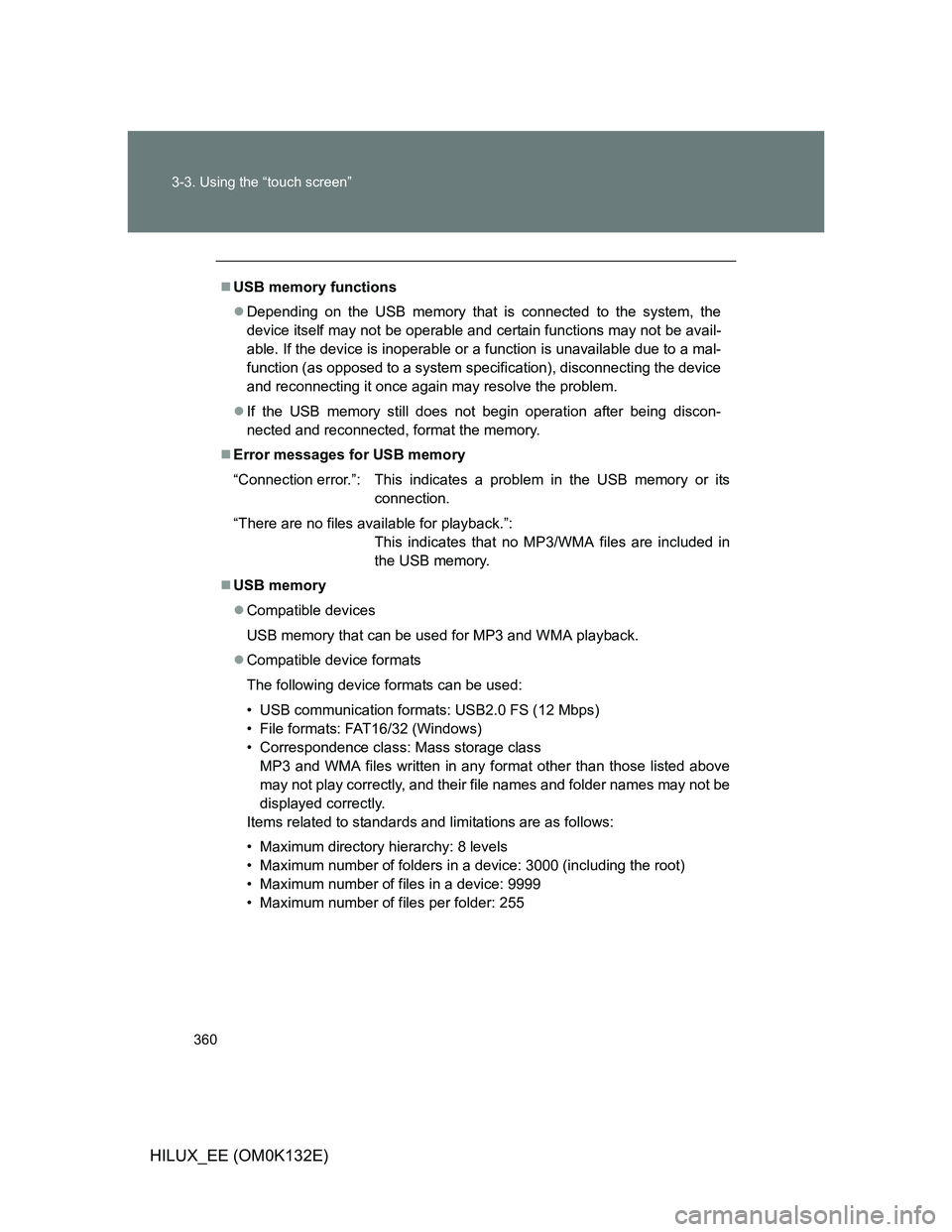
360 3-3. Using the “touch screen”
HILUX_EE (OM0K132E)
USB memory functions
Depending on the USB memory that is connected to the system, the
device itself may not be operable and certain functions may not be avail-
able. If the device is inoperable or a function is unavailable due to a mal-
function (as opposed to a system specification), disconnecting the device
and reconnecting it once again may resolve the problem.
If the USB memory still does not begin operation after being discon-
nected and reconnected, format the memory.
Error messages for USB memory
“Connection error.”: This indicates a problem in the USB memory or its
connection.
“There are no files available for playback.”:
This indicates that no MP3/WMA files are included in
the USB memory.
USB memory
Compatible devices
USB memory that can be used for MP3 and WMA playback.
Compatible device formats
The following device formats can be used:
• USB communication formats: USB2.0 FS (12 Mbps)
• File formats: FAT16/32 (Windows)
• Correspondence class: Mass storage class
MP3 and WMA files written in any format other than those listed above
may not play correctly, and their file names and folder names may not be
displayed correctly.
Items related to standards and limitations are as follows:
• Maximum directory hierarchy: 8 levels
• Maximum number of folders in a device: 3000 (including the root)
• Maximum number of files in a device: 9999
• Maximum number of files per folder: 255
Trending: water pump, tires, flat tire, radiator cap, fog light bulb, height, overheating