Multimedia system TOYOTA RAV4 PLUG-IN HYBRID 2023 User Guide
[x] Cancel search | Manufacturer: TOYOTA, Model Year: 2023, Model line: RAV4 PLUG-IN HYBRID, Model: TOYOTA RAV4 PLUG-IN HYBRID 2023Pages: 718, PDF Size: 167.55 MB
Page 196 of 718
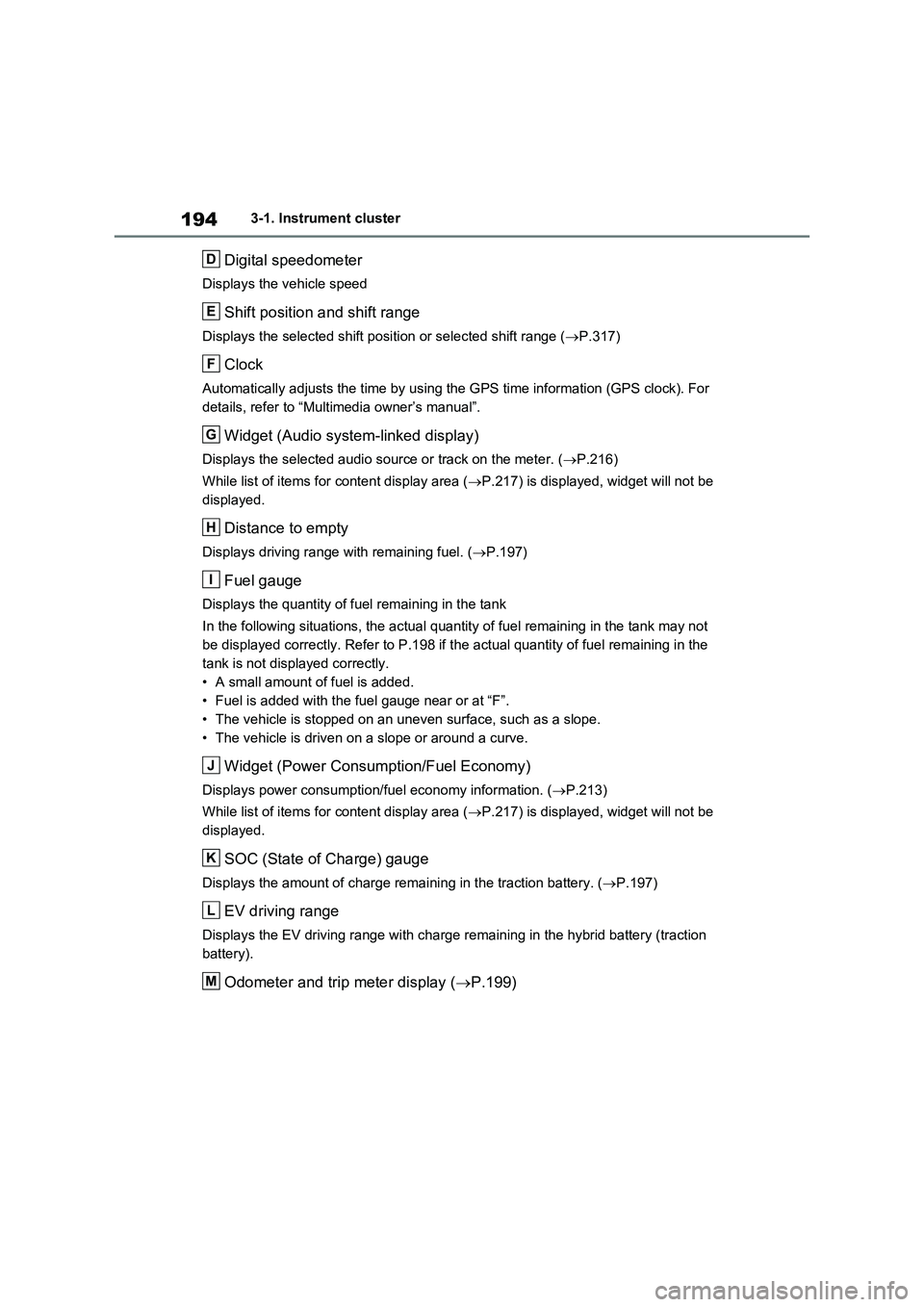
1943-1. Instrument cluster
Digital speedometer
Displays the vehicle speed
Shift position and shift range
Displays the selected shift position or selected shift range (P.317)
Clock
Automatically adjusts the time by using the GPS time information (GPS clock). For
details, refer to “Multimedia owner’s manual”.
Widget (Audio system-linked display)
Displays the selected audio source or track on the meter. (P.216)
While list of items for content display area (P.217) is displayed, widget will not be
displayed.
Distance to empty
Displays driving range with remaining fuel. (P.197)
Fuel gauge
Displays the quantity of fuel remaining in the tank
In the following situations, the actual quantity of fuel remaining in the tank may not
be displayed correctly. Refer to P.198 if the actual quantity of fuel remaining in the
tank is not displayed correctly.
• A small amount of fuel is added.
• Fuel is added with the fuel gauge near or at “F”.
• The vehicle is stopped on an uneven surface, such as a slope.
• The vehicle is driven on a slope or around a curve.
Widget (Power Consumption/Fuel Economy)
Displays power consumption/fuel economy information. (P.213)
While list of items for content display area (P.217) is displayed, widget will not be
displayed.
SOC (State of Charge) gauge
Displays the amount of charge remaining in the traction battery. (P.197)
EV driving range
Displays the EV driving range with charge remaining in the hybrid battery (traction
battery).
Odometer and trip meter display (P.199)
D
E
F
G
H
I
J
K
L
M
Page 197 of 718
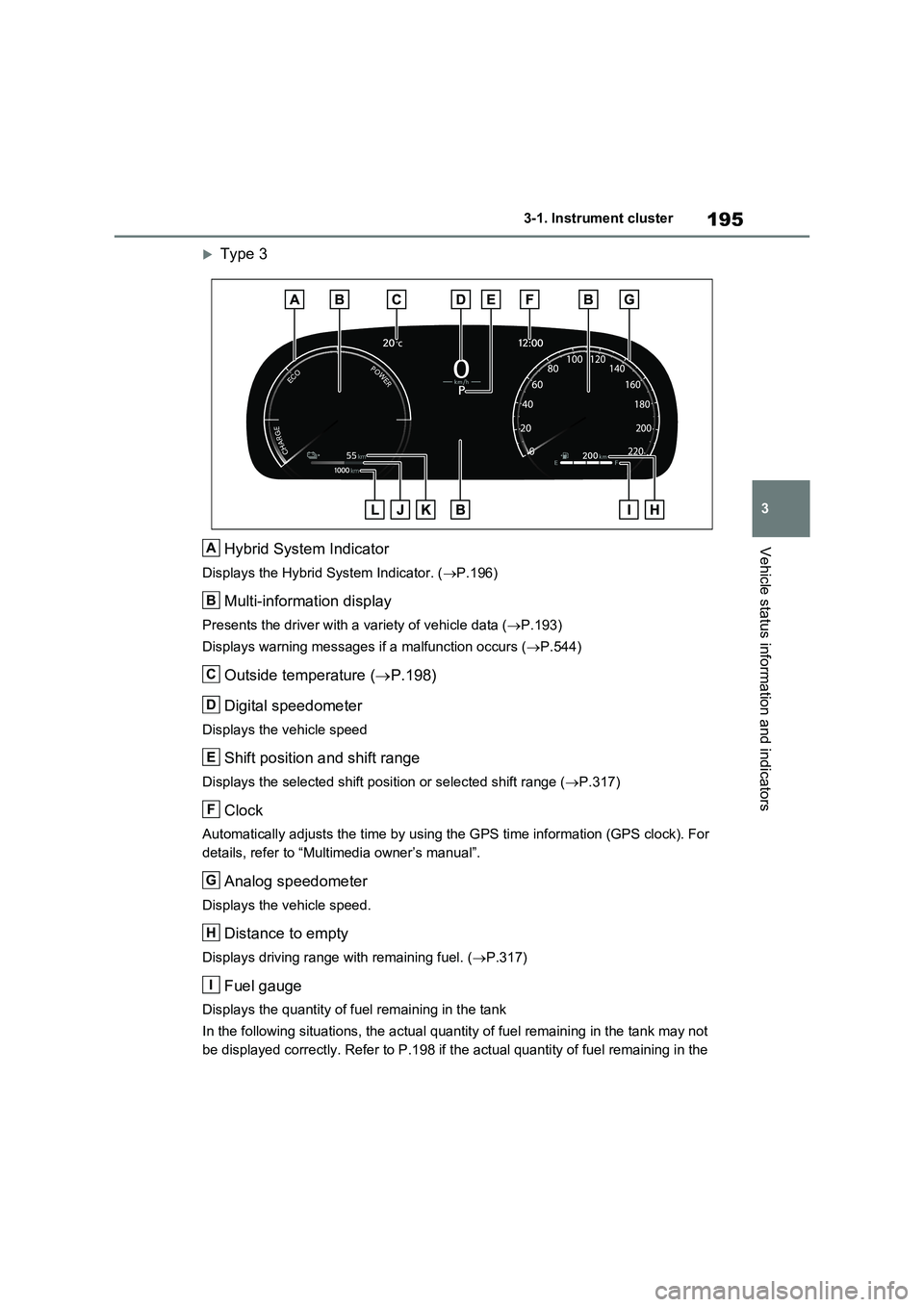
195
3 3-1. Instrument cluster
Vehicle status information and indicators
Type 3
Hybrid System Indicator
Displays the Hybrid System Indicator. (P.196)
Multi-information display
Presents the driver with a variety of vehicle data (P.193)
Displays warning messages if a malfunction occurs (P.544)
Outside temperature (P.198)
Digital speedometer
Displays the vehicle speed
Shift position and shift range
Displays the selected shift position or selected shift range (P.317)
Clock
Automatically adjusts the time by using the GPS time information (GPS clock). For
details, refer to “Multimedia owner’s manual”.
Analog speedometer
Displays the vehicle speed.
Distance to empty
Displays driving range with remaining fuel. (P.317)
Fuel gauge
Displays the quantity of fuel remaining in the tank
In the following situations, the actual quantity of fuel remaining in the tank may not
be displayed correctly. Refer to P.198 if the actual quantity of fuel remaining in the
A
B
C
D
E
F
G
H
I
Page 202 of 718
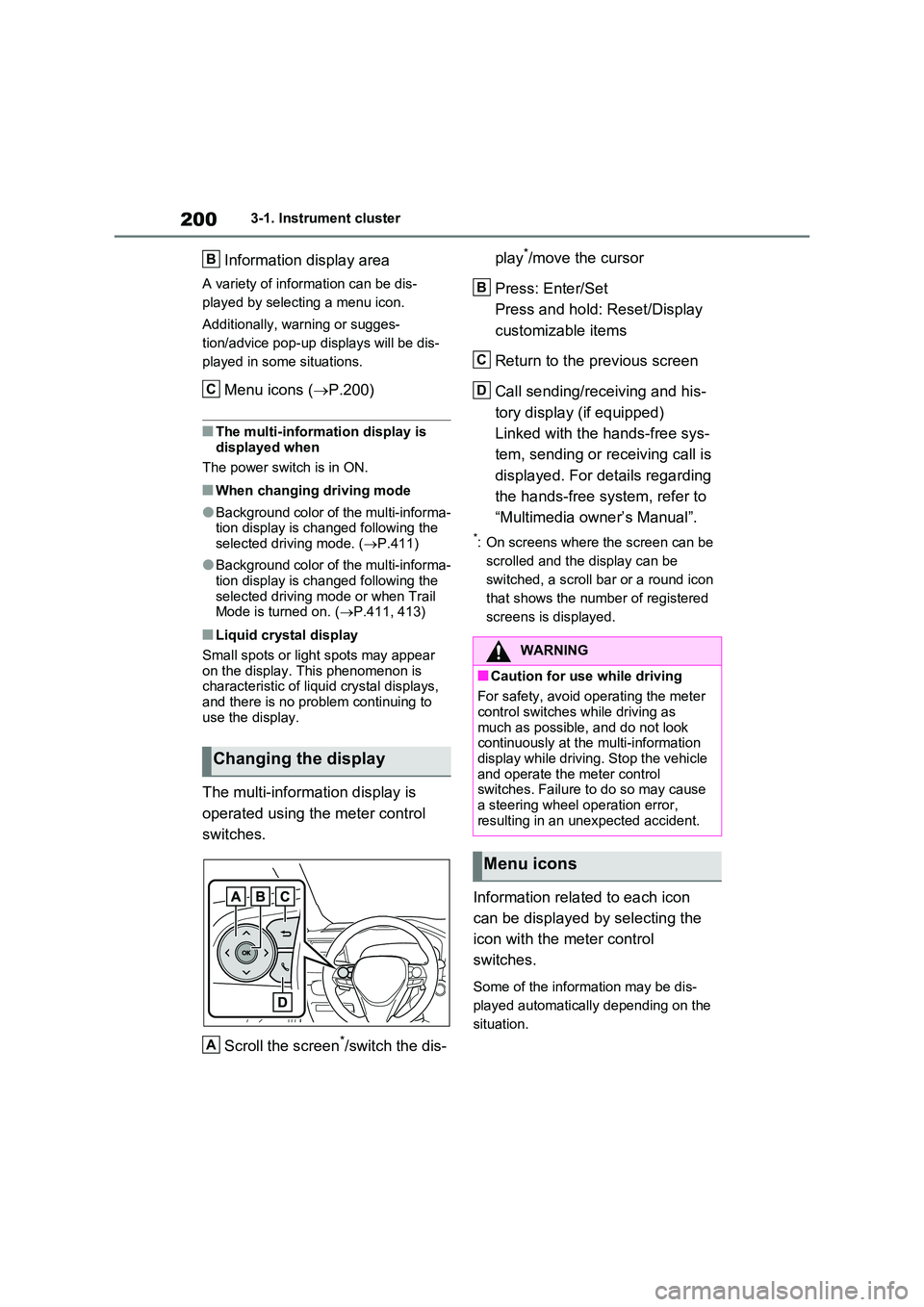
2003-1. Instrument cluster
Information display area
A variety of information can be dis-
played by selecting a menu icon.
Additionally, warning or sugges-
tion/advice pop-up displays will be dis-
played in some situations.
Menu icons ( P.200)
■The multi-information display is
displayed when
The power switch is in ON.
■When changing driving mode
●Background color of the multi-informa- tion display is changed following the selected driving mode. ( P.411)
●Background color of the multi-informa- tion display is changed following the
selected driving mode or when Trail Mode is turned on. ( P.411, 413)
■Liquid crystal display
Small spots or light spots may appear
on the display. This phenomenon is characteristic of liquid crystal displays, and there is no problem continuing to
use the display.
The multi-information display is
operated using the meter control
switches.
Scroll the screen*/switch the dis-
play*/move the cursor
Press: Enter/Set
Press and hold: Reset/Display
customizable items
Return to the previous screen
Call sending/receiving and his-
tory display (if equipped)
Linked with the hands-free sys-
tem, sending or receiving call is
displayed. For details regarding
the hands-free system, refer to
“Multimedia owner’s Manual”.
*: On screens where the screen can be
scrolled and the display can be
switched, a scroll bar or a round icon
that shows the number of registered
screens is displayed.
Information related to each icon
can be displayed by selecting the
icon with the meter control
switches.
Some of the information may be dis-
played automatically depending on the
situation.
Changing the display
B
C
A
WARNING
■Caution for use while driving
For safety, avoid operating the meter
control switches while driving as much as possible, and do not look continuously at the multi-information
display while driving. Stop the vehicle and operate the meter control switches. Failure to do so may cause
a steering wheel operation error, resulting in an unexpected accident.
Menu icons
B
C
D
Page 211 of 718
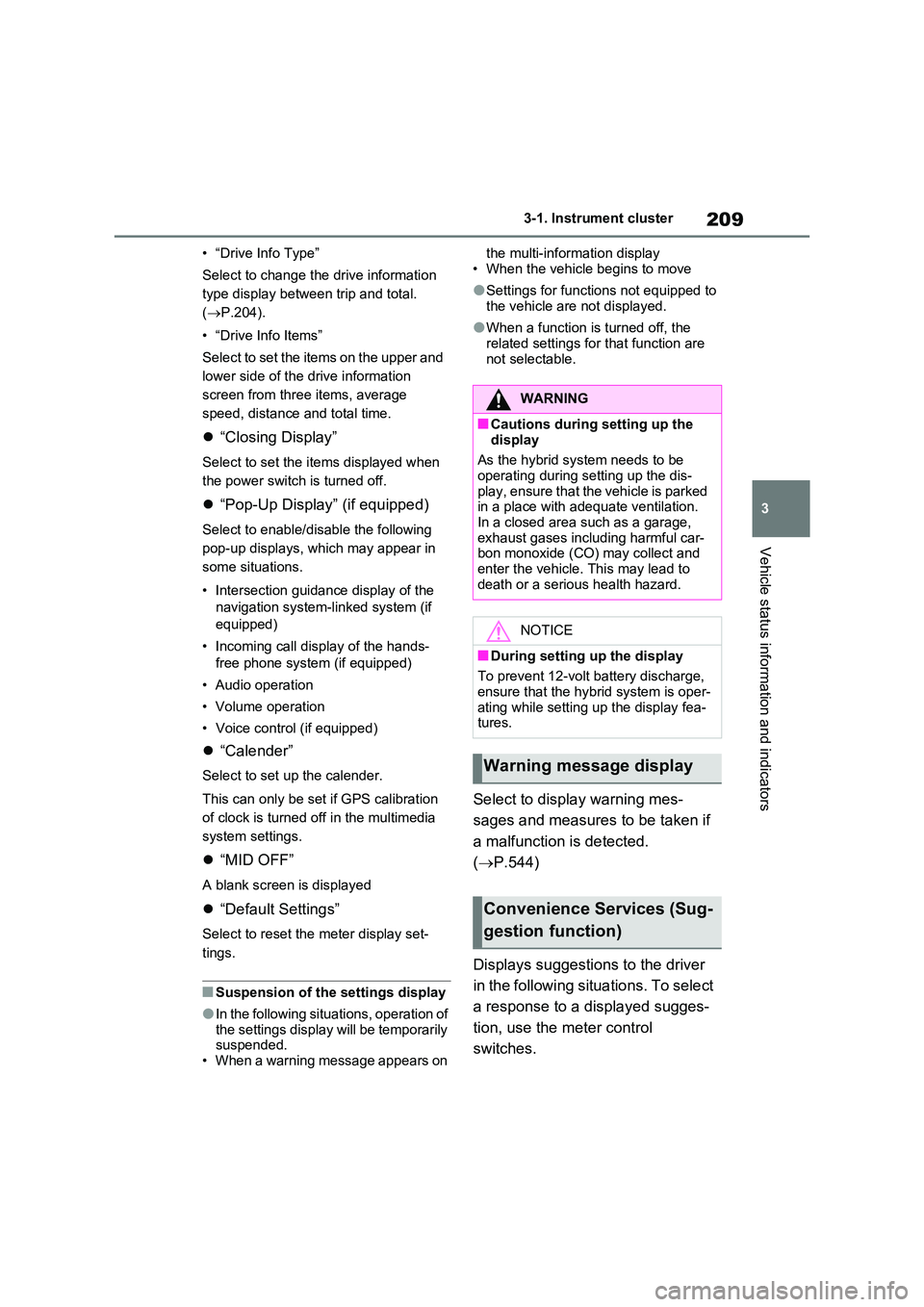
209
3
3-1. Instrument cluster
Vehicle status information and indicators
• “Drive Info Type”
Select to change the drive information
type display between trip and total.
( P.204).
• “Drive Info Items”
Select to set the items on the upper and
lower side of the drive information
screen from three items, average
speed, distance and total time.
“Closing Display”
Select to set the items displayed when
the power switch is turned off.
“Pop-Up Display” (if equipped)
Select to enable/disable the following
pop-up displays, which may appear in
some situations.
• Intersection guidance display of the
navigation system-linked system (if
equipped)
• Incoming call display of the hands-
free phone system (if equipped)
• Audio operation
• Volume operation
• Voice control (if equipped)
“Calender”
Select to set up the calender.
This can only be set if GPS calibration
of clock is turned off in the multimedia
system settings.
“MID OFF”
A blank screen is displayed
“Default Settings”
Select to reset the meter display set-
tings.
■Suspension of the settings display
●In the following situations, operation of the settings display will be temporarily suspended.
• When a warning message appears on
the multi-information display
• When the vehicle begins to move
●Settings for functions not equipped to
the vehicle are not displayed.
●When a function is turned off, the
related settings for that function are not selectable.
Select to display warning mes-
sages and measures to be taken if
a malfunction is detected.
( P.544)
Displays suggestions to the driver
in the following situations. To select
a response to a displayed sugges-
tion, use the meter control
switches.
WARNING
■Cautions during setting up the
display
As the hybrid system needs to be operating during setting up the dis-
play, ensure that the vehicle is parked in a place with adequate ventilation. In a closed area such as a garage,
exhaust gases including harmful car- bon monoxide (CO) may collect and enter the vehicle. This may lead to
death or a serious health hazard.
NOTICE
■During setting up the display
To prevent 12-volt battery discharge, ensure that the hybrid system is oper-
ating while setting up the display fea- tures.
Warning message display
Convenience Services (Sug-
gestion function)
Page 214 of 718
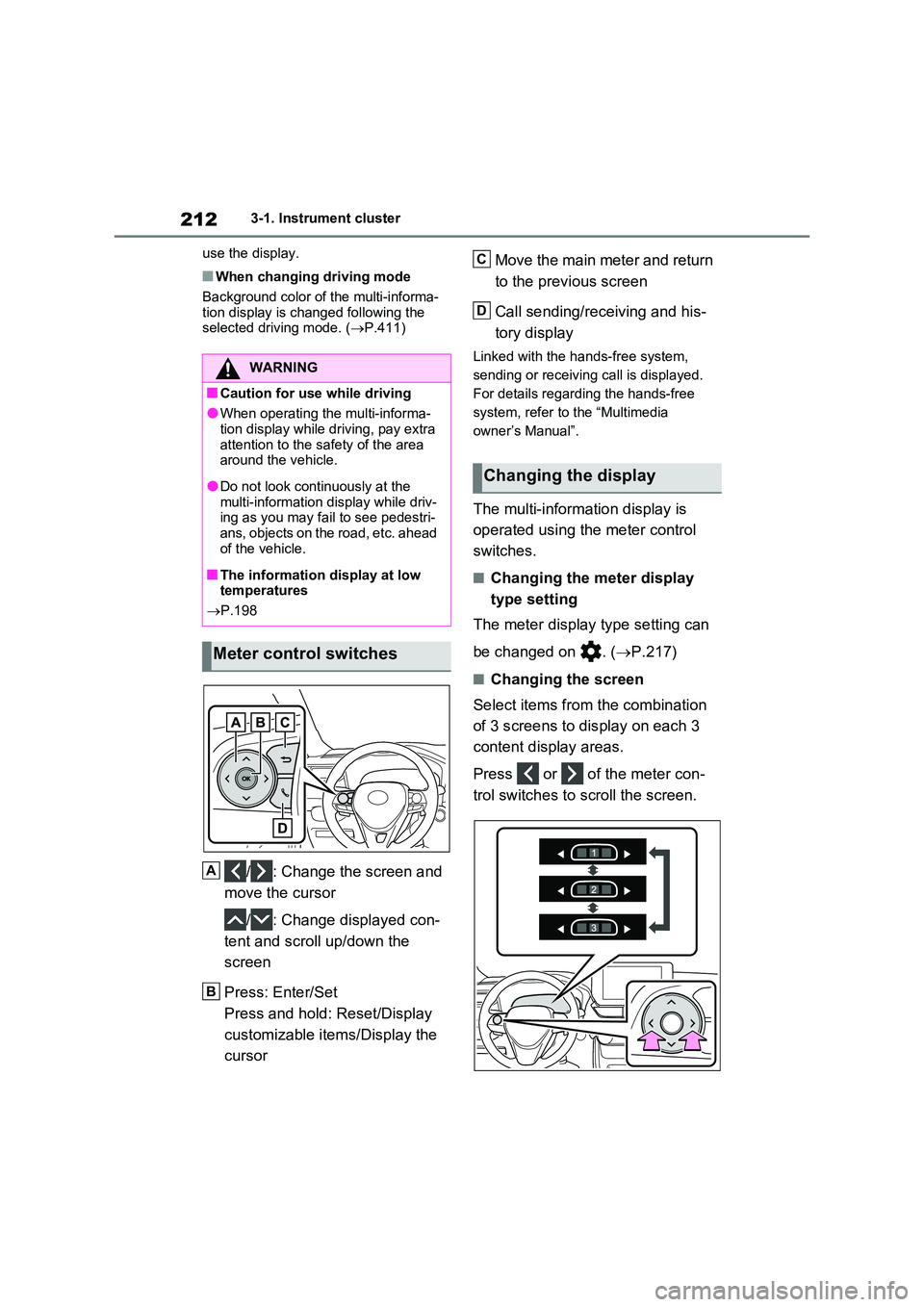
2123-1. Instrument cluster
use the display.
■When changing driving mode
Background color of the multi-informa- tion display is changed following the selected driving mode. ( P.411)
/ : Change the screen and
move the cursor
/ : Change displayed con-
tent and scroll up/down the
screen
Press: Enter/Set
Press and hold: Reset/Display
customizable items/Display the
cursor
Move the main meter and return
to the previous screen
Call sending/receiving and his-
tory display
Linked with the hands-free system,
sending or receiving call is displayed.
For details regarding the hands-free
system, refer to the “Multimedia
owner’s Manual”.
The multi-information display is
operated using the meter control
switches.
■Changing the meter display
type setting
The meter display type setting can
be changed on . ( P.217)
■Changing the screen
Select items from the combination
of 3 screens to display on each 3
content display areas.
Press or of the meter con-
trol switches to scroll the screen.
WARNING
■Caution for use while driving
●When operating the multi-informa- tion display while driving, pay extra
attention to the safety of the area around the vehicle.
●Do not look continuously at the multi-information display while driv-ing as you may fail to see pedestri-
ans, objects on the road, etc. ahead of the vehicle.
■The information display at low temperatures
P.198
Meter control switches
A
B
Changing the display
C
D
Page 222 of 718
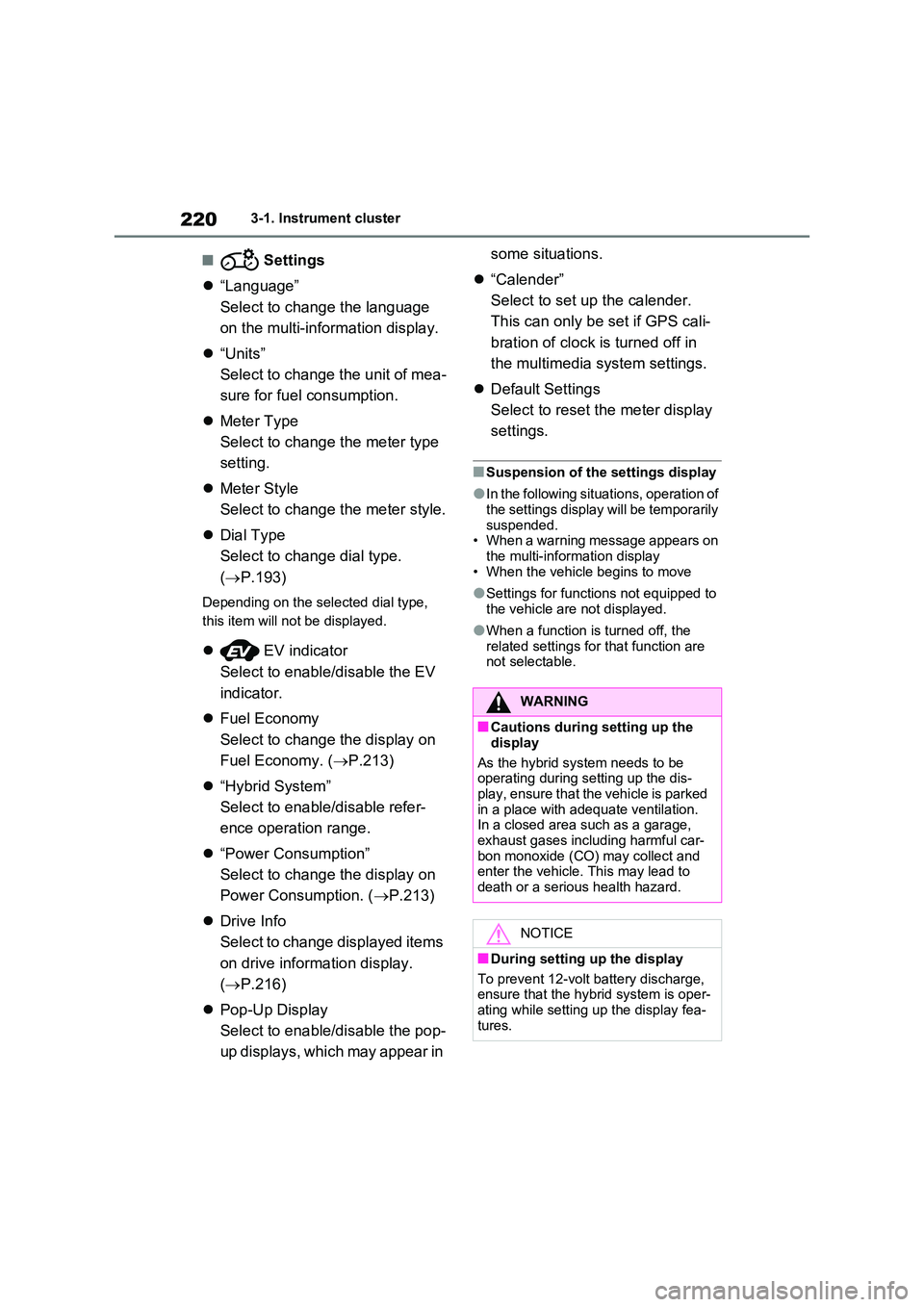
2203-1. Instrument cluster
■ Settings
“Language”
Select to change the language
on the multi-information display.
“Units”
Select to change the unit of mea-
sure for fuel consumption.
Meter Type
Select to change the meter type
setting.
Meter Style
Select to change the meter style.
Dial Type
Select to change dial type.
( P.193)
Depending on the selected dial type,
this item will not be displayed.
EV indicator
Select to enable/disable the EV
indicator.
Fuel Economy
Select to change the display on
Fuel Economy. ( P.213)
“Hybrid System”
Select to enable/disable refer-
ence operation range.
“Power Consumption”
Select to change the display on
Power Consumption. ( P.213)
Drive Info
Select to change displayed items
on drive information display.
( P.216)
Pop-Up Display
Select to enable/disable the pop-
up displays, which may appear in
some situations.
“Calender”
Select to set up the calender.
This can only be set if GPS cali-
bration of clock is turned off in
the multimedia system settings.
Default Settings
Select to reset the meter display
settings.
■Suspension of the settings display
●In the following situations, operation of the settings display will be temporarily
suspended. • When a warning message appears on the multi-information display
• When the vehicle begins to move
●Settings for functions not equipped to
the vehicle are not displayed.
●When a function is turned off, the
related settings for that function are not selectable.
WARNING
■Cautions during setting up the
display
As the hybrid system needs to be operating during setting up the dis-
play, ensure that the vehicle is parked in a place with adequate ventilation. In a closed area such as a garage,
exhaust gases including harmful car- bon monoxide (CO) may collect and enter the vehicle. This may lead to
death or a serious health hazard.
NOTICE
■During setting up the display
To prevent 12-volt battery discharge, ensure that the hybrid system is oper-
ating while setting up the display fea- tures.
Page 228 of 718
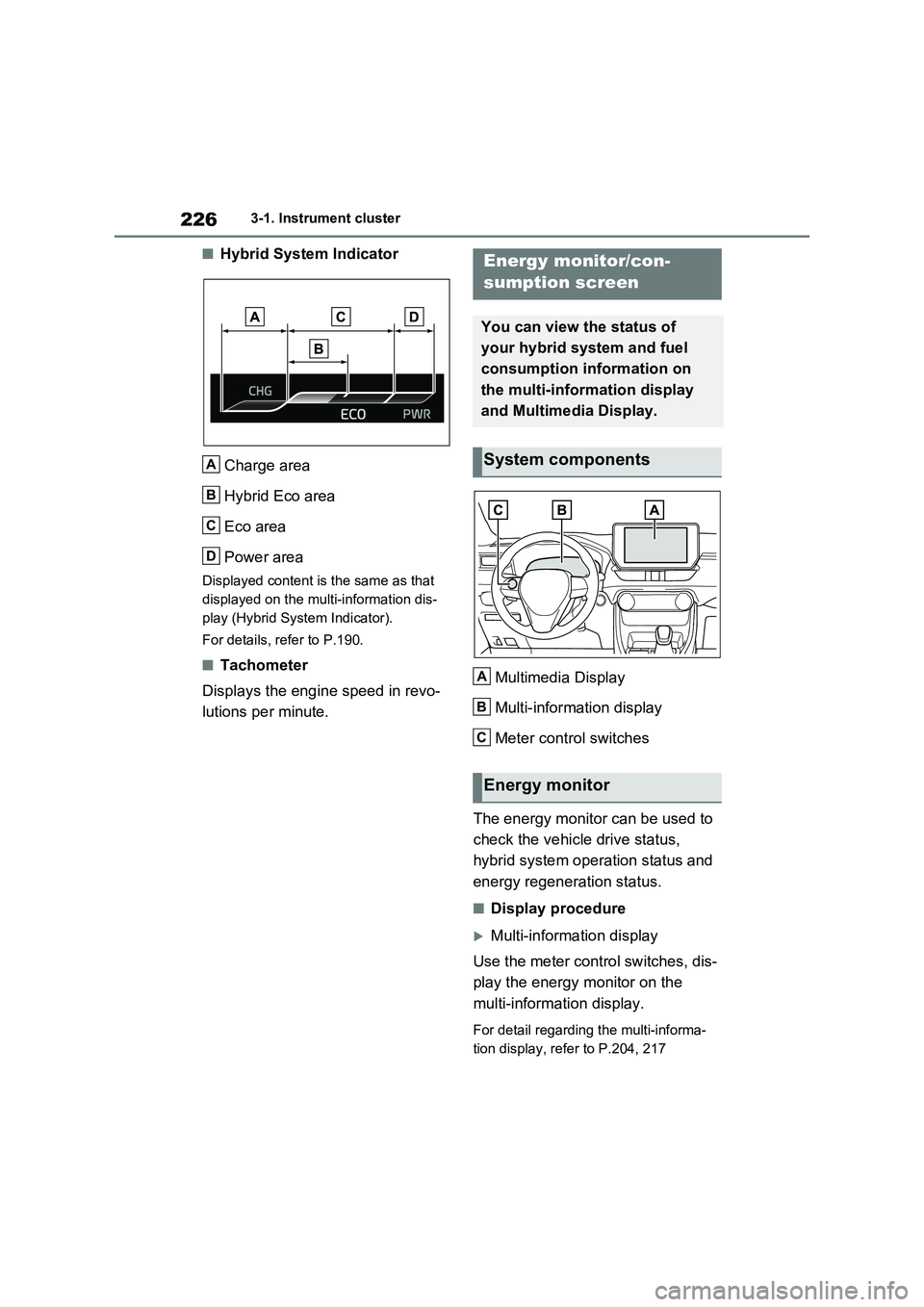
2263-1. Instrument cluster
■Hybrid System Indicator
Charge area
Hybrid Eco area
Eco area
Power area
Displayed content is the same as that
displayed on the multi-information dis-
play (Hybrid System Indicator).
For details, refer to P.190.
■Tachometer
Displays the engine speed in revo-
lutions per minute.Multimedia Display
Multi-information display
Meter control switches
The energy monitor can be used to
check the vehicle drive status,
hybrid system operation status and
energy regeneration status.
■Display procedure
Multi-information display
Use the meter control switches, dis-
play the energy monitor on the
multi-information display.
For detail regarding the multi-informa-
tion display, refer to P.204, 217
A
B
C
D
Energy monitor/con-
sumption screen
You can view the status of
your hybrid system and fuel
consumption information on
the multi-information display
and Multimedia Display.
System components
Energy monitor
A
B
C
Page 389 of 718
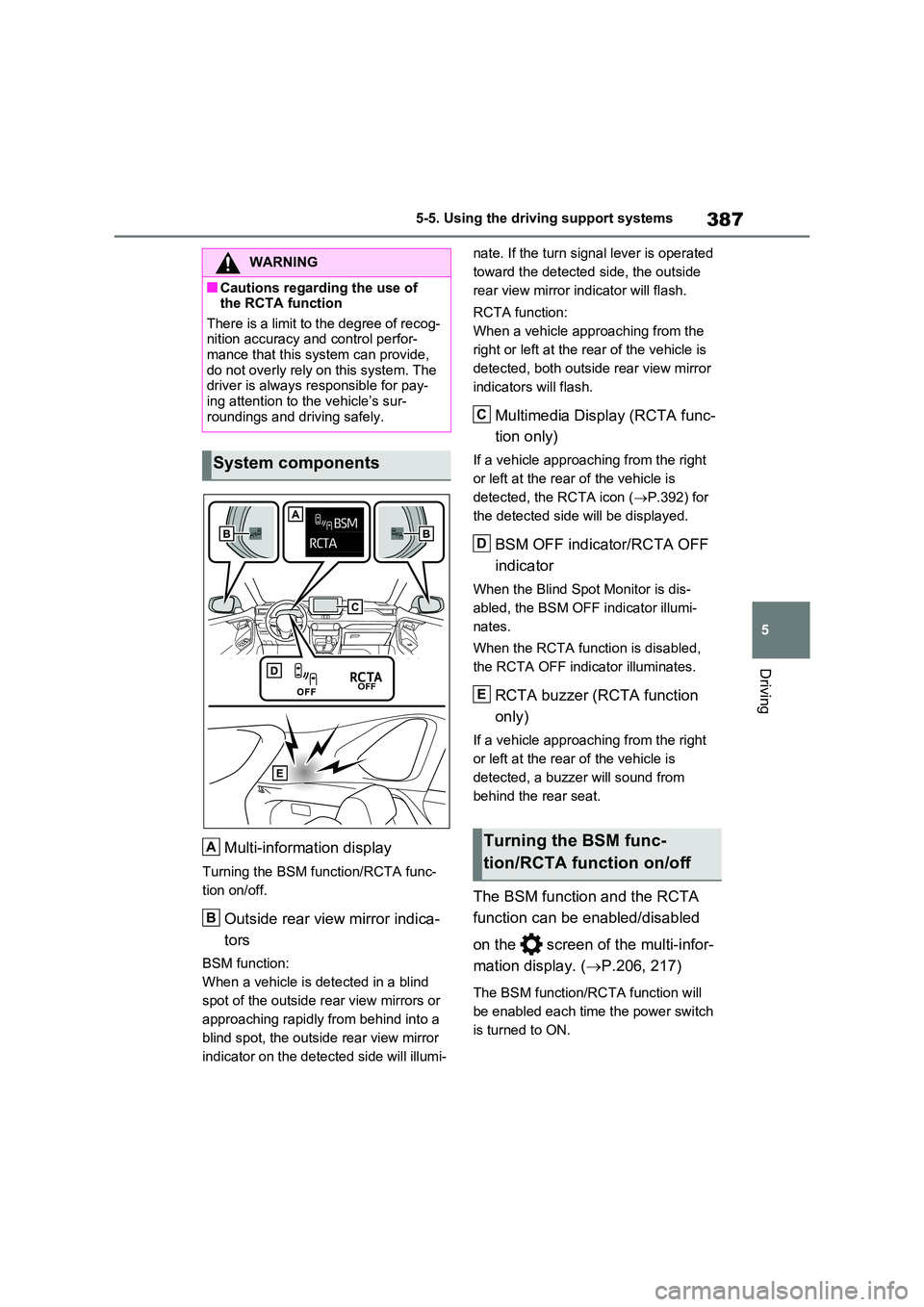
387
5
5-5. Using the driving support systems
Driving
Multi-information display
Turning the BSM function/RCTA func-
tion on/off.
Outside rear view mirror indica-
tors
BSM function:
When a vehicle is detected in a blind
spot of the outside rear view mirrors or
approaching rapidly from behind into a
blind spot, the outside rear view mirror
indicator on the detected side will illumi-
nate. If the turn signal lever is operated
toward the detected side, the outside
rear view mirror indicator will flash.
RCTA function:
When a vehicle approaching from the
right or left at the rear of the vehicle is
detected, both outside rear view mirror
indicators will flash.
Multimedia Display (RCTA func-
tion only)
If a vehicle approaching from the right
or left at the rear of the vehicle is
detected, the RCTA icon ( P.392) for
the detected side will be displayed.
BSM OFF indicator/RCTA OFF
indicator
When the Blind Spot Monitor is dis-
abled, the BSM OFF indicator illumi-
nates.
When the RCTA function is disabled,
the RCTA OFF indicator illuminates.
RCTA buzzer (RCTA function
only)
If a vehicle approaching from the right
or left at the rear of the vehicle is
detected, a buzzer will sound from
behind the rear seat.
The BSM function and the RCTA
function can be enabled/disabled
on the screen of the multi-infor-
mation display. ( P.206, 217)
The BSM function/RCTA function will
be enabled each time the power switch
is turned to ON.
WARNING
■Cautions regarding the use of the RCTA function
There is a limit to the degree of recog- nition accuracy and control perfor-mance that this system can provide,
do not overly rely on this system. The driver is always responsible for pay-ing attention to the vehicle’s sur-
roundings and driving safely.
System components
A
B
Turning the BSM func-
tion/RCTA function on/off
C
D
E
Page 394 of 718
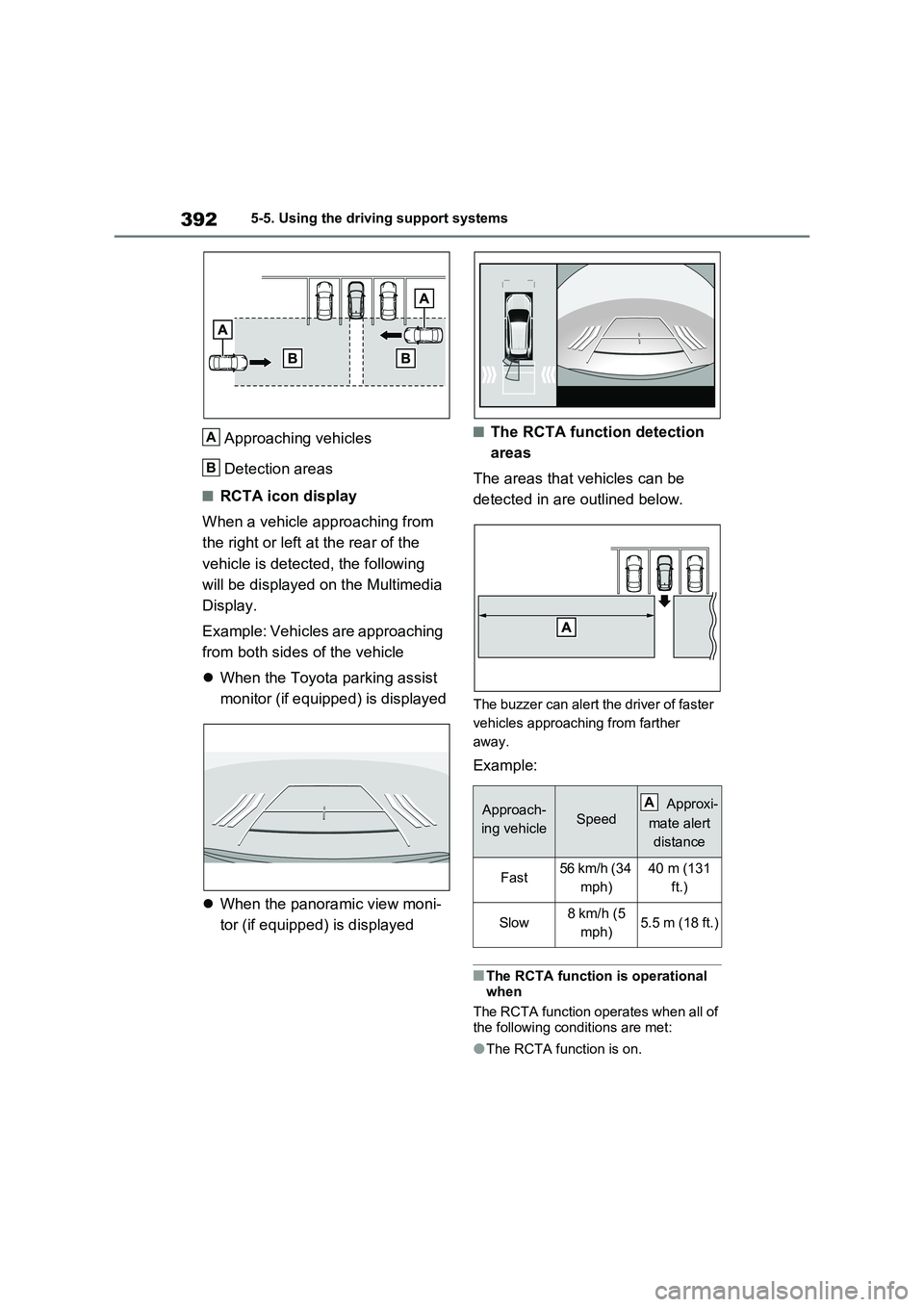
3925-5. Using the driving support systems
Approaching vehicles
Detection areas
■RCTA icon display
When a vehicle approaching from
the right or left at the rear of the
vehicle is detected, the following
will be displayed on the Multimedia
Display.
Example: Vehicles are approaching
from both sides of the vehicle
When the Toyota parking assist
monitor (if equipped) is displayed
When the panoramic view moni-
tor (if equipped) is displayed
■The RCTA function detection
areas
The areas that vehicles can be
detected in are outlined below.
The buzzer can alert the driver of faster
vehicles approaching from farther
away.
Example:
■The RCTA function is operational
when
The RCTA function operates when all of
the following conditions are met:
●The RCTA function is on.
A
B
Approach-
ing vehicleSpeed Approxi-
mate alert
distance
Fast56 km/h (34
mph)40 m (131
ft.)
Slow8 km/h (5
mph)5.5 m (18 ft.)
A
Page 398 of 718
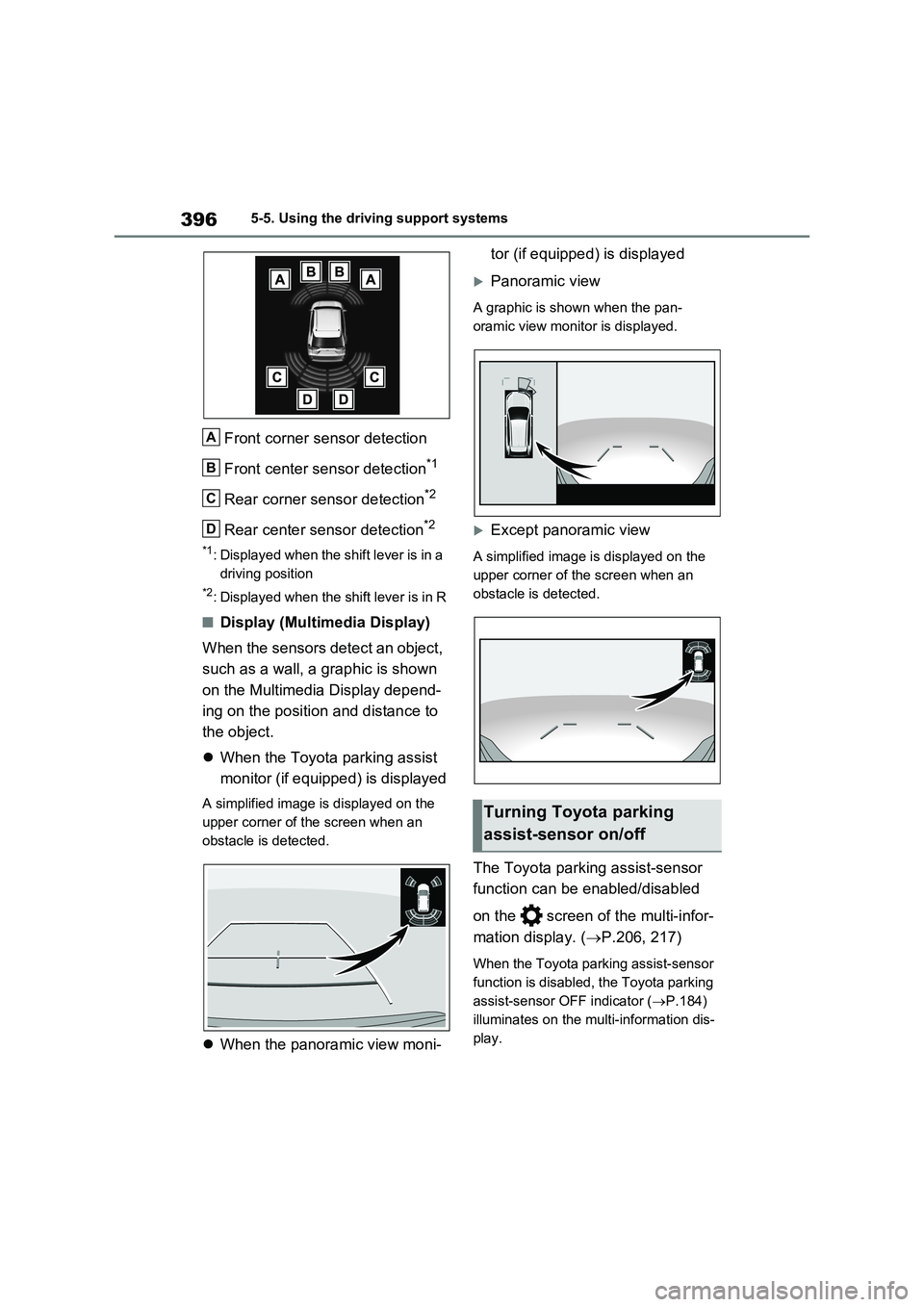
3965-5. Using the driving support systems
Front corner sensor detection
Front center sensor detection
*1
Rear corner sensor detection*2
Rear center sensor detection*2
*1: Displayed when the shift lever is in a
driving position
*2: Displayed when the shift lever is in R
■Display (Multimedia Display)
When the sensors detect an object,
such as a wall, a graphic is shown
on the Multimedia Display depend-
ing on the position and distance to
the object.
When the Toyota parking assist
monitor (if equipped) is displayed
A simplified image is displayed on the
upper corner of the screen when an
obstacle is detected.
When the panoramic view moni-tor (if equipped) is displayed
Panoramic view
A graphic is shown when the pan-
oramic view monitor is displayed.
Except panoramic view
A simplified image is displayed on the
upper corner of the screen when an
obstacle is detected.
The Toyota parking assist-sensor
function can be enabled/disabled
on the screen of the multi-infor-
mation display. (P.206, 217)
When the Toyota parking assist-sensor
function is disabled, the Toyota parking
assist-sensor OFF indicator (P.184)
illuminates on the multi-information dis-
play.
A
B
C
D
Turning Toyota parking
assist-sensor on/off