TOYOTA tC 2010 Accessories, Audio & Navigation (in English)
Manufacturer: TOYOTA, Model Year: 2010, Model line: tC, Model: TOYOTA tC 2010Pages: 284, PDF Size: 32.36 MB
Page 131 of 284
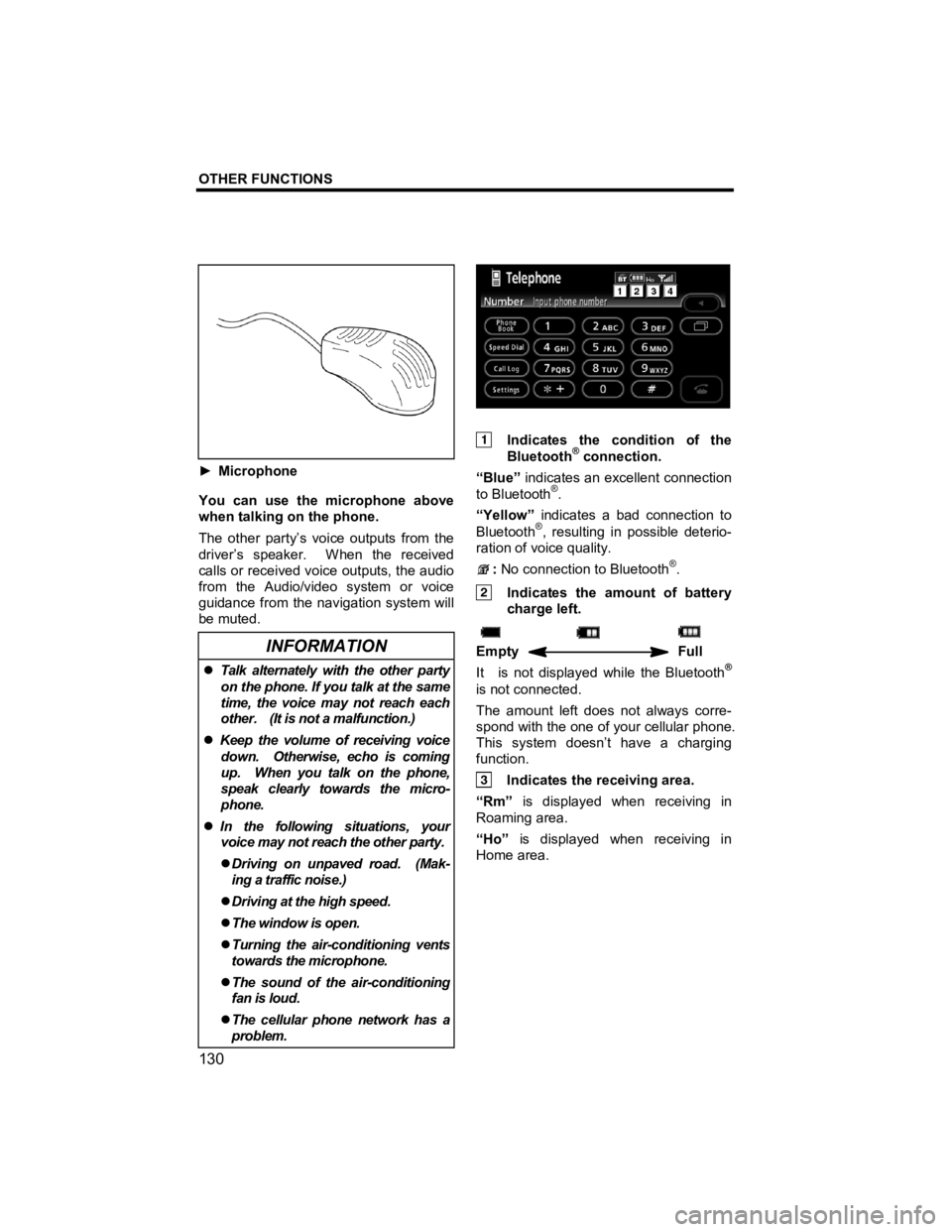
OTHER FUNCTIONS
130
V573_E
► Microphone
You can use the microphone above
when talking on the phone.
The other party’s voice outputs from the
driver’s speaker. When the received
calls or received voice outputs, the audio
from the Audio/video system or voice
guidance from the navigation system will
be muted.
INFORMATION
�z Talk alternately with the other party
on the phone. If you talk at the same
time, the voice may not reach each
other. (It is not a malfunction.)
�z Keep the volume of receiving voice
down. Otherwise, echo is coming
up. When you talk on the phone,
speak clearly towards the micro-
phone.
�z In the following situations, your
voice may not reach the other party.
�z Driving on unpaved road. (Mak-
ing a traffic noise.)
�z Driving at the high speed.
�z The window is open.
�z Turning the air-conditioning vents
towards the microphone.
�z The sound of the air-conditioning
fan is loud.
�z The cellular phone network has a
problem.
Indicates the condition of the
Bluetooth® connection.
“Blue” indicates an excellent connection
to Bluetooth
®.
“Yellow” indicates a bad connection to
Bluetooth
®, resulting in possible deterio-
ration of voice quality.
: No connection to Bluetooth®.
Indicates the amount of battery
charge left.
Empty Full
It is not displayed while the Bluetooth®
is not connected.
The amount left does not always corre-
spond with the one of your cellular phone.
This system doesn’t have a charging
function.
Indicates the receiving area.
“Rm” is displayed when receiving in
Roaming area.
“Ho” is displayed when receiving in
Home area.
Page 132 of 284
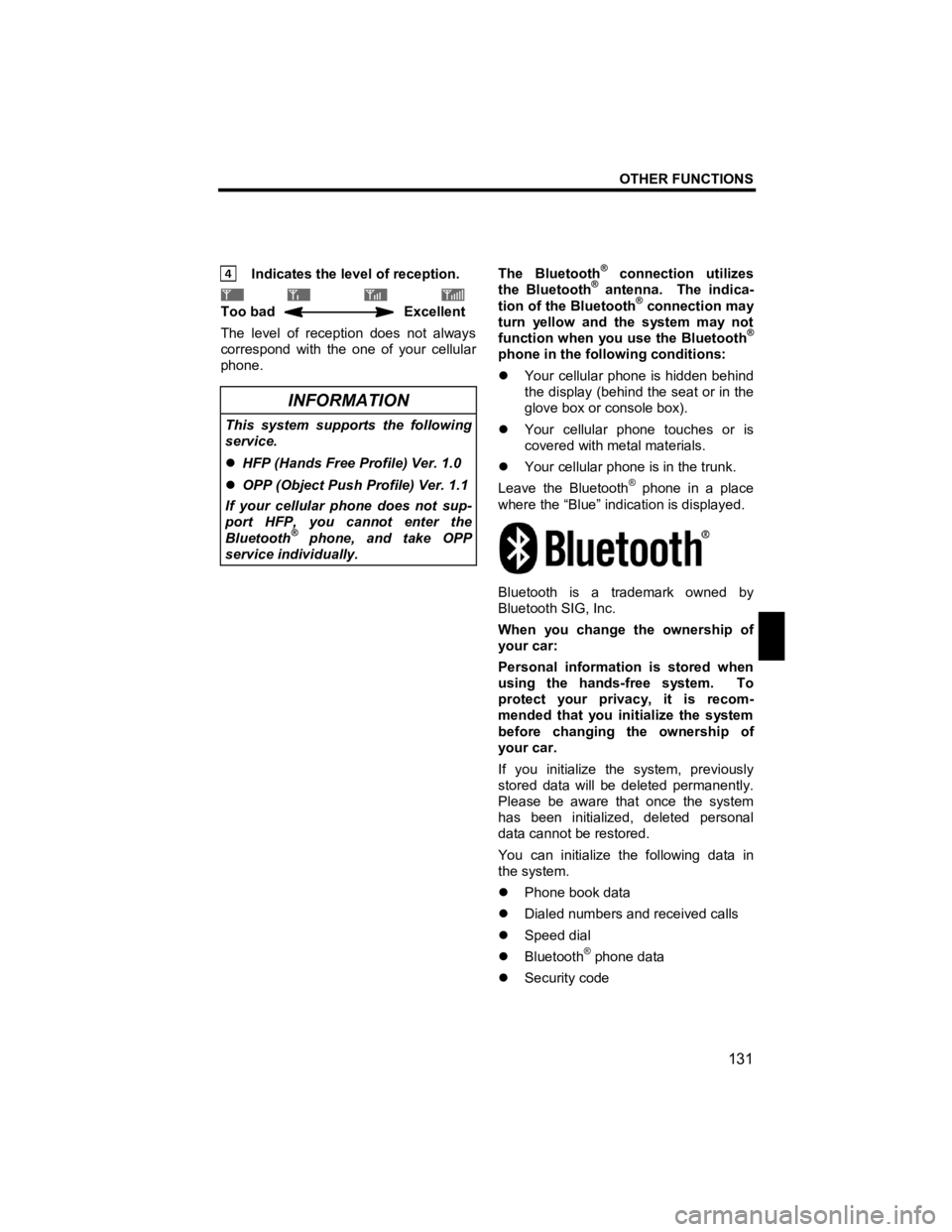
OTHER FUNCTIONS
131
V573_E
Indicates the level of reception.
Too bad Excellent
The level of reception does not always
correspond with the one of your cellular
phone.
INFORMATION
This system supports the following
service.
�z HFP (Hands Free Profile) Ver. 1.0
�z OPP (Object Push Profile) Ver. 1.1
If your cellular phone does not sup-
port HFP, you cannot enter the
Bluetooth
® phone, and take OPP
service individually.
The Bluetooth® connection utilizes
the Bluetooth® antenna. The indica-
tion of the Bluetooth® connection may
turn yellow and the system may not
function when you use the Bluetooth
®
phone in the following conditions:
�z Your cellular phone is hidden behind
the display (behind the seat or in the
glove box or console box).
�z Your cellular phone touches or is
covered with metal materials.
�z Your cellular phone is in the trunk.
Leave the Bluetooth
® phone in a place
where the “Blue” indication is displayed.
Bluetooth is a trademark owned by
Bluetooth SIG, Inc.
When you change the ownership of
your car:
Personal information is stored when
using the hands-free system. To
protect your privacy, it is recom-
mended that you initialize the system
before changing the ownership of
your car.
If you initialize the system, previously
stored data will be deleted permanently.
Please be aware that once the system
has been initialized, deleted personal
data cannot be restored.
You can initialize the following data in
the system.
�z Phone book data
�z Dialed numbers and received calls
�z Speed dial
�z Bluetooth
® phone data
�z Security code
Page 133 of 284
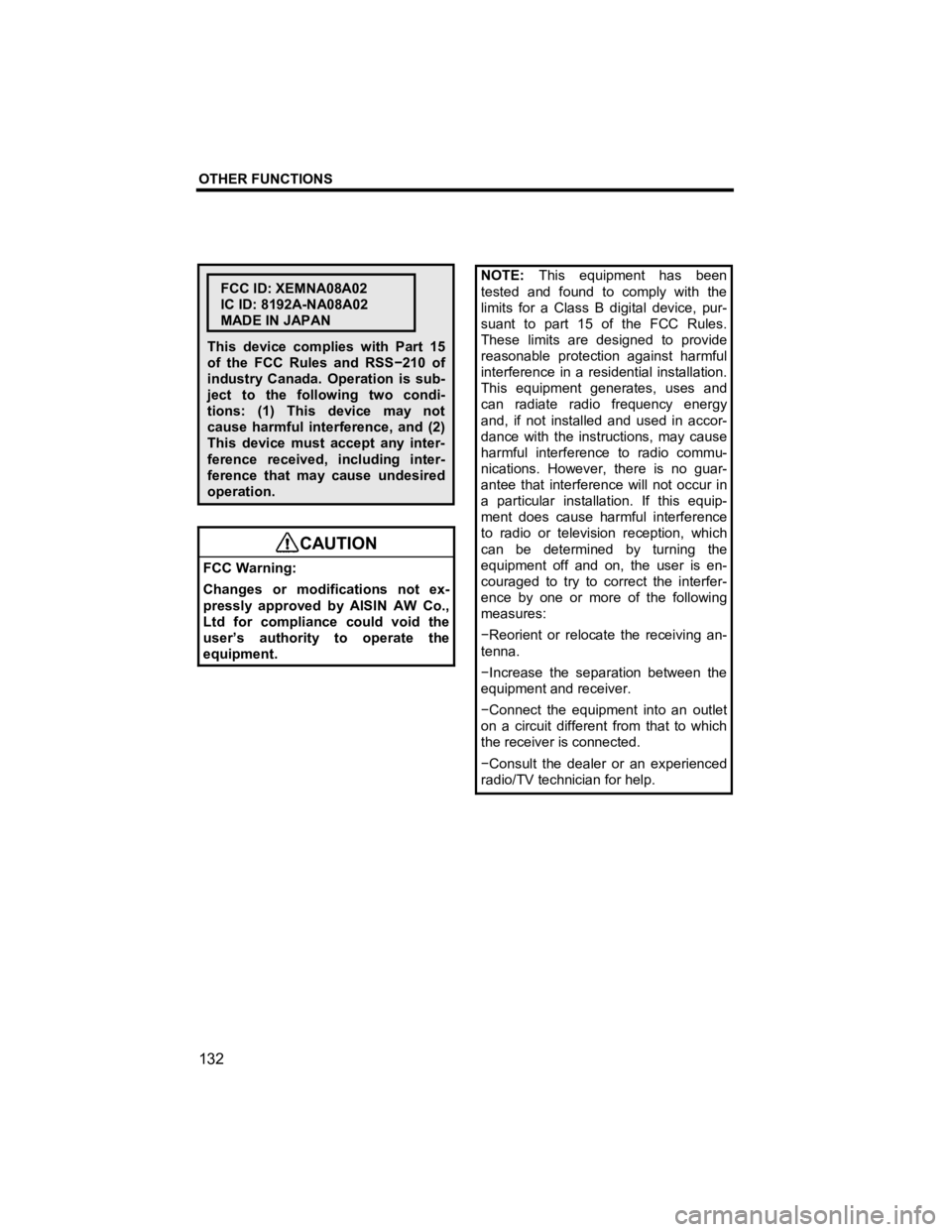
OTHER FUNCTIONS
132
V573_E
FCC ID: XEMNA08A02
IC ID: 8192A-NA08A02
MADE IN JAPAN
This device complies with Part 15
of the FCC Rules and RSS −210 of
industry Canada. Operation is sub-
ject to the following two condi-
tions: (1) This device may not
cause harmful interference, and (2)
This device must accept any inter-
ference received, including inter-
ference that may cause undesired
operation.
CAUTION
FCC Warning:
Changes or modifications not ex-
pressly approved by AISIN AW Co.,
Ltd for compliance could void the
user’s authority to operate the
equipment.
NOTE:
This equipment has been
tested and found to comply with the
limits for a Class B digital device, pur-
suant to part 15 of the FCC Rules.
These limits are designed to provide
reasonable protection against harmful
interference in a residential installation.
This equipment generates, uses and
can radiate radio frequency energy
and, if not installed and used in accor-
dance with the instructions, may cause
harmful interference to radio commu-
nications. However, there is no guar-
antee that interference will not occur in
a particular installation. If this equip-
ment does cause harmful interference
to radio or television reception, which
can be determined by turning the
equipment off and on, the user is en-
couraged to try to correct the interfer-
ence by one or more of the following
measures:
− Reorient or relocate the receiving an-
tenna.
− Increase the separation between the
equipment and receiver.
− Connect the equipment into an outlet
on a circuit different from that to which
the receiver is connected.
− Consult the dealer or an experienced
radio/TV technician for help.
Page 134 of 284
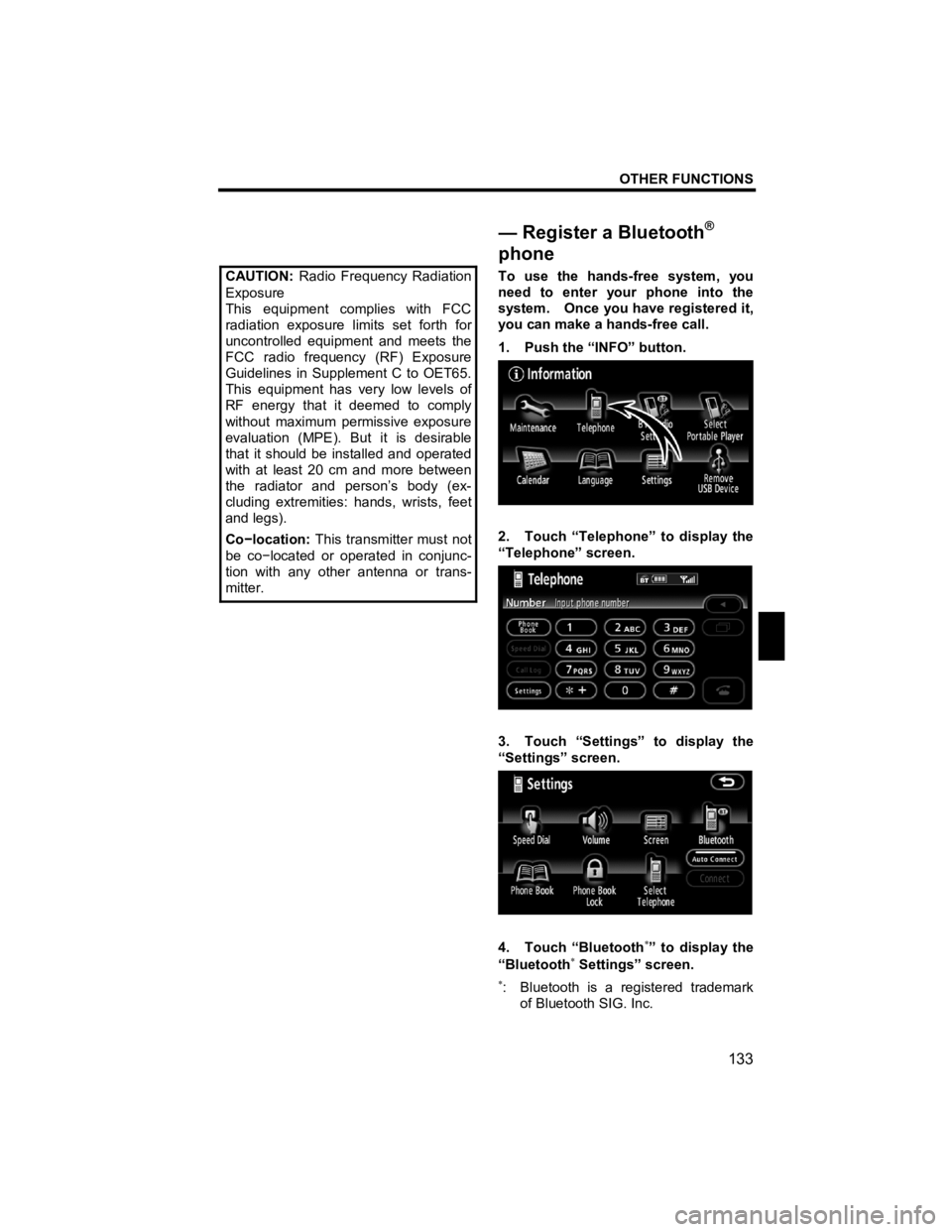
OTHER FUNCTIONS
133
V573_E
CAUTION: Radio Frequency Radiation
Exposure
This equipment complies with FCC
radiation exposure limits set forth for
uncontrolled equipment and meets the
FCC radio frequency (RF) Exposure
Guidelines in Supplement C to OET65.
This equipment has very low levels of
RF energy that it deemed to comply
without maximum permissive exposure
evaluation (MPE). But it is desirable
that it should be installed and operated
with at least 20 cm and more between
the radiator and person’s body (ex-
cluding extremities: hands, wrists, feet
and legs).
Co −location: This transmitter must not
be co −located or operated in conjunc-
tion with any other antenna or trans-
mitter.
To use the hands-free system, you
need to enter your phone into the
system. Once you have registered it,
you can make a hands-free call.
1. Push the “INFO” button.
2. Touch “Telephone” to display the
“Telephone” screen.
3. Touch “Settings” to display the
“Settings” screen.
4. Touch “Bluetooth∗” to display the
“Bluetooth∗ Settings” screen.
∗: Bluetooth is a registered trademark of Bluetooth SIG. Inc.
— Register a Bluetooth®
phone
Page 135 of 284
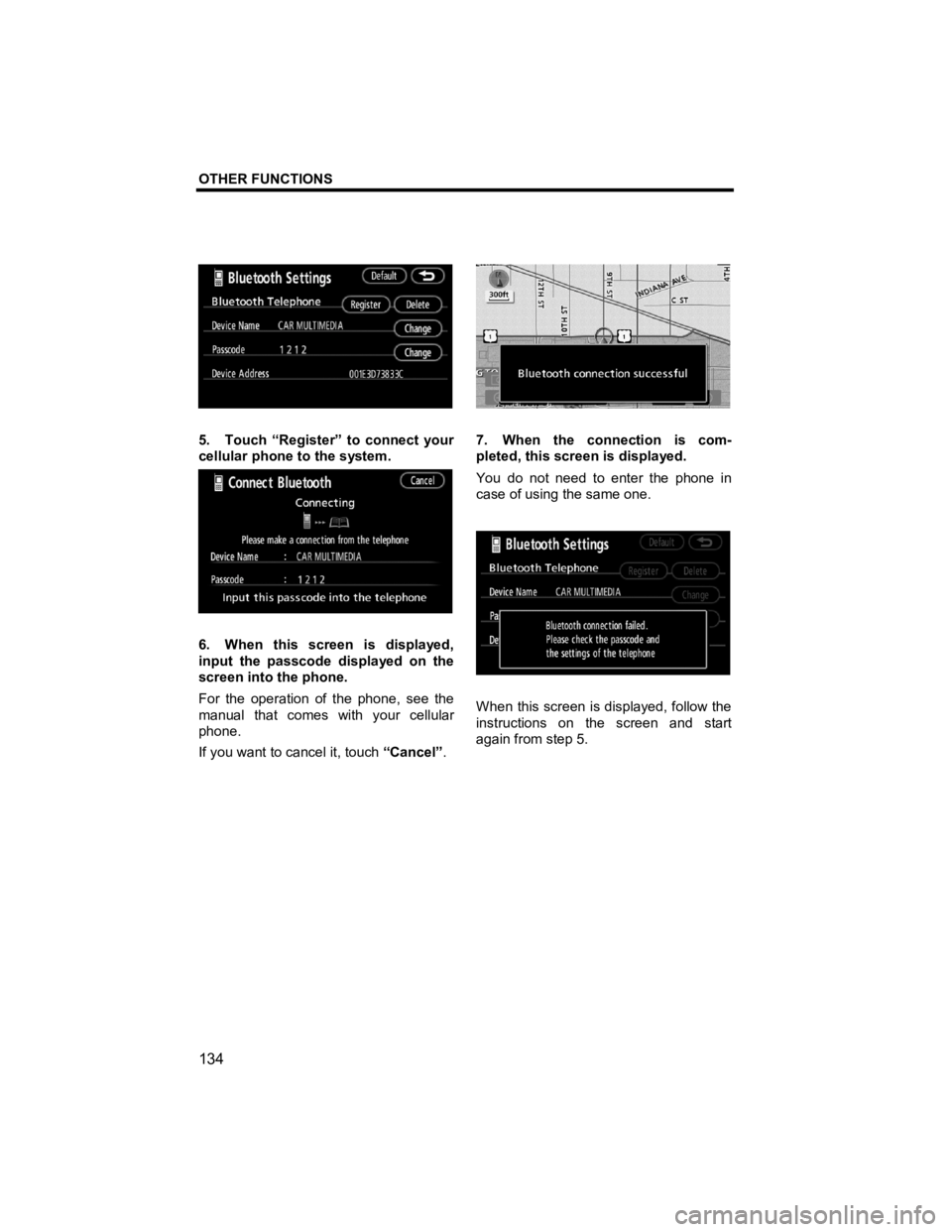
OTHER FUNCTIONS
134
V573_E
5. Touch “Register” to connect your
cellular phone to the system.
6. When this screen is displayed,
input the passcode displayed on the
screen into the phone.
For the operation of the phone, see the
manual that comes with your cellular
phone.
If you want to cancel it, touch “Cancel”.
7. When the connection is com-
pleted, this screen is displayed.
You do not need to enter the phone in
case of using the same one.
When this screen is displayed, follow the
instructions on the screen and start
again from step 5.
Page 136 of 284
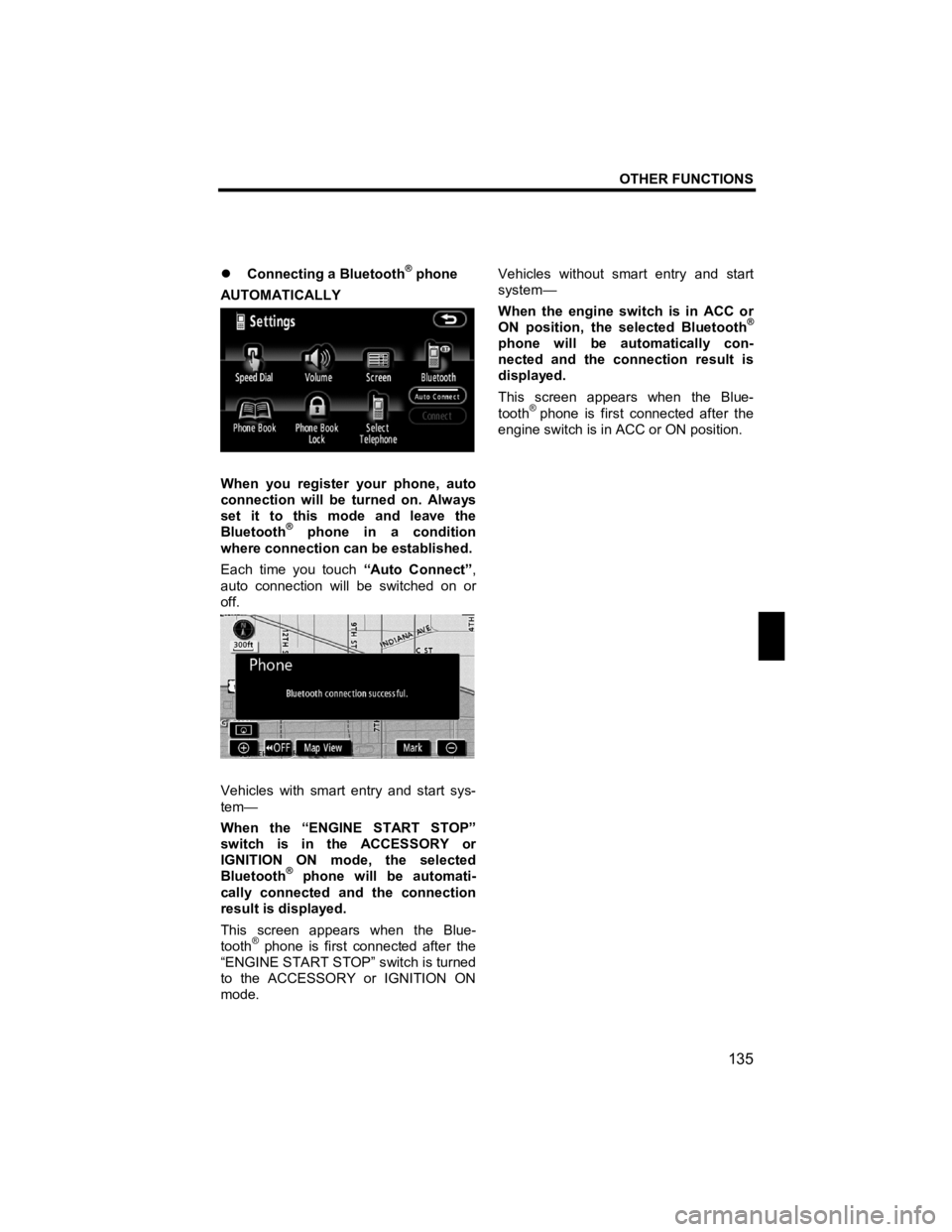
OTHER FUNCTIONS
135
V573_E
�z Connecting a Bluetooth® phone
AUTOMATICALLY
When you register your phone, auto
connection will be turned on. Always
set it to this mode and leave the
Bluetooth
® phone in a condition
where connection can be established.
Each time you touch “Auto Connect”,
auto connection will be switched on or
off.
Vehicles with smart entry and start sys-
tem—
When the “ENGINE START STOP”
switch is in the ACCESSORY or
IGNITION ON mode, the selected
Bluetooth
® phone will be automati-
cally connected and the connection
result is displayed.
This screen appears when the Blue-
tooth
® phone is first connected after the
“ENGINE START STOP” switch is turned
to the ACCESSORY or IGNITION ON
mode. Vehicles without smart entry and start
system—
When the engine switch is in ACC or
ON position, the selected Bluetooth
®
phone will be automatically con-
nected and the connection result is
displayed.
This screen appears when the Blue-
tooth
® phone is first connected after the
engine switch is in ACC or ON position.
Page 137 of 284
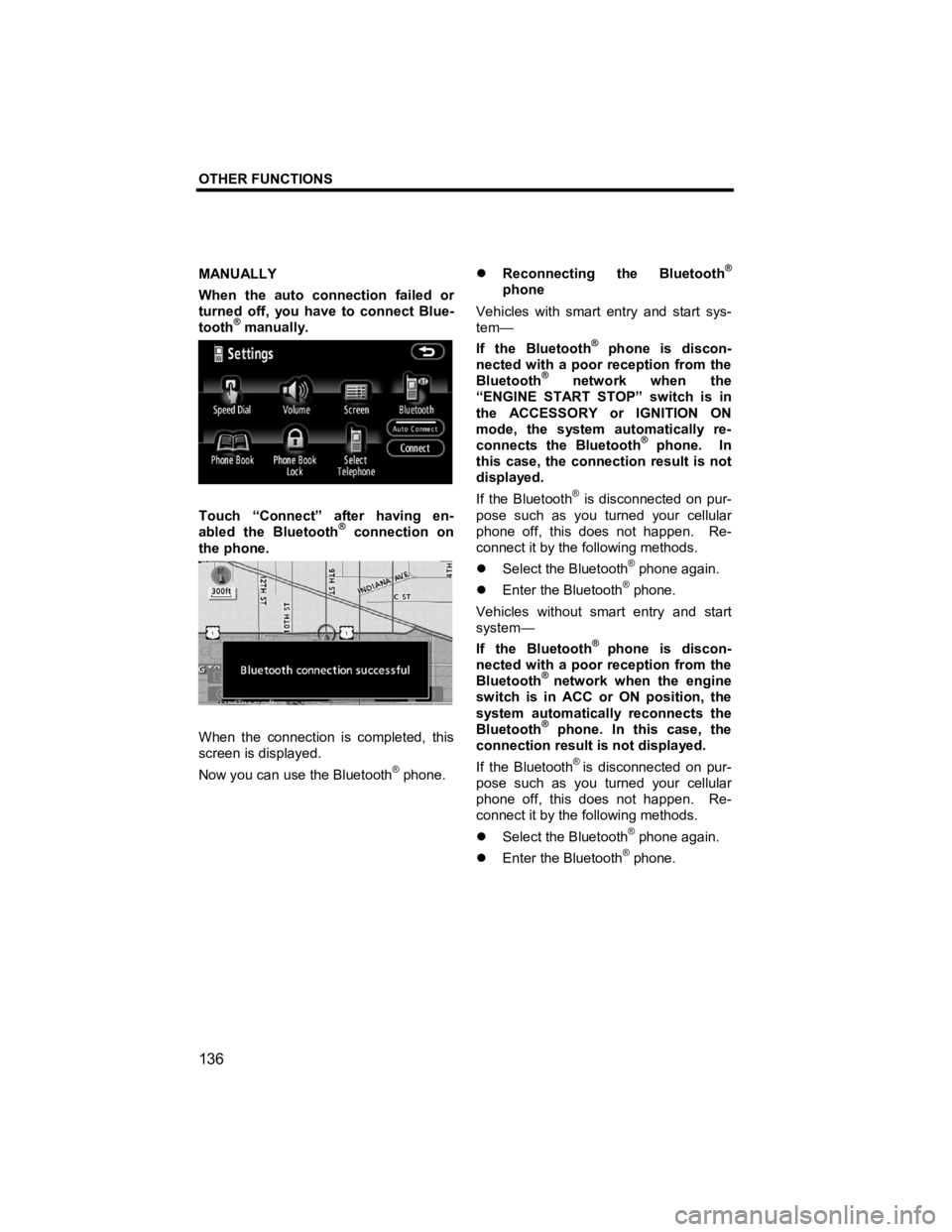
OTHER FUNCTIONS
136
V573_E
MANUALLY
When the auto connection failed or
turned off, you have to connect Blue-
tooth
® manually.
Touch “Connect” after having en-
abled the Bluetooth® connection on
the phone.
When the connection is completed, this
screen is displayed.
Now you can use the Bluetooth
® phone.
�z Reconnecting the Bluetooth®
phone
Vehicles with smart entry and start sys-
tem—
If the Bluetooth
® phone is discon-
nected with a poor reception from the
Bluetooth
® network when the
“ENGINE START STOP” switch is in
the ACCESSORY or IGNITION ON
mode, the system automatically re-
connects the Bluetooth
® phone. In
this case, the connection result is not
displayed.
If the Bluetooth
® is disconnected on pur-
pose such as you turned your cellular
phone off, this does not happen. Re-
connect it by the following methods.
�z Select the Bluetooth
® phone again.
�z Enter the Bluetooth® phone.
Vehicles without smart entry and start
system—
If the Bluetooth
® phone is discon-
nected with a poor reception from the
Bluetooth
® network when the engine
switch is in ACC or ON position, the
system automatically reconnects the
Bluetooth
® phone. In this case, the
connection result is not displayed.
If the Bluetooth
® is disconnected on pur-
pose such as you turned your cellular
phone off, this does not happen. Re-
connect it by the following methods.
�z Select the Bluetooth
® phone again.
�z Enter the Bluetooth® phone.
Page 138 of 284
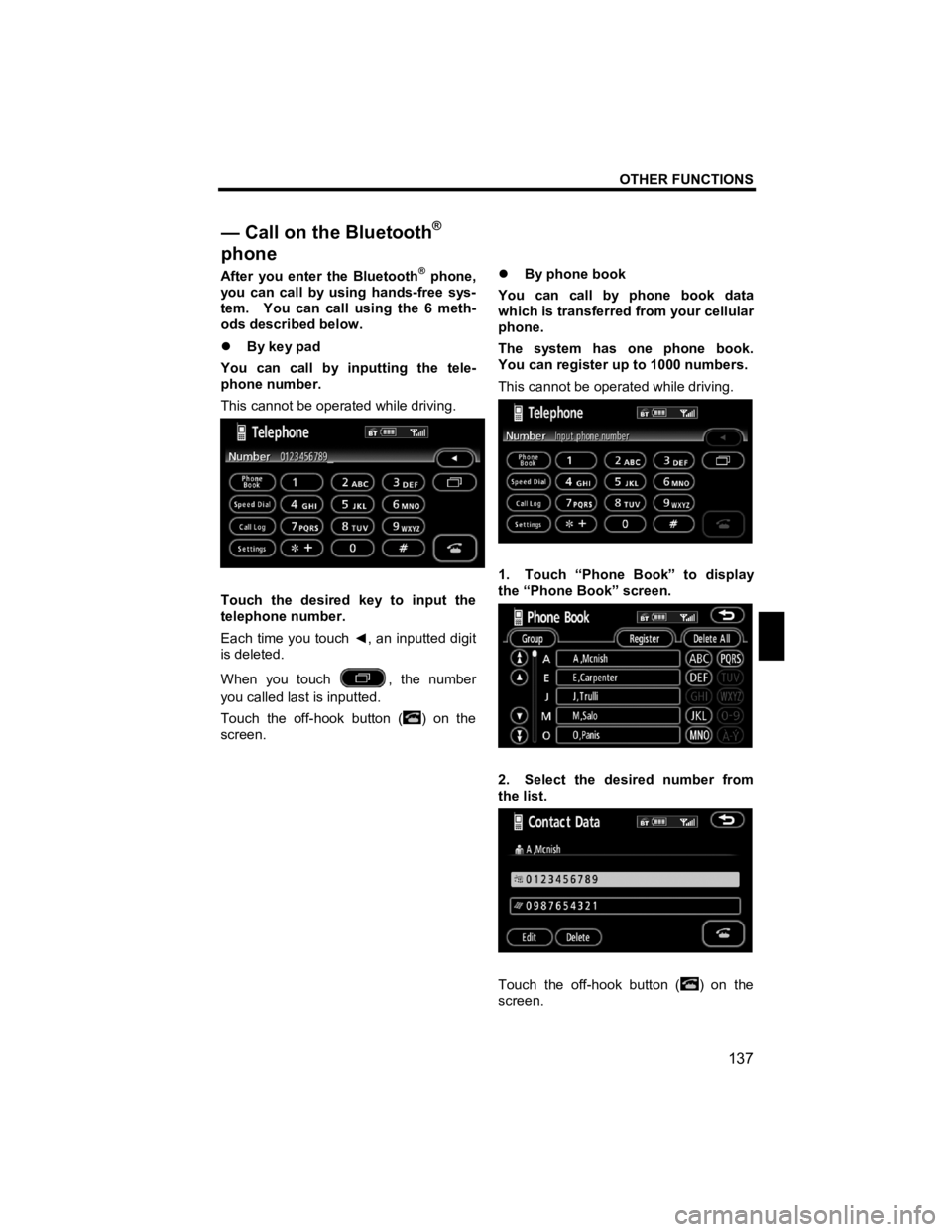
OTHER FUNCTIONS
137
V573_E
After you enter the Bluetooth® phone,
you can call by using hands-free sys-
tem. You can call using the 6 meth-
ods described below.
�z By key pad
You can call by inputting the tele-
phone number.
This cannot be operated while driving.
Touch the desired key to input the
telephone number.
Each time you touch ◄, an inputted digit
is deleted.
When you touch
, the number
you called last is inputted.
Touch the off-hook button (
) on the
screen. �z
By phone book
You can call by phone book data
which is transferred from your cellular
phone.
The system has one phone book.
You can register up to 1000 numbers.
This cannot be operated while driving.
1. Touch “Phone Book” to display
the “Phone Book” screen.
2. Select the desired number from
the list.
Touch the off-hook button () on the
screen.
— Call on the Bluetooth®
phone
Page 139 of 284
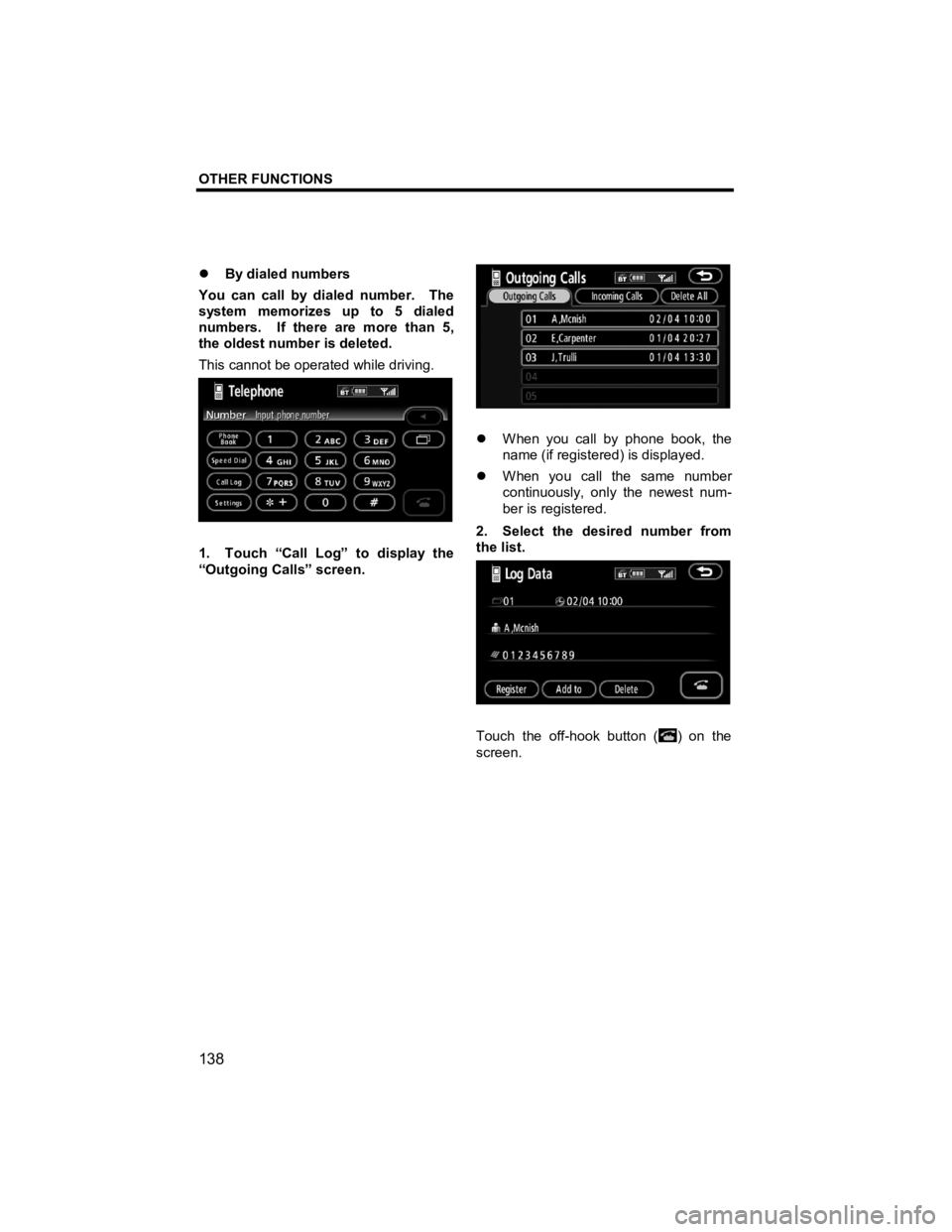
OTHER FUNCTIONS
138
V573_E
�z By dialed numbers
You can call by dialed number. The
system memorizes up to 5 dialed
numbers. If there are more than 5,
the oldest number is deleted.
This cannot be operated while driving.
1. Touch “Call Log” to display the
“Outgoing Calls” screen.
�z When you call by phone book, the
name (if registered) is displayed.
�z When you call the same number
continuously, only the newest num-
ber is registered.
2. Select the desired number from
the list.
Touch the off-hook button () on the
screen.
Page 140 of 284
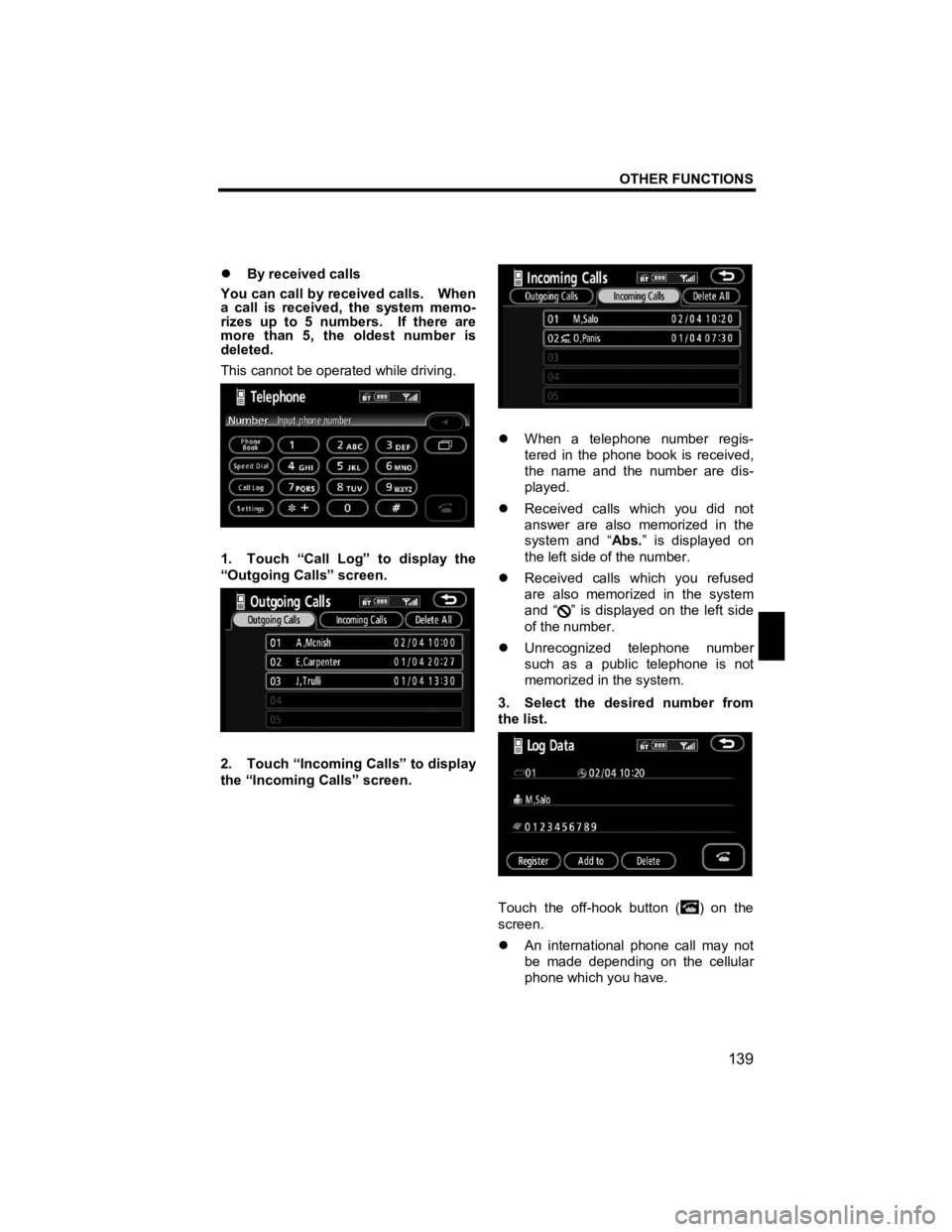
OTHER FUNCTIONS
139
V573_E
�z By received calls
You can call by received calls. When
a call is received, the system memo-
rizes up to 5 numbers. If there are
more than 5, the oldest number is
deleted.
This cannot be operated while driving.
1. Touch “Call Log” to display the
“Outgoing Calls” screen.
2. Touch “Incoming Calls” to display
the “Incoming Calls” screen.
�z When a telephone number regis-
tered in the phone book is received,
the name and the number are dis-
played.
�z Received calls which you did not
answer are also memorized in the
system and “ Abs.” is displayed on
the left side of the number.
�z Received calls which you refused
are also memorized in the system
and “
” is displayed on the left side
of the number.
�z Unrecognized telephone number
such as a public telephone is not
memorized in the system.
3. Select the desired number from
the list.
Touch the off-hook button () on the
screen.
�z An international phone call may not
be made depending on the cellular
phone which you have.