TOYOTA tC 2010 Accessories, Audio & Navigation (in English)
Manufacturer: TOYOTA, Model Year: 2010, Model line: tC, Model: TOYOTA tC 2010Pages: 284, PDF Size: 32.36 MB
Page 121 of 284
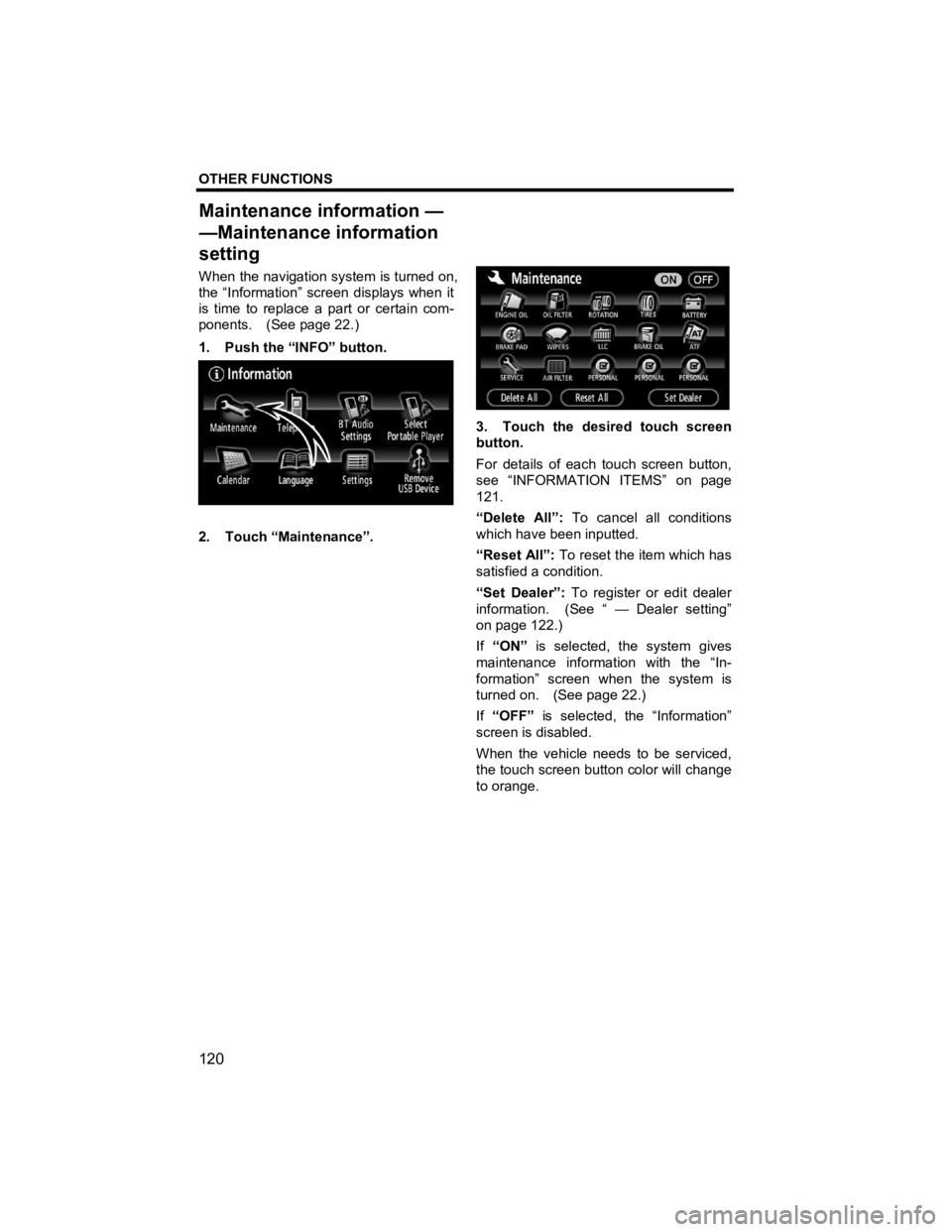
OTHER FUNCTIONS
120
V573_E
When the navigation system is turned on,
the “Information” screen displays when it
is time to replace a part or certain com-
ponents. (See page 22.)
1. Push the “INFO” button.
2. Touch “Maintenance”.
3. Touch the desired touch screen
button.
For details of each touch screen button,
see “INFORMATION ITEMS” on page
121.
“Delete All”: To cancel all conditions
which have been inputted.
“Reset All”: To reset the item which has
satisfied a condition.
“Set Dealer”: To register or edit dealer
information. (See “ — Dealer setting”
on page 122.)
If “ON” is selected, the system gives
maintenance information with the “In-
formation” screen when the system is
turned on. (See page 22.)
If “OFF” is selected, the “Information”
screen is disabled.
When the vehicle needs to be serviced,
the touch screen button color will change
to orange.
Maintenance information —
—Maintenance information
settin
g
Page 122 of 284
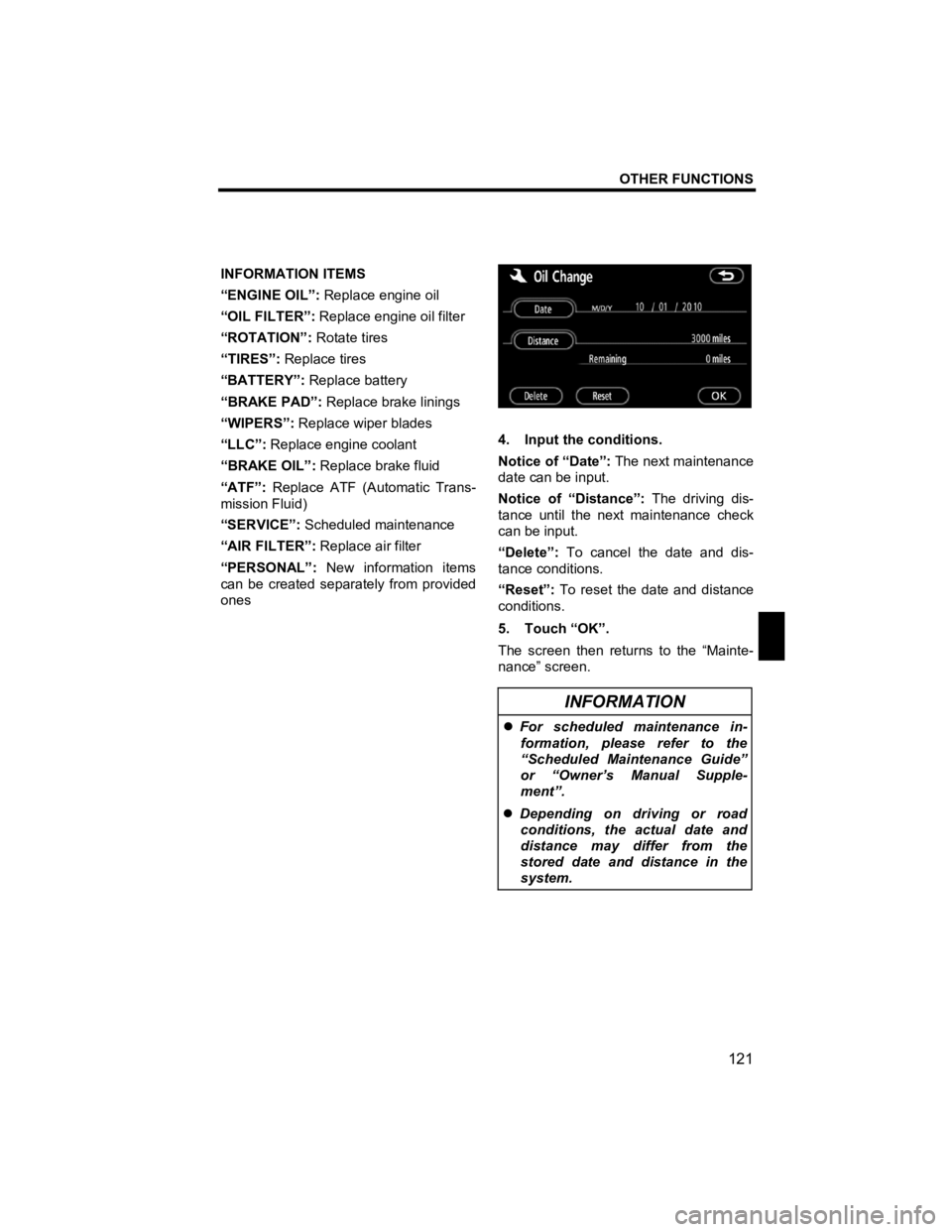
OTHER FUNCTIONS
121
V573_E
INFORMATION ITEMS
“ENGINE OIL”: Replace engine oil
“OIL FILTER”: Replace engine oil filter
“ROTATION”: Rotate tires
“TIRES”: Replace tires
“BATTERY”: Replace battery
“BRAKE PAD”: Replace brake linings
“WIPERS”: Replace wiper blades
“LLC”: Replace engine coolant
“BRAKE OIL”: Replace brake fluid
“ATF”: Replace ATF (Automatic Trans-
mission Fluid)
“SERVICE”: Scheduled maintenance
“AIR FILTER”: Replace air filter
“PERSONAL”: New information items
can be created separately from provided
ones
4. Input the conditions.
Notice of “Date”: The next maintenance
date can be input.
Notice of “Distance”: The driving dis-
tance until the next maintenance check
can be input.
“Delete”: To cancel the date and dis-
tance conditions.
“Reset”: To reset the date and distance
conditions.
5. Touch “OK”.
The screen then returns to the “Mainte-
nance” screen.
INFORMATION
�z For scheduled maintenance in-
formation, please refer to the
“Scheduled Maintenance Guide”
or “Owner’s Manual Supple-
ment”.
�z Depending on driving or road
conditions, the actual date and
distance may differ from the
stored date and distance in the
system.
Page 123 of 284
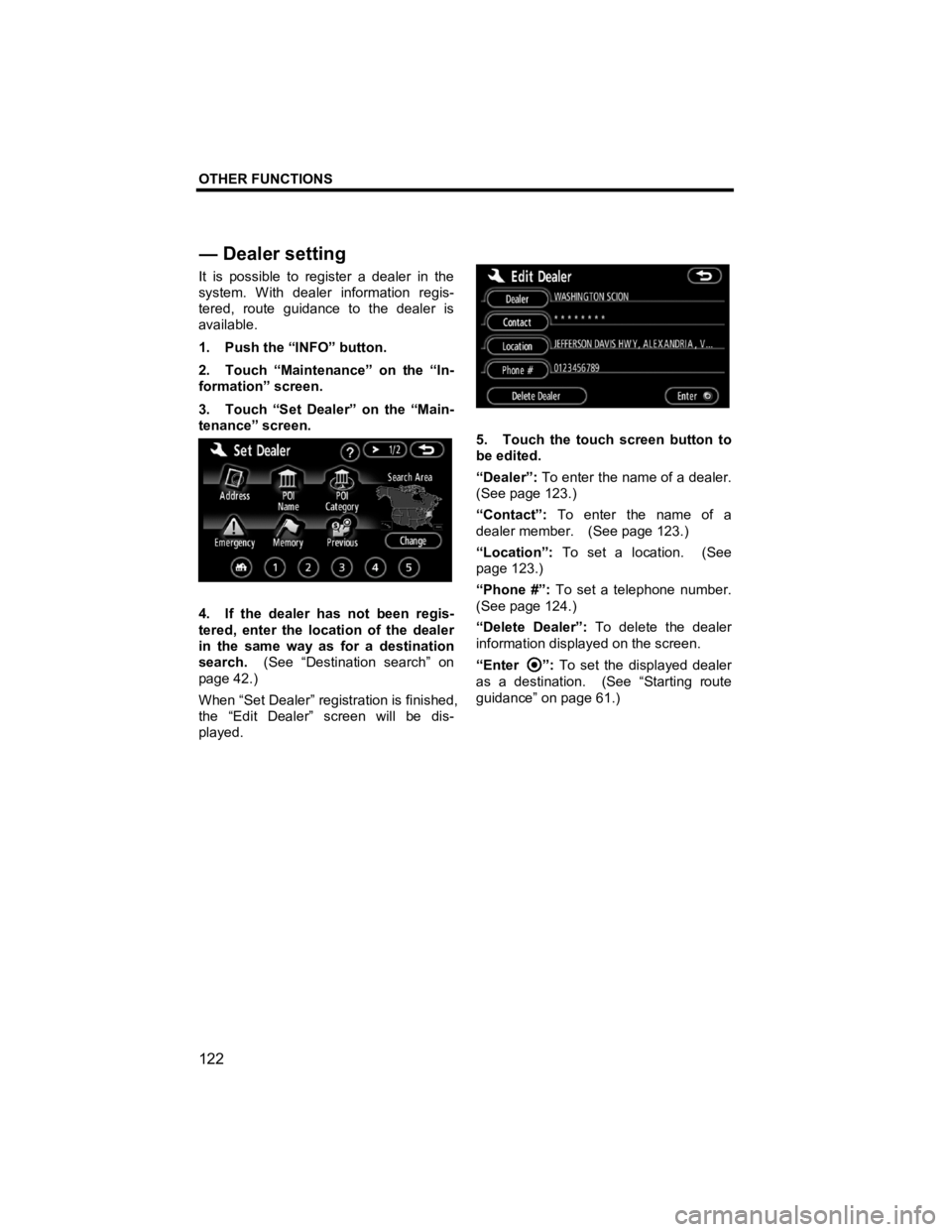
OTHER FUNCTIONS
122
V573_E
It is possible to register a dealer in the
system. With dealer information regis-
tered, route guidance to the dealer is
available.
1. Push the “INFO” button.
2. Touch “Maintenance” on the “In-
formation” screen.
3. Touch “Set Dealer” on the “Main-
tenance” screen.
4. If the dealer has not been regis-
tered, enter the location of the dealer
in the same way as for a destination
search. (See “Destination search” on
page 42.)
When “Set Dealer” registration is finished,
the “Edit Dealer” screen will be dis-
played.
5. Touch the touch screen button to
be edited.
“Dealer”: To enter the name of a dealer.
(See page 123.)
“Contact”: To enter the name of a
dealer member. (See page 123.)
“Location”: To set a location. (See
page 123.)
“Phone #”: To set a telephone number.
(See page 124.)
“Delete Dealer”: To delete the dealer
information displayed on the screen.
“Enter
”: To set the displayed dealer
as a destination. (See “Starting route
guidance” on page 61.)
— Dealer settin
g
Page 124 of 284
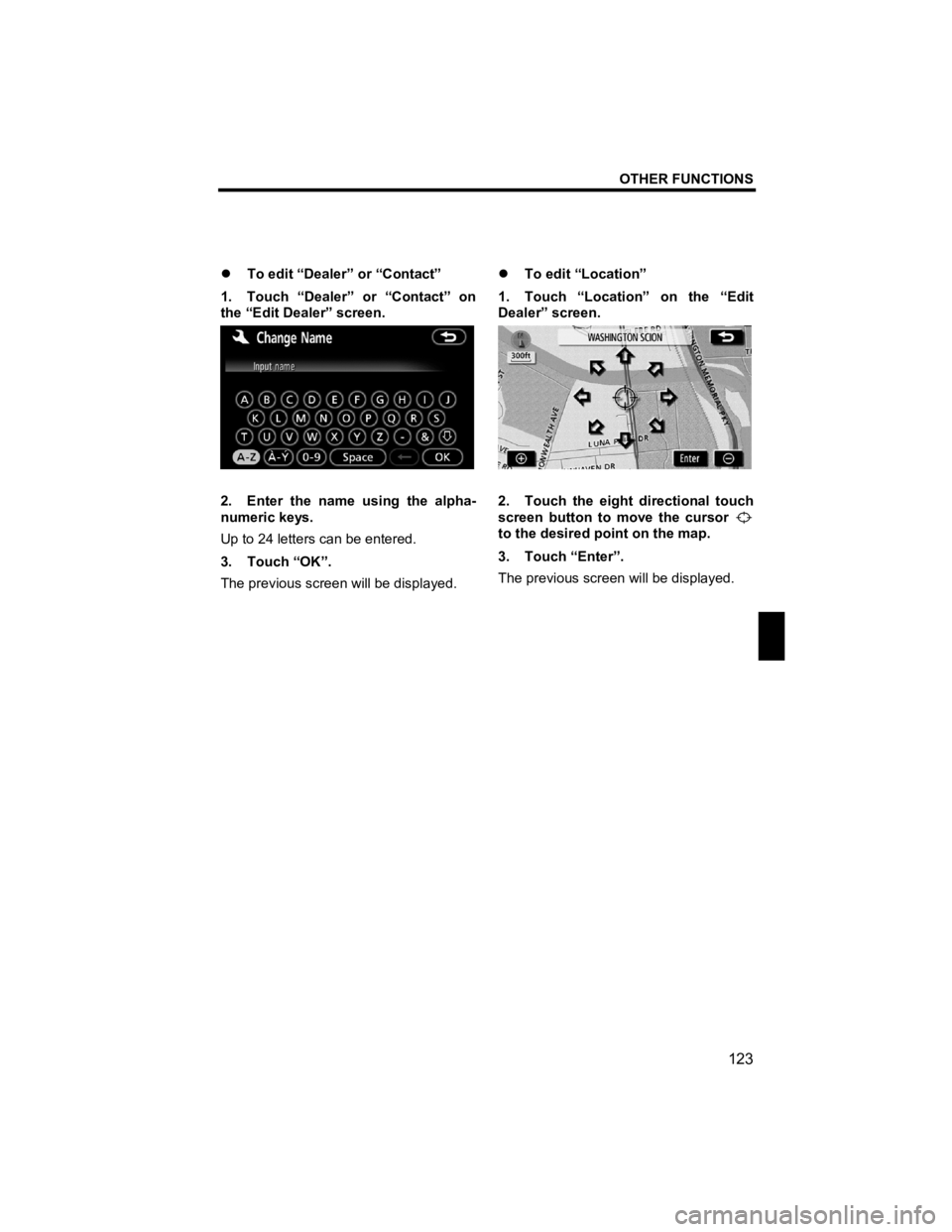
OTHER FUNCTIONS
123
V573_E
�z To edit “Dealer” or “Contact”
1. Touch “Dealer” or “Contact” on
the “Edit Dealer” screen.
2. Enter the name using the alpha-
numeric keys.
Up to 24 letters can be entered.
3. Touch “OK”.
The previous screen will be displayed. �z
To edit “Location”
1. Touch “Location” on the “Edit
Dealer” screen.
2. Touch the eight directional touch
screen button to move the cursor
to the desired point on the map.
3. Touch “Enter”.
The previous screen will be displayed.
Page 125 of 284
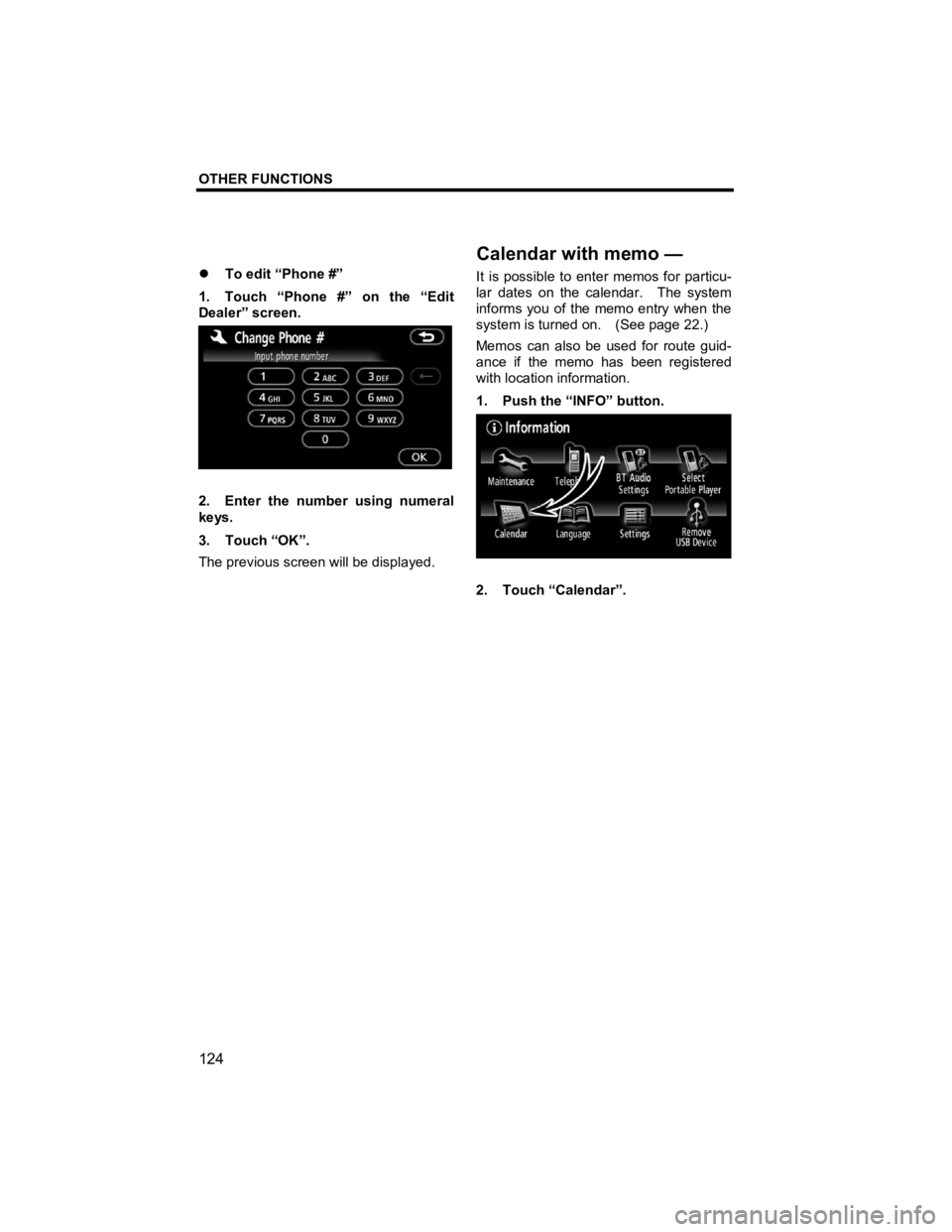
OTHER FUNCTIONS
124
V573_E
�z To edit “Phone #”
1. Touch “Phone #” on the “Edit
Dealer” screen.
2. Enter the number using numeral
keys.
3. Touch “OK”.
The previous screen will be displayed. It is possible to enter memos for particu-
lar dates on the calendar. The system
informs you of the memo entry when the
system is turned on. (See page 22.)
Memos can also be used for route guid-
ance if the memo has been registered
with location information.
1. Push the “INFO” button.
2. Touch “Calendar”.
Calendar with memo
—
Page 126 of 284
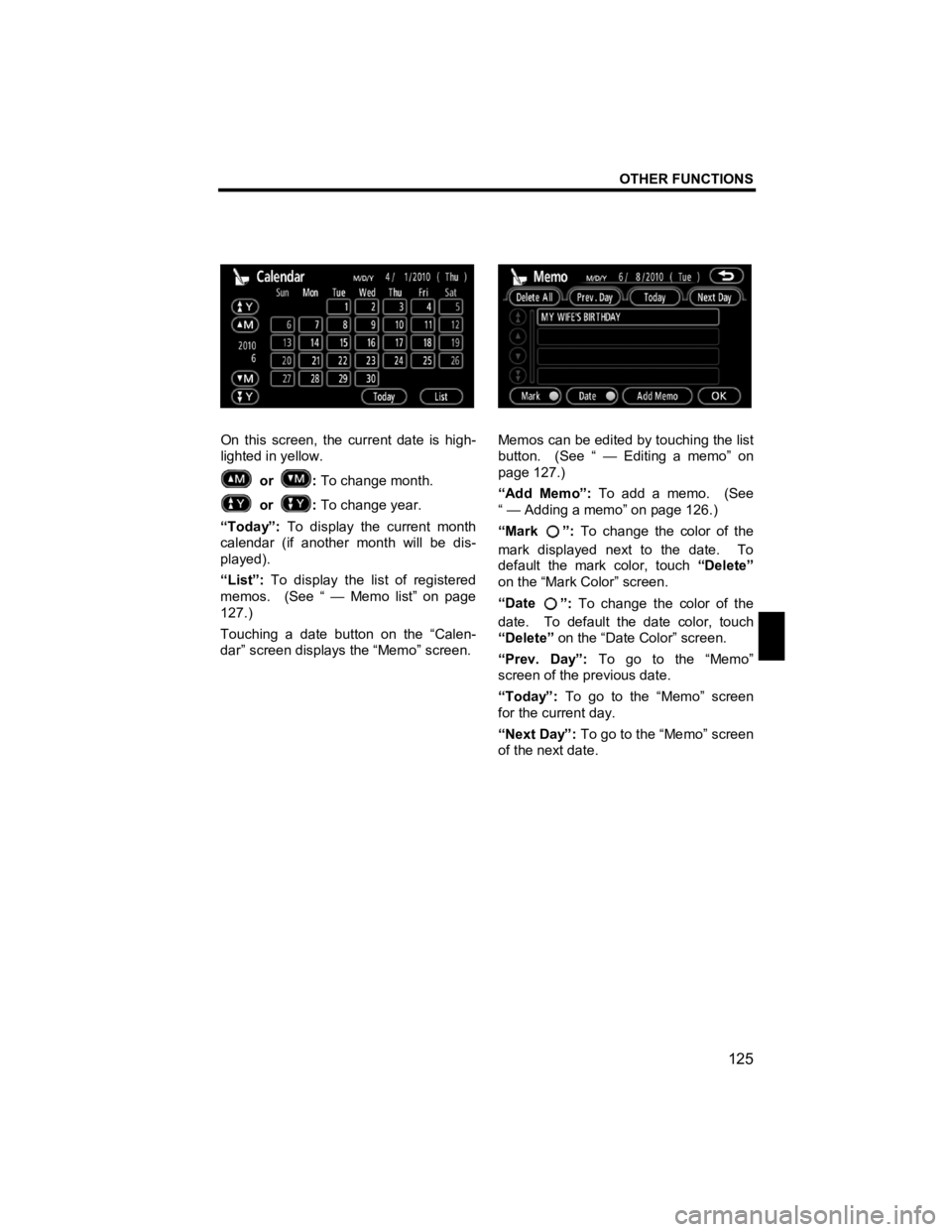
OTHER FUNCTIONS
125
V573_E
On this screen, the current date is high-
lighted in yellow.
or
: To change month.
or :
To change year.
“Today”: To display the current month
calendar (if another month will be dis-
played).
“List”: To display the list of registered
memos. (See “ — Memo list” on page
127.)
Touching a date button on the “Calen-
dar” screen displays the “Memo” screen.
Memos can be edited by touching the list
button. (See “ — Editing a memo” on
page 127.)
“Add Memo”: To add a memo. (See
“ — Adding a memo” on page 126.)
“Mark
”: To change the color of the
mark displayed next to the date. To
default the mark color, touch “Delete”
on the “Mark Color” screen.
“Date
”: To change the color of the
date. To default the date color, touch
“Delete” on the “Date Color” screen.
“Prev. Day”: To go to the “Memo”
screen of the previous date.
“Today”: To go to the “Memo” screen
for the current day.
“Next Day”: To go to the “Memo” screen
of the next date.
Page 127 of 284
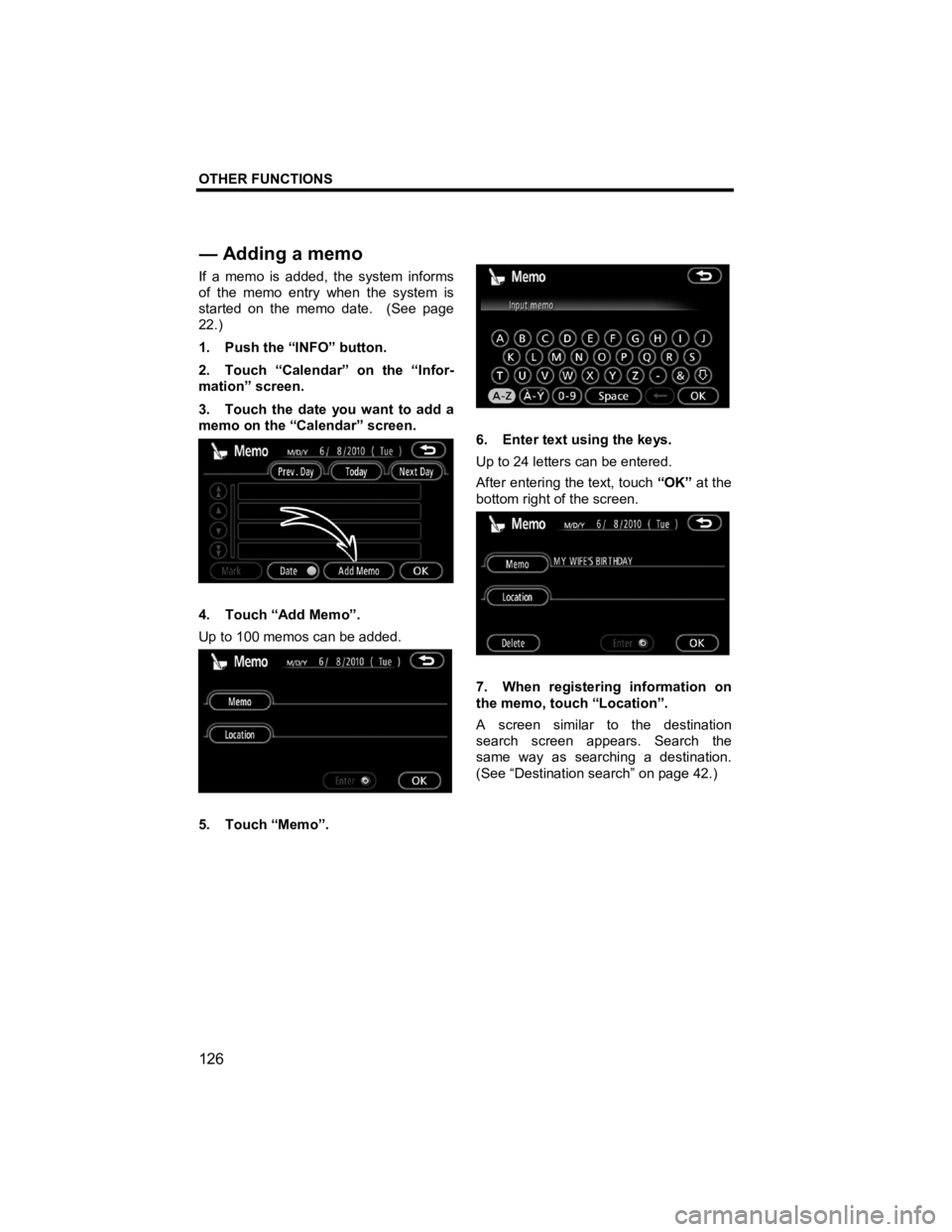
OTHER FUNCTIONS
126
V573_E
If a memo is added, the system informs
of the memo entry when the system is
started on the memo date. (See page
22.)
1. Push the “INFO” button.
2. Touch “Calendar” on the “Infor-
mation” screen.
3. Touch the date you want to add a
memo on the “Calendar” screen.
4. Touch “Add Memo”.
Up to 100 memos can be added.
5. Touch “Memo”.
6. Enter text using the keys.
Up to 24 letters can be entered.
After entering the text, touch “OK” at the
bottom right of the screen.
7. When registering information on
the memo, touch “Location”.
A screen similar to the destination
search screen appears. Search the
same way as searching a destination.
(See “Destination search” on page 42.)
— Addin
g a memo
Page 128 of 284
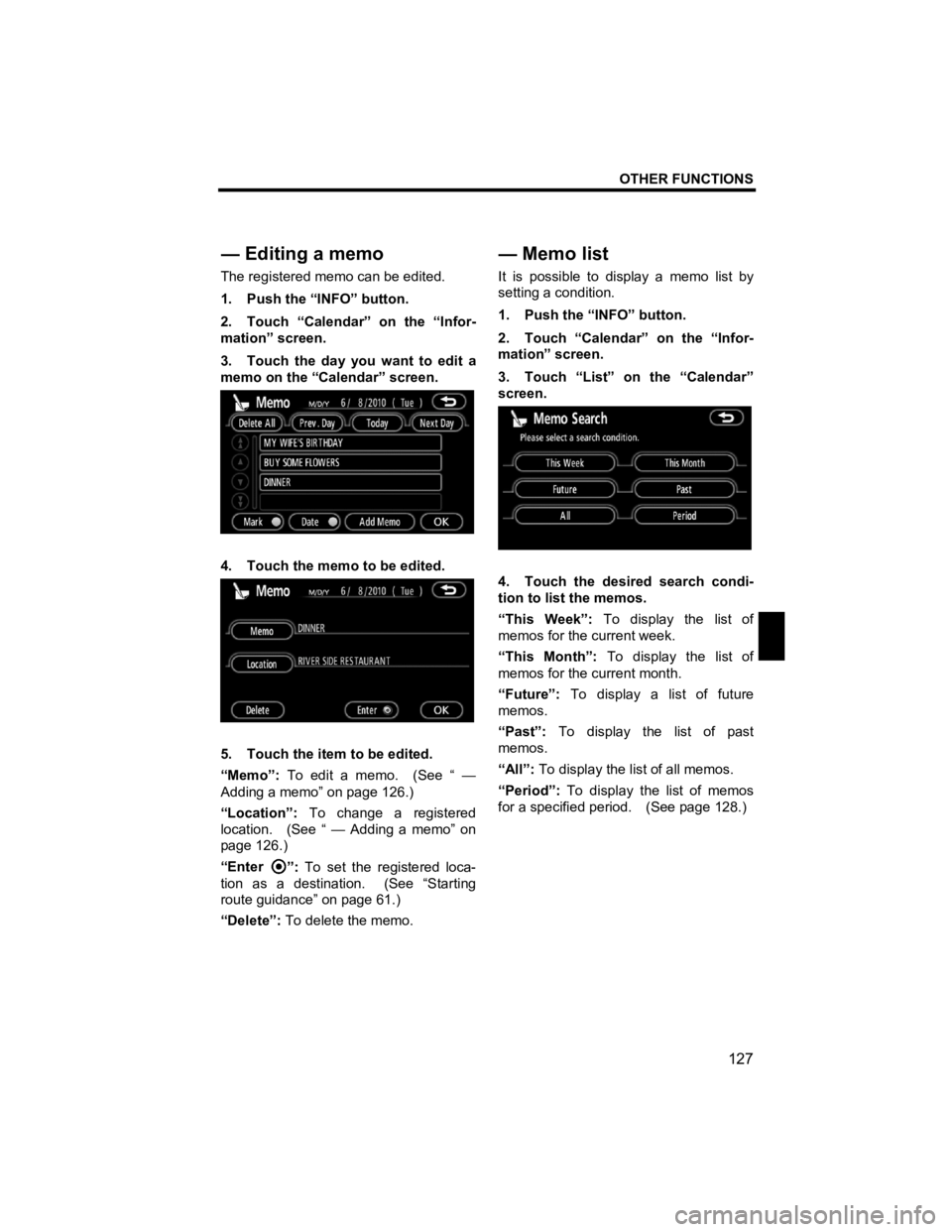
OTHER FUNCTIONS
127
V573_E
The registered memo can be edited.
1. Push the “INFO” button.
2. Touch “Calendar” on the “Infor-
mation” screen.
3. Touch the day you want to edit a
memo on the “Calendar” screen.
4. Touch the memo to be edited.
5. Touch the item to be edited.
“Memo”: To edit a memo. (See “ —
Adding a memo” on page 126.)
“Location”: To change a registered
location. (See “ — Adding a memo” on
page 126.)
“Enter
”: To set the registered loca-
tion as a destination. (See “Starting
route guidance” on page 61.)
“Delete”: To delete the memo. It is possible to display a memo list by
setting a condition.
1. Push the “INFO” button.
2. Touch “Calendar” on the “Infor-
mation” screen.
3. Touch “List” on the “Calendar”
screen.
4. Touch the desired search condi-
tion to list the memos.
“This Week”:
To display the list of
memos for the current week.
“This Month”: To display the list of
memos for the current month.
“Future”: To display a list of future
memos.
“Past”: To display the list of past
memos.
“All”: To display the list of all memos.
“Period”: To display the list of memos
for a specified period. (See page 128.)
— Editin
g a memo
—Memo list
Page 129 of 284

OTHER FUNCTIONS
128
V573_E
5. To delete and/or edit the memo,
touch the desired memo button.
“Delete All”: To delete all the displayed
memos.
A message will be displayed.
6. To delete, touch “Yes”. To cancel
the deletion, touch “No”. �z
To display memos for a specified
period of time
1. Touch “Period” on the “Memo
Search” screen.
2. Enter the period using the nu-
meral keys.
The period from January 1, 2009 through
December 31, 2028 can be set for
searching.
3. After setting the period, touch
“OK”.
The “Memo List” screen will be dis-
played.
Page 130 of 284
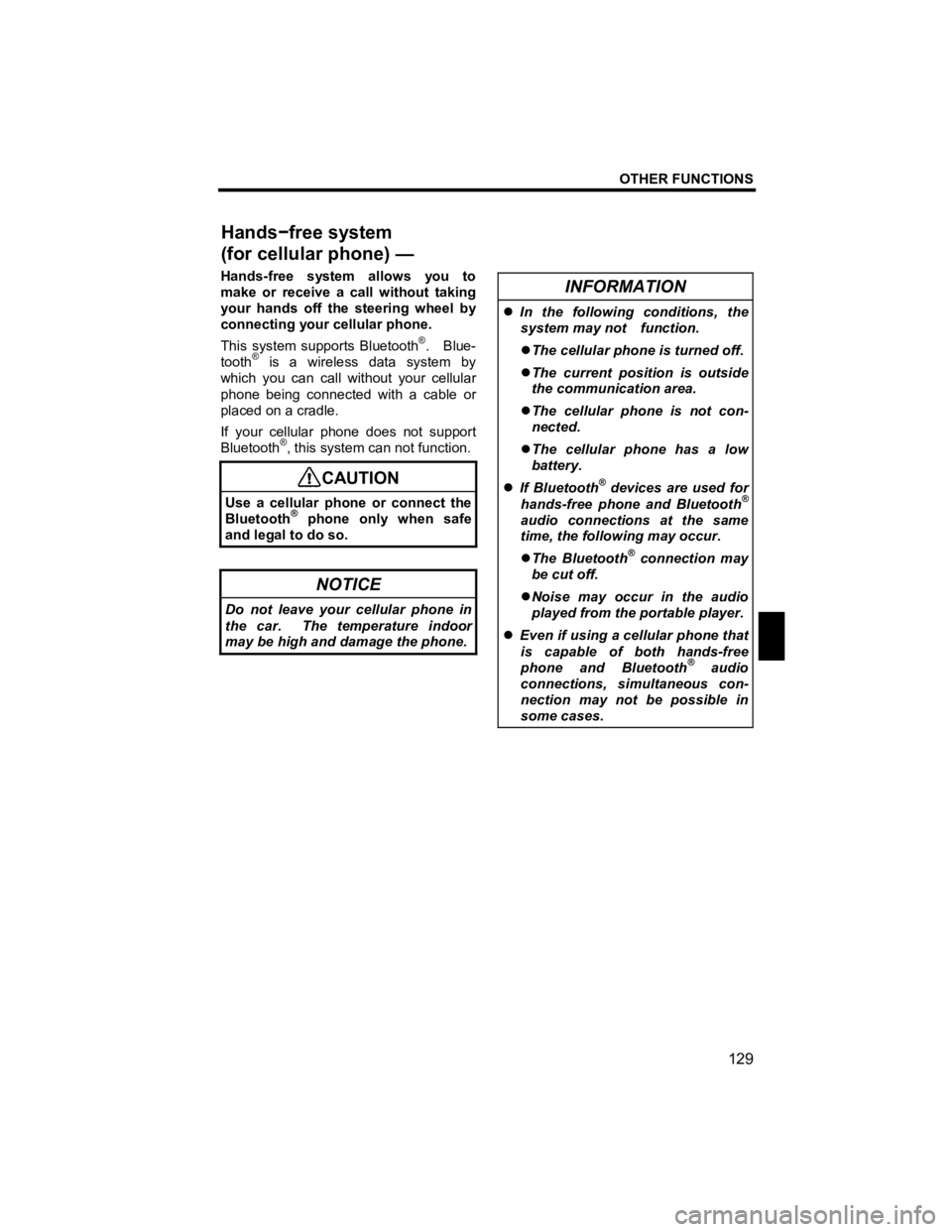
OTHER FUNCTIONS
129
V573_E
Hands-free system allows you to
make or receive a call without taking
your hands off the steering wheel by
connecting your cellular phone.
This system supports Bluetooth
®. Blue-
tooth® is a wireless data system by
which you can call without your cellular
phone being connected with a cable or
placed on a cradle.
If your cellular phone does not support
Bluetooth
®, this system can not function.
CAUTION
Use a cellular phone or connect the
Bluetooth®phone only when safe
and legal to do so.
NOTICE
Do not leave your cellular phone in
the car. The temperature indoor
may be high and damage the phone.
INFORMATION
�z
In the following conditions, the
system may not function.
�z The cellular phone is turned off.
�z The current position is outside
the communication area.
�z The cellular phone is not con-
nected.
�z The cellular phone has a low
battery.
�z If Bluetooth
® devices are used for
hands-free phone and Bluetooth®
audio connections at the same
time, the following may occur.
�z The Bluetooth
® connection may
be cut off.
�z Noise may occur in the audio
played from the portable player.
�z Even if using a cellular phone that
is capable of both hands-free
phone and Bluetooth
® audio
connections, simultaneous con-
nection may not be possible in
some cases.
Hands
−free system
(for cellular phone) —