ASTON MARTIN DB7 1997 Workshop Manual
Manufacturer: ASTON MARTIN, Model Year: 1997, Model line: DB7, Model: ASTON MARTIN DB7 1997Pages: 421, PDF Size: 9.31 MB
Page 401 of 421
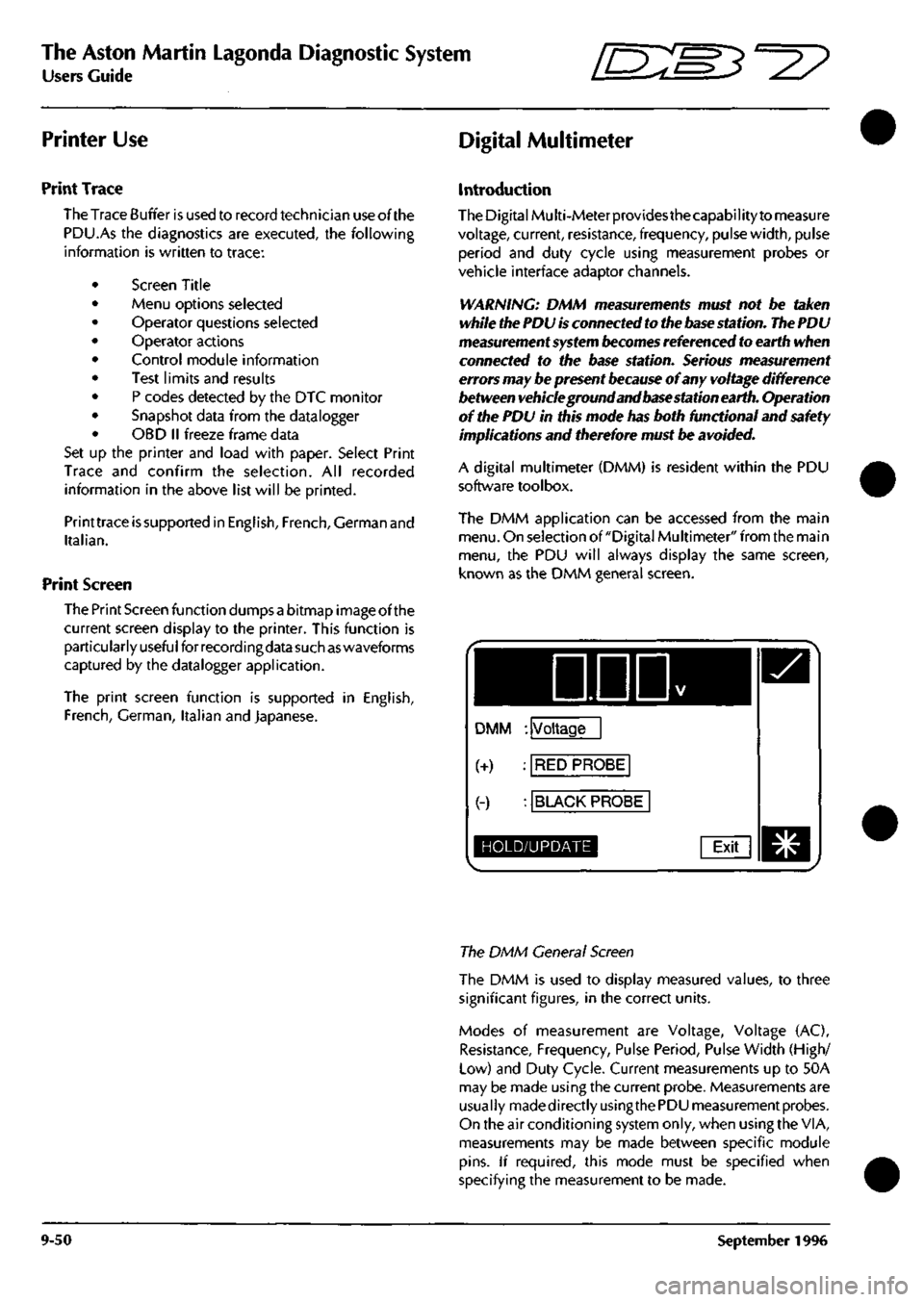
The Aston Martin Lagonda Diagnostic System
Users Guide ^=2?
Printer Use Digital Multimeter
Print Trace
The Trace Buffer is used to record technician use of the
PDU.As the diagnostics are executed, the following
information is written to trace:
Screen Title
Menu options selected
Operator questions selected
Operator actions
Control module information
Test limits and results
P codes detected by the DTC monitor
Snapshot data from the datalogger
OBD II freeze frame data
Set up the printer and load with paper. Select Print
Trace and confirm the selection. All recorded
information in the above list will be printed.
Printtrace is supported in English, French, German and
Italian.
Print Screen
The Print Screen function dumps a bitmap image of the
current screen display to the printer. This function is
particularly useful for recordingdata such as waveforms
captured by the datalogger application.
The print screen function is supported in English,
French,
German, Italian and Japanese.
Introduction
The Digital Multi-Meterprovidesthecapability to measure
voltage, current, resistance, frequency, pulse width, pulse
period and duty cycle using measurement probes or
vehicle interface adaptor channels.
WARNING: DMM measurements must not be taken
while the PDU
is
connected to the
base
station. The PDU
measurement system
becomes
referenced to earth when
connected to the base station. Serious measurement
errors may be present
because
of any voltage difference
between vehicle ground and base station earth. Operation
of the PDU in this mode has both functional and safety
implications and therefore must be
avoided.
A digital multimeter (DMM) is resident within the PDU
software toolbox.
The DMM application can be accessed from the main
menu.
On selection of "Digital Multimeter" from the main
menu,
the PDU will always display the same screen,
known as the DMM general screen.
DDD
DMM : Voltage
(+) : RED PROBE
(-) : BLACK PROBE
HOLD/UPDATE Exit
The DMM General Screen
The DMM is used to display measured values, to three
significant figures, in the correct units.
Modes of measurement are Voltage, Voltage (AC),
Resistance, Frequency, Pulse Period, Pulse Width (High/
Low) and Duty Cycle. Current measurements up to 50A
may be made using the current probe. Measurements are
usually madedirectlyusingthe PDU measurement probes.
On the air conditioning system only, when using the VIA,
measurements may be made between specific module
pins.
If required, this mode must be specified when
specifying the measurement to be made.
9-50 September 1996
Page 402 of 421
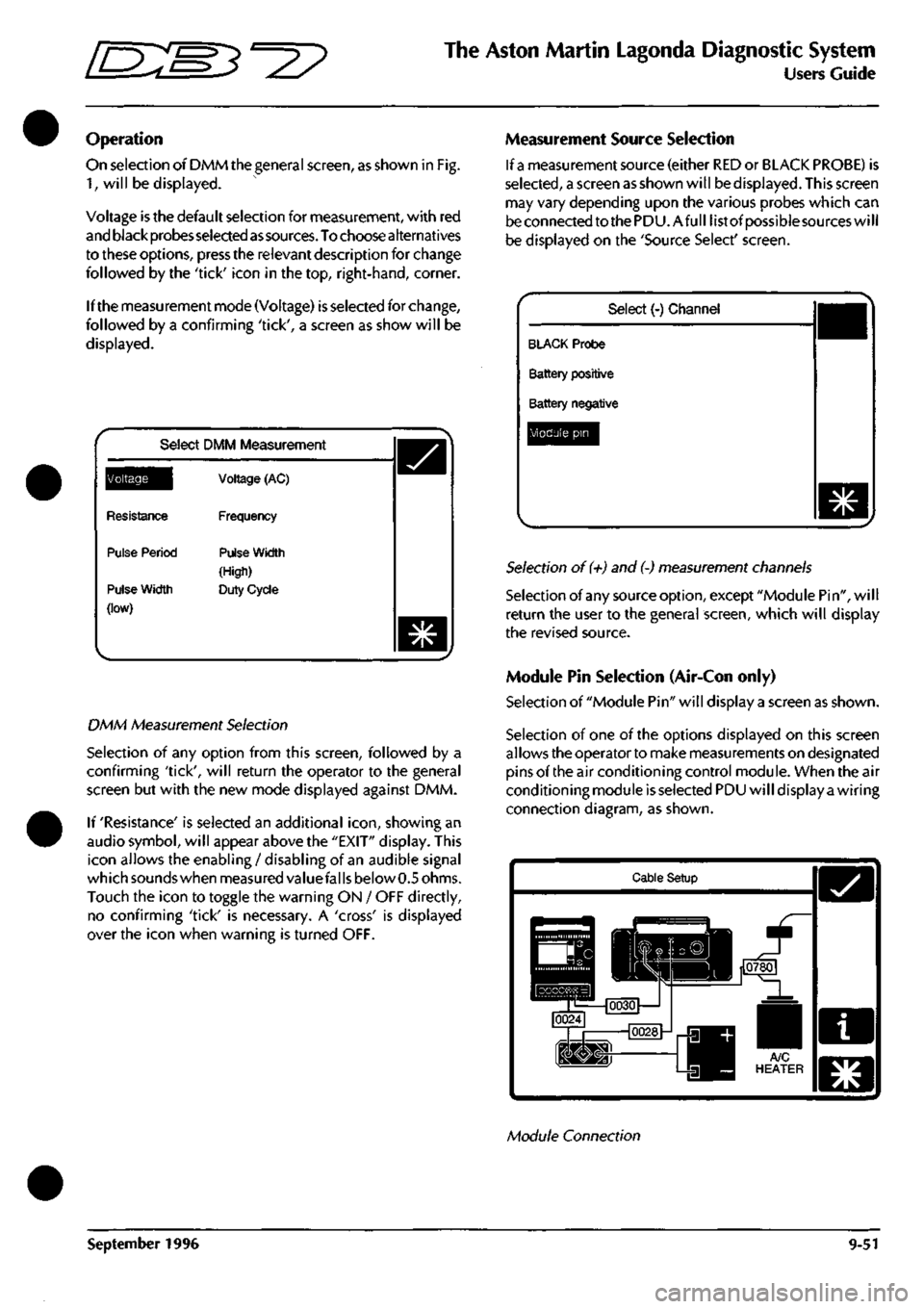
^^?
The Aston Martin Lagonda Diagnostic System
Users Guide
Operation
On selection of DMM the general screen, as shown in Fig.
1,
will be displayed.
Voltage is the default selection for measurement, with red
and black probes selected
as
sources.
To choose alternatives
to these options, press the relevant description for change
followed by the 'tick' icon in the top, right-hand, corner.
If the measurement mode (Voltage) is selected for change,
followed by a confirming 'tick', a screen as show will be
displayed.
Select DMM Measurement
^Q^||[
Resistance
Pulse Period
Pulse Width
(low)
Voltage (AC)
Frequency
Pulse Width
(High)
Duty Cycle
DMM Measurement Selection
Selection of any option from this screen, followed by a
confirming 'tick', will return the operator to the general
screen but with the new mode displayed against DMM.
If 'Resistance' is selected an additional
icon,
showing an
audio symbol, will appear above the "EXIT" display. This
icon allows the enabling / disabling of an audible signal
which sounds when measured valuefal
Is
below 0.5 ohms.
Touch the icon to toggle the warning ON / OFF directly,
no confirming 'tick' is necessary. A 'cross' is displayed
over the icon when warning is turned OFF.
Measurement Source Selection
If
a
measurement source (either RED or BLACK PROBE) is
selected,
a screen as shown will be displayed. This screen
may vary depending upon the various probes which can
be connected to the PDU.Afull list of possiblesources will
be displayed on the 'Source Select' screen.
Select (-) Channel
BLACK Probe
Battery positive
Battery negative
Module pin
Selection of (+) and (-) measurement channels
Selection of any source option, except "Module Pin", will
return the user to the general screen, which will display
the revised source.
Module Pin Selection (Air-Con only)
Selection of "Module Pin" will display a screen as shown.
Selection of one of the options displayed on this screen
allows the operator to make measurements on designated
pins of the air conditioning control module. When the air
conditioning module is selected PDU will display a wiring
connection diagram, as shown.
Cable Setup
Module Connection
September 1996 9-51
Page 403 of 421
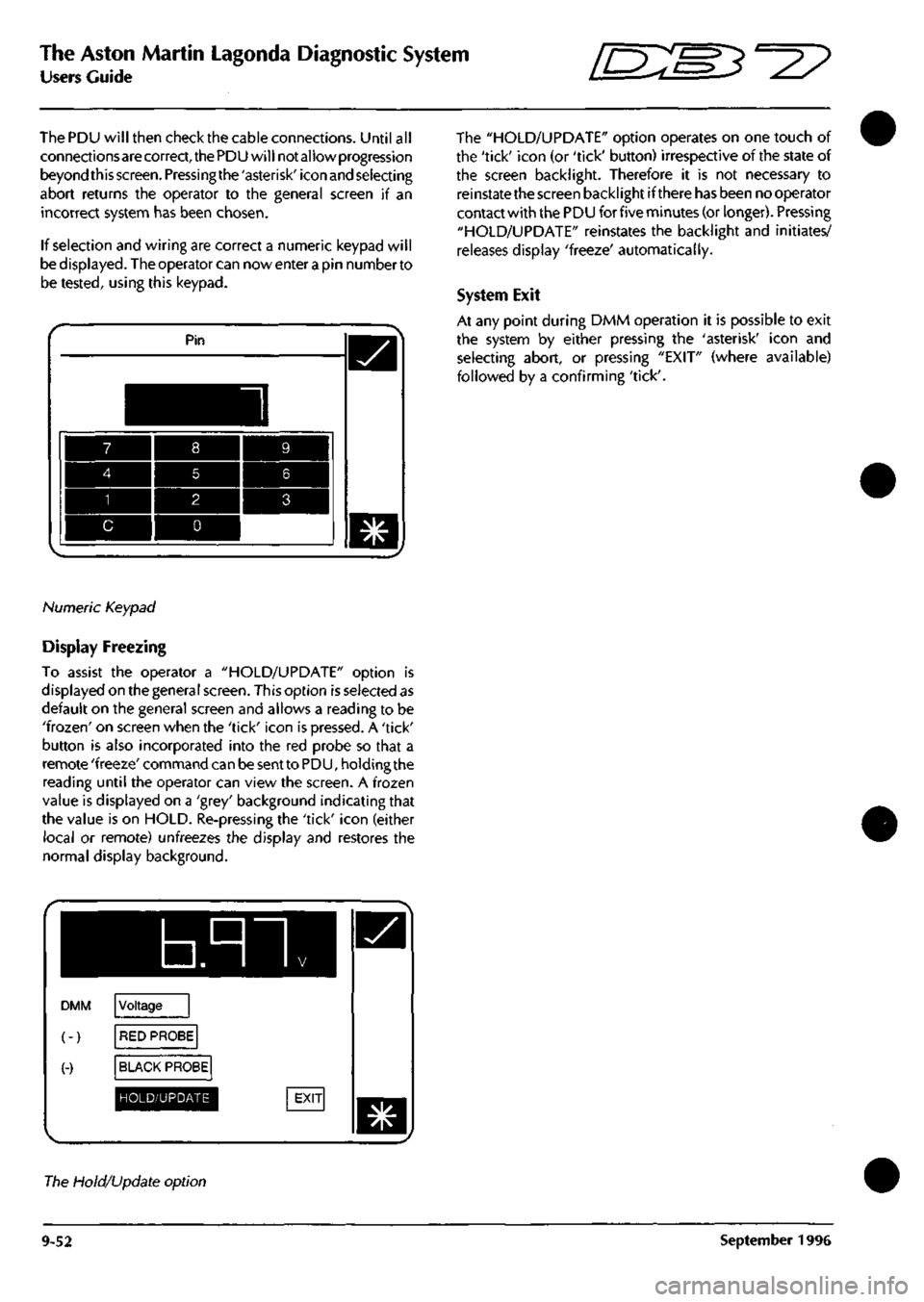
The Aston Martin Lagonda Diagnostic System
Users Guide [S:S3^2?
The PDU will then check the cable connections. Until all
connections are correct, the PDU will not allow progression
beyond this
screen.
Pressingthe'asterisk'icon and selecting
abort returns the operator to the general screen if an
incorrect system has been chosen.
If selection and wiring are correct a numeric keypad will
be displayed. The operator can nowenterapin numberto
be tested, using this keypad.
Pin
Numeric Keypad
Display Freezing
To assist the operator a "HOLD/UPDATE" option is
displayed on the general screen. This option is selected as
default on the general screen and allows a reading to be
'frozen'
on screen when the 'tick' icon is pressed. A 'tick'
button is also incorporated into the red probe so that a
remote 'freeze' command can be sent to PDU, holding the
reading until the operator can view the screen. A frozen
value is displayed on a 'grey' background indicating that
the value is on HOLD. Re-pressing the 'tick' icon (either
local or remote) unfreezes the display and restores the
normal display background.
b.nn
DMM
(-)
(-)
Voltage
RED PROBE
BLACK PROBE
HOLD/UPDATE
The "HOLD/UPDATE" option operates on one touch of
the 'tick' icon (or 'tick' button) irrespective of the state of
the screen backlight. Therefore it is not necessary to
reinstate the screen backlight if there has been no operator
contact with the PDU for five minutes (or longer). Pressing
"HOLD/UPDATE" reinstates the backlight and initiates/
releases display 'freeze' automatically.
System Exit
At any point during DMM operation it is possible to exit
the system by either pressing the 'asterisk' icon and
selecting abort, or pressing "EXIT" (where available)
followed by a confirming 'tick'.
The Hold/Update option
9-52 September 1996
Page 404 of 421
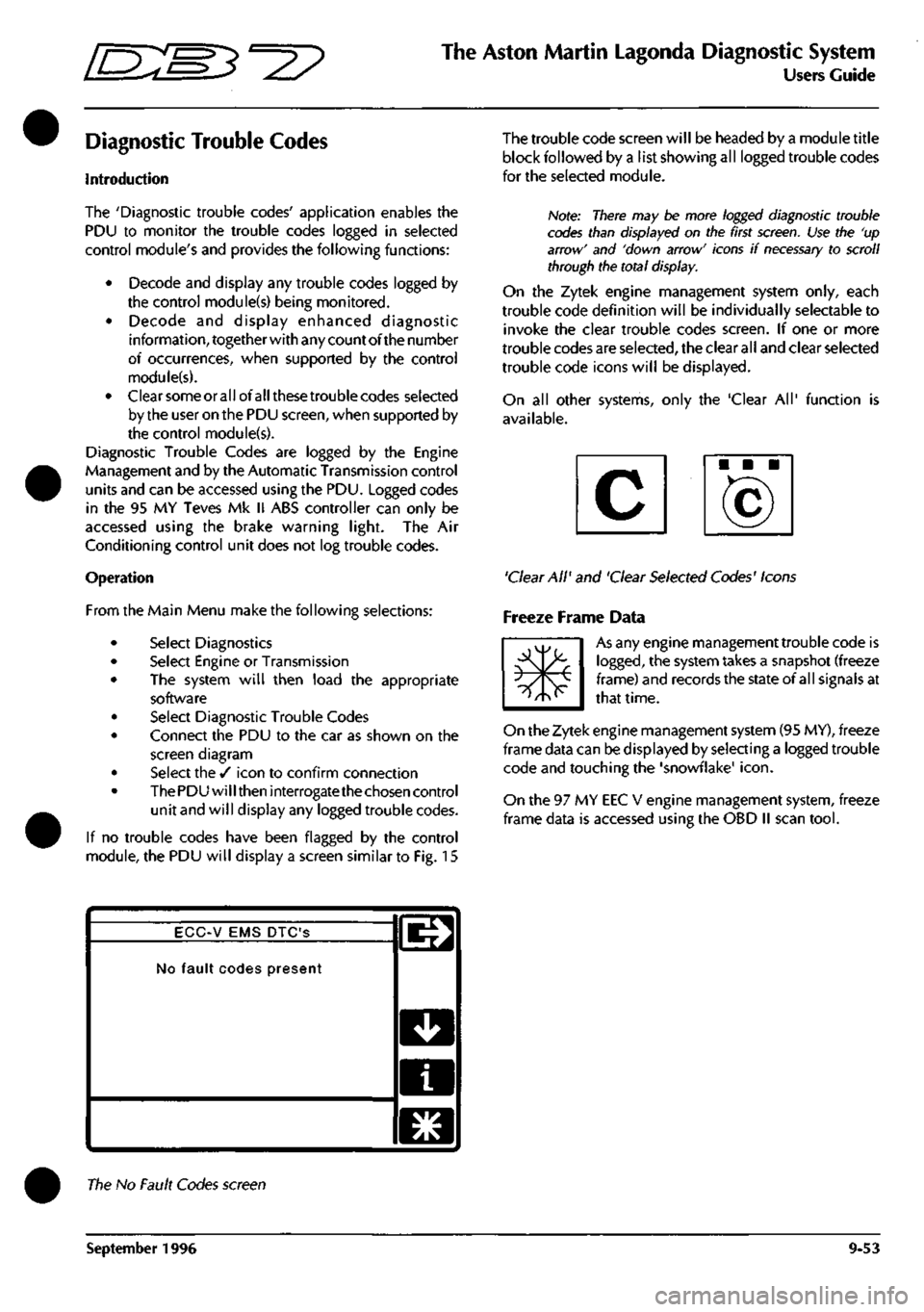
^7
The Aston Martin Lagonda Diagnostic System
Users Guide
Diagnostic Trouble Codes
Introduction
The 'Diagnostic trouble codes' application enables the
PDU to monitor the trouble codes logged in selected
control module's and provides the following functions:
• Decode and display any trouble codes logged by
the control module(s) being monitored.
• Decode and display enhanced diagnostic
information, together with any count of the number
of occurrences, when supported by the control
module(s).
• Clearsomeorallofallthesetroublecodes selected
by the user on the PDU screen, when supported by
the control module(s).
Diagnostic Trouble Codes are logged by the Engine
Management and by the Automatic Transmission control
units and can be accessed using the PDU. Logged codes
in the 95 MY Teves Mk II ABS controller can only be
accessed using the brake warning light. The Air
Conditioning control unit does not log trouble codes.
Operation
From the Main Menu make the following selections:
Select Diagnostics
Select Engine or Transmission
The system will then load the appropriate
software
Select Diagnostic Trouble Codes
Connect the PDU to the car as shown on the
screen diagram
Select the / icon to confirm connection
The PDU will then interrogate the chosen control
unit and will display any logged trouble codes.
If no trouble codes have been flagged by the control
module, the PDU will display a screen similar to Fig. 15
The trouble code screen will be headed by a module title
block followed by a list showing all logged trouble codes
for the seleaed module.
Note: There may be more logged diagnostic trouble
codes than displayed on the first
screen.
Use the 'up
arrow' and 'down arrow' icons if
necessary
to scroll
through the total display.
On the Zytek engine management system only, each
trouble code definition will be individually selectable to
invoke the clear trouble codes screen. If one or more
trouble codes are selected, the clear all and clear selected
trouble code icons will be displayed.
On all other systems, only the 'Clear All' function is
available.
'Clear All' and 'Clear Selected Codes' Icons
Freeze Frame Data
m*
As any engine management trouble code is
logged,
the system takes a snapshot (freeze
frame) and records the state of all signals at
that time.
On the Zytek engine management system (95 MY), freeze
frame data can be displayed by selecting a logged trouble
code and touching the 'snowflake'
icon.
On the 97 MY EEC V engine management system, freeze
frame data is accessed using the OBD II scan
tool.
ECC-V EMS DTC'S
No fault codes present
l^
D
a
El
The No Fault Codes screen
September 1996 9-53
Page 405 of 421
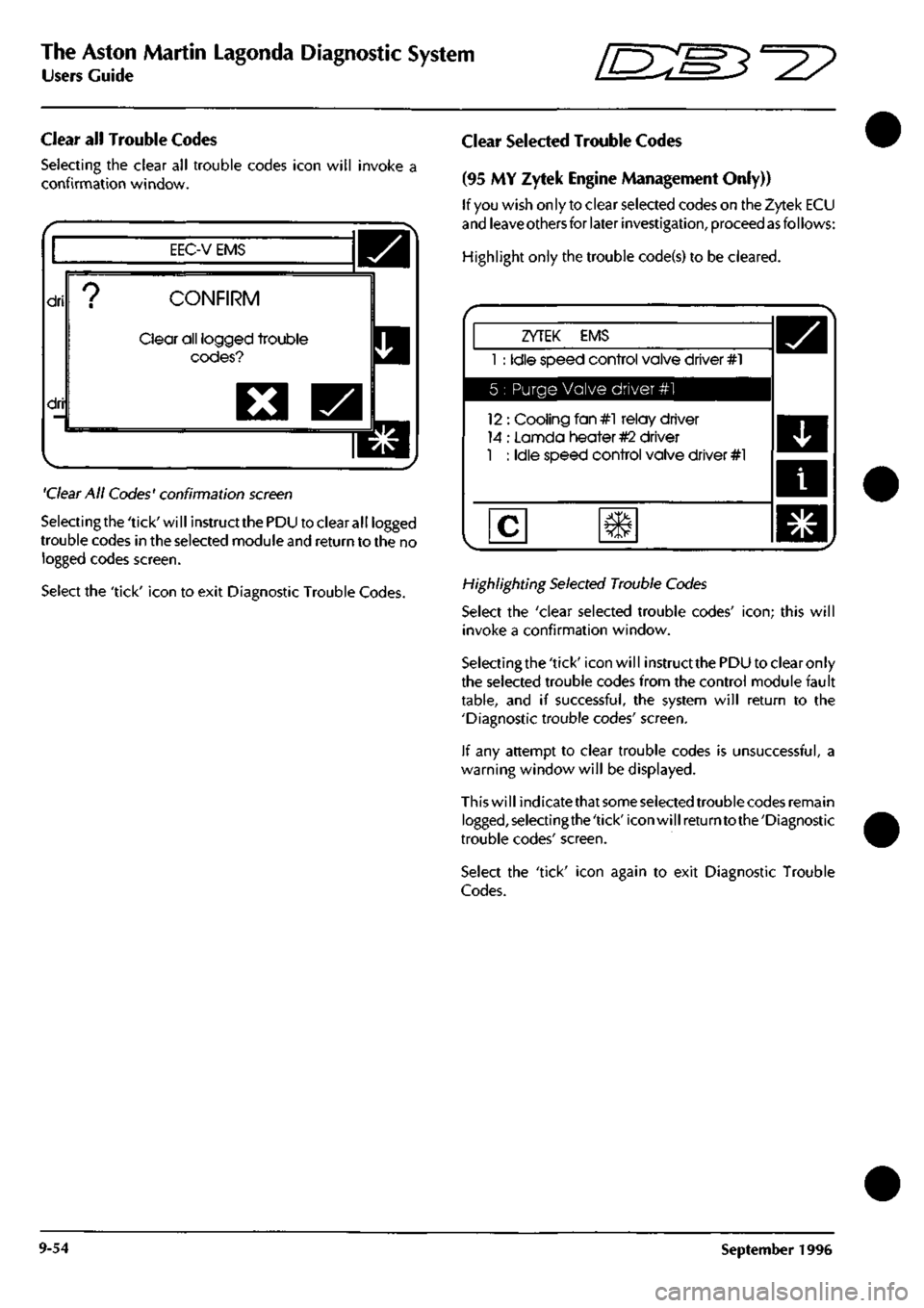
The Aston Martin Lagonda Diagnostic System
Users Guide
•=2?
Clear all Trouble Codes
Selecting the clear all trouble codes icon will invoke a
confirmation window.
EEC-V EMS
dri
dri
CONFIRM
Clear all logged trouble
codes?
O
'Clear
All Codes' confirmation
screen
Selectingthe'tick'will instructthePDU to clear all logged
trouble codes in the selected module
and
return to the no
logged codes screen.
Select the 'tick' icon to exit Diagnostic Trouble Codes.
Clear Selected Trouble Codes
(95 MY Zytek Engine Management Only))
If
you
wish only to clear selected codes on the Zytek ECU
and
leave others
for later
investigation,
proceed
as
follows:
Highlight only the trouble code(s) to be cleared.
ZYTEK EMS
1 : Idle speed control valve driver #1
5 : Purge Valve driver #1
12 : Cooling fan#l relay driver
14 : Lannda heater
#2
driver
1 : Idle speed control valve driver #1
Highlighting
Selected
Trouble
Codes
Select the 'clear selected trouble codes'
icon;
this will
invoke a confirmation window.
Selectingthe 'tick' icon will instruct
the
PDU to clear only
the selected trouble codes from the control module fault
table,
and if successful, the system will return to the
'Diagnostic trouble codes' screen.
If any attempt to clear trouble codes is unsuccessful, a
warning window will be displayed.
This will indicatethat
some selected
trouble codes remain
logged,selectingthe'tick'iconwillreturntothe'Diagnostic
trouble codes' screen.
Select the 'tick' icon again to exit Diagnostic Trouble
Codes.
9-54 September 1996
Page 406 of 421
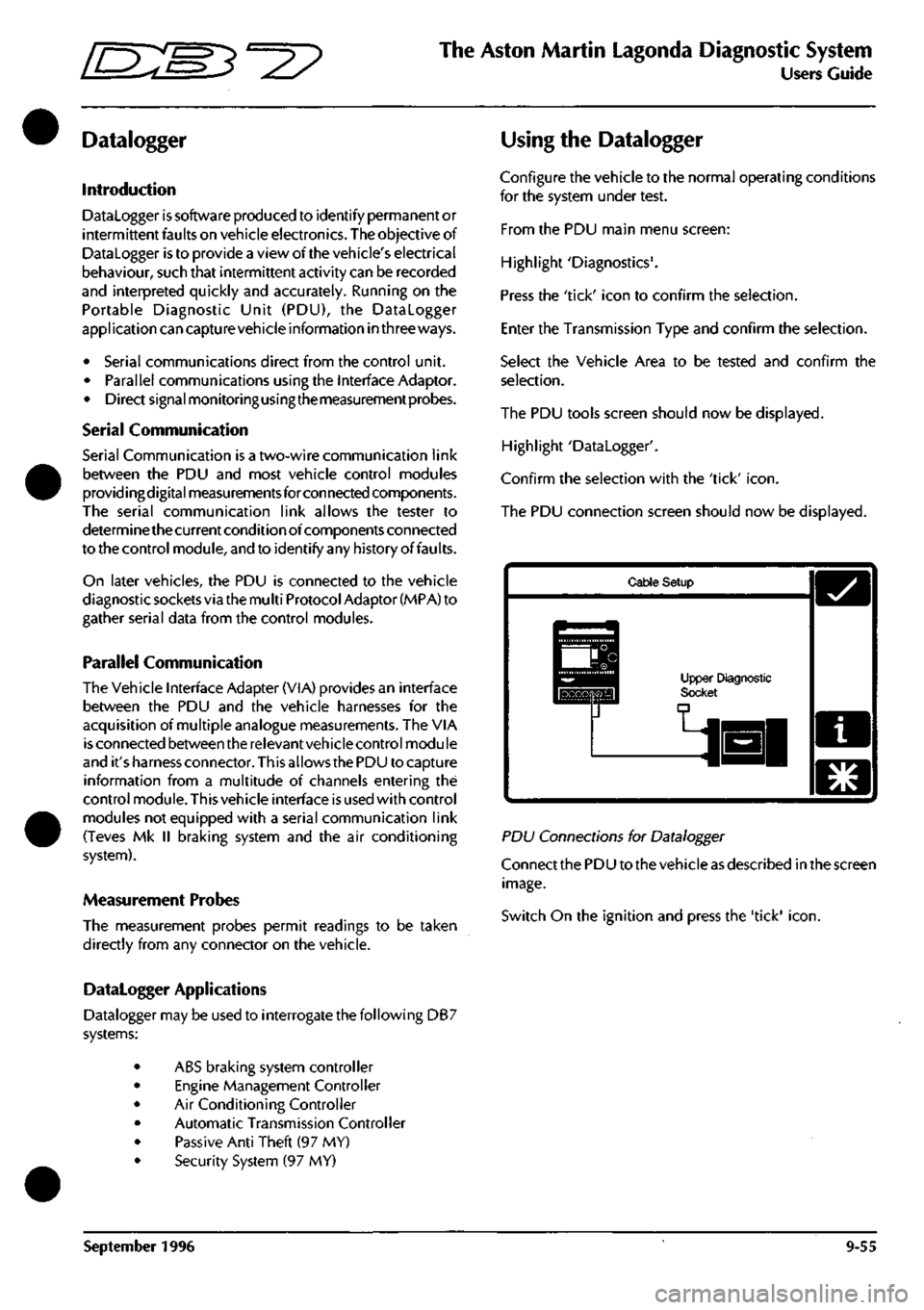
"^I?
The Aston Martin Lagonda Diagnostic System
Users Guide
Datalogger
Introduction
Datalogger is software produced to identify permanent or
intermittent faults on vehicle electronics. The objective of
Datalogger is to provide a view of the vehicle's electrical
behaviour, such that intermittent activity can be recorded
and interpreted quickly and accurately. Running on the
Portable Diagnostic Unit (PDU), the Datalogger
appi ication can captu
re
vehicle information in three ways.
• Serial communications direct from the control unit.
• Parallel communications using the Interface Adaptor.
• Direct signal monitoringusingthemeasurementprobes.
Serial Communication
Serial Communication is a two-wire communication link
between the PDU and most vehicle control modules
providingdigital measurements forconnected components.
The serial communication link allows the tester to
determine the current condition of components connected
to the control module, and to identify any history of faults.
On later vehicles, the PDU is connected to the vehicle
diagnostic sockets via the mu
Iti
Protocol Adaptor (MPA) to
gather serial data from the control modules.
Parallel Communication
The Vehicle Interface Adapter (VIA) provides an interface
between the PDU and the vehicle harnesses for the
acquisition of multiple analogue measurements. The VIA
is
connected between the relevantvehicle control module
and it'sharness connector. Thisallows the PDU to captu re
information from a multitude of channels entering the
control module. This vehicle interface is used with control
modules not equipped with a serial communication link
(Teves Mk II braking system and the air conditioning
system).
Measurement Probes
The measurement probes permit readings to be taken
directly from any connector on the vehicle.
Datalogger Applications
Datalogger may be used to interrogate the following DB7
systems:
• ABS braking system controller
• Engine Management Controller
• Air Conditioning Controller
• Automatic Transmission Controller
• Passive Anti Theft (97 MY)
• Security System (97 MY)
Using the Datalogger
Configure the vehicle to the normal operating conditions
for the system under test.
From the PDU main menu screen:
Highlight 'Diagnostics'.
Press the 'tick' icon to confirm the selection.
Enter the Transmission Type and confirm the selection.
Select the Vehicle Area to be tested and confirm the
selection.
The PDU tools screen should now be displayed.
Highlight 'Datalogger'.
Confirm the selection with the 'tick'
icon.
The PDU connection screen should now be displayed.
Cable Setup
Upper Diagnostic Socl
PD\J Connections for Datalogger
Connect the PDU to the vehicle as described in the screen
image.
Switch On the ignition and press the 'tick'
icon.
September 1996 9-55
Page 407 of 421
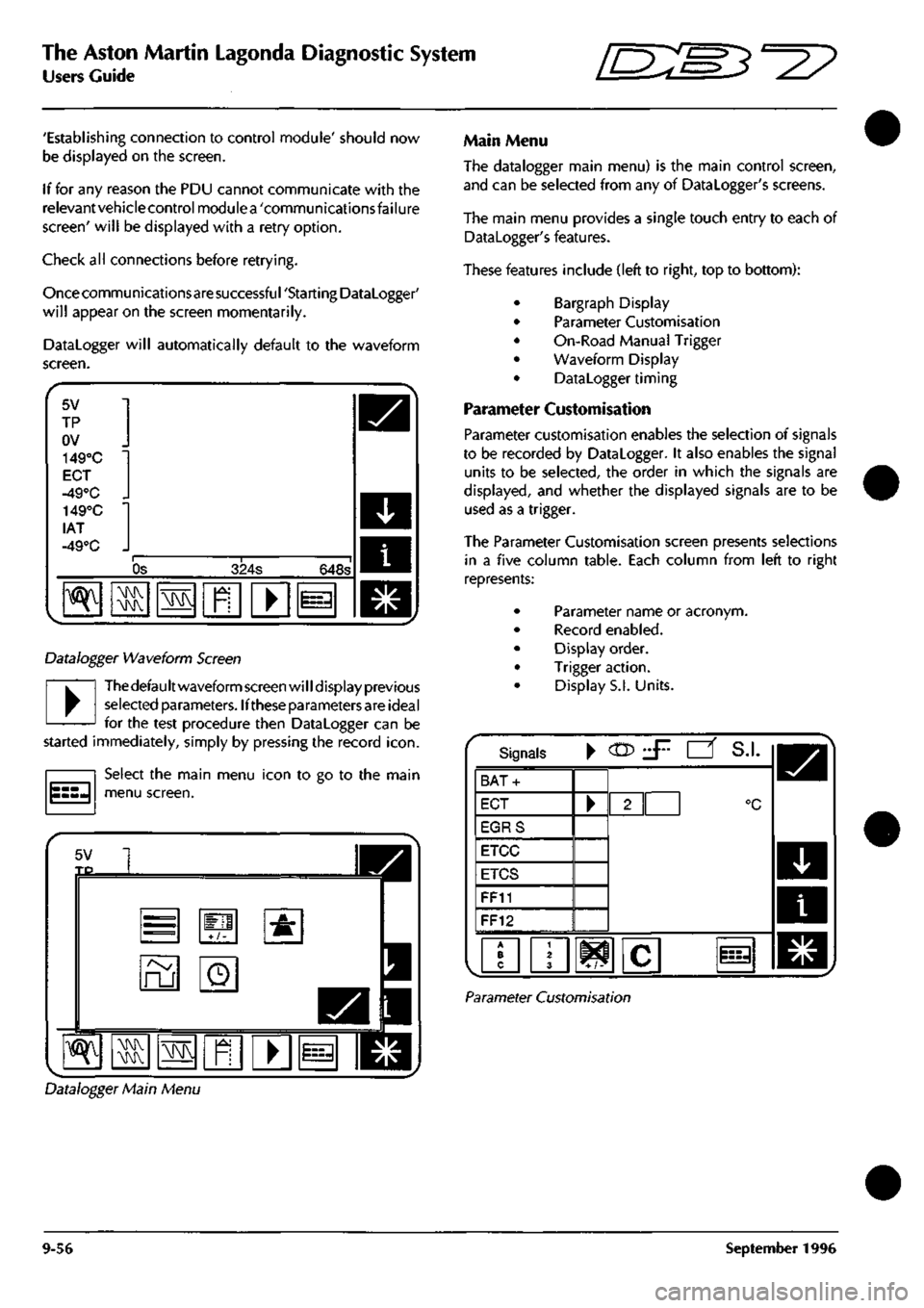
The Aston Martin Lagonda Diagnostic System
Users Guide •^^
'Establishing connection to control module' should now
be displayed on the screen.
If for any reason the PDU cannot communicate with the
relevantvehiclecontrol modulea 'communicationsfailure
screen'
will be displayed with a retry option.
Check all connections before retrying.
Once commu nications are successfu
I
'Starti ng Datalogger'
will appear on the screen momentarily.
Datalogger will automatically default to the waveform
screen.
5V
TP
ov
149°C
EOT
-49°C _
lAT
-49°C _
"^
Os 324s 648s
•\N
M\^
\!M
n
• i=-i
Datalogger Waveform Screen
•
Thedefaultwaveform screen will display previous
selected parameters. Ifthese parameters are ideal
for the test procedure then Datalogger can be
started immediately, simply by pressing the record
icon.
Select the main menu icon to go to the main
menu screen.
5V TP
=
ru
+/-
o
•&
^ M\K ras
1
I
Main Menu
The datalogger main menu) is the main control screen,
and can be selected from any of Datalogger's screens.
The main menu provides a single touch entry to each of
Datalogger's features.
These features include (left to right, top to bottom):
Bargraph Display
Parameter Customisation
On-Road Manual Trigger
Waveform Display
Datalogger timing
Parameter Customisation
Parameter customisation enables the selection of signals
to be recorded by Datalogger. It also enables the signal
units to be selected, the order in which the signals are
displayed,
and whether the displayed signals are to be
used as a trigger.
The Parameter Customisation screen presents selections
in a five column table. Each column from left to right
represents:
Parameter name or acronym.
Record enabled.
Display order.
Trigger action.
Display S.I. Units.
Signals •
CO?
J^ •' S.I.
BAT-
ECT
EGRS
ETCC
ETCS
FF11
FF12
/•? 103
Parameter Customisation
Datalogger Main Menu
9-56 September 1996
Page 408 of 421
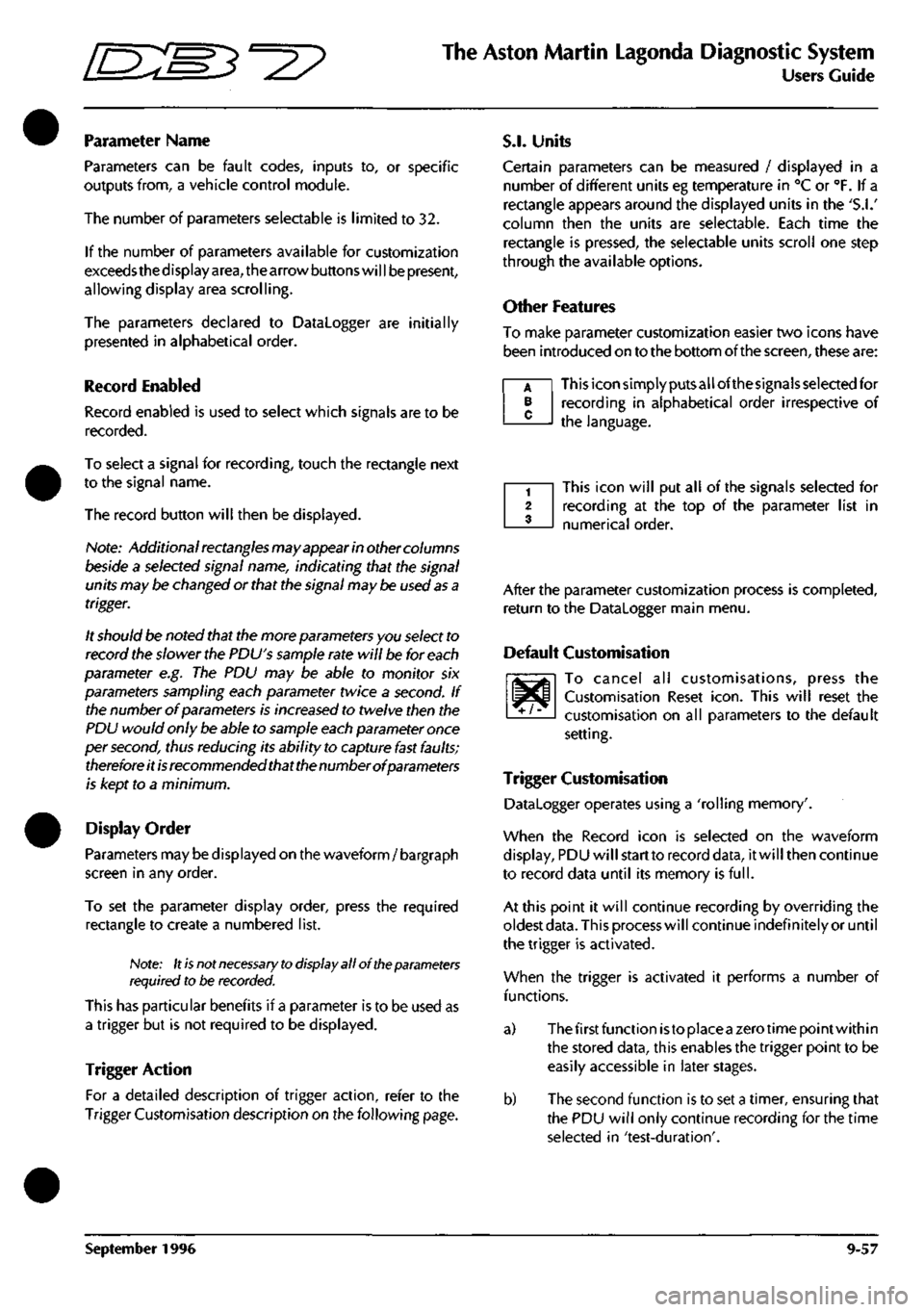
^
The Aston Martin Lagonda Diagnostic System
Users Guide
Parameter Name
Parameters can be fault codes, inputs to, or specific
outputs from, a vehicle control module.
The number of parameters selectable is limited to 32.
If the number of parameters available for customization
exceeds the d isplay
area,
the arrow buttons wi
11
be present,
allowing display area scrolling.
The parameters declared to Datalogger are initially
presented in alphabetical order.
Record Enabled
Record enabled is used to select which signals are to be
recorded.
To select a signal for recording, touch the rectangle next
to the signal name.
The record button will then be displayed.
Nofe:
Additional rectangles may appear in other columns
beside a selected signal name, indicating that the signal
units may be changed or that the signal may be used
as
a
trigger.
It should be noted that the more parameters you select to
record the slower the PDU's sample rate will be for each
parameter e.g. The PDU may be able to monitor six
parameters sampling each parameter twice a second. If
the number of parameters is increased to twelve then the
PDU would only be able to sample each parameter once
per second, thus reducing its ability to capture fast faults;
therefore it
is
recommended that the number of parameters
is kept to a minimum.
Display Order
Parameters may be displayed on the waveform/ bargraph
screen in any order.
To set the parameter display order, press the required
rectangle to create a numbered list.
Note: It
is
not
necessary to
display all of the parameters
required to be recorded.
This has particular benefits if a parameter is to be used as
a trigger but is not required to be displayed.
Trigger Action
For a detailed description of trigger action, refer to the
Trigger Customisation description on the following page.
S.I.
Units
Certain parameters can be measured / displayed in a
number of different units eg temperature in °C or °F. If a
rectangle appears around the displayed units in the
'S.I.'
column then the units are selectable. Each time the
rectangle is pressed, the selectable units scroll one step
through the available options.
Other Features
To make parameter customization easier two icons have
been introduced on to the bottom of the screen, these are:
This icon simply puts all ofthesignals selected for
recording in alphabetical order irrespective of
the language.
A B C
This icon will put all of the signals selected for
recording at the top of the parameter list in
numerical order.
^T/^
After the parameter customization process is completed,
return to the Datalogger main menu.
Default Customisation
To cancel all customisations, press the
Customisation Reset
icon.
This will reset the
customisation on all parameters to the default
setting.
Trigger Customisation
Datalogger operates using a 'rolling memory'.
When the Record icon is selected on the waveform
display, PDU will start to record data, it will then continue
to record data until its memory is
full.
At this point it will continue recording by overriding the
oldest
data.
This process will continue indefinitely or until
the trigger is activated.
When the trigger is activated it performs a number of
functions.
a) The first function istoplaceazerotimepointwithin
the stored data, this enables the trigger point to be
easily accessible in later stages.
b) The second function is to set a timer, ensuring that
the PDU wil
I
only continue recording for the time
selected in 'test-duration'.
September 1996 9-57
Page 409 of 421
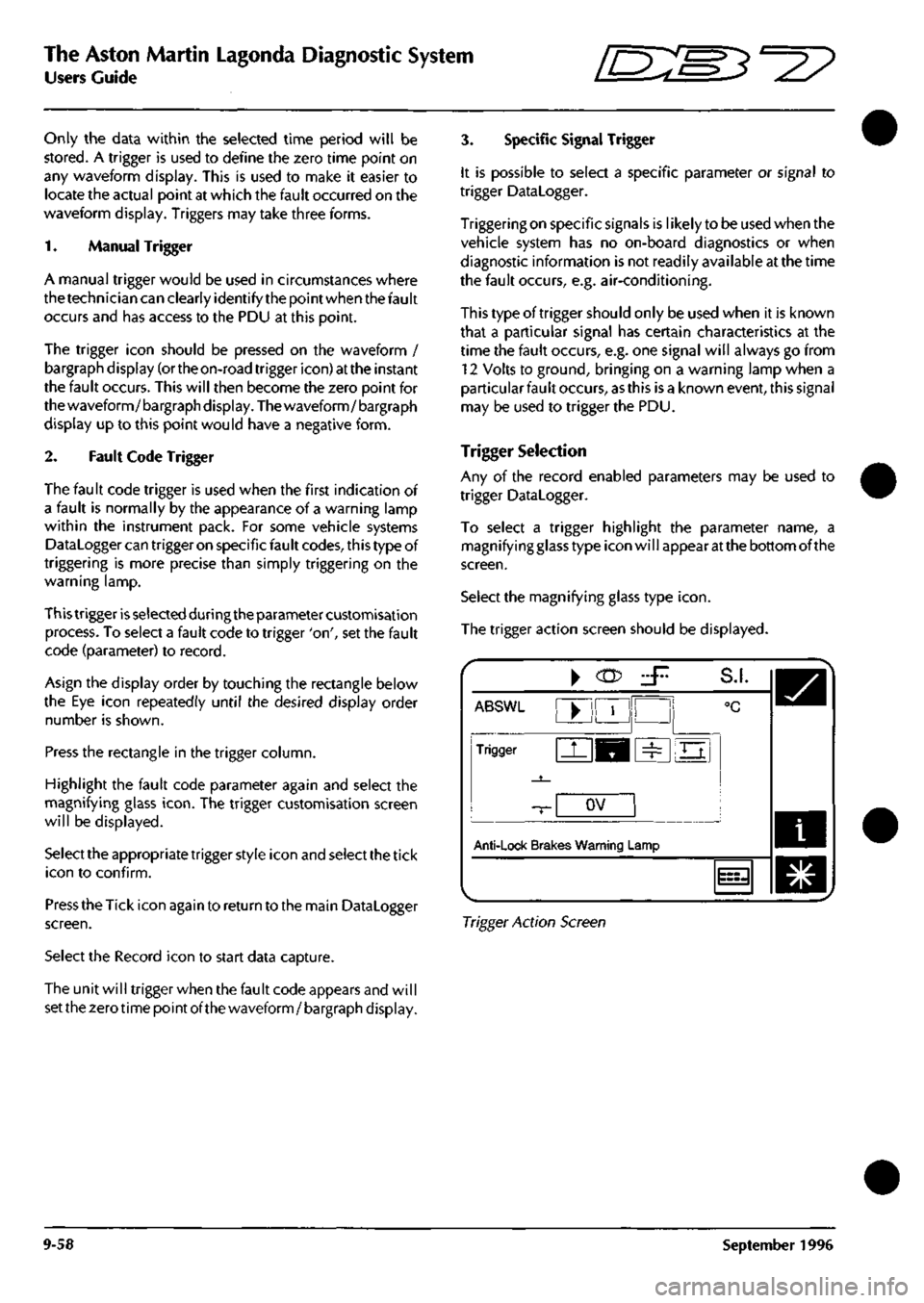
The Aston Martin Lagonda Diagnostic System
Users Guide 5^^?
Only the data within the selected time period will be
stored.
A trigger is used to define the zero time point on
any waveform display. This is used to make it easier to
locate the actual point at which the fault occurred on the
waveform display. Triggers may take three forms.
1.
Manual Trigger
A manual trigger would be used in circumstances where
the technician can clearly identify the point when the fault
occurs and has access to the PDU at this point.
The trigger icon should be pressed on the waveform /
bargraph display (ortheon-road trigger icon) at the instant
the fault occurs. This will then become the zero point for
the waveform/bargraph display. The waveform/bargraph
display up to this point would have a negative form.
2.
Fault Code Trigger
The fault code trigger is used when the first indication of
a fault is normally by the appearance of a warning lamp
within the instrument pack. For some vehicle systems
Datalogger can trigger on specific fault codes, this type of
triggering is more precise than simply triggering on the
warning lamp.
This trigger
is
selected during the parameter customisation
process. To select a fault code to trigger 'on', set the fault
code (parameter) to record.
Asign the display order by touching the rectangle below
the Eye icon repeatedly until the desired display order
number is shown.
Press the rectangle in the trigger column.
Highlight the fault code parameter again and select the
magnifying glass
icon.
The trigger customisation screen
will be displayed.
Select the appropriate trigger style icon and select the tick
icon to confirm.
Press the Tick icon again to return to the main Datalogger
screen.
Select the Record icon to start data capture.
The unit will trigger when the fault code appears and will
set the zero time point of the waveform / bargraph display.
3. Specific Signal Trigger
It is possible to select a specific parameter or signal to
trigger Datalogger.
Triggering on specific signals is likely to be used when the
vehicle system has no on-board diagnostics or when
diagnostic information is not readily available at the time
the fault occurs, e.g. air-conditioning.
Thistypeoftriggershouldonly be used when it is known
that a particular signal has certain characteristics at the
time the fault occurs, e.g. one signal will always go from
12 Volts to ground, bringing on a warning lamp when a
particular fault occurs,
as
this is a known event, this signal
may be used to trigger the PDU.
Trigger Selection
Any of the record enabled parameters may be used to
trigger Datalogger.
To select a trigger highlight the parameter name, a
magnifying glass type icon will appear at the bottom of the
screen.
Select the magnifying glass type
icon.
The trigger action screen should be displayed.
ABSWl
Trigger
-T-
Anti-lock Brak
^
^M
ov
es Warning
L
zF
!
=^
S.I.
°C
Ei
.amp
i
m,
Trigger Action Screen
9-58 September 1996
Page 410 of 421
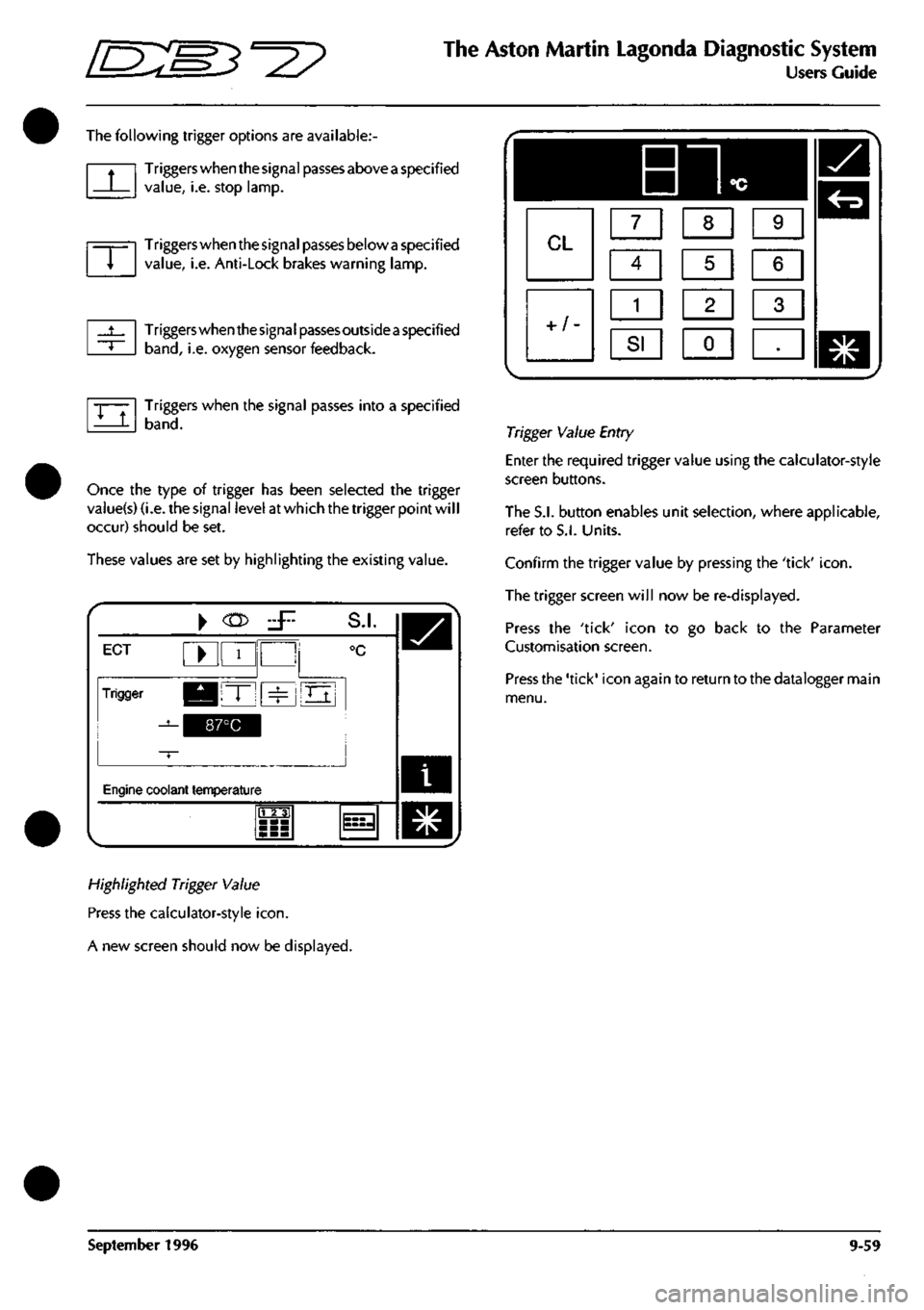
^^?
The Aston Martin Lagonda Diagnostic System
Users Guide
The following trigger options are available:
Triggers when the signal passes above
a
specified
value,
i.e. stop lamp.
Triggers when the signal passes below
a
specified
value,
i.e. Anti-Lock brakes warning lamp.
Triggers when the signa
I
passes outside
a
specified
band,
i.e. oxygen sensor feedback.
Triggers when the signal passes into a specified
band.
Once the type of trigger has been selected the trigger
vaiue(s) (i.e. the signal level at which the trigger point wil
I
occur) should be set.
These values are set by highlighting the existing value.
i
ECT ^ 1
Trigger KBIT" ^
^^^^1
S.I.
°c
Oj
Engine coolant temperature
m
^
Highlighted Trigger Value
Press the calculator-style
icon.
A new screen should now be displayed.
Trigger Value Entry
Enter the required trigger value using the calculator-style
screen buttons.
The S.I. button enables unit selection, where applicable,
refer to S.I. Units.
Confirm the trigger value by pressing the 'tick'
icon.
The trigger screen will now be re-displayed.
Press the 'tick' icon to go back to the Parameter
Customisation screen.
Press the 'tick' icon again to return to the datalogger main
menu.
September 1996 9-59