CHEVROLET EXPRESS 2020 Infotainment System Manual
Manufacturer: CHEVROLET, Model Year: 2020, Model line: EXPRESS, Model: CHEVROLET EXPRESS 2020Pages: 90, PDF Size: 1.62 MB
Page 51 of 90
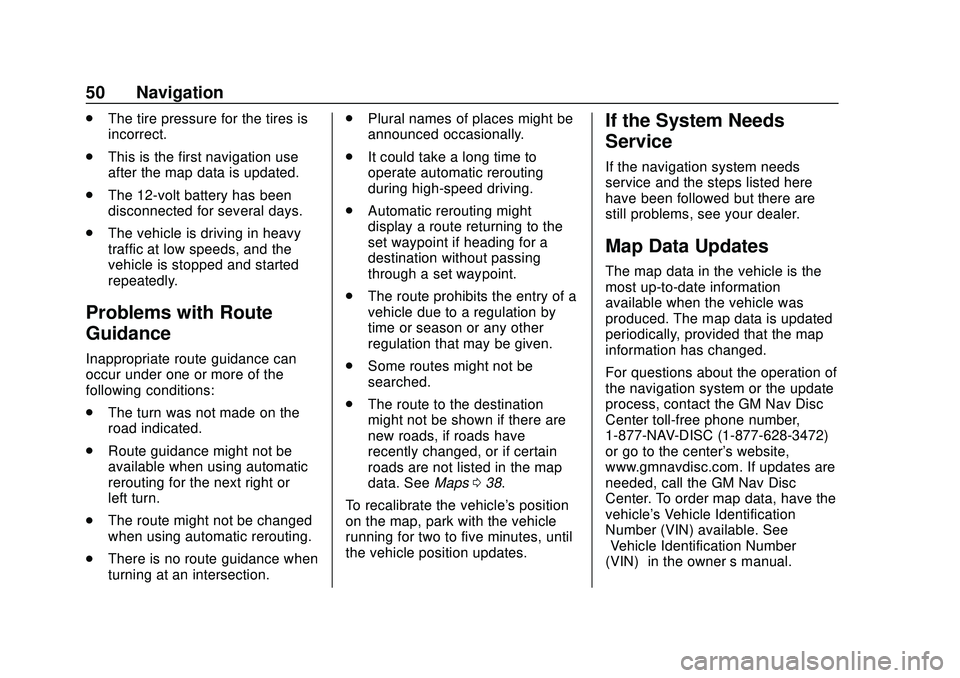
Express/Savana Infotainment System (GMNA Authoring U.S./Canada)
(GMNA-Localizing-U.S./Canada-13583185) - 2020 - CRC - 6/10/19
50 Navigation
.The tire pressure for the tires is
incorrect.
. This is the first navigation use
after the map data is updated.
. The 12-volt battery has been
disconnected for several days.
. The vehicle is driving in heavy
traffic at low speeds, and the
vehicle is stopped and started
repeatedly.
Problems with Route
Guidance
Inappropriate route guidance can
occur under one or more of the
following conditions:
.The turn was not made on the
road indicated.
. Route guidance might not be
available when using automatic
rerouting for the next right or
left turn.
. The route might not be changed
when using automatic rerouting.
. There is no route guidance when
turning at an intersection. .
Plural names of places might be
announced occasionally.
. It could take a long time to
operate automatic rerouting
during high-speed driving.
. Automatic rerouting might
display a route returning to the
set waypoint if heading for a
destination without passing
through a set waypoint.
. The route prohibits the entry of a
vehicle due to a regulation by
time or season or any other
regulation that may be given.
. Some routes might not be
searched.
. The route to the destination
might not be shown if there are
new roads, if roads have
recently changed, or if certain
roads are not listed in the map
data. See Maps038.
To recalibrate the vehicle's position
on the map, park with the vehicle
running for two to five minutes, until
the vehicle position updates.
If the System Needs
Service
If the navigation system needs
service and the steps listed here
have been followed but there are
still problems, see your dealer.
Map Data Updates
The map data in the vehicle is the
most up-to-date information
available when the vehicle was
produced. The map data is updated
periodically, provided that the map
information has changed.
For questions about the operation of
the navigation system or the update
process, contact the GM Nav Disc
Center toll-free phone number,
1-877-NAV-DISC (1-877-628-3472)
or go to the center's website,
www.gmnavdisc.com. If updates are
needed, call the GM Nav Disc
Center. To order map data, have the
vehicle's Vehicle Identification
Number (VIN) available. See
“Vehicle Identification Number
(VIN)” in the owner ’s manual.
Page 52 of 90
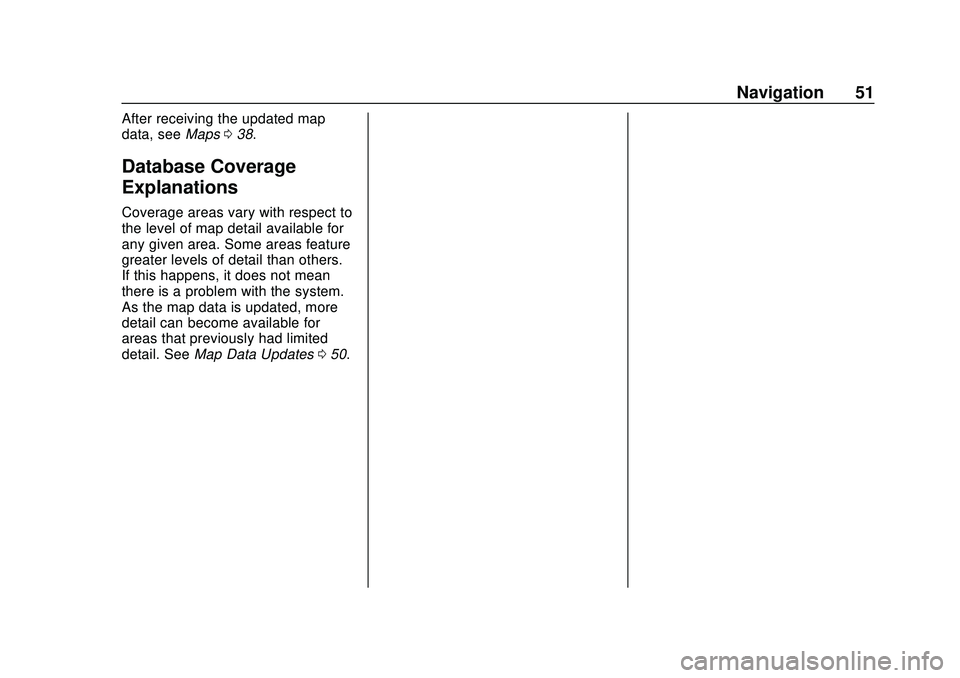
Express/Savana Infotainment System (GMNA Authoring U.S./Canada)
(GMNA-Localizing-U.S./Canada-13583185) - 2020 - CRC - 6/10/19
Navigation 51
After receiving the updated map
data, seeMaps038.
Database Coverage
Explanations
Coverage areas vary with respect to
the level of map detail available for
any given area. Some areas feature
greater levels of detail than others.
If this happens, it does not mean
there is a problem with the system.
As the map data is updated, more
detail can become available for
areas that previously had limited
detail. See Map Data Updates 050.
Page 53 of 90
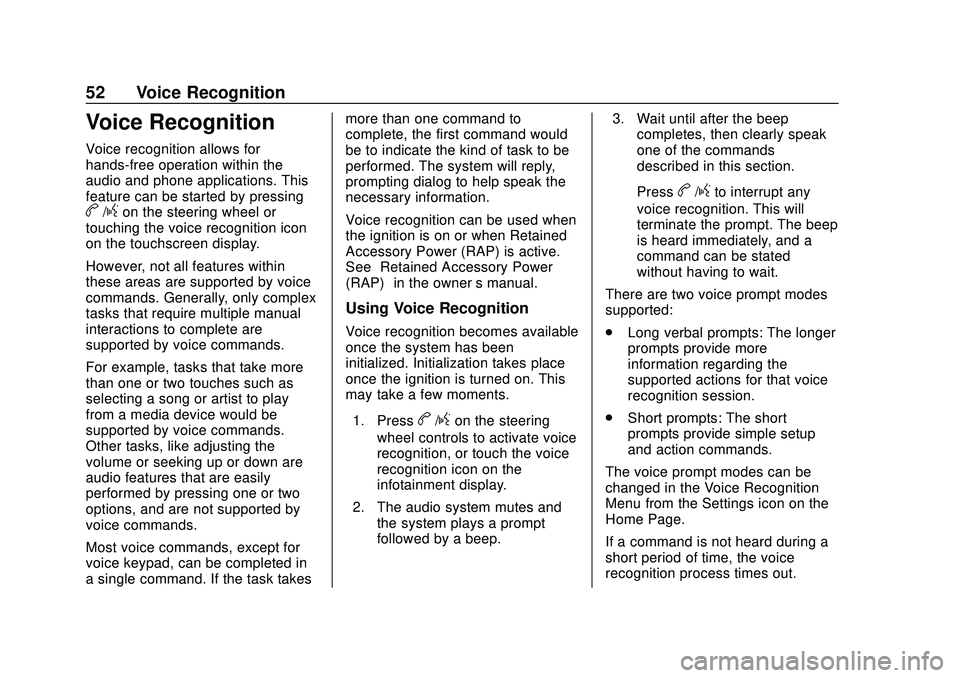
Express/Savana Infotainment System (GMNA Authoring U.S./Canada)
(GMNA-Localizing-U.S./Canada-13583185) - 2020 - CRC - 6/10/19
52 Voice Recognition
Voice Recognition
Voice recognition allows for
hands-free operation within the
audio and phone applications. This
feature can be started by pressing
b/gon the steering wheel or
touching the voice recognition icon
on the touchscreen display.
However, not all features within
these areas are supported by voice
commands. Generally, only complex
tasks that require multiple manual
interactions to complete are
supported by voice commands.
For example, tasks that take more
than one or two touches such as
selecting a song or artist to play
from a media device would be
supported by voice commands.
Other tasks, like adjusting the
volume or seeking up or down are
audio features that are easily
performed by pressing one or two
options, and are not supported by
voice commands.
Most voice commands, except for
voice keypad, can be completed in
a single command. If the task takes more than one command to
complete, the first command would
be to indicate the kind of task to be
performed. The system will reply,
prompting dialog to help speak the
necessary information.
Voice recognition can be used when
the ignition is on or when Retained
Accessory Power (RAP) is active.
See
“Retained Accessory Power
(RAP)” in the owner ’s manual.
Using Voice Recognition
Voice recognition becomes available
once the system has been
initialized. Initialization takes place
once the ignition is turned on. This
may take a few moments.
1. Press
b/gon the steering
wheel controls to activate voice
recognition, or touch the voice
recognition icon on the
infotainment display.
2. The audio system mutes and the system plays a prompt
followed by a beep. 3. Wait until after the beep
completes, then clearly speak
one of the commands
described in this section.
Press
b/gto interrupt any
voice recognition. This will
terminate the prompt. The beep
is heard immediately, and a
command can be stated
without having to wait.
There are two voice prompt modes
supported:
. Long verbal prompts: The longer
prompts provide more
information regarding the
supported actions for that voice
recognition session.
. Short prompts: The short
prompts provide simple setup
and action commands.
The voice prompt modes can be
changed in the Voice Recognition
Menu from the Settings icon on the
Home Page.
If a command is not heard during a
short period of time, the voice
recognition process times out.
Page 54 of 90
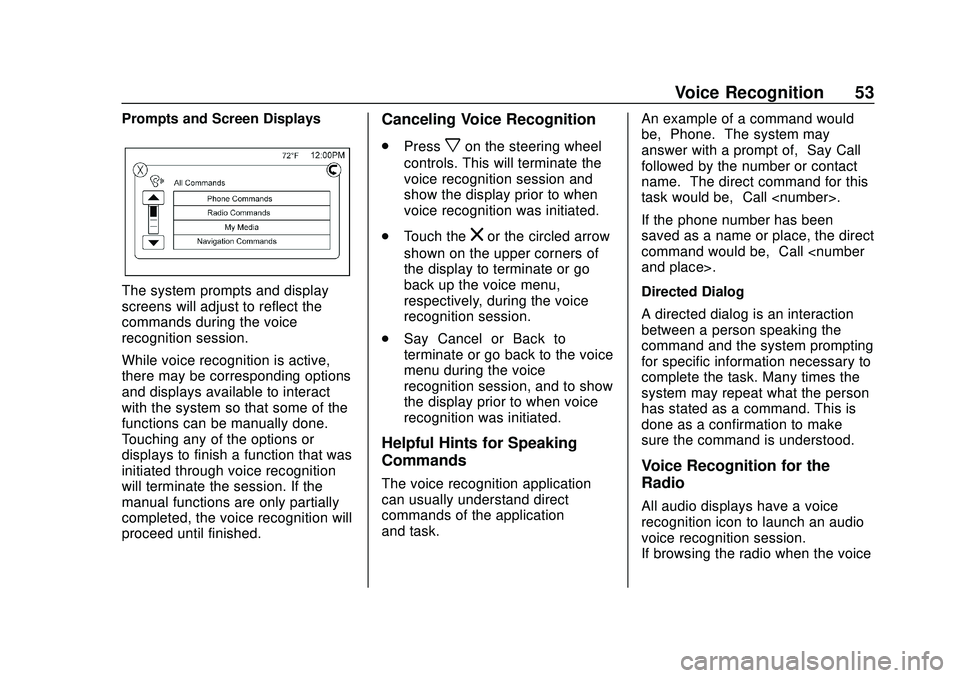
Express/Savana Infotainment System (GMNA Authoring U.S./Canada)
(GMNA-Localizing-U.S./Canada-13583185) - 2020 - CRC - 6/10/19
Voice Recognition 53
Prompts and Screen Displays
The system prompts and display
screens will adjust to reflect the
commands during the voice
recognition session.
While voice recognition is active,
there may be corresponding options
and displays available to interact
with the system so that some of the
functions can be manually done.
Touching any of the options or
displays to finish a function that was
initiated through voice recognition
will terminate the session. If the
manual functions are only partially
completed, the voice recognition will
proceed until finished.
Canceling Voice Recognition
.Pressxon the steering wheel
controls. This will terminate the
voice recognition session and
show the display prior to when
voice recognition was initiated.
. Touch the
zor the circled arrow
shown on the upper corners of
the display to terminate or go
back up the voice menu,
respectively, during the voice
recognition session.
. Say “Cancel” or“Back” to
terminate or go back to the voice
menu during the voice
recognition session, and to show
the display prior to when voice
recognition was initiated.
Helpful Hints for Speaking
Commands
The voice recognition application
can usually understand direct
commands of the application
and task. An example of a command would
be,
“Phone.” The system may
answer with a prompt of, “Say Call
followed by the number or contact
name.” The direct command for this
task would be, “Call
If the phone number has been
saved as a name or place, the direct
command would be, “Call
Directed Dialog
A directed dialog is an interaction
between a person speaking the
command and the system prompting
for specific information necessary to
complete the task. Many times the
system may repeat what the person
has stated as a command. This is
done as a confirmation to make
sure the command is understood.
Voice Recognition for the
Radio
All audio displays have a voice
recognition icon to launch an audio
voice recognition session.
If browsing the radio when the voice
Page 55 of 90
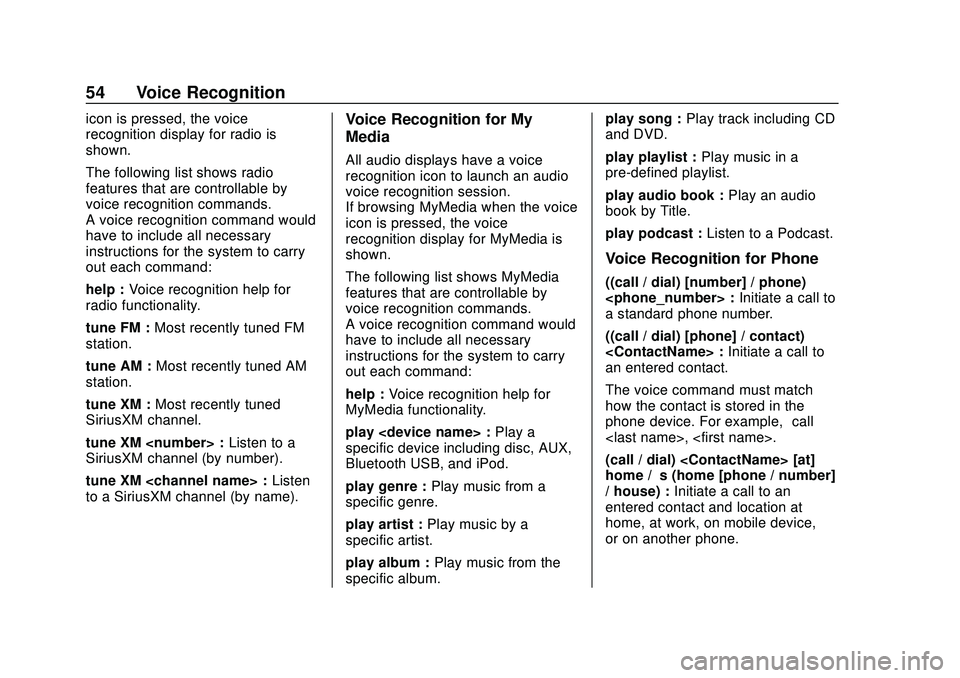
Express/Savana Infotainment System (GMNA Authoring U.S./Canada)
(GMNA-Localizing-U.S./Canada-13583185) - 2020 - CRC - 6/10/19
54 Voice Recognition
icon is pressed, the voice
recognition display for radio is
shown.
The following list shows radio
features that are controllable by
voice recognition commands.
A voice recognition command would
have to include all necessary
instructions for the system to carry
out each command:
help :Voice recognition help for
radio functionality.
tune FM : Most recently tuned FM
station.
tune AM : Most recently tuned AM
station.
tune XM : Most recently tuned
SiriusXM channel.
tune XM
SiriusXM channel (by number).
tune XM
to a SiriusXM channel (by name).Voice Recognition for My
Media
All audio displays have a voice
recognition icon to launch an audio
voice recognition session.
If browsing MyMedia when the voice
icon is pressed, the voice
recognition display for MyMedia is
shown.
The following list shows MyMedia
features that are controllable by
voice recognition commands.
A voice recognition command would
have to include all necessary
instructions for the system to carry
out each command:
help : Voice recognition help for
MyMedia functionality.
play
specific device including disc, AUX,
Bluetooth USB, and iPod.
play genre : Play music from a
specific genre.
play artist : Play music by a
specific artist.
play album : Play music from the
specific album. play song :
Play track including CD
and DVD.
play playlist : Play music in a
pre-defined playlist.
play audio book : Play an audio
book by Title.
play podcast : Listen to a Podcast.
Voice Recognition for Phone
((call / dial) [number] / phone)
a standard phone number.
((call / dial) [phone] / contact)
an entered contact.
The voice command must match
how the contact is stored in the
phone device. For example, “call
(call / dial)
home / ’s (home [phone / number]
/ house) : Initiate a call to an
entered contact and location at
home, at work, on mobile device,
or on another phone.
Page 56 of 90
![CHEVROLET EXPRESS 2020 Infotainment System Manual Express/Savana Infotainment System (GMNA Authoring U.S./Canada)
(GMNA-Localizing-U.S./Canada-13583185) - 2020 - CRC - 6/10/19
Voice Recognition 55
((pair [my / this] / add) [[a] new] /
connect [new]) CHEVROLET EXPRESS 2020 Infotainment System Manual Express/Savana Infotainment System (GMNA Authoring U.S./Canada)
(GMNA-Localizing-U.S./Canada-13583185) - 2020 - CRC - 6/10/19
Voice Recognition 55
((pair [my / this] / add) [[a] new] /
connect [new])](/img/24/35694/w960_35694-55.png)
Express/Savana Infotainment System (GMNA Authoring U.S./Canada)
(GMNA-Localizing-U.S./Canada-13583185) - 2020 - CRC - 6/10/19
Voice Recognition 55
((pair [my / this] / add) [[a] new] /
connect [new]) phone :Begin the
Bluetooth pairing process. Follow
instructions on the radio display.
((switch / change) [phone] to / use
/ select / connect)
different phone for outgoing calls.
(switch / to [my] other) / change)
phone : Select to another owned
phone.
redial [the] last (number / contact
/ number) : Initiate a call to the last
dialed number.
(call / dial) [a] contact [open]
(address / phone) book : Go to a
sub-menu location for contact
information.
[go to / start / use] [voice] keypad
/ international call : Go to a
sub-menu location for international
contact information.
Voice Pass-Thru
Voice pass-thru allows access to the
voice recognition commands on the
cell phone, for example, Siri or
Voice Command. See the cell phone manufacturer's user guide to
see if the cell phone supports this
feature. To activate the phone voice
recognition system, press and hold
gon the steering wheel for at least
three seconds.
General Commands
cancel : Instructs the system to
cancel the command.
cancel / stop / end / cancel
request : Instructs the system to
end the speech session.
[no] go back / back / previous
screen : Instructs the system to go
back to the Previous Menu /
Selection.
yes / correct / that is correct /
yeah / ya / yep / yup / sure / right /
OK / positive / you got it /
probably / you bet : Any of these
commands will be accepted by the
system as an answer of yes.
[no] [select / [it’ s] selection]
[number] one / [[no] select]
system to select the number one
line on a menu. [no] [select / [it’
s] selection]
[number] two / [[no] select]
system to select the number two
line on a menu.
[no] [select / [it’ s] selection]
[number] three / [[no] select]
system to select the number three
line on a menu.
[no] [select / [it’ s] selection]
[number] four / [[no] select]
system to select the number four
line on a menu.
no / incorrect / wrong / negative /
none are correct / none of these /
not really / no I said / did not /
nope / na / no way : Instructs the
system to reject the result and
switch the infotainment display.
Voice Recognition for
Navigation
If the voice icon is pressed while on
a map view, the system begins a
voice recognition session.
Page 57 of 90
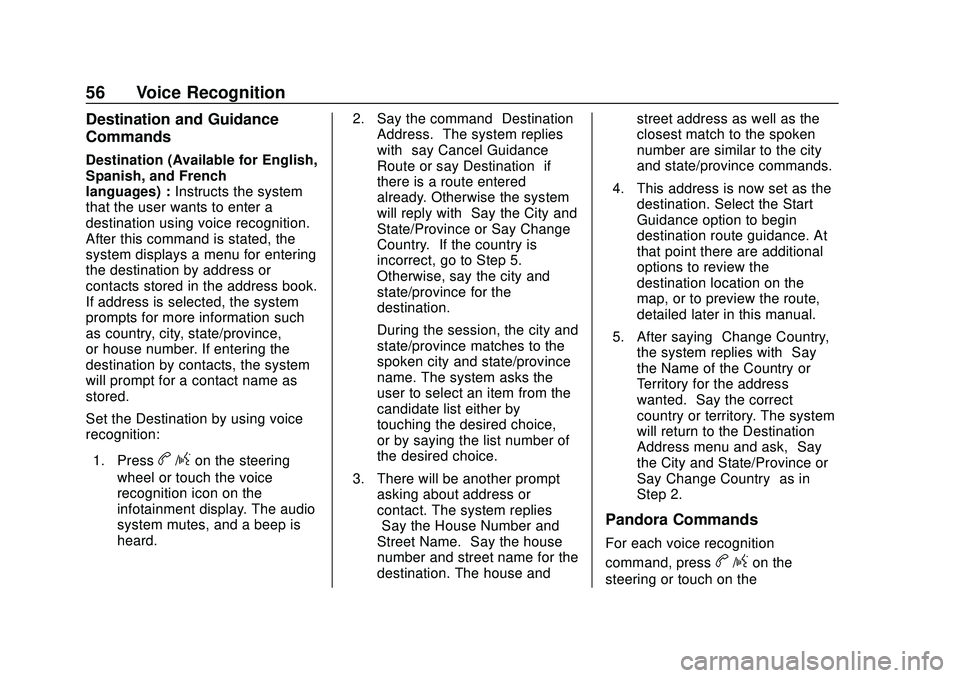
Express/Savana Infotainment System (GMNA Authoring U.S./Canada)
(GMNA-Localizing-U.S./Canada-13583185) - 2020 - CRC - 6/10/19
56 Voice Recognition
Destination and Guidance
Commands
Destination (Available for English,
Spanish, and French
languages) :Instructs the system
that the user wants to enter a
destination using voice recognition.
After this command is stated, the
system displays a menu for entering
the destination by address or
contacts stored in the address book.
If address is selected, the system
prompts for more information such
as country, city, state/province,
or house number. If entering the
destination by contacts, the system
will prompt for a contact name as
stored.
Set the Destination by using voice
recognition:
1. Press
b/gon the steering
wheel or touch the voice
recognition icon on the
infotainment display. The audio
system mutes, and a beep is
heard. 2. Say the command
“Destination
Address.” The system replies
with “say Cancel Guidance
Route or say Destination” if
there is a route entered
already. Otherwise the system
will reply with “Say the City and
State/Province or Say Change
Country.” If the country is
incorrect, go to Step 5.
Otherwise, say the city and
state/province for the
destination.
During the session, the city and
state/province matches to the
spoken city and state/province
name. The system asks the
user to select an item from the
candidate list either by
touching the desired choice,
or by saying the list number of
the desired choice.
3. There will be another prompt asking about address or
contact. The system replies
“Say the House Number and
Street Name.” Say the house
number and street name for the
destination. The house and street address as well as the
closest match to the spoken
number are similar to the city
and state/province commands.
4. This address is now set as the destination. Select the Start
Guidance option to begin
destination route guidance. At
that point there are additional
options to review the
destination location on the
map, or to preview the route,
detailed later in this manual.
5. After saying “Change Country,”
the system replies with “Say
the Name of the Country or
Territory for the address
wanted.” Say the correct
country or territory. The system
will return to the Destination
Address menu and ask, “Say
the City and State/Province or
Say Change Country” as in
Step 2.
Pandora Commands
For each voice recognition
command, press
b/gon the
steering or touch on the
Page 58 of 90
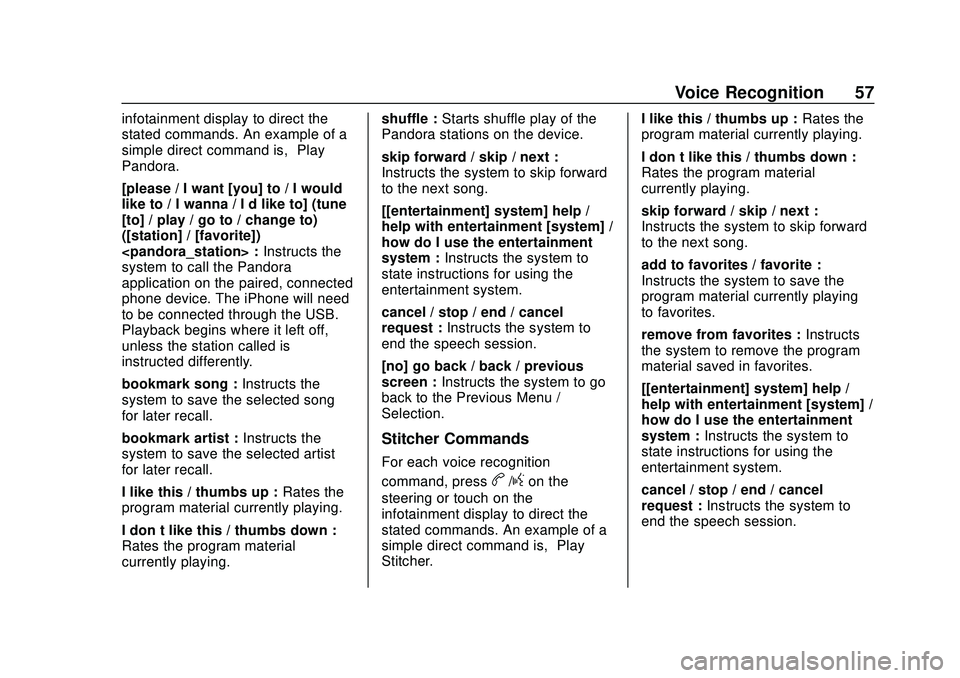
Express/Savana Infotainment System (GMNA Authoring U.S./Canada)
(GMNA-Localizing-U.S./Canada-13583185) - 2020 - CRC - 6/10/19
Voice Recognition 57
infotainment display to direct the
stated commands. An example of a
simple direct command is,“Play
Pandora.”
[please / I want [you] to / I would
like to / I wanna / I’d like to] (tune
[to] / play / go to / change to)
([station] / [favorite])
system to call the Pandora
application on the paired, connected
phone device. The iPhone will need
to be connected through the USB.
Playback begins where it left off,
unless the station called is
instructed differently.
bookmark song : Instructs the
system to save the selected song
for later recall.
bookmark artist : Instructs the
system to save the selected artist
for later recall.
I like this / thumbs up : Rates the
program material currently playing.
I don’t like this / thumbs down :
Rates the program material
currently playing. shuffle :
Starts shuffle play of the
Pandora stations on the device.
skip forward / skip / next :
Instructs the system to skip forward
to the next song.
[[entertainment] system] help /
help with entertainment [system] /
how do I use the entertainment
system : Instructs the system to
state instructions for using the
entertainment system.
cancel / stop / end / cancel
request : Instructs the system to
end the speech session.
[no] go back / back / previous
screen : Instructs the system to go
back to the Previous Menu /
Selection.
Stitcher Commands
For each voice recognition
command, press
b/gon the
steering or touch on the
infotainment display to direct the
stated commands. An example of a
simple direct command is, “Play
Stitcher.” I like this / thumbs up :
Rates the
program material currently playing.
I don’t like this / thumbs down :
Rates the program material
currently playing.
skip forward / skip / next :
Instructs the system to skip forward
to the next song.
add to favorites / favorite :
Instructs the system to save the
program material currently playing
to favorites.
remove from favorites : Instructs
the system to remove the program
material saved in favorites.
[[entertainment] system] help /
help with entertainment [system] /
how do I use the entertainment
system : Instructs the system to
state instructions for using the
entertainment system.
cancel / stop / end / cancel
request : Instructs the system to
end the speech session.
Page 59 of 90
![CHEVROLET EXPRESS 2020 Infotainment System Manual Express/Savana Infotainment System (GMNA Authoring U.S./Canada)
(GMNA-Localizing-U.S./Canada-13583185) - 2020 - CRC - 6/10/19
58 Voice Recognition
[no] go back / back / previous
screen :Instructs the CHEVROLET EXPRESS 2020 Infotainment System Manual Express/Savana Infotainment System (GMNA Authoring U.S./Canada)
(GMNA-Localizing-U.S./Canada-13583185) - 2020 - CRC - 6/10/19
58 Voice Recognition
[no] go back / back / previous
screen :Instructs the](/img/24/35694/w960_35694-58.png)
Express/Savana Infotainment System (GMNA Authoring U.S./Canada)
(GMNA-Localizing-U.S./Canada-13583185) - 2020 - CRC - 6/10/19
58 Voice Recognition
[no] go back / back / previous
screen :Instructs the system to go
back to the Previous Menu /
Selection.
yes / correct / that is correct /
yeah / ya / yep / yup / sure / right /
OK / positive / you got it /
probably / you bet : Any of these
commands will be accepted by the
system as an answer of yes.
[no] [select / [it’ s] selection]
[number] one / [[no] select]
system to select the number one
line on a menu.
[no] [select / [it’ s] selection]
[number] two / [[no] select]
system to select the number two
line on a menu.
[no] [select / [it’ s] selection]
[number] three / [[no] select]
system to select the number three
line on a menu. [no] [select / [it’
s] selection]
[number] four / [[no] select]
system to select the number four
line on a menu.
no / incorrect / wrong / negative /
none are correct / none of these /
not really / no I said / did not /
nope / na / no way : Instructs the
system to reject the result and
switch the infotainment display.
Text Messaging Commands
play text : Plays a new text
message through the radio.
text
predefined text message to a phone
contact.
text
predefined text message to a phone
number.
Weather Commands
weather : Starts the weather
application.
local weather : Accesses the local
weather. forecast :
Accesses the local
forecast.
OnStar (if equipped) Command
OnStar : Instructs the system to
connect to OnStar. Enter the OnStar
voice recognition system. See
“OnStar” in the owner ’s manual.
Help Commands
help : Instructs the system to state
commands that can be used for
accomplishing system functions.
[[entertainment] system] help /
help with entertainment [system] /
how do I use the entertainment
system : Instructs the system to
state instructions for using the
entertainment system.
cancel / stop / end / cancel
request : Instructs the system to
end the speech session.
[no] go back / back / previous
screen : Instructs the system to go
back to the Previous Menu /
Selection.
Page 60 of 90
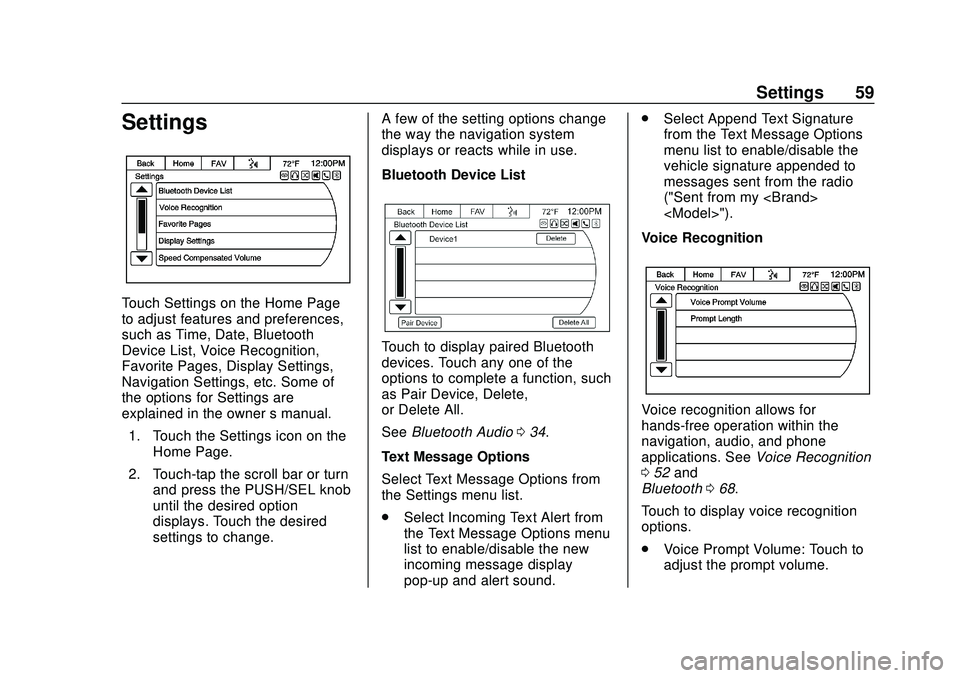
Express/Savana Infotainment System (GMNA Authoring U.S./Canada)
(GMNA-Localizing-U.S./Canada-13583185) - 2020 - CRC - 6/10/19
Settings 59
Settings
Touch Settings on the Home Page
to adjust features and preferences,
such as Time, Date, Bluetooth
Device List, Voice Recognition,
Favorite Pages, Display Settings,
Navigation Settings, etc. Some of
the options for Settings are
explained in the owner’s manual.
1. Touch the Settings icon on the Home Page.
2. Touch-tap the scroll bar or turn and press the PUSH/SEL knob
until the desired option
displays. Touch the desired
settings to change. A few of the setting options change
the way the navigation system
displays or reacts while in use.
Bluetooth Device List
Touch to display paired Bluetooth
devices. Touch any one of the
options to complete a function, such
as Pair Device, Delete,
or Delete All.
See
Bluetooth Audio 034.
Text Message Options
Select Text Message Options from
the Settings menu list.
. Select Incoming Text Alert from
the Text Message Options menu
list to enable/disable the new
incoming message display
pop-up and alert sound. .
Select Append Text Signature
from the Text Message Options
menu list to enable/disable the
vehicle signature appended to
messages sent from the radio
("Sent from my
Voice Recognition
Voice recognition allows for
hands-free operation within the
navigation, audio, and phone
applications. See Voice Recognition
0 52 and
Bluetooth 068.
Touch to display voice recognition
options.
. Voice Prompt Volume: Touch to
adjust the prompt volume.