Citroen DS4 RHD 2013.5 1.G Owner's Manual
Manufacturer: CITROEN, Model Year: 2013.5, Model line: DS4 RHD, Model: Citroen DS4 RHD 2013.5 1.GPages: 400, PDF Size: 31.86 MB
Page 311 of 400
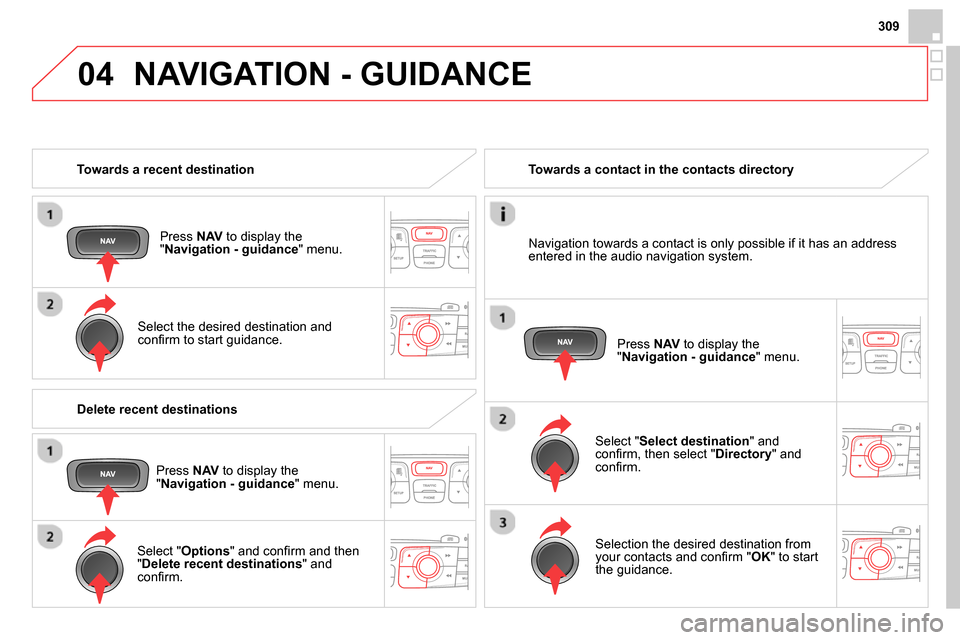
04
309
Towards a recent destination
Press NAV
to display the
" Navigation - guidance
" menu.
Select the desired destination and
confi rm to start guidance.
Towards a contact in the contacts directory
Select " Select destination
" and
confi rm, then select " Directory
" and
confi rm.
Selection the desired destination from
your contacts and confi rm " OK
" to start
the guidance.
Press NAV
to display the
" Navigation - guidance
" menu.
Navigation towards a contact is only possible if it has an address
entered in the audio navigation system.
Delete recent destinations
Press NAV
to display the
" Navigation - guidance
" menu.
Select " Options
" and confi rm and then
" Delete recent destinations
" and
confi rm.
NAVIGATION - GUIDANCE
Page 312 of 400
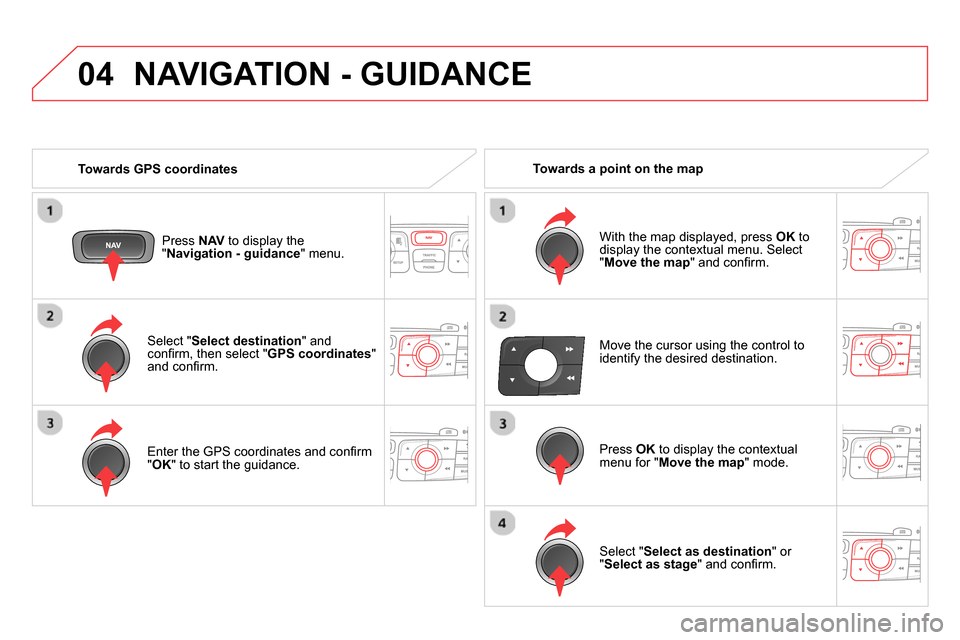
04
Select " Select destination
" and
confi rm, then select " GPS coordinates
"
and confi rm.
Enter the GPS coordinates and confi rm
" OK
" to start the guidance.
Press NAV
to display the
" Navigation - guidance
" menu.
NAVIGATION - GUIDANCE
Towards GPS coordinates
Towards a point on the map
With the map displayed, press OK
to
display the contextual menu. Select
" Move the map
" and confi rm.
Press OK
to display the contextual
menu for " Move the map
" mode.
Select " Select as destination
" or
" Select as stage
" and confi rm.
Move the cursor using the control to
identify the desired destination.
Page 313 of 400
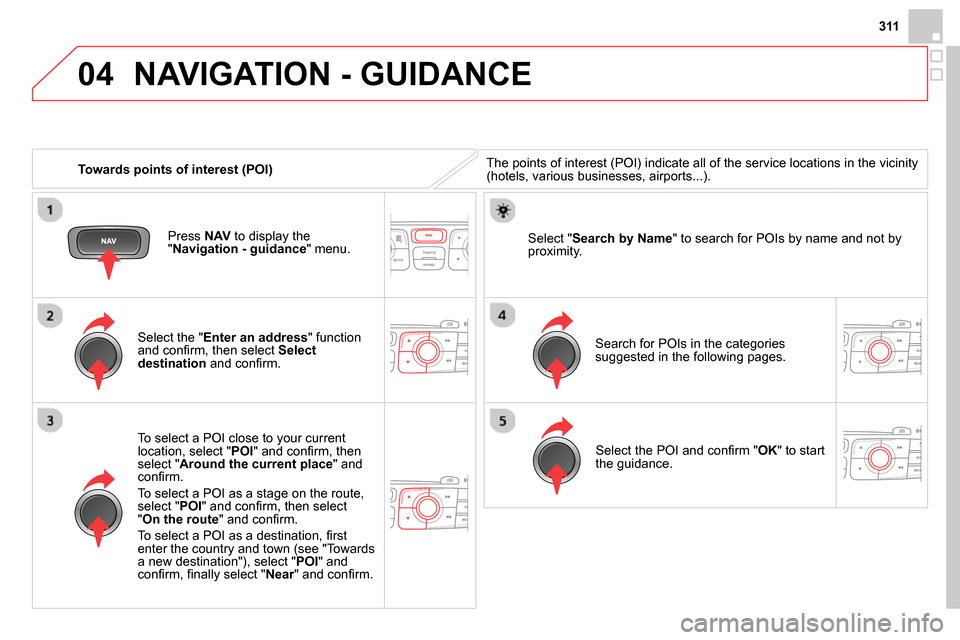
04
311
Towards points of interest (POI)
NAVIGATION - GUIDANCE
The points of interest (POI) indicate all of the service locations in the vicinity
(hotels, various businesses, airports...).
Select the " Enter an address
" function
and confi rm, then select Select
destination
and confi rm.
To select a POI close to your current
location, select " POI
" and confi rm, then
select " Around the current place
" and
confi rm.
To select a POI as a stage on the route,
select " POI
" and confi rm, then select
" On the route
" and confi rm.
To select a POI as a destination, fi rst
enter the country and town (see "Towards
a new destination"), select " POI
" and
confi rm, fi nally select " Near
" and confi rm.
Search for POIs in the categories
suggested in the following pages.
Select " Search by Name
" to search for POIs by name and not by
proximity.
Select the POI and confi rm " OK
" to start
the guidance.
Press NAV
to display the
" Navigation - guidance
" menu.
Page 314 of 400
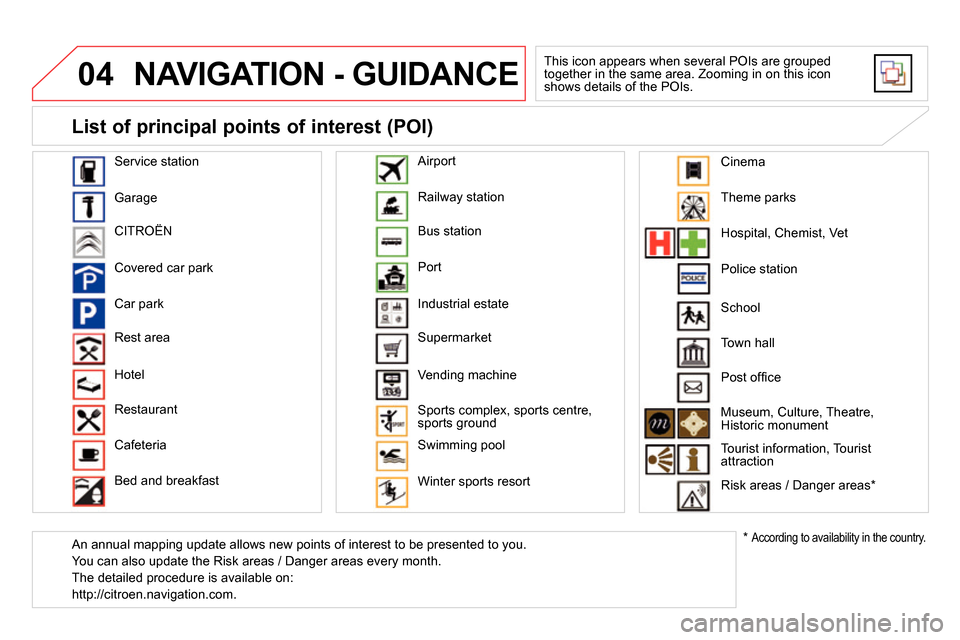
04 NAVIGATION - GUIDANCE
This icon appears when several POIs are grouped
together in the same area. Zooming in on this icon
shows details of the POIs.
Service station
Garage
CITROËN
Covered car park
Car park
Rest area
Hotel
Restaurant
Cafeteria
Bed and breakfast Railway station
Bus station
Port
Industrial estate
Supermarket
Vending machine
Sports complex, sports centre,
sports ground
Swimming pool
Winter sports resort
Airport
Theme parks
Hospital, Chemist, Vet
Police station
Town hall
Post offi ce
Museum, Culture, Theatre,
Historic monument
Tourist information, Tourist
attraction
Risk areas / Danger areas *
List of principal points of interest (POI)
*
According to availability in the country.
School
An annual mapping update allows new points of interest to be presented to you.
You can also update the Risk areas / Danger areas every month.
The detailed procedure is available on:
http://citroen.navigation.com.
Cinema
Page 315 of 400
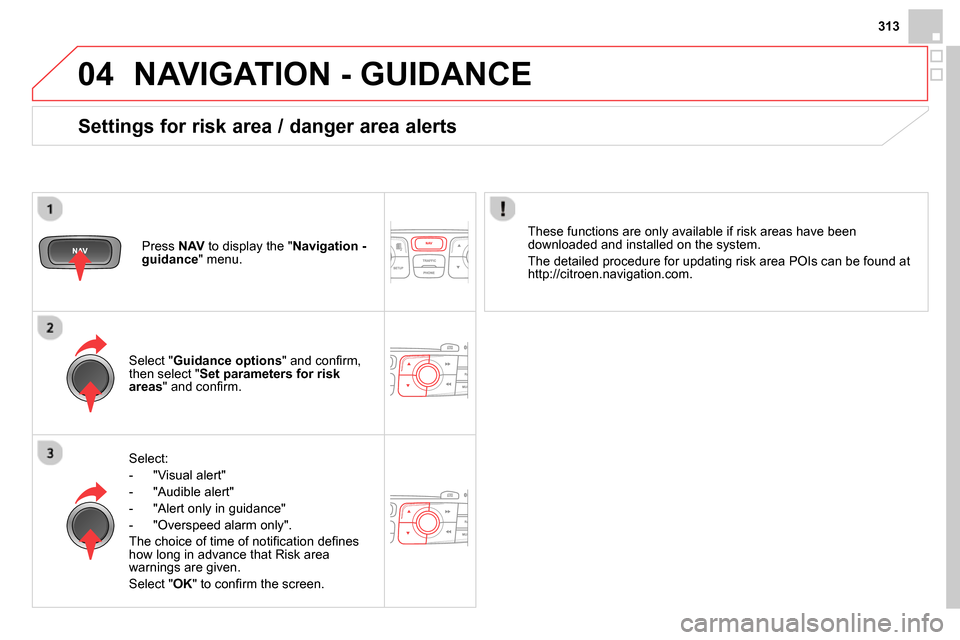
04
313
NAVIGATION - GUIDANCE
Select:
- "Visual alert"
- "Audible alert"
- "Alert only in guidance"
- "Overspeed alarm only".
The choice of time of notifi cation defi nes
how long in advance that Risk area
warnings are given.
Select " OK
" to confi rm the screen.
Select " Guidance options
" and confi rm,
then select " Set parameters for risk
areas
" and confi rm.
Press NAV
to display the " Navigation -
guidance
" menu.
These functions are only available if risk areas have been
downloaded and installed on the system.
The detailed procedure for updating risk area POIs can be found at
http://citroen.navigation.com.
Settings for risk area / danger area alerts
Page 316 of 400
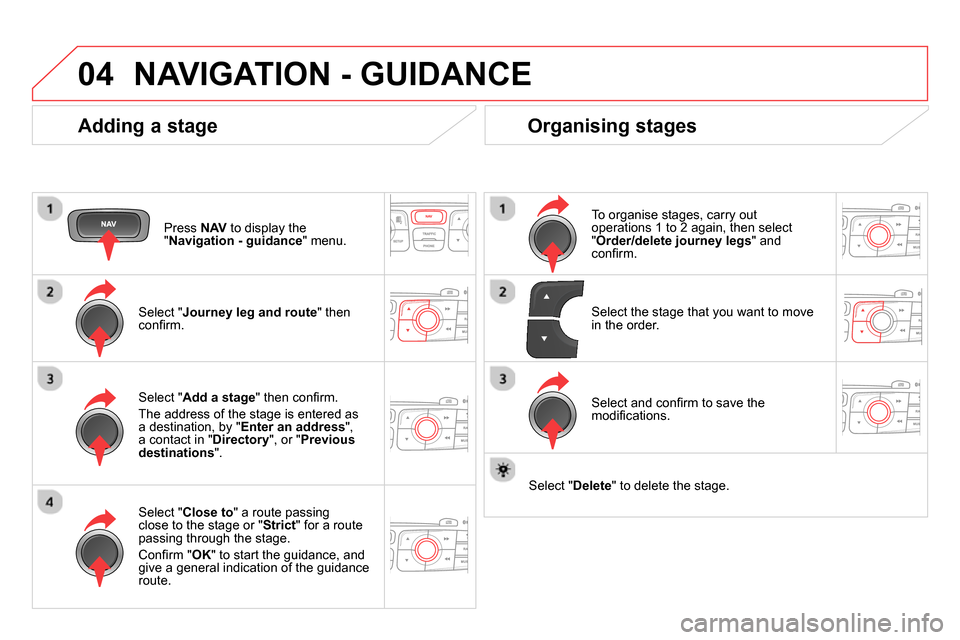
04 NAVIGATION - GUIDANCE
Adding a stage
Press NAV
to display the
" Navigation - guidance
" menu.
Select " Journey leg and route
" then
confi rm.
Select " Close to
" a route passing
close to the stage or " Strict
" for a route
passing through the stage.
Confi rm " OK
" to start the guidance, and
give a general indication of the guidance
route.
Select " Add a stage
" then confi rm .
The address of the stage is entered as
a destination, by " Enter an address
",
a contact in " Directory
", or " Previous
destinations
".
Organising stages
To organise stages, carry out
operations 1 to 2 again, then select
" Order/delete journey legs
" and
confi rm.
Select and confi rm to save the
modifi cations.
Select the stage that you want to move
in the order.
Select " Delete
" to delete the stage.
Page 317 of 400
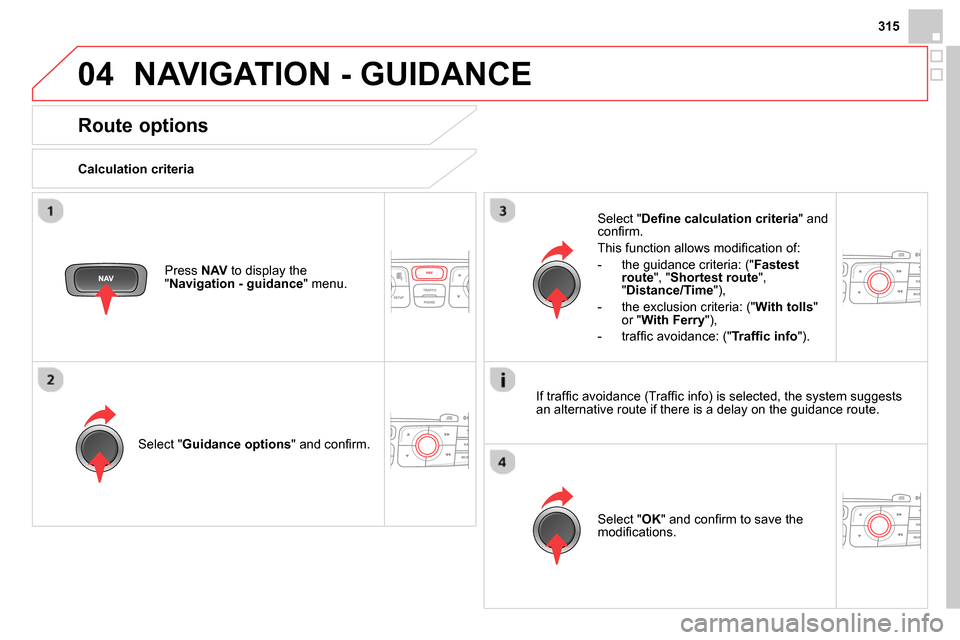
04
315
NAVIGATION - GUIDANCE
Route options
Calculation criteria
Select " Guidance options
" and confi rm.
Select " OK
" and confi rm to save the
modifi cations.
Select " Defi ne calculation criteria
" and
confi rm.
This function allows modifi cation of:
- the guidance criteria: (" Fastest
route
", " Shortest route
",
" Distance/Time
"),
- the exclusion criteria: (" With tolls
"
or " With Ferry
"),
- traffi c avoidance: (" Traffi c info
").
Press NAV
to display the
" Navigation - guidance
" menu.
If traffi c avoidance (Traffi c info) is selected, the system suggests
an alternative route if there is a delay on the guidance route.
Page 318 of 400
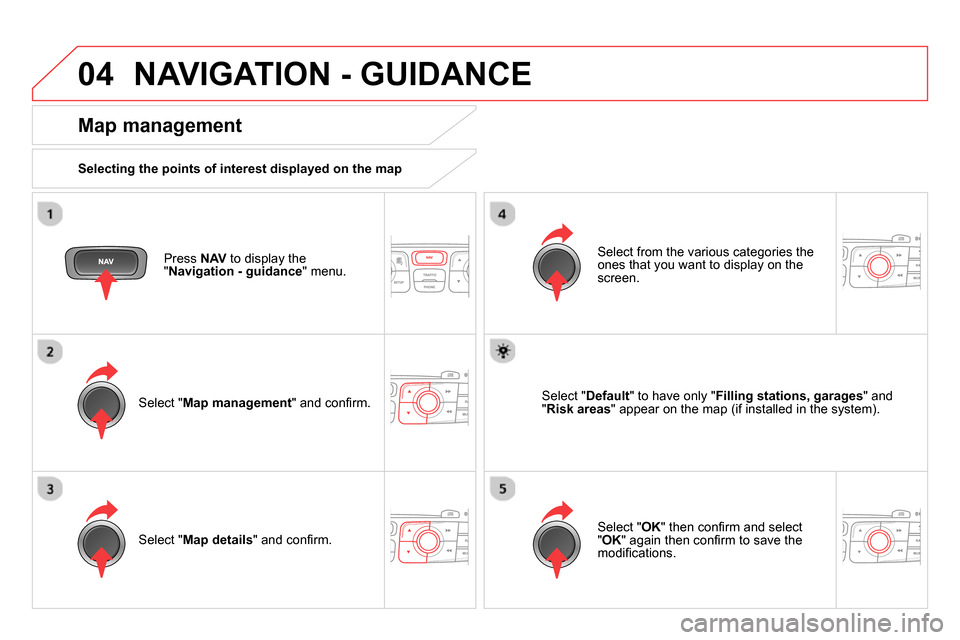
04 NAVIGATION - GUIDANCE
Press NAV
to display the
" Navigation - guidance
" menu.
Map management
Selecting the points of interest displayed on the map
Select " Map management
" and confi rm.
Select from the various categories the
ones that you want to display on the
screen.
Select " Map details
" and confi rm.
Select " Default
" to have only " Filling stations, garages
" and
" Risk areas
" appear on the map (if installed in the system).
Select " OK
" then confi rm and select
" OK
" again then confi rm to save the
modifi cations.
Page 319 of 400
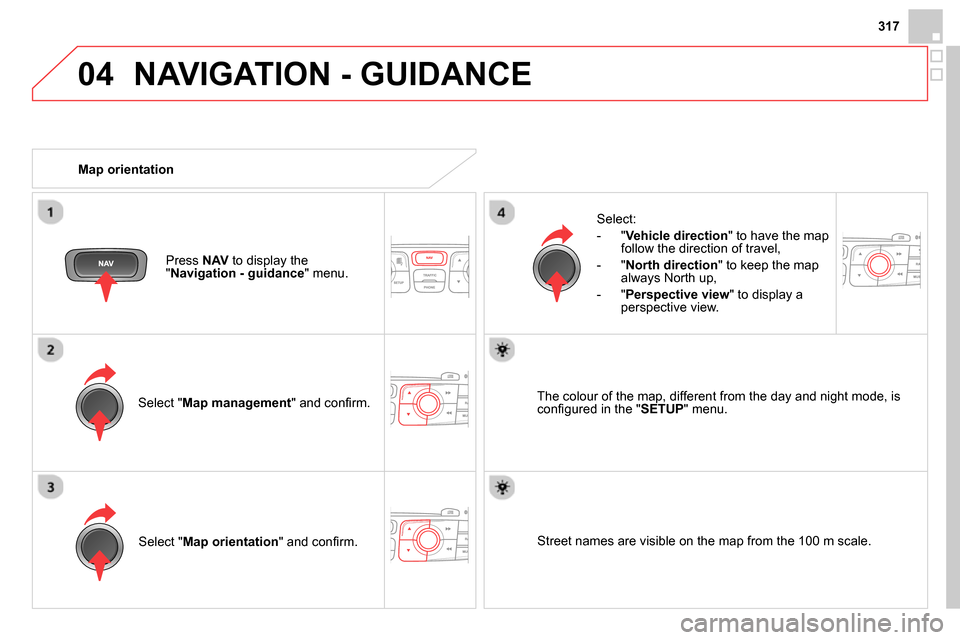
04
317
NAVIGATION - GUIDANCE
Select " Map management
" and confi rm.
Select:
- " Vehicle direction
" to have the map
follow the direction of travel,
- " North direction
" to keep the map
always North up,
- " Perspective view
" to display a
perspective view.
Select " Map orientation
" and confi rm.
The colour of the map, different from the day and night mode, is
confi gured in the " SETUP
" menu.
Map orientation
Press NAV
to display the
" Navigation - guidance
" menu.
Street names are visible on the map from the 100 m scale.
Page 320 of 400
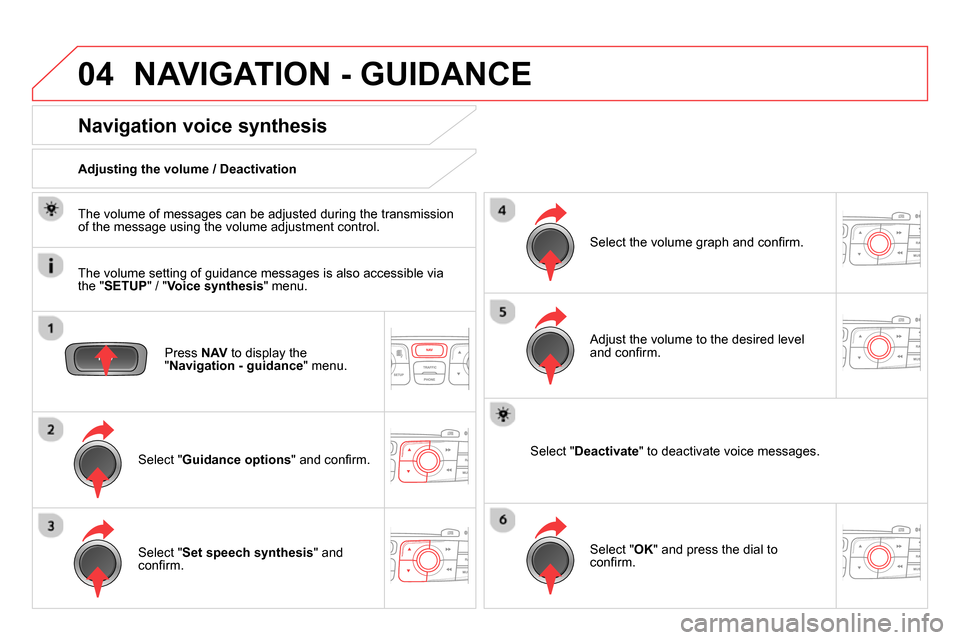
04 NAVIGATION - GUIDANCE
Press NAV
to display the
" Navigation - guidance
" menu.
Navigation voice synthesis
Select " Guidance options
" and confi rm.
Adjusting the volume / Deactivation
Select " Set speech synthesis
" and
confi rm.
Select the volume graph and confi rm.
Select " Deactivate
" to deactivate voice messages.
Select " OK
" and press the dial to
confi rm.
Adjust the volume to the desired level
and confi rm.
The volume of messages can be adjusted during the transmission
of the message using the volume adjustment control.
The volume setting of guidance messages is also accessible via
the " SETUP
" / " Voice synthesis
" menu.