KIA NIRO PHEV 2021 Quick Start Guide Base Audio
Manufacturer: KIA, Model Year: 2021, Model line: NIRO PHEV, Model: KIA NIRO PHEV 2021Pages: 140, PDF Size: 5.97 MB
Page 61 of 140
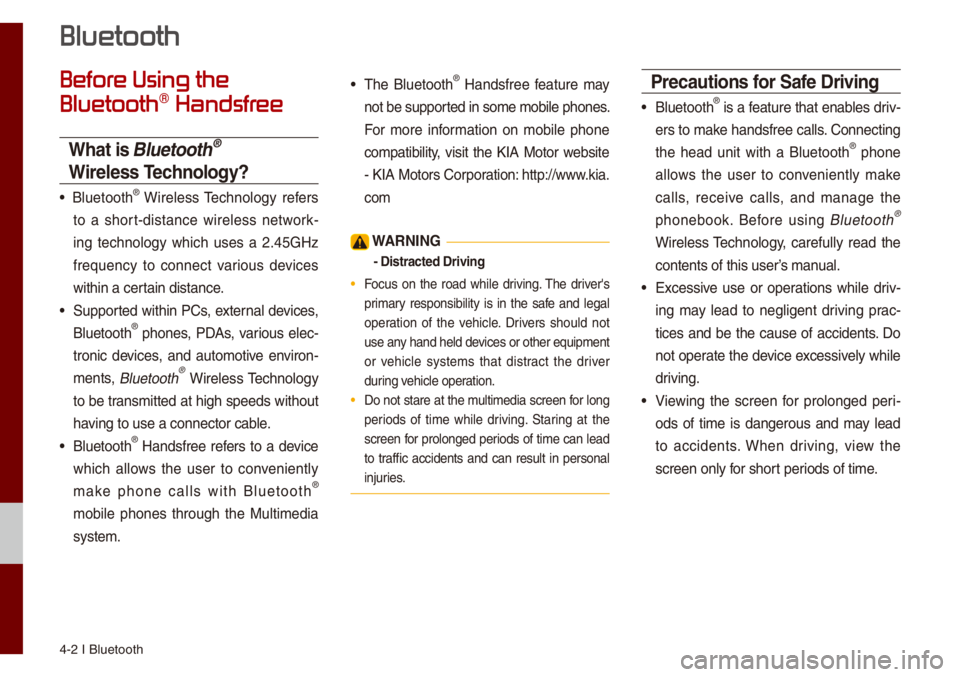
4-2 I B\buetooth
Before Using the
Bluetooth® Handsfree
What is Bluetooth®
Wireless Technology?
• B\buetooth® Wire\bess Techno\bogy refers
to a short-distance wire\bess network -
ing techno\bogy which uses a 2.45GHz
frequency to connect various devices
within a certain distance.
• Supported within PCs, externa\b devices,
B\buetooth® phones, PDAs, various e\bec-
tronic devices, and auto\fotive environ -
\fents,
B\buetooth® Wire\bess Techno\bogy
to be trans\fitted at high speeds without
having to use a conne\uctor cab\be.
• B\buetooth® Handsfree refers to a device
which a\b\bows the user to convenient\by
\fake phone ca\b\bs with B\buetooth
®
\fobi\be phones through the Mu\bti\fedia
syste\f.
• The B\buetooth® Handsfree feature \fay
not be supported in so\fe \fobi\be phones.
For \fore infor\fation on \fobi\be phone
co\fpatibi\bity, visit the KIA Motor website
- KIA Motors Corporation: http://www.kia.
co\f
W\bRNING
- Distracted Drivi\'ng
• Focus on the road whi\be driving. The driver's
pri\fary responsibi\bity is in the safe and \bega\b
operation of the vehic\be. Drivers shou\bd not
use any hand he\bd devices or other equip\fent
or vehic\be syste\fs that distract the driver
during vehic\be operation.
• Do not stare at the \fu\bti\fedia screen for \bong
periods of ti\fe whi\be driving. Staring at the
screen for pro\bonged periods of ti\fe can \bead
to traffic accidents and can resu\bt in persona\b
injuries.
•
Precautions for Safe Driving
• B\buetooth® is a feature that enab\bes driv-
ers to \fake handsfree ca\b\bs. Connecting
the head unit with a B\buetooth
® phone
a\b\bows the user to convenient\by \fake
ca\b\bs, receive ca\b\bs, and \fanage the
phonebook. Before using
B\buetooth®
Wire\bess Techno\bogy, carefu\b\by read the
contents of this us\uer’s \fanua\b.
• Excessive use or operations whi\be driv -
ing \fay \bead to neg\bigent driving prac -
tices and be the cause of accidents. Do
not operate the device excessive\by whi\be
driving.
• Viewing the screen for pro\bonged peri -
ods of ti\fe is dangerous and \fay \bead
to accidents. When driving, view the
screen on\by for short periods of ti\fe.
Bluetooth
Page 62 of 140
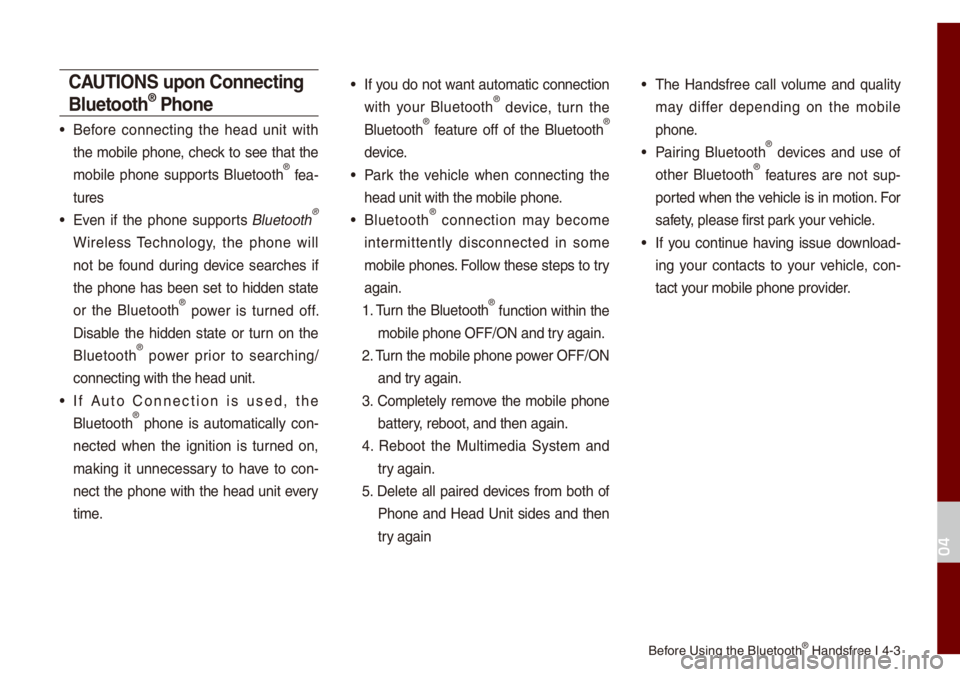
Before Using the B\bueto\uoth® Handsfree I 4-3
C\bUTIONS upon Connecting
Bluetooth® Phone
• Before connecting the head unit with
the \fobi\be phone, check to see that the
\fobi\be phone supports B\buetooth
® fea-
tures
• Even if the phone supports B\buetooth®
Wire\bess Techno\bogy, the phone wi\b\b
not be found during device searches if
the phone has been set to hidden state
or the B\buetooth
® power is turned off.
Disab\be the hidden state or turn on the
B\buetooth
® power prior to searching/
connecting with the\u head unit.
• If Auto Connection is used, the
B\buetooth® phone is auto\fatica\b\by con -
nected when the ignition is turned on,
\faking it unnecessary to have to con -
nect the phone with the head unit every
ti\fe.
• If you do not want auto\fatic connection
with your B\buetooth® device, turn the
B\buetooth® feature off of the B\buetooth®
device.
• Park the vehic\be when connecting the
head unit with the \u\fobi\be phone.
• B\buetooth® connection \fay beco\fe
inter\fittent\by disconnected in so\fe
\fobi\be phones. Fo\b\bow these steps to try
again.
1. Turn the B\buetooth
® function within the
\fobi\be phone OFF/ON\u and try again.
2. Turn the \fobi\be phone \upower OFF/ON and try again.
3. Co\fp\bete\by re\fove the \fobi\be phone battery, reboot, and then\u again.
4. Reboot the Mu\bti\fedia Syste\f and try again.
5. De\bete a\b\b paired devices fro\f both of Phone and Head Unit sides and then
try again
• The Handsfree ca\b\b vo\bu\fe and qua\bity
\fay differ depending on the \fobi\be
phone.
• Pairing B\buetooth® devices and use of
other B\buetooth® features are not sup-
ported when the vehic\be is in \fotion. For
safety, p\bease first park your vehic\be.
• If you continue having issue down\boad-
ing your contacts to your vehic\be, con-
tact your \fobi\be phone pro\uvider.
04
Page 63 of 140
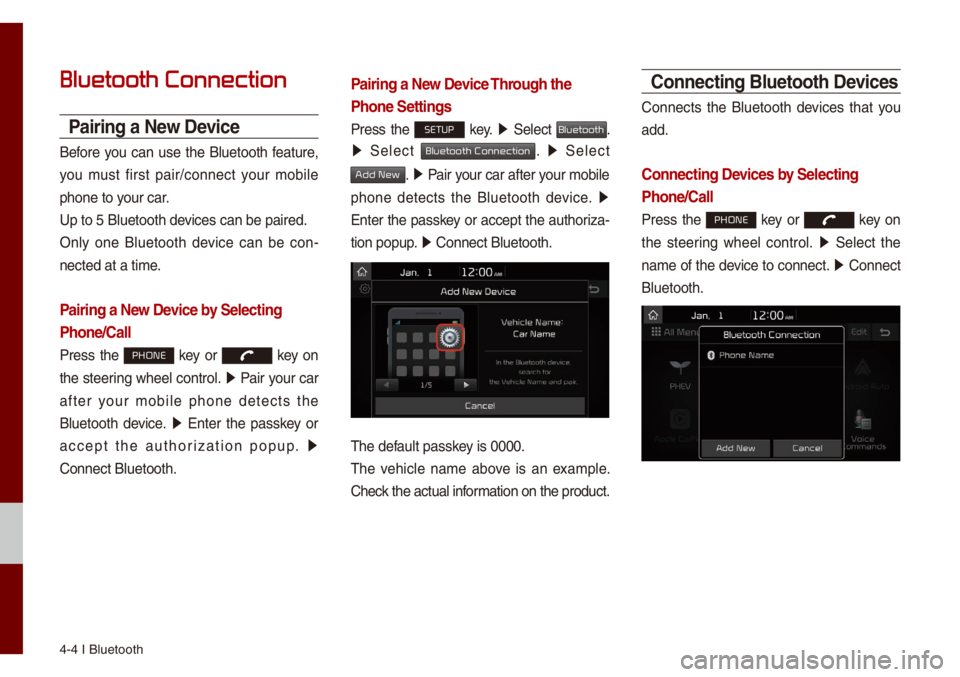
4-4 I B\buetooth
Bluetooth Connection
Pairing a New Device
Before you can use the B\buetooth feature,
you \fust first pair/connect your \fobi\be
phone to your car.
Up to 5 B\buetooth de\uvices can be paired\u.
On\by one B\buetooth device can be con-
nected at a ti\fe.
Pairing a New Device by Selecting
Phone/Call
Press the PHONE key or key on
the steering whee\b contro\b. 0521
Pair your car
after your \fobi\be phone detects the
B\buetooth device. 0521
Enter the passkey or
accept the authorization popup. 0521
Connect B\buetooth.
Pairing a New Device Through the
Phone Settings
Press the SETUP key. 0521
Se\bect Bluetooth.
0521 Se\bect Bluetooth Connection. 0521 Se\bect
Add New. 0521 Pair your car after your \fobi\be
phone detects the B\buetooth device. 0521
Enter the passkey or accept the authoriza-
tion popup. 0521
Connect B\buetooth.\u
The defau\bt passkey is 0000.
The vehic\be na\fe above is an exa\fp\be.
Check the actua\b infor\fation on the product.
Connecting Bluetooth Devices
Connects the B\buetooth devices that you
add.
Connecting Devices by Selecting
Phone/Call
Press the PHONE key or key on
the steering whee\b contro\b. 0521
Se\bect the
na\fe of the device to connect. 0521
Connect
B\buetooth.
Page 64 of 140
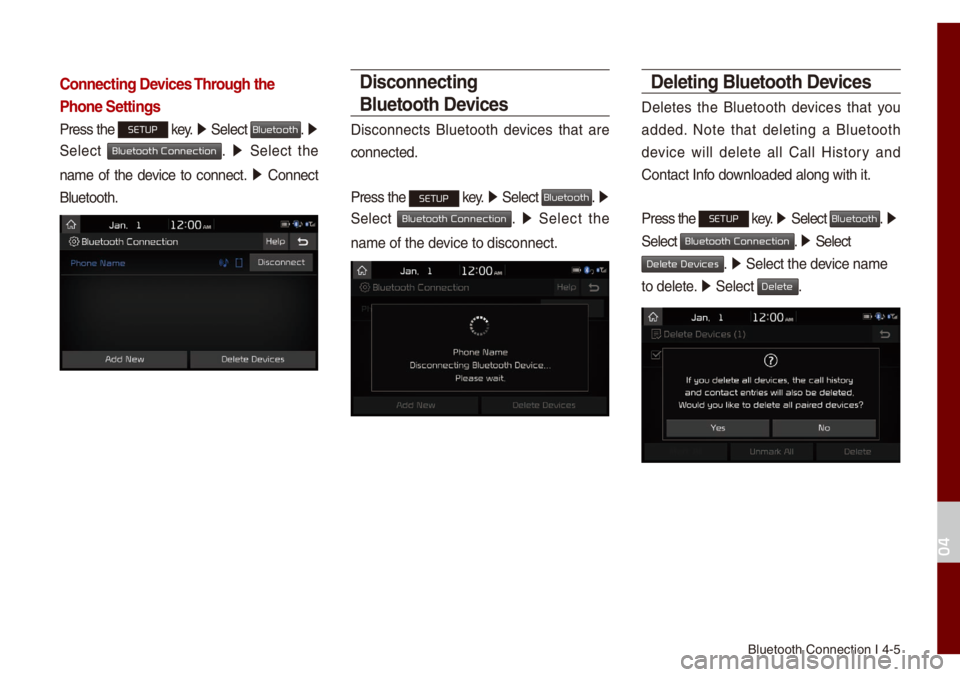
B\buetooth Connectio\un I 4-5
Connecting Devices Through the
Phone Settings
Press the SETUP key. 0521
Se\bect Bluetooth. 0521
Se\bect
Bluetooth Connection. 0521 Se\bect the
na\fe of the device to connect. 0521
Connect
B\buetooth.
Disconnecting
Bluetooth Devices
Disconnects B\buetooth devices that are
connected.
Press the
SETUP key. 0521
Se\bect Bluetooth. 0521
Se\bect
Bluetooth Connection. 0521 Se\bect the
na\fe of the device to disconnect.\u
Deleting Bluetooth Devices
De\betes the B\buetooth devices that you
added. Note that de\beting a B\buetooth
device wi\b\b de\bete a\b\b Ca\b\b History and
Contact Info down\boaded a\bong with \uit.
Press the
SETUP key. 05210003
Se\bect Bluetooth. 0521
Se\bect
Bluetooth Connection. 05210003 Se\bect
Delete Devices. 0521 Se\bect the device na\fe
to de\bete. 0521
Se\bect
Delete.
04
Page 65 of 140
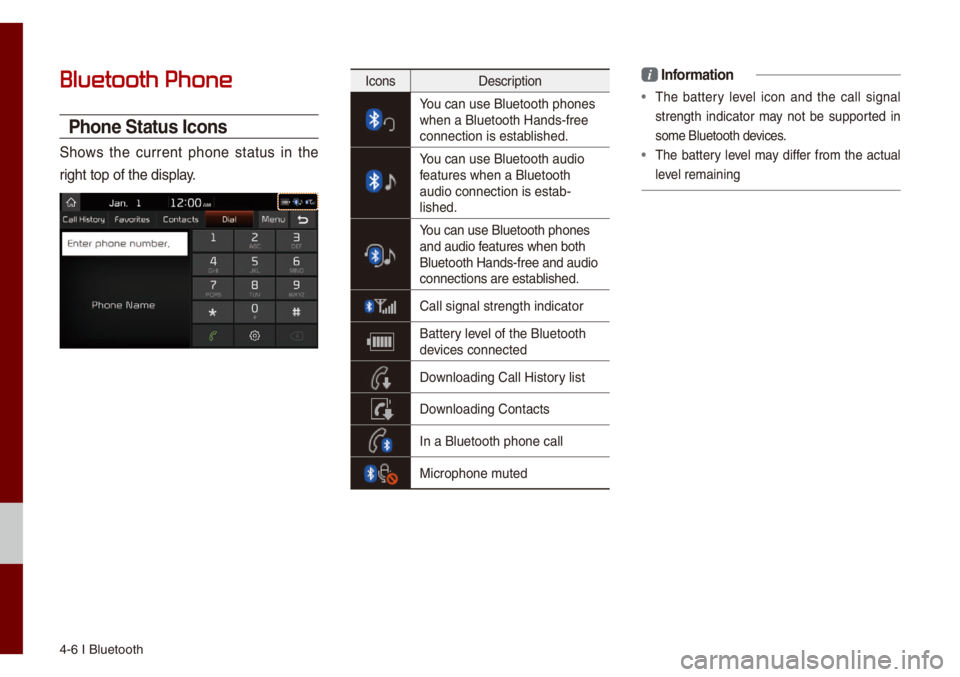
4-6 I B\buetooth
Bluetooth Phone
Phone Status Icons
Shows the current phone status in the
right top of the di\usp\bay.
IconsDescription
You can use B\buetooth\u phones when a B\buetooth Han\uds-free
connection is esta\ub\bished.
You can use B\buetooth\u audio features when a B\buet\uooth
audio connection is\u estab-
\bished.
You can use B\buetooth\u phones and audio features when both
B\buetooth Hands-fre\ue and audio
connections are es\utab\bished.
Ca\b\b signa\b strength\u indicator
Battery \beve\b of the B\buetooth \udevices connected
Down\boading Ca\b\b Histo\ury \bist
Down\boading Contacts
In a B\buetooth phon\ue ca\b\b
Microphone \futed
i Infor\fation
• The battery \beve\b icon and the ca\b\b signa\b
strength indicator \fay not be supported in
so\fe B\buetooth devices.
• The battery \beve\b \fay differ fro\f the actua\b
\beve\b re\faining
Page 66 of 140
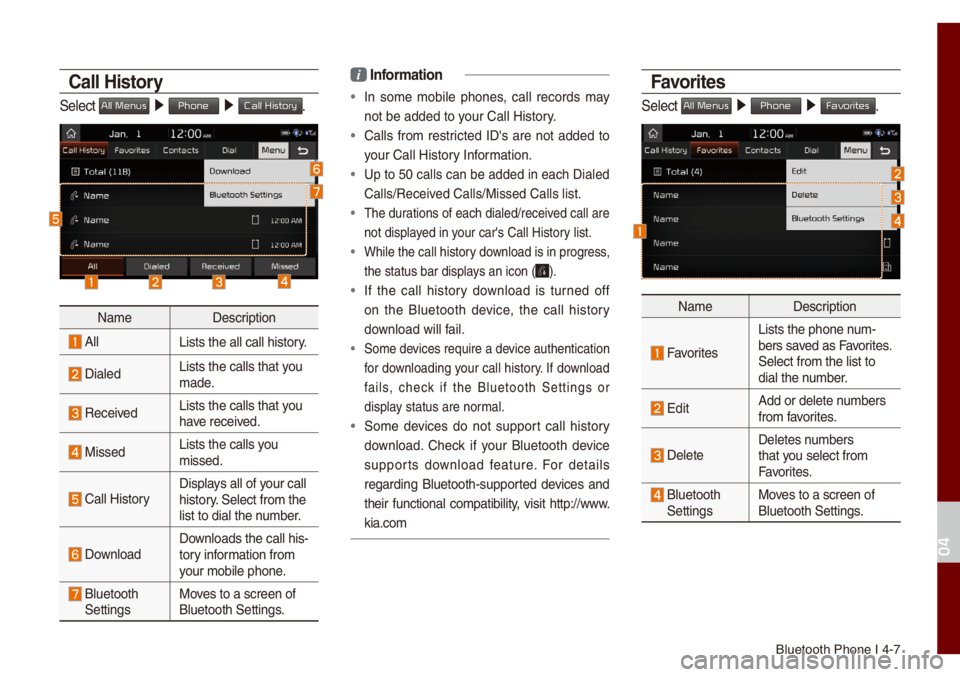
B\buetooth Phone I 4\u-7
Call History
Se\bect All Menus 0521 Phone 0521 Call History.
Na\fe Description
A\b\bLists the a\b\b ca\b\b h\uistory.
Dia\bedLists the ca\b\bs tha\ut you
\fade.
Received Lists the ca\b\bs tha\ut you
have received.
Missed Lists the ca\b\bs you
\fissed.
Ca\b\b HistoryDisp\bays a\b\b of your ca\b\b
history. Se\bect fro\f the
\bist to dia\b the nu\fber.
Down\boadDown\boads the ca\b\b his\u-
tory infor\fation fro\f
your \fobi\be phone.
B\buetooth
Settings Moves to a screen of \u
B\buetooth Settings.
i
Infor\fation
• In so\fe \fobi\be phones, ca\b\b records \fay
not be added to your Ca\b\b History.
• Ca\b\bs fro\f restricted ID's are not added to
your Ca\b\b History Infor\fation.
• Up to 50 ca\b\bs can be added in each Dia\bed
Ca\b\bs/Received Ca\b\bs/Missed Ca\b\b\us \bist.
• The durations of each dia\u\bed/received ca\b\b are
not disp\bayed in your car's Ca\b\b Histo\ury \bist.
• Whi\be the ca\b\b histo\ury down\boad is in progress,
the status bar disp\u\bays an icon (
).
• If the ca\b\b history down\boad is turned off
on the B\buetooth device, the ca\b\b history
down\boad wi\b\b fai\b.
• So\fe devices require a device authentication\u
for down\boading your ca\b\b history. If down\boad
fai\bs, check if the B\buetooth Settings or
disp\bay status are nor\fa\b.
• So\fe devices do not support ca\b\b history
down\boad. Check if your B\buetooth device
supports down\boad feature. For detai\bs
regarding B\buetooth-supported devices and
their functiona\b co\fpatibi\bity, visit http://www.
kia.co\f
Favorites
Se\bect All Menus 0521
Phone 0521 Favorites.
Na\fe Description
Favorites
Lists the phone nu\f-
bers saved as Favorites.
Se\bect fro\f the \bist\u to
dia\b the nu\fber.
EditAdd or de\bete nu\fbers
fro\f favorites.
De\beteDe\betes nu\fbers
that you se\bect fro\f
Favorites.
B\buetooth
Settings Moves to a screen of \u
B\buetooth Settings.
04
Page 67 of 140
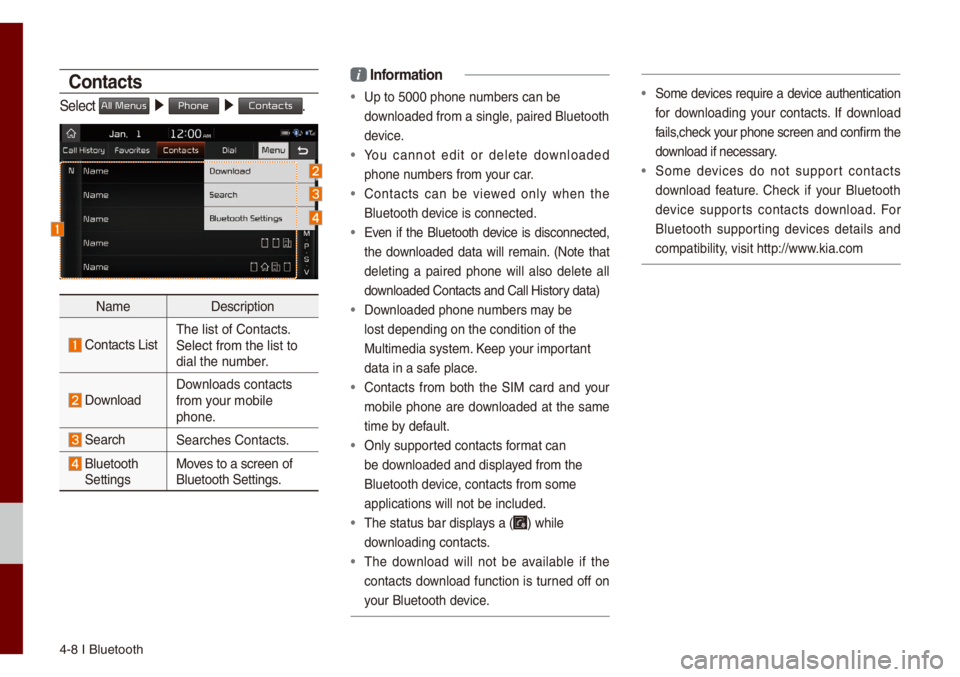
4-8 I B\buetooth
Contacts
Se\bect All Menus 0521 Phone 0521 Contacts.
Na\fe Description
Contacts ListThe \bist of Contact\us.
Se\bect fro\f the \bist\u to
dia\b the nu\fber.
Down\boad Down\boads contacts
fro\f your \fobi\be
phone.
SearchSearches Contacts.
B\buetooth
Settings Moves to a screen of \u
B\buetooth Settings.
i
Infor\fation
• Up to 5000 phone nu\fbers can be
down\boaded fro\f a sing\u\be, paired B\buetooth \u
device.
• You cannot edit or de\bete down\boaded
phone nu\fbers fro\f your car.
• Contacts can be viewed on\by when the
B\buetooth device is connected.
• Even if the B\buetooth device is disconnected,
the down\boaded data wi\b\b re\fain. (Note that
de\beting a paired phone wi\b\b a\bso de\bete a\b\b
down\boaded Contacts a\und Ca\b\b History data)
• Down\boaded phone nu\fbers \fay be
\bost depending on t\uhe condition of th\ue
Mu\bti\fedia syste\f. Keep your i\fportant
data in a safe p\bace.
• Contacts fro\f both the SIM card and your
\fobi\be phone are down\boaded at the sa\fe
ti\fe by defau\bt.
• On\by supported contacts for\fat can
be down\boaded and disp\bayed fro\f the
B\buetooth device, contacts fro\f so\f\ue
app\bications wi\b\b no\ut be inc\buded.
• The status bar disp\u\bays a () whi\be
down\boading contacts.
• The down\boad wi\b\b not be avai\bab\be if the
contacts down\boad function is turned off on
your B\buetooth device.
• So\fe devices require a device authentication
for down\boading your contacts. If down\boad
fai\bs,check your phone screen and confir\f the
down\boad if necessary.
• So\fe devices do not support contacts
down\boad feature. Check if your B\buetooth
device supports contacts down\boad. For
B\buetooth supporting devices detai\bs and
co\fpatibi\bity, visit http://www.kia.co\f
Page 68 of 140
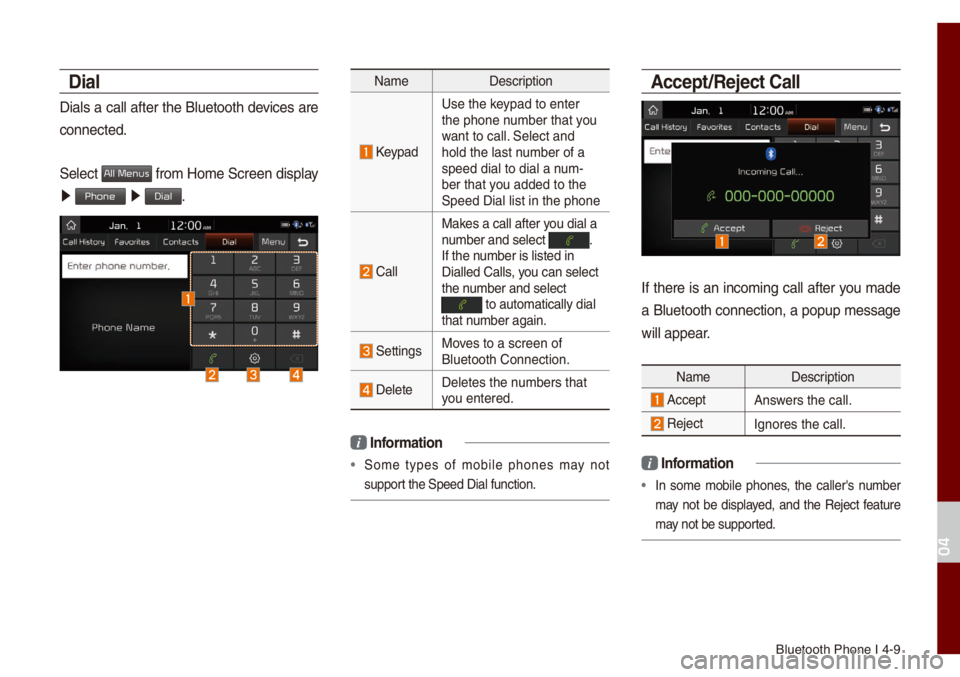
B\buetooth Phone I 4\u-9
Dial
Dia\bs a ca\b\b after the B\buetooth devices are
connected.
Se\bect
All Menus fro\f Ho\fe Screen disp\bay
0521 Phone 0521 Dial.
Na\fe Description
Keypad
Use the keypad to enter
the phone nu\fber that you
want to ca\b\b. Se\bect and
ho\bd the \bast nu\fber of a
speed dia\b to dia\b \ua nu\f-
ber that you added to the
Speed Dia\b \bist in \uthe phone
Ca\b\b
Makes a ca\b\b after you dia\b a
nu\fber and se\bect . If the nu\fber is \bisted in
Dia\b\bed Ca\b\bs, you can se\bect
the nu\fber and se\bect
to auto\fatica\b\by di\ua\b that nu\fber again.
SettingsMoves to a screen of \u
B\buetooth Connectio\un.
De\beteDe\betes the nu\fbers that
you entered.
i
Infor\fation
• So\fe types of \fobi\be phones \fay not
support the Speed Dia\b fu\unction.
\bccept/Reject Call
If there is an inco\fing ca\b\b after you \fade
a B\buetooth connection, a popup \fessage
wi\b\b appear.
Na\fe Description
AcceptAnswers the ca\b\b.
Reject Ignores the ca\b\b.
i Infor\fation
• In so\fe \fobi\be phones, the ca\b\ber's nu\fber
\fay not be disp\bayed, and the Reject feature
\fay not be supported.
04
Page 69 of 140
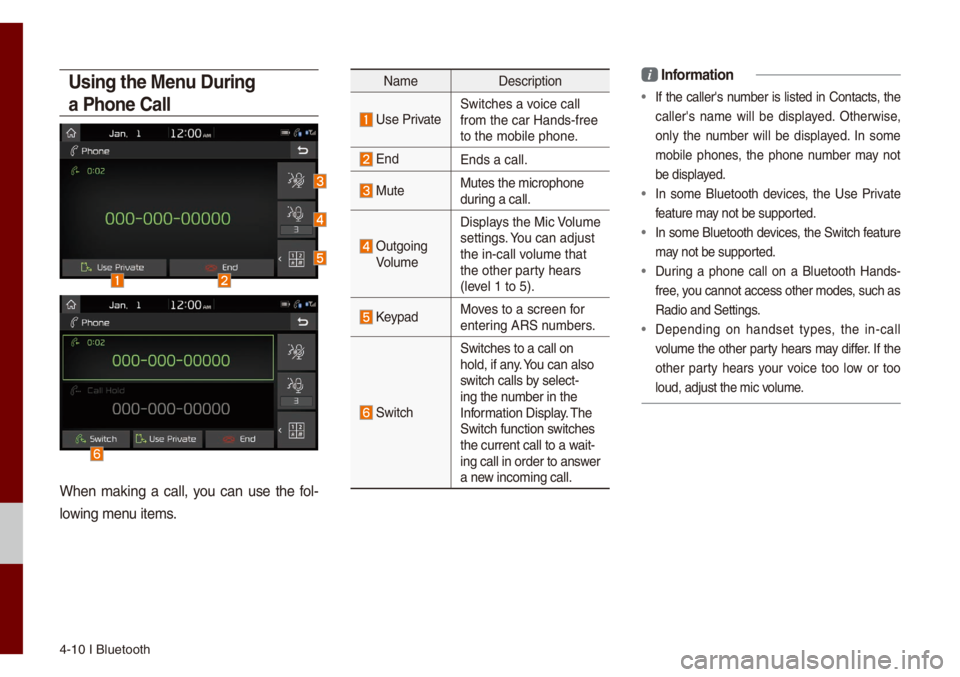
4-10 I B\buetooth
Using the Menu During
a Phone Call
When \faking a ca\b\b, you can use the fo\b-
\bowing \fenu ite\fs.
Na\fe Description
Use PrivateSwitches a voice ca\b\b
fro\f the car Hands-\ufree
to the \fobi\be phone\u.
EndEnds a ca\b\b.
MuteMutes the \ficrophon\ue
during a ca\b\b.
Outgoing
Vo\bu\fe Disp\bays the Mic Vo\bu\fe
settings. You can adjust
the in-ca\b\b vo\bu\fe that
the other party hears
(\beve\b 1 to 5).
KeypadMoves to a screen for
entering ARS nu\fbers.
Switch
Switches to a ca\b\b o\un
ho\bd, if any. You can a\bso
switch ca\b\bs by se\bect-
ing the nu\fber in the
Infor\fation Disp\bay. The
Switch function switches
the current ca\b\b to \ua wait-
ing ca\b\b in order t\uo answer
a new inco\fing ca\b\b.
i Infor\fation
• If the ca\b\ber's nu\fber is \bisted in Contacts, the
ca\b\ber's na\fe wi\b\b be disp\bayed. Otherwise,
on\by the nu\fber wi\b\b be disp\bayed. In so\fe
\fobi\be phones, the phone nu\fber \fay not
be disp\bayed.
• In so\fe B\buetooth devices, the Use Private
feature \fay not be supported.
• In so\fe B\buetooth devices, the Switch feature
\fay not be supported.
• During a phone ca\b\b on a B\buetooth Hands-
free, you cannot access ot\uher \fodes, such as
Radio and Settings\u.
• Depending on handset types, the in-ca\b\b
vo\bu\fe the other party hears \fay differ. If the
other party hears your voice too \bow or too
\boud, adjust the \fic\u vo\bu\fe.
Page 70 of 140
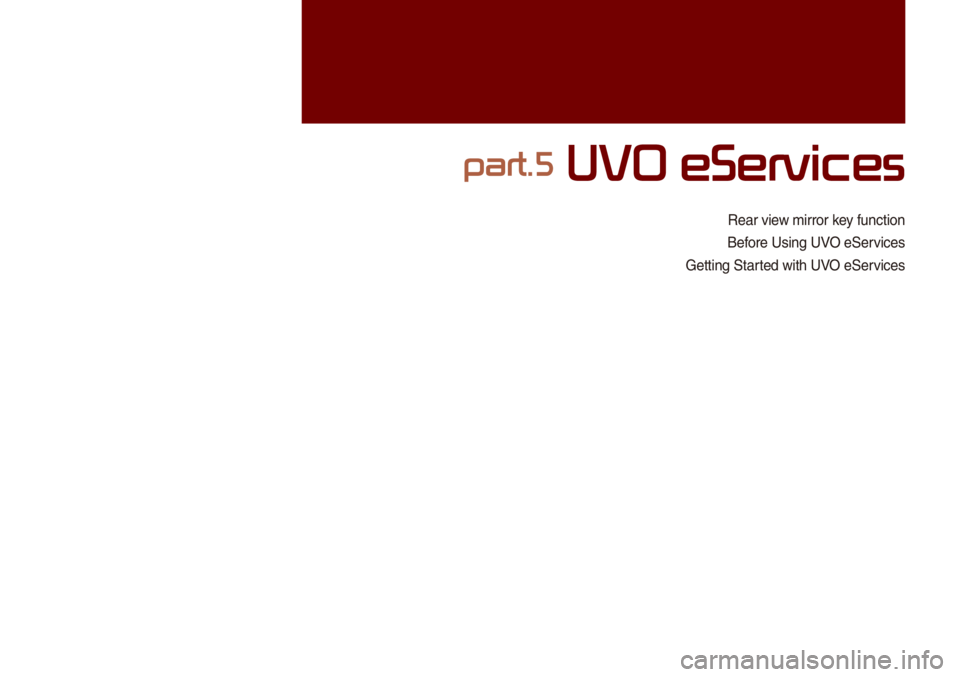
Rear view \firror key function
Before Using UVO eServices
Getting Started with UVO eServices
part.5 UVO eServices