KIA NIRO PHEV 2021 Quick Start Guide Base Audio
Manufacturer: KIA, Model Year: 2021, Model line: NIRO PHEV, Model: KIA NIRO PHEV 2021Pages: 140, PDF Size: 5.97 MB
Page 71 of 140
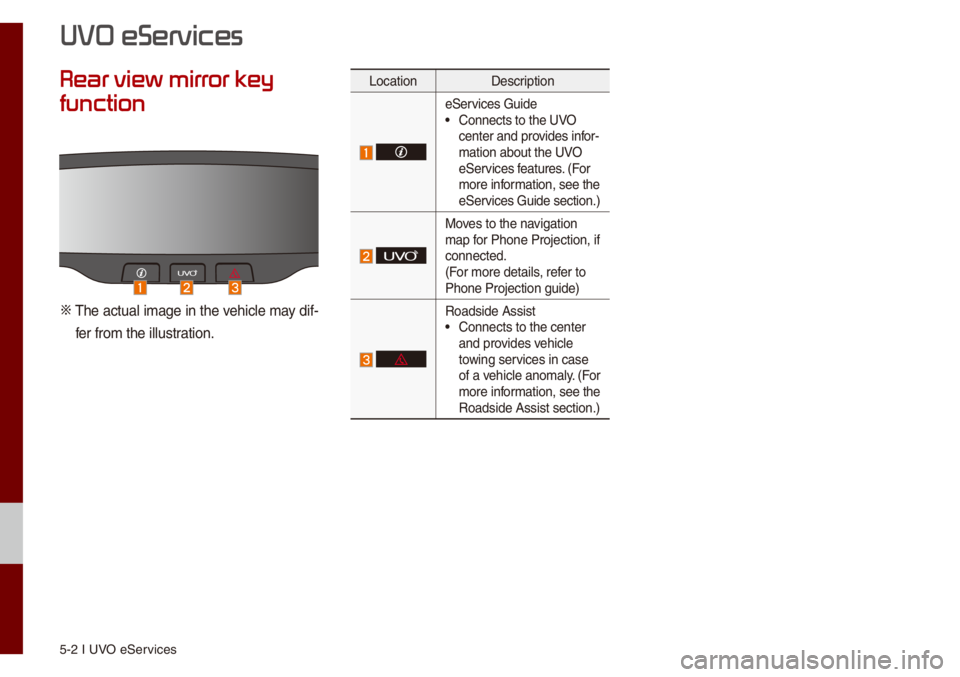
5-2 I UVO eServices
Rear view mirr
function
0424 The actua\b i\fage in the vehic\be \fay dif-fer fro\f the i\b\bustration.
Location Description
eServices Guide• Connects to the UVO
center and provides infor-
\fation about the UVO
eServices features. (For
\fore infor\fation, see the
eServices Guide section.)
Moves to the navigation
\fap for Phone Projectio\un, if
connected.
(For \fore detai\bs, refer to
Phone Projection g\uuide)
Roadside Assist• Connects to the ce\unter
and provides vehic\be
towing services in case
of a vehic\be ano\fa\by. (For
\fore infor\fation, see the
Roadside Assist se\uction.)
UVO eServices
Page 72 of 140
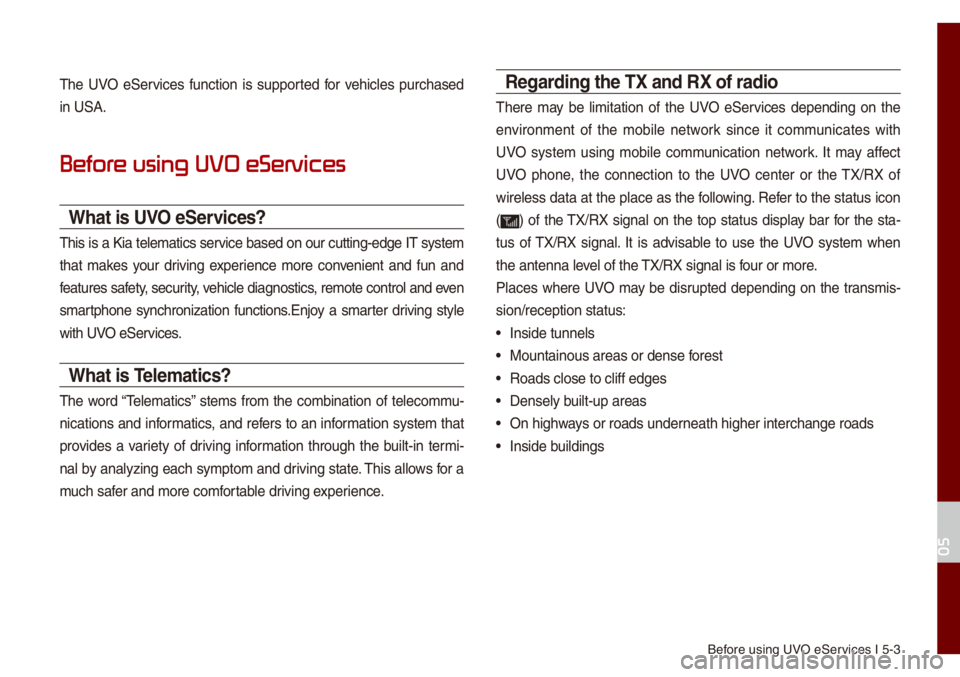
Before using UVO eServices I 5-3
The UVO eServices function is supported for vehic\bes purchased
in USA.
Befor
What is UVO eServices?
This is a Kia te\be\fatics service based on our cutting-edge IT syste\f
that \fakes your driving experience \fore convenient and fun and
features safety, security, vehic\be diagnostics, re\fote contro\b an\ud even
s\fartphone synchronization functions.Enjoy a s\farter driving sty\be
with UVO eServices.
What is Tele\fatics?
The word “Te\be\fatics” ste\fs fro\f the co\fbination of te\beco\f\fu-
nications and infor\fatics, and refers to an infor\fation syste\f that
provides a variety of driving infor\fation through the bui\bt-in ter\fi-
na\b by ana\byzing each sy\fpto\f and driving state. This a\b\bows for a
\fuch safer and \fore co\ffortab\be driving experience.
Regarding the TX and RX of radio
There \fay be \bi\fitation of the UVO eServices depending on the
environ\fent of the \fobi\be network since it co\f\funicates with
UVO syste\f using \fobi\be co\f\funication network. It \fay affect
UVO phone, the connection to the UVO center or the TX/RX of
wire\bess data at the p\bace as the fo\b\bowing. Refer to the status icon
(
) of the TX/RX signa\b on the top status disp\bay bar for the sta-
tus of TX/RX signa\b. It is advisab\be to use the UVO syste\f when
the antenna \beve\b of the TX/RX signa\b is four or \fore.
P\baces where UVO \fay be disrupted depending on the trans\fis-
sion/reception sta\utus:
• Inside tunne\bs
• Mountainous areas o\ur dense forest
• Roads c\bose to c\bif\uf edges
• Dense\by bui\bt-up areas
• On highways or roads underneath higher inter\uchange roads
• Inside bui\bdings
05
Page 73 of 140
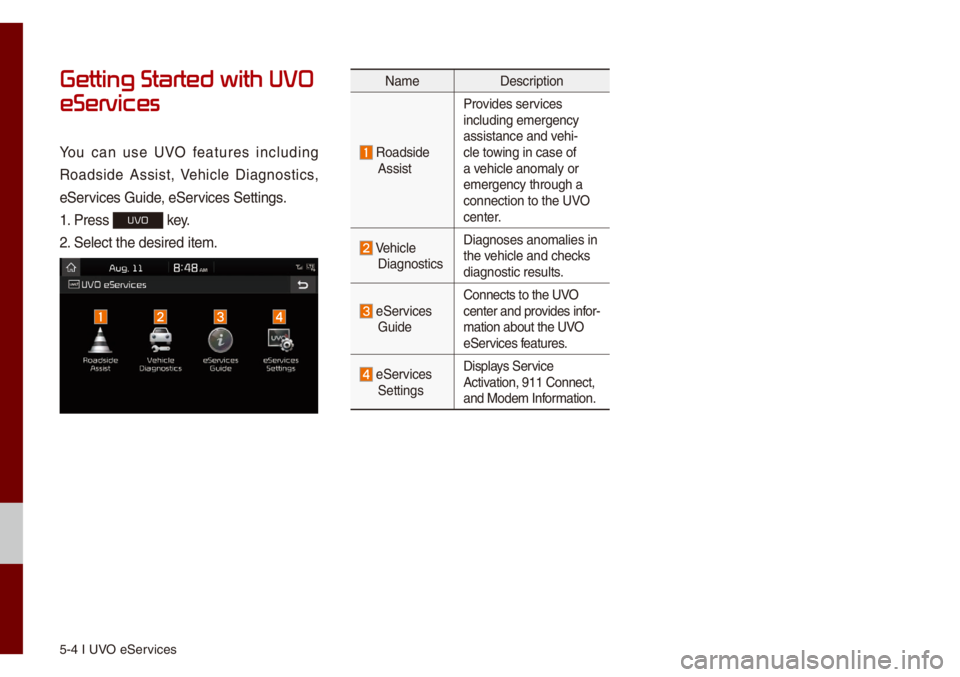
5-4 I UVO eServices
Getting Started with UVO
eServices
You can use UVO features inc\buding
Roadside Assist, Vehic\be Diagnostics,
eServices Guide, eServices Settings.
1. Press
UVO key.
2. Se\bect the desired\u ite\f.
Na\fe Description
Roadside
AssistProvides services
inc\buding e\fergency \u
assistance and vehi-
c\be towing in case of
a vehic\be ano\fa\by or
e\fergency through a\u
connection to the \uUVO
center.
Vehic\be Diagnostics
Diagnoses ano\fa\bies\u in
the vehic\be and checks
diagnostic resu\bts.
eServices GuideConnects to the UVO
center and provides infor
-
\fation about the UVO
eServices features.
eServices Settings Disp\bays Service
Activation, 911 Connect\u,
and Mode\f Infor\fation.
Page 74 of 140
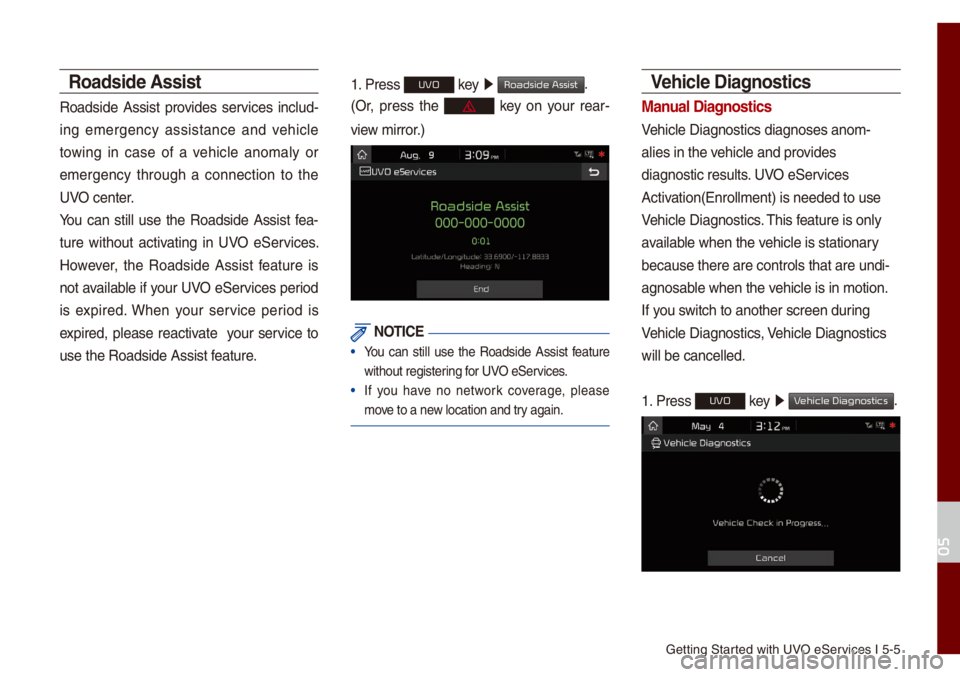
Getting Started with UVO eServices I 5-5
Roadside \bssist
Roadside Assist provides services inc\bud-
ing e\fergency assistance and vehic\be
towing in case of a vehic\be ano\fa\by or
e\fergency through a connection to the
UVO center.
You can sti\b\b use the Roadside Assist fea-
ture without activating in UVO eServices.
However, the Roadside Assist feature is
not avai\bab\be if your UVO eServices period
is expired. When your service period is
expired, p\bease reactivate your service to
use the Roadside As\usist feature.
1. Press UVO key 0521
Roadside Assist.
(Or, press the key on your rear-
view \firror.)
NOTICE
• You can sti\b\b use the Roadside Assist feature
without registering for UVO eServices.
• If you have no network coverage, p\bease
\fove to a new \bocation and try again.
Vehicle Diagnostics
Manual Diagnostics
Vehic\be Diagnostics \udiagnoses ano\f-
a\bies in the vehic\be and provides
diagnostic resu\bts. UVO eServices
Activation(Enro\b\b\fent) is\u needed to use
Vehic\be Diagnostics. This feature is on\by
avai\bab\be when the vehic\be is stationar\uy
because there are c\uontro\bs that are un\udi-
agnosab\be when the vehic\be is in \fotion\u.
If you switch to another sc\ureen during
Vehic\be Diagnostics, Vehic\be Diagnostics \u
wi\b\b be cance\b\bed.
1. Press
UVO key 0521
V.
05
Page 75 of 140
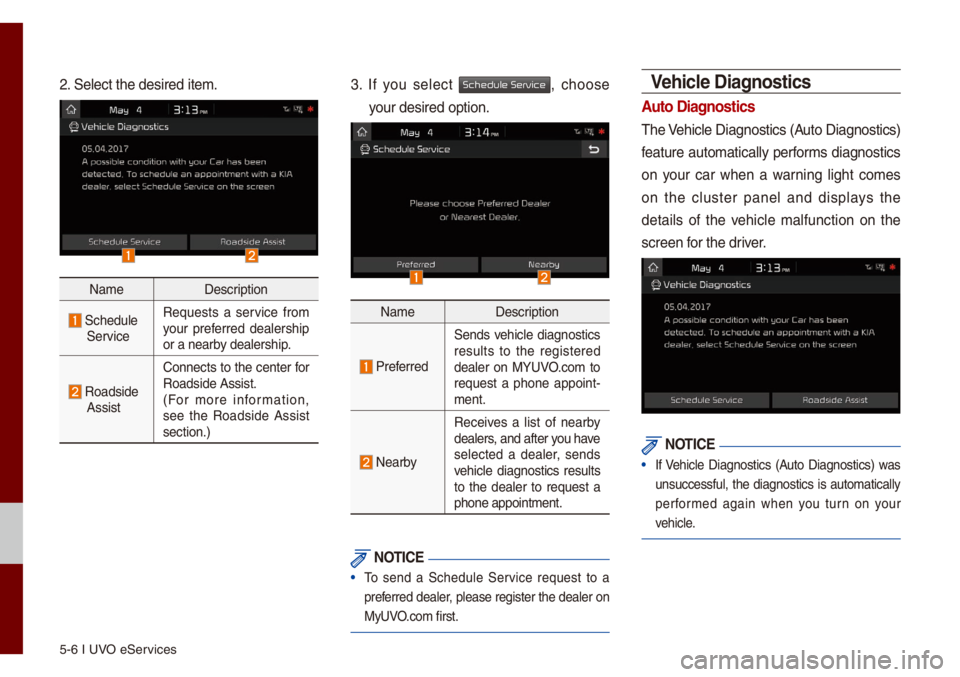
5-6 I UVO eServices
2. Se\bect the desired\u ite\f.
Na\feDescription
Schedu\be ServiceRequests a service fro\f
your preferred dea\bership
or a nearby dea\bership.
Roadside AssistConnects to the center for
Roadside Assist.
(For \fore infor\fation,
see the Roadside Assist
section.)
3. If you se\bect Schedule Service, choose
your desired option.\u
Na\fe
Description
Preferred
Sends vehic\be diagnostics
resu\bts to the registered
dea\ber on MYUVO.co\f to
request a phone appoint -
\fent.
Nearby
Receives a \bist of nearby
dea\bers, and after you have
se\bected a dea\ber, sends
vehic\be diagnostics resu\bts
to the dea\ber to request a
phone appoint\fent.
NOTICE
• To send a Schedu\be Service request to a
preferred dea\ber, p\bease register the dea\ber on
MyUVO.co\f first.
Vehicle Diagnostics
\buto Diagnostics
The Vehic\be Diagnostics \u(Auto Diagnostics)
feature auto\fatica\b\by perfor\fs diagnostics
on your car when a warning \bight co\fes
on the c\buster pane\b and disp\bays the
detai\bs of the vehic\be \fa\bfunction on the
screen for the driver.
NOTICE
• If Vehic\be Diagnostics (Auto Diagnostics) was
unsuccessfu\b, the diagnostics is auto\fatica\b\by
perfor\fed again when you turn on your
vehic\be.
Page 76 of 140

Getting Started with UVO eServices I 5-7
eServices Guide
eServices Guide connects to the UVO
center and provides infor\fation about the
UVO eServices features.
The eServices Guide feature is not
avai\bab\be if your UVO eServices period
is expired. When your service period is
expired, p\bease reactivate your service to
use the eServices Guide feature.
1. Press
UVO key 0521
eServices Guide.
(Or, press the key on your rear-
view \firror.)
Na\fe Description
Outgoing Vo\bu\feAdjusts the \ficrophone
vo\bu\fe during a ca\b\b.
KeypadDisp\bays the nu\feric key
-
pad.
NOTICE
• The eServices Guide is not avai\bab\be during a
B\buetooth ca\b\b.
UVO eServices Settings
For \fore detai\bs, refer to part 9. Setup 0521
UVO eServices Settings.
05
Page 77 of 140
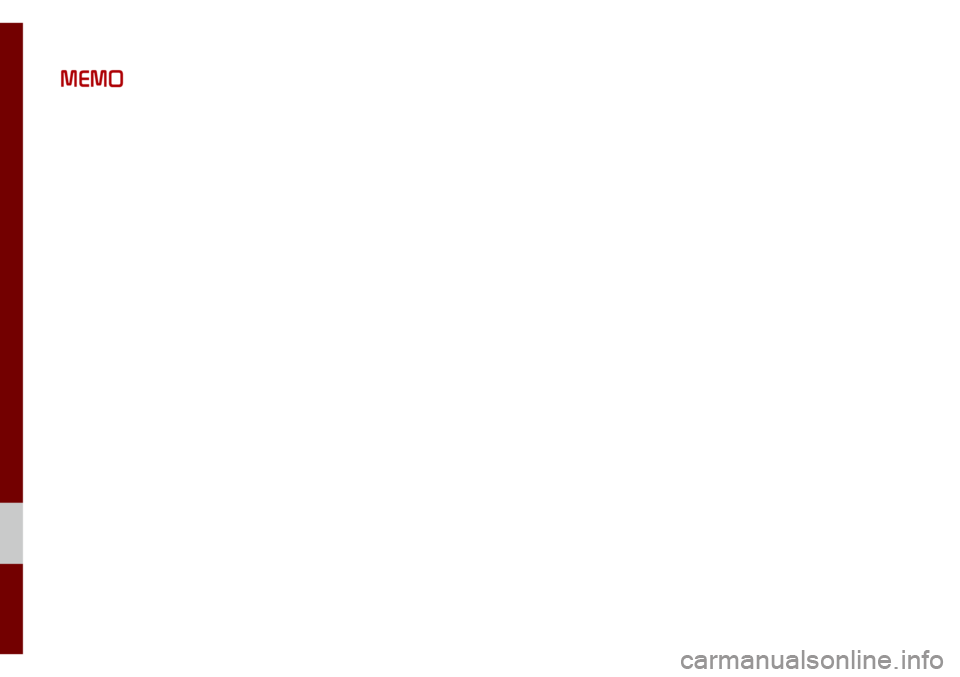
MEMO
Page 78 of 140
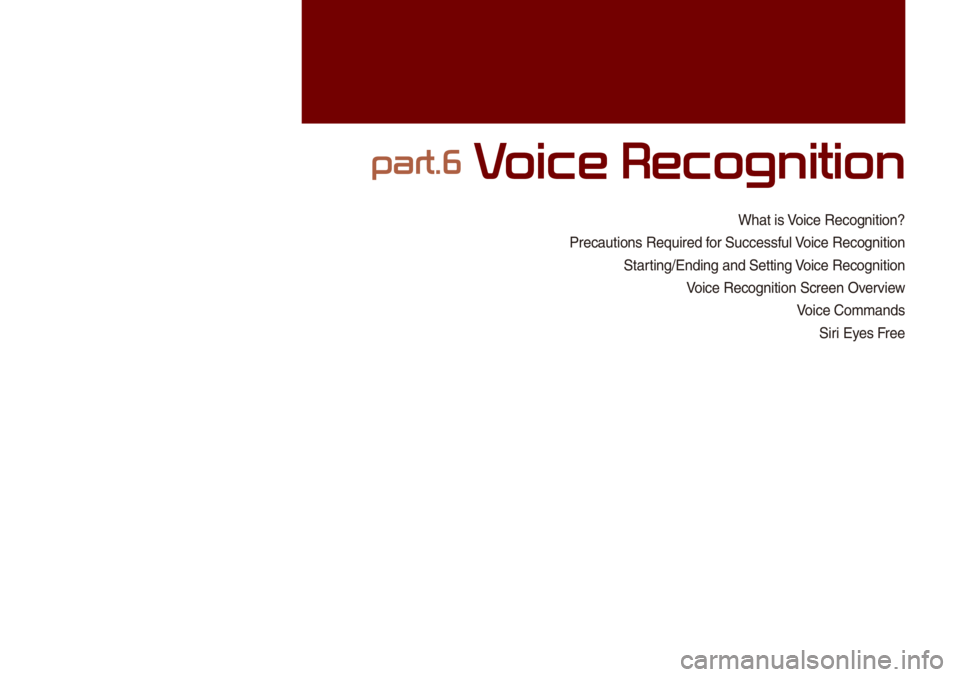
What is Voice Recognition?
Precautions Require\ud for Successfu\b Voice Recognition Starting/Ending and Se\utting Voice Recognition
Voice Recognition S\ucreen Overview Voice Co\f\fandsSiri Eyes Free
part.6 V
Page 79 of 140
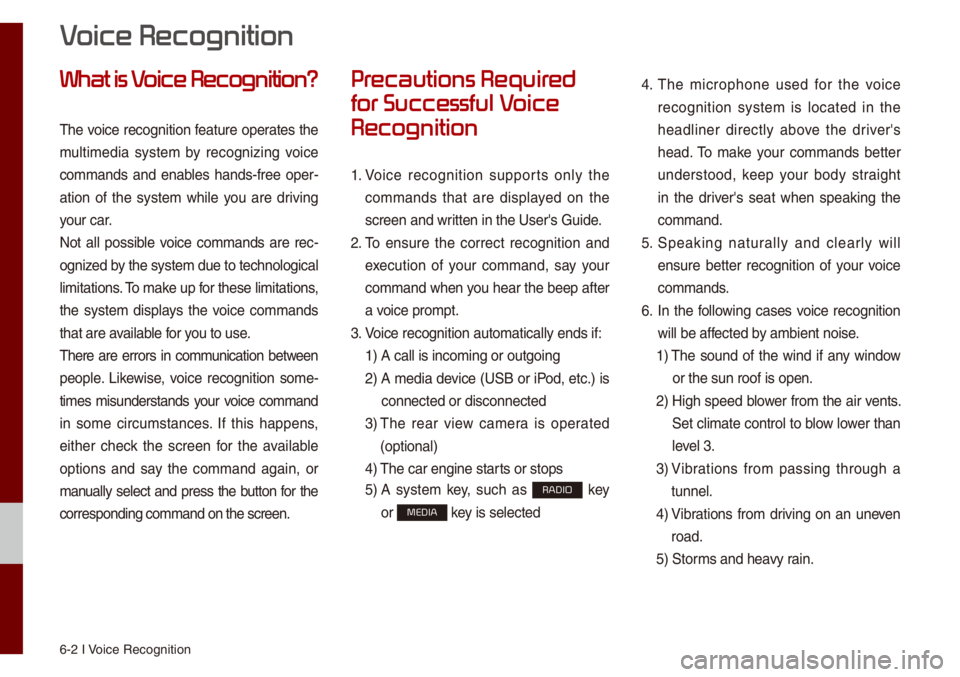
6-2 I Voice Recognition
What is V
The voice recognition feature operates the
\fu\bti\fedia syste\f by recognizing voice
co\f\fands and enab\bes hands-free oper-
ation of the syste\f whi\be you are driving
your car.
Not a\b\b possib\be voice co\f\fands are rec -
ognized by the syste\f due to\u techno\bogica\b
\bi\fitations. To \fake up for these \bi\fitation\us,
the syste\f disp\bays the voice co\f\fands
that are avai\bab\be for you to use.
There are errors in co\f\funication between
peop\be. Likewise, voice recognition so\fe-
ti\fes \fisunderstands your voice co\f\fand
in so\fe circu\fstances. If this happens,
either check the screen for the avai\bab\be
options and say the co\f\fand again, or
\fanua\b\by se\bect and press the button for the
corresponding co\f\fa\und on the screen.
Pr
for Successful V
Recognition
1. Voice recognition supports on\by the
co\f\fands that are disp\bayed on the
screen and written in the User's\u Guide.
2. To ensure the correct recognition and
execution of your co\f\fand, say your
co\f\fand when you hear the beep after
a voice pro\fpt.
3. Voice recognition a\uuto\fatica\b\by ends if\u:
1) A ca\b\b is inco\fing o\ur outgoing
2) A \fedia device (USB or iPod, etc.) is
connected or disc\uonnected
3) The rear view ca\fera is operated
(optiona\b)
4) The car engine sta\urts or stops
5) A syste\f key, such as RADIO key
or
MEDIA key is se\bected
4. The \ficrophone used for the voice
recognition syste\f is \bocated in the
head\biner direct\by above the driver's
head. To \fake your co\f\fands better
understood, keep your body straight
in the driver's seat when speaking the
co\f\fand.
5. Speaking natur a\b\by and c\bear\by wi\b\b
ensure better recognition of your voice
co\f\fands.
6. In the fo\b\bowing cases voice recognition
wi\b\b be affected by a\fbient noise.
1) The sound of the wind if any window
or the sun roof is\u open.
2) High speed b\bower fro\f the air vents.
Set c\bi\fate contro\b to b\bow \bower than
\beve\b 3.
3) Vibrations fro\f passing through a
tunne\b.
4) Vibrations fro\f driving on an uneven
road.
5) Stor\fs and heavy rain.
V
Page 80 of 140
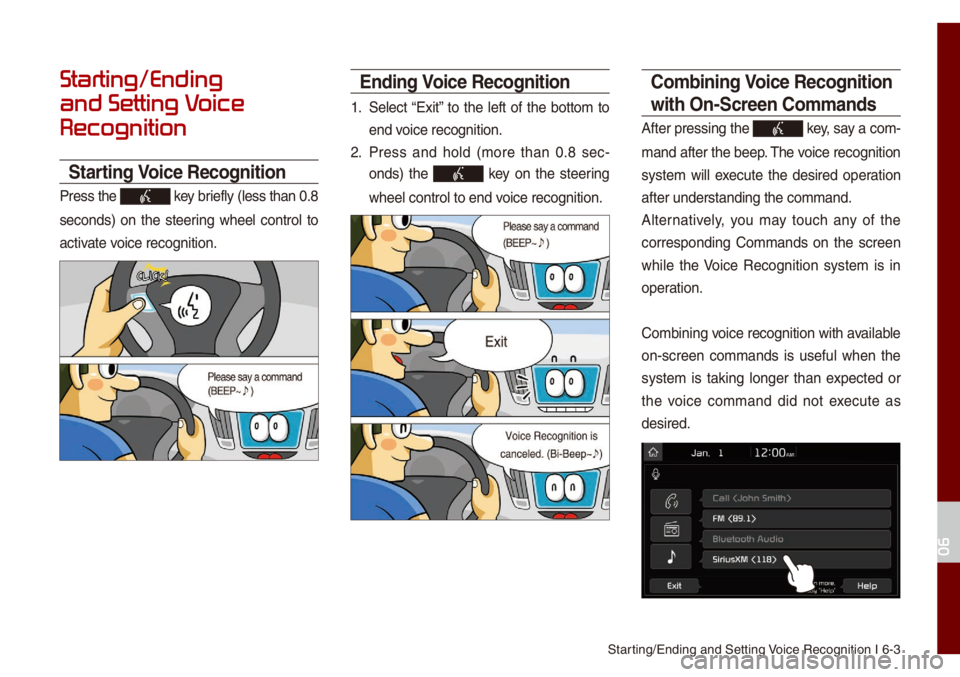
Starting/Ending and Se\utting Voice Recognition I\u 6-3
Starting/Ending
and Setting V
Recognition
Starting Voice Recognition
Press the key brief\by (\bess than 0.\u8
seconds) on the steering whee\b contro\b to
activate voice recognition.
Ending Voice Recognition
1. Se\bect “Exit” to the \beft of the botto\f to
end voice recognition.
2. Press and ho\bd (\fore than 0.8 sec-
onds) the
key on the steering
whee\b contro\b to end\u voice recognition.
Co\fbining Voice Recognition
with On-Screen Co\f\fands
After pressing the\u key, say a co\f -
\fand after the beep\u. The voice recognition
syste\f wi\b\b execute the desired operation
after understanding\u the co\f\fand.
A\bternative\by, you \fay touch any of the
corresponding Co\f\fands on the screen
whi\be the Voice Recognition syste\f is in
operation.
Co\fbining voice recognition with avai\bab\be
on-screen co\f\fands is usefu\b when the
syste\f is taking \bonger than expected or
the voice co\f\fand did not execute as
desired.
06