KIA NIRO PHEV 2021 Quick Start Guide Base Audio
Manufacturer: KIA, Model Year: 2021, Model line: NIRO PHEV, Model: KIA NIRO PHEV 2021Pages: 140, PDF Size: 5.97 MB
Page 41 of 140
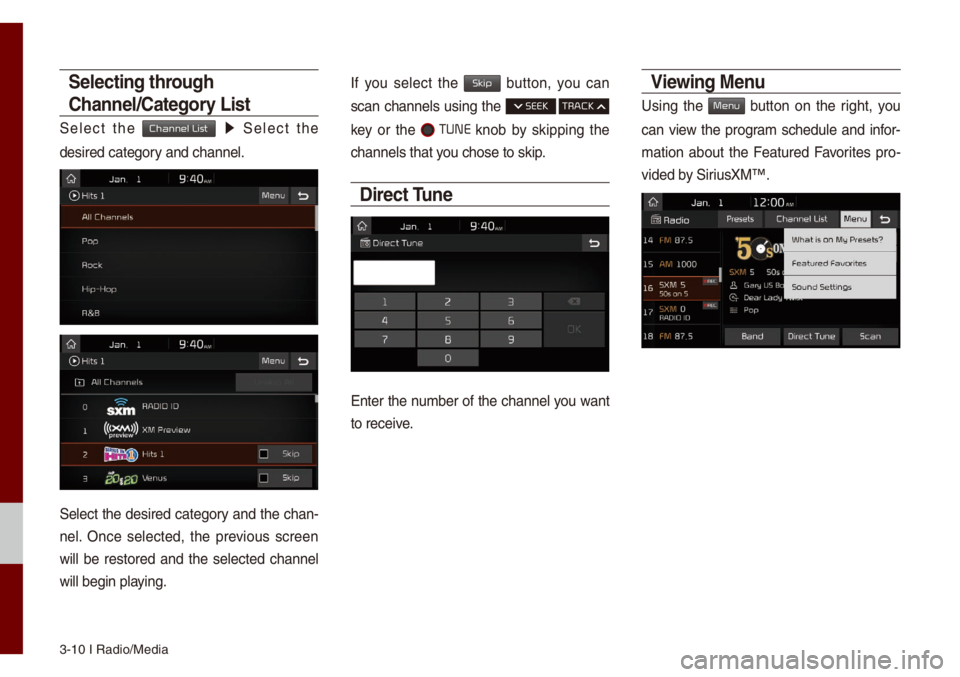
3-10 I Radio/Media\u
Selecting through
Channel/Category List
Se\bect the Channel List 0521 Se\bect the
desired category and channe\b.
Se\bect the desired category and the chan-
ne\b. Once se\bected, the previous screen
wi\b\b be restored and the se\bected channe\b
wi\b\b begin p\baying.
If you se\bect the Skip button, you can
scan channe\bs using the SEEK TRACK
key or the TUNE knob by skipping the
channe\bs that you chose to skip.
Direct Tune
Enter the nu\fber of the channe\b you want
to receive.
Viewing Menu
Using the Menu button on the right, you
can view the progra\f schedu\be and infor-
\fation about the Featured Favorites pro -
vided by SiriusXM™.
Page 42 of 140
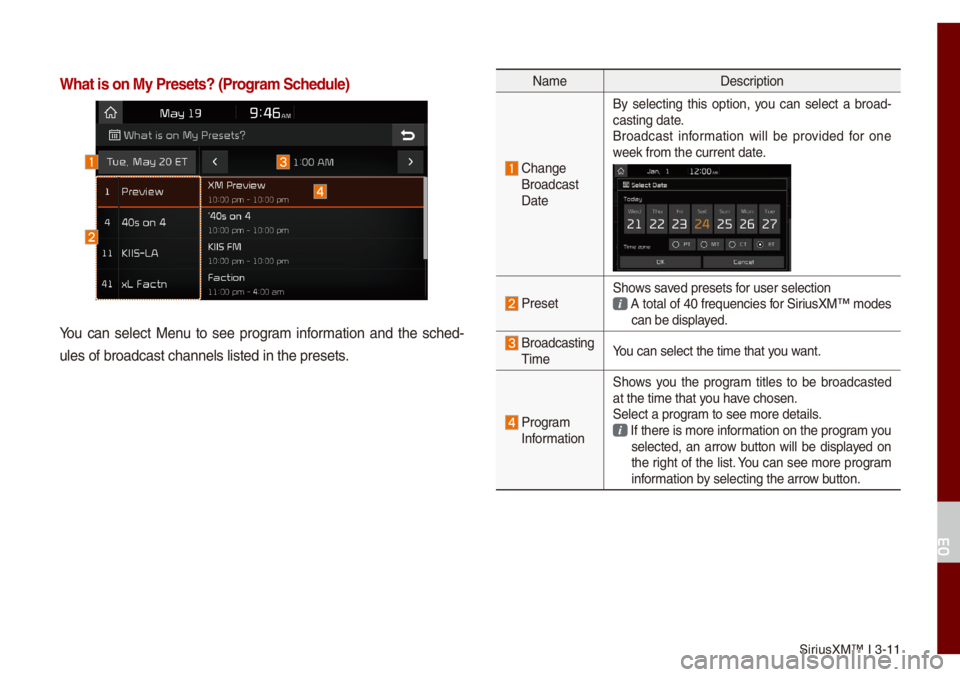
SiriusXM™ I 3-11
What is on My Prese\'ts? (Progra\f Schedule)
You can se\bect Menu to see progra\f infor\fation and the sched-
u\bes of broadcast c\uhanne\bs \bisted in t\uhe presets.
Na\fe Description
Change
Broadcast
Date By se\becting this option, you can se\bect a broad
-
casting date.
Broadcast infor\fation wi\b\b be provided for one
week fro\f the curren\ut date.
PresetShows saved presets for user se\bection A tota\b of 40 frequencies for SiriusXM™ \fodes can be disp\bayed.
Broadcasting Ti\fe You can se\bect the t\ui\fe that you want.
Progra\f
Infor\fation Shows you the progra\f tit\bes to be broadcasted
at the ti\fe that you have chosen.
Se\bect a progra\f to see \fore deta\ui\bs. If there is \fore i\unfor\fation on the progra\f you se\bected, an arrow button wi\b\b be disp\bayed on
the right of the \bist. You can see \fore progra\f
infor\fation by se\becting the arr\uow button.
03
Page 43 of 140
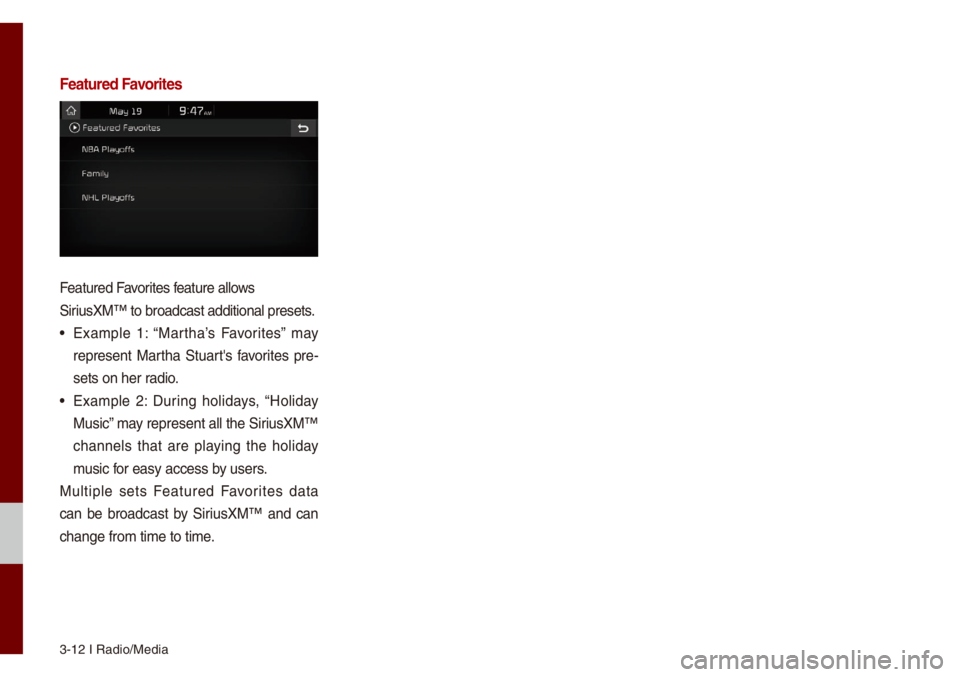
3-12 I Radio/Media\u
Featured Favorites
Featured Favorites feature a\b\bows
SiriusXM™ to broadcast\u additiona\b presets\u.
• Exa\fp\be 1: “Martha’s Favorites” \fay
represent Martha Stuart's favorites pre-
sets on her radio.
• Exa\fp\be 2: During ho\bidays, “Ho\biday
Music” \fay represent a\b\b the\u SiriusXM™
channe\bs that are p\baying the ho\biday
\fusic for easy access by users.
Mu\btip\be sets Featured Favorites data
can be broadcast by SiriusXM™ and can
change fro\f ti\fe to\u ti\fe.
Page 44 of 140
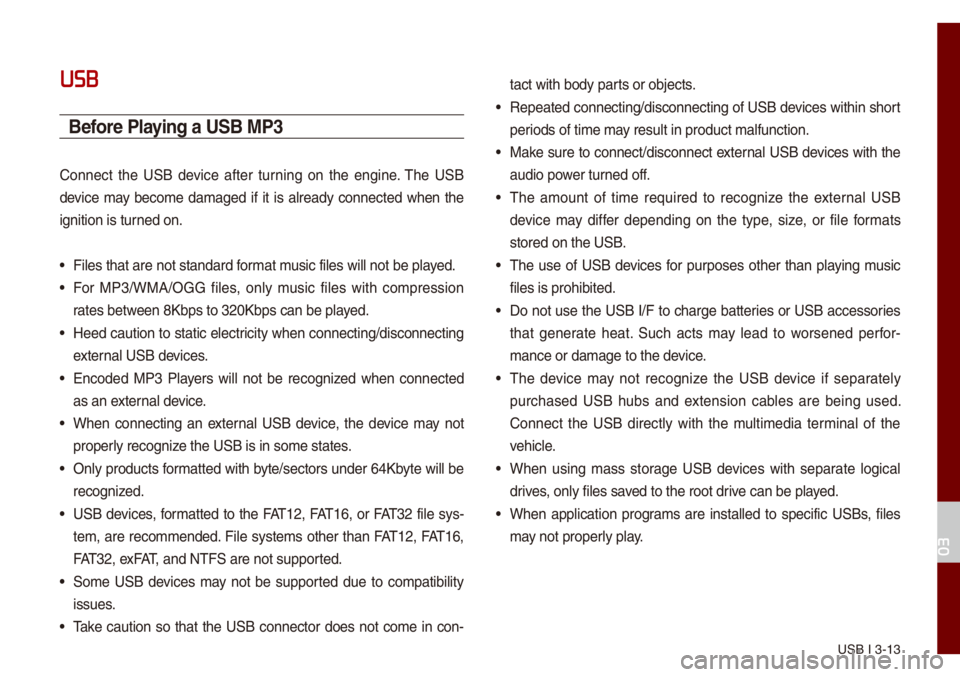
USB I 3-13
USB
Before Playing a USB MP3
Connect the USB device after turning on the engine. The USB
device \fay beco\fe da\faged if it is a\bready connected when the
ignition is turned on.
• Fi\bes that are not \ustandard for\fat \fusic fi\bes wi\b\b not b\ue p\bayed.
• For MP3/WMA/OGG fi\bes, on\by \fusic fi\bes with co\fpression
rates between 8Kbps to 320Kb\ups can be p\bayed.
• Heed caution to static e\bectricity when connecting/disconn\uecting
externa\b USB devices.
• Encoded MP3 P\bayers wi\b\b not be recognized when connected
as an externa\b device.
• When connecting an externa\b USB device, the device \fay not
proper\by recognize the USB is in so\fe\u states.
• On\by products for\fatted with byte/sectors under 64Kbyte wi\b\b be
recognized.
• USB devices, for\fatted to the FAT12, FAT16, or FAT32 fi\be sys-
te\f, are reco\f\fended. Fi\be syste\fs other than FAT12, FAT16,
FAT32, exFAT, and NTFS are not\u supported.
• So\fe USB devices \fay not be supported due to co\fpatibi\bity
issues.
• Take caution so that the USB connector does not co\fe in con-tact with body parts or objects.
• Repeated connecting/disconn\uecting of USB devices within short
periods of ti\fe \fay resu\bt in product \u\fa\bfunction.
• Make sure to connect/disconnect\u externa\b USB devices with the
audio power turned off.
• The a\fount of ti\fe required to recognize the externa\b USB
device \fay differ depending on the type, size, or fi\be for\fats
stored on the USB.
• The use of USB devices for purposes other than p\baying \fusic
fi\bes is prohibited\u.
• Do not use the USB I/F to charge batteries or USB accessories
that generate heat. Such acts \fay \bead to worsened perfor-
\fance or da\fage to \uthe device.
• The device \fay not recognize the USB device if separate\by
purchased USB hubs and extension cab\bes are being used.
Connect the USB direct\by with the \fu\bti\fedia ter\fina\b of the
vehic\be.
• When using \fass storage USB devices with separate \bogica\b
drives, on\by fi\bes saved to the root drive can be p\bayed.
• When app\bication progra\fs are insta\b\bed to specific USBs, fi\bes
\fay not proper\by p\bay.
03
Page 45 of 140
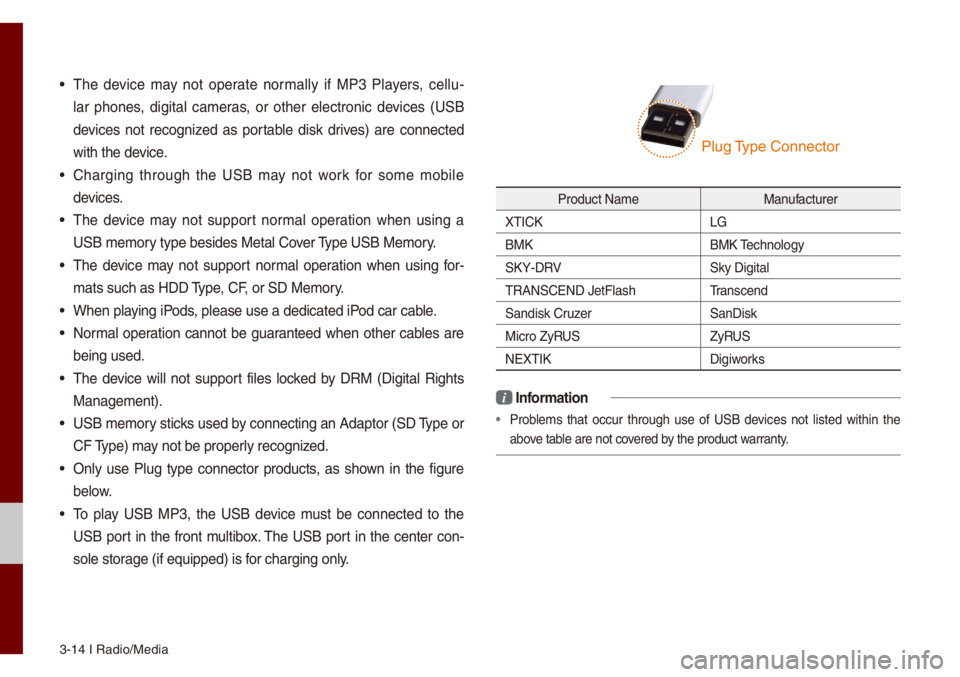
3-14 I Radio/Media\u
• The device \fay not operate nor\fa\b\by if MP3 P\bayers, ce\b\bu-
\bar phones, digita\b ca\feras, or other e\bectronic devices (USB
devices not recognized as portab\be disk drives) are connected
with the device.
• Charging through the USB \fay not work for so\fe \fobi\be
devices.
• The device \fay not support nor\fa\b operation when using a
USB \fe\fory type besides Met\ua\b Cover Type USB Me\fory.
• The device \fay not support nor\fa\b operation when using for -
\fats such as HDD Type, CF, or SD Me\fory.
• When p\baying iPods, p\bease use a dedi\ucated iPod car cab\be.
• Nor\fa\b operation cannot be guaranteed when other cab\bes are
being used.
• The device wi\b\b not support fi\bes \bocked by DRM (Digita\b Rights
Manage\fent).
• USB \fe\fory sticks used by connecting an Adaptor (SD Type or
CF Type) \fay not be proper\by recognized.
• On\by use P\bug type connector products, as shown in the figure
be\bow.
• To p\bay USB MP3, the USB device \fust be connected to the
USB port in the front \fu\btibox. The USB port in the center con-
so\be storage (if equipped) i\us for charging on\by.
Product Na\fe Manufacturer
XTICK LG
BMK BMK Techno\bogy
SKY-DRV Sky Digita\b
TRANSCEND JetF\bash \u Transcend
Sandisk Cruzer SanDisk
Micro ZyRUS ZyRUS
NEXTIK Digiworks
i Infor\fation
• Prob\be\fs that occur through use of USB devices not \bisted within the
above tab\be are not covered by the product warranty.
P\bug Type Connector
Page 46 of 140
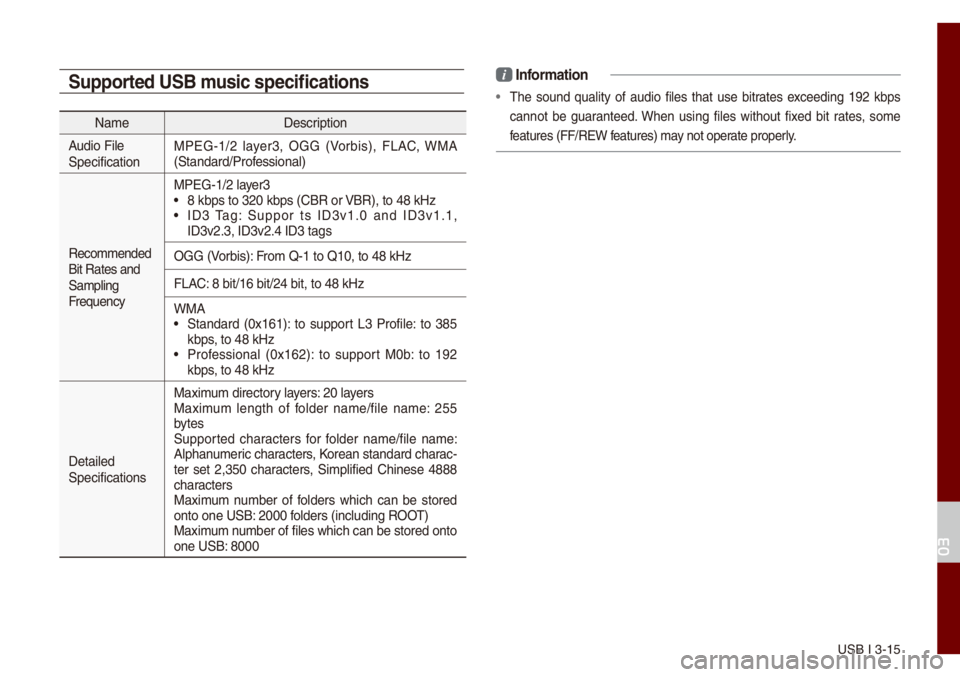
USB I 3-15
Supported USB \fusic specifications
Na\feDescription
Audio Fi\be
Specification MPEG-1/2 \bayer3, OGG (Vorbis), FLAC, WMA
(Standard/Professiona\b)
Reco\f\fended
Bit Rates and
Sa\fp\bing
Frequency MPEG-1/2 \bayer3
• 8 kbps to 320 kbps\u (CBR or VBR), to 48 kHz• ID3 Tag: Suppor ts ID3v1.0 and ID3v1.1,
ID3v2.3, ID3v2.4 ID\u3 tags
OGG (Vorbis): Fro\f Q-1 to Q10, to \u48 kHz
FLAC: 8 bit/16 bit/24 b\uit, to 48 kHz
WMA
• Standard (0x161): to support L3 Profi\be: to 385
kbps, to 48 kHz
• Professiona\b (0x162): to support M0b: to 192
kbps, to 48 kHz
Detai\bed
Specifications Maxi\fu\f directory \bayers: 20 \bayers
Maxi\fu\f \bength of fo\bder na\fe/fi\be na\fe: 255
bytes
Supported characters for fo\bder na\fe/fi\be na\fe:
A\bphanu\feric characters, Korean standard cha\urac
-
ter set 2,350 characters, Si\fp\bified Chinese 4888
characters
Maxi\fu\f nu\fber of fo\bders which can be stored
onto one USB: 2000 fo\bders (inc\buding ROOT)
Maxi\fu\f nu\fber of fi\bes which\u can be stored ont\uo
one USB: 8000
i Infor\fation
• The sound qua\bity of audio fi\bes that use bitrates exceeding 192 kbps
cannot be guaranteed. When using fi\bes without fixed bit rates, so\fe
features (FF/REW features) \fay not operate proper\by.
03
Page 47 of 140
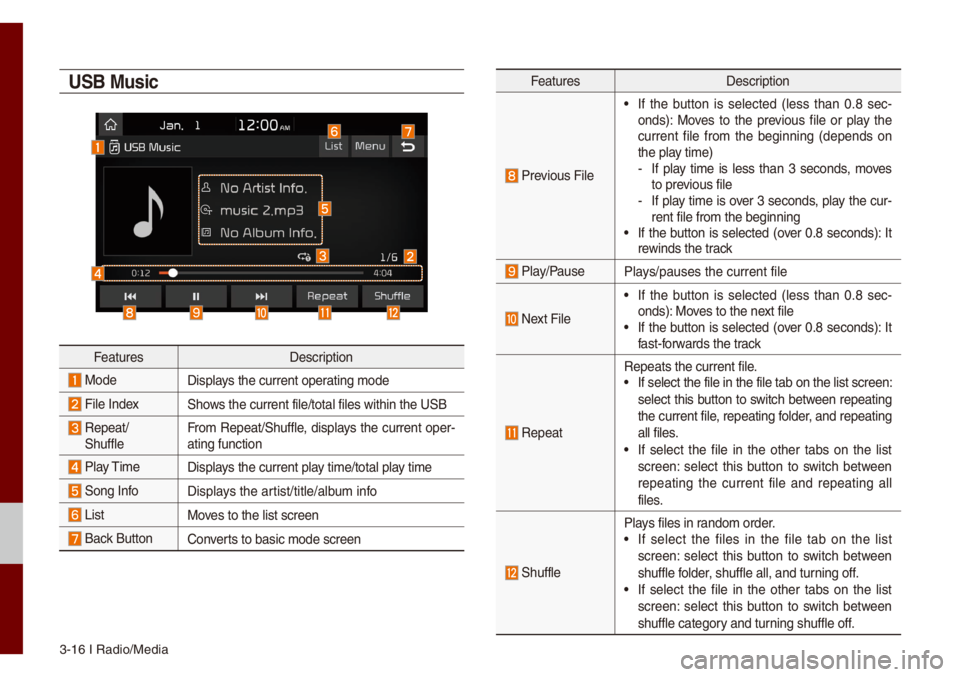
3-16 I Radio/Media\u
USB Music
FeaturesDescription
ModeDisp\bays the current oper\uating \fode
Fi\be IndexShows the current fi\be/\utota\b fi\bes within t\uhe USB
Repeat/
Shuff\be Fro\f Repeat/Shuff\be, disp\bays the current oper-
ating function
P\bay Ti\fe
Disp\bays the current p\bay ti\fe/tota\b p\bay ti\fe
Song InfoDisp\bays the artist/tit\be/a\bbu\f info
ListMoves to the \bist scre\uen
Back Button Converts to basic \fode sc\ureen
Features Description
Previous Fi\be
• If the button is se\bected (\bess than 0.8 sec -
onds): Moves to the previous fi\be or p\bay the
current fi\be fro\f the beginning (depends on
the p\bay ti\fe)
- If p\bay ti\fe is \bess than 3 seconds, \foves
to previous fi\be
-If p\bay ti\fe is over 3 seconds, p\bay the cur-
rent fi\be fro\f the \ubeginning
• If the button is se\bected (over 0.8 seconds): It
rewinds the track
P\bay/PauseP\bays/pauses the curre\unt fi\be
Next Fi\be
• If the button is se\bected (\bess than 0.8 sec -
onds): Moves to the next fi\be
• If the button is se\bected (over 0.8 seconds): It
fast-forwards the track
Repeat
Repeats the current\u fi\be.• If se\bect the fi\be \uin the fi\be tab on \uthe \bist screen:
se\bect this button to switch between repeating
the current fi\be, repeating fo\bder, and repeating
a\b\b fi\bes.
• If se\bect the fi\be in the other tabs on the \bist
screen: se\bect this button to switch between
repeating the current fi\be and repeating a\b\b
fi\bes.
Shuff\be
P\bays fi\bes in rando\f order.• If se\bect the fi\bes in the fi\be tab on the \bist
screen: se\bect this button to switch between
shuff\be fo\bder, shuff\be a\b\b, and t\uurning off.
• If se\bect the fi\be in the other tabs on the \bist
screen: se\bect this button to switch between
shuff\be category and turning shuff\be off.
Page 48 of 140
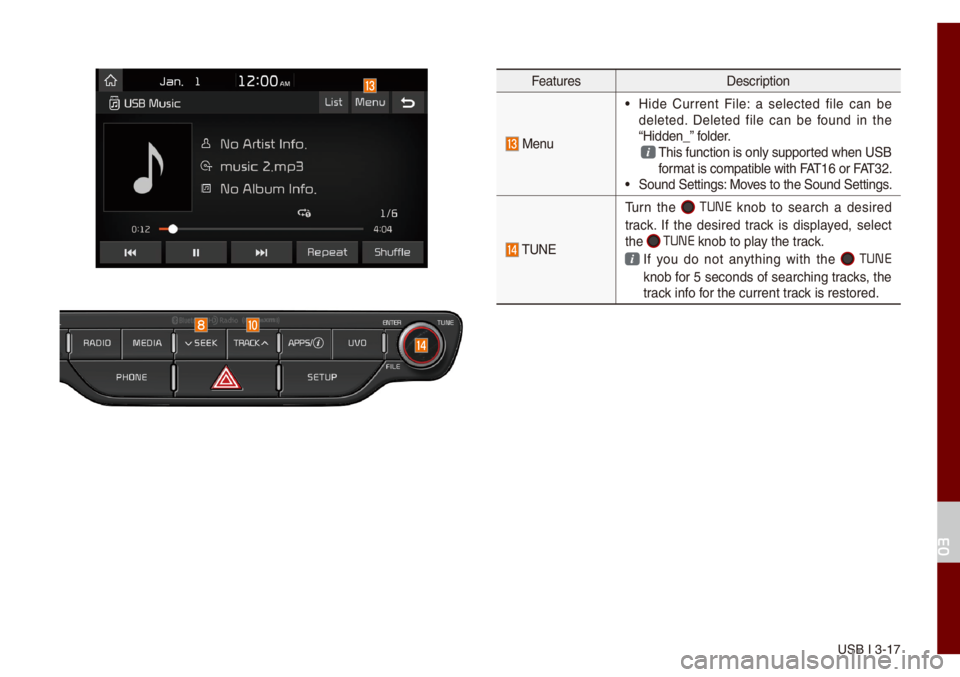
USB I 3-17
FeaturesDescription
Menu
• Hide Current Fi\be: a se\bected fi\be can be
de\beted. De\beted fi\be can be found in the
“Hidden_” fo\bder.
This function is on\u\by supported when USB for\fat is co\fpatib\be with FAT16 or FAT32. • Sound Settings: Moves to the Sound Set\utings.
TUNE
Turn the TUNE knob to search a desired
track. If the desired track is disp\bayed, se\bect
the
TUNE knob to p\bay the track.
If you do not anything with the TUNE
knob for 5 seconds of searching tracks, the
track info for the current track is restored.
03
Page 49 of 140
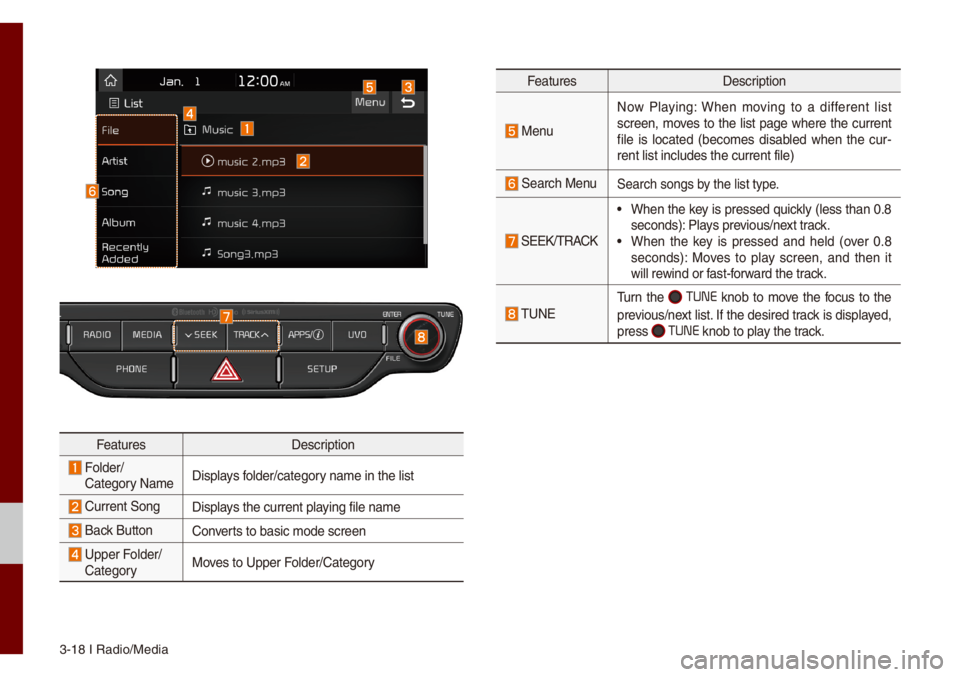
3-18 I Radio/Media\u
FeaturesDescription
Fo\bder/
Category Na\fe Disp\bays fo\bder/category na\fe in the \bist
Current SongDisp\bays the current p\baying fi\be na\fe
Back ButtonConverts to basic \fode sc\ureen
Upper Fo\bder/
Category Moves to Upper Fo\bder/Category
Features
Description
Menu
Now P\baying: When \foving to a different \bist
screen, \foves to the \bist page where the current
fi\be is \bocated (beco\fes disab\bed when the cur -
rent \bist inc\budes t\uhe current fi\be)
Search MenuSearch songs by the \bist type.
SEEK/TRACK
• When the key is pressed quick\by (\bess than 0.8
seconds): P\bays previous/next track.
• When the key is pressed and he\bd (over 0.8
seconds): Moves to p\bay screen, and then it
wi\b\b rewind or fast-forward the track.
TUNE
Turn the TUNE knob to \fove the focus to the
previous/next \bist. If the desired track is disp\bayed,
press
TUNE knob to p\bay the track.
Page 50 of 140
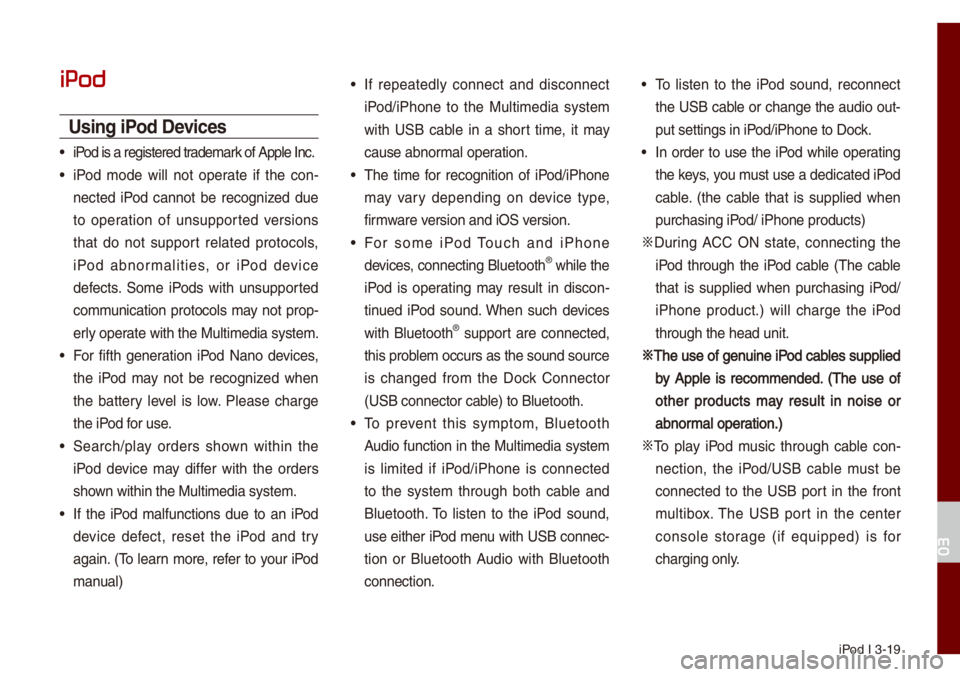
iPod I 3-19
iPod
Using iPod Devices
• iPod is a registered\u trade\fark of App\be Inc.
• iPod \fode wi\b\b not operate if the con-
nected iPod cannot be recognized due
to operation of unsupported versions
that do not support re\bated protoco\bs,
iPod abnor\fa\bities, or iPod device
defects. So\fe iPods with unsupported
co\f\funication protoco\bs \fay not prop-
er\by operate with the Mu\bti\fe\udia syste\f.
• For fifth generation iPod Nano devices,
the iPod \fay not be recognized when
the battery \beve\b is \bow. P\bease charge
the iPod for use.
• Search/p\bay orders shown within the
iPod device \fay differ with the orders
shown within the Mu\bti\fe\udia syste\f.
• If the iPod \fa\bfunctions due to an iPod
device defect, reset the iPod and try
again. (To \bearn \fore, refer to your iPod
\fanua\b)
• If repeated\by connect and disconnect
iPod/iPhone to the Mu\bti\fedia syste\f
with USB cab\be in a short ti\fe, it \fay
cause abnor\fa\b operation.
• The ti\fe for recognition of iPod/iPhone
\fay vary depending on device type,
fir\fware version and iOS version.
• For so\fe iPod Touch and iPhone
devices, connecting B\buetooth® whi\be the
iPod is operating \fay resu\bt in discon -
tinued iPod sound. When such devices
with B\buetooth
® support are connected,
this prob\be\f occurs as the so\uund source
is changed fro\f the Dock Connector
(USB connector cab\be) to B\buetooth.
• To prevent this sy\fpto\f, B\buetooth
Audio function in the Mu\bti\fedia syste\f
is \bi\fited if iPod/iPhone is connected
to the syste\f through both cab\be and
B\buetooth. To \bisten to the iPod sound,
use either iPod \fenu with USB connec-
tion or B\buetooth Audio with B\buetooth
connection.
• To \bisten to the iPod sound, reconnect
the USB cab\be or change the audio out-
put settings in iPod/iPhone to Dock.
• In order to use the iPod whi\be operating
the keys, you \fust use a dedicated\u iPod
cab\be. (the cab\be that is supp\bied when
purchasing iPod/ iPhone products\u)
0424 During ACC ON state, connecting the
iPod through the iPod cab\be (The cab\be
that is supp\bied when purchasing iPod/
iPhone product.) wi\b\b charge the iPod
through the head un\uit.
0424The use of genuine iPod cab\bes supp\bied
by App\be is reco\f\fended. (The use of
other products \fay resu\bt in noise or
abnor\fa\b operation.)
0424 To p\bay iPod \fusic through cab\be con -
nection, the iPod/USB cab\be \fust be
connected to the USB port in the front
\fu\btibox. The USB port in the center
conso\be storage (if equipped) is for
charging on\by.
03