MITSUBISHI OUTLANDER SPORT 2014 3.G Owners Manual
Manufacturer: MITSUBISHI, Model Year: 2014, Model line: OUTLANDER SPORT, Model: MITSUBISHI OUTLANDER SPORT 2014 3.GPages: 388, PDF Size: 20.04 MB
Page 281 of 388
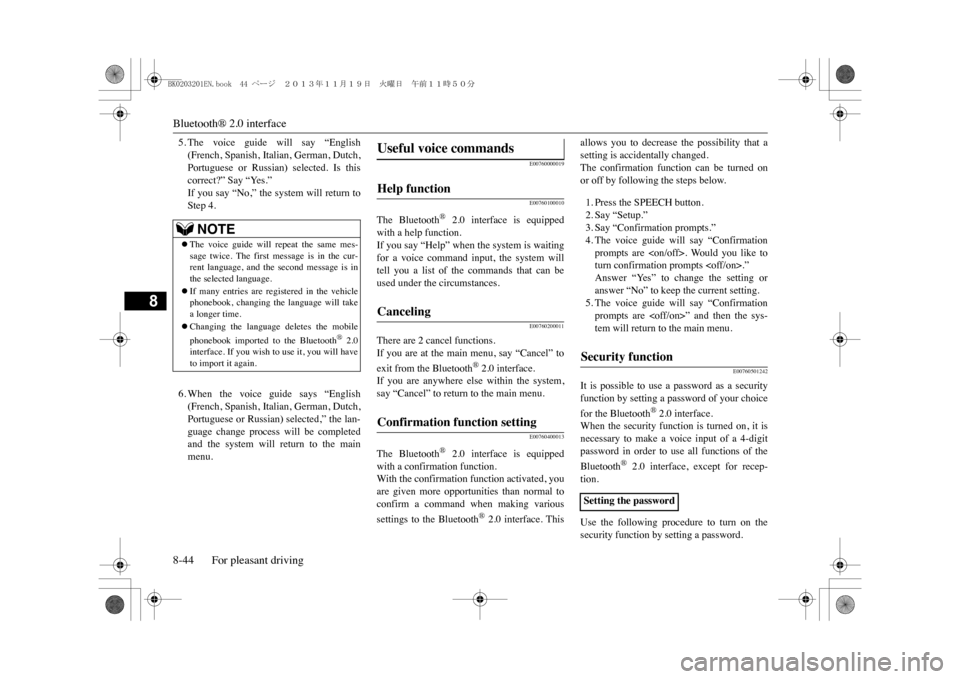
Bluetooth® 2.0 interface8-44 For pleasant driving
8
5. The voice guide will say “English(French, Spanish, Italian, German, Dutch,Portuguese or Russian) selected. Is thiscorrect?” Say “Yes.”If you say “No,” the system will return toStep 4.6. When the voice guide says “English(French, Spanish, Italian, German, Dutch,Portuguese or Russian) selected,” the lan-guage change process will be completedand the system will return to the mainmenu.
E00760000019E00760100010
The Bluetooth
® 2.0 interface is equipped
with a help function. If you say “Help” when the system is waitingfor a voice command input, the system willtell you a list of the commands that can beused under the circumstances.
E00760200011
There are 2 cancel functions.If you are at the main menu, say “Cancel” toexit from the Bluetooth
® 2.0 interface.
If you are anywhere else within the system,say “Cancel” to return to the main menu.
E00760400013
The Bluetooth
® 2.0 interface is equipped
with a confirmation function.With the confirmation function activated, youare given more opportunities than normal toconfirm a command when making varioussettings to the Bluetooth
® 2.0 interface. This
allows you to decrease the possibility that asetting is accidentally changed. The confirmation function can be turned onor off by following the steps below. 1. Press the SPEECH button.2. Say “Setup.”3. Say “Confirmation prompts.”4. The voice guide will say “Confirmationprompts are
E00760501242
It is possible to use a password as a securityfunction by setting a password of your choicefor the Bluetooth
® 2.0 interface.
When the security function is turned on, it isnecessary to make a voice input of a 4-digitpassword in order to use all functions of theBluetooth
® 2.0 interface, except for recep-
tion. Use the following procedure to turn on thesecurity function by setting a password.
NOTE
�zThe voice guide will repeat the same mes-sage twice. The first message is in the cur-rent language, and the second message is inthe selected language.�zIf many entries are registered in the vehiclephonebook, changing the language will takea longer time.�zChanging the language deletes the mobilephonebook imported to the Bluetooth
® 2.0
interface. If you wish to use it, you will haveto import it again.
Useful voice commands Help function Canceling Confirmation function setting
Security function Setting the password
BK0203201EN.book 44 ページ 2013年11月19日 火曜日 午前11時50分
Page 282 of 388
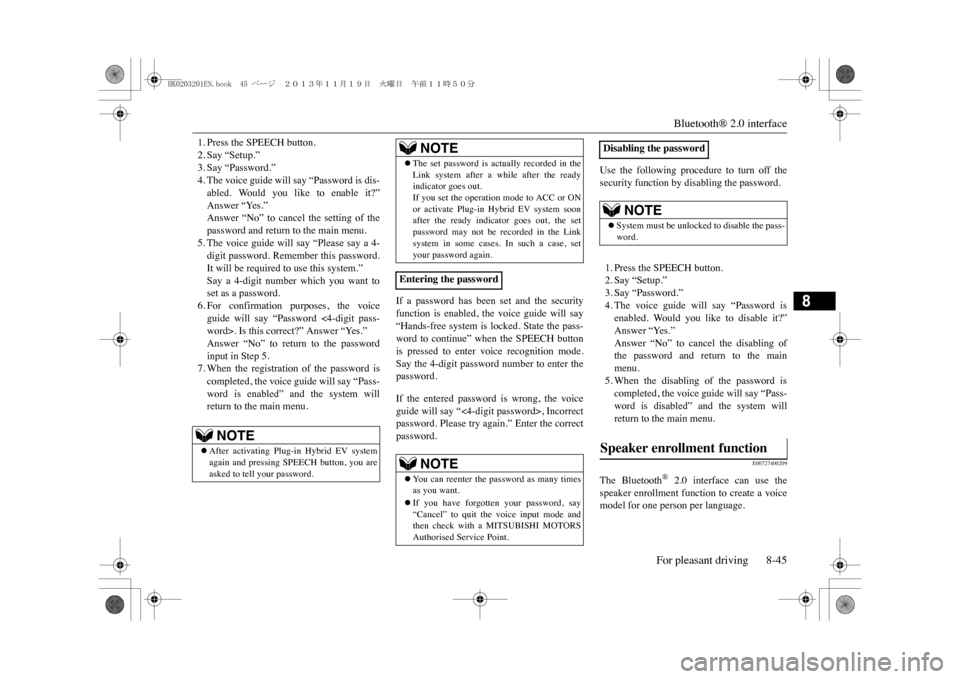
Bluetooth® 2.0 interface
For pleasant driving 8-45
8
1. Press the SPEECH button.2. Say “Setup.”3. Say “Password.”4. The voice guide will say “Password is dis-abled. Would you like to enable it?”Answer “Yes.”Answer “No” to cancel the setting of thepassword and return to the main menu. 5. The voice guide will say “Please say a 4-digit password. Remember this password.It will be required to use this system.” Say a 4-digit number which you want toset as a password.6. For confirmation purposes, the voiceguide will say “Password <4-digit pass-word>. Is this correct?” Answer “Yes.”Answer “No” to return to the passwordinput in Step 5. 7. When the registration of the password iscompleted, the voice guide will say “Pass-word is enabled” and the system willreturn to the main menu.
If a password has been set and the securityfunction is enabled, the voice guide will say“Hands-free system is locked. State the pass-word to continue” when the SPEECH buttonis pressed to enter voice recognition mode.Say the 4-digit password number to enter thepassword. If the entered password is wrong, the voiceguide will say “<4-digit password>, Incorrectpassword. Please try again.” Enter the correctpassword.
Use the following procedure to turn off thesecurity function by disabling the password. 1. Press the SPEECH button.2. Say “Setup.”3. Say “Password.”4. The voice guide will say “Password isenabled. Would you like to disable it?”Answer “Yes.”Answer “No” to cancel the disabling ofthe password and return to the mainmenu. 5. When the disabling of the password iscompleted, the voice guide will say “Pass-word is disabled” and the system willreturn to the main menu.
E00727400209
The Bluetooth
® 2.0 interface can use the
speaker enrollment function to create a voicemodel for one person per language.
NOTE
�zAfter activating Plug-in Hybrid EV systemagain and pressing SPEECH button, you areasked to tell your password.
�zThe set password is actually recorded in theLink system after a while after the readyindicator goes out.If you set the operation mode to ACC or ONor activate Plug-in Hybrid EV system soonafter the ready indicator goes out, the setpassword may not be recorded in the Linksystem in some cases. In such a case, setyour password again.
Entering the password
NOTE
�zYo u c a n r e e n t e r t h e p a s s w o r d a s m a n y t i m e sas you want. �zIf you have forgotten your password, say“Cancel” to quit the voice input mode andthen check with a MITSUBISHI MOTORSAuthorised Service Point.NOTE
Disabling the password
NOTE
�zSystem must be unlocke
d to disable the pass-
word.
Speaker enrollment function
BK0203201EN.book 45 ページ 2013年11月19日 火曜日 午前11時50分
Page 283 of 388
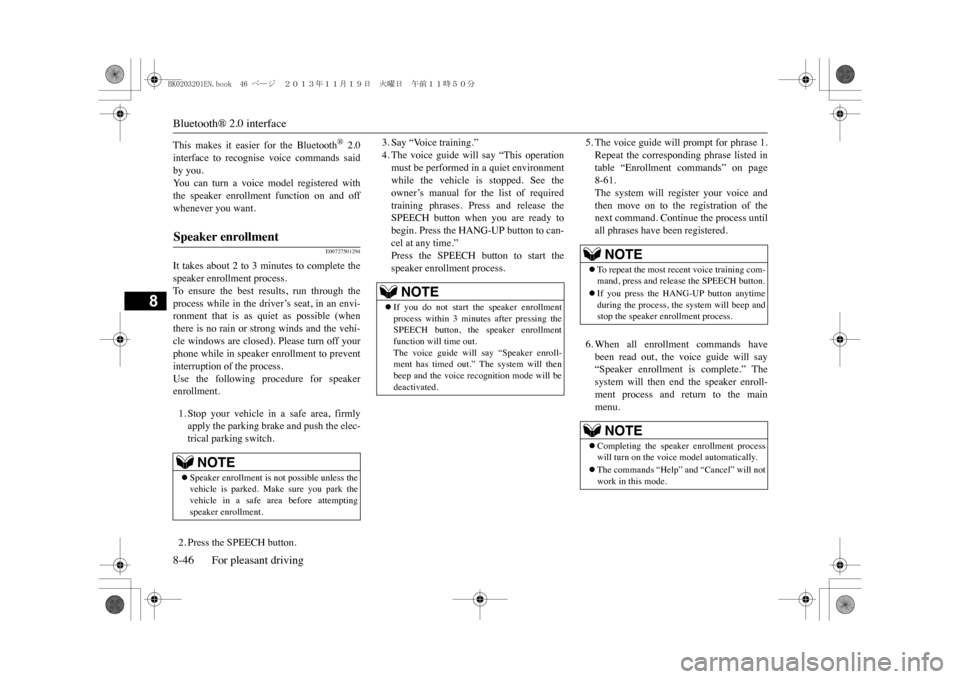
Bluetooth® 2.0 interface8-46 For pleasant driving
8
This makes it easier for the Bluetooth
® 2.0
interface to recognise voice commands saidby you. Yo u c a n t u r n a v o i c e m o d e l r e g i s t e r e d w i t hthe speaker enrollment function on and offwhenever you want.
E00727501294
It takes about 2 to 3 minutes to complete thespeaker enrollment process.To e n s u r e t h e b e s t r e s u l t s , r u n t h r o u g h t h eprocess while in the driver’s seat, in an envi-ronment that is as quiet as possible (whenthere is no rain or strong winds and the vehi-cle windows are closed). Please turn off yourphone while in speaker enrollment to preventinterruption of the process.Use the following procedure for speakerenrollment.1. Stop your vehicle in a safe area, firmlyapply the parking brake and push the elec-trical parking switch.2. Press the SPEECH button.
3. Say “Voice training.”4. The voice guide will say “This operationmust be performed in a quiet environmentwhile the vehicle is stopped. See theowner’s manual for the list of requiredtraining phrases. Press and release theSPEECH button when you are ready tobegin. Press the HANG-UP button to can-cel at any time.”Press the SPEECH button to start thespeaker enrollment process.
5. The voice guide will prompt for phrase 1.Repeat the corresponding phrase listed intable “Enrollment commands” on page8-61.The system will register your voice andthen move on to the registration of thenext command. Continue the process untilall phrases have been registered.6. When all enrollment commands havebeen read out, the voice guide will say“Speaker enrollment is complete.” Thesystem will then end the speaker enroll-ment process and return to the mainmenu.
Speaker enrollment
NOTE
�zSpeaker enrollment is not possible unless thevehicle is parked. Ma
ke sure you park the
vehicle in a safe area before attemptingspeaker enrollment.
NOTE
�zIf you do not start the speaker enrollmentprocess within 3 minut
es after pressing the
SPEECH button, the speaker enrollmentfunction will time out. The voice guide will say “Speaker enroll-ment has timed out.” The system will thenbeep and the voice recognition mode will bedeactivated.
NOTE
�zTo r e p e a t t h e m o s t r e c e n t v o i c e t r a i n i n g c o m -mand, press and release the SPEECH button.�zIf you press the HANG-UP button anytimeduring the process, the system will beep andstop the speaker enrollment process.NOTE
�zCompleting the speaker enrollment processwill turn on the voice model automatically.�zThe commands “Help” and “Cancel” will notwork in this mode.
BK0203201EN.book 46 ページ 2013年11月19日 火曜日 午前11時50分
Page 284 of 388
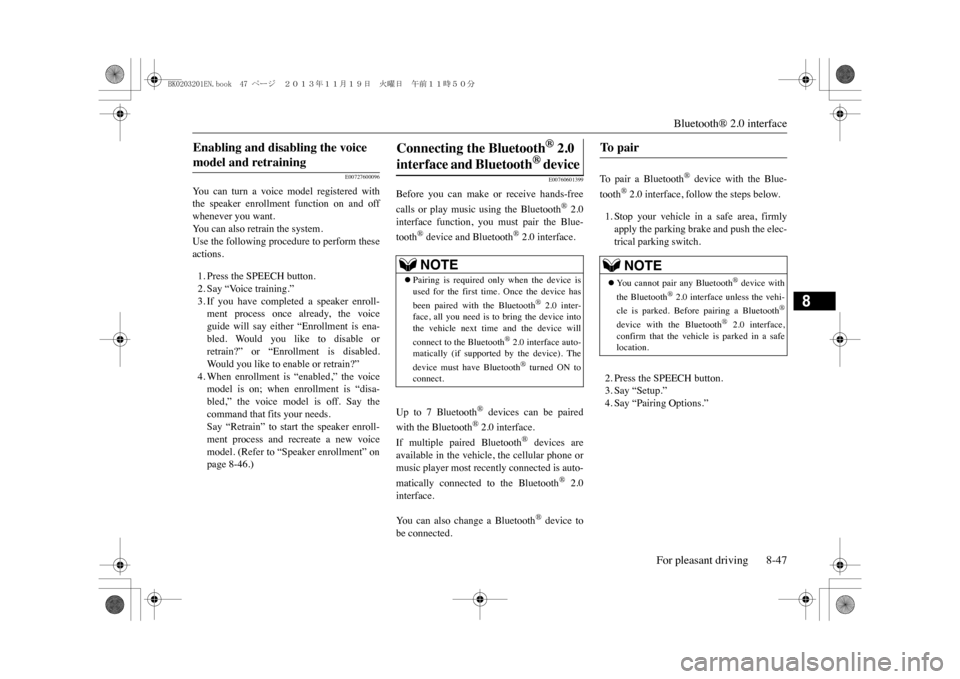
Bluetooth® 2.0 interface
For pleasant driving 8-47
8
E00727600096
Yo u c a n t u r n a v o i c e m o d e l r e g i s t e r e d w i t hthe speaker enrollment function on and offwhenever you want.Yo u c a n a l s o r e t r a i n t h e s y s t e m .Use the following procedure to perform theseactions.1. Press the SPEECH button.2. Say “Voice training.”3. If you have completed a speaker enroll-ment process once already, the voiceguide will say either “Enrollment is ena-bled. Would you like to disable orretrain?” or “Enrollment is disabled.Wo u l d y o u l i k e t o e n a b l e o r r e t r a i n ? ”4. When enrollment is “enabled,” the voicemodel is on; when enrollment is “disa-bled,” the voice model is off. Say thecommand that fits your needs. Say “Retrain” to start the speaker enroll-ment process and recreate a new voicemodel. (Refer to “Speaker enrollment” onpage 8-46.)
E00760601399
Before you can make or receive hands-freecalls or play music using the Bluetooth
® 2.0
interface function, you must pair the Blue-tooth
® device and Bluetooth
® 2.0 interface.
Up to 7 Bluetooth
® devices can be paired
with the Bluetooth
® 2.0 interface.
If multiple paired Bluetooth
® devices are
available in the vehicle, the cellular phone ormusic player most recently connected is auto-matically connected to the Bluetooth
® 2.0
interface.Yo u c a n a l s o c h a n g e a B l u e t o o t h
® device to
be connected.
To p a i r a B l u e t o o t h
® device with the Blue-
tooth
® 2.0 interface, follow the steps below.
1. Stop your vehicle in a safe area, firmlyapply the parking brake and push the elec-trical parking switch.2. Press the SPEECH button.3. Say “Setup.”4. Say “Pairing Options.”
Enabling and disabling the voice model and retraining
Connecting the Bluetooth
® 2.0
interface and Bluetooth
® d e v i c e
NOTE
�zPairing is required only when the device isused for the first time. Once the device hasbeen paired with the Bluetooth
® 2.0 inter-
face, all you need is to bring the device intothe vehicle next time and the device willconnect to the Bluetooth
® 2.0 interface auto-
matically (if supported by the device). Thedevice must ha
ve Bluetooth
® turned ON to
connect.
To p a i r
NOTE
�zYo u c a n n o t p a i r a n y B l u e t o o t h
® device with
the Bluetooth
® 2.0 interface unless the vehi-
cle is parked. Before pairing a Bluetooth
®
device with the Bluetooth
® 2.0 interface,
confirm that the vehicle is parked in a safelocation.
BK0203201EN.book 47 ページ 2013年11月19日 火曜日 午前11時50分
Page 285 of 388
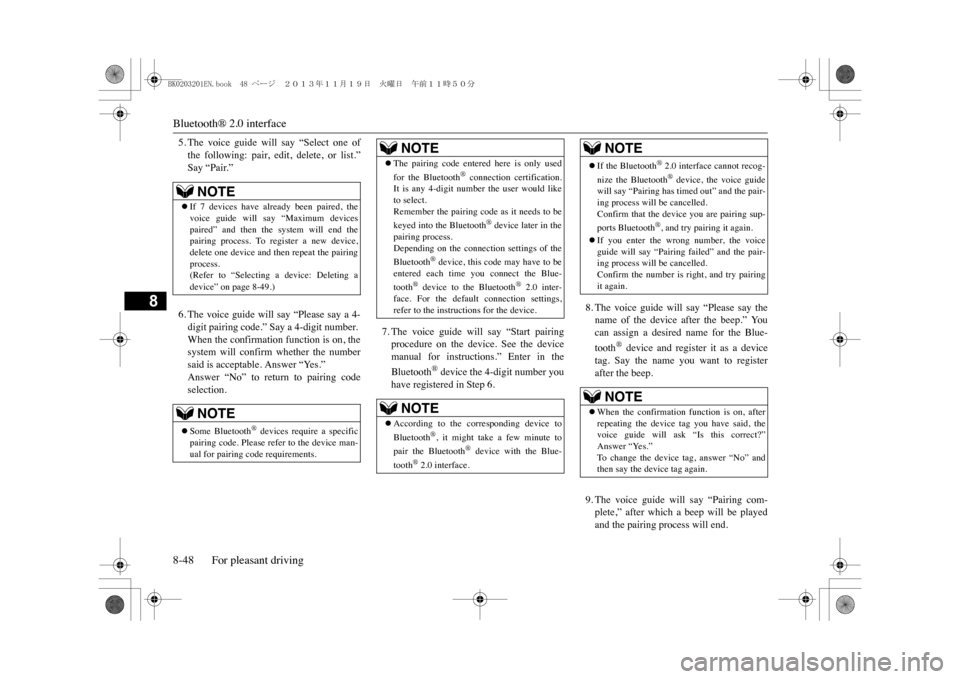
Bluetooth® 2.0 interface8-48 For pleasant driving
8
5. The voice guide will say “Select one ofthe following: pair, edit, delete, or list.”Say “Pair.”6. The voice guide will say “Please say a 4-digit pairing code.” Say a 4-digit number.When the confirmation function is on, thesystem will confirm whether the numbersaid is acceptable. Answer “Yes.”Answer “No” to return to pairing codeselection.
7. The voice guide will say “Start pairingprocedure on the device. See the devicemanual for instructions.” Enter in theBluetooth
® device the 4-digit number you
have registered in Step 6.
8. The voice guide will say “Please say thename of the device after the beep.” Youcan assign a desired name for the Blue-tooth
® device and register it as a device
tag. Say the name you want to registerafter the beep.9. The voice guide will say “Pairing com-plete,” after which a beep will be playedand the pairing process will end.
NOTE
�zIf 7 devices have already been paired, thevoice guide will say “Maximum devicespaired” and then the system will end thepairing process. To register a new device,delete one device and then repeat the pairingprocess.(Refer to “Selecting a device: Deleting adevice” on page 8-49.)NOTE
�zSome Bluetooth
® devices require a specific
pairing code. Please re
fer to the device man-
ual for pairing code requirements.
�zThe pairing code ente
red here is only used
for the Bluetooth
® connection certification.
It is any 4-digit number the user would liketo select.Remember the pairing code as it needs to bekeyed into the Bluetooth
® device later in the
pairing process. Depending on the connecti
on settings of the
Bluetooth
® device, this code may have to be
entered each time you connect the Blue-tooth
® device to the Bluetooth
® 2.0 inter-
face. For the default
connection settings,
refer to the instructions for the device.NOTE
�zAccording to the corresponding device toBluetooth
®, it might take a few minute to
pair the Bluetooth
® device with the Blue-
tooth
® 2.0 interface.
NOTE
�zIf the Bluetooth
® 2.0 interface cannot recog-
nize the Bluetooth
® device, the voice guide
will say “Pairi
ng has timed out” and the pair-
ing process will be cancelled.Confirm that the device you are pairing sup-ports Bluetooth
®, and try pairing it again.
�zIf you enter the wrong number, the voiceguide will say “Pairing failed” and the pair-ing process will be cancelled.Confirm the number is right, and try pairingit again.NOTE
�zWhen the confirmation function is on, afterrepeating the device tag you have said, thevoice guide will ask “Is this correct?”Answer “Yes.”To c h a n g e t h e d e v i c e t a g , a n s w e r “ N o ” a n dthen say the device tag again.NOTE
BK0203201EN.book 48 ページ 2013年11月19日 火曜日 午前11時50分
Page 286 of 388
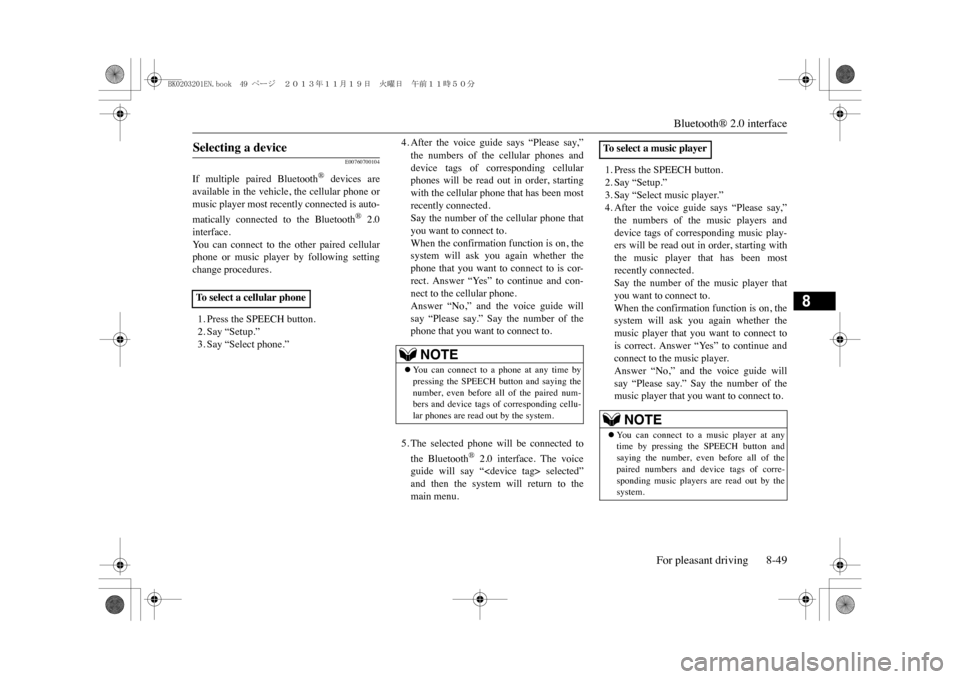
Bluetooth® 2.0 interface
For pleasant driving 8-49
8
E00760700104
If multiple paired Bluetooth
® devices are
available in the vehicle, the cellular phone ormusic player most recently connected is auto-matically connected to the Bluetooth
® 2.0
interface.Yo u c a n c o n n e c t t o t h e o t h e r p a i r e d c e l l u l a rphone or music player by following settingchange procedures.1. Press the SPEECH button.2. Say “Setup.”3. Say “Select phone.”
4. After the voice guide says “Please say,”the numbers of the cellular phones anddevice tags of corresponding cellularphones will be read out in order, startingwith the cellular phone that has been mostrecently connected.Say the number of the cellular phone thatyou want to connect to.When the confirmation function is on, thesystem will ask you again whether thephone that you want to connect to is cor-rect. Answer “Yes” to continue and con-nect to the cellular phone.Answer “No,” and the voice guide willsay “Please say.” Say the number of thephone that you want to connect to.5. The selected phone will be connected tothe Bluetooth
® 2.0 interface. The voice
guide will say “
1. Press the SPEECH button.2. Say “Setup.”3. Say “Select music player.”4. After the voice guide says “Please say,”the numbers of the music players anddevice tags of corresponding music play-ers will be read out in order, starting withthe music player that has been mostrecently connected.Say the number of the music player thatyou want to connect to.When the confirmation function is on, thesystem will ask you again whether themusic player that you want to connect tois correct. Answer “Yes” to continue andconnect to the music player.Answer “No,” and the voice guide willsay “Please say.” Say the number of themusic player that you want to connect to.
Selecting a device To s e l e c t a c e l l u l a r p h o n e
NOTE
�zYo u c a n c o n n e c t t o a p h o n e a t a n y t i m e b ypressing the SPEECH button and saying thenumber, even before all of the paired num-bers and device tags
of corresponding cellu-
lar phones are read out by the system.
To s e l e c t a m u s i c p l a y e r
NOTE
�zYo u c a n c o n n e c t t o a m u s i c p l a y e r a t a n ytime by pressing the SPEECH button andsaying the number, even before all of thepaired numbers and de
vice tags of corre-
sponding music players are read out by thesystem.
BK0203201EN.book 49 ページ 2013年11月19日 火曜日 午前11時50分
Page 287 of 388
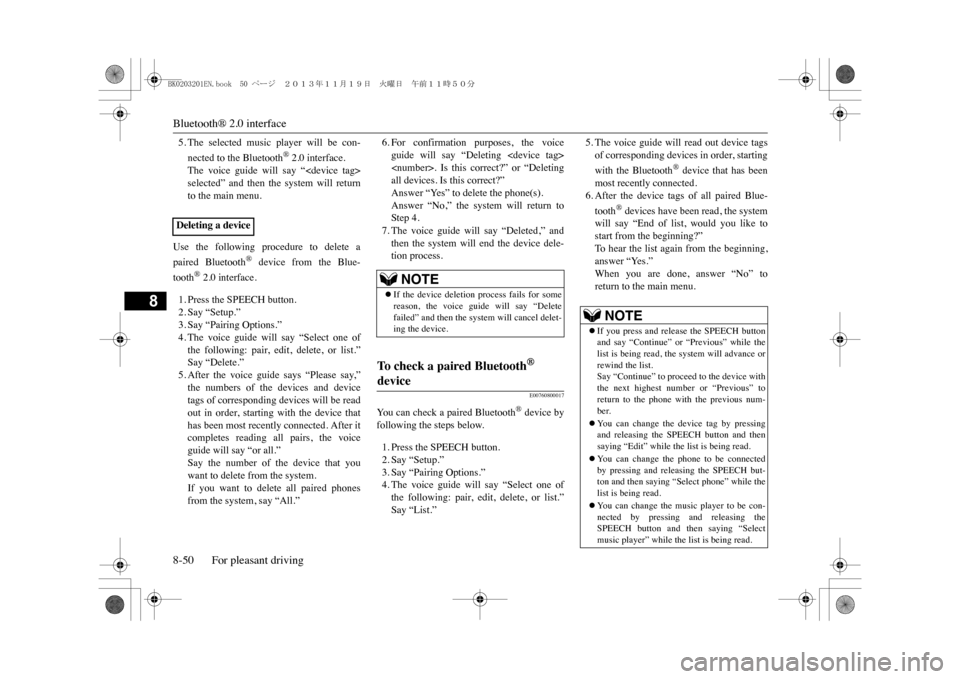
Bluetooth® 2.0 interface8-50 For pleasant driving
8
5. The selected music player will be con-nected to the Bluetooth
® 2.0 interface.
The voice guide will say “
Use the following procedure to delete apaired Bluetooth
® device from the Blue-
tooth
® 2.0 interface.
1. Press the SPEECH button.2. Say “Setup.”3. Say “Pairing Options.”4. The voice guide will say “Select one ofthe following: pair, edit, delete, or list.”Say “Delete.”5. After the voice guide says “Please say,”the numbers of the devices and devicetags of corresponding devices will be readout in order, starting with the device thathas been most recently connected. After itcompletes reading all pairs, the voiceguide will say “or all.”Say the number of the device that youwant to delete from the system.If you want to delete all paired phonesfrom the system, say “All.”
6. For confirmation purposes, the voiceguide will say “Deleting
E00760800017
Yo u c a n c h e c k a p a i r e d B l u e t o o t h
® device by
following the steps below.1. Press the SPEECH button.2. Say “Setup.”3. Say “Pairing Options.”4. The voice guide will say “Select one ofthe following: pair, edit, delete, or list.”Say “List.”
5. The voice guide will read out device tagsof corresponding devices in order, startingwith the Bluetooth
® device that has been
most recently connected.6. After the device tags of all paired Blue-tooth
® devices have been read, the system
will say “End of list, would you like tostart from the beginning?”To h e a r t h e l i s t a g a i n f r o m t h e b e g i n n i n g ,answer “Yes.” When you are done, answer “No” toreturn to the main menu.
Deleting a device
NOTE
�zIf the device deletion process fails for somereason, the voice guide will say “Deletefailed” and then the system will cancel delet-ing the device.
To c h e c k a p a i r e d B l u e t o o t h
®
device
NOTE
�zIf you press and release the SPEECH buttonand say “Continue” or “Previous” while thelist is being read, the system will advance orrewind the list.Say “Continue” to proceed to the device withthe next highest number or “Previous” toreturn to the phone w
ith the previous num-
ber. �zYo u c a n c h a n g e t h e d e v i c e t a g b y p r e s s i n gand releasing the SPEECH button and thensaying “Edit” while the list is being read.�zYo u c a n c h a n g e t h e p h o n e t o b e c o n n e c t e dby pressing and releas
ing the SPEECH but-
ton and then saying “Select phone” while thelist is being read.�zYo u c a n c h a n g e t h e m u s i c p l a y e r t o b e c o n -nected by pressing and releasing theSPEECH button and th
en saying “Select
music player” while the list is being read.
BK0203201EN.book 50 ページ 2013年11月19日 火曜日 午前11時50分
Page 288 of 388
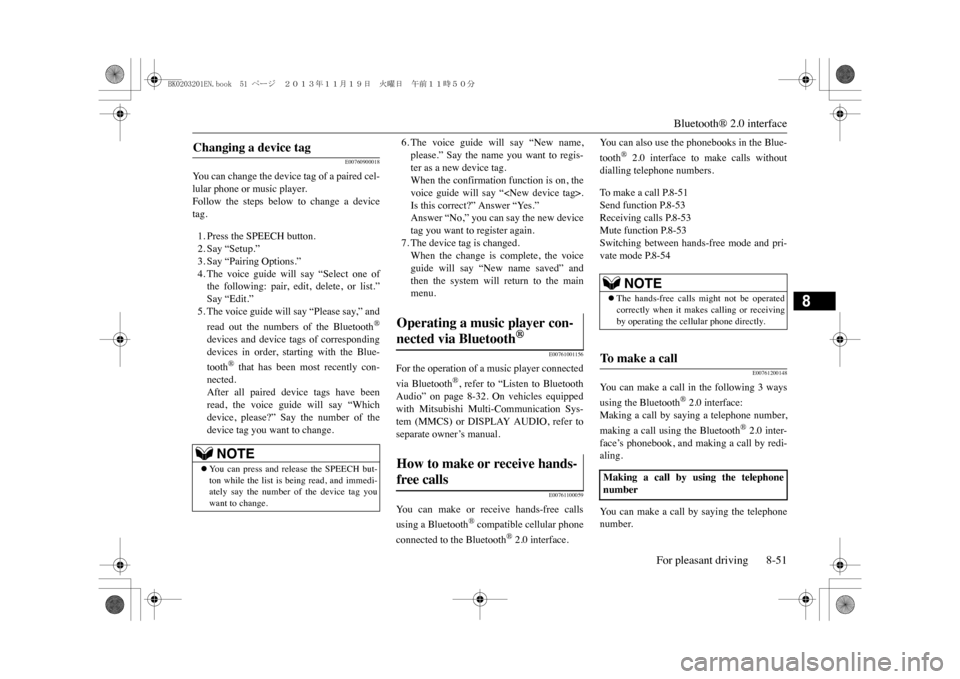
Bluetooth® 2.0 interface
For pleasant driving 8-51
8
E00760900018
Yo u c a n c h a n g e t h e d e v i c e t a g o f a p a i r e d c e l -lular phone or music player.Follow the steps below to change a devicetag.1. Press the SPEECH button.2. Say “Setup.”3. Say “Pairing Options.”4. The voice guide will say “Select one ofthe following: pair, edit, delete, or list.”Say “Edit.”5. The voice guide will say “Please say,” andread out the numbers of the Bluetooth
®
devices and device tags of correspondingdevices in order, starting with the Blue-tooth
® that has been most recently con-
nected.After all paired device tags have beenread, the voice guide will say “Whichdevice, please?” Say the number of thedevice tag you want to change.
6. The voice guide will say “New name,please.” Say the name you want to regis-ter as a new device tag.When the confirmation function is on, thevoice guide will say “
E00761001156
For the operation of a music player connectedvia Bluetooth
®, refer to “Listen to Bluetooth
Audio” on page 8-32. On vehicles equippedwith Mitsubishi Multi-Communication Sys-tem (MMCS) or DISPLAY AUDIO, refer toseparate owner’s manual.
E00761100059
Yo u c a n m a k e o r r e c e i v e h a n d s - f r e e c a l l susing a Bluetooth
® compatible cellular phone
connected to the Bluetooth
® 2.0 interface.
Yo u c a n a l s o u s e t h e p h o n e b o o k s i n t h e B l u e -tooth
® 2.0 interface to make calls without
dialling telephone numbers.To m a k e a c a l l P. 8 - 5 1Send function P.8-53Receiving calls P.8-53Mute function P.8-53Switching between hands-free mode and pri-vate mode P.8-54
E00761200148
Yo u c a n m a k e a c a l l i n t h e f o l l o w i n g 3 w a y susing the Bluetooth
® 2.0 interface:
Making a call by saying a telephone number,making a call using the Bluetooth
® 2.0 inter-
face’s phonebook, and making a call by redi-aling.Yo u c a n m a k e a c a l l b y s a y i n g t h e t e l e p h o n enumber.
Changing a device tag
NOTE
�zYo u c a n p r e s s a n d r e l e a s e t h e S P E E C H b u t -ton while the list is being read, and immedi-ately say the number of the device tag youwant to change.
Operating a music player con-nected via Bluetooth
®
How to make or receive hands-free calls
NOTE
�zThe hands-free calls might not be operatedcorrectly when it makes calling or receivingby operating the cellular phone directly.
To m a k e a c a l l Making a call by using the telephonenumber
BK0203201EN.book 51 ページ 2013年11月19日 火曜日 午前11時50分
Page 289 of 388
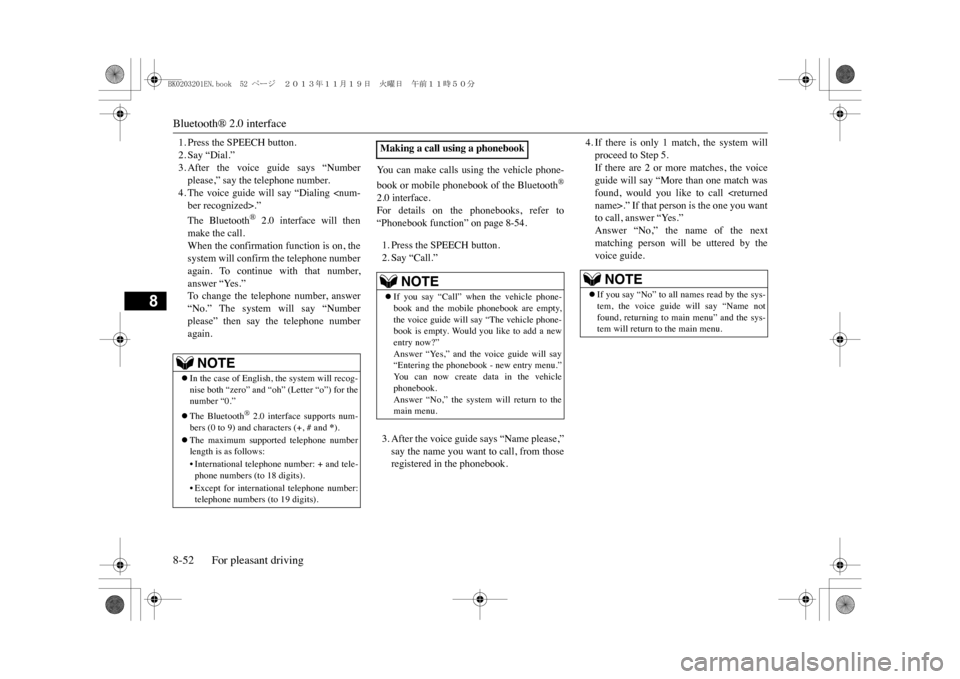
Bluetooth® 2.0 interface8-52 For pleasant driving
8
1. Press the SPEECH button.2. Say “Dial.”3. After the voice guide says “Numberplease,” say the telephone number.4. The voice guide will say “Dialing
® 2.0 interface will then
make the call. When the confirmation function is on, thesystem will confirm the telephone numberagain. To continue with that number,answer “Yes.” To c h a n g e t h e t e l e p h o n e n u m b e r, a n s w e r“No.” The system will say “Numberplease” then say the telephone numberagain.
Yo u c a n m a k e c a l l s u s i n g t h e v e h i c l e p h o n e -book or mobile phonebook of the Bluetooth
®
2.0 interface.For details on the phonebooks, refer to“Phonebook function” on page 8-54.1. Press the SPEECH button.2. Say “Call.”3. After the voice guide says “Name please,”say the name you want to call, from thoseregistered in the phonebook.
4. If there is only 1 match, the system willproceed to Step 5.If there are 2 or more matches, the voiceguide will say “More than one match wasfound, would you like to call
NOTE
�zIn the case of English, the system will recog-nise both “zero” and “oh”
(Letter “o”) for the
number “0.”�zThe Bluetooth
® 2.0 interface supports num-
bers (0 to 9) and characters (+, # and
*).
�zThe maximum supported telephone numberlength is as follows:•International telephone number: + and tele-phone numbers (to 18 digits).•Except for international telephone number:telephone numbers (to 19 digits).
Making a call using a phonebook
NOTE
�zIf you say “Call” when the vehicle phone-book and the mobile phonebook are empty,the voice guide will say “The vehicle phone-book is empty. Would you like to add a newentry now?”Answer “Yes,” and the voice guide will say“Entering the phonebook - new entry menu.”Yo u c a n n o w c r e a t e d a t a i n t h e v e h i c l ephonebook.Answer “No,” the system will return to themain menu.
NOTE
�zIf you say “No” to all names read by the sys-tem, the voice guide will say “Name notfound, returning to main menu” and the sys-tem will return to the main menu.
BK0203201EN.book 52 ページ 2013年11月19日 火曜日 午前11時50分
Page 290 of 388
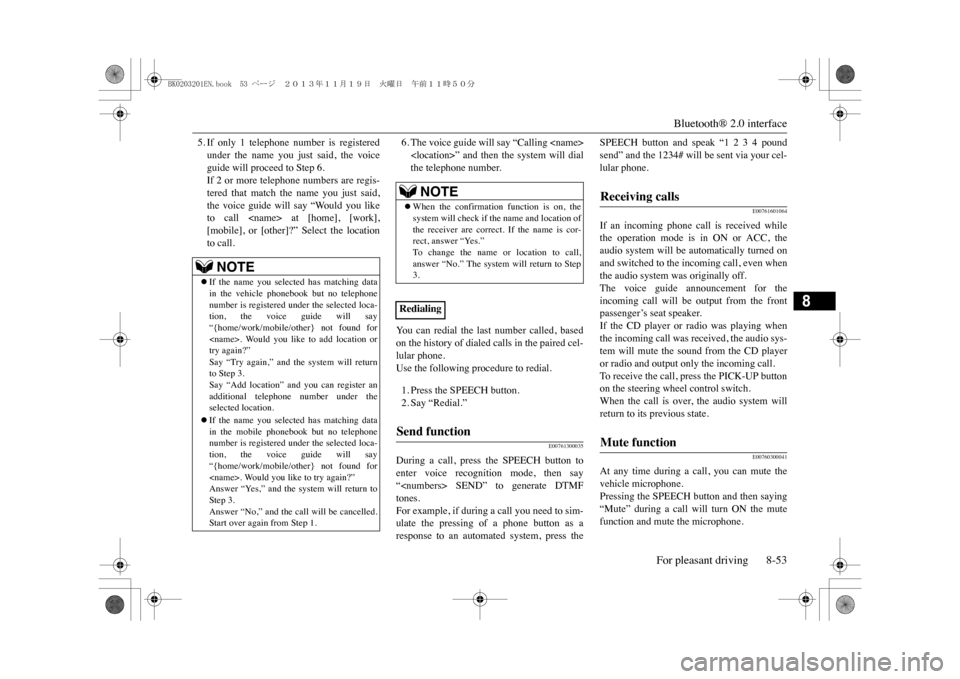
Bluetooth® 2.0 interface
For pleasant driving 8-53
8
5. If only 1 telephone number is registeredunder the name you just said, the voiceguide will proceed to Step 6.If 2 or more telephone numbers are regis-tered that match the name you just said,the voice guide will say “Would you liketo call
6. The voice guide will say “Calling
Yo u c a n r e d i a l t h e l a s t n u m b e r c a l l e d , b a s e don the history of dialed calls in the paired cel-lular phone.Use the following procedure to redial. 1. Press the SPEECH button.2. Say “Redial.”
E00761300035
During a call, press the SPEECH button toenter voice recognition mode, then say“
SPEECH button and speak “1 2 3 4 poundsend” and the 1234# will be sent via your cel-lular phone.
E00761601064
If an incoming phone call is received whilethe operation mode is in ON or ACC, theaudio system will be automatically turned onand switched to the incoming call, even whenthe audio system was originally off.The voice guide announcement for theincoming call will be output from the frontpassenger’s seat speaker.If the CD player or radio was playing whenthe incoming call was received, the audio sys-tem will mute the sound from the CD playeror radio and output only the incoming call. To r e c e i v e t h e c a l l , p r e s s t h e P I C K - U P b u t t o non the steering wheel control switch.When the call is over, the audio system willreturn to its previous state.
E00760300041
At any time during a call, you can mute thevehicle microphone. Pressing the SPEECH button and then saying“Mute” during a call will turn ON the mutefunction and mute the microphone.
NOTE
�zIf the name you selected has matching datain the vehicle phonebook but no telephonenumber is registered under the selected loca-tion, the voice guide will say“{home/work/mobile/other} not found for
NOTE
�zWhen the confirmation function is on, thesystem will check if the name and location ofthe receiver are correct
. If the name is cor-
rect, answer “Yes.”To c h a n g e t he n a m e o r l o c a t i o n t o c a l l ,answer “No.” The system will return to Step3.
RedialingSend function
Receiving calls Mute function
BK0203201EN.book 53 ページ 2013年11月19日 火曜日 午前11時50分