MITSUBISHI OUTLANDER SPORT 2014 3.G Owners Manual
Manufacturer: MITSUBISHI, Model Year: 2014, Model line: OUTLANDER SPORT, Model: MITSUBISHI OUTLANDER SPORT 2014 3.GPages: 388, PDF Size: 20.04 MB
Page 291 of 388
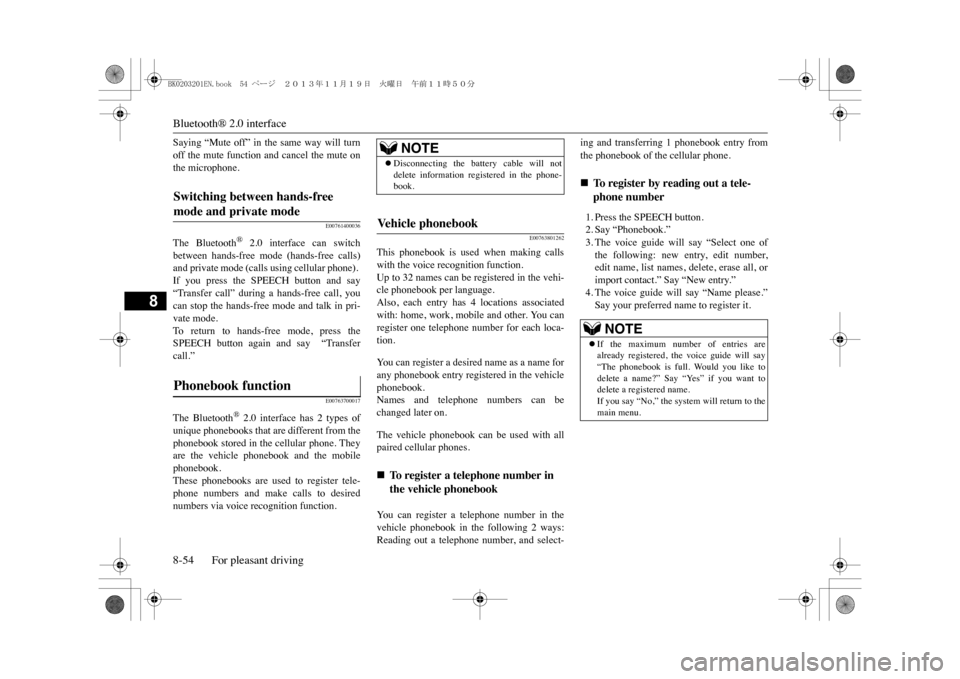
Bluetooth® 2.0 interface8-54 For pleasant driving
8
Saying “Mute off” in the same way will turnoff the mute function and cancel the mute onthe microphone.
E00761400036
The Bluetooth
® 2.0 interface can switch
between hands-free mode (hands-free calls)and private mode (calls using cellular phone). If you press the SPEECH button and say“Transfer call” during a hands-free call, youcan stop the hands-free mode and talk in pri-vate mode. To r e t u r n t o h a n d s - f r e e m o d e , p r e s s t h eSPEECH button again and say “Transfercall.”
E00763700017
The Bluetooth
® 2.0 interface has 2 types of
unique phonebooks that are different from thephonebook stored in the cellular phone. Theyare the vehicle phonebook and the mobilephonebook.These phonebooks are used to register tele-phone numbers and make calls to desirednumbers via voice recognition function.
E00763801262
This phonebook is used when making callswith the voice recognition function.Up to 32 names can be registered in the vehi-cle phonebook per language.Also, each entry has 4 locations associatedwith: home, work, mobile and other. You canregister one telephone number for each loca-tion.Yo u c a n r e g i s t e r a d e s i r e d n a m e a s a n a m e f o rany phonebook entry registered in the vehiclephonebook.Names and telephone numbers can bechanged later on.The vehicle phonebook can be used with allpaired cellular phones.You can register a telephone number in thevehicle phonebook in the following 2 ways:Reading out a telephone number, and select-
ing and transferring 1 phonebook entry fromthe phonebook of the cellular phone.1. Press the SPEECH button.2. Say “Phonebook.”3. The voice guide will say “Select one ofthe following: new entry, edit number,edit name, list names, delete, erase all, orimport contact.” Say “New entry.”4. The voice guide will say “Name please.”Say your preferred name to register it.
Switching between hands-free mode and private mode Phonebook function
NOTE
�zDisconnecting the battery cable will notdelete information registered in the phone-book.
Ve h i c l e p h o n e b o o k �
Page 292 of 388
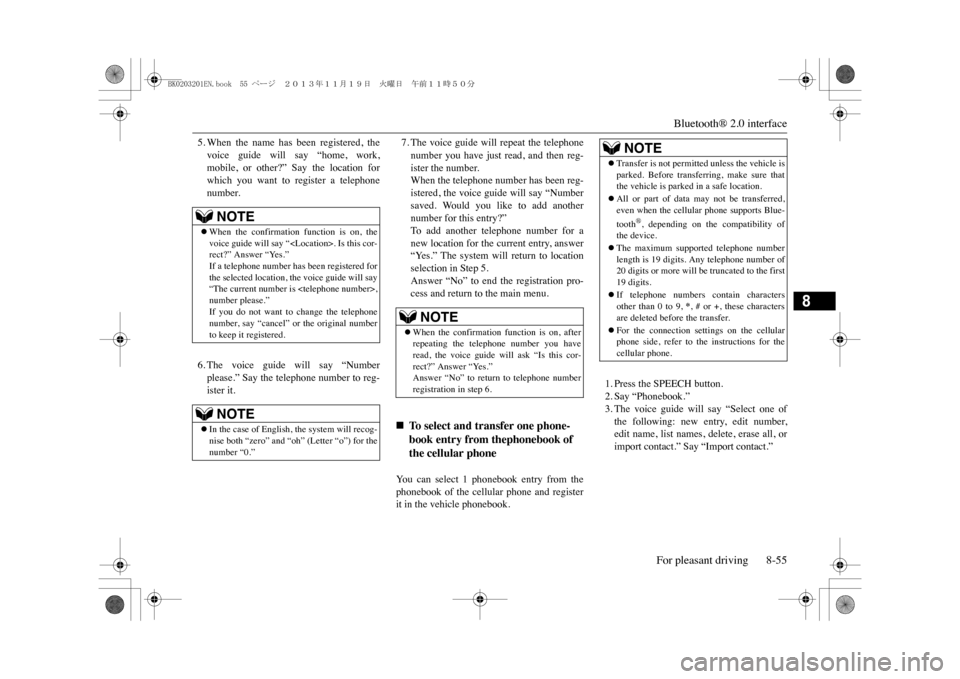
Bluetooth® 2.0 interface
For pleasant driving 8-55
8
5. When the name has been registered, thevoice guide will say “home, work,mobile, or other?” Say the location forwhich you want to register a telephonenumber.6. The voice guide will say “Numberplease.” Say the telephone number to reg-ister it.
7. The voice guide will repeat the telephonenumber you have just read, and then reg-ister the number.When the telephone number has been reg-istered, the voice guide will say “Numbersaved. Would you like to add anothernumber for this entry?”To a d d a n o t h e r t e l e p h o n e n u m b e r f o r anew location for the current entry, answer“Yes.” The system will return to locationselection in Step 5.Answer “No” to end the registration pro-cess and return to the main menu.
Yo u c a n s e l e c t 1 p h o n e b o o k e n t r y f r o m t h ephonebook of the cellular phone and registerit in the vehicle phonebook.
1. Press the SPEECH button.2. Say “Phonebook.”3. The voice guide will say “Select one ofthe following: new entry, edit number,edit name, list names, delete, erase all, orimport contact.” Say “Import contact.”
NOTE
�zWhen the confirmation function is on, thevoice guide will say “
been registered for
the selected location, the voice guide will say“The current number is
�zIn the case of English, the system will recog-nise both “zero” and “oh” (Letter “o”) for thenumber “0.”
NOTE
�zWhen the confirmation function is on, afterrepeating the tele
phone number you have
read, the voice guide will ask “Is this cor-rect?” Answer “Yes.”Answer “No” to return to telephone numberregistration in step 6.
�
Page 293 of 388
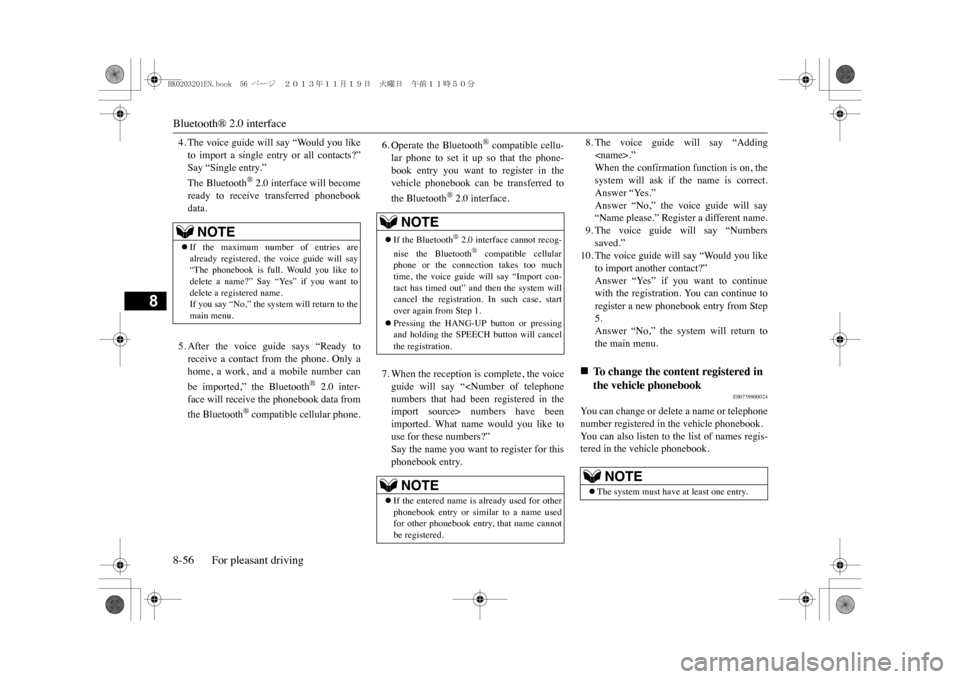
Bluetooth® 2.0 interface8-56 For pleasant driving
8
4. The voice guide will say “Would you liketo import a single entry or all contacts?”Say “Single entry.”The Bluetooth
® 2.0 interface will become
ready to receive transferred phonebookdata.5. After the voice guide says “Ready toreceive a contact from the phone. Only ahome, a work, and a mobile number canbe imported,” the Bluetooth
® 2.0 inter-
face will receive the phonebook data fromthe Bluetooth
® compatible cellular phone.
6. Operate the Bluetooth
® compatible cellu-
lar phone to set it up so that the phone-book entry you want to register in thevehicle phonebook can be transferred tothe Bluetooth
® 2.0 interface.
7. When the reception is complete, the voiceguide will say “
8. The voice guide will say “Adding
10. The voice guide will say “Would you like
to import another contact?”Answer “Yes” if you want to continuewith the registration. You can continue toregister a new phonebook entry from Step5.Answer “No,” the system will return tothe main menu.
E00739800024
Yo u c a n c h a n g e o r d e l e t e a n a m e o r t e l e p h o n enumber registered in the vehicle phonebook.Yo u c a n a l s o l i s t e n t o t h e l i s t o f n a m e s r e g i s -tered in the vehicle phonebook.
NOTE
�zIf the maximum number of entries arealready registered, the voice guide will say“The phonebook is full. Would you like todelete a name?” Say “Yes” if you want todelete a registered name.If you say “No,” the system will return to themain menu.
NOTE
�zIf the Bluetooth
® 2.0 interface cannot recog-
nise the Bluetooth
® compatible cellular
phone or the connection takes too muchtime, the voice guide will say “Import con-tact has timed out” and then the system willcancel the registration. In such case, startover again from Step 1.�zPressing the HANG-UP button or pressingand holding the SPEECH button will cancelthe registration.NOTE
�zIf the entered name is already used for otherphonebook entry or similar to a name usedfor other phonebook entry, that name cannotbe registered.
�
Page 294 of 388
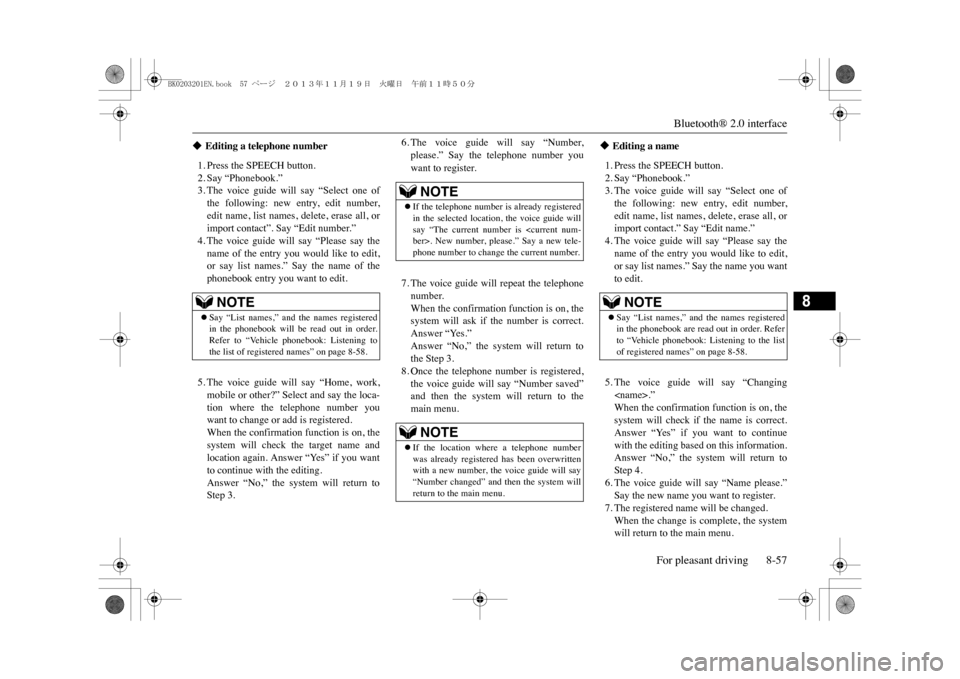
Bluetooth® 2.0 interface
For pleasant driving 8-57
8
1. Press the SPEECH button.2. Say “Phonebook.”3. The voice guide will say “Select one ofthe following: new entry, edit number,edit name, list names, delete, erase all, orimport contact”. Say “Edit number.”4. The voice guide will say “Please say thename of the entry you would like to edit,or say list names.” Say the name of thephonebook entry you want to edit.5. The voice guide will say “Home, work,mobile or other?” Select and say the loca-tion where the telephone number youwant to change or add is registered.When the confirmation function is on, thesystem will check the target name andlocation again. Answer “Yes” if you wantto continue with the editing.Answer “No,” the system will return toStep 3.
6. The voice guide will say “Number,please.” Say the telephone number youwant to register.7. The voice guide will repeat the telephonenumber.When the confirmation function is on, thesystem will ask if the number is correct.Answer “Yes.”Answer “No,” the system will return tothe Step 3.8. Once the telephone number is registered,the voice guide will say “Number saved”and then the system will return to themain menu.
1. Press the SPEECH button.2. Say “Phonebook.”3. The voice guide will say “Select one ofthe following: new entry, edit number,edit name, list names, delete, erase all, orimport contact.” Say “Edit name.”4. The voice guide will say “Please say thename of the entry you would like to edit,or say list names.” Say the name you wantto edit.5. The voice guide will say “Changing
em will return to
Step 4.6. The voice guide will say “Name please.”Say the new name you want to register.7. The registered name will be changed.When the change is complete, the systemwill return to the main menu.
�
Page 295 of 388
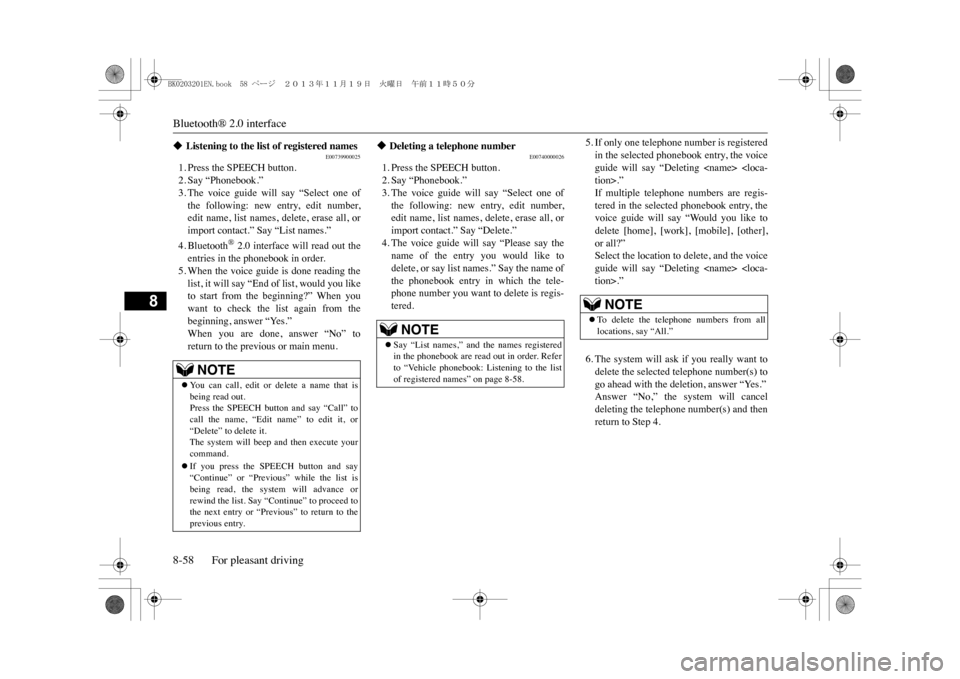
Bluetooth® 2.0 interface8-58 For pleasant driving
8
E00739900025
1. Press the SPEECH button.2. Say “Phonebook.”3. The voice guide will say “Select one ofthe following: new entry, edit number,edit name, list names, delete, erase all, orimport contact.” Say “List names.”4. Bluetooth
® 2.0 interface will read out the
entries in the phonebook in order.5. When the voice guide is done reading thelist, it will say “End of list, would you liketo start from the beginning?” When youwant to check the list again from thebeginning, answer “Yes.”When you are done, answer “No” toreturn to the previous or main menu.
E00740000026
1. Press the SPEECH button.2. Say “Phonebook.”3. The voice guide will say “Select one ofthe following: new entry, edit number,edit name, list names, delete, erase all, orimport contact.” Say “Delete.”4. The voice guide will say “Please say thename of the entry you would like todelete, or say list names.” Say the name ofthe phonebook entry in which the tele-phone number you want to delete is regis-tered.
5. If only one telephone number is registeredin the selected phonebook entry, the voiceguide will say “Deleting
�
Page 296 of 388
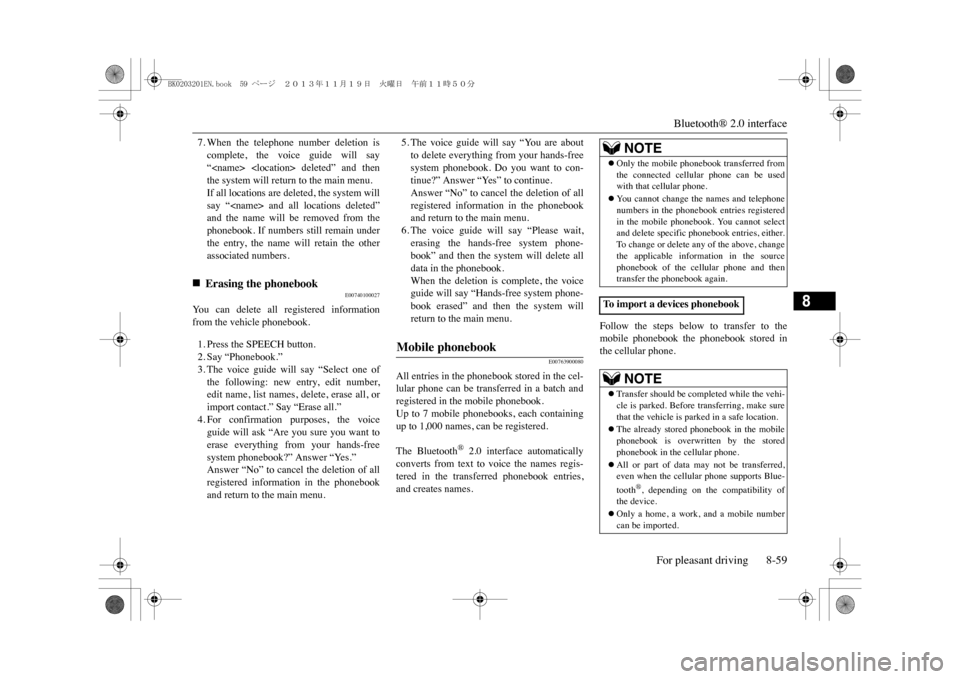
Bluetooth® 2.0 interface
For pleasant driving 8-59
8
7. When the telephone number deletion iscomplete, the voice guide will say“
E00740100027
Yo u c a n d e l e t e a l l r e g i s t e r e d i n f o r m a t i o nfrom the vehicle phonebook.1. Press the SPEECH button.2. Say “Phonebook.”3. The voice guide will say “Select one ofthe following: new entry, edit number,edit name, list names, delete, erase all, orimport contact.” Say “Erase all.”4. For confirmation purposes, the voiceguide will ask “Are you sure you want toerase everything from your hands-freesystem phonebook?” Answer “Yes.”Answer “No” to cancel the deletion of allregistered information in the phonebookand return to the main menu.
5. The voice guide will say “You are aboutto delete everything from your hands-freesystem phonebook. Do you want to con-tinue?” Answer “Yes” to continue.Answer “No” to cancel the deletion of allregistered information in the phonebookand return to the main menu.6. The voice guide will say “Please wait,erasing the hands-free system phone-book” and then the system will delete alldata in the phonebook.When the deletion is complete, the voiceguide will say “Hands-free system phone-book erased” and then the system willreturn to the main menu.
E00763900080
All entries in the phonebook stored in the cel-lular phone can be transferred in a batch andregistered in the mobile phonebook.Up to 7 mobile phonebooks, each containingup to 1,000 names, can be registered.The Bluetooth
® 2.0 interface automatically
converts from text to voice the names regis-tered in the transferred phonebook entries,and creates names.
Follow the steps below to transfer to themobile phonebook the phonebook stored inthe cellular phone.
�
Page 297 of 388
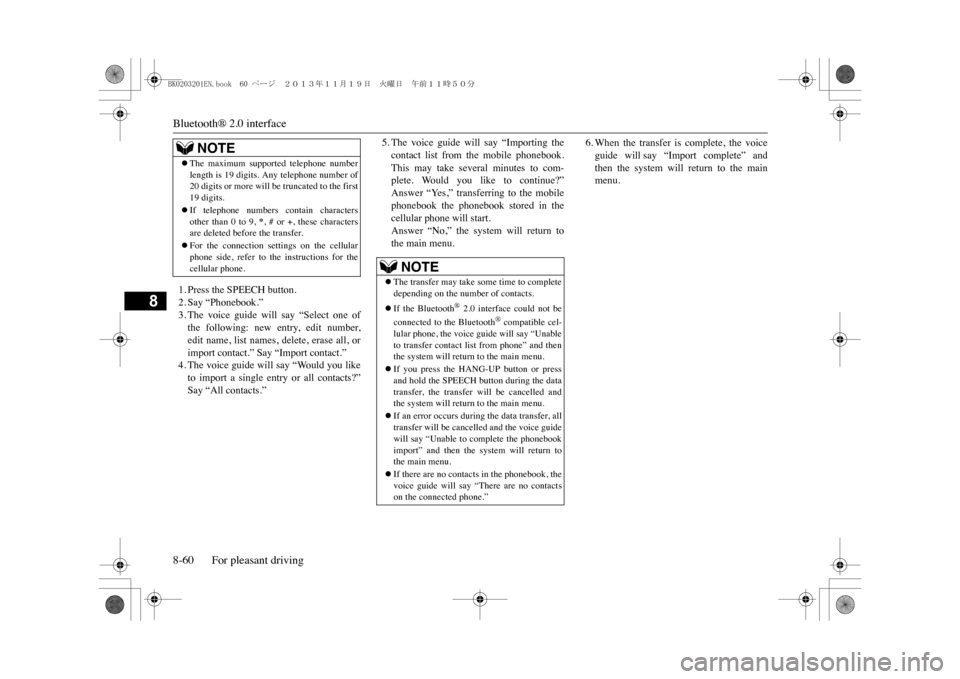
Bluetooth® 2.0 interface8-60 For pleasant driving
8
1. Press the SPEECH button.2. Say “Phonebook.”3. The voice guide will say “Select one ofthe following: new entry, edit number,edit name, list names, delete, erase all, orimport contact.” Say “Import contact.”4. The voice guide will say “Would you liketo import a single entry or all contacts?”Say “All contacts.”
5. The voice guide will say “Importing thecontact list from the mobile phonebook.This may take several minutes to com-plete. Would you like to continue?”Answer “Yes,” transferring to the mobilephonebook the phonebook stored in thecellular phone will start.Answer “No,” the system will return tothe main menu.
6. When the transfer is complete, the voiceguide will say “Import complete” andthen the system will return to the mainmenu.
�zThe maximum supported telephone numberlength is 19 digits. Any telephone number of20 digits or more will be truncated to the first19 digits.�zIf telephone numbers contain charactersother than 0 to 9,
*, # or +, these characters
are deleted before the transfer.�zFor the connection settings on the cellularphone side, refer to the instructions for thecellular phone.NOTE
NOTE
�zThe transfer may take some time to completedepending on the number of contacts.�zIf the Bluetooth
® 2.0 interface could not be
connected to the Bluetooth
® compatible cel-
lular phone, the voice guide will say “Unableto transfer contact
list from phone” and then
the system will return to the main menu.�zIf you press the HANG-UP button or pressand hold the SPEECH button during the datatransfer, the transfer will be cancelled andthe system will return to the main menu.�zIf an error occurs during the data transfer, alltransfer will be cancelled and the voice guidewill say “Unable to complete the phonebookimport” and then the system will return tothe main menu.�zIf there are no contacts in the phonebook, thevoice guide will say “There are no contactson the connected phone.”
BK0203201EN.book 60 ページ 2013年11月19日 火曜日 午前11時50分
Page 298 of 388
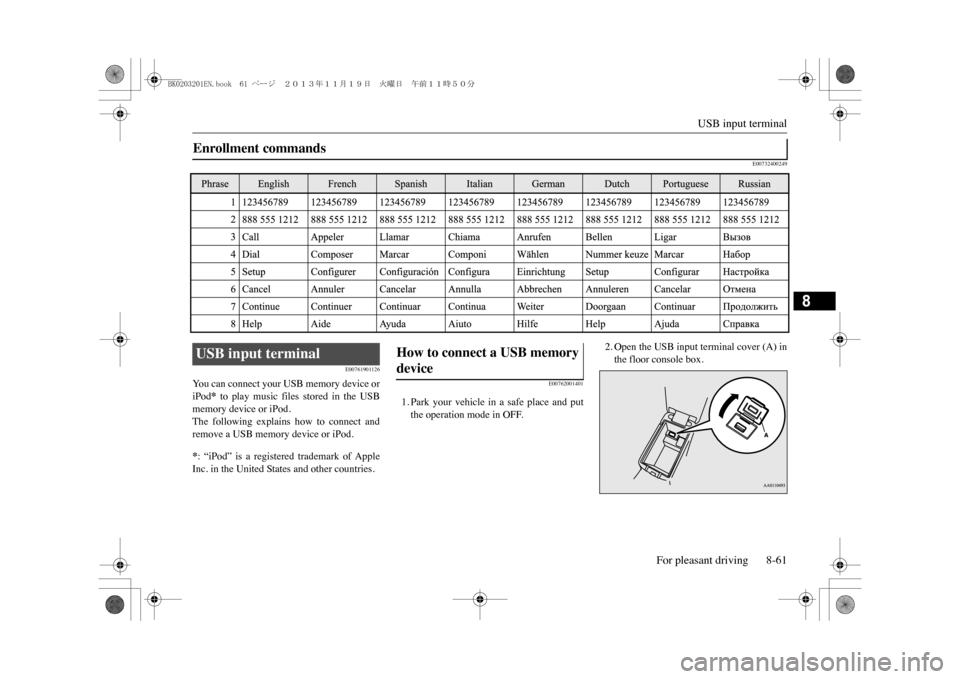
USB input terminal
For pleasant driving 8-61
8
E00732400249
E00761901126
Yo u c a n c o n n e c t y o u r U S B m e m o r y d e v i c e o riPod
* to play music files stored in the USB
memory device or iPod.The following explains how to connect andremove a USB memory device or iPod.*: “iPod” is a registered trademark of AppleInc. in the United States and other countries.
E00762001401
1. Park your vehicle in a safe place and putthe operation mode in OFF.
2. Open the USB input terminal cover (A) inthe floor console box.
Enrollment commands USB input terminal
How to connect a USB memory device
BK0203201EN.book 61 ページ 2013年11月19日 火曜日 午前11時50分
Page 299 of 388
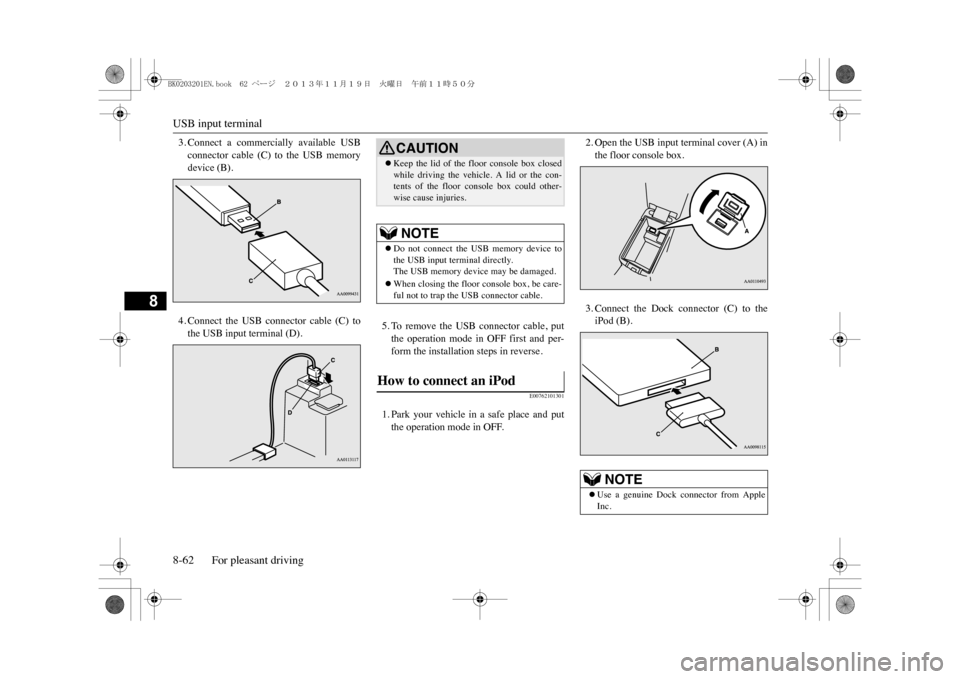
USB input terminal8-62 For pleasant driving
8
3. Connect a commercially available USBconnector cable (C) to the USB memorydevice (B).4. Connect the USB connector cable (C) tothe USB input terminal (D).
5. To remove the USB connector cable, putthe operation mode in OFF first and per-form the installation steps in reverse.
E00762101301
1. Park your vehicle in a safe place and putthe operation mode in OFF.
2. Open the USB input terminal cover (A) inthe floor console box.3. Connect the Dock connector (C) to theiPod (B).
CAUTION�zKeep the lid of the floor console box closedwhile driving the vehicle. A lid or the con-tents of the floor console box could other-wise cause injuries.NOTE
�zDo not connect the USB memory device tothe USB input terminal directly.The USB memory device may be damaged.�zWhen closing the floor console box, be care-ful not to trap the USB connector cable.
How to connect an iPod
NOTE
�zUse a genuine Dock connector from AppleInc.
BK0203201EN.book 62 ページ 2013年11月19日 火曜日 午前11時50分
Page 300 of 388
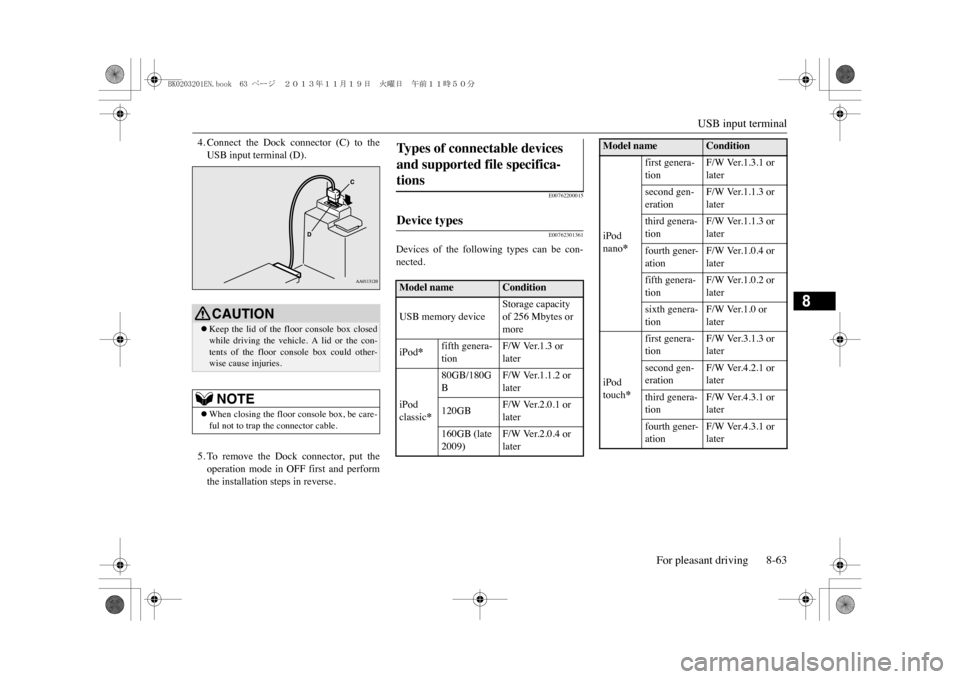
USB input terminal
For pleasant driving 8-63
8
4. Connect the Dock connector (C) to theUSB input terminal (D).5. To remove the Dock connector, put theoperation mode in OFF first and performthe installation steps in reverse.
E00762200015E00762301361
Devices of the following types can be con-nected.
CAUTION�zKeep the lid of the floor console box closedwhile driving the vehicle. A lid or the con-tents of the floor c
onsole box could other-
wise cause injuries.NOTE
�zWhen closing the floor console box, be care-ful not to trap the connector cable.
Ty p e s o f c o n n e c t a b l e d e v i c e s and supported file specifica-tions Device types Model name
Condition
USB memory device
Storage capacity of 256 Mbytes or more
iPod
*
fifth genera-tion
F/W Ver.1.3 or later
iPod classic
*
80GB/180GB
F/W Ver.1.1.2 or later
120GB
F/W Ver.2.0.1 or later
160GB (late 2009)
F/W Ver.2.0.4 or later
iPod nano
*
first genera-tion
F/W Ver.1.3.1 or later
second gen-eration
F/W Ver.1.1.3 or later
third genera-tion
F/W Ver.1.1.3 or later
fourth gener-ation
F/W Ver.1.0.4 or later
fifth genera-tion
F/W Ver.1.0.2 or later
sixth genera-tion
F/W Ver.1.0 or later
iPod touch
*
first genera-tion
F/W Ver.3.1.3 or later
second gen-eration
F/W Ver.4.2.1 or later
third genera-tion
F/W Ver.4.3.1 or later
fourth gener-ation
F/W Ver.4.3.1 or later
Model name
Condition
BK0203201EN.book 63 ページ 2013年11月19日 火曜日 午前11時50分