TOYOTA SUPRA 2022 Repair Manual
Manufacturer: TOYOTA, Model Year: 2022, Model line: SUPRA, Model: TOYOTA SUPRA 2022Pages: 498, PDF Size: 104.06 MB
Page 61 of 498
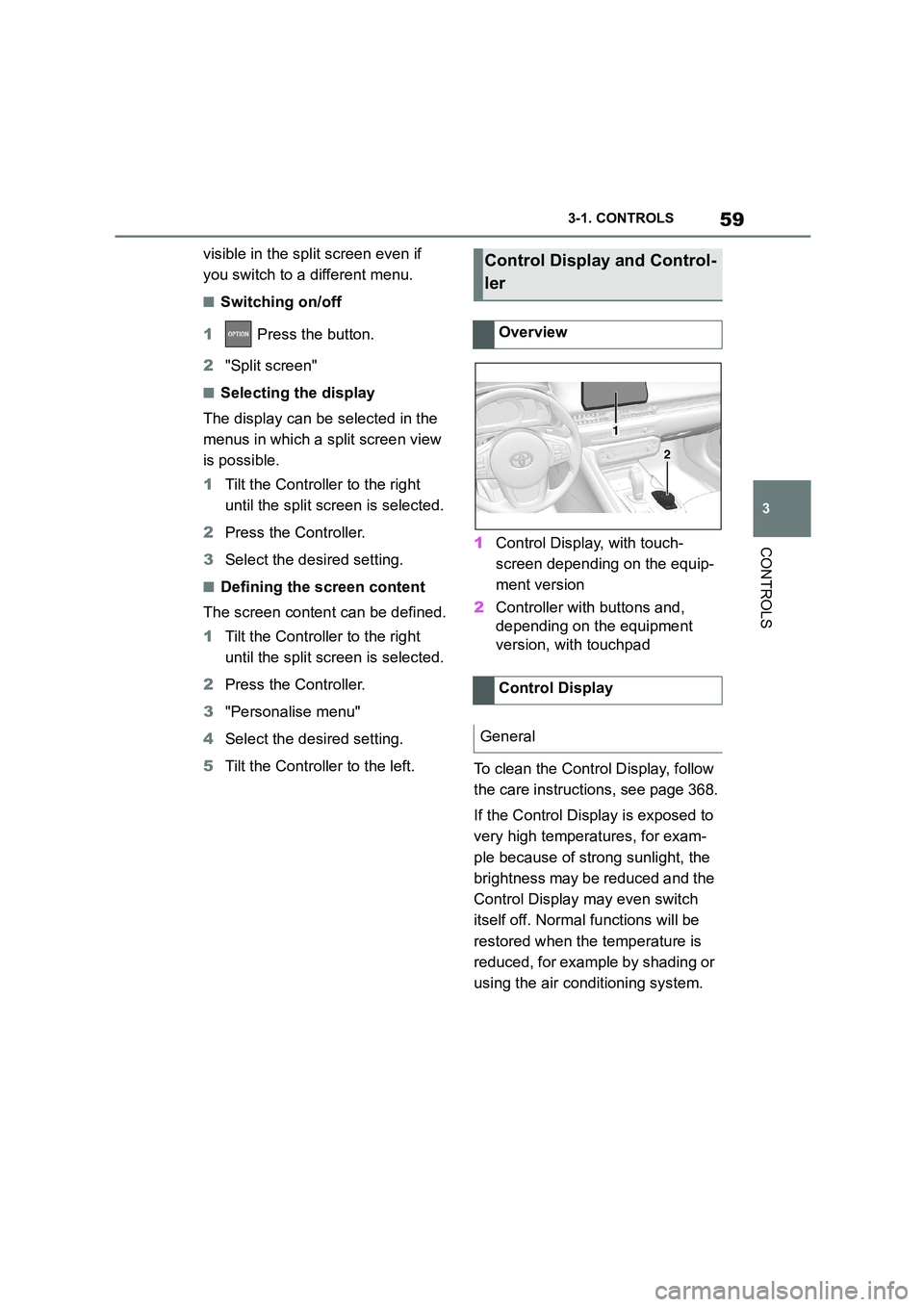
59
3
3-1. CONTROLS
CONTROLS
visible in the split screen even if
you switch to a different menu.
â– Switching on/off
1 Press the button.
2 "Split screen"
â– Selecting the display
The display can be selected in the
menus in which a split screen view
is possible.
1 Tilt the Controller to the right
until the split screen is selected.
2 Press the Controller.
3 Select the desired setting.
â– Defining the screen content
The screen content can be defined.
1 Tilt the Controller to the right
until the split screen is selected.
2 Press the Controller.
3 "Personalise menu"
4 Select the desired setting.
5 Tilt the Controller to the left.
1 Control Display, with touch-
screen depending on the equip-
ment version
2 Controller with buttons and,
depending on the equipment
version, with touchpad
To clean the Control Display, follow
the care instructions, see page 368.
If the Control Display is exposed to
very high temperatures, for exam-
ple because of strong sunlight, the
brightness may be reduced and the
Control Display may even switch
itself off. Normal functions will be
restored when the temperature is
reduced, for example by shading or
using the air conditioning system.
Control Display and Control-
ler
Overview
Control Display
General
1
2
Page 62 of 498
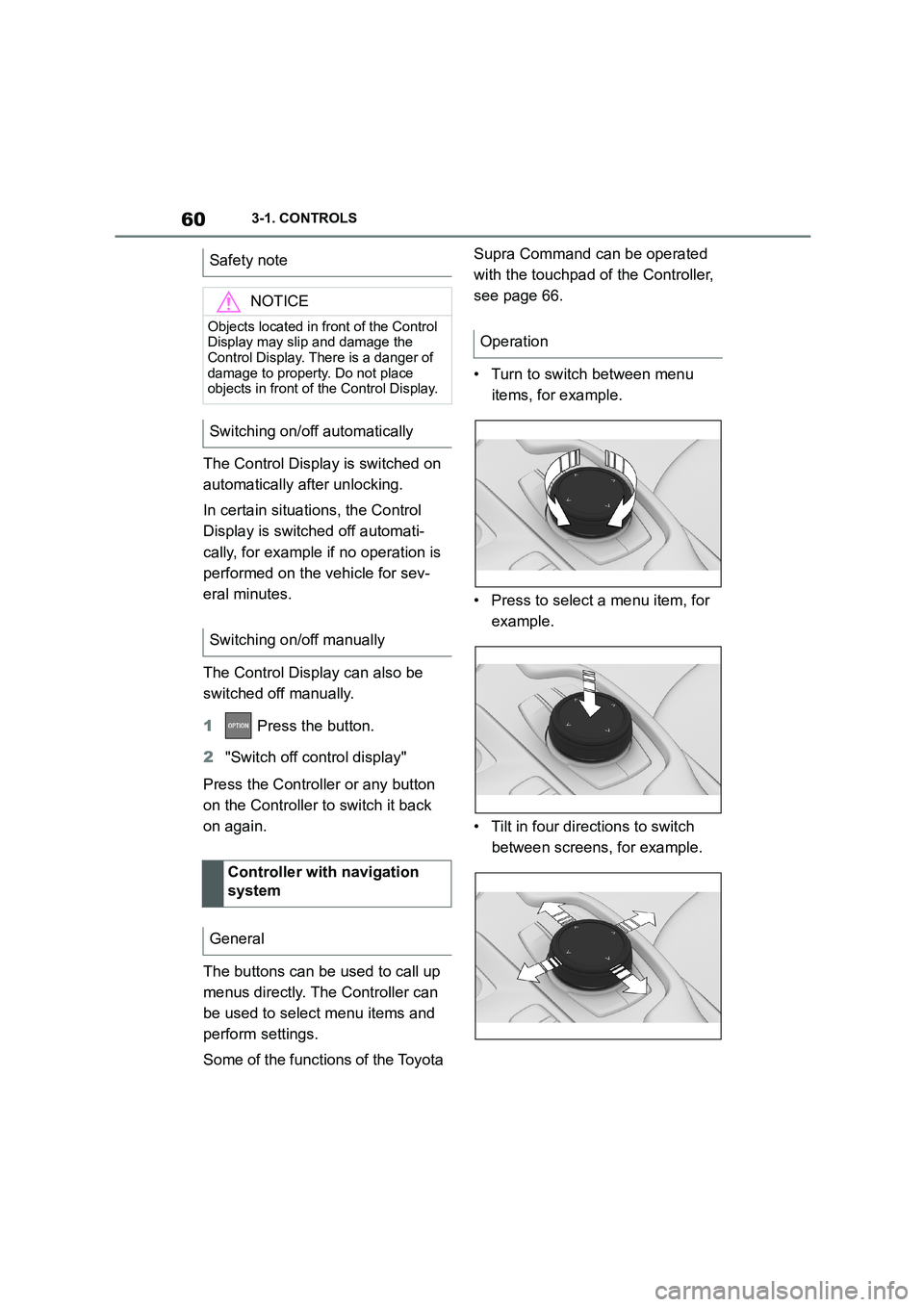
603-1. CONTROLS
The Control Display is switched on
automatically after unlocking.
In certain situations, the Control
Display is switch ed off automati-
cally, for example if no operation is
performed on the vehicle for sev-
eral minutes.
The Control Display can also be
switched off manually.
1 Press the button.
2 "Switch off control display"
Press the Controller or any button
on the Controller to switch it back
on again.
The buttons can be used to call up
menus directly. The Controller can
be used to select menu items and
perform settings.
Some of the functions of the Toyota
Supra Command can be operated
with the touchpad of the Controller,
see page 66.
• Turn to switch between menu
items, for example.
• Press to select a menu item, for
example.
• Tilt in four directions to switch
between screens, for example.
Safety note
NOTICE
Objects located in front of the Control
Display may slip and damage the Control Display. There is a danger of
damage to property. Do not place
objects in front of the Control Display.
Switching on/off automatically
Switching on/off manually
Controller with navigation
system
General
Operation
Page 63 of 498
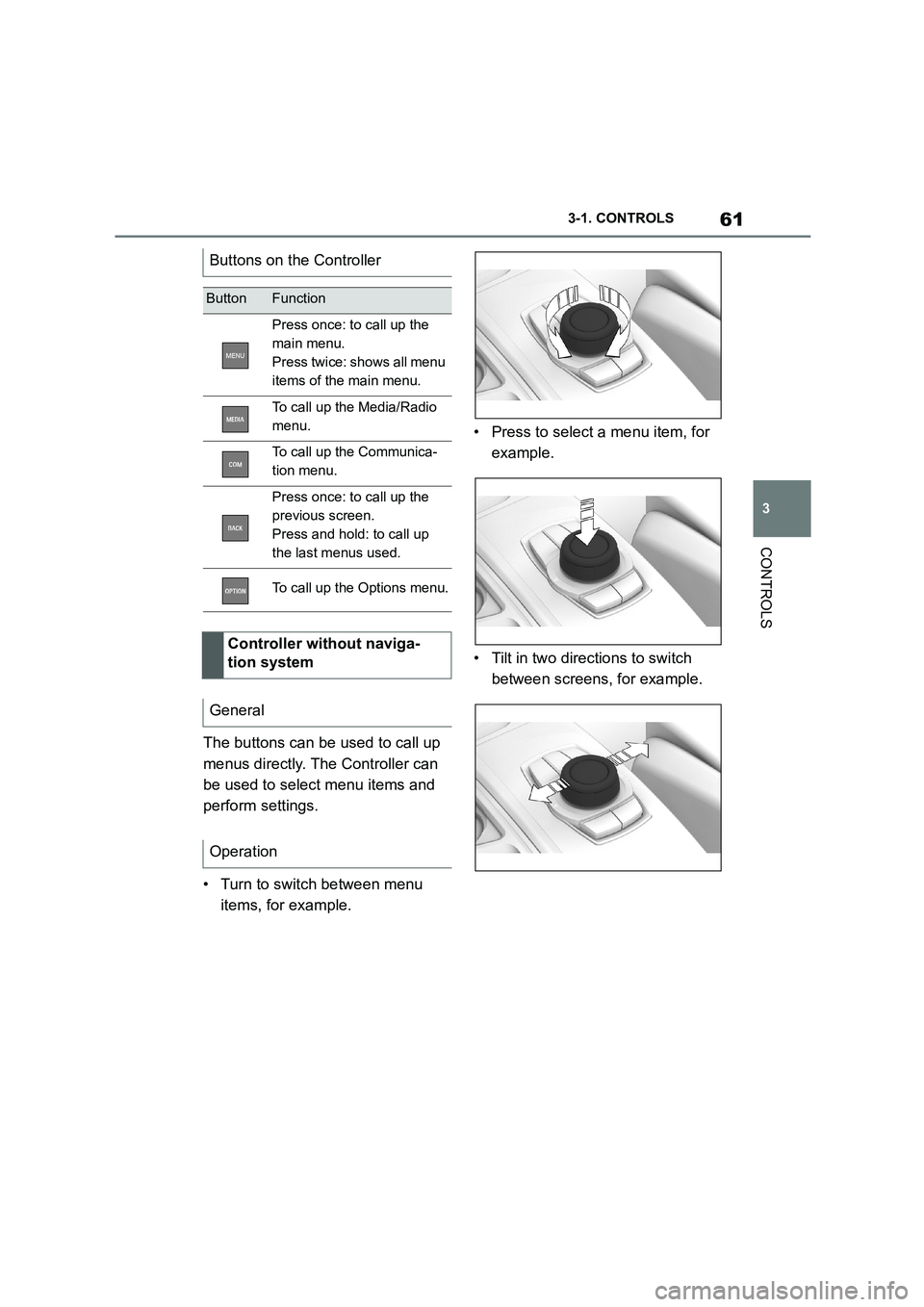
61
3
3-1. CONTROLS
CONTROLS
The buttons can be used to call up
menus directly. The Controller can
be used to select menu items and
perform settings.
• Turn to switch between menu
items, for example.
• Press to select a menu item, for
example.
• Tilt in two directions to switch
between screens, for example.
Buttons on the Controller
ButtonFunction
Press once: to call up the
main menu.
Press twice: shows all menu
items of the main menu.
To call up the Media/Radio
menu.
To call up the Communica-
tion menu.
Press once: to call up the
previous screen.
Press and hold: to call up
the last menus used.
To call up the Options menu.
Controller without naviga-
tion system
General
Operation
Page 64 of 498
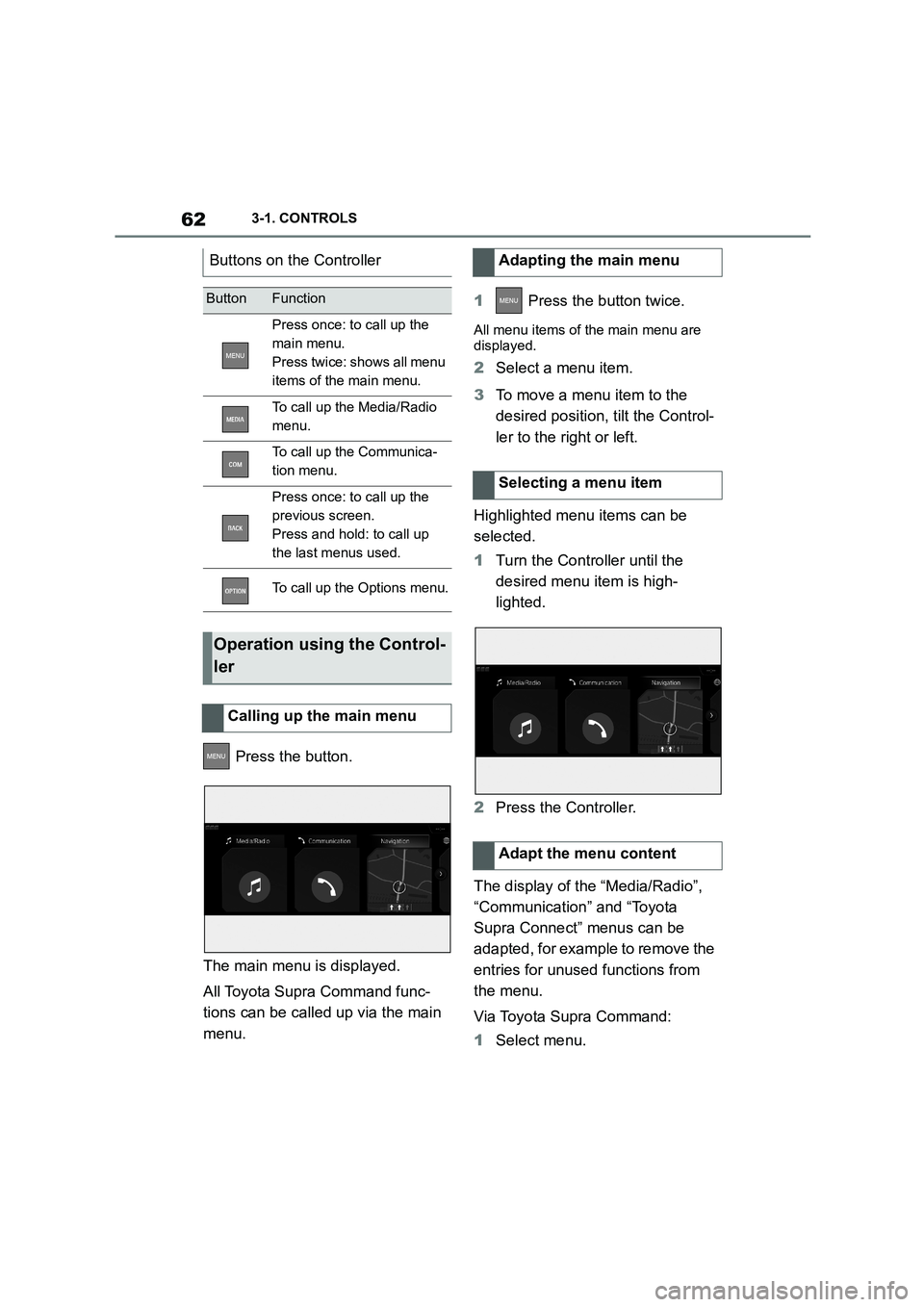
623-1. CONTROLS
Press the button.
The main menu is displayed.
All Toyota Supra Command func-
tions can be called up via the main
menu.
1 Press the button twice.
All menu items of the main menu are
displayed.
2 Select a menu item.
3 To move a menu item to the
desired position, tilt the Control-
ler to the right or left.
Highlighted menu items can be
selected.
1 Turn the Controller until the
desired menu item is high-
lighted.
2 Press the Controller.
The display of the “Media/Radio”,
“Communication” and “Toyota
Supra Connect” menus can be
adapted, for example to remove the
entries for unused functions from
the menu.
Via Toyota Supra Command:
1 Select menu.
Buttons on the Controller
ButtonFunction
Press once: to call up the
main menu.
Press twice: shows all menu
items of the main menu.
To call up the Media/Radio
menu.
To call up the Communica-
tion menu.
Press once: to call up the
previous screen.
Press and hold: to call up
the last menus used.
To call up the Options menu.
Operation using the Control-
ler
Calling up the main menu
Adapting the main menu
Selecting a menu item
Adapt the menu content
Page 65 of 498
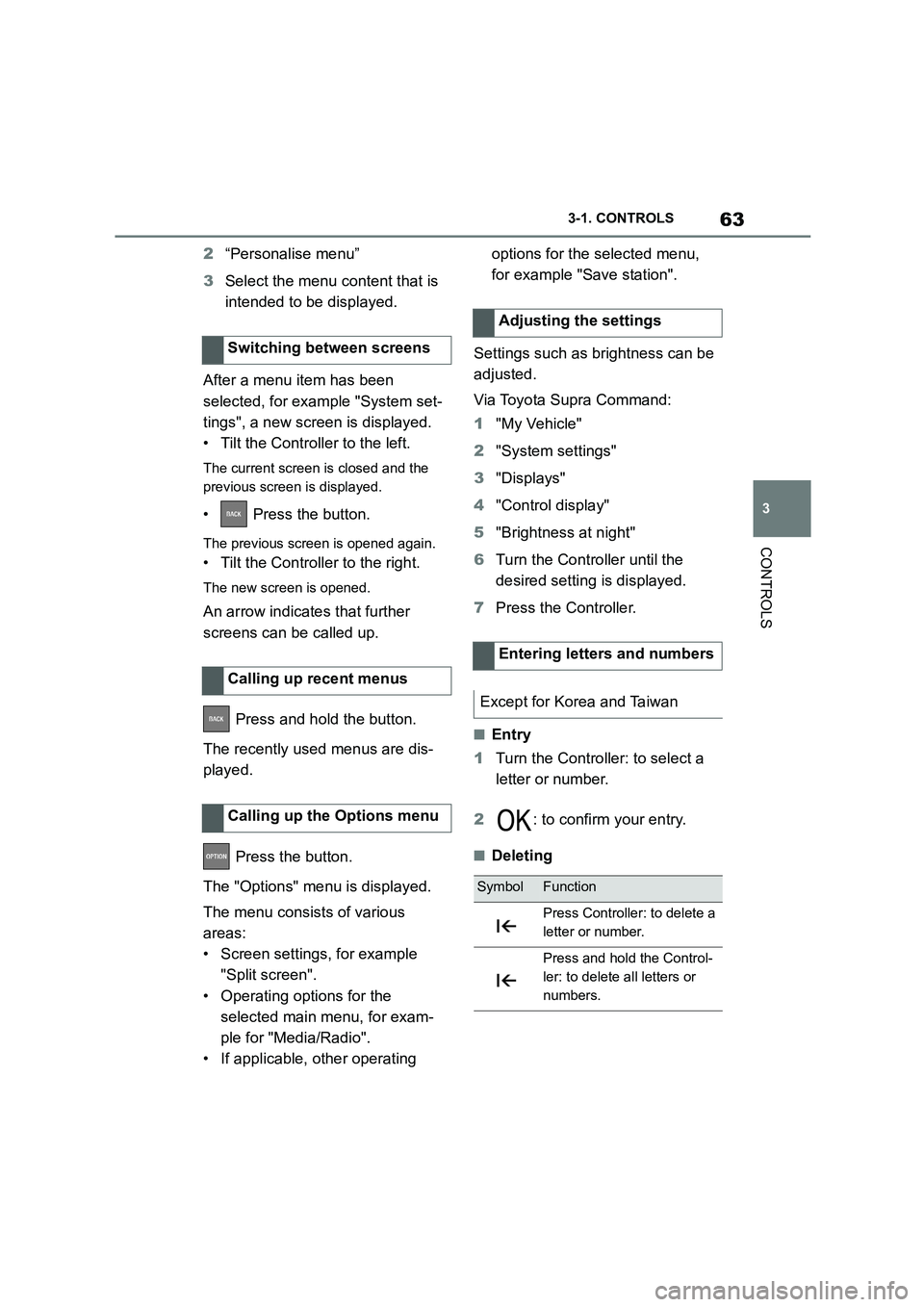
63
3
3-1. CONTROLS
CONTROLS
2 “Personalise menu”
3 Select the menu content that is
intended to be displayed.
After a menu item has been
selected, for example "System set-
tings", a new screen is displayed.
• Tilt the Controller to the left.
The current screen is closed and the
previous screen is displayed.
• Press the button.
The previous screen is opened again.
• Tilt the Controller to the right.
The new screen is opened.
An arrow indicate s that further
screens can be called up.
Press and hold the button.
The recently used menus are dis-
played.
Press the button.
The "Options" menu is displayed.
The menu consists of various
areas:
• Screen settings, for example
"Split screen".
• Operating options for the
selected main menu, for exam-
ple for "Media/Radio".
• If applicable, other operating
options for the selected menu,
for example "Save station".
Settings such as brightness can be
adjusted.
Via Toyota Supra Command:
1 "My Vehicle"
2 "System settings"
3 "Displays"
4 "Control display"
5 "Brightness at night"
6 Turn the Controller until the
desired setting is displayed.
7 Press the Controller.
â– Entry
1 Turn the Controller: to select a
letter or number.
2 : to confirm your entry.
â– Deleting
Switching between screens
Calling up recent menus
Calling up the Options menu
Adjusting the settings
Entering letters and numbers
Except for Korea and Taiwan
SymbolFunction
Press Controller: to delete a
letter or number.
Press and hold the Control-
ler: to delete all letters or
numbers.
Page 66 of 498
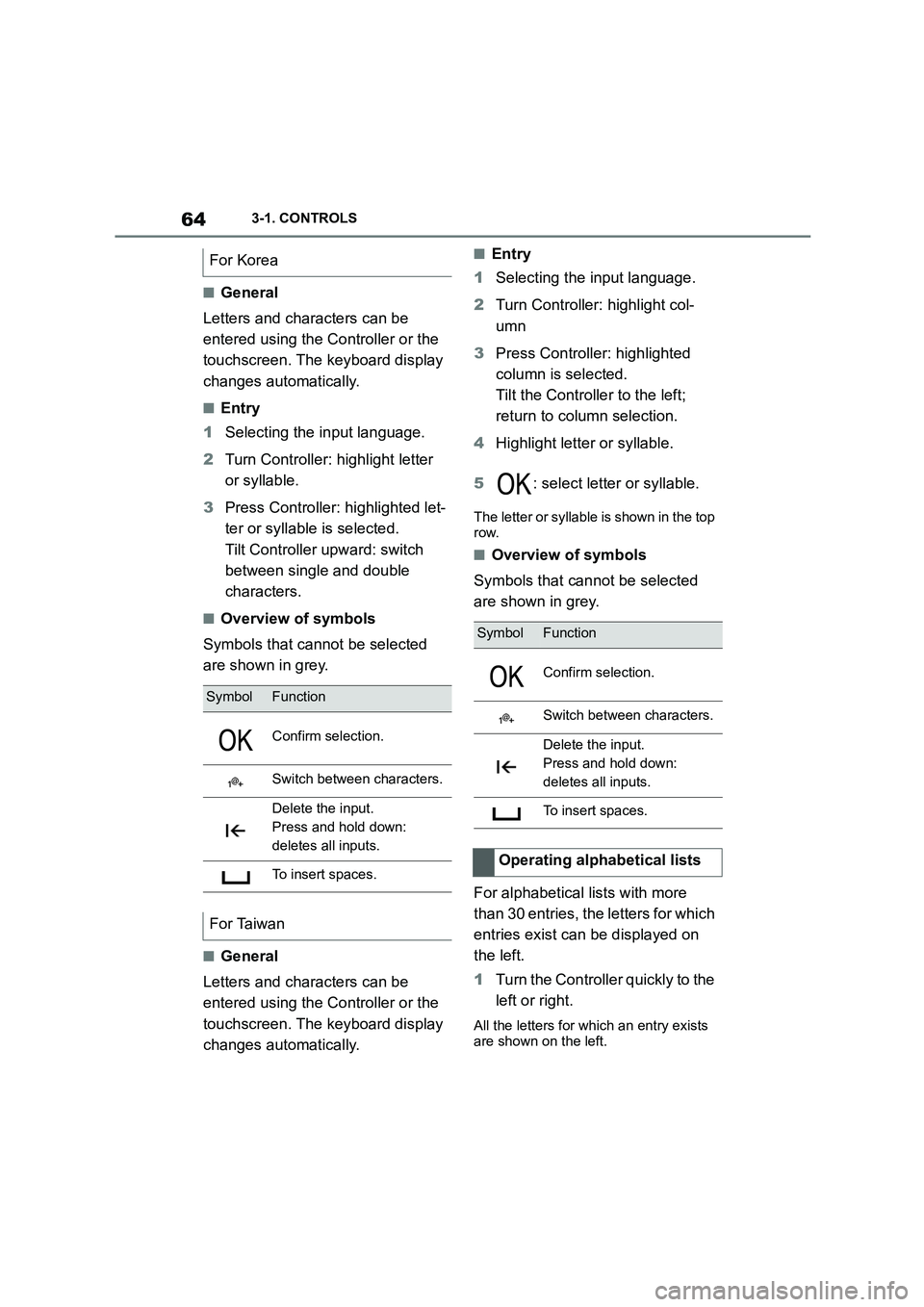
643-1. CONTROLS
â– General
Letters and characters can be
entered using the Controller or the
touchscreen. The keyboard display
changes automatically.
â– Entry
1 Selecting the input language.
2 Turn Controller: highlight letter
or syllable.
3 Press Controller: highlighted let-
ter or syllable is selected.
Tilt Controller upward: switch
between single and double
characters.
â– Overview of symbols
Symbols that cannot be selected
are shown in grey.
â– General
Letters and characters can be
entered using the Controller or the
touchscreen. The keyboard display
changes automatically.
â– Entry
1 Selecting the input language.
2 Turn Controller: highlight col-
umn
3 Press Controller: highlighted
column is selected.
Tilt the Controller to the left;
return to column selection.
4 Highlight letter or syllable.
5 : select letter or syllable.
The letter or syllable is shown in the top
row.
â– Overview of symbols
Symbols that cannot be selected
are shown in grey.
For alphabetical lists with more
than 30 entries, the letters for which
entries exist can be displayed on
the left.
1 Turn the Controller quickly to the
left or right.
All the letters for which an entry exists
are shown on the left.
For Korea
SymbolFunction
Confirm selection.
Switch between characters.
Delete the input.
Press and hold down:
deletes all inputs.
To insert spaces.
For Taiwan
SymbolFunction
Confirm selection.
Switch between characters.
Delete the input.
Press and hold down:
deletes all inputs.
To insert spaces.
Operating alphabetical lists
Page 67 of 498
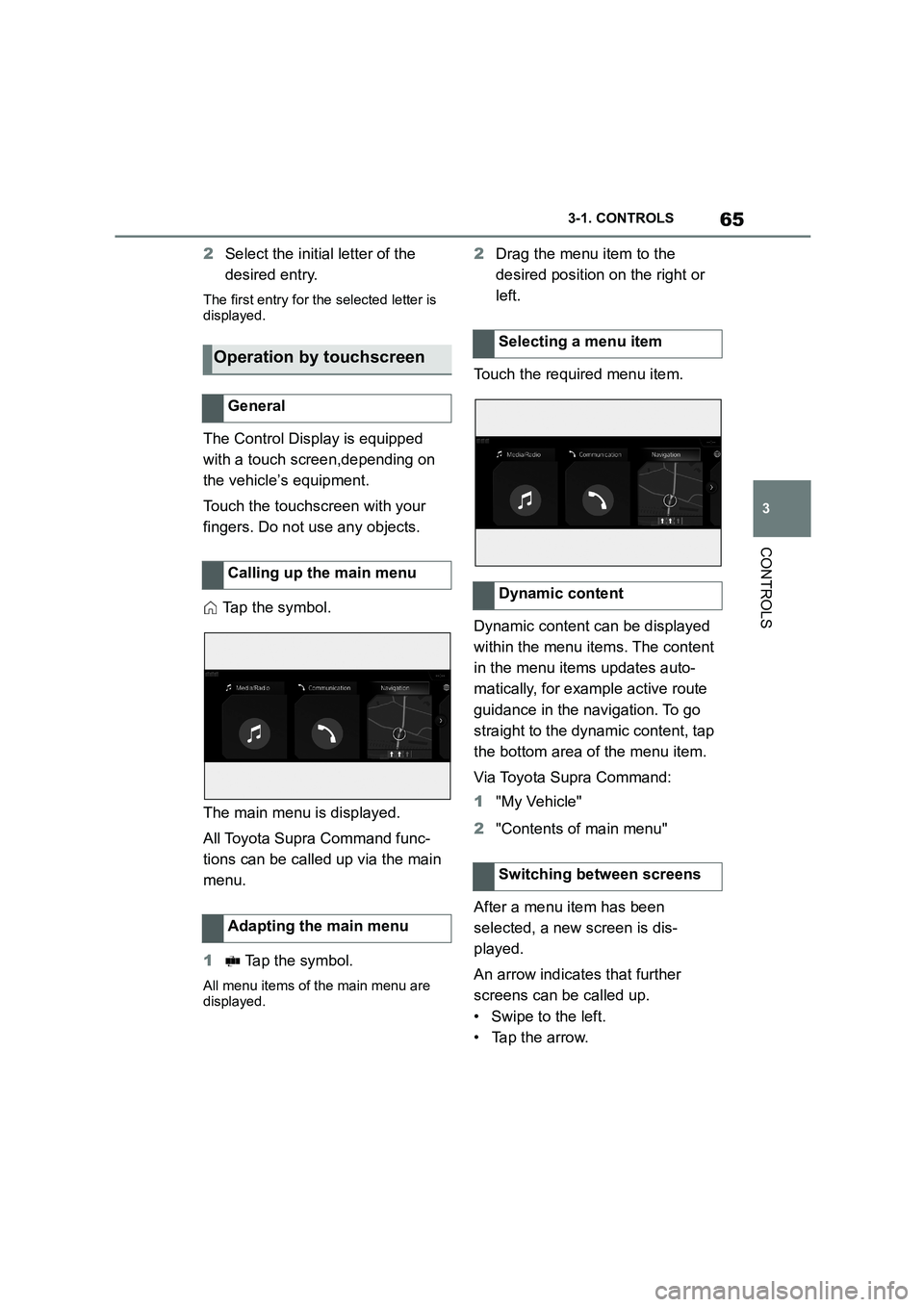
65
3
3-1. CONTROLS
CONTROLS
2 Select the initial letter of the
desired entry.
The first entry for the selected letter is
displayed.
The Control Display is equipped
with a touch screen,depending on
the vehicle’s equipment.
Touch the touchscreen with your
fingers. Do not use any objects.
Tap the symbol.
The main menu is displayed.
All Toyota Supra Command func-
tions can be called up via the main
menu.
1 Tap the symbol.
All menu items of the main menu are
displayed.
2 Drag the menu item to the
desired position on the right or
left.
Touch the required menu item.
Dynamic content can be displayed
within the menu items. The content
in the menu items updates auto-
matically, for example active route
guidance in the navigation. To go
straight to the dynamic content, tap
the bottom area of the menu item.
Via Toyota Supra Command:
1 "My Vehicle"
2 "Contents of main menu"
After a menu item has been
selected, a new screen is dis-
played.
An arrow indicates that further
screens can be called up.
• Swipe to the left.
• Tap the arrow.
Operation by touchscreen
General
Calling up the main menu
Adapting the main menu
Selecting a menu item
Dynamic content
Switching between screens
Page 68 of 498
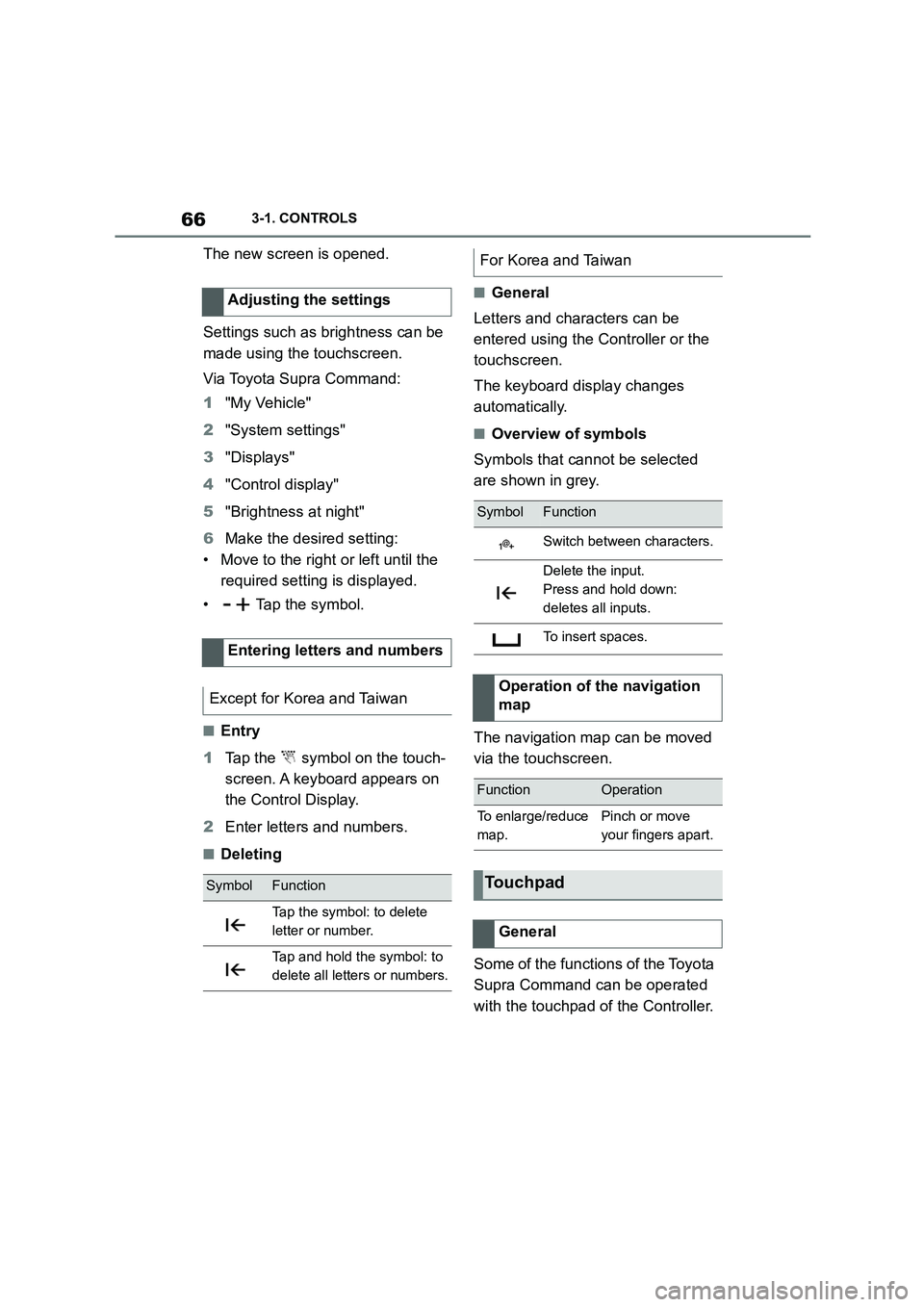
663-1. CONTROLS
The new screen is opened.
Settings such as brightness can be
made using the touchscreen.
Via Toyota Supra Command:
1 "My Vehicle"
2 "System settings"
3 "Displays"
4 "Control display"
5 "Brightness at night"
6 Make the desired setting:
• Move to the right or left until the
required setting is displayed.
• Tap the symbol.
â– Entry
1 Tap the symbol on the touch-
screen. A keyboard appears on
the Control Display.
2 Enter letters and numbers.
â– Deleting
â– General
Letters and characters can be
entered using the Controller or the
touchscreen.
The keyboard display changes
automatically.
â– Overview of symbols
Symbols that cannot be selected
are shown in grey.
The navigation map can be moved
via the touchscreen.
Some of the functions of the Toyota
Supra Command can be operated
with the touchpad of the Controller.
Adjusting the settings
Entering letters and numbers
Except for Korea and Taiwan
SymbolFunction
Tap the symbol: to delete
letter or number.
Tap and hold the symbol: to
delete all letters or numbers.
For Korea and Taiwan
SymbolFunction
Switch between characters.
Delete the input.
Press and hold down:
deletes all inputs.
To insert spaces.
Operation of the navigation
map
FunctionOperation
To enlarge/reduce
map.
Pinch or move
your fingers apart.
Touchpad
General
Page 69 of 498
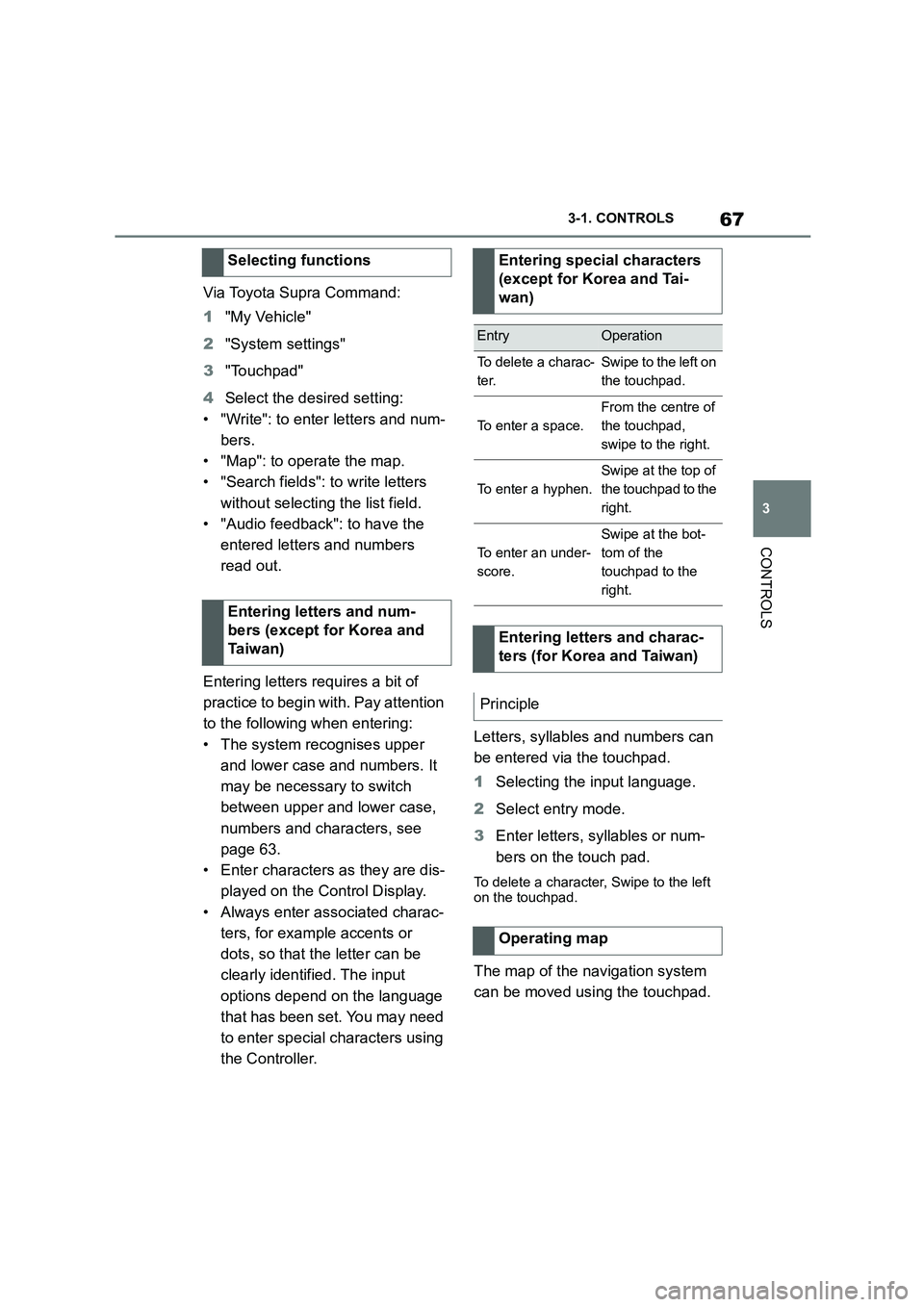
67
3
3-1. CONTROLS
CONTROLS
Via Toyota Supra Command:
1 "My Vehicle"
2 "System settings"
3 "Touchpad"
4 Select the desired setting:
• "Write": to enter letters and num-
bers.
• "Map": to operate the map.
• "Search fields": to write letters
without selecting the list field.
• "Audio feedback": to have the
entered letters and numbers
read out.
Entering letters requires a bit of
practice to begin with. Pay attention
to the following when entering:
• The system recognises upper
and lower case and numbers. It
may be necessary to switch
between upper and lower case,
numbers and characters, see
page 63.
• Enter characters as they are dis-
played on the Control Display.
• Always enter associated charac-
ters, for example accents or
dots, so that the letter can be
clearly identified. The input
options depend on the language
that has been set. You may need
to enter special characters using
the Controller.
Letters, syllables and numbers can
be entered via the touchpad.
1 Selecting the input language.
2 Select entry mode.
3 Enter letters, syllables or num-
bers on the touch pad.
To delete a character, Swipe to the left
on the touchpad.
The map of the navigation system
can be moved using the touchpad.
Selecting functions
Entering letters and num-
bers (except for Korea and
Ta i w a n )
Entering special characters
(except for Korea and Tai-
wan)
EntryOperation
To delete a charac-
ter.
Swipe to the left on
the touchpad.
To enter a space.
From the centre of
the touchpad,
swipe to the right.
To enter a hyphen.
Swipe at the top of
the touchpad to the
right.
To enter an under-
score.
Swipe at the bot-
tom of the
touchpad to the
right.
Entering letters and charac-
ters (for Korea and Taiwan)
Principle
Operating map
Page 70 of 498
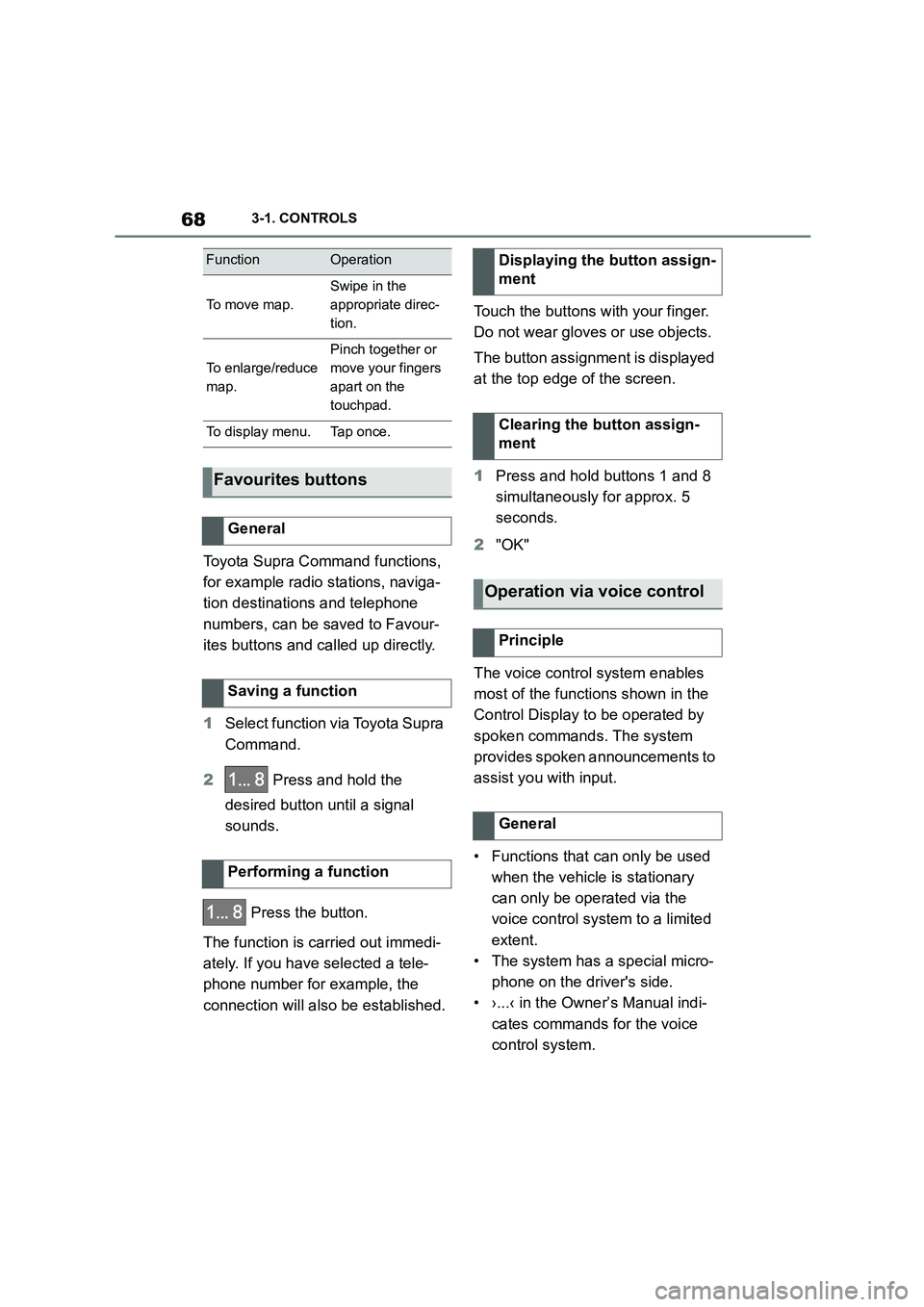
683-1. CONTROLS
Toyota Supra Command functions,
for example radio stations, naviga-
tion destinations and telephone
numbers, can be saved to Favour-
ites buttons and called up directly.
1 Select function via Toyota Supra
Command.
2 Press and hold the
desired button until a signal
sounds.
Press the button.
The function is carried out immedi-
ately. If you have selected a tele-
phone number for example, the
connection will also be established.
Touch the buttons with your finger.
Do not wear gloves or use objects.
The button assignment is displayed
at the top edge of the screen.
1 Press and hold buttons 1 and 8
simultaneously for approx. 5
seconds.
2 "OK"
The voice control system enables
most of the functions shown in the
Control Display to be operated by
spoken commands. The system
provides spoken announcements to
assist you with input.
• Functions that can only be used
when the vehicle is stationary
can only be operated via the
voice control system to a limited
extent.
• The system has a special micro-
phone on the driver's side.
• ›...‹ in the Owner’s Manual indi-
cates commands for the voice
control system.
FunctionOperation
To m o v e m a p .
Swipe in the
appropriate direc-
tion.
To enlarge/reduce
map.
Pinch together or
move your fingers
apart on the
touchpad.
To display menu.Tap once.
Favourites buttons
General
Saving a function
Performing a function
Displaying the button assign-
ment
Clearing the button assign-
ment
Operation via voice control
Principle
General