TOYOTA SUPRA 2022 Manual PDF
Manufacturer: TOYOTA, Model Year: 2022, Model line: SUPRA, Model: TOYOTA SUPRA 2022Pages: 498, PDF Size: 104.06 MB
Page 71 of 498
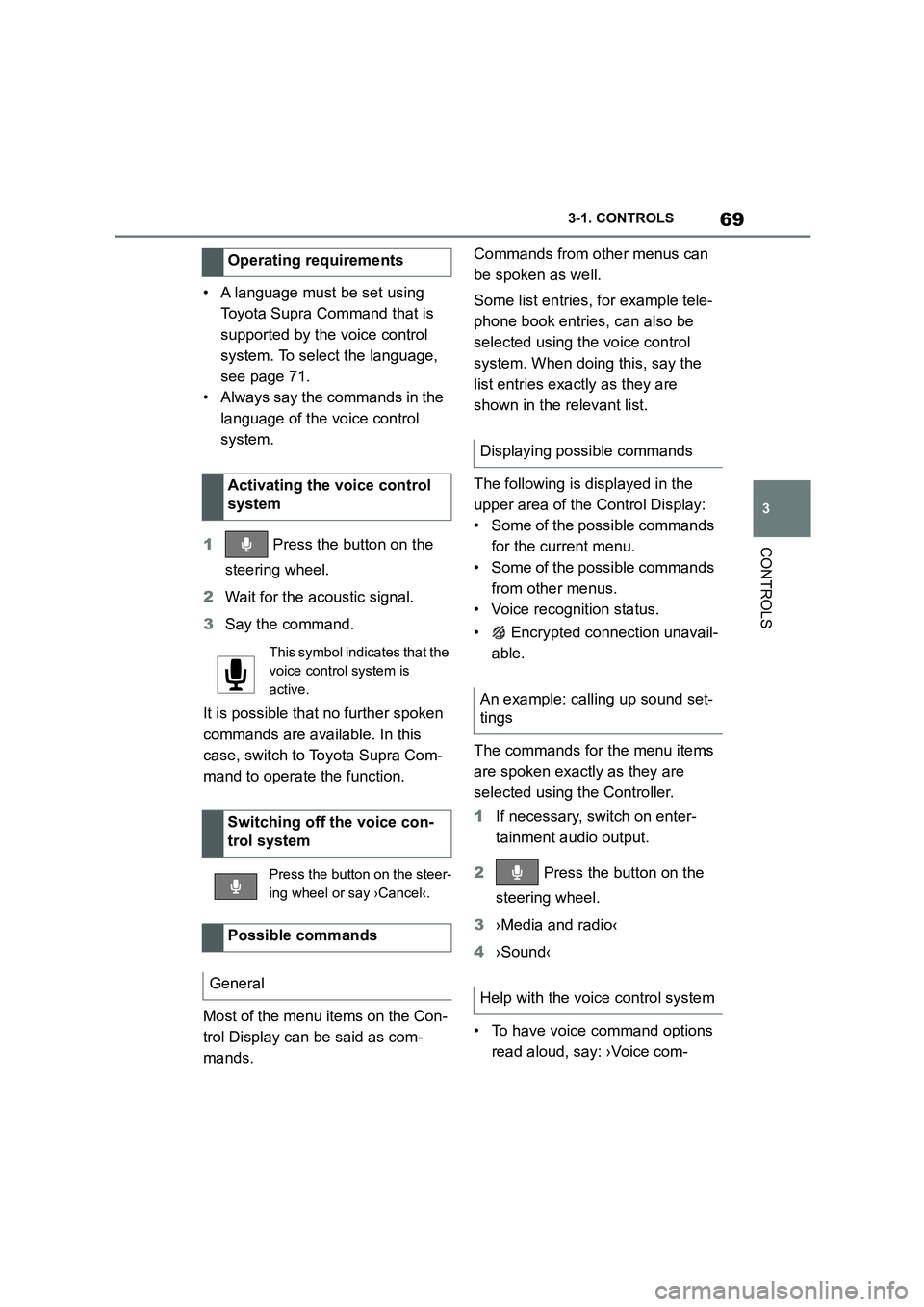
69
3
3-1. CONTROLS
CONTROLS
• A language must be set using
Toyota Supra Command that is
supported by the voice control
system. To select the language,
see page 71.
• Always say the commands in the
language of the voice control
system.
1 Press the button on the
steering wheel.
2 Wait for the acoustic signal.
3 Say the command.
It is possible that no further spoken
commands are available. In this
case, switch to Toyota Supra Com-
mand to operate the function.
Most of the menu items on the Con-
trol Display can be said as com-
mands.
Commands from other menus can
be spoken as well.
Some list entries, for example tele-
phone book entries, can also be
selected using the voice control
system. When doing this, say the
list entries exactly as they are
shown in the relevant list.
The following is displayed in the
upper area of the Control Display:
• Some of the possible commands
for the current menu.
• Some of the possible commands
from other menus.
• Voice recognition status.
• Encrypted connection unavail-
able.
The commands for the menu items
are spoken exactly as they are
selected using the Controller.
1 If necessary, switch on enter-
tainment audio output.
2 Press the button on the
steering wheel.
3 ›Media and radio‹
4 ›Sound‹
• To have voice command options
read aloud, say: ›Voice com-
Operating requirements
Activating the voice control
system
This symbol indicates that the
voice control system is
active.
Switching off the voice con-
trol system
Press the button on the steer-
ing wheel or say ›Cancel‹.
Possible commands
General
Displaying possible commands
An example: calling up sound set-
tings
Help with the voice control system
Page 72 of 498
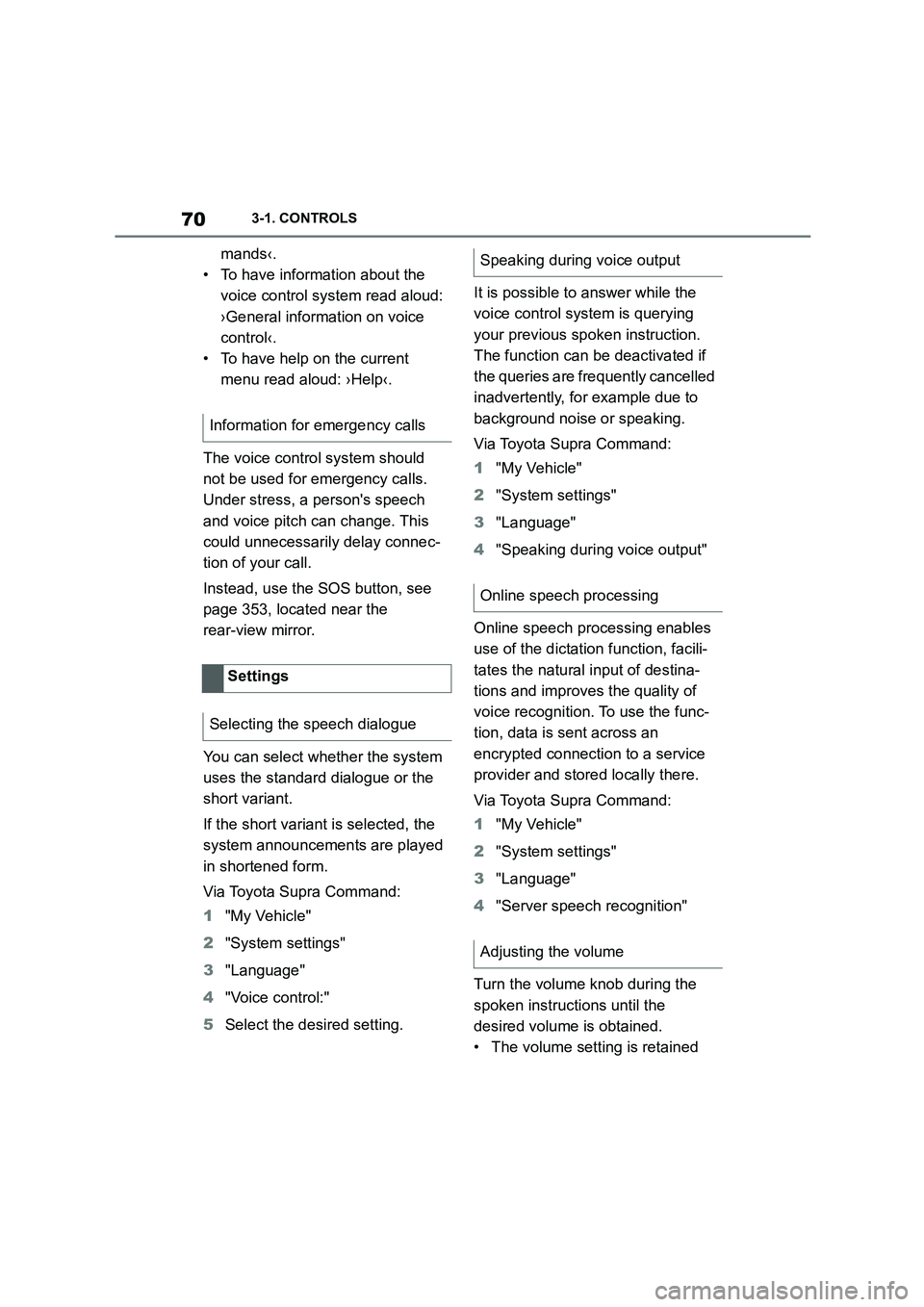
703-1. CONTROLS
mands‹.
• To have information about the
voice control system read aloud:
›General information on voice
control‹.
• To have help on the current
menu read aloud: ›Help‹.
The voice control system should
not be used for emergency calls.
Under stress, a person's speech
and voice pitch can change. This
could unnecessarily delay connec-
tion of your call.
Instead, use the SOS button, see
page 353, located near the
rear-view mirror.
You can select whether the system
uses the standard dialogue or the
short variant.
If the short variant is selected, the
system announcements are played
in shortened form.
Via Toyota Supra Command:
1 "My Vehicle"
2 "System settings"
3 "Language"
4 "Voice control:"
5 Select the desired setting.
It is possible to answer while the
voice control system is querying
your previous spoken instruction.
The function can be deactivated if
the queries are frequently cancelled
inadvertently, for example due to
background noise or speaking.
Via Toyota Supra Command:
1 "My Vehicle"
2 "System settings"
3 "Language"
4 "Speaking during voice output"
Online speech processing enables
use of the dictation function, facili-
tates the natural input of destina-
tions and improves the quality of
voice recognition. To use the func-
tion, data is sent across an
encrypted connection to a service
provider and stored locally there.
Via Toyota Supra Command:
1 "My Vehicle"
2 "System settings"
3 "Language"
4 "Server speech recognition"
Turn the volume knob during the
spoken instructions until the
desired volume is obtained.
• The volume setting is retained
Information for emergency calls
Settings
Selecting the speech dialogue
Speaking during voice output
Online speech processing
Adjusting the volume
Page 73 of 498
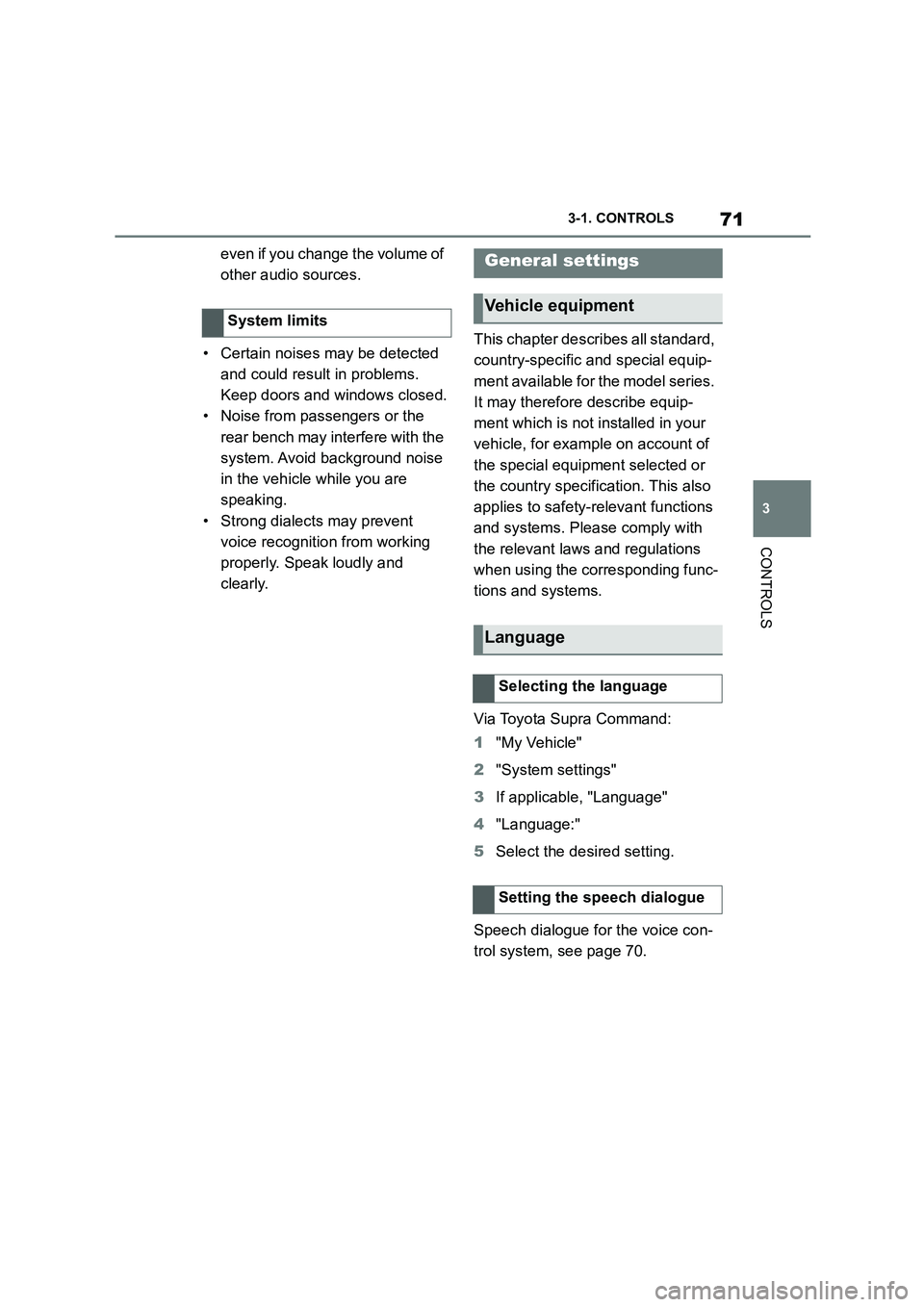
71
3
3-1. CONTROLS
CONTROLS
even if you change the volume of
other audio sources.
• Certain noises may be detected
and could result in problems.
Keep doors and windows closed.
• Noise from passengers or the
rear bench may interfere with the
system. Avoid background noise
in the vehicle while you are
speaking.
• Strong dialects may prevent
voice recognitio n from working
properly. Speak loudly and
clearly.
This chapter describes all standard,
country-specific and special equip-
ment available for the model series.
It may therefore describe equip-
ment which is not installed in your
vehicle, for example on account of
the special equipment selected or
the country specific ation. This also
applies to safety-relevant functions
and systems. Please comply with
the relevant laws and regulations
when using the corresponding func-
tions and systems.
Via Toyota Supra Command:
1 "My Vehicle"
2 "System settings"
3 If applicable, "Language"
4 "Language:"
5 Select the desired setting.
Speech dialogue for the voice con-
trol system, see page 70.
System limits
General settings
Vehicle equipment
Language
Selecting the language
Setting the speech dialogue
Page 74 of 498
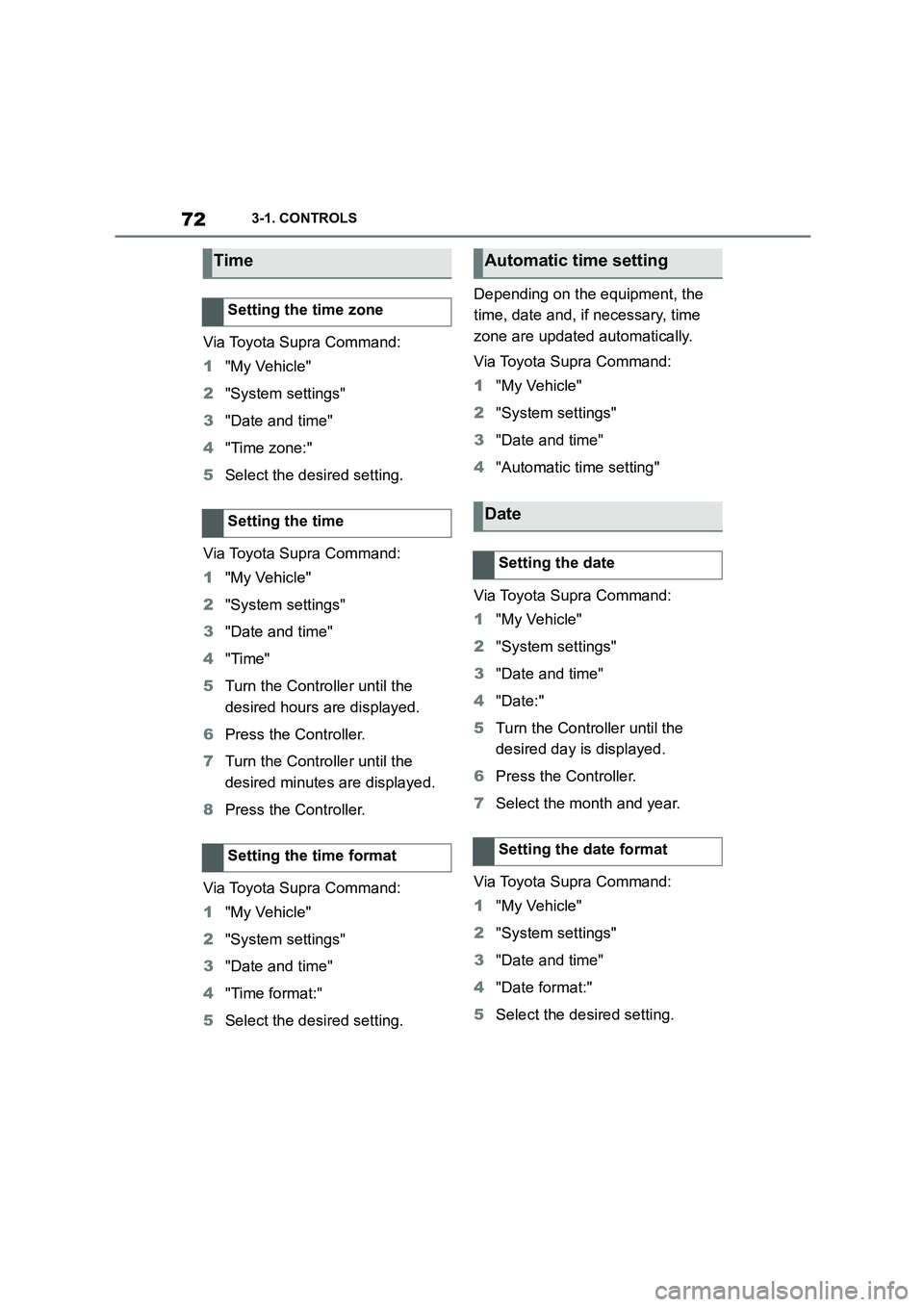
723-1. CONTROLS
Via Toyota Supra Command:
1 "My Vehicle"
2 "System settings"
3 "Date and time"
4 "Time zone:"
5 Select the desired setting.
Via Toyota Supra Command:
1 "My Vehicle"
2 "System settings"
3 "Date and time"
4 "Time"
5 Turn the Controller until the
desired hours are displayed.
6 Press the Controller.
7 Turn the Controller until the
desired minutes are displayed.
8 Press the Controller.
Via Toyota Supra Command:
1 "My Vehicle"
2 "System settings"
3 "Date and time"
4 "Time format:"
5 Select the desired setting.
Depending on the equipment, the
time, date and, if necessary, time
zone are updated automatically.
Via Toyota Supra Command:
1 "My Vehicle"
2 "System settings"
3 "Date and time"
4 "Automatic time setting"
Via Toyota Supra Command:
1 "My Vehicle"
2 "System settings"
3 "Date and time"
4 "Date:"
5 Turn the Controller until the
desired day is displayed.
6 Press the Controller.
7 Select the month and year.
Via Toyota Supra Command:
1 "My Vehicle"
2 "System settings"
3 "Date and time"
4 "Date format:"
5 Select the desired setting.
Time
Setting the time zone
Setting the time
Setting the time format
Automatic time setting
Date
Setting the date
Setting the date format
Page 75 of 498
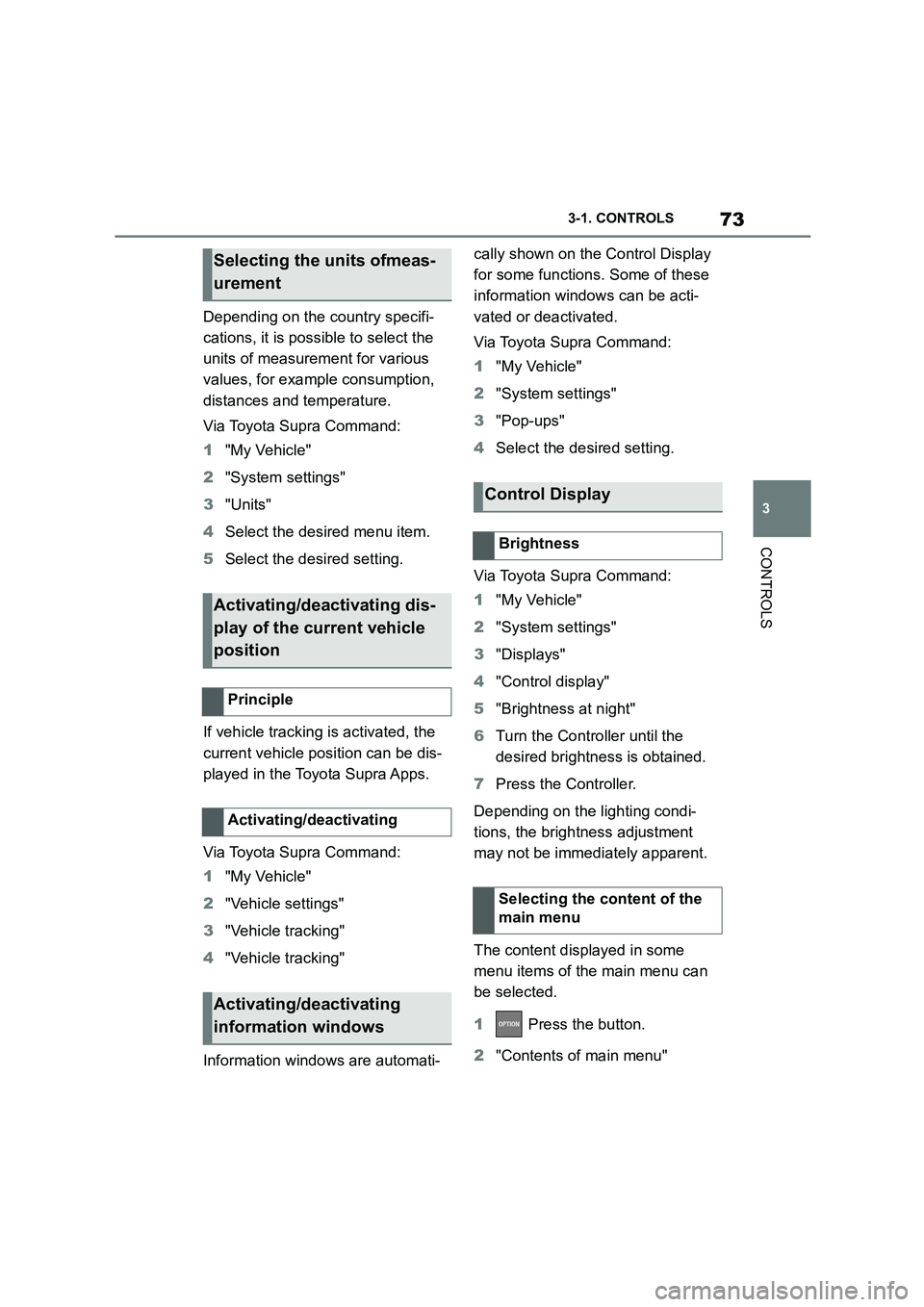
73
3
3-1. CONTROLS
CONTROLS
Depending on the country specifi-
cations, it is poss ible to select the
units of measurement for various
values, for example consumption,
distances and temperature.
Via Toyota Supra Command:
1 "My Vehicle"
2 "System settings"
3 "Units"
4 Select the desired menu item.
5 Select the desired setting.
If vehicle tracking is activated, the
current vehicle position can be dis-
played in the Toyota Supra Apps.
Via Toyota Supra Command:
1 "My Vehicle"
2 "Vehicle settings"
3 "Vehicle tracking"
4 "Vehicle tracking"
Information windows are automati-
cally shown on the Control Display
for some functions. Some of these
information windows can be acti-
vated or deactivated.
Via Toyota Supra Command:
1 "My Vehicle"
2 "System settings"
3 "Pop-ups"
4 Select the desired setting.
Via Toyota Supra Command:
1 "My Vehicle"
2 "System settings"
3 "Displays"
4 "Control display"
5 "Brightness at night"
6 Turn the Controller until the
desired brightness is obtained.
7 Press the Controller.
Depending on the lighting condi-
tions, the brightness adjustment
may not be immediately apparent.
The content displayed in some
menu items of the main menu can
be selected.
1 Press the button.
2 "Contents of main menu"
Selecting the units ofmeas-
urement
Activating/deactivating dis-
play of the current vehicle
position
Principle
Activating/deactivating
Activating/deactivating
information windows
Control Display
Brightness
Selecting the content of the
main menu
Page 76 of 498
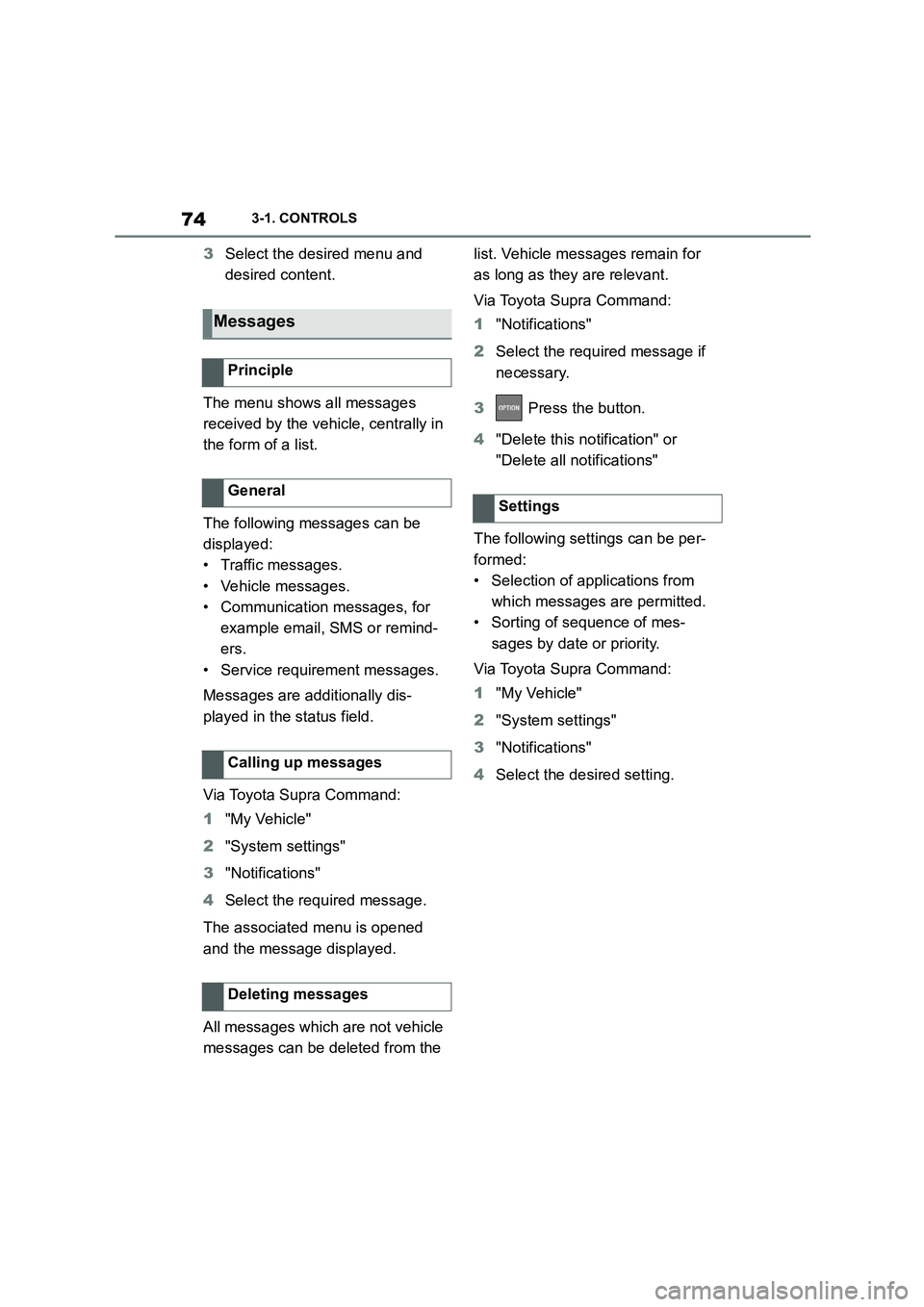
743-1. CONTROLS
3Select the desired menu and
desired content.
The menu shows all messages
received by the vehicle, centrally in
the form of a list.
The following messages can be
displayed:
• Traffic messages.
• Vehicle messages.
• Communication messages, for
example email, SMS or remind-
ers.
• Service requirement messages.
Messages are additionally dis-
played in the status field.
Via Toyota Supra Command:
1 "My Vehicle"
2 "System settings"
3 "Notifications"
4 Select the required message.
The associated menu is opened
and the message displayed.
All messages which are not vehicle
messages can be deleted from the
list. Vehicle messages remain for
as long as they are relevant.
Via Toyota Supra Command:
1 "Notifications"
2 Select the required message if
necessary.
3 Press the button.
4 "Delete this notification" or
"Delete all notifications"
The following settings can be per-
formed:
• Selection of applications from
which messages are permitted.
• Sorting of sequence of mes-
sages by date or priority.
Via Toyota Supra Command:
1 "My Vehicle"
2 "System settings"
3 "Notifications"
4 Select the desired setting.
Messages
Principle
General
Calling up messages
Deleting messages
Settings
Page 77 of 498
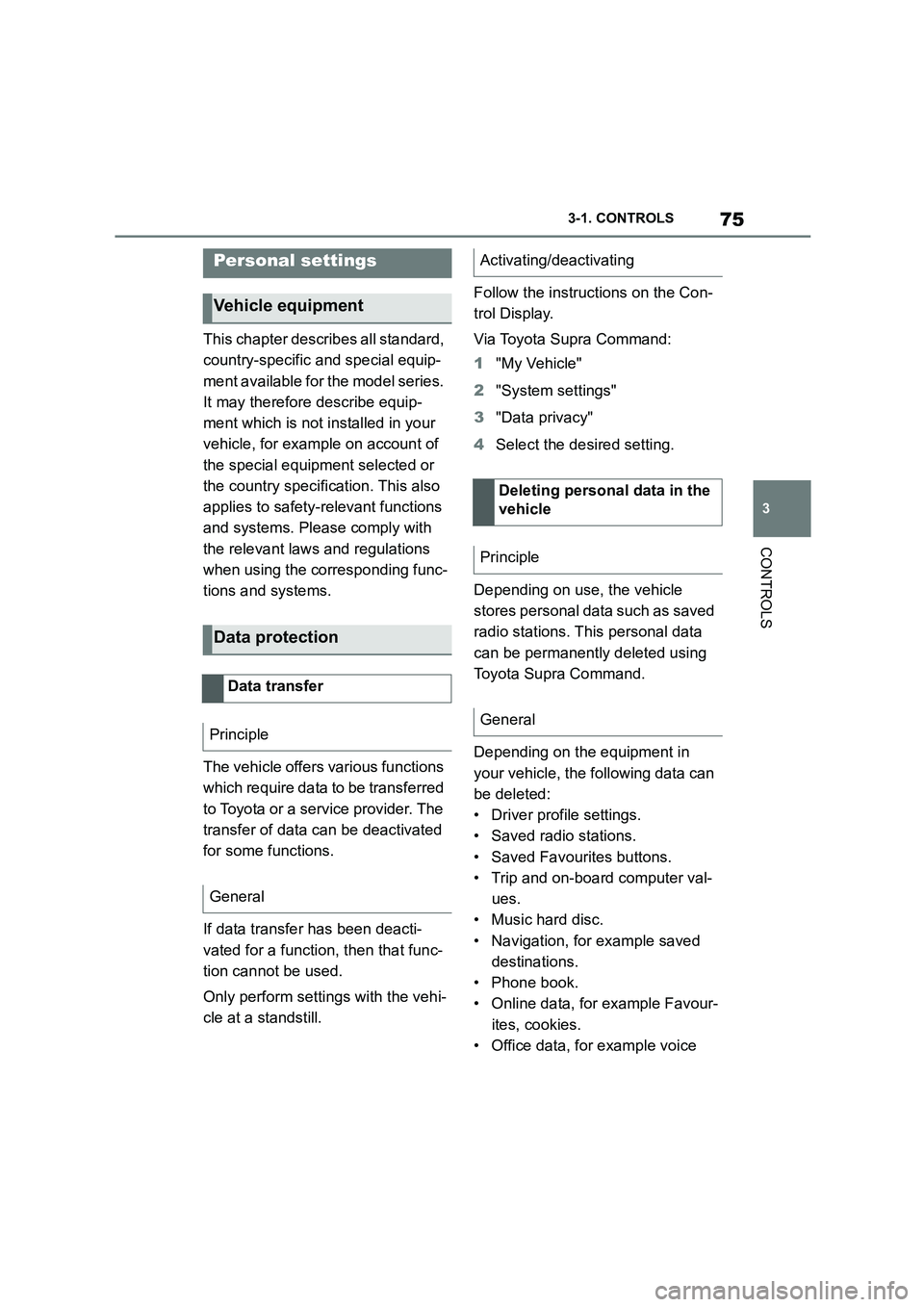
75
3
3-1. CONTROLS
CONTROLS
This chapter describes all standard,
country-specific and special equip-
ment available for the model series.
It may therefore describe equip-
ment which is not installed in your
vehicle, for exampl e on account of
the special equipment selected or
the country specific ation. This also
applies to safety-relevant functions
and systems. Please comply with
the relevant laws and regulations
when using the corresponding func-
tions and systems.
The vehicle offers various functions
which require data to be transferred
to Toyota or a service provider. The
transfer of data can be deactivated
for some functions.
If data transfer has been deacti-
vated for a function, then that func-
tion cannot be used.
Only perform settings with the vehi-
cle at a standstill.
Follow the instruct ions on the Con-
trol Display.
Via Toyota Supra Command:
1 "My Vehicle"
2 "System settings"
3 "Data privacy"
4 Select the desired setting.
Depending on use, the vehicle
stores personal data such as saved
radio stations. This personal data
can be permanently deleted using
Toyota Supra Command.
Depending on the equipment in
your vehicle, the following data can
be deleted:
• Driver profile settings.
• Saved radio stations.
• Saved Favourites buttons.
• Trip and on-board computer val-
ues.
• Music hard disc.
• Navigation, for example saved
destinations.
• Phone book.
• Online data, for example Favour-
ites, cookies.
• Office data, for example voice
Personal settings
Vehicle equipment
Data protection
Data transfer
Principle
General
Activating/deactivating
Deleting persona l data in the
vehicle
Principle
General
Page 78 of 498
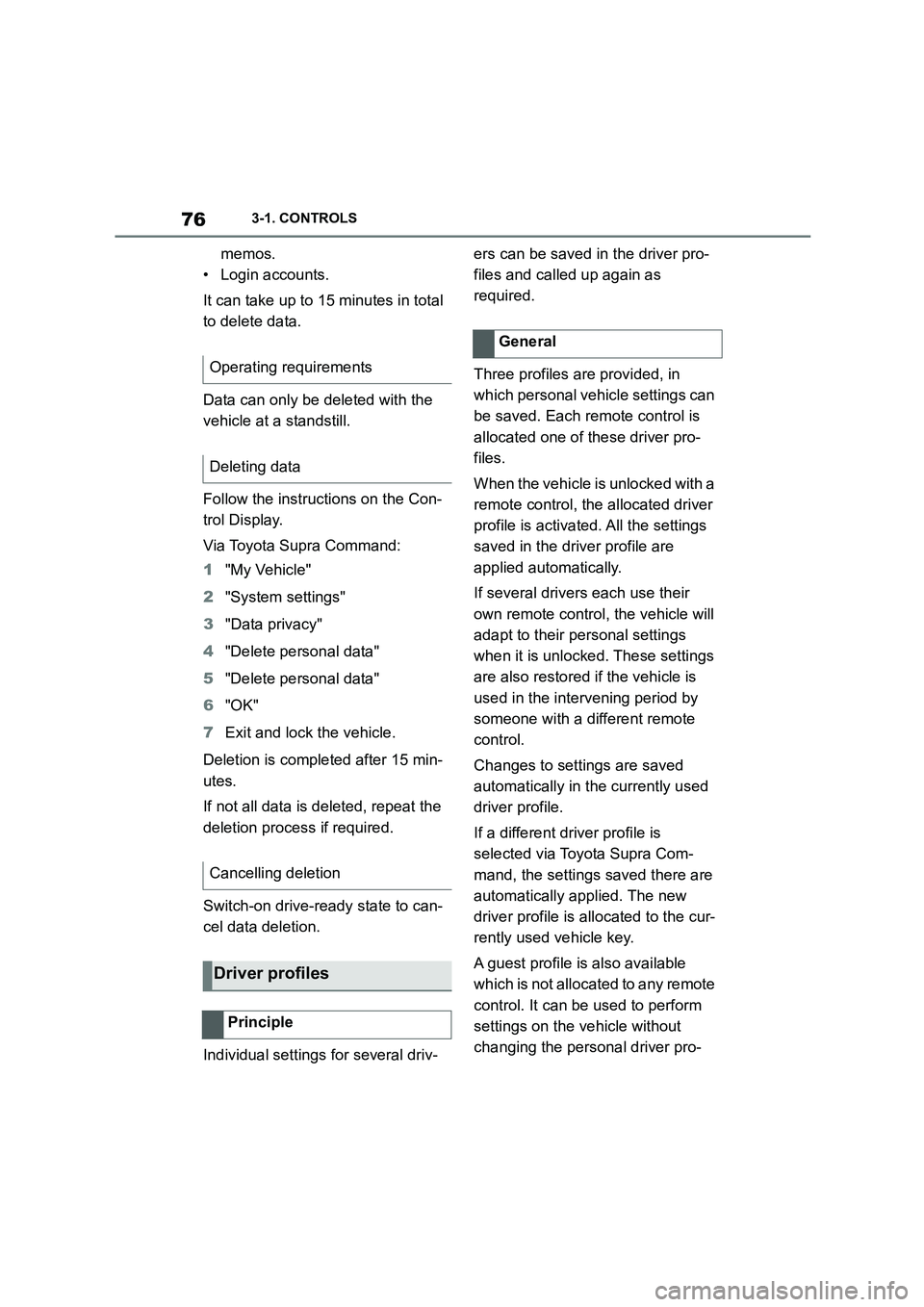
763-1. CONTROLS
memos.
• Login accounts.
It can take up to 15 minutes in total
to delete data.
Data can only be deleted with the
vehicle at a standstill.
Follow the instructions on the Con-
trol Display.
Via Toyota Supra Command:
1 "My Vehicle"
2 "System settings"
3 "Data privacy"
4 "Delete personal data"
5 "Delete personal data"
6 "OK"
7 Exit and lock the vehicle.
Deletion is completed after 15 min-
utes.
If not all data is deleted, repeat the
deletion process if required.
Switch-on drive-ready state to can-
cel data deletion.
Individual settings for several driv-
ers can be saved in the driver pro-
files and called up again as
required.
Three profiles are provided, in
which personal vehicle settings can
be saved. Each remote control is
allocated one of these driver pro-
files.
When the vehicle is unlocked with a
remote control, the allocated driver
profile is activated. All the settings
saved in the driver profile are
applied automatically.
If several drivers each use their
own remote control, the vehicle will
adapt to their personal settings
when it is unlocked. These settings
are also restored if the vehicle is
used in the intervening period by
someone with a different remote
control.
Changes to settings are saved
automatically in the currently used
driver profile.
If a different driver profile is
selected via To yota Supra Com-
mand, the settings saved there are
automatically applied. The new
driver profile is allocated to the cur-
rently used vehicle key.
A guest profile is also available
which is not allocated to any remote
control. It can be used to perform
settings on the vehicle without
changing the personal driver pro-
Operating requirements
Deleting data
Cancelling deletion
Driver profiles
Principle
General
Page 79 of 498
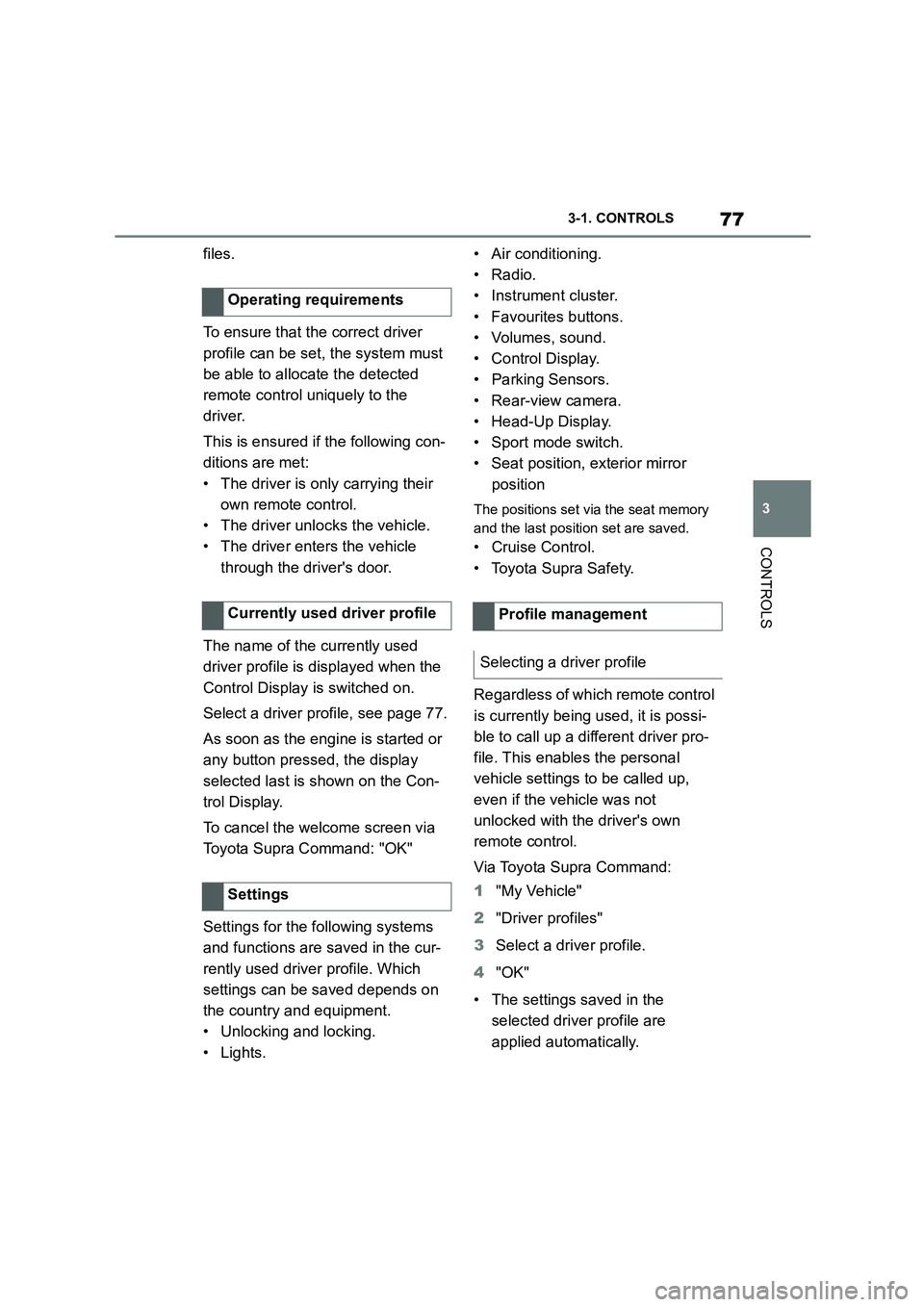
77
3
3-1. CONTROLS
CONTROLS
files.
To ensure that the correct driver
profile can be set, the system must
be able to allocate the detected
remote control uniquely to the
driver.
This is ensured if the following con-
ditions are met:
• The driver is only carrying their
own remote control.
• The driver unlocks the vehicle.
• The driver enters the vehicle
through the driver's door.
The name of the currently used
driver profile is displayed when the
Control Display is switched on.
Select a driver profile, see page 77.
As soon as the engine is started or
any button pressed, the display
selected last is shown on the Con-
trol Display.
To cancel the welcome screen via
Toyota Supra Command: "OK"
Settings for the following systems
and functions are saved in the cur-
rently used driv er profile. Which
settings can be saved depends on
the country and equipment.
• Unlocking and locking.
•Lights.
• Air conditioning.
• Radio.
• Instrument cluster.
• Favourites buttons.
• Volumes, sound.
• Control Display.
• Parking Sensors.
• Rear-view camera.
• Head-Up Display.
• Sport mode switch.
• Seat position, exterior mirror
position
The positions set via the seat memory
and the last position set are saved.
• Cruise Control.
• Toyota Supra Safety.
Regardless of which remote control
is currently being used, it is possi-
ble to call up a different driver pro-
file. This enables the personal
vehicle settings to be called up,
even if the vehicle was not
unlocked with the driver's own
remote control.
Via Toyota Supra Command:
1 "My Vehicle"
2 "Driver profiles"
3 Select a driver profile.
4 "OK"
• The settings saved in the
selected driver profile are
applied automatically.
Operating requirements
Currently used driver profile
Settings
Profile management
Selecting a driver profile
Page 80 of 498
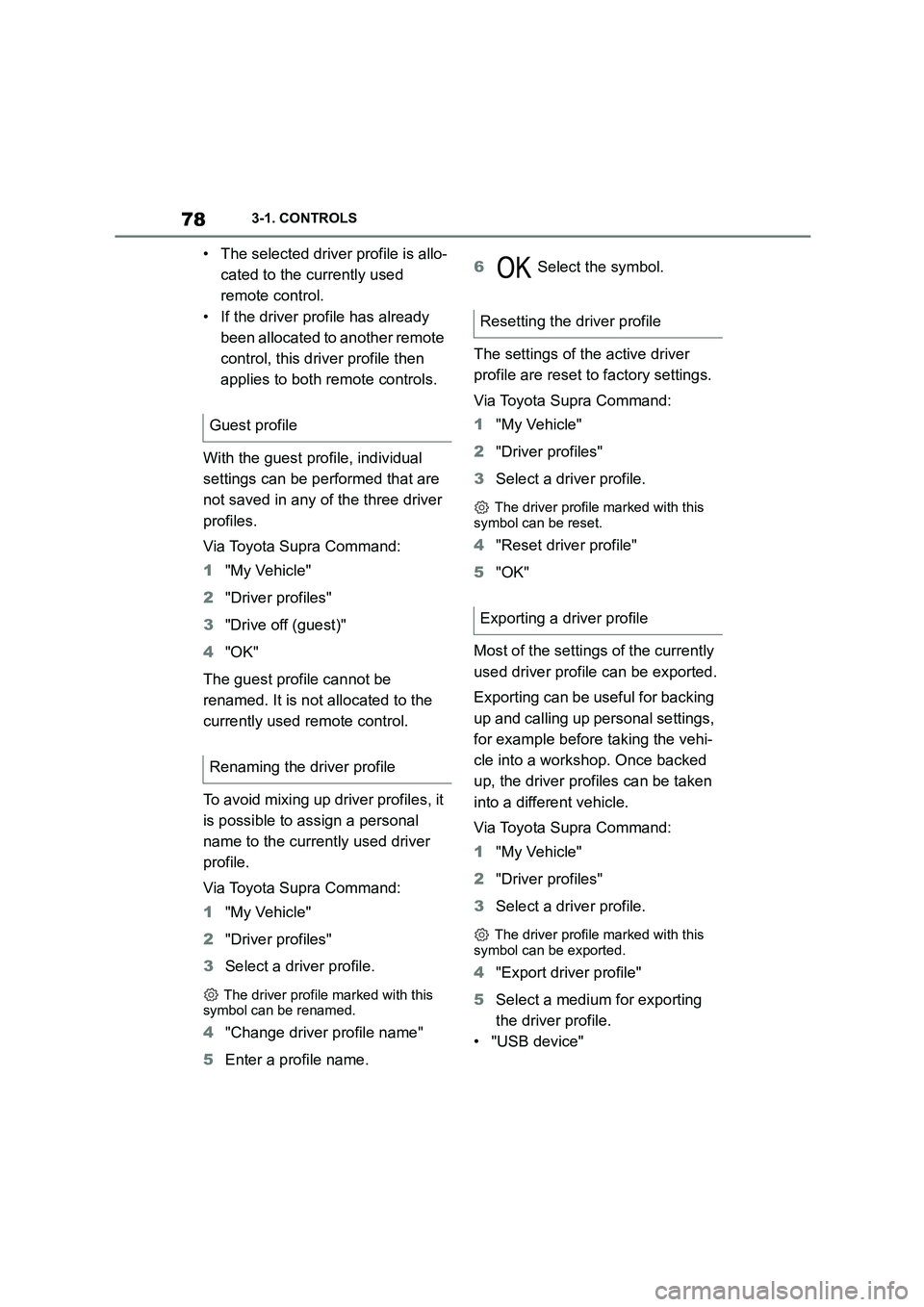
783-1. CONTROLS
• The selected driver profile is allo-
cated to the currently used
remote control.
• If the driver profile has already
been allocated to another remote
control, this driver profile then
applies to both remote controls.
With the guest profile, individual
settings can be performed that are
not saved in any of the three driver
profiles.
Via Toyota Supra Command:
1 "My Vehicle"
2 "Driver profiles"
3 "Drive off (guest)"
4 "OK"
The guest profile cannot be
renamed. It is not allocated to the
currently used remote control.
To avoid mixing up driver profiles, it
is possible to assign a personal
name to the currently used driver
profile.
Via Toyota Supra Command:
1 "My Vehicle"
2 "Driver profiles"
3 Select a driver profile.
The driver profile marked with this
symbol can be renamed.
4 "Change driver profile name"
5 Enter a profile name.
6 Select the symbol.
The settings of the active driver
profile are reset to factory settings.
Via Toyota Supra Command:
1 "My Vehicle"
2 "Driver profiles"
3 Select a driver profile.
The driver profile marked with this
symbol can be reset.
4 "Reset driver profile"
5 "OK"
Most of the settings of the currently
used driver profile can be exported.
Exporting can be useful for backing
up and calling up pe rsonal settings,
for example before taking the vehi-
cle into a workshop. Once backed
up, the driver profiles can be taken
into a different vehicle.
Via Toyota Supra Command:
1 "My Vehicle"
2 "Driver profiles"
3 Select a driver profile.
The driver profile marked with this
symbol can be exported.
4 "Export driver profile"
5 Select a medium for exporting
the driver profile.
• "USB device"
Guest profile
Renaming the driver profile
Resetting the driver profile
Exporting a driver profile