Peugeot 307 CC 2003 Workshop Manual
Manufacturer: PEUGEOT, Model Year: 2003, Model line: 307 CC, Model: Peugeot 307 CC 2003Pages: 173, PDF Size: 2.12 MB
Page 51 of 173

22-09-2003
YOUR 307 CC IN DETAIL
52
GENERAL FUNCTIONS On/off With the ignition switch in the accessories position or with the ignition on, press button Ato switch the audio
function of the RT3 audio/telephone on or off. Note: in the absence of an ignition key, press button Ato switch the telematics system on or off.
The RT3 audio/telephone can operate for 30 minutes without switching the vehicle ignition on.
Notes:
Ð the SIM card must be removed only after the audio/telephone has been switched off,
Ð following automatic switching off of the audio/telephone after 30 minutes it is possible to make a telephone call by pres- sing button D,
Ð after the ignition has been switched off, the audio/telephone can be switched on again by pressing buttons D, E , V or by
inserting a CD in the player.
Anti-theft system
The RT3 audio/telephone is coded in such a way that it can operate only on your vehicle. If fitting it to another vehicle, cons ult
your PEUGEOT dealer for configuration of the system. The anti-theft system is automatic and requires no action on your part. ADJUSTING THE VOLUME
Turn button Aclockwise to increase the volume of the audio/telephone or anti-clockwise to decrease it.
Note: the volume setting is specific to each source. It is possible to have different settings for radio, CD or CD changer.
AUDIO SETTINGS Press button Uto access Bass, Treble, Loudness, Fader (front/rear balance), Balance(left/right balance)
and Automatic volume adjustment settings.
Exit from audio mode is automatic after a few seconds without any action, or by pressing the "ESC"button.
Note: bass, treble and loudness settings are specific to each source. It is possible to have different settings
for radio, CD or CD changer.
Page 52 of 173
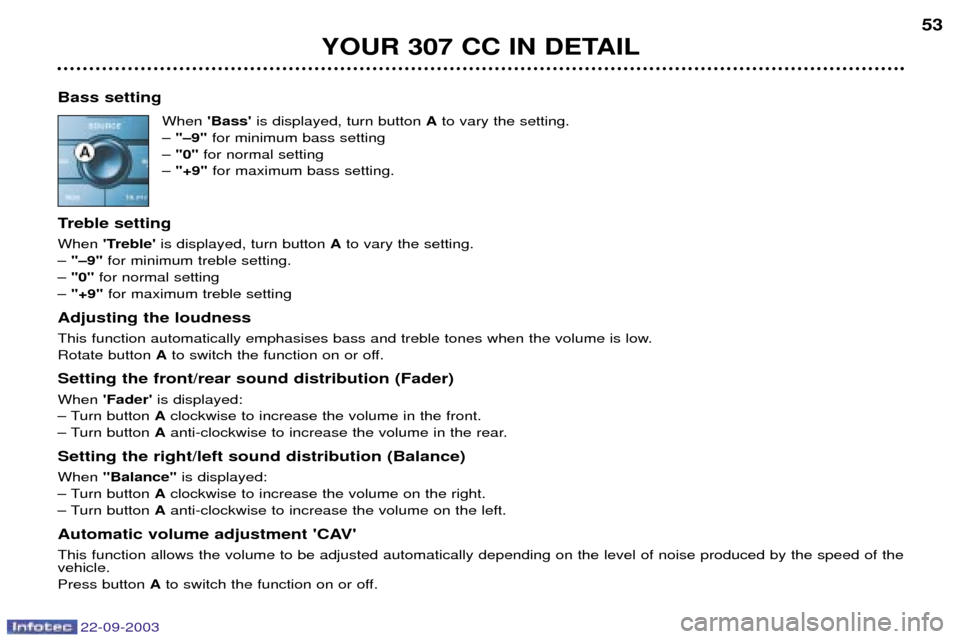
22-09-2003
YOUR 307 CC IN DETAIL53
Bass setting When 'Bass' is displayed, turn button Ato vary the setting.
Ð "Ð9" for minimum bass setting
Ð "0" for normal setting
Ð "+9" for maximum bass setting.
Treble setting When 'Treble' is displayed, turn button Ato vary the setting.
Ð "Ð9" for minimum treble setting.
Ð "0" for normal setting
Ð "+9" for maximum treble setting
Adjusting the loudness
This function automatically emphasises bass and treble tones when the volume is low. Rotate button Ato switch the function on or off.
Setting the front/rear sound distribution (Fader) When 'Fader' is displayed:
Ð Turn button Aclockwise to increase the volume in the front.
Ð Turn button Aanti-clockwise to increase the volume in the rear.
Setting the right/left sound distribution (Balance)When "Balance" is displayed:
Ð Turn button Aclockwise to increase the volume on the right.
Ð Turn button Aanti-clockwise to increase the volume on the left.
Automatic volume adjustment 'CAV'This function allows the volume to be adjusted automatically depending on the level of noise produced by the speed of the vehicle. Press button Ato switch the function on or off.
Page 53 of 173
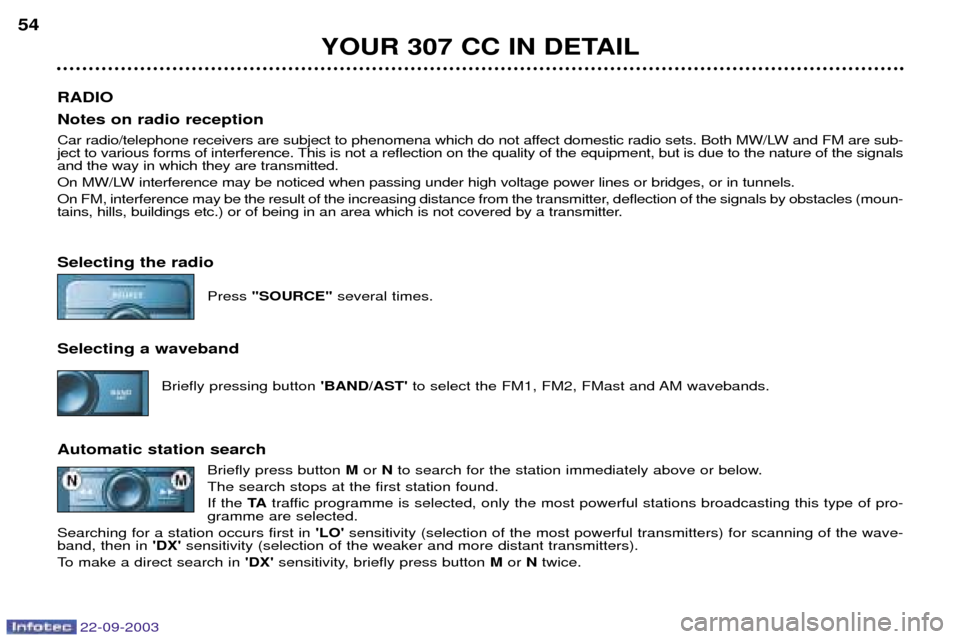
22-09-2003
YOUR 307 CC IN DETAIL
54
RADIO Notes on radio reception
Car radio/telephone receivers are subject to phenomena which do not affect domestic radio sets. Both MW/LW and FM are sub-
ject to various forms of interference. This is not a reflection on the quality of the equipment, but is due to the nature of the signalsand the way in which they are transmitted.
On MW/LW interference may be noticed when passing under high voltage power lines or bridges, or in tunnels.
On FM, interference may be the result of the increasing distance from the transmitter, deflection of the signals by obstacles ( moun-
tains, hills, buildings etc.) or of being in an area which is not covered by a transmitter. Selecting the radio
Press "SOURCE" several times.
Selecting a waveband Briefly pressing button 'BAND/AST'to select the FM1, FM2, FMast and AM wavebands.
Automatic station search Briefly press button Mor Nto search for the station immediately above or below.
The search stops at the first station found. If the TAtraffic programme is selected, only the most powerful stations broadcasting this type of pro-
gramme are selected.
Searching for a station occurs first in 'LO'sensitivity (selection of the most powerful transmitters) for scanning of the wave-
band, then in 'DX'sensitivity (selection of the weaker and more distant transmitters).
To make a direct search in 'DX'sensitivity, briefly press button Mor Ntwice.
Page 54 of 173
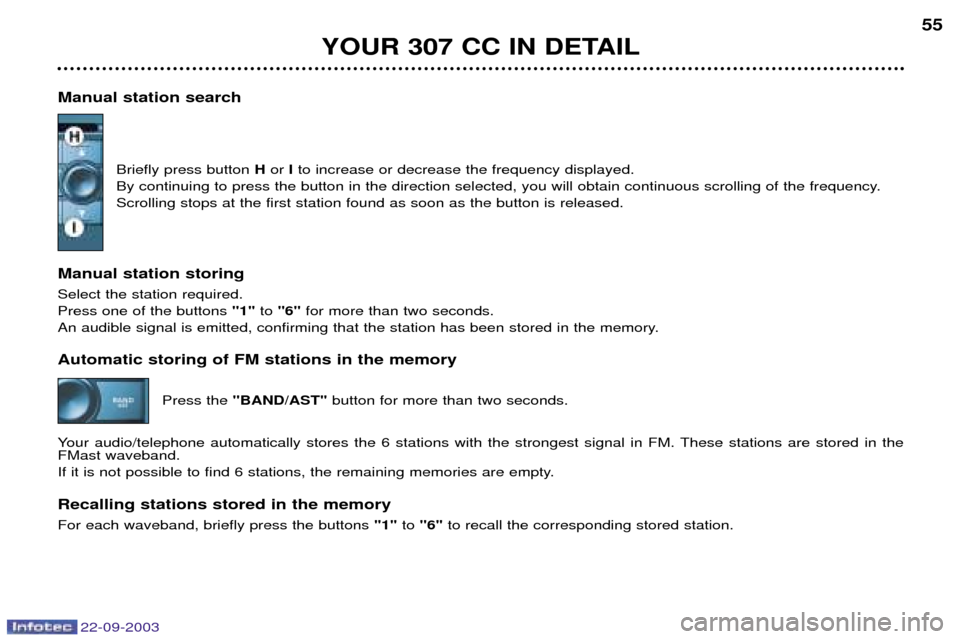
22-09-2003
YOUR 307 CC IN DETAIL55
Manual station search Briefly press button Hor Ito increase or decrease the frequency displayed.
By continuing to press the button in the direction selected, you will obtain continuous scrolling of the frequency. Scrolling stops at the first station found as soon as the button is released.
Manual station storing Select the station required. Press one of the buttons "1"to "6" for more than two seconds.
An audible signal is emitted, confirming that the station has been stored in the memory. Automatic storing of FM stations in the memory
Press the "BAND/AST" button for more than two seconds.
Your audio/telephone automatically stores the 6 stations with the strongest signal in FM. These stations are stored in the FMast waveband.
If it is not possible to find 6 stations, the remaining memories are empty. Recalling stations stored in the memory For each waveband, briefly press the buttons "1"to "6" to recall the corresponding stored station.
Page 55 of 173
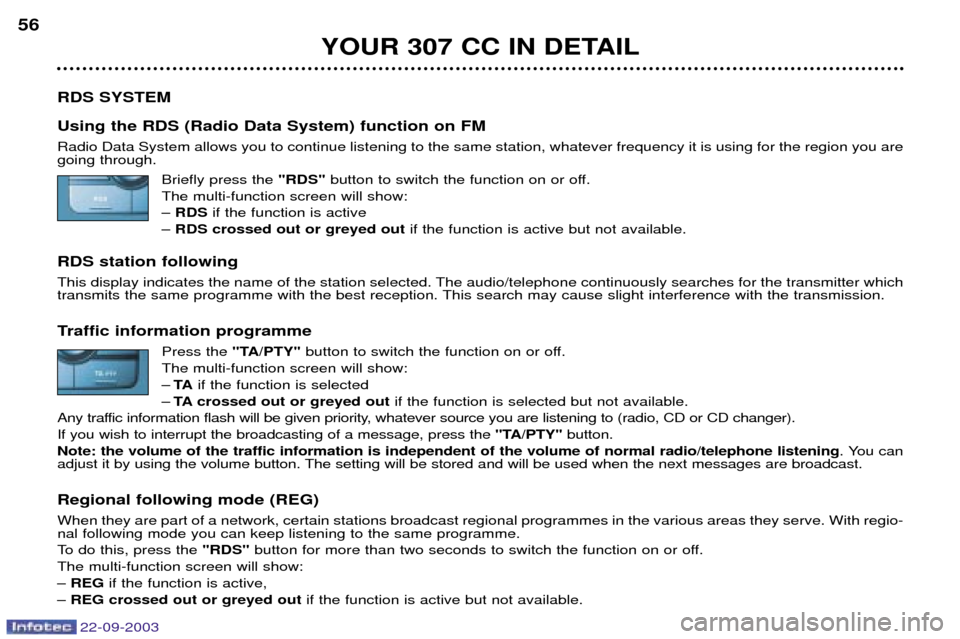
22-09-2003
YOUR 307 CC IN DETAIL
56
RDS SYSTEM Using the RDS (Radio Data System) function on FM Radio Data System allows you to continue listening to the same station, whatever frequency it is using for the region you are going through. Briefly press the "RDS"button to switch the function on or off.
The multi-function screen will show: Ð RDS if the function is active
Ð RDS crossed out or greyed out if the function is active but not available.
RDS station following
This display indicates the name of the station selected. The audio/telephone continuously searches for the transmitter which
transmits the same programme with the best reception. This search may cause slight interference with the transmission.
Traffic information programme Press the "TA/PTY" button to switch the function on or off.
The multi-function screen will show: Ð TA if the function is selected
Ð TA crossed out or greyed out if the function is selected but not available.
Any traffic information flash will be given priority, whatever source you are listening to (radio, CD or CD changer).If you wish to interrupt the broadcasting of a message, press the "TA/PTY"button.
Note: the volume of the traffic information is independent of the volume of normal radio/telephone listening . You can
adjust it by using the volume button. The setting will be stored and will be used when the next messages are broadcast. Regional following mode (REG) When they are part of a network, certain stations broadcast regional programmes in the various areas they serve. With regio- nal following mode you can keep listening to the same programme.
To do this, press the "RDS"button for more than two seconds to switch the function on or off.
The multi-function screen will show:Ð REG if the function is active,
Ð REG crossed out or greyed out if the function is active but not available.
Page 56 of 173
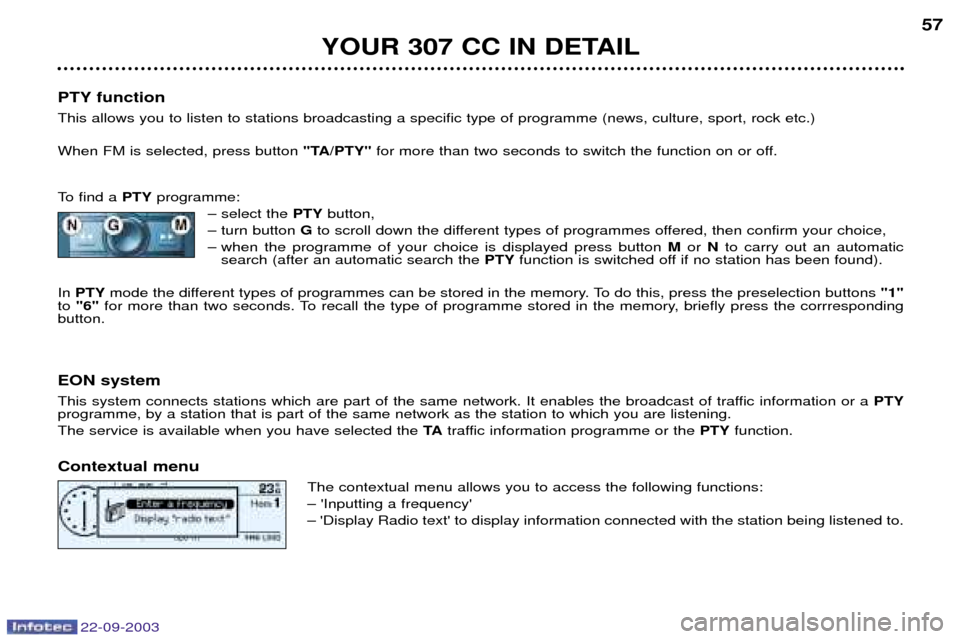
22-09-2003
YOUR 307 CC IN DETAIL57
PTY function This allows you to listen to stations broadcasting a specific type of programme (news, culture, sport, rock etc.) When FM is selected, press button "TA/PTY"for more than two seconds to switch the function on or off.
To find a PTYprogramme:
Ð select the PTYbutton,
Ð turn button Gto scroll down the different types of programmes offered, then confirm your choice,
Ð when the programme of your choice is displayed press button Mor Nto carry out an automatic
search (after an automatic search the PTYfunction is switched off if no station has been found).
In PTY mode the different types of programmes can be stored in the memory. To do this, press the preselection buttons "1"
to "6" for more than two seconds. To recall the type of programme stored in the memory, briefly press the corrresponding
button.
EON system
This system connects stations which are part of the same network. It enables the broadcast of traffic information or a PTY
programme, by a station that is part of the same network as the station to which you are listening. The service is available when you have selected the TAtraffic information programme or the PTYfunction.
Contextual menu The contextual menu allows you to access the following functions:Ð 'Inputting a frequency'Ð 'Display Radio text' to display information connected with the station being listened to.
Page 57 of 173
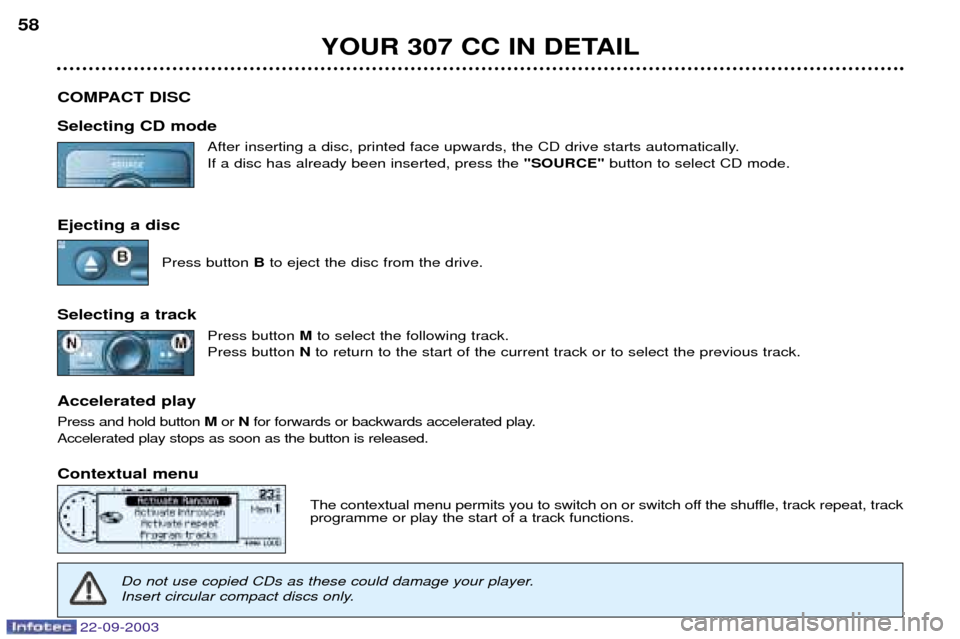
22-09-2003
YOUR 307 CC IN DETAIL
58
COMPACT DISC Selecting CD mode After inserting a disc, printed face upwards, the CD drive starts automatically. If a disc has already been inserted, press the "SOURCE"button to select CD mode.
Ejecting a disc Press button Bto eject the disc from the drive.
Selecting a track Press button Mto select the following track.
Press button Nto return to the start of the current track or to select the previous track.
Accelerated play Press and hold button Mor Nfor forwards or backwards accelerated play.
Accelerated play stops as soon as the button is released. Contextual menu
The contextual menu permits you to switch on or switch off the shuffle, track repeat, track programme or play the start of a track functions.
Do not use copied CDs as these could damage your player.
Insert circular compact discs only.
Page 58 of 173
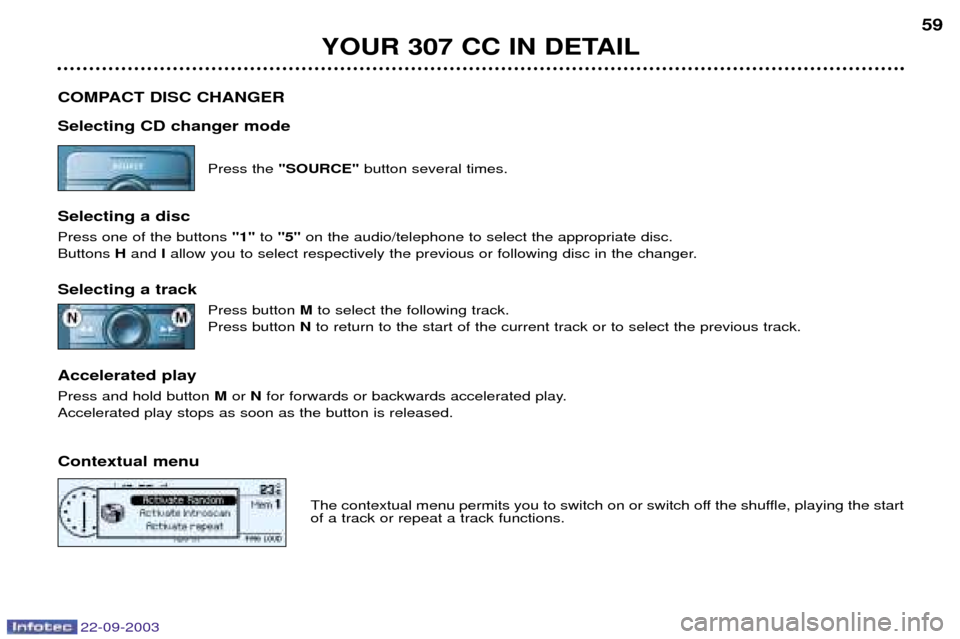
22-09-2003
YOUR 307 CC IN DETAIL59
COMPACT DISC CHANGER Selecting CD changer mode Press the "SOURCE" button several times.
Selecting a disc Press one of the buttons "1"to "5" on the audio/telephone to select the appropriate disc.
Buttons Hand Iallow you to select respectively the previous or following disc in the changer.
Selecting a track Press button Mto select the following track.
Press button Nto return to the start of the current track or to select the previous track.
Accelerated playPress and hold button Mor Nfor forwards or backwards accelerated play.
Accelerated play stops as soon as the button is released. Contextual menu
The contextual menu permits you to switch on or switch off the shuffle, playing the start of a track or repeat a track functions.
Page 59 of 173
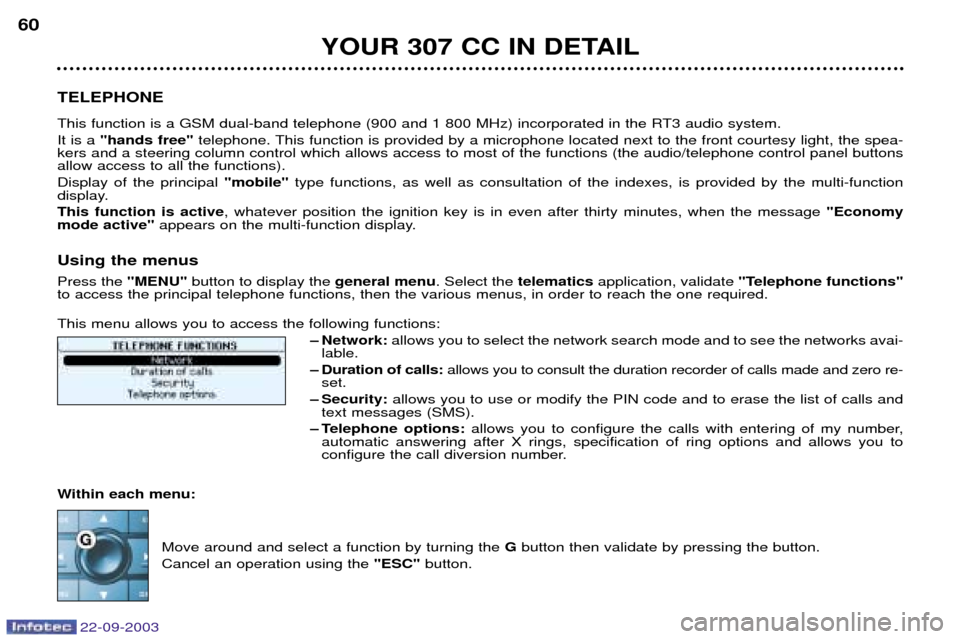
22-09-2003
YOUR 307 CC IN DETAIL
60
TELEPHONE
This function is a GSM dual-band telephone (900 and 1 800 MHz) incorporated in the RT3 audio system. It is a "hands free" telephone. This function is provided by a microphone located next to the front courtesy light, the spea-
kers and a steering column control which allows access to most of the functions (the audio/telephone control panel buttons allow access to all the functions). Display of the principal "mobile"type functions, as well as consultation of the indexes, is provided by the multi-function
display.This function is active , whatever position the ignition key is in even after thirty minutes, when the message "Economy
mode active" appears on the multi-function display.
Using the menus Press the "MENU"button to display the general menu. Select the telematicsapplication, validate "Telephone functions"
to access the principal telephone functions, then the various menus, in order to reach the one required. This menu allows you to access the following functions:
Ð Network:allows you to select the network search mode and to see the networks avai-
lable.
Ð Duration of calls: allows you to consult the duration recorder of calls made and zero re-
set.
Ð Security: allows you to use or modify the PIN code and to erase the list of calls and
text messages (SMS).
Ð Telephone options: allows you to configure the calls with entering of my number,
automatic answering after X rings, specification of ring options and allows you to
configure the call diversion number.
Within each menu:
Move around and select a function by turning the Gbutton then validate by pressing the button.
Cancel an operation using the "ESC"button.
Page 60 of 173
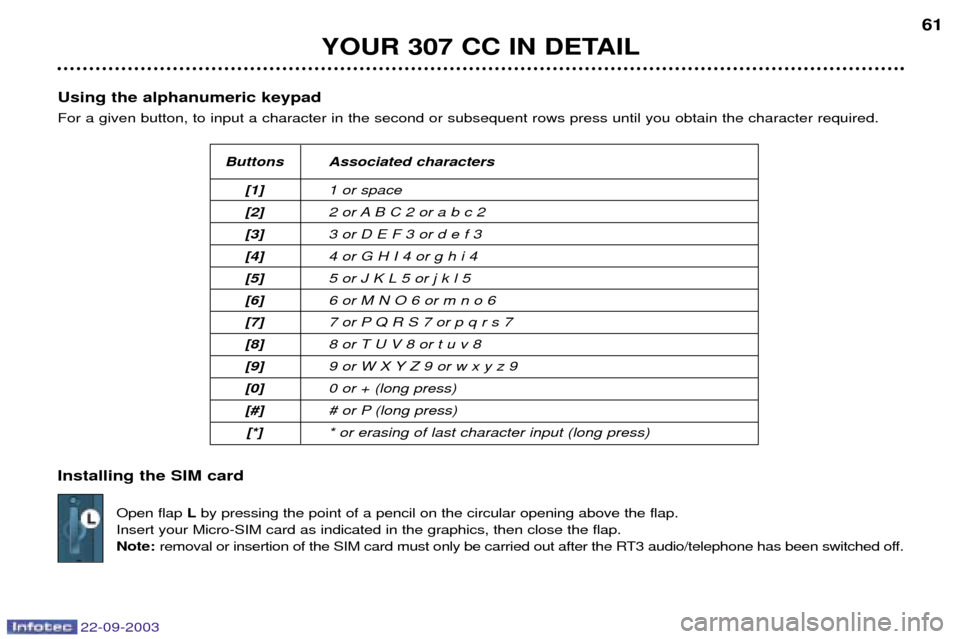
22-09-2003
YOUR 307 CC IN DETAIL61
Using the alphanumeric keypad For a given button, to input a character in the second or subsequent rows press until you obtain the character required. Installing the SIM card Open flap Lby pressing the point of a pencil on the circular opening above the flap.
Insert your Micro-SIM card as indicated in the graphics, then close the flap. Note: removal or insertion of the SIM card must only be carried out after the RT3 audio/telephone has been switched off.
Buttons Associated characters
[1] 1 or space
[2] 2 or A B C 2 or a b c 2
[3] 3 or D E F 3 or d e f 3
[4] 4 or G H I 4 or g h i 4
[5] 5 or J K L 5 or j k l 5
[6] 6 or M N O 6 or m n o 6
[7] 7 or P Q R S 7 or p q r s 7
[8] 8 or T U V 8 or t u v 8
[9] 9 or W X Y Z 9 or w x y z 9
[0] 0 or + (long press)
[#] # or P (long press)
[*] * or erasing of last character input (long press)