Peugeot 307 CC 2003 Repair Manual
Manufacturer: PEUGEOT, Model Year: 2003, Model line: 307 CC, Model: Peugeot 307 CC 2003Pages: 173, PDF Size: 2.12 MB
Page 61 of 173
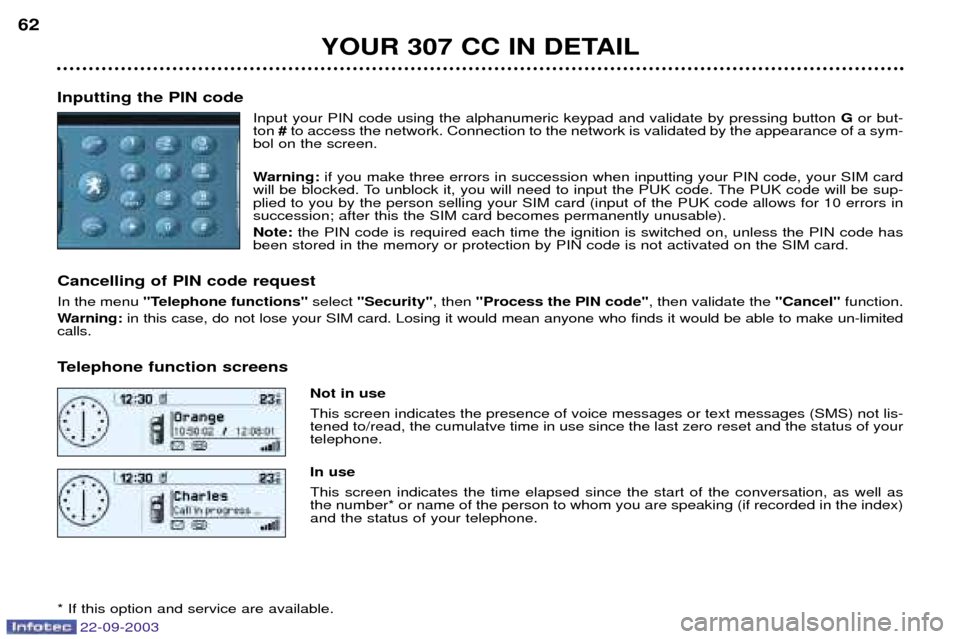
22-09-2003
YOUR 307 CC IN DETAIL
62
Inputting the PIN code Input your PIN code using the alphanumeric keypad and validate by pressing button Gor but-
ton #to access the network. Connection to the network is validated by the appearance of a sym-
bol on the screen.
Warning: if you make three errors in succession when inputting your PIN code, your SIM card
will be blocked. To unblock it, you will need to input the PUK code. The PUK code will be sup- plied to you by the person selling your SIM card (input of the PUK code allows for 10 errors insuccession; after this the SIM card becomes permanently unusable). Note: the PIN code is required each time the ignition is switched on, unless the PIN code has
been stored in the memory or protection by PIN code is not activated on the SIM card.
Cancelling of PIN code request In the menu "Telephone functions" select "Security" , then "Process the PIN code" , then validate the "Cancel"function.
Warning: in this case, do not lose your SIM card. Losing it would mean anyone who finds it would be able to make un-limited
calls.
Telephone function screens
Not in use This screen indicates the presence of voice messages or text messages (SMS) not lis- tened to/read, the cumulatve time in use since the last zero reset and the status of yourtelephone. In use This screen indicates the time elapsed since the start of the conversation, as well as the number* or name of the person to whom you are speaking (if recorded in the index)and the status of your telephone.
* If this option and service are available.
Page 62 of 173
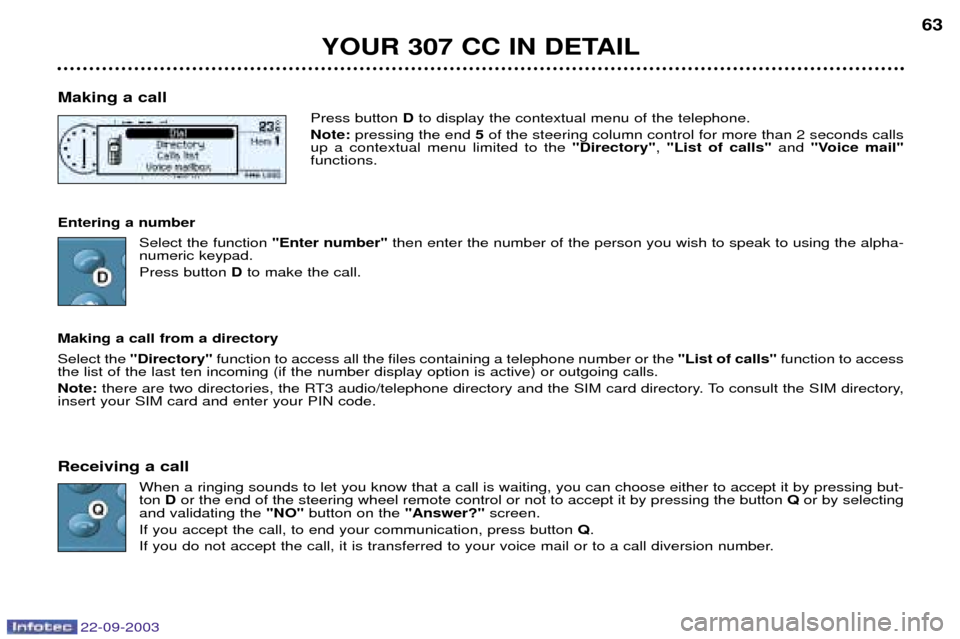
22-09-2003
YOUR 307 CC IN DETAIL63
Making a call Press button Dto display the contextual menu of the telephone.
Note: pressing the end 5of the steering column control for more than 2 seconds calls
up a contextual menu limited to the "Directory", "List of calls" and "Voice mail"
functions.
Entering a number Select the function "Enter number"then enter the number of the person you wish to speak to using the alpha-
numeric keypad. Press button Dto make the call.
Making a call from a directory Select the "Directory" function to access all the files containing a telephone number or the "List of calls"function to access
the list of the last ten incoming (if the number display option is active) or outgoing calls. Note: there are two directories, the RT3 audio/telephone directory and the SIM card directory. To consult the SIM directory,
insert your SIM card and enter your PIN code.
Receiving a call When a ringing sounds to let you know that a call is waiting, you can choose either to accept it by pressing but- ton Dor the end of the steering wheel remote control or not to accept it by pressing the button Qor by selecting
and validating the "NO"button on the "Answer?"screen.
If you accept the call, to end your communication, press button Q.
If you do not accept the call, it is transferred to your voice mail or to a call diversion number.
Page 63 of 173
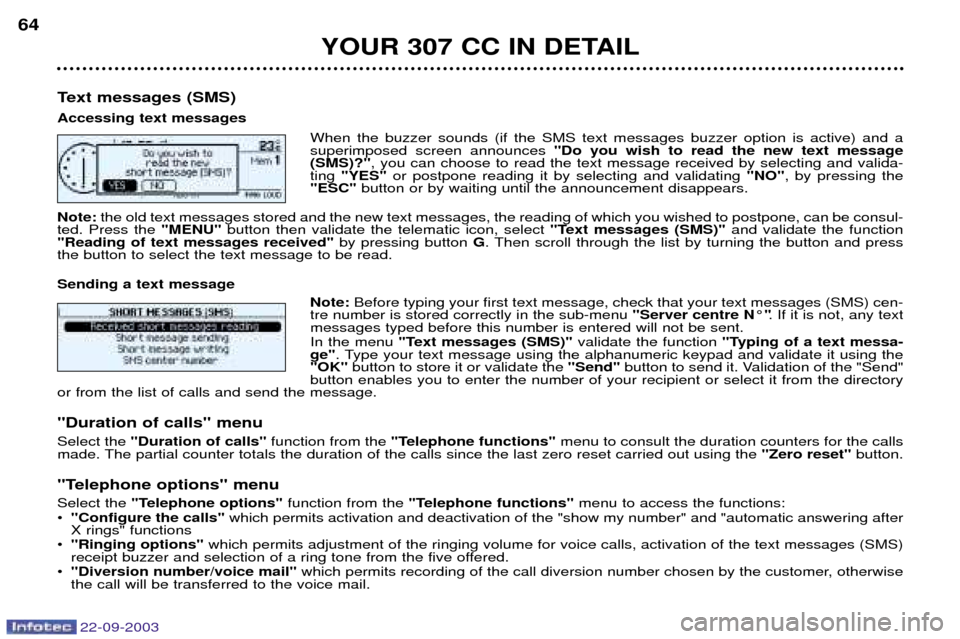
22-09-2003
YOUR 307 CC IN DETAIL
64
Text messages (SMS) Accessing text messages When the buzzer sounds (if the SMS text messages buzzer option is active) and a superimposed screen announces "Do you wish to read the new text message
(SMS)?" , you can choose to read the text message received by selecting and valida-
ting "YES" or postpone reading it by selecting and validating "NO", by pressing the
"ESC" button or by waiting until the announcement disappears.
Note: the old text messages stored and the new text messages, the reading of which you wished to postpone, can be consul-
ted. Press the "MENU"button then validate the telematic icon, select "Text messages (SMS)"and validate the function
"Reading of text messages received" by pressing button G. Then scroll through the list by turning the button and press
the button to select the text message to be read. Sending a text message
Note: Before typing your first text message, check that your text messages (SMS) cen-
tre number is stored correctly in the sub-menu "Server centre N¡". If it is not, any text
messages typed before this number is entered will not be sent. In the menu "Text messages (SMS)" validate the function "Typing of a text messa-
ge" . Type your text message using the alphanumeric keypad and validate it using the
"OK" button to store it or validate the "Send"button to send it. Validation of the "Send"
button enables you to enter the number of your recipient or select it from the directory
or from the list of calls and send the message.
"Duration of calls" menu Select the "Duration of calls" function from the "Telephone functions" menu to consult the duration counters for the calls
made. The partial counter totals the duration of the calls since the last zero reset carried out using the "Zero reset"button.
"Telephone options" menuSelect the "Telephone options" function from the "Telephone functions" menu to access the functions:
¥ "Configure the calls" which permits activation and deactivation of the "show my number" and "automatic answering after
X rings" functions
¥ "Ringing options" which permits adjustment of the ringing volume for voice calls, activation of the text messages (SMS)
receipt buzzer and selection of a ring tone from the five offered.
¥ "Diversion number/voice mail" which permits recording of the call diversion number chosen by the customer, otherwise
the call will be transferred to the voice mail.
Page 64 of 173
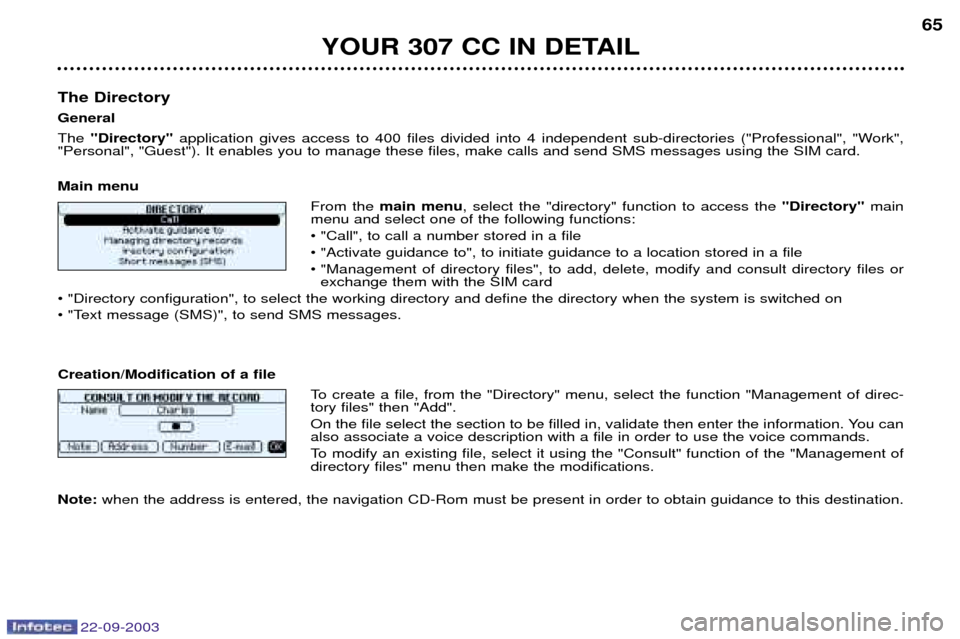
22-09-2003
YOUR 307 CC IN DETAIL65
The Directory GeneralThe "Directory" application gives access to 400 files divided into 4 independent sub-directories ("Professional", "Work",
"Personal", "Guest"). It enables you to manage these files, make calls and send SMS messages using the SIM card. Main menu
From the main menu , select the "directory" function to access the "Directory"main
menu and select one of the following functions: ¥ "Call", to call a number stored in a file¥ "Activate guidance to", to initiate guidance to a location stored in a file
¥ "Management of directory files", to add, delete, modify and consult directory files or exchange them with the SIM card
¥ "Directory configuration", to select the working directory and define the directory when the system is switched on
¥ "Text message (SMS)", to send SMS messages. Creation/Modification of a file
To create a file, from the "Directory" menu, select the function "Management of direc- tory files" then "Add".
On the file select the section to be filled in, validate then enter the information. You can also associate a voice description with a file in order to use the voice commands.
To modify an existing file, select it using the "Consult" function of the "Management of directory files" menu then make the modifications.
Note: when the address is entered, the navigation CD-Rom must be present in order to obtain guidance to this destination.
Page 65 of 173
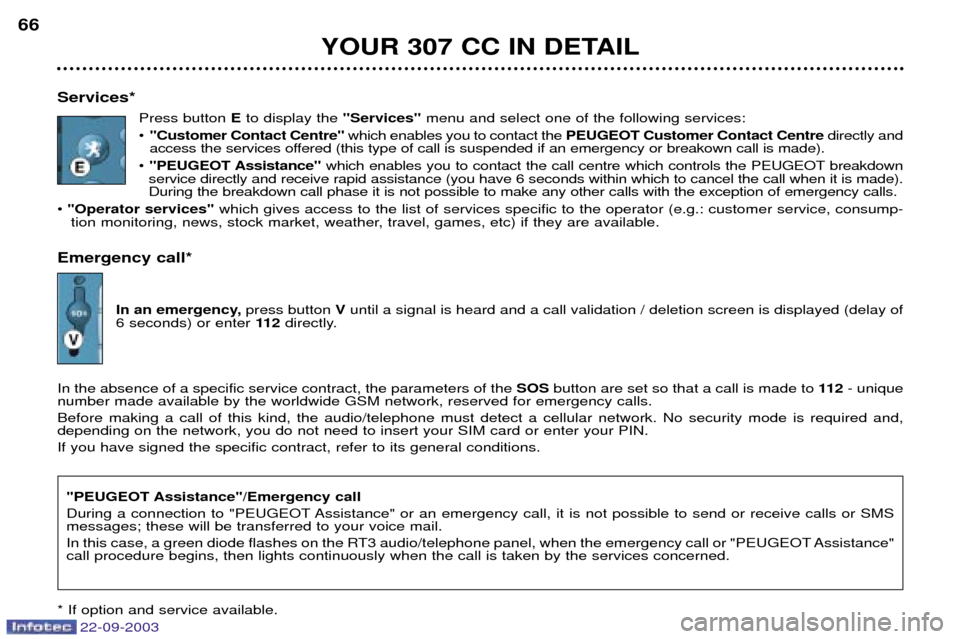
22-09-2003
YOUR 307 CC IN DETAIL
66
Services*
Press button Eto display the "Services"menu and select one of the following services:
¥ "Customer Contact Centre" which enables you to contact the PEUGEOT Customer Contact Centre directly and
access the services offered (this type of call is suspended if an emergency or breakown call is made).
¥ "PEUGEOT Assistance" which enables you to contact the call centre which controls the PEUGEOT breakdown
service directly and receive rapid assistance (you have 6 seconds within which to cancel the call when it is made). During the breakdown call phase it is not possible to make any other calls with the exception of emergency calls.
¥ "Operator services" which gives access to the list of services specific to the operator (e.g.: customer service, consump-
tion monitoring, news, stock market, weather, travel, games, etc) if they are available.
Emergency call*
In an emergency, press button Vuntil a signal is heard and a call validation / deletion screen is displayed (delay of
6 seconds) or enter 11 2directly.
In the absence of a specific service contract, the parameters of the SOSbutton are set so that a call is made to 11 2- unique
number made available by the worldwide GSM network, reserved for emergency calls. Before making a call of this kind, the audio/telephone must detect a cellular network. No security mode is required and, depending on the network, you do not need to insert your SIM card or enter your PIN. If you have signed the specific contract, refer to its general conditions.
"PEUGEOT Assistance"/Emergency call
During a connection to "PEUGEOT Assistance" or an emergency call, it is not possible to send or receive calls or SMS messages; these will be transferred to your voice mail.
In this case, a green diode flashes on the RT3 audio/telephone panel, when the emergency call or "PEUGEOT Assistance" call procedure begins, then lights continuously when the call is taken by the services concerned.
* If option and service available.
Page 66 of 173
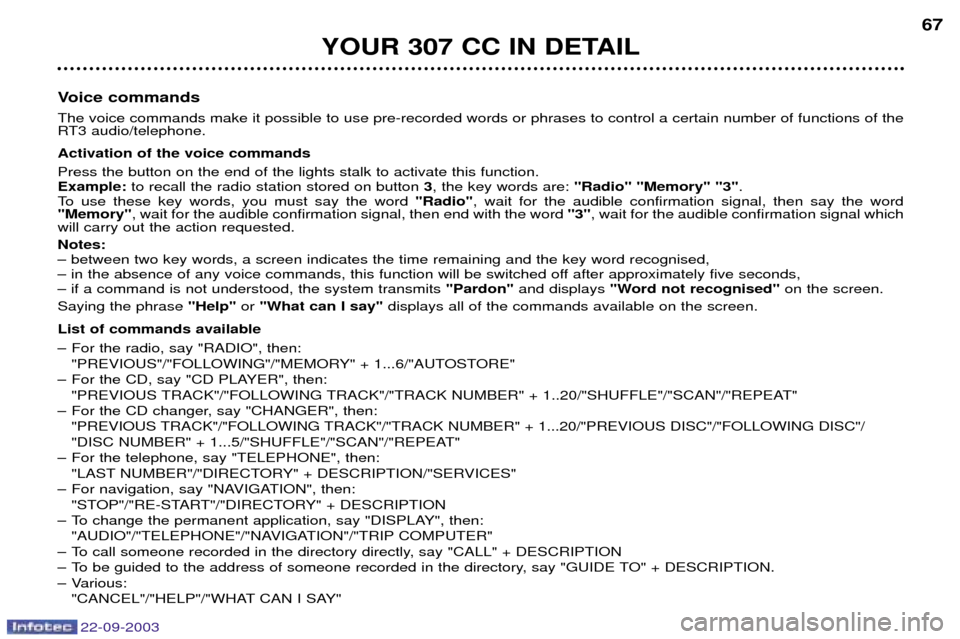
22-09-2003
YOUR 307 CC IN DETAIL67
Voice commands The voice commands make it possible to use pre-recorded words or phrases to control a certain number of functions of the
RT3 audio/telephone. Activation of the voice commands Press the button on the end of the lights stalk to activate this function. Example: to recall the radio station stored on button 3, the key words are: "Radio" "Memory" "3" .
To use these key words, you must say the word "Radio", wait for the audible confirmation signal, then say the word
"Memory" , wait for the audible confirmation signal, then end with the word "3", wait for the audible confirmation signal which
will carry out the action requested. Notes: Ð between two key words, a screen indicates the time remaining and the key word recognised,
Ð in the absence of any voice commands, this function will be switched off after approximately five seconds,Ð if a command is not understood, the system transmits "Pardon"and displays "Word not recognised" on the screen.
Saying the phrase "Help"or "What can I say" displays all of the commands available on the screen.
List of commands available
Ð For the radio, say "RADIO", then: "PREVIOUS"/"FOLLOWING"/"MEMORY" + 1...6/"AUTOSTORE"
Ð For the CD, say "CD PLAYER", then: "PREVIOUS TRACK"/"FOLLOWING TRACK"/"TRACK NUMBER" + 1..20/"SHUFFLE"/"SCAN"/"REPEAT"
Ð For the CD changer, say "CHANGER", then: "PREVIOUS TRACK"/"FOLLOWING TRACK"/"TRACK NUMBER" + 1...20/"PREVIOUS DISC"/"FOLLOWING DISC"/
"DISC NUMBER" + 1...5/"SHUFFLE"/"SCAN"/"REPEAT"
Ð For the telephone, say "TELEPHONE", then: "LAST NUMBER"/"DIRECTORY" + DESCRIPTION/"SERVICES"
Ð For navigation, say "NAVIGATION", then: "STOP"/"RE-START"/"DIRECTORY" + DESCRIPTION
Ð To change the permanent application, say "DISPLAY", then: "AUDIO"/"TELEPHONE"/"NAVIGATION"/"TRIP COMPUTER"
Ð To call someone recorded in the directory directly, say "CALL" + DESCRIPTION
Ð To be guided to the address of someone recorded in the directory, say "GUIDE TO" + DESCRIPTION.
Ð Various:
"CANCEL"/"HELP"/"WHAT CAN I SAY"
Page 67 of 173
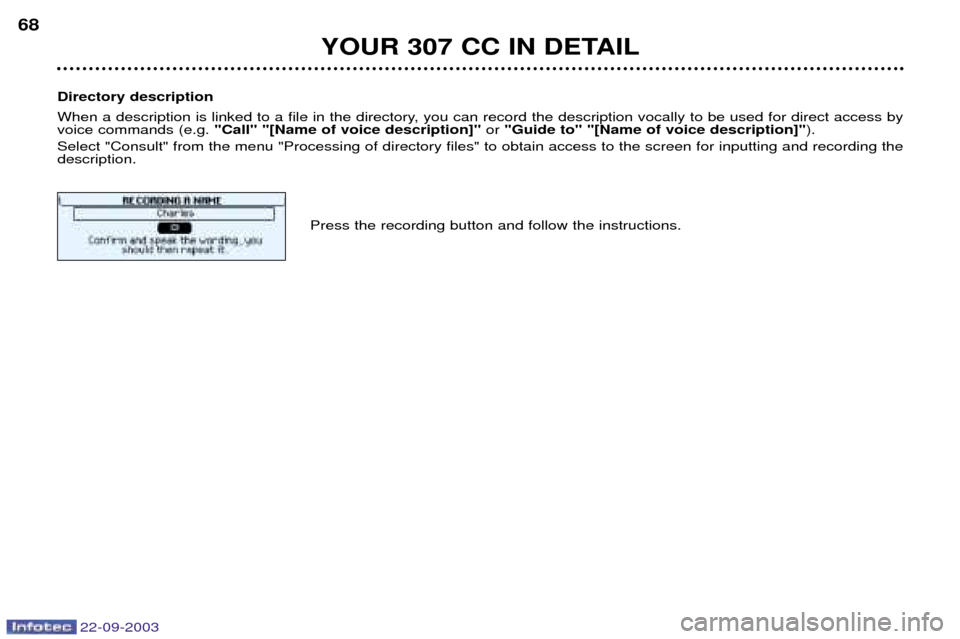
22-09-2003
YOUR 307 CC IN DETAIL
68
Directory description
When a description is linked to a file in the directory, you can record the description vocally to be used for direct access by voice commands (e.g. "Call" "[Name of voice description]" or "Guide to" "[Name of voice description]" ).
Select "Consult" from the menu "Processing of directory files" to obtain access to the screen for inputting and recording thedescription.
Press the recording button and follow the instructions.
Page 68 of 173

22-09-2003
YOUR 307 CC IN DETAIL69
CD CHANGER
This is located in the centre of the fascia under the radio. It holds up to 5 discs.
To load the changer, insert the discs with the printed side upwards.
To remove a disc, press and hold the corresponding button "1"to "5" .
The use of copied compact discs may cause faults.
Insert circular compact discs only.In the cabriolet position, remember to remove the compact discs from your changer (risk of theft).
Page 69 of 173
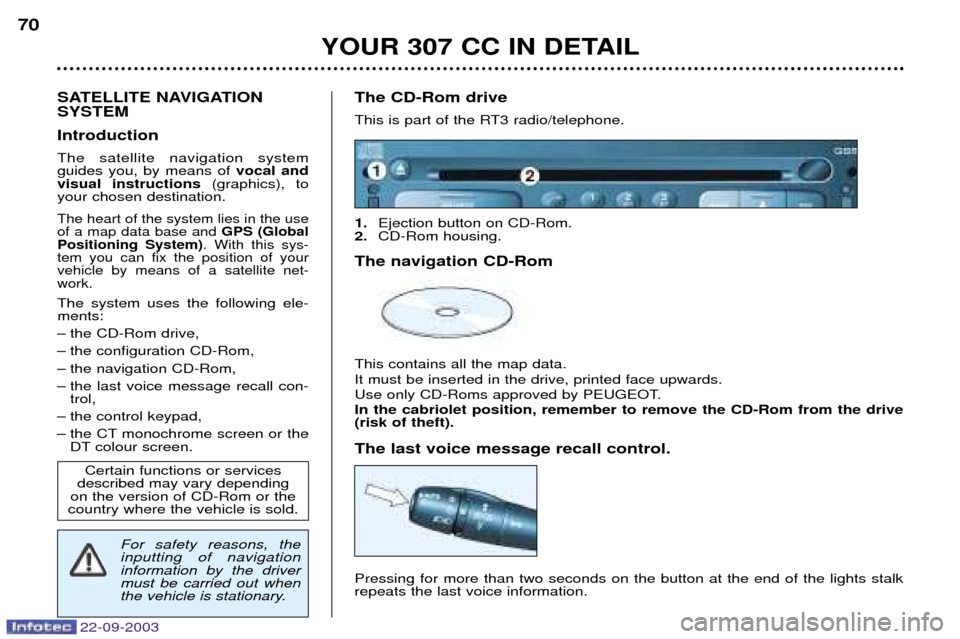
22-09-2003
YOUR 307 CC IN DETAIL
70
SATELLITE NAVIGATION SYSTEM Introduction The satellite navigation system guides you, by means of
vocal and
visual instructions (graphics), to
your chosen destination.
The heart of the system lies in the useof a map data base and GPS (Global
Positioning System) . With this sys-
tem you can fix the position of yourvehicle by means of a satellite net-work.
The system uses the following ele-ments:
Ð the CD-Rom drive,
Ð the configuration CD-Rom,
Ð the navigation CD-Rom,
Ð the last voice message recall con- trol,
Ð the control keypad,
Ð the CT monochrome screen or the DT colour screen. The CD-Rom drive
This is part of the RT3 radio/telephone. 1.
Ejection button on CD-Rom.
2. CD-Rom housing.
The navigation CD-Rom This contains all the map data. It must be inserted in the drive, printed face upwards.
Use only CD-Roms approved by PEUGEOT. In the cabriolet position, remember to remove the CD-Rom from the drive (risk of theft). The last voice message recall control. Pressing for more than two seconds on the button at the end of the lights stalk repeats the last voice information.
Certain functions or services
described may vary depending
on the version of CD-Rom or the
country where the vehicle is sold.
For safety reasons, the inputting of navigationinformation by the drivermust be carried out when
the vehicle is stationary.
Page 70 of 173

22-09-2003
YOUR 307 CC IN DETAIL71
Rotation of the dial: This allows you to
move roundthe screen and thus select a function.
It also allows you:
Ð with a "setting" type parameter, after selection, to increase or decreasethe
value,
Ð with a "list"type parameter, to open the list and scroll throughthe values,
Ð with mapguidance, to increase the zoom.
Pressing the dial: This allows: Ð access to the list of controls (contextual menu) of the permanent display, if
there is no other display superimposed.
Ð confirmation of the selected function or the modified value.
Ð selection of a "setting" or "list" type parameter for modification.
"MODE" button:
Ð brief press: modification of permanent display (audio system, navigation/ guidance...),
Ð Press for more than two seconds displays general information.
"ESC" button:
Ð brief press: cancellingof operation in progress or erasingof last superim-
posed display.
Ð pressing for more than two seconds: erasing of all superimposed displays and return to the permanent display.
"MENU" button:Ð Brief press: access to the general menu.
Ð Press for more than two seconds: access to the help menu.
The control pad This lets you select and validate the functions, controls and programmesdisplayed.